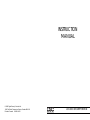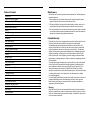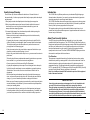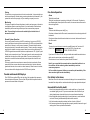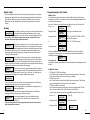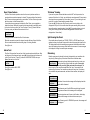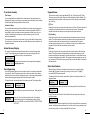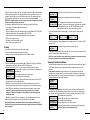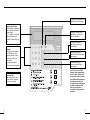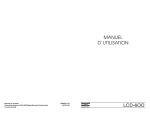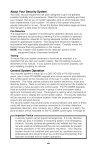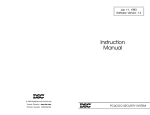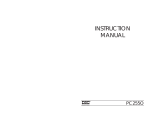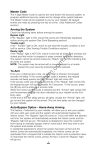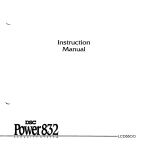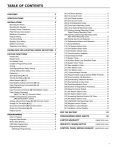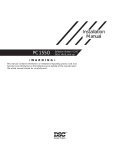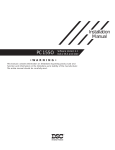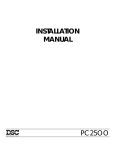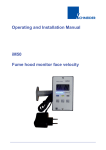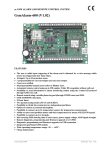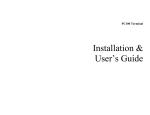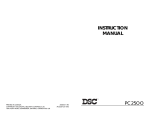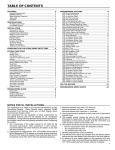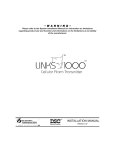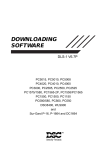Download DSC PC1500 - REV8 Instruction manual
Transcript
INSTRUCTION MANUAL © 1993 Digital Security Controls Ltd. 1645 Flint Road, Downsview, Ontario, Canada M3J 2J6 Printed in Canada 29000144 R1 LCD-6OO SECURITY STATION Maintenance Table of Contents Introduction 1 About Your Security System 1 Trouble and Armed LED Displays 2 System Information 3 Master Code Description 4 Arming “At-Home” Arming 4 5 Split Arming the Panel Disarming 5 5 If an Alarm Sounds Alarm Memory Display Zone Bypassing 6 6 6 Viewing Trouble Conditions LCD-600 Controls and Display Description 7 8 With normal use, the system requires minimum maintenance. The following points should be observed. 1. Do not wash the security station with a wet cloth. Light dusting with a barely damp cloth should remove normal accumulations of dust. 2. The battery/ bell test is designed to determine battery condition, however it is recommended that the stand-by batteries be replaced every three years. 3. For other system devices such as smoke detectors, passive infrared, ultrasonic or microwave motion detectors or glassbreak detectors, consult the respective manufacturer’s literature for testing and maintenance. Limited Warranty Testing Keypad Zones 10 11 Quick-Arm Feature Door Chime Feature Alarm Test 11 12 12 Programming Security Codes Master Code 13 13 Additional Codes One-Time Use Code Fire Alarm Operation 13 14 15 Fire Safety in the Home Household Fire Safety Audit 15 15 Digital Security Controls Ltd. warrants that for a period of twelve months from the date of purchase, the product shall be free of defects in materials and workmanship under normal use and that in fulfillment of any breach of such warranty, Digital Security Controls Ltd. shall, at its option, repair or replace the defective equipment upon return of the equipment to its factory. This warranty applies only to defects in parts and workmanship and not to damage incurred in shipping or handling, or damage due to causes beyond the control of Digital Security Controls Ltd. Such as lightning, excessive voltage, mechanical shock, water damage, or damage arising out of abuse, alteration or improper application of the equipment. The foregoing warranty shall apply only to the original buyer, and is and shall be in lieu of any and all other warranties, whether expressed or implied and of all other obligations or liabilities on the part of Digital Security Controls Ltd. This warranty contains the entire warranty. Digital Security Controls Ltd. neither assumes, nor authorizes any other person purporting to act on its behalf to modify or to change this warranty, nor to assume for it any other warranty or liability concerning this product. In no event shall Digital Security Controls Ltd. be liable for any direct or indirect or consequential damages, loss of anticipated profits, loss of time or any other losses incurred by the buyer in connection with the purchase, installation or operation or failure of this product. Family Escape Planning Maintenance Limited Warranty 16 Warning Digital Security Controls Ltd. recommends that the entire system be completely tested on a regular basis. However, despite frequent testing, and due to, but not limited to, criminal tampering or electrical disruption, it is possible for this product to fail to perform as expected. Family Escape Planning There is often very little time between the detection of a fire and the time it becomes deadly. It is thus very important that a family escape plan be developed and rehearsed. 1. Every family member should participate in developing the escape plan. 2. Study the possible escape routes from each location within the house and since many fires occur at night, special attention should be given to the escape routes from sleeping quarters. 3. It is essential that escape from a bedroom be possible without opening the interior door. To facilitate such an escape: • Make sure that doors and/or windows that open to the outside are easily opened. e.g. not painted shut. • If opening the exit means, or simply making the exit may be too difficult for children, the elderly or handicapped, plans for rescue should be developed. This includes making sure that those who are to perform the rescue can promptly hear the fire warning signal. • If the exit means is above the ground level, an approved fire ladder or rope should be provided as well as training in its use. • Exits on the ground level should be kept clear, e.g. remove snow from exterior patio doors. • The family should have a predetermined assembly point where everyone can be accounted for, e.g. across the street or at a neighbours. • Once everyone is out of the house call the Fire Department. • A good plan emphasizes quick escape. Do not investigate first or attempt to fight the fire and do not attempt to rescue valuables or pets as this takes up valuable time. Once outside, do not re-enter the house. Wait for the fire department. • Write the plan down and rehearse frequently so that should an emergency arise, everyone will know what they are to do. Revise the plan as conditions change, e.g. more or fewer family member or changes to the house. • Make sure your fire warning system is operational by conducting weekly tests as noted elsewhere in this manual. If you are unsure about system operation, contact your installing dealer. • It is recommended that you contact your local fire department and request further information on home fire safety and escape planning. If available, have your local fire prevention officer conduct an in-house fire safety inspection. 16 Introduction The LCD-600 Security Station provides easy to understand English language information about the status of your security system and makes daily operation simple by prompting the user through each operation. The LCD-600 eliminates the need to memorize key sequences to perform system functions but, you must memorize your Master Security Code and any additional Security Codes you have programmed into the system. The keypad sounding device provides audible feedback each time a key is pressed and with unique audible sequences it signals troubles and the correct or incorrect entry of information. About Your Security System Your DSC security equipment has been designed to give you the greatest possible flexibility and convenience. The LCD-600 Security Station will guide you through each operation with English language prompts. Read this manual carefully and have your installer instruct you on system operation and on which features have been implemented on your system. All users of this system should be equally instructed in its use. Fill out the SYSTEM INFORMATION page and store this manual in a safe place for future reference. Fire Detection This equipment is capable of monitoring fire detection devices such as smoke detectors and providing a warning alarm if a fire condition is detected. Good fire detection depends on having adequate numbers of fire detectors placed in appropriate locations. This equipment should be installed in accordance with N.F.P.A. standard #74 (N.F.P.A. Batterymarch Park, Quincey MA 02269). Carefully review the Family Escape Planning guidelines in this manual. Note: Your installer must enable the fire detection portion of this equipment before it becomes functional. IMPORTANT NOTE A security system cannot prevent emergencies. It is only intended to alert you and, if included, a monitoring station of an emergency situation. Security systems are generally very reliable but they may not work under all conditions and they are not a substitute for prudent security practices or life and property insurance. Your security system should be installed and serviced by qualified security professionals who should instruct you on the level of protection that has been provided and on system operation. 1 Testing To insure that your system continues to function as intended, it is important that you test the system weekly. See the testing procedure elsewhere in this manual. If your system does not function properly, call your installing company for service. Monitoring This system is capable of transmitting alarms, troubles, and emergency information over telephone lines to a monitoring station. If you inadvertently initiate an alarm, immediately call the monitoring station to prevent an unnecessary response. Note: The monitoring function must be enabled by the installer before it becomes functional. General System Operation Your security system is made up of a DSC control panel, one or more LCD-600 security stations and various detectors and sensors. The DSC control panel will be mounted out of the way in a utility room or basement. The metal cabinet contains the system electronics, fuses and stand-by battery. There is normally no reason for anyone but the installer or service person to have access to the control panel. The LCD-600 keypads have an audible indicator, an alphanumeric LCD, (Liquid Crystal Display), and command entry keys. The keypad is used to send commands to the system and to display the current system status. The security station(s) will be mounted in convenient locations inside the protected premises close to the exitentry doors. The security system has several zones or areas of protection and each of these zones will have one or more detection sensors connected to it (motion detectors, glassbreak detectors, door contacts or shock sensors). When a sensor is in alarm, the zone in alarm will be displayed on the LCD-600 security station. Fire Alarm Operation Alarm The bell/siren will pulse. The digital communicator transmission is delayed for 30 seconds. If the alarm is not acknowledged (silenced) within 30 seconds, the communicator will transmit to the monitoring station. Silence To silence the bell/siren press the [#] key. If the alarm is silenced within 30 seconds, transmission to the monitoring station will be aborted. If the alarm is silenced and the smoke detector is not reset, the alarm will resound after 90 seconds. Reset To restore the smoke detector to normal, press [✱] to enter the “functions list” Scroll to find, Press (4) for... press and hold [4] for 5 seconds on a PC3000, PC2550 or PC2500. Reset Sensors If you have a PC1500 or PC1550 and your installer has installed smoke detectors which must be reset to clear an alarm then press [✱] [7]. If the detector is clear of smoke the system will return to normal. Note: If you suspect that the communicator has transmitted and there is no fire condition, call the monitoring station immediately to avoid an unnecessary response. If a fire condition is apparent, follow your evacuation plan immediately. If the alarm sounds at night evacuate immediately. Trouble and Armed LED Displays The LCD-600 has a yellow LED on the right side of the keypad which represents the trouble status of the panel. There is a red LED just below the yellow one which represents the armed status of the panel. Fire Safety in the Home Most fires occur in the home and to minimize this danger it is recommended that a household fire safety audit be conducted and a family escape plan be developed. Household Fire Safety Audit 1. Are all electrical appliances and outlets in a safe condition e.g. frayed cords, over-loaded lighting circuits? If you are uncertain about the condition of your electrical appliances or household service, have a professional evaluation. 2. Are all flammable liquids stored safely in closed containers in a well ventilated cool area? Cleaning with flammable liquids should be avoided. 3. Are fire hazardous materials (matches) well out of reach of children? 4. Are furnaces and wood burning appliances properly installed, clean and in good working order? Have a professional evaluation. 2 15 Use the scroll keys to find the access code you wish to add, change or delete. PC1500 / PC1550: There are 5 codes (2...6). PC2500: There are 7 codes (2...8). PC3000: There are 15 codes (02...16). PC2550: Codes 2 through 8 are programmed like all others. For codes 9 to 16, enter [✱] [5] [Master Code] [9] followed by [1] to [8], representing 9 to 16. Then program codes. Remember, code number 1 is the Master Code and it should not be deleted. Once you have chosen the code you wish to alter, enter that code number, either [x], one digit for the PC1500, PC1550, PC2500, PC2550 or [xx], two digits for the PC3000. The display will read.. Enter 4 Digit Access Code... Use digits 0 through 9 only for programming codes To Add: Enter 4 digit code. To Change: Enter 4 digit code. To Delete: Enter “✱ ✱ ✱ ✱”. Note: Once the 4 digit code or “✱ ✱ ✱ ✱” has been entered, the keypad sounder will beep 3 times. If the codes programmed, the display will read.. Select Code Code (xx) <> P The “P” means the code has been programmed. If there is no “P” then that code is deleted. Press [#] to exit. Remember to record your new code on the System Information page in this booklet. One-Time Use Code The One-time use code is designed to allow entry and exit to the premises for one occasion only. The panel must be programmed by your installer for this option to be enabled. On the PC2500, the 8th code is the One-time use code and on the PC2550 and 3000 it will be the 16th code. On the PC1500 and 1550 the 6th code is the One-time use code. To use this option, enter your selected One-time code as the last user code for the system using the procedure described above. When you leave the premises, arm the system with any user code or the Master Code except the newly entered Onetime code. This One-time code is given to a person (maid) who will enter the premises while the system is armed and you are away. The One-time user enters the premises and disarms the panel with the One-time code. Upon leaving, the same code is used to arm the system. As soon as the system is armed, the One-time code is erased and cannot be used again to reenter the premises. A different code can be provided each time for the One-time user. Note: Quick Arm must not be enabled when the One-time use code is programmed for operation. 14 System Information This system includes: _________________ _________________ _________________ Control Panel model ________________________________ LCD-600 Security Station(s) model _________________________ Remote keypad(s) model _________________________ Master Security Code: 01 ______________________________________ There are __________ codes available on this system. Additional Security Codes 02 05 08 11 14 ___________________ ___________________ ___________________ ___________________ ___________________ 03 ____________________ 06 ____________________ 09 ____________________ 12 ____________________ 15 ____________________ 04 07 10 13 16 ___________________ ___________________ ___________________ ___________________ ___________________ There are __________ active zones on this system. Zone 1 2 3 4 5 6 7 8 9 10 11 12 13 14 15 16 FIRE [F] [A] [P] Protected Area ______________________________________ ______________________________________ ______________________________________ ______________________________________ ______________________________________ ______________________________________ ______________________________________ ______________________________________ ______________________________________ ______________________________________ ______________________________________ ______________________________________ ______________________________________ ______________________________________ ______________________________________ ______________________________________ ______________________________________ ______________________________________ ______________________________________ ______________________________________ Zone Type ________________________ ________________________ ________________________ ________________________ ________________________ ________________________ ________________________ ________________________ ________________________ ________________________ ________________________ ________________________ ________________________ ________________________ ________________________ ________________________ ________________________ Keypad Fire Zone Keypad Auxiliary Zone Keypad Panic Zone Monitoring Station Information Account # ____________________________________ Telephone # ___________________________________ 3 Master Code The four digit Master Code is used for arming and disarming the security system, programming additional security codes and changing other features. The Master Code will be supplied to you by your installer. If enabled by your installer, the Master Code can be changed at any time. (See Programming Security Codes section.) Arming Secure System If this display is showing, check to see that all zones are secure Before Arming < > by closing all doors/windows and stopping motion in areas covered by motion detectors. If a zone will not clear, it may be bypassed to allow partial arming. Note: A bypassed zone reduces your protection. If a zone cannot be cleared, call your installer for service. Enter Code to Arm System <> If this display is showing, check to see that the system is clear of troubles and that there are no zones bypassed. The system may be armed with zones bypassed and/or trouble conditions present but to do so will compromise protection. Check to see which zones are bypassed and that these zones are intentionally bypassed. If a trouble is present, see the section “Viewing Trouble Conditions”. If this display is showing, there are no troubles or bypassed Enter Code to Arm System zones and the system may be fully armed. To arm the system, enter your four digit security code. The keypad sounder will beep as each digit is entered. If the security code was incorrectly entered, the keypad sounder will beep steadily for two seconds and the display will not change. Exit Delay in Once the correct security code has been entered, the display Progress will be as shown on the left. Exit the premises through the door indicated by your installer as the “exit-entry” door. Once the “exit” delay expires, the system will be armed and will display the following message Enter Code to Disarm System If you enter your security code with one or more zones bypassed, the following message will appear as soon as you enter the first digit. ✱ WARNING ✱ If this message appears, ensure that the zones bypassed are Bypass Active intentionally bypassed. If you enter your security code and a system trouble is present, the following message will appear as soon as you enter the first digit. If this message appears, check to see what the trouble ✱ WARNING ✱ System Trouble condition is and call for service. See the section “Viewing Trouble Conditions”. If you arm the system with a zone bypassed or with a trouble present your security protection is reduced. 4 Programming Security Codes Master Code The installer can program the system so that the Master Security Code can be changed by the user. If your system is set up to allow a changeable Master Code, follow the instructions below. Start in the “Disarmed” mode and press the [✱] key to enter the “functions” list. Scroll < > to.. Press [5]. Press (5) for... Access Codes Display will read.. Enter Master Access Code... Enter your current Master Code. Display will read.. Select Code< > Code 1 P or.. Select Code< > Code 01 P Enter “1” for PC2550, PC2500, PC1550 and PC1500 systems. Enter “01” for PC3000 system. Display will read.. Enter 4 Digit Access Code... Enter the new Master Code. The Master Code must be 4 digits. Enter digits 0 through 9 only. Once the new code is entered the keypad sounder will beep 3 times and the display will read.. Select Code Code 01 <> P Press [#] to exit. Remember to record your new Master Code on the System Information page in this booklet. Additional Codes • PC1500 and PC1550 Control Panels Up to 5 additional user codes (2 through 6) may be programmed. The 6th user code can be made a One Time use code by your installer. • PC2500 Control Panel Up to 7 additional user codes (2 through 8) may be programmed. The 8th user code can be made a One Time use code by your installer. • PC 2550 and 3000 Control Panels Up to 15 additional user codes (2 through 16) may be programmed. The 16th user code can be made a One Time use code by your installer. To erase, add or change a user code, press [✱] to enter the “functions” list. Scroll < > to.. Press [5]. Press (5) Access Code... Display will read.. Enter Master Enter Master Code. Access Code... Display will read Select Code Code (x) <> or Select code Code (xx) <> 13 Door Chime Feature The Door Chime feature provides a tone from the security station each time a monitored door or window is opened or closed. The zones which will activate the Door Chime must be programmed by your installer. The Door Chime only sounds while the system is in the disarmed state. If zones have been programmed to initiate the Door Chime, you may enable or disable the feature. Start with the panel in the disarmed mode, press [✱] to enter the function list, then scroll to find “User Functions”. Press [6] to enter the User Functions, enter your Master Code and scroll to find.. Press (6) Chime On/Off Press [6] to enable or disable the Door Chime feature. When the command is entered, the keypad sounder will beep 3 times if the Door Chime is enabled and will sound one long beep if it is being disabled. Press [#] to exit. “At-Home” Arming If you arm the system as described above and do NOT exit the premises, the system will, after the “exit” delay, arm with interior zones bypassed IF those interior zones have been programmed as “Home-Away” zones. If you exit during the exit period, ALL zones not intentionally bypassed will arm. If you enter [✱] [9] before your 4 digit security code, the entry delay on the designated “entry-exit” door is removed so that anyone entering while you are at home will sound an immediate alarm. Using [✱] [9] to arm also allows you to exit during the exit delay period and automatically bypasses the interior zones designated as “Home-Away”. Split Arming the Panel If the installer has split armed your PC3000, PC2550, or PC2500 panel for your application then you will need to know which codes he has assigned to each side. The display labels which the installer has programmed will indicate which side is armed by displaying that message. When both sides are armed , these messages will not appear, leaving the normal system messages. Alarm Test The Alarm Test provides 2 second test of the keypad sounder and bell/siren. Start with the panel in the disarmed mode, press [✱] to enter the function list then scroll to find “User Functions”. Press [6] to enter the USER FUNCTIONS, enter your Master Code and scroll to find.. Press (8) Bell Test Press [8] to perform a BELL TEST. Press [#] to exit. Disarming Enter the premises only through the door(s) designated by your installer as the entry door(s). Entering by any other door will sound an immediate alarm. Upon entering through the designated entry door, enter your Enter Code to Disarm System four digit security code to disarm the system. If an error is made in entering the code, press the [#] key and enter the code again. The correct security code must be entered before the “entry” time expires or the system will go into alarm. Your installer can change the entry time. If no alarms occurred while the panel was armed, and there are no troubles, the display will read.. System Disarmed No Alarm Memory Enter code to Arm System After about 5 seconds this message will be displayed and the system will be disarmed. View Memory Upon disarming and if an ALARM occurred during the period “Zone of Alarm”<> the system was armed, this message will be displayed. Secure System After viewing alarms and if a zone is still in alarm, the display Before Arming < > will show this message to indicate that a zone is open. Enter Code to Upon Disarming and if a TROUBLE is present, this message will Arm System < > be displayed. 12 5 If an Alarm Sounds Keypad Zones Fire Alarm If your system has been installed with fire detectors and the alarm sounds in a pulsing mode, follow your emergency evacuation plan immediately. See guidelines for Family Escape Planning elsewhere in this manual. There are three keys on the keypad labelled [F] Fire, [A] Auxiliary and [P] Panic. These keys are only functional if they have been programmed by the installer. The installer should indicate which of these keys are active by placing a colored label next to the key. [F] Fire Intrusion Alarm If an intrusion alarm sounds (continuous bell/siren), the alarm may be silenced by entering your security code. Transmission to the monitoring station will NOT be interrupted by silencing the alarm unless a transmission delay is put in by your installer. If the alarm was unintentional, notify the monitoring service or local authorities immediately. You may determine the source of the alarm by going to the Alarm Viewing section. Once the source of the alarm has been corrected, the panel can be restored to its original armed state. Alarm Memory Display Holding this key down for two seconds will sound a fire Alarm. The alarm will sound pulsing and a transmission will be sent to the monitoring station. The keypad sounder will sound three beeps once the panel has accepted the alarm. [A] Auxiliary Holding this key down for two seconds will send a transmission to the monitoring station. The keypad sounder will sound a continuous series of short beeps once the panel has accepted the alarm and begun the transmission. The keypad sounder stops beeping once the key is released. A short series of beeps on the keypad will indicate that the transmission was successful. [P] Panic The system is designed to remember alarms that occur while the system was “armed”. Upon disarming and if an alarm has occurred, the display will read.. Press the scroll key to see other alarms. View Memory “Zone of Alarm”< > If there are no more alarms, this message will be displayed. View Memory (#) to Exit... < > Press [#] key to exit. Holding this key down for two seconds will send a transmission to the monitoring station. The keypad sounder will repeatedly sound three short beeps once the panel has accepted the alarm and begun the transmission, if the installer chooses to make acknowledgements audible. The keypad sounder stops beeping once the key is released. The installer can program this key to sound the alarm or to transmit the alarm silently. Quick Arm Feature Zone Bypassing Use zone bypassing when access is needed to part of the protected area while the system is “armed”. Bypassed zones will not cause an alarm. Zones that are temporarily out of service due to damaged wiring or contacts may be bypassed to allow system arming (partial protection) until repairs can be made. To bypass a zone, start with the panel in the disarmed state. The display will be.. or Enter Code to Enter Code to Arm System Arm System <> Select Option < > Press the [✱] key to enter the functions menu. The display will be.. Zone Bypass Press (1) for... Zone Bypass 6 Press the [1] key to enter the bypass mode. If you want to recall the last group of zones bypassed, press the [9] key twice for the PC3000 or once for the PC2550, PC2500, PC1550 or PC1500. When the Quick Arm feature is enabled, the system may be armed by simply pressing [✱] [0] instead of entering the four digit security code. The [✱] [0] command will NOT disarm the panel. To enable the Quick Arm feature, start with the system in the disarmed state. The display will read Enter Code to or Enter Code to Arm System Arm System <> Press the [✱] key to enter the function list. Scroll through to find the User Functions. Select Option < > “User Functions” Press [6] to enter user functions. Enter Master Code then press the scroll key to find this message. Press (4) Quick-arm On/Off Press the [4] key to enable or disable the Quick Arm feature. When the command is entered, the keypad sounder will beep 3 times if Quick Arm is being enabled or will sound one long beep if it is being disabled. Press [#] to exit. 11 If there is only one trouble condition, the display will show the [#] to exit message. If there are multiple troubles, the display will show each one as the scroll key is pressed. Press the [#] key to exit the trouble view mode. The trouble indicator (< >) will remain on the display until the trouble condition is cleared. Note: A TROUBLE condition reduces the security your system is designed to provide. Call your installing company for service. The system is continuously monitored for the following trouble conditions. • Low voltage or disconnected stand-by battery. • Loss of AC power. • Day circuit trouble (during the disarmed state) - Not applicable to PC1550/1500. • Telephone line problem - Not applicable to PC1550/1500. • Unsuccessful communication attempt with the monitoring station. • Bell circuit fault (open circuit). • Fire alarm circuit trouble (open circuit). • Loss of time on the system clock. Testing It is recommended that the system be tested weekly. 1. Inform the monitoring station that you are testing. 2. Disarm the system. In the disarmed mode the display will read.. Enter Code to Arm System... 3. Perform a Bell/Battery test by pressing [✱] [6] [Master Code] [8]. The Bell and keypad buzzer will sound for 2 seconds. Press [#] to exit. 4. Activate each sensor in turn, e.g. open door or window, walk in a motion detector area. As each zone is activated, this message will Secure System Before Arming < > be displayed. Press either scroll key to view the alarm. System Open: “Message” < > This message will be displayed. Restore the sensor to normal, close door/window or stop motion, and the LCD display will return to the disarmed state. 5. Press the [F] key to initiate an alarm. The Bell will sound pulsing. Arm then quickly disarm the panel to silence the signal and return to the disarmed state. 6. If the FIRE zone is enabled, activation will cause the signal to sound pulsing. Caution: Do not use open flame or burning materials to test a smoke detector. Contact your installer for information on safe methods to test smoke detectors. 7. Should the system fail to function properly, call your alarm dealer for service. 8. When testing is complete, call and advise the monitoring station. Note: Not all features described will be functional unless enabled by your installer. Ensure your installer has advised you which features are functional on your system. 10 Press either scroll key to find the zone to be bypassed. Select Zone “Zone Name” < > Enter the zone number as indicated on the display. (xx) to Bypass “Zone Name” (xx) to Clear “BP” will appear on the display to show that the zone is “Zone Name” BP bypassed. To remove a zone bypass, press the zone number as indicated at this point and “BP” will disappear from the display to show that the zone is no longer bypassed. If that zone was open when you went [✱] [1], it will be seen on the display as follows.. Select Zone < > or (xx) to Bypass (#) to Exit... or Zone x OP Zone x OP Zone x OP If the same zone is already bypassed or you bypass the zone, it will then say BP instead of OP. To leave the bypass mode, press the [#] key. (#) to Exit... “Zone Name” Zone bypasses are automatically removed each time the system is disarmed and must be re-applied before the next arming. Note: For security reasons your installer may program the system to prevent the bypass command from operating on certain zones. Viewing Trouble Conditions The control panel continuously monitors a number of possible trouble conditions. If one of these conditions occur, the keypad sounder will beep twice every 10 seconds. If the panel is armed when the trouble occurs, the keypad will beep but the display will not change unless it is a fire zone trouble in which case it will toggle the message. Enter your security code to disarm the panel. The keypad sounder will stop beeping and the display will read.. ✱ Trouble ✱ Fire Zone Enter Code to Arm system... < > If the panel is disarmed when the trouble occurs, the display will be as shown above and the keypad sounder will beep twice every 10 seconds. Pressing any key will silence the keypad sounder. To view the trouble, press either scroll key. This message will be displayed. System Trouble (✱, 2) to View < > Press the [✱] then [2] keys to view the trouble. View Trouble < > This message will be displayed. “Trouble Message” Press the scroll key to see more troubles. View Trouble < > If there are no more troubles, this message will be displayed. (#) to Exit... Press the [#] key to exit trouble viewing. 7 Press [<] to see the previous function or item of information. Liquid Crystal Display (LCD) displays prompts and system information on two 16 character lines. If “< >” appears, it indicates that more information is available. Press either key to view. Press [>] to advance the display to next function or item of information. Press the [F] Key for 2 seconds to send a Fire transmission. Keypad Press keys as prompted by the LCD display to view alarms or troubles, to Arm/ Disarm the system or to shunt zones. To exit/return press [#]. To select function press [✱]. Important Note Test system weekly, have system trouble conditions corrected by installer. 8 Press the [A] Key for 2 seconds to send an Auxiliary transmission. Press the [P] Key for 2 seconds to send a Panic transmission. Note: These keys will NOT function unless programmed by the installer. If these keys are in service and the installer has enabled audible feedback, holding down the key for 2 seconds will cause the keypad sounder to beep indicating that the input has been accepted and transmission is underway. 9