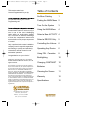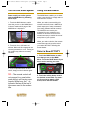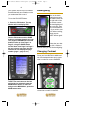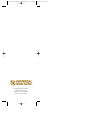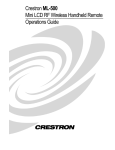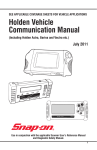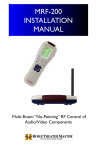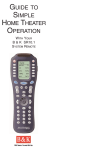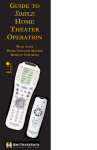Download Universal Remote MX-850 Specifications
Transcript
Orion Owners Manual Final.qxd 8/27/2004 OPERATING YOUR SYSTEM WITH ORION 1:20 PM Page 1 Orion Owners Manual Final.qxd 8/27/2004 This remote control was Custom Programmed for you by: 1:20 PM Page 2 Table of Contents No More Pointing For questions about your Custom Programming call: Custom Programming of a complex home theater and/or a multi-room system is one of the most challenging tasks within an audio/video installation. It involves an intimate knowledge of how the components interact and exact details on the proper sequences of control. Only a professional custom installation company has the requisite experience and training to quickly and effectively customize a remote control for true automated operation. 1 Finding the MAIN Menu 2 Turn On the System 3 Using the MAIN Menu 4 Select a New ACTIVITY 4 Select a DEVICE Only 5 Controlling the Volume 6 Operating Any Device 6 Using FAV - Favorites 8 Backlighting 10 Changing CONTRAST 10 Batteries 11 Cleaning the Screen 11 Warranty 12 Specifications 12 Congratulations on your choice! OPERATING YOUR SYSTEM WITH THE ORION © 2004 Universal Remote Control, Inc. All rights reserved. The information in this manual is copyright protected. No part of this manual may be copied or reproduced in any form without prior written consent from Universal Remote Control, Inc. UNIVERSAL REMOTE CONTROL, INC. SHALL NOT BE LIABLE FOR OPERATIONAL, TECHNICAL OR EDITORIAL ERRORS/OMISSIONS MADE IN THIS MANUAL. The information in this manual may be subject to change without prior notice. Home Theater Master is a registered trademark of Universal Remote Control, Inc. Entertainment Made Simple is a trademark of Universal Remote Control, Inc. All other brand or product names are trademarks or registered trademarks of their respective companies or organizations. 500 Mamaroneck Avenue, Harrison, NY 10528 Phone: (914) 835-4484 Fax: (914) 835-4532 Orion Owners Manual Final.qxd 8/27/2004 1 1:20 PM Page 1 2 No More Pointing! Finding the MAIN Menu The combination of the Orion with it’s companion MRF-250 base station will enable you to place your audio/video components out of sight behind closed doors and/or in another room of your house. The Orion sends radio signals to the MRF-250 through walls and closed doors (50-100’ away, indoors or outdoors). The MRF-250 converts your commands to the infrared signals that control your A/V components. The MAIN Button always takes you to the MAIN Menu which may be named for the room the Orion controls. 1. The Orion remote control sends radio waves in every direction, so you don’t have to point the remote anymore! The PAGE button switches between two MAIN Menu pages IF you have more than ten remote controls. When the top title bar says MAIN or the name of a Room, you are on the MAIN Menu. The Orion 2. Self-adhesive “Flashers” affixed to the front panels of components relay commands to components out of “line-of-sight” with the MRF-250. The MRF-250 3. The built-in Front Blaster sends commands to components in the same cabinet space as the MRF-250. The lower title bar displays PAGE 1 or PAGE 2 as you switch. Each of the remote controls the Orion replaces are represented by a button next to the corresponding screen label. Orion Owners Manual Final.qxd 8/27/2004 3 1:20 PM Page 3 4 Turn On Your Entire System Using the MAIN Menu Power on/off your entire system with the MAIN Menu by following these steps: The MAIN Menu enables you to either select a new Activity or simply select a new Device to control. 1. Touch the MAIN button to make sure that you are on the MAIN Menu. It doesn’t matter which page of the MAIN Menu is displayed. When you select a new activity, the remote control will issue a MACRO (a timed sequence of many commands from many different remote controls). This MACRO was custom programmed for your system by your installer. It will issue all of the commands necessary to switch the sound and picture of your system. 2. Touch the On or Off button as desired. Wait until all components are correctly powered on or off. Turning on the system may take ten to twenty seconds. When you select a device, the remote control becomes the remote control you select WITHOUT affecting the home theater. Select a New ACTIVITY 1. Touch the MAIN button to make sure that you are on the MAIN Menu. Touch the PAGE button if you don’t see the activity you want. 3. If one component does not turn on/off, simply touch the button again. TIP – The remote control will not respond to a new button push while is still issuing commands. While busy, the indicator flashes at the top of the screen next to the screen title. 2. Touch the activity button next to the desired screen label. For example if you wish to watch a DVD movie, touch the DVD button. Orion Owners Manual Final.qxd 8/27/2004 5 1:20 PM Page 5 6 Controlling the Volume For your convenience, the VOLUME Up, VOLUME Down and the MUTE buttons will always control the surround sound system, regardless of what activity or device you are controlling. The MAIN Menu activity buttons issue MACROS that reset the sound and picture of your home theater to a new activity. TIP – The remote control is still issuing commands while the indicator flashes. Operating any Device If the sound or the picture still are not correct, repeat steps 1 and 2. Select a DEVICE Only 1. Touch the MAIN button to make sure that you are on the MAIN Menu. Touch the Page button if you don’t see the activity you want. 2. Press and hold the MAIN button. While holding the MAIN button down, touch the button next to the desired screen label. The remote control will now display the name of the selected device and all buttons will operate the device, however, the sound and the picture of your system have not been changed. You can see the name of the device at the top of the screen. If it is not the one you want, return to the MAIN Menu and select a new device or activity. All of the printed label buttons on the remote operate just like the original remote control (with the exception of Volume Up, Volume Down and Mute which operate your surround sound system). Orion Owners Manual Final.qxd 8/27/2004 1:20 PM Page 7 7 8 The Power ON and OFF buttons now operate only the selected device (to turn the entire system on/off, return to the MAIN Menu). The thumbpad easily operates on screen menus with either the Left or Right hand. When you are operating a device with any kind of on-screen menu, guide or display, the thumbpad offers you easy one-handed control with your thumb. The ten screen labeled buttons are now labeled with any commands that do not fit one of the buttons with printed labels. To SELECT or say OK, simply press your thumb straight down. You’ll feel the click as the OK/SELECT/ENTER command is sent. Using FAV - Favorites Up to 40 screen labeled buttons are available for each device. To view the additional buttons, press the PAGE button to display additional pages. The remote control can display up to four pages of screen labeled buttons for each activity or device! As you scroll through the pages, notice that the bottom title bar displays which page you are viewing (PAGE 1, PAGE 2, etc.). The favorites menu is created uniquely for you by your custom installer. The screen labeled buttons now issue timed sequences of commands that will reset your system with one touch. Typically, the favorites menu is programmed with one touch “shortcut” buttons that issue all of the necessary commands to change the channel of your satellite dish or television. Thus, instead of entering a two or three digit number (which you must remember) and the enter command, you simply select the favorite button labeled HBO, CNN, TNT etc. The Favorite menu can be programmed with any favorite activity. It is not limited to channel favorites. Your custom installer may invent a feature unique to Orion Owners Manual Final.qxd 8/27/2004 9 your system. Discuss any non-channel favorite label with your installer, so that you understand how to use it. To use the FAVORITE Menu: 1. Press the FAV button. The top title bar will now display FAV. Use the FAV button and the PAGE button to navigate through your various pages of FAVORITES. The FAV button scrolls up from Page 1 to Page 5, using the PAGE button scrolls down from Page 5 to Page 1. As you select a new page, the bottom title bar will display the page number (page 1, page 2, etc.) 1:20 PM Page 9 10 Backlighting Turn on the backlighting by pressing the LIGHT button on the right side of the the remote control. The backlighting will stay on briefly, then turn off automatically. If you wish to turn it off without waiting, simply tap the LIGHT button again. * Note that your battery life is reduced by how often you use the backlighting. Changing Contrast Press and Hold BOTH the MAIN and the UP thumbpad button at the same time to make the screen DARKER. To EXIT Fav and return to the last activity/device selected, press the MAIN button ONCE. To EXIT Fav and go to the MAIN Menu, press the MAIN button twice. Press and Hold BOTH the MAIN and the DOWN thumbpad button at the same time to make it LIGHTER. Orion Owners Manual Final.qxd 8/27/2004 1:20 PM Page 11 11 12 Batteries Warranty If the batteries are running low, the screen will display a warning at the bottom of the screen whenever you press the Power ON button. You may also experience a slight drop in the operating distance of either the Orion remote control when the batteries are running low. The Orion is covered against any manufacturers defects or workmanship for a period of one year from the date of purchase if purchased from an authorized Home Theater Master dealer. Units purchased from online auction sites or other unauthorized resellers have no warranty. This warranty does not cover the following items: Please replace all of the batteries with fresh, new AAA batteries. Do not mix old and new batteries. The Orion will retain all programming even if the batteries are removed for an extended period. Cleaning The Screen Do not use abrasives or liquid cleaning solutions! Use a dry soft lint-free cloth to clean the screen. Be careful not to use excessive force. The screen is glass and is easily breakable. -Batteries, or damage to the remote from faulty batteries. -Damage from misuse, neglect, or acts of nature. -Products that have been modified or incorporated into other products. -Products purchased more than 12 months ago. -Units purchased from unauthorized dealers or companies. Specifications Range: 50 to 100 feet, depending upon the structure of your house and the amount of interference present Weight: 8 oz. (with batteries) Size: 9.0” x 3.0” x 1.3” Batteries: Four AAA Alkaline batteries included LCD Size: 1.4” x 2.1” RF Frequency: 418MHz Orion Owners Manual Final.qxd 500 Mamaroneck Avenue, Harrison, NY 10528 Phone: (914) 835-4484 Fax: (914) 835-4532 8/27/2004 1:20 PM Page 13