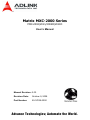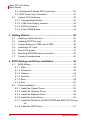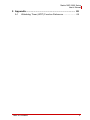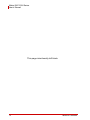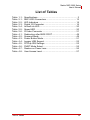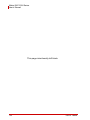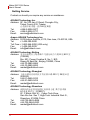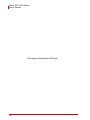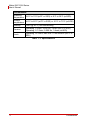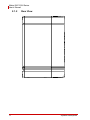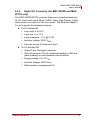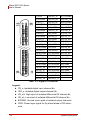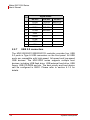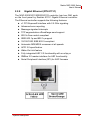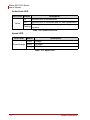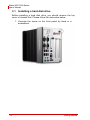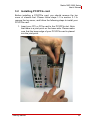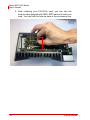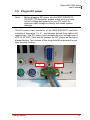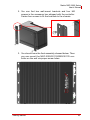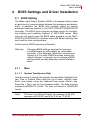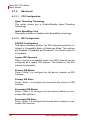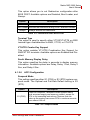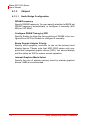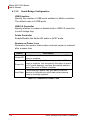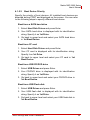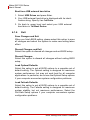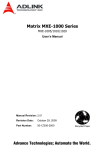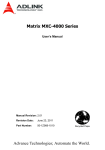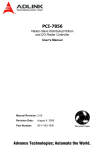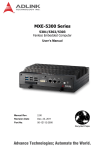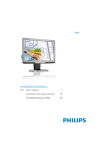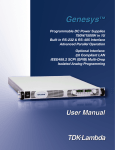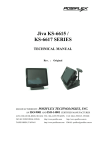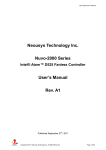Download ADLINK Technology PCIe-FIW Series User`s manual
Transcript
Matrix MXC-2000 Series MXC-2002/2011/2002D/2011D User’s Manual Manual Revision: 2.00 Revision Date: October 9, 2009 Part Number: 50-1Z029-2000 Advance Technologies; Automate the World. Matrix MXC-2000 Series User’s Manual ii Matrix MXC-2000 Series User’s Manual Table of Contents Table of Contents................................................................... iii List of Tables......................................................................... vii 1 Introduction ........................................................................ 1 1.1 Overview.............................................................................. 1 1.2 Features............................................................................... 2 1.3 Specifications....................................................................... 3 1.4 Unpacking Checklist ............................................................ 5 2 System Description............................................................ 7 2.1 Mechanical Drawing ............................................................ 7 2.1.1 Front View........................................................................ 7 2.1.2 Rear View ........................................................................ 8 2.1.3 Top View ......................................................................... 9 2.1.4 Bottom View................................................................... 10 2.1.5 Side View (Right) ........................................................... 11 2.1.6 Side View (Left) ............................................................. 12 2.2 Front Panel I/O Connectors ............................................... 13 2.2.1 Power Button ................................................................. 14 2.2.2 LED Indicators ............................................................... 14 2.2.3 Reset Button .................................................................. 14 2.2.4 Digital I/O Connector (for MXC-2002D and MXC-2011D only).............................................................................. 15 2.2.5 CompactFlash Socket.................................................... 17 2.2.6 COM Ports ..................................................................... 17 2.2.7 USB 2.0 connectors....................................................... 18 2.2.8 Gigabit Ethernet (RTL8111C) ........................................ 19 2.2.9 S-Video Connector ........................................................ 21 2.2.10VGA connector .............................................................. 21 2.2.11Audio Jacks ................................................................... 22 Table of Contents iii Matrix MXC-2000 Series User’s Manual 2.2.12Keyboard & Mouse PS2 connectors.............................. 22 2.2.13DC Power Input Connector............................................ 22 2.3 Internal I/O Connectors...................................................... 23 2.3.1 CompactFlash Socket.................................................... 24 2.3.2 COM Ports Setting Jumpers .......................................... 24 2.3.3 SATA Connector............................................................ 24 2.3.4 Clear CMOS Button ....................................................... 24 3 Getting Started .................................................................. 25 3.1 Installing a hard disk drive ................................................. 26 3.2 Installing PCI/PCIe card..................................................... 35 3.3 Jumper Setting for COM1 and COM2................................ 38 3.4 Installing a CF Card ........................................................... 39 3.5 Plug-in DC power............................................................... 41 3.6 Mounting MXC2000 Series Controller ............................... 42 3.7 Cooling Considerations...................................................... 44 4 BIOS Settings and Driver Installation ............................. 45 4.1 BIOS Setting ...................................................................... 45 4.1.1 Main ............................................................................... 45 4.1.2 Advanced....................................................................... 46 4.1.3 Chipset........................................................................... 54 4.1.4 Security.......................................................................... 57 4.1.5 Boot ............................................................................... 58 4.1.6 Exit................................................................................. 60 4.2 Driver Installation ............................................................... 61 4.2.1 Install the Chipset Driver................................................ 62 4.2.2 Install the Graphics Driver ............................................. 63 4.2.3 Install the Ethernet Driver .............................................. 64 4.2.4 Install the Audio Driver................................................... 65 4.2.5 Install the DIO driver (for MXC-2002D and MXC-2011D only) 66 4.2.6 Install the WDT Driver.................................................... 67 iv Table of Contents Matrix MXC-2000 Series User’s Manual 5 Appendix ........................................................................... 69 A.1 Watchdog Timer (WDT) Function Reference .................... 69 Table of Contents v Matrix MXC-2000 Series User’s Manual This page intentionally left blank. vi Table of Contents Matrix MXC-2000 Series User’s Manual List of Tables Table Table Table Table Table Table Table Table Table Table Table Table Table Table Table 1-1: 2-1: 2-2: 2-3: 2-4: 2-5: 2-6: 4-1: 4-2: 4-3: 4-4: 4-5: 4-6: 4-7: 4-8: List of Tables Specifications................................................................... 3 MXC-2000 Connectors .................................................. 13 LED Indicators ............................................................... 14 Digital I/O Connector ..................................................... 16 Active/Link LED ............................................................. 20 Speed LED .................................................................... 20 S-Video Connector ........................................................ 21 Redirection after BIOS POST ........................................ 49 Suspend Mode .............................................................. 49 Power Button Mode ....................................................... 51 Legacy USB Support ..................................................... 52 PCIPnp IRQ Settings ..................................................... 53 DVMT Mode Select........................................................ 55 Restore on Power Loss ................................................. 56 User Access Level ......................................................... 57 vii Matrix MXC-2000 Series User’s Manual This page intentionally left blank. viii List of Tables Matrix MXC-2000 Series User’s Manual Preface Copyright 2009 ADLINK TECHNOLOGY INC. This document contains proprietary information protected by copyright. All rights are reserved. No part of this manual may be reproduced by any mechanical, electronic, or other means in any form without prior written permission of the manufacturer. Disclaimer The information in this document is subject to change without prior notice in order to improve reliability, design, and function and does not represent a commitment on the part of the manufacturer. In no event will the manufacturer be liable for direct, indirect, special, incidental, or consequential damages arising out of the use or inability to use the product or documentation, even if advised of the possibility of such damages. Trademarks Borland® C/C++ and Delphi® are registered trademarks of the Borland Software Corporation. Intel® is a registered trademark of Intel Corporation. LabVIEW™ is a trademark of National Instruments Corporation. Linux® and the Linux® Logo are registered trademarks of Linus Torvalds. MATLAB® and the MATLAB Logo are registered trademarks of The MathWorks, Inc. Microsoft®, MS-DOS®, Windows® 95, Windows® 98, Windows NT®, Windows® 2000, Windows® 2003 Server®, Windows® XP, Windows Vista®, ActiveX®, Visual Studio®, Visual Basic®, Visual C#®, and Visual C++® are registered trademarks of Microsoft Corporation. PCI™, CompactPCI®, and PCI Express®, are registered trademarks of the Peripheral Component Interconnect Special Interest Group (PCI-SIG). PXI™ is a trademark of the PXI systems Alliance. VEE™ is a trademark of Agilent. Product names mentioned herein are used for identification purposes only and may be trademarks and/or registered trademarks of their respective companies. ix Matrix MXC-2000 Series User’s Manual Getting Service Contact us should you require any service or assistance. ADLINK Technology Inc. Address: 9F, No.166 Jian Yi Road, Chungho City, Taipei County 235, Taiwan קᗼխࡉؑ৬ԫሁ 166 ᇆ 9 ᑔ Tel: +886-2-8226-5877 Fax: +886-2-8226-5717 Email: [email protected] Ampro ADLINK Technology Inc. Address: 5215 Hellyer Avenue, #110, San Jose, CA 95138, USA Tel: +1-408-360-0200 Toll Free: +1-800-966-5200 (USA only) Fax: +1-408-360-0222 Email: [email protected] ADLINK Technology Beijing Address: ࣫ҀᏖ⍋⎔ऎϞഄϰ䏃 1 োⲜ߯ࡼॺ E ᑻ 801 ᅸ (100085) Rm. 801, Power Creative E, No. 1, B/D Shang Di East Rd., Beijing 100085, China Tel: +86-10-5885-8666 Fax: +86-10-5885-8625 Email: [email protected] ADLINK Technology Shanghai Address: Ϟ⍋Ꮦⓩ⊇⋒催⾥ᡔᓔথऎ䩺∳䏃 333 ো 39 ᐶ 4 ሖ (200233) Tel: +86-21-6495-5210 Fax: +86-21-5450-0414 Email: [email protected] ADLINK Technology Shenzhen Address: ⏅ഇᏖफቅऎ⾥ᡔುफऎ催ᮄफϗ䘧᭄ᄫᡔᴃು A1 ᷟ 2 ὐ C ऎ (518057) 2F, C Block, Bld. A1, Cyber-Tech Zone, Gao Xin Ave. Sec 7, High-Tech Industrial Park S., Shenzhen, 518054 China Tel: +86-755-2643-4858 Fax: +86-755-2664-6353 Email: [email protected] x Matrix MXC-2000 Series User’s Manual ADLINK Technology Inc. (German Liaison Office) $GGUHVV 1RUG&DUUHH'XHVVHOGRUI*HUPDQ\ 7HO )D[ (PDLO HPHD#DGOLQNWHFKFRP ADLINK (French Liaison Office) $GGUHVV UXH(PLOH%DXGRW0$66<&HGH[)UDQFH 7HO )D[ (PDLO IUDQFH#DGOLQNWHFKFRP ADLINK Technology Japan Corporation $GGUHVV ᧲੩ㇺᷦ⼱ᐈ䊱⼱㩷 ᦺᣣ↢ᐈ䊱⼱䊎䊦 ) $VDKLVHLPHL+DWDJD\D%OGJ) +DWDJD\D6KLEX\DNX7RN\R-DSDQ 7HO )D[ (PDLO MDSDQ#DGOLQNWHFKFRP ADLINK Technology Inc. (Korean Liaison Office) $GGUHVV 昢殾柢 昢爎割 昢爎壟 穢壊 %' 猻 )+DQGR%'6HRFKR'RQJ 6HRFKR*X6HRXO.RUHD 7HO )D[ (PDLO NRUHD#DGOLQNWHFKFRP ADLINK Technology Singapore Pte Ltd. $GGUHVV *HQWLQJ/DQH$&LW\QHRQ'HVLJQ&HQWUH 6LQJDSRUH 7HO )D[ (PDLO VLQJDSRUH#DGOLQNWHFKFRP ADLINK Technology Singapore Pte Ltd. (Indian Liaison Office $GGUHVV 1R$QXSDPD6UL$XURELQGR0DUJWK&URVV -31DJDU3KDVH,%DQJDORUH,QGLD 7HO )D[ (PDLO LQGLD#DGOLQNWHFKFRP xi Matrix MXC-2000 Series User’s Manual This page intentionally left blank. xii Matrix MXC-2000 Series User’s Manual 1 Introduction 1.1 Overview ADLINK's Matrix MXC-2000 series is an exceptionally rugged controller with configurable PCI and PCIe slots. It is designed to provide a reliable platform for a wide variety of applications by accepting standard PCI and PCIe cards. The Matrix MXC-2000 series can operate in a -20 to 70°C temperature range and withstands 5 Grms vibration. Its fanless and cable-less structure provides additional durability for long-term usage. The Matrix MXC-2000 series features the Intel® Atom™ N270 1.6 GHz processor to deliver adequate performance at low power. Its PCI and PCIe slots enable the possibility of integrating off-theshelf PCI/PCIe cards for a configurable application platform. Generic I/O interfaces, such as Gigabit Ethernet, COM, and USB are provided for connecting devices, while VGA+S-Video dual graphic outputs to allow connections to larger displays such as an LCD TV. The Matrix MXC-2000 series also integrates ADLINK inhouse DIO design to deliver optional isolated DIO channels for industrial control usage. Introduction 1 Matrix MXC-2000 Series User’s Manual Depending on your configuration of PCI and PCIe add-on cards and DIO options, the MXC-2000 series provides derivative models to fit your applications. MXC-2002 offers two PCI slots while MXC2011 offers one PCI slot and one PC Express slot. For applications need isolation digital I/O, MXC-2002D and MXC-2011D feature on-board 16-CH isolated digital input and 16-CH isolated digital output to provide DIO function without occupying PCI/PCIe slot. ADLINK’s Matrix MXC-2000 series is the perfect combination of configurability, reliability, durability, and compactness. With the MXC-2000 series, creating your rugged application system has never been easier. 1.2 Features 2 Intel® Atom™ N270 1.6 GHz processor + 945GSE chipset Configurable, providing both PCI and PCIe slot options Rugged, -20°C to 70°C fanless operation Built-in 9 VDC to 32 VDC wide-range DC power input Dual 1000/100/10 Mbps Ethernet ports Two RS-232 ports and two RS-232/422/485 ports Two CF sockets for HDD replacement and hot-swappable data storage VGA + S-Video independent dual display outputs Optional on-board 16-CH isolated DI and 16-CH isolated DO Introduction Matrix MXC-2000 Series User’s Manual 1.3 Specifications Model Name MXC-2002 MXC-2011 MXC-2002D MXC-2011D System Core Processor Chipset Intel® Atom™ N270 1.6 GHz CPU Intel® 945GSE Graphic Memory Control Hub Intel® I/O Controller Hub 7 Mobile (ICH7-M) Video Analog CRT, supports QXGA (2048 x 1536) resolution Memory 1 GB DDR2 533 MHz SODIMM module I/O Interface Expansion Slots 2 PCI slots 1 PCI slot 2 PCI slots 1 x1 PCIe slot 1 PCI slot 1 x1 PCIe slot Ethernet 2x GbE Ports (Realtek® 8111C) Serial Port 2x RS-232/422/485 (jumper selectable, COM1 & COM2) 2x RS-232 (COM3 & COM4) USB 4x USB 2.0 Ports Audio 1x Mic-in and 1x Speaker-out KB/MS 1x PS/2 Keyboard and 1x PS/2 Mouse DIO N/A 16-CH isolated DI 16-CH isolated DO Power Supply DC Input Built-in 9-32 V DC Input with Over-voltage Protection 3P Pluggable Connector with Latch (GND, V-, V+) AC Input Optional 60W external AC-DC adapter for AC input Storage Devices SATA HDD On-board SATA Port for 2.5" HDD/SSD Installation CompactFlash 2x Type II CF Sockets, Supporting PIO and DMA Modes CF1 (internal) for HDD Replacement CF2 (external) Supports Hot-swapping Mechanical Dimension 118 mm (W) x 219 mm (D) x 183 mm (H) Weight 2.8 kg (6.16 lbs) Mounting Wall-mount kit Table 1-1: Specifications Introduction 3 Matrix MXC-2000 Series User’s Manual Environmental Operating -20°C to 70°C(w/CF or SSD) or 0°C to 50°C (w/HDD) Temperature Storage -40°C to 85°C (w/CF or SSD) or -20°C to 70°C (w/HDD) Temperature Humidity ~95% @ 40°C (non-condensing) Vibration Operating, 5 Grms, 5-500 Hz, 3 Axes (w/CF or SSD) Operating, 0.7 Grms, 5-500 Hz, 3 Axes (w/HDD) Shock Operating, 50 Grms, Half-sine 11 ms duration (w/CF or SSD) Table 1-1: Specifications 4 Introduction Matrix MXC-2000 Series User’s Manual 1.4 Unpacking Checklist Before unpacking, check the shipping carton for any damage. If the shipping carton and/or contents are damaged, inform your dealer immediately. Retain the shipping carton and packing materials for inspection. Obtain authorization from your dealer before returning any product to ADLINK. Check if the following items are included in the package. MXC-2002 MXC-2002 controller Accessory box including following items Two wall-mounting brackets Two hold-down bars One 3-pin pluggable terminal block for power input Screws for wall-mounting and HDD fixing User’s manual ADLINK All-in-One DVD MXC-2011 MXC-2011 controller Accessory box including following items Two wall-mounting brackets Two hold-down bars One 3-pin pluggable terminal block for power input Screws for wall-mounting and HDD fixing User’s manual ADLINK All-in-One DVD Introduction 5 Matrix MXC-2000 Series User’s Manual MXC-2002D MXC-2002D controller Accessory box including following items Two wall-mounting brackets Two hold-down bars One 3-pin pluggable terminal block for power input Screws for wall-mounting and HDD fixing User’s manual ADLINK All-in-One DVD MXC-2011 MXC-2011D controller Accessory box including following items Two wall-mounting brackets Two hold-down bars One 3-pin pluggable terminal block for power input Screws for wall-mounting and HDD fixing User’s manual ADLINK All-in-One DVD Note: 6 The package contents of OEM versions may vary depending on customer requests. The assigned controller and/or peripheral modules may be pre-installed and shipped with the chassis. Inquire with your dealer for additional information on these options. Introduction Matrix MXC-2000 Series User’s Manual 2 System Description This section describes the appearance and connectors of the MXC-2002/2011/2002D/2011D controller, including chassis dimension, front panel connectors, and internal IO connectors. 2.1 Mechanical Drawing 2.1.1 Front View System Description 7 Matrix MXC-2000 Series User’s Manual 2.1.2 8 Rear View System Description Matrix MXC-2000 Series User’s Manual 2.1.3 Top View System Description 9 Matrix MXC-2000 Series User’s Manual 2.1.4 10 Bottom View System Description Matrix MXC-2000 Series User’s Manual 2.1.5 Side View (Right) System Description 11 Matrix MXC-2000 Series User’s Manual 2.1.6 12 Side View (Left) System Description Matrix MXC-2000 Series User’s Manual 2.2 Front Panel I/O Connectors The MXC-2002/2011 controller has the same I/O connector configuration on the front panel, and the MXC-2002D/2011D has an additional 68-pin VHDCI connector for digital input/output. This section describes functions of these I/O connectors. A D B C E F G I H J K M L Symbol A Function Power button Symbol H Function Dual Gigabit Ethernet ports B LED indicators I S-video connector C Reset button J VGA connector D Digital I/O connector K (for MXC-2002D/2011D) E CompactFlash socket L PS2 keyboard & mouse F COM ports M DC power input connector G USB2.0 ports Audio jacks Table 2-1: MXC-2000 Connectors System Description 13 Matrix MXC-2000 Series User’s Manual 2.2.1 Power Button The power button is a non-latched push button with a blue LED indicator. The system is turned on when button is pressed, and the power LED is also illuminated. To shut down the system, you can issue shutdown command via the operating system or just press the power button. If the system halts, you can also press the button for 5 seconds to force system shutdown. 2.2.2 LED Indicators There are three LED indicators on the front panel. The following table describes the color and function of the LED indicators. LED indicator Color Description Watchdog (WD) Yellow Indicates the status of watchdog timer. When the watchdog timer is started, the LED is flashing. And when the timer is expired, the LED is on. Hard disk drive (HD) Orange Indicates tthe operating state of HDD. When the SATA hard drive or internal CF card is active, the LED indicator is flashing. CompactFlash card (CF) Green Indicates the operating state of CF card on the front panel. The LED indicator is flashing when the CF card is active. Table 2-2: LED Indicators 2.2.3 Reset Button The reset button is used to perform a hard reset of the MXC-2002/ 2011/2002D/2011D controller. You can use a pin-like object to depress the reset button. 14 System Description Matrix MXC-2000 Series User’s Manual 2.2.4 Digital I/O Connector (for MXC-2002D and MXC2011D only) The MXC-2002D/2011D controller features on-board isolated digital I/O circuit and has a 68-pin VHDCI (Very High Density Cable Interconnect) connector on the front panel. The on-board digital I/ O card supports the following features: 16-CH Isolated DI Logic high: 5 to 24 V Logic low: 0 to 1.5 V Input resistance: 1.2 k @ 0.5 W Isolation voltage: 2500 VRMS Interrupt source: DI channel 0 and 1 16-CH Isolated DO Output Type: Darlington transistor Sink current up to 100 mA (sustained loading) or 250 mA (peak loading) on each isolated output channel Supply voltage: 5 to 35 VDC Isolation voltage: 2500 VRMS Data transfers: programmed I/O System Description 15 Matrix MXC-2000 Series User’s Manual (1) VDD (68) (67) (34) (33) (24) IDI_1L (47) EOGND (2) EOGND (25) IDI_0H (48) IDO_10 (3) IDO_7 (26) IDI_0L (49) EOGND (4) EOGND (27) IDI_11 (50) IDO_9 (5) IDO_6 (28) IGND (51) EOGND (6) EOGND (29) IDI_10 (52) IDO_8 (7) IDO_5 (30) IGND (53) IDI_7H (8) EOGND (31) IDI_9 (54) IDI_7L (9) IDO_4 (32) IGND (55) IDI_6H (10) EOGND (33) IDI_8 (56) IDI_6L (11) IDO_3 (57) IDI_5H (34) IGND (12) EOGND (35) VDD (58) IDI_5L (13) IDO_2 (59) IDI_4H (36) ISO5V (14) EOGND (37) EOGND (60) IDI_4L (15) IDO_1 (38) IDO_15 (61) IDI_15 (16) EOGND (39) EOGND (62) IGND (17) IDO_0 (40) IDO_14 (63) IDI_14 (18) EOGND (41) EOGND (64) IGND (19) IDI_3H (36) (35) (2) (1) (42) IDO_13 (65) IDI_13 (20) IDI_3L (43) EOGND (66) IGND (21) IDI_2H (44) IDO_12 (67) IDI_12 (22) IDI_2L (45) EOGND (68) IGND (23) IDI_1H (46) IDO_11 Table 2-3: Digital I/O Connector Legend: 16 IDI_n: Isolated digital input channel #n. IDO_n: Isolated digital output channel #n. IDI_nH: High input of isolated differential DI channel #n. IDI_nL: Low input of isolated differential DI channel #n. EOGND: Ground return path of isolated output channels. VDD: Power input signal for fly-wheel diode of DO channels. System Description Matrix MXC-2000 Series User’s Manual 2.2.5 CompactFlash Socket The MXC-2002/2011/2002D/2011D controller is equipped with a Type I CompactFlash socket which is located on the front panel. The CF interface is transferred from USB by an ASIC. Due to the nature of USB interface, the CF card is hot-pluggable, but cannot be a boot device with a OS installed. You can install your operating system to the internal CF card, which is described in section 2.3.1. 2.2.6 COM Ports The MXC-2002/2011/2002D/2011D controller provides four COM ports in the form of D-Sub 9P connectors. COM1 and COM2 ports support RS-232/RS-422/RS-485 by jumper selection, while COM3 and COM4 ports support RS-232 function only. Please refer to section 3.3 for the instructions of setting RS-232/422/485 jumpers of COM1 and COM2 ports. 5 1 System Description 9 6 17 Matrix MXC-2000 Series User’s Manual PIN 2.2.7 Signal Name RS-232 RS-422 RS-485 1 DCD# TXD422- 485DATA- 2 RXD# TXD422+ 485DATA+ 3 TXD# RXD422+ 4 DTR# RXD422- 5 GND 6 DSR# 7 RTS# 8 CTS# 9 RI# USB 2.0 connectors The MXC-2002/2011/2002D/2011D controller provides four USB 2.0 ports in Type A USB connectors on the front panel. All USB ports are compatible with high-speed, full-speed and low-speed USB devices. The MXC-2000 series supports multiple boot devices, including USB flash drive, USB external hard drive, USB floppy, USB CD-ROM and etc. The boot priority and boot device can be configured in BIOS. Please refer to section 4.1.5 for details. 18 System Description Matrix MXC-2000 Series User’s Manual 2.2.8 Gigabit Ethernet (RTL8111C) The MXC-2002/2011/2002D/2011D controller has two GbE ports on the front panel by Realtek 8111C Gigabit Ethernet controller. The Ethernet controller supports the following features: x1 PCI Express® interface with 2.5 GHz signaling Advanced error reporting Message signaled interrupts TCP segmentation offload/large-send support 802.3x flow control-compliant IEEE 802.1p and 802.1q support 10/100/1000 IEEE 802.3-compliant Automatic MDI/MDIX crossover at all speeds ACPI 2.0 specification Wake-On-Link feature Fully integrated ASF 2.0 functionality with on-chip μc SMBus 2.0 master interface for ASF functionality Serial Peripheral Interface (SPI) for ASF firmware System Description 19 Matrix MXC-2000 Series User’s Manual Active/Link LED LED Color Yellow Status Description Off Ethernet port is disconnected ON Ethernet port is connected and no data transmission Flashing Ethernet port is connected and is transmitting/receiving data. Table 2-4: Active/Link LED Speed LED LED Color Status Green Green/Orange Green Description 10 Mbps 100 Mbps Orange 1000 Mbps Table 2-5: Speed LED 20 System Description Matrix MXC-2000 Series User’s Manual 2.2.9 S-Video Connector The MXC-2002/2011/2002D/2011D controller provides 7-pin Svideo connector on the front panel. The S-Video signals are available on the four matching pins (pin #1 to #4). And one of the other three pins carries the Composite Video signal for non-S-Video displays. A specific "S-Video to Composite" cable is shipped with the MXC-2000 series for connecting to the composite video connector of your TV. PIN Signal Name 1 Ground (all grounds are connected together) 2 Ground 3 S-Video Luminance Signal 4 S-Video Chrominance Signal 5 Composite Video signal 6 Ground 7 -Table 2-6: S-Video Connector 2.2.10 VGA connector The D-sub 15-pin VGA connector is used to connect your MXC2002/2011/2002D/2011D controller to a monitor. The MXC-2000 series supports only analog (VGA) monitors. System Description 21 Matrix MXC-2000 Series User’s Manual 2.2.11 Audio Jacks The MXC-2002/2011/2002D/2011D controller implements Intel High Definition audio using Realtek ALC262 chip. The HD audio supports up to 24-bit, 192 Kbps high quality headphone/speaker output and microphone input. Users can access the audio jacks on the front panel of MXC-2000 series. The pink jack is for microphone input, and the green jack is for speaker output. 2.2.12 Keyboard & Mouse PS2 connectors The MXC-2002/2011/2002D/2011D controller provides connectors for connecting PS2 keyboard and mouse. The green connector is for PS/2 mouse and the purple one is for PS/2 key-board. 2.2.13 DC Power Input Connector The DC power input connector of the MXC-2002/2011/2002D/ 2011D controller consists of three pins: V+, V- and chassis ground from right to left respectively. V+ and V- pins are for DC power input and chassis ground pin allows you connect the chassis to ground for better EMC compatibility. The DC power input of MXC2000 series allows a voltage input from 9 VDC to 32 VDC. The MXC-2000 series also features the under/over voltage input protection. System will automatically shut off when input voltage is too low (under 7.5 V) or too high (over 34 V). 22 System Description Matrix MXC-2000 Series User’s Manual 2.3 Internal I/O Connectors The section describes the internal I/O connectors of the MXC2000 series. MXC-2002, MXC-2011, MXC-2002D and MXC2011D have the same internal I/O connectors. The figure showed below is what’s inside the MXC-2000 series. A B D C Symbol System Description Function A CompactFlash Socket B COM ports setting jumpers C SATA connector D Clear CMOS button 23 Matrix MXC-2000 Series User’s Manual 2.3.1 CompactFlash Socket The internal CompactFlash socket is connected to chipset via IDE interface, and can be used as an alternative storage device for system installation. You can boot up the MXC-2002/2011/2002D/ 2011D controller via a CF card with OS installed. Due to the nature of IDE interface, the CF card is not hot-pluggable and must be installed before system power on. Please refer to section 3.4 for the illustration of installing a CF card. 2.3.2 COM Ports Setting Jumpers These six jumpers (JP2/JP3/JP4/JP5/JP6/JP7) are used for configuring COM1 and COM2 ports to RS-232/422/485 mode. Please refer to section 3.3 for the illustration of setting COM1 and COM2 ports. 2.3.3 SATA Connector The MXC-2002/2011/2002D/2011D controller provides a SATA Gen.1 port. The SATA host controller supports two modes of operation, the legacy mode using I/O space and AHCI mode using memory space. This SATA connector is designed for installing a 2.5” hard disk drive or solid state disk (SSD). The HDD or SSD must be installed into SATA connector with a specific bracket mounted on the chassis. Please refer to section 3.1 for the illustration of installing a 2.5” hard disk drive or SSD. 2.3.4 Clear CMOS Button When encountering the abnormal condition that causes the MXC2002/2011/2002D/2011D controller failed to boot, you can try to clear the BIOS content stored in CMOS and restore to the default setting. To clear CMOS, just press the button and hold on for 1~2 second then release it. After doing that, the CMOS will restore to the factory default setting. 24 System Description Matrix MXC-2000 Series User’s Manual 3 Getting Started This chapter demonstrates how to install the hard drive, PCI/PCIe card and CompactFlash card into system. Additional COM ports jumper settings and MXC-2000 series wall-mount installation are also discussed. Getting Started 25 Matrix MXC-2000 Series User’s Manual 3.1 Installing a hard disk drive Before installing a hard disk drive, you should remove the top cover of chassis first. Please follow the instruction below. 1. Unscrew the screw on the front panel by hand or a screwdriver. 26 Getting Started Matrix MXC-2000 Series User’s Manual 2. Hold the screw and pull it toward to your body side. Pull Getting Started 27 Matrix MXC-2000 Series User’s Manual 3. Then you can remove the top cover by pulling it up. 28 Getting Started Matrix MXC-2000 Series User’s Manual 4. After removing the top cover, please use a screwdriver to unscrew two screws on the top side. Getting Started 29 Matrix MXC-2000 Series User’s Manual 5. Place the chassis upside down and unscrew another two screws on the bottom side. 30 Getting Started Matrix MXC-2000 Series User’s Manual 6. Pull up the HDD bracket. Getting Started 31 Matrix MXC-2000 Series User’s Manual 7. A 2.5” HDD or SSD should be mounted to the specific HDD bracket before you install it into the MXC-2002/ 2011/2002D/2011D controller. You can find four M3 screws in the screw pack. Fasten four screws to attach your HDD or SSD to the bracket. 32 Getting Started Matrix MXC-2000 Series User’s Manual 8. Install the 2.5” HDD or SSD by gently push the HDD/ SSD bracket down to the SATA connector on the PCB. Getting Started 33 Matrix MXC-2000 Series User’s Manual 9. Fasten four screws on the top side and bottom side. And then put the top cover of chassis back. 34 Getting Started Matrix MXC-2000 Series User’s Manual 3.2 Installing PCI/PCIe card Before installing a PCI/PCIe card, you should remove the top cover of chassis first. Please follow steps 1-3 in section 3.1 to remove the top cover, and follow the following steps to install your PCI/PCIe card. 1. Insert your PCI or PCIe card to the PCI/PCIe slot. Note that there is a joint point on the lower side. Please make sure that the lower edge of your PCI/PCIe card is placed into the joint point. Getting Started 35 Matrix MXC-2000 Series User’s Manual 2. After installing your PCI/PCIe card, you can use the hold-on bars shipped with MXC-2000 series to hold your card. You can find the hold-on bars in the accessory box. 36 Getting Started Matrix MXC-2000 Series User’s Manual 3. Adjust the position of hold-on bar to make it hold you card firmly. And tighten the screw to fix the hold-on bar. 4. Replace the top cover. Getting Started 37 Matrix MXC-2000 Series User’s Manual 3.3 Jumper Setting for COM1 and COM2 COM1 and COM2 of the MXC-2002/2011/2002D/2011D controller supports RS-232, RS-422 and RS-485. JP2, JP3, JP4, JP5, JP6 and JP7 are used to set the operation mode of COM1 and COM2. Please refer to the following table for the jumper settings. 38 Getting Started Matrix MXC-2000 Series User’s Manual 3.4 Installing a CF Card The MXC-2002/2011/2002D/2011D controller provides an internal CompactFlash socket to accommodate a CF card as a replacement of hard disk drive. You can also install a SATA hard disk drive and CF card simultaneously and set the boot device preferences in BIOS. Please follow the instructions below to install the CF card. 1. Follow steps 1-3 in section 3.1 to remove the top cover of the chassis. 2. Align your CF card with the guide of CF socket. Getting Started 39 Matrix MXC-2000 Series User’s Manual 3. Gently push your CF card down to make it firmly attached to the internal CF socket. 4. Replace the top cover. 40 Getting Started Matrix MXC-2000 Series User’s Manual 3.5 Plug-in DC power Note: Before plugging DC power into the MXC-2002/2011/ 2002D/2011D controller, please make sure you have correct voltage and polarity for your DC input. An improper input voltage or polarity will cause system damage. The DC power input connector of the MXC-2002/2011 controller consists of three pins, V+, V- , and chassis ground from right to left respectively. The DC power input accepts an input voltage from 9 VDC to 32 VDC. User should connect the DC power as the figure showed below. Two screws of the plug should be fastened to prevent the plug loosing. V- Getting Started V+ 41 Matrix MXC-2000 Series User’s Manual 3.6 Mounting MXC2000 Series Controller The MXC-2002/2011/2002D/2011D controller is shipped with wallmount brackets. You can use the wall-mount brackets and accessory screws to mount the MXC-2002/2011/2002D/2011D controller on the wall. The procedures of mounting MXC-1000 series are illustrated step by step below: 1. Remove four plastic pads in the four corners. 42 Getting Started Matrix MXC-2000 Series User’s Manual 2. You can find two wall-mount brackets and four M4 screws in the accessory box shipped with the controller. Fasten four screws to fix the brackets to the chassis. 3. You should have the final assembly showed below. Then you can mount the MXC-2002/2011/2002D/2011D controller on the wall via proper screw holes. Getting Started 43 Matrix MXC-2000 Series User’s Manual 3.7 Cooling Considerations The hot components of MXC-2002/2011/2002D/2011D controller (such as CPU, north bridge and south bridge) are all placed on the left side of system. These components are directly contacted to the aluminum heat sink via thermal pads. Heat generated by components is majorly dissipated though heat sink. To have better efficiency of heat dissipation, please keep a minimal 2 inches (5 cm) clearance off the heat sink side of the MXC-2002/2011/2002D/ 2011D controller. 44 Getting Started Matrix MXC-2000 Series User’s Manual 4 BIOS Settings and Driver Installation 4.1 BIOS Setting The Basic Input/Output System (BIOS) is a program that provides a basic level of communication between the processor and peripherals. In addition, the BIOS also contains codes for various advanced features applied to the MXC-2002/2011/2002D/2011D controller. The BIOS setup program includes menus for configuring settings and enabling features of MXC-2000 series. Most users do not need to use the BIOS setup program, as the MXC2002/2011/2002D/2011D controller ships with default settings that work well for most configurations. In this section, BIOS options are illistrated. Warning: Changing BIOS settings may lead to incorrect controller behavior and possibly an unbootable controller. If this happens, follow the instructions in Section 2.4.4 to clear CMOS and then restore the default settings. In general, do not change a BIOS setting unless you are absolutely certain of what it does. 4.1.1 Main 4.1.1.1 System Time/System Date Use this option to specify the system time and date. Highlight System Time or System Date using the up or down <Arrow> keys. Enter new values using the keyboard then press <Enter> key. Press the < Tab > key to move between fields. The date must be entered in MM/DD/YY format. The time is entered in HH:MM:SS format. Note: The time is in 24-hour format. For example, 5:30 A.M. appears as 05:30:00, and 5:30 P.M. as 17:30:00. BIOS Settings and Driver Installation 45 Matrix MXC-2000 Series User’s Manual 4.1.2 Advanced 4.1.2.1 CPU Configuration Hyper Threading Technology This option allows you to Enable/Disable Hyper-Threading Technology. Intel® SpeedStep Tech This option enables or disables Intel SpeedStep technology. 4.1.2.2 IDE Configuration ATA/IDE Configuration This option specifies whether the IDE channels should be initialized in Compatible Mode or Enhanced Mode. The settings are Disabled, Compatible and Enhanced. The default option is Compatible. Legacy IDE Channels When running in compatible mode, the SATA channel can be configured as a legacy IDE channel. The location of the IDE channel is selectable. Primary IDE Master Press < Enter > to configure the first device (master) on IDE interface. Primary IDE Slave Press < Enter > to configure the second device (slave) on IDE interface. Secondary IDE Master Press < Enter > to configure the first device (master) on secondary IDE interface. Secondary IDE Slave Press < Enter > to configure the second device (slave) on secondary IDE interface. 46 BIOS Settings and Driver Installation Matrix MXC-2000 Series User’s Manual Hard Disk Write Protect Set this option as Enabled to prevent the hard disk drive from being overwritten. IDE Detect Time Out This option allows you to stop searching for IDE devices within the specified number of seconds. ATA(PI) 80Pin Cable Detection Selects the mechanism for detecting the type of IDE cable used. 4.1.2.3 SuperIO Configuration Serial Port1/ Port2/ Port3/ Port4 Address These four options specify the base I/O port address of serial port1 to serial port4. Note: Do not set the same value for different serial ports to avoid resource conflict. 4.1.2.4 Hardware Health Configuration The hardware health option allows users to monitor hardware status including CPU temperature, system temperature, and system voltages (Vcore, +5V, +3.3V, +12V, +1.8V, 5VSB, VBAT). BIOS Settings and Driver Installation 47 Matrix MXC-2000 Series User’s Manual 4.1.2.5 Remote Access Configuration This option allows a remote access by another computer to get POST messages and send commands through serial port access. Remote Access Select this option to Enable or Disable the BIOS remote access feature. Note: Enabled Remote Access requires a dedicated serial port connection. Once the corresponding serial port is disabled in SuperIO Configuration, you shall not use it for remote access to avoid abnormal operation. Serial Port Number Specify the serial port you want to use for remote access. Available options are COM1, COM2, COM3 and COM4. Note: If you change the serial port settings in Advanced SuperIO Configuration, you need to Save Changes and Exit, and then reboot the system so that the changes will be reflected in the Remote Access options. Serial Port Mode Specify the baud rate of the serial port for console redirection. Available options are 115200 8,n,1; 57600 8,n,1; 19200 8,n,1; and 9600 8,n,1. Flow Control Specify Flow Control mode for console redirection. Available options are None, Hardware, and Software. Redirection after BIOS POST 48 BIOS Settings and Driver Installation Matrix MXC-2000 Series User’s Manual This option allows you to set Redirection configuration after BIOS POST. Available options are Disabled, Boot Loader, and Always. Option Disabled Description Turn off the redirection after POST. Boot Loader Activate the redirection during POST and Boot Loader. Always Always activate the redirection. Table 4-1: Redirection after BIOS POST Terminal Type This option is used to specify either VT100/VT-UTF8 or ANSI terminal type. Availablevalue is ANSI, VT100, or VT-UTF8. VT-UTF8 Combo Key Support This option enables VT-UTF8 Combination Key Support for ANSI/VT100 terminals. Available options are Enabled and Disabled. Sredir Memory Display Delay This option specifies the delay in seconds to display memory information. Available options are Delay, Delay 1 Sec, Delay 2 Sec, and Delay 4 Sec. 4.1.2.6 ACPI Configuration Suspend Mode This setting specifies either S1 (POS) or S3 (STR) system suspend mode. The Optimal and Fail-Safe Default setting is S3 (STR). Option Description S1 (POS) Power On Suspend - Maintain current system status, such as power supply and memory context, except for CPU is not executing instructions. Devices that can wake-up the system can cause CPU to continue execute from where it left off. Table 4-2: Suspend Mode BIOS Settings and Driver Installation 49 Matrix MXC-2000 Series User’s Manual Option Description S3 (STR) Suspend to RAM - System enters a low power state instead of completely shut-off. Standby power and power supply for memory are maintained. Auto Depends on OS, OS automatically selects suspend mode it supports. Table 4-2: Suspend Mode 50 BIOS Settings and Driver Installation Matrix MXC-2000 Series User’s Manual Power Button Mode Specify the behavior when pressing power button in DOS environment. Option Description On/Off Turn off system directly when pressing power button. Suspend Turn system to suspend mode when pressing power button. Table 4-3: Power Button Mode Resume On LAN RTL8111C This option specifies to enable or disable RTL8111C LAN wake-up function. If you enable the LAN wake-up function, you can send a “magic packet” via Ethernet from a remote computer to turn on the MXC-2002/2011/2002D/2011D controller. Resume On RTC Alarm This option selects to enable or disable RTC (Real Time Clock) wake-up function. RTC wake-up function allows you to turn on the MXC-2002/2011/2002D/2011D controller at specific date/ time automatically. BIOS Settings and Driver Installation 51 Matrix MXC-2000 Series User’s Manual 4.1.2.7 USB Configuration Legacy USB Support Legacy USB Support also refers to USB mouse and keyboard support. Normally if this option is not enabled, attached USB mouse or keyboard will not be available until a USB compatible operating system fully boots up with USB drivers loaded. With this option enabled, attached USB mouse or keyboard is usable even when no USB drivers loaded. Option Description Disabled Set this value to prevent the use of any USB device during system boot or in DOS environment. Enabled Set this value to allow the use of USB devices during system boot or in DOS environment. Auto This option automatically detects USB keyboard or mouse and if found, allows the usage during system boot or in DOS environment. Table 4-4: Legacy USB Support USB 2.0 Controller Mode The USB 2.0 Controller Mode configures the data rate of the USB port. Available options are FullSpeed (12 Mbps) and HiSpeed (480 Mbps). BIOS EHCI hand-off This option provides a workaround for OSes without ECHI hand-off support. The change of EHCI ownership should be claimed by the EHCI driver. 52 BIOS Settings and Driver Installation Matrix MXC-2000 Series User’s Manual 4.1.2.8 PCI Express Configuration PCIE Port (0-5) This option allows you to enable or disable corresponding PCIe port. PCIE High Priority Port This option allows you to set a high priority PCIe port. Transactions on this port have higher priority than other ports. PCIE Port (0-5) IOxAPIC Enable This option allows you to control the availability of the PCIE Port 0-5 IOxAPIC. 4.1.2.9 PCIPnp PCI Latency Timer Specify this value to allow the PCI Latency Timer to be adjusted. This option sets the latency of all PCI devices on the PCI bus. Allocate IRQ to PCI VGA If this option is set to Yes, the BIOS assigns an IRQ for a PCI VGA card. PCI IDE BusMaster If this option is set to Enabled, the BIOS uses PCI bus mastering for reading/writing IDE drives. IRQ Specify this value to modify the IRQ settings. Option Description Available Allow the specified IRQ to be used by a PCI/PnP device.. Reserved Allow the specified IRQ to be used by a legacy ISA device. Table 4-5: PCIPnp IRQ Settings BIOS Settings and Driver Installation 53 Matrix MXC-2000 Series User’s Manual 4.1.3 Chipset 4.1.3.1 North Bridge Configuration DRAM Frequency Specify DRAM frequency. You can specify whether let BIOS set DRAM frequency automatically or configure it manually (400 MHz or 533 MHz). Configure DRAM Timing by SPD Specify Enable to allow the timing setting of DRAM to be configured from SPD or Disable to configure it manually. Boots Graphic Adapter Priority Specify which graphics controller to use as the primary boot display device. Please note that MXC-2000 series only supports Intel integrated graphic device (IGD). You should always set this option as IGD to ensure normal operation. Internal Graphics Mode Select Specify the size of system memory used by internal graphics device. 8MB is recommended. 54 BIOS Settings and Driver Installation Matrix MXC-2000 Series User’s Manual DVMT Mode Select Dynamic Video Management Technology (DVMT) allows additional system memory to be dynamically allocated in operating system for graphics usage. Once the application is closed, the allocated memory is released and is then available for system usage. DVMT ensures a solid balance between system performance and graphics performance. Option Fixed Mode Description The graphics driver reserves a fixed portion of the system memory as graphics memory. The graphics driver dynamically allocates system DVMT Mode memory for graphics usage, according to system and application demands. The graphics driver reserves a fixed amount of memory as dedicated graphics memory, as well as dynamCombo Mode ically allocates system memory in operating system according to system and application demands. Table 4-6: DVMT Mode Select Boots Display Device Specify the display device output when system boots up or in DOS environment. You can either specify VGA output or TV output. TV Standard For S-video or composite .video output, you can specify TV standard to match the TV signal input in different regions. The available options are NTSC, PAL and VBIOS-Default. BIOS Settings and Driver Installation 55 Matrix MXC-2000 Series User’s Manual 4.1.3.2 South Bridge Configuration USB Function Specify the number of USB ports enabled in Matrix controller. The default value is 8 USB ports. USB 2.0 Controller Specify whether to enable or disable built-in USB 2.0 controller in south bridge chip. Audio Controller Enable/Disable the Azalia HD audio or AC97 audio. Restore on Power Loss Determine the system status when external power is restored after a power loss. Option Description The Matrix controller remains off when external DC Power Off power is supplied. The Matrix controller is turn on when external DC power is supplied. You can specify this option to mimic Power On the AT power behavior, and use an external switch to control the on/off of Matrix controller. If encountering a power loss, the Matrix controller Last State resumes to the previous on/off state when external power is normally supplied. Table 4-7: Restore on Power Loss 56 BIOS Settings and Driver Installation Matrix MXC-2000 Series User’s Manual 4.1.4 Security The Security setup menu provides both a Supervisor and a User password. If you use both passwords, the Supervisor password must be set first. To uninstall the passwords, you can simply set a NULL password. Change Supervisor Password Select Change Supervisor Password and press < Enter >. And enter your password in the appearing message box as prompted. The password is stored in NVRAM after setup completes. User Access Level This option appears after specifying Supervisor password, and allows you to specify the access level for users. Option Description No Access Users are not allowed to access the BIOS setting. View Only Users are allowed to view BIOS setting but not allowed to change it. Limited Users are allowed only to change limited items in BIOS. Full Access Users are allowed to access and change all setting items in BIOS. Table 4-8: User Access Level Change User Password Select Change User Password and press < Enter >. And enter your password in the appearing message box as prompted. The password is stored in NVRAM after setup completes. Password Check This option appears after specifying Supervisor password. Option Description Setup Check password when entering BIOS setup. Always Check password when system booting. BIOS Settings and Driver Installation 57 Matrix MXC-2000 Series User’s Manual 4.1.5 Boot 4.1.5.1 Boot Settings Configuration Quick Boot Option Description Disabled Specify BIOS to perform all POST tests. Enabled Specify BIOS to skip certain POST test to boot faster. Quiet Boot Option Description Disabled Specify BIOS to display POST messages. Enabled Specify BIOS to display the OEM logo. Bootup Num-Lock Specify whether the Number Lock is on or off after power-on. Wait for ‘F1’ If Error If this option is specified as Disabled, BIOS does not wait for users to press the <F1> key if any error occurs. Hit ‘DEL’ Message Display If this option is specified as Enabled, the system displays the message "Press DEL to run Setup during POST" RTL8111C PXE ROM Disable/Enable the RTL8111C PXE function. 58 BIOS Settings and Driver Installation Matrix MXC-2000 Series User’s Manual 4.1.5.2 Boot Device Priority Specify the priority of boot devices. All installed boot devices are detected during POST and displayed on the screen. You can refer to the following steps to specify different boot device. Boot from a SATA hard drive 1. Select Hard Disk Drives and press Enter. 2. Your SATA hard drive is displayed with its identification string. Specify it as 1st Drive. 3. Go back to upper level and select your SATA hard drive in 1st Boot Device. Boot from CF card 1. Select Hard Disk Drives and press Enter. 2. Your CF card is displayed with its identification string. Specify it as 1st Drive. 3. Go back to upper level and select your CF card in 1st Boot Device. Boot from USB CD/DVD drive 1. Select USB Drives and press Enter. 2. Your CD/DVD drive is displayed with its identification string. Specify it as 1st Drive. 3. Go back to upper level and select your CD/DVD drive in 1st Boot Device. Boot from USB Flash disk 1. Select USB Drives and press Enter. 2. Your USB flash disk is displayed with its identification string. Specify it as 1st Drive. 3. Go back to upper level and select your USB flash disk in 1st Boot Device. BIOS Settings and Driver Installation 59 Matrix MXC-2000 Series User’s Manual Boot from USB external hard drive 1. Select USB Drives and press Enter. 2. Your USB external hard drive is displayed with its identification string. Specify it as 1st Drive. 3. Go back to upper level and select your USB external hard drive in 1st Boot Device. 4.1.6 Exit Save Changes and Exit When you finish BIOS setting, please select this option to save all changes and reboot the system to make new setting takes effect. Discard Changes and Exit Select this option to discard all changes and exit BIOS setup.. Discard Changes Select this option to discard all changes without exiting BIOS setup.. Load Optimal Defaults Select this option to set all BIOS options to a complete set of default setting. The Optimal setting is designed for maximum system performance, but may not work best for all computer applications. In particular, do not use the Optimal Setup options if your computer encounters system configuration problems. Load Failsafe Defaults Select this option to set all BIOS options to a complete set of default setting. The Failsafe setting is designed for maximum system stability, but not maximum performance. Select the Fail-Safe Setup options if your computer encounters system configuration problems. 60 BIOS Settings and Driver Installation Matrix MXC-2000 Series User’s Manual 4.2 Driver Installation After installing the operating system, you need to install all related drivers to make your system work accordingly. This section describes the drivers needed for Windows operating systems and the procedures to install them. For other OS support, please contact ADLINK for further information. To install Windows drivers, please follow the steps below: 1. Properly install Windows before installing any drivers. Most of the standard I/O device drivers have been included in Windows. 2. Install the chipset driver. 3. Install the graphics driver. 4. Install the Ethernet driver. 5. Install the audio driver. 6. Install the 1394 driver. 7. Install the WDT (watchdog timer) driver. BIOS Settings and Driver Installation 61 Matrix MXC-2000 Series User’s Manual 4.2.1 Install the Chipset Driver This section describes the procedure to install the chipset driver of MXC-2000 series. The chipset driver outlines to the operating system how to configure the Intel® 945GSE chipset components in order to ensure that the following features function properly: Core PCI and ISAPNP Services PCIe Support SATA Storage Support USB Support Identification of Intel® Chipset Components in the Device Manager One of the following operating systems must be fully installed and running on the system before installing this software: Microsoft Windows* Server 2003 Microsoft Windows XP Microsoft Windows 2000 Microsoft windows Vista Please follow the following steps to install the chipset driver for the MXC-2000 series: 1. Close any running application. 2. Insert the ADLINK All-in-One DVD. The chipset driver is located in the directory: x:\Driver Installation\Matrix\MXC-2000\Chipset\ where x: denotes the DVD-ROM drive. 3. Execute Setup.exe and follow on-screen instructions to complete the setup. 4. Reboot your system. 62 BIOS Settings and Driver Installation Matrix MXC-2000 Series User’s Manual 4.2.2 Install the Graphics Driver This section describes the procedure to install the graphics driver of MXC-2000 series. The MXC-2000 series is equipped with Intel® GMA950 graphics media accelerator integrated in Intel Mobile Intel® 945GSE chipset. The Intel® Graphics Media Accelerator Driver package supports the following operating systems: Windows 2000 Windows XP. Please follow the following steps to install graphics driver. 1. Close any running application. 2. Insert the ADLINK All-in-One DVD. The chipset driver is located in the directory: x:\Driver Installation\Matrix\MXC-2000\Graphics\ where x: denotes the DVD-ROM drive. 3. Execute Setup.exe and follow on-screen instructions to complete the setup. 4. Reboot your system. BIOS Settings and Driver Installation 63 Matrix MXC-2000 Series User’s Manual 4.2.3 Install the Ethernet Driver This section describes the procedure to install the Ethernet driver of MXC-2000 series. The MXC-2002/2011/2002D/2011D controller has two Gigabit Ethernet ports by Realtek RTL8111C GbE controller. Please follow the following steps to install the GbE driver for MXC-2000 series. For Windows 2000 and XP users: 1. Close any running application. 2. Insert the ADLINK All-in-One DVD. The chipset driver is located in the directory: x:\Driver Installation\Matrix\MXC-2000\LAN\ where x: denotes the DVD-ROM drive. 3. Execute setup.exe and follow on-screen instructions to complete the setup. 4. Reboot your system. 64 BIOS Settings and Driver Installation Matrix MXC-2000 Series User’s Manual 4.2.4 Install the Audio Driver This section describes the procedure to install the audio driver of MXC-2000 series. The MXC-2002/2011/2002D/2011D controller supports Intel High Definition audio using Realtek ALC262 chip, which provides up to 24-bit, 192Kbps high quality audio input/output. Please follow the following steps to install audio driver for MXC-2000 series. For Windows 2000, XP and Vista users: 1. Close any running application. 2. Insert the ADLINK All-in-One DVD. The chipset driver is located in the directory: x:\Driver Installation\Matrix\MXC-2000\Audio\ where x: denotes the DVD-ROM drive. 3. Execute Setup.exe and follow on-screen instructions to complete the setup. 4. Reboot your system. BIOS Settings and Driver Installation 65 Matrix MXC-2000 Series User’s Manual 4.2.5 Install the DIO driver (for MXC-2002D and MXC2011D only) The MXC-200D/2011D controller features 16-CH isolated DI and 16-CH isolated DO. The design of DIO on MXC-2002D/2011D is identical to ADLINK PCI-7230 DIO card. To use DIO function, please install ADLINK PCIS-DASK, and the DIO function is recognized as a PCI-7230 card in Windows system. For Windows 2000, XP and Vista users: 1. Close any running application. 2. Insert the ADLINK All-in-One DVD. The driver is located in the directory: x:\Driver Installation\Matrix\MXC-2000\DIO\ where x: denotes the DVD-ROM drive. 3. Execute PCIS-DASK.exe and follow on-screen instructions to complete the setup. 4. Reboot your system. For information about using PCIS-DASK, please refer to the user’s guide and function reference manual of PCIS-DASK, which is located in the installation directory at \ADLINK\PCIS-DASK\manual\. 66 BIOS Settings and Driver Installation Matrix MXC-2000 Series User’s Manual 4.2.6 Install the WDT Driver A WDT (watchdog timer) is a hardware mechanism to reset the system when the operating system or application is halted. A typical usage of WDT is to start the timers and periodically reset the timer, and when timer is expired, the system resets. You need to install the WDT driver to program the WDT. Please follow the following steps to install WDT driver for MXC2000 series 1. Close any running application. 2. Insert the ADLINK All-in-One DVD. The WDT driver is located in the directory: x:\Driver Installation\Matrix\MXC-2000\WDT\ where x: denotes the DVD-ROM drive. 3. Execute setup.exe and follow on-screen instructions to complete the setup. 4. Reboot your system. BIOS Settings and Driver Installation 67 Matrix MXC-2000 Series User’s Manual 68 BIOS Settings and Driver Installation Matrix MXC-2000 Series User’s Manual A Appendix A.1 Watchdog Timer (WDT) Function Reference This appendix describes the usage of the watchdog timer (WDT) function library for the MXC-2002/2011/2002D/2011D controller. Watchdog timer is a hardware mechanism to reset the system in case the operating system or an application halts. After starting watchdog timer, you need to periodically reset the watchdog timer in the application before the timer expires. Once watchdog timer expires, a hardware-generated signal is sent to reset the system. To use the WDT function library for MXC-2000 series, you need to include the header file WDT.h and linkage library WDT.lib in your C++ project. Appendix 69 Matrix MXC-2000 Series User’s Manual InitWDT @ Description Initialize the watchdog timer function of MXC-2002/2011/ 2002D/2011D controller. InitWDT must be called before the invocation of any other WDT function. @ Supported controllers MXC-2002, MXC-2011, MXC-2002D, MXC-2011D @ Syntax C/C++ BOOL InitWDT() @ Parameters None @ Return code TRUE if watchdog timer is successfully initialized. FALSE if watchdog timer is failed to initialize. 70 Appendix Matrix MXC-2000 Series User’s Manual SetWDT @ Description Set the timeout value of watchdog timer. There are two parameters for this function to indicate the timeout ticks and unit. Users should call ResetWDT or StopWDT before the expiration of watchdog timer, or the system will be reset. @ Supported controllers MXC-2002, MXC-2011, MXC-2002D, MXC-2011D @ Syntax C/C++ BOOL SetWDT(BYTE tick, BYTE unit) @ Parameters tick Specify the number of tick for watchdog timer. A valid value is 1 - 255. unit Specify the timeout ticks of the watchdog timer. Value Description 0 The unit of tick is second. For example, when you specify tick as 100 and unit as 0, the timeout value is 100 seconds. 1 The unit of tick is minute. For example, when you specify tick as 100 and unit as 1, the timeout value is 100 minutes. @ Return codes TRUE if timeout value of watchdog timer is successfully set. FALSE if timeout value of watchdog timer is failed to set. Appendix 71 Matrix MXC-2000 Series User’s Manual StartWDT @ Description Start the watchdog timer function. Once the StartWDT is invoked, the countdown of watchdog timer starts. Users should call ResetWDT or StopWDT before the expiration of watchdog timer, or the system will be reset. @ Supported controllers MXC-2002, MXC-2011, MXC-2002D, MXC-2011D @ Syntax C/C++ BOOL StartWDT() @ Parameters None @ Return codes TRUE if watchdog timer is successfully started. FALSE if watchdog timer is failed to start. 72 Appendix Matrix MXC-2000 Series User’s Manual ResetWDT @ Description Reset the watchdog timer. The invocation of ResetWDT allows users to restore the watchdog timer to the initial timeout value specified in SetWDT function. Users should call ResetWDT or StopWDT before the expiration of watchdog timer, or the system will be reset. @ Supported controllers MXC-2002, MXC-2011, MXC-2002D, MXC-2011D @ Syntax C/C++ BOOL ResetWDT() @ Parameters None @ Return codes TRUE if watchdog timer is successfully reset. FALSE if watchdog timer is failed to reset. Appendix 73 Matrix MXC-2000 Series User’s Manual StopWDT @ Description Stop the watchdog timer. @ Supported controllers MXC-2002, MXC-2011, MXC-2002D, MXC-2011D @ Syntax C/C++ BOOL StopWDT() @ Parameters None @ Return codes TRUE if watchdog timer is successfully stopped. FALSE if watchdog timer is failed to stop. 74 Appendix