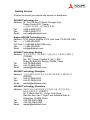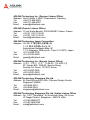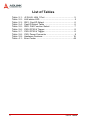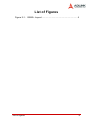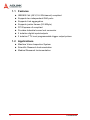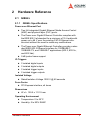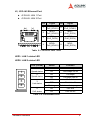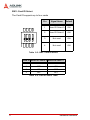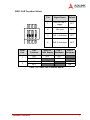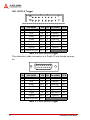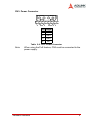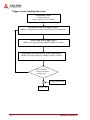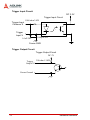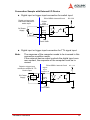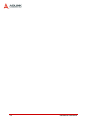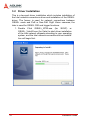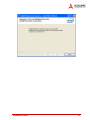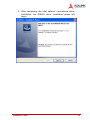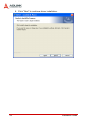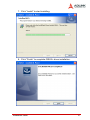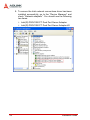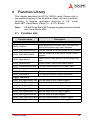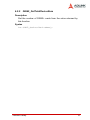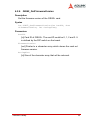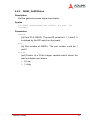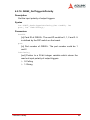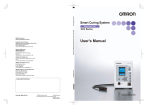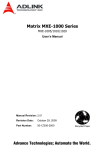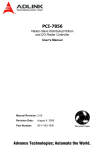Download Ampro Corporation 5200 User`s manual
Transcript
GIE62+ 2-CH PoE Gigabit Ethernet Vision (GigE Vision) Interface Card User’s Manual Manual Rev. 2.00 Revision Date: November 19, 2009 Part No: 50-11168-1000 Advance Technologies; Automate the World. Copyright 2009 ADLINK TECHNOLOGY INC. All Rights Reserved. The information in this document is subject to change without prior notice in order to improve reliability, design, and function and does not represent a commitment on the part of the manufacturer. In no event will the manufacturer be liable for direct, indirect, special, incidental, or consequential damages arising out of the use or inability to use the product or documentation, even if advised of the possibility of such damages. This document contains proprietary information protected by copyright. All rights are reserved. No part of this manual may be reproduced by any mechanical, electronic, or other means in any form without prior written permission of the manufacturer. Trademarks Product names mentioned herein are used for identification purposes only and may be trademarks and/or registered trademarks of their respective companies. Getting Service Contact us should you require any service or assistance. ADLINK Technology Inc. Address: 9F, No.166 Jian Yi Road, Chungho City, Taipei County 235, Taiwan קᗼխࡉؑ৬ԫሁ 166 ᇆ 9 ᑔ Tel: +886-2-8226-5877 Fax: +886-2-8226-5717 Email: [email protected] Ampro ADLINK Technology Inc. Address: 5215 Hellyer Avenue, #110, San Jose, CA 95138, USA Tel: +1-408-360-0200 Toll Free: +1-800-966-5200 (USA only) Fax: +1-408-360-0222 Email: [email protected] ADLINK Technology Beijing Address: ࣫ҀᏖ⍋⎔ऎϞഄϰ䏃 1 োⲜ߯ࡼॺ E ᑻ 801 ᅸ (100085) Rm. 801, Power Creative E, No. 1, B/D Shang Di East Rd., Beijing 100085, China Tel: +86-10-5885-8666 Fax: +86-10-5885-8625 Email: [email protected] ADLINK Technology Shanghai Address: Ϟ⍋Ꮦⓩ⊇⋒催⾥ᡔᓔথऎ䩺∳䏃 333 ো 39 ᐶ 4 ሖ (200233) Tel: +86-21-6495-5210 Fax: +86-21-5450-0414 Email: [email protected] ADLINK Technology Shenzhen Address: ⏅ഇᏖफቅऎ⾥ᡔುफऎ催ᮄफϗ䘧᭄ᄫᡔᴃು A1 ᷟ 2 ὐ C ऎ (518057) 2F, C Block, Bld. A1, Cyber-Tech Zone, Gao Xin Ave. Sec 7, High-Tech Industrial Park S., Shenzhen, 518054 China Tel: +86-755-2643-4858 Fax: +86-755-2664-6353 Email: [email protected] ADLINK Technology Inc. (German Liaison Office) $GGUHVV 1RUG&DUUHH'XHVVHOGRUI*HUPDQ\ 7HO )D[ (PDLO HPHD#DGOLQNWHFKFRP ADLINK (French Liaison Office) $GGUHVV UXH(PLOH%DXGRW0$66<&HGH[)UDQFH 7HO )D[ (PDLO IUDQFH#DGOLQNWHFKFRP ADLINK Technology Japan Corporation $GGUHVV ᧲੩ㇺᷦ⼱ᐈ䊱⼱㩷 ᦺᣣ↢ᐈ䊱⼱䊎䊦 ) $VDKLVHLPHL+DWDJD\D%OGJ) +DWDJD\D6KLEX\DNX7RN\R-DSDQ 7HO )D[ (PDLO MDSDQ#DGOLQNWHFKFRP ADLINK Technology Inc. (Korean Liaison Office) $GGUHVV 昢殾柢 昢爎割 昢爎壟 穢壊 %' 猻 )+DQGR%'6HRFKR'RQJ 6HRFKR*X6HRXO.RUHD 7HO )D[ (PDLO NRUHD#DGOLQNWHFKFRP ADLINK Technology Singapore Pte Ltd. $GGUHVV *HQWLQJ/DQH$&LW\QHRQ'HVLJQ&HQWUH 6LQJDSRUH 7HO )D[ (PDLO VLQJDSRUH#DGOLQNWHFKFRP ADLINK Technology Singapore Pte Ltd. (Indian Liaison Office $GGUHVV 1R$QXSDPD6UL$XURELQGR0DUJWK&URVV -31DJDU3KDVH,%DQJDORUH,QGLD 7HO )D[ (PDLO LQGLD#DGOLQNWHFKFRP Table of Contents List of Tables........................................................................... ii List of Figures ........................................................................ iii 1 Introduction ........................................................................ 1 1.1 1.2 Features............................................................................... 2 Applications ......................................................................... 2 2 Hardware Reference........................................................... 3 2.1 GIE62+ ................................................................................ 3 GIE62+ Specifications .................................................... 3 GIE62+ Connectors & Pin Definitions ............................. 4 3 Installation Guide ............................................................. 19 3.1 3.2 Hardware Installation ......................................................... 19 Driver Installation ............................................................... 20 4 Function Library ............................................................... 29 4.1 4.2 4.3 Function List ...................................................................... 29 Functions ........................................................................... 30 GiE62_Initialize ............................................................. 30 GiE62_GetTotalDeviceNum ......................................... 31 GiE62_GetTotalDeviceID ............................................. 32 GiE62_OpenDevice ...................................................... 33 GiE62_ResetDevice ..................................................... 34 GiE62_GetFirmwareVersion ......................................... 35 GiE62_SetDOStatus ..................................................... 36 GiE62_GetDIStatus ...................................................... 37 GiE62_SetTriggerDelayTime ........................................ 38 GiE62_SetTriggerOutWidth .......................................... 39 GiE62_SetTriggerOutPolarity ....................................... 40 GiE62_SetTriggerInPolarity .......................................... 41 GiE62_GetTriggerDelayTime ....................................... 42 GiE62_GetTriggerOutWidth .......................................... 43 GiE62_GetTriggerOutPolarity ....................................... 44 GiE62_GetTriggerInPolarity .......................................... 45 Error Codes ....................................................................... 46 i List of Tables Table Table Table Table Table Table Table Table Table Table ii 2-1: 2-2: 2-3: 2-4: 2-5: 2-6: 2-7: 2-8: 2-9: 4-1: J2 RJ-45: LAN 1 Port ................................................ 5 LAN status LED ........................................................ 5 SW1: Card ID Select ................................................. 6 Card ID Select Table ................................................ 6 SW2: PoE Function Select ....................................... 7 CN3: GPIO & Trigger ................................................ 8 CN3: GPIO & Trigger ................................................ 8 CN3: Power Connector ............................................. 9 Hardware Features ................................................. 16 Error Codes ............................................................ 46 List of Tables List of Figures Figure 2-1: GIE62+ Layout .......................................................... 4 List of Figures iii iv List of Figures 1 Introduction The ADLINK GIE62+ is a PCI Express® x4 lane frame grabber that supports two Power over Ethernet cameras and delivers unprecedented image acquisition rates of up to 2 Gbps and long cable distances of up to 100 m. The GIE62+ supports Power over Ethernet (PoE) to simplify installation, lower maintenance costs, and reduce the total cost of ownership. The ADLINK GIE62+ supports the Link aggregation control protocol, offering an inexpensive way to set up a double-speed backbone network that transfers much more data than any one single Gigabit Ethernet port or device. The GIE62+ is also ideal for automation applications by providing two of each isolated TTL digital inputs, outputs, and programmable trigger output pulses to connect to external devices such as position sensors and strobe lighting. Introduction 1 1.1 Features IEEE802.3af (48 V,15.4 W/channel) compliant Supports two independent GbE ports Supports Link aggregation Supports jumbo frames (9.5 KByte) PCI Express x4 compliant Provides Industrial screw lock connector 2 isolation digital inputs/outputs 2 isolation TTL level programmable trigger output pulses 1.2 Applications 2 Machine Vision Inspection System Scientific Research Instrumentation Medical Research Instrumentation Introduction 2 Hardware Reference 2.1 GIE62+ 2.1.1 GIE62+ Specifications Power over Ethernet Port Two full-integrated Gigabit Ethernet Media Access Control (MAC) and physical layer (PHY) ports. The Power over Gigabit Ethernet Controller complies with the IEEE 802.3.af standard for a minimum of 15.4 watts with power up to 48 V over the existing CAT-5 Ethernet infrastructure without the need to make any modifications. The Power over Gigabit Ethernet Controller provides a standard IEEE 802.3 Ethernet interface for 1000BASE-T, 100BASE-TX, and 10BASE-T applications (802.3, 802.3u, and 802.3ab). 9 kB jumbo frame support IO Triggers 2 isolated digital inputs 2 isolated digital outputs 2 isolated trigger inputs 2 isolated trigger outputs Isolated Voltage Rated Isolation Voltage 1000 V @ 60 seconds Form Factor PCI Express interface, x4 lanes Dimensions W x L: 129.5 x 111.15 mm Operating Environment Temperature: 0 to 55°C Humidity: 5 to 90% RHNC Hardware Reference 3 Storage Environment Temperature: 0 to 85°C Humidity: 0 to 95% RHNC Power Requirements Power from the PCIe slot: +12 V max @ 0.2 A +3.3 V max @ 1.5 A Power from power connector (CN3) 2.1.2 +12V max @ 3A (when the two Power over Ethernet ports are fully loaded, each port consumes 15.4 W) GIE62+ Connectors & Pin Definitions Figure 2-1: GIE62+ Layout 4 Hardware Reference J2, J3 RJ-45 Ethernet Port J2 RJ-45: LAN 1 Port J3 RJ-45: LAN 2 Port 1 Pin Signal Pin Signal 1 MDI0+ (PoE_DC48V) 5 MDI2(PoE_DC48V) 2 MDI0(PoE_DC48V) 6 MDI1(PoE_DC0V) 3 MDI1+ (PoE_DC0V) 7 MDI3+ (PoE_DC0V) 4 MDI2+ (PoE_DC48V) 8 MDI3(PoE_DC0V) 8 Table 2-1: J2 RJ-45: LAN 1 Port LED1: LAN 1 status LED LED2: LAN 2 status LED 1 2 3 4 LED (Yellow) Status 1 Speed status On 1000 Mbps Off 1000 Mbps link off 2 Speed status On 100 Mbps Off 100 Mbps link off 3 Link status 4 PoE status Function ON Data link OFF Data link off Blinking Data transfer in progress On PoE link Off PoE link off Table 2-2: LAN status LED Hardware Reference 5 SW1: Card ID Select The Card ID supports up to four cards 1 2 3 Pin Signal Name Default 1 Board ID Select 0 ON 2 Board ID Select 1 ON 3 Not used ON 4 Not used ON 4 Table 2-3: SW1: Card ID Select Card ID Board ID Select 0 Board ID Select 1 0 ON ON 1 OFF ON 2 ON OFF 3 OFF OFF Table 2-4: Card ID Select Table 6 Hardware Reference SW2: PoE Function Select 1 2 LAN Port 3 Signal Name Default 1 Shut off +48 V supply OFF 2 Not used OFF 3 PoE 1 shutdown OFF 4 PoE 2 shutdown OFF 4 PoE Function ON 1 Pin Shut Off PoE 1 PoE 2 +48V Supply Shutdown Shutdown OFF OFF ON 2 OFF ON OFF OFF OFF ON Table 2-5: SW2: PoE Function Select Hardware Reference 7 CN1: GPIO & Trigger 1 2 15 16 PIN PIN NAME TYPE PIN PIN NAME TYPE 1 In01 IN 2 ComI01 IN 3 In02 IN 4 ComI02 IN 5 Out01 OUT 6 ComO01 OUT 7 Out02 OUT 8 ComO02 OUT 9 TrgIn1 IN 10 TrgComI01 IN 11 TrgIn2 IN 12 TrgComI02 IN 13 TrgOut1 OUT 14 15 Frame Ground OUT 16 TrgOut2 OUT Table 2-6: CN3: GPIO & Trigger The extension cable connector is a D-sub 15 pin female connector. 8 1 15 9 PIN PIN NAME TYPE PIN PIN NAME TYPE 1 In01 IN 9 ComI01 IN 2 In02 IN 10 ComI02 IN 3 Out01 OUT 11 ComO01 OUT 4 Out02 OUT 12 ComO02 OUT 5 TrgIn1 IN 13 TrgComI01 IN 6 TrgIn2 IN 14 TrgComI02 IN 7 TrgOut1 OUT 8 Frame Ground OUT 15 TrgOut2 OUT Table 2-7: CN3: GPIO & Trigger 8 Hardware Reference CN3: Power Connector 1 Pin Singal 1 +12V 2 GND 3 GND 4 NC Table 2-8: CN3: Power Connector Note: When using the PoE feature, CN3 must be connected to the power supply. Hardware Reference 9 Trigger control setting flow chart Load GIE62+ driver GiE62_Initialize() GiE62_OpenDevice(in CardID) Set the delay time of the output triggers GiE62_SetTriggerDelayTime(int CardID, int port, int DelayTime) Set the width of the output triggers GiE62_SetTriggerWidth(int CardID, int port, int Width) Set the input and output polarity of the output triggers GiE62_SetTriggerPolarity(int CardID, int port, int Status) If user wants to change the feature of trigger out. + Trigger input signal Trigger out 10 Hardware Reference Digital Input Circuit DC 3.3V Digital Input Circuit Digital Input Common X 1000ohm 3/4W Digital Input X 0.1uF/50V 1000pF/50V Frame GND Digital Output Circuit Digital Output Circuit Digital Output X Digital Output Common X 1000pF/50V Hardware Reference 0.1uF/50V 11 Trigger Input Circuit DC 3.3V Trigger Input Circuit Trigger Input Common X 1000 ohm 3/4W Trigger Input X 0.1uF/50V 1000pF/50V Frame GND Trigger Output Circuit Trigger Output Circuit DC 5V Trigger Output X 300 ohm 1/10W Frame Ground 12 Hardware Reference Connection Sample with External I/O Device Digital input or trigger input connection for switch input. PCIe-GIE62+ Internal Circuit Digital or trigger input connection sample for switch input DC Power Supply DC 3.3V Digital Input Common X Digital Input X Switch Frame GND Note: Digital input or trigger input connection for TTL signal input. The response of the computer needs to be inversed in this connection condition mode. If the external device output controls the digital input common contact, the response of the computer must be inversed. PCIe-GIE62+ Internal Circuit Digital or trigger input connection sample for TTL Device input DC Power Supply Output TTL Device DC 3.3V Digital Input Common X Digital Input X Frame GND Hardware Reference 13 Digital output connection for user device control. Digital output connection sample for user device control User Device DC Power Supply PCIe-GIE62+ Internal Circuit Digital Output X Digital Output Common X Maximum of sink current is 80 mA Digital output connection for a logic signal output. Digital output connection sample for a logic signal output DC Power Supply User Device input PCIe-GIE62+ Internal Circuit Digital Output X Digital Output Common X Maximum of sink current is 80 mA 14 Hardware Reference Trigger output connection for a trigger signal output. PCIe-GIE62+ Internal Circuit DC 5V Trigger output connection sample for a trigger signal output DC Power Supply Trigger Output X User Device input Frame Ground Loop back connection. Loop back connection example(Digital output connects digital input for test usage) PCIe-GIE62+ Internal Circuit DC 3.3V Digital Input Common X Digital Input X DC Power Supply Frame GND Digital Output X Digital Output Common X Hardware Reference 15 Hardware Features Function Electronic specification Isolated Digital Input Status Photo Coupled Input x 2 ch Normal is High, active is Low Input voltage range (ComI to In) High Level (active off) Low Level (active on) Isolated Digital Output Status 0 to 25 V ComI to In < 0.5 V ComI to In > 2.2 V Photo Coupled Output x 2 ch Normal is Open, active is Low Load voltage range 3 to 24V Output sink current 80 mA (Max) Output voltage drop Leak current 1.0 V (Max) 0.1 mA (Max) Reverse voltage -6 V Isolated Trigger Input Photo Coupled Trigger input x2 ch Status Normal is High, active is Low Input voltage range (TrgComI to TrgIn) 0 to 25 V High Level (active off) TrgComI to TrgIn < 0.5 V Low Level (active on) TrgComI to TrgIn > 2.4 V Minimum pulse width 0.1 ms Trigger In Control Polarity (Trigger edge) Isolated Trigger out Rising / Falling edge selectable Photo Coupled Trigger output x2 ch Status Normal is High, active is Low Load voltage range Output current 0 to 5 V 16 mA (Max) Output voltage drop 0.4 V Max(@16 mA) Trigger Out Control Trigger delay 0 ms to 1000 ms selectable (1 ms/step.) Trigger out pulse width 0 ms to 50 ms selectable (0.1 ms/step) Set at 0 ms to disable Polarity Positive / Negative Selectable Table 2-9: Hardware Features 16 Hardware Reference Trigger Control Timing Chart T1 T1 T1 Trigger in X T2 T2 T2 Trigger out X T3 Symbol T3 T3 Characteristic Specification T1 Trigger input pulse width Minimum width is 0.1 msec T2 Trigger delay 0-1000 msec selectable(1 msec/step) T3 Output trigger pulse width 0.1-50 msec selectable(0.1 msec/step) Ignore Trigger Input T1 Ignore Trigger Input T1 Trigger in X T2 T2 Trigger out X T3 T4 T3 T4 T4(Trigger counter busy time)=T2+T3; If signal is on Trigger input channel during trigger counter busy time,it will be ignored. Hardware Reference 17 18 Hardware Reference 3 Installation Guide 3.1 Hardware Installation Use the following steps to install the GIE62+ series board on the PCI express bus: 1. Remove the computer cover using the instructions from the computer manual. 2. Check that there is an empty PCI express slot. If there is not an empty slot, remove a PCI express board from the computer to make room for the GIE62+ board and take note of the chosen slot number. 3. Remove the blank metal plate located at the back of the selected slot (if any). Keep the removed screw to fasten the GIE62+ board after installation. 4. Carefully position the GIE62+ in the selected PCI express slot. If using a tower computer, align the board with the board slots. 5. Press the board firmly, but carefully into the connector. 6. Anchor the board by replacing the screw. 7. Plug in the cable to the PoE power connector (CN3). 8. Connect device via a Gigabit Ethernet connector. 9. Turn on the computer. Note: The GIE62+ can be installed in a PCI Express x4, x8, and x16 slot. Installation Guide 19 3.2 Driver Installation This is a two-part driver installation which includes installation of the Intel network connections driver and installation of the GIE62+ driver. The former is used for network connections between GIE62+ cards and PoE or Non-PoE GigE Vision cameras; the later is used for GIE62+ DIO and trigger functions. 1. Double Click GIE62+_XP32.exe (for 2K/XP) or GIE62+_Vista32.exe (for Vista) to start driver installation of the Intel network chipsets according to your operating system, and the Intel network connections driver installation will begin first. 20 Installation Guide Installation Guide 21 2. Select "I accept the terms in the license agreement" and click “Next” to continue driver installation. 22 Installation Guide 3. Click “Install” to start installing. Installation Guide 23 4. Click “Finish” to complete Intel network connections driver installation. 24 Installation Guide 5. After completing the Intel network connections driver installation, the GIE62+ driver installation phase will begin. Installation Guide 25 6. Click “Next” to continue driver installation. 26 Installation Guide 7. Click “Install” to start installing. 8. Click “Finish” to complete GIE62+ driver installation. Installation Guide 27 9. To ensure the Intel network connections driver has been installed successfully, go to the “Device Manager” and check “Network adapters”. You should see the following two items: 28 Intel(R) PRO/1000 PT Dual Port Server Adapter Intel(R) PRO/1000 PT Dual Port Server Adapter #2 Installation Guide 4 Function Library This chapter describes the API for GIE62+ cards. Please refer to the sample programs in the installation folder, and then use these functions to develop application programs in C#, Visual Basic.NET, Visual Basic, Visual C++, or C++ Builder. Note: C# and Visual Basic.NET sample programs were developed with Visual Studio 2005. 4.1 Function List Function name Description System Functions GiE62_Initialize Load the driver of GIE62+ card. You must call this function before any other functions GiE62_GetTotalDeviceNum Get the number of GIE62+ cards in your system GiE62_GetTotalDeviceID Get the CardID(s) of all GIE62+ cards in your system GiE62_OpenDevice Open GIE62+ card and set it to the default status GiE62_ResetDevice Reset GIE62+ card to the default status GiE62_GetFirmwareVersion Get the firmware version of GIE62+ card DIO Functions GiE62_SetDOStatus Set general purpose digital output status GiE62_GetDIStatus Get general purpose digital input status Trigger Functions GiE62_SetTriggerDelayTime Set the delay time of output triggers GiE62_SetTriggerOutWidth Set the width of output triggers GiE62_SetTriggerOutPolarity Set the output polarity of output triggers GiE62_SetTriggerInPolarity Set the input polarity of output triggers GiE62_GetTriggerDelayTime Get the delay time of output triggers GiE62_GetTriggerOutWidth Get the width of output triggers GiE62_GetTriggerOutPolarity Get the output polarity of output triggers GiE62_GetTriggerInPolarity Function Library Get the input polarity of output triggers 29 4.2 Functions 4.2.1 GiE62_Initialize Description Load the driver of GIE62+ card. You must call this function before any other functions. Syntax int GiE62_Initialize(); 30 Function Library 4.2.2 GiE62_GetTotalDeviceNum Description Get the number of GIE62+ cards from the value returned by this function. Syntax int GiE62_GetTotalDeviceNum(); Function Library 31 4.2.3 GiE62_GetTotalDeviceID Description Get the CardID(s) of each GIE62+ cards in your system. Syntax int GiE62_GetTotalDeviceID(int *DeviceID); Parameters DeviceID [out] Pointer to a 32-bit integer array with four elements which stores the read out CardID(s). Please note that the array size cannot be less than 4, and each GIE62+ card must be assigned a different CardID by through the DIP switch on board. If the array size is more than 4, only the first 4 elements contain CardID(s) since GIE62+ supports 4 cards at most in a system. 32 Function Library 4.2.4 GiE62_OpenDevice Description Open the GIE62+ card and set it to the default status. Syntax int GiE62_OpenDevice(int CardID); Parameters CardID [in] Card ID of GIE62+. The card ID could be 0, 1, 2 and 3. It is defined by the DIP switch on the board. Function Library 33 4.2.5 GiE62_ResetDevice Description Reset the GIE62+ card and set it to the default status. Syntax int GiE62_ResetDevice(int CardID); Parameters CardID [in] Card ID of GIE62+. The card ID could be 0, 1, 2 and 3. It is defined by the DIP switch on the board. 34 Function Library 4.2.6 GiE62_GetFirmwareVersion Description Get the firmware version of the GIE62+ card. Syntax int GiE62_GetFirmwareVersion(int CardID, char *FirmwareVersion, int StringSize); Parameters CardID [in] Card ID of GIE62+. The card ID could be 0, 1, 2 and 3. It is defined by the DIP switch on the board. FirmwareVersion [out] Pointer to a character array which stores the read out firmware version. StringSize [in] Size of the character array that will be returned. Function Library 35 4.2.7 GiE62_SetDOStatus Description Set the general purpose digital output status. Syntax int GiE62_SetDOStatus(int CardID, int port, int status); Parameters CardID [in] Card ID of GIE62+. The card ID could be 0, 1, 2 and 3. It is defined by the DIP switch on the board. port [in] Port number of GIE62+. The port number could be 1 and 2. status [in] A 32-bit integer variable which represents the status of digital output. 36 0: Low 1: High Function Library 4.2.8 GiE62_GetDIStatus Description Get the general purpose digital input status. Syntax int GiE62_GetDIStatus(int CardID, int port, int *status); Parameters CardID [in] Card ID of GIE62+. The card ID could be 0, 1, 2 and 3. It is defined by the DIP switch on the board. port [in] Port number of GIE62+. The port number could be 1 and 2. status [out] Pointer to a 32-bit integer variable which stores the read out digital input status. 0: Low 1: High Function Library 37 4.2.9 GiE62_SetTriggerDelayTime Description Set the delay time of output triggers. Syntax int GiE62_SetTriggerDelayTime(int CardID, int port, int DelayTime); Parameters CardID [in] Card ID of GIE62+. The card ID could be 0, 1, 2 and 3. It is defined by the DIP switch on the board. port [in] Port number of GIE62+. The port number could be 1 and 2. DelayTime [in] A 32-bit integer variable which specifies the delay time of output triggers. The unit of delay time is in milliseconds (ms). The value should be 0 - 1000. 38 Function Library 4.2.10 GiE62_SetTriggerOutWidth Description Set the width of output triggers. Syntax int GiE62_SetTriggerOutWidth(int CardID, int port, int width); Parameters CardID [in] Card ID of GIE62+. The card ID could be 0, 1, 2 and 3. It is defined by the DIP switch on the board. port [in] Port number of GIE62+. The port number could be 1 and 2. width [in] A 32-bit integer variable which specifies the width of output triggers. The unit of width is in 0.1 milliseconds (ms). The value should be 0 - 500. Function Library 39 4.2.11 GiE62_SetTriggerOutPolarity Description Set the output polarity of output triggers. Syntax int GiE62_SetTriggerOutPolarity(int CardID, int port, int OutPolarity); Parameters CardID [in] Card ID of GIE62+. The card ID could be 0, 1, 2 and 3. It is defined by the DIP switch on the board. port [in] Port number of GIE62+. The port number could be 1 and 2. OutPolarity [in] A 32-bit integer variable which specifies the output polarity of output triggers. The value should be 0 or 1. 40 0: Negative 1: Positive Function Library 4.2.12 GiE62_SetTriggerInPolarity Description Set the input polarity of output triggers. Syntax int GiE62_SetTriggerInPolarity(int CardID, int port, int InPolarity); Parameters CardID [in] Card ID of GIE62+. The card ID could be 0, 1, 2 and 3. It is defined by the DIP switch on the board. port [in] Port number of GIE62+. The port number could be 1 and 2. InPolarity [in] A 32-bit integer variable which specifies the input polarity of output triggers. The value should be 0 or 1. 0: Falling 1: Rising Function Library 41 4.2.13 GiE62_GetTriggerDelayTime Description Get the delay time of output triggers. Syntax int GiE62_GetTriggerDelayTime(int CardID, int port, int *DelayTime); Parameters CardID [in] Card ID of GIE62+. The card ID could be 0, 1, 2 and 3. It is defined by the DIP switch on the board. port [in] Port number of GIE62+. The port number could be 1 and 2. DelayTime [out] Pointer to a 32-bit integer variable which stores the read out delay time of output triggers. The unit of delay time is in milliseconds (ms). 42 Function Library 4.2.14 GiE62_GetTriggerOutWidth Description Obtain the width of output triggers. Syntax int GiE62_GetTriggerOutWidth(int CardID, int port, int *width); Parameters CardID [in] Card ID of GIE62+. The card ID could be 0, 1, 2 and 3. It is defined by the DIP switch on the board. port [in] Port number of GIE62+. The port number could be 1 and 2. width [out] Pointer to a 32-bit integer variable which stores the read out width of output triggers. The unit of width is in 0.1 milliseconds (ms). Function Library 43 4.2.15 GiE62_GetTriggerOutPolarity Description Get the output polarity of output triggers. Syntax int GiE62_GetTriggerOutPolarity(int CardID, int port, int *OutPolarity); Parameters CardID [in] Card ID of GIE62+. The card ID could be 0, 1, 2 and 3. It is defined by the DIP switch on the board. port [in] Port number of GIE62+. The port number could be 1 and 2. polarity [out] Pointer to a 32-bit integer variable which stores the read out output polarity of output triggers. 44 0: Negative 1: Positive Function Library 4.2.16 GiE62_GetTriggerInPolarity Description Get the input polarity of output triggers. Syntax int GiE62_GetTriggerInPolarity(int CardID, int port, int *InPolarity); Parameters CardID [in] Card ID of GIE62+. The card ID could be 0, 1, 2 and 3. It is defined by the DIP switch on the board. port [in] Port number of GIE62+. The port number could be 1 and 2. InPolarity [out] Pointer to a 32-bit integer variable which stores the read out input polarity of output triggers. 0: Falling 1: Rising Function Library 45 4.3 Error Codes Error Code 0 Meaning ERROR_NoError -1 ERROR_Invalid_CardID -2 ERROR_Invalid_PortNo -3 ERROR_DeviceNotOpened -4 ERROR_DeviceAlreadyOpened -5 ERROR_ParameterExceedLimit -6 ERROR_DeviceCannotAccess Table 4-1: Error Codes 46 Function Library