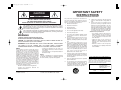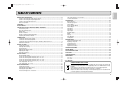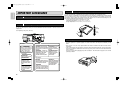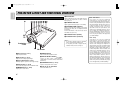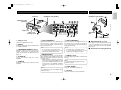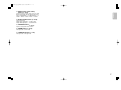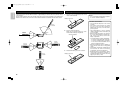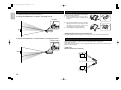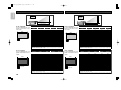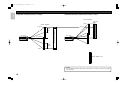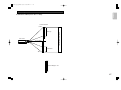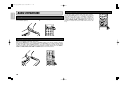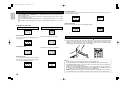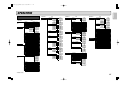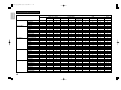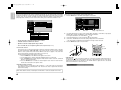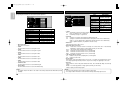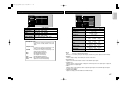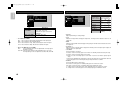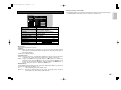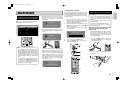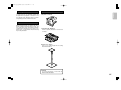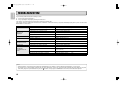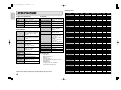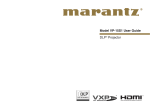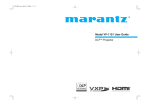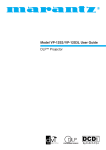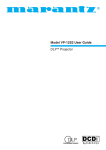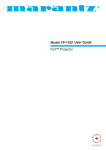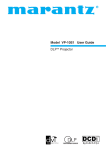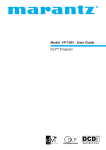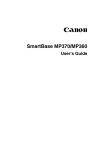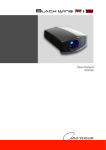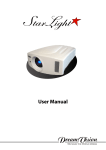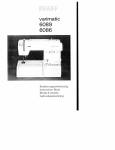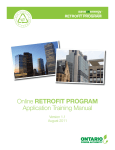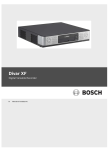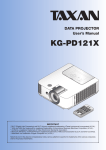Download Marantz VP-11S2 User guide
Transcript
VP-11S2_U_cover_MIS用 07.8.27 11:23 AM ページ1 Model VP-11S2 User Guide DLP® Projector VP-11S2_U_cover 07.8.27 10:43 AM ページ2 IMPORTANT SAFETY INSTRUCTIONS CAUTION RISK OF ELECTRIC SHOCK DO NOT OPEN CAUTION: TO REDUCE THE RISK OF ELECTRIC SHOCK, DO NOT REMOVE COVER (OR BACK) NO USER-SERVICEABLE PARTS INSIDE REFER SERVICING TO QUALIFIED SERVICE PERSONNEL READ BEFORE OPERATING EQUIPMENT This product was designed and manufactured to meet strict quality and safety standards. There are, however, some installation and operation precautions which you should be particularly aware of. 1. Read these instructions. The lightning flash with arrowhead symbol within an equilateral triangle is intended to alert the user to the presence of uninsulated “dangerous voltage” within the product’s enclosure that may be of sufficient magnitude to constitute a risk of electric shock to persons. 2. Keep these instructions. 3. Heed all warnings. 4. Follow all instructions. The exclamation point within an equilateral triangle is intended to alert the user to the presence of important operating and maintenance (servicing) instructions in the literature accompanying the product. 5. Do not use this apparatus near water. 6. Clean only with dry cloth. 7. Do not block any ventilation openings. Install in accordance with the manufacture's instructions. 8. Do not install near any heat sources such as radiators, heat registers, stoves, or other apparatus (including amplifiers) that produce heat. WARNING TO REDUCE THE RISK OF FIRE OR ELECTRIC SHOCK, DO NOT EXPOSE THIS PRODUCT TO RAIN OR MOISTURE. CAUTION: TO PREVENT ELECTRIC SHOCK, MATCH WIDE BLADE OF PLUG TO WIDE SLOT, FULLY INSERT. ATTENTION: POUR ÉVITER LES CHOC ÉLECTRIQUES, INTRODUIRE LA LAME LA PLUS LARGE DE LA FICHE DANS LA BORNE CORRESPONDANTE DE LA PRISE ET POUSSER JUSQU’AU FOND. NOTE: This equipment has been tested and found to comply with the limits for a Class B digital device, pursuant to Part 15 of the FCC Rules. These limits are designed to provide reasonable protection against harmful interference in a residential installation. This equipment generates, uses and can radiate radio frequency energy and, if not installed and used in accordance with the instructions, may cause harmful interference to radio communications. However, there is no guarantee that interference will not occur in a particular installation. If this equipment does cause harmful interference to radio or television reception, which can be determined by turning the equipment off and on, the user is encouraged to try to correct the interference by one or more of the following measures: - Reorient or relocate the receiving antenna. - Increase the separation between the equipment and receiver. - Connect the equipment into an outlet on a circuit different from that to which the receiver is connected. - Consult the dealer or an experienced radio/TV technician for help. 9. 10. Protect the power cord from being walked on or pinched particularly at plugs, convenience receptacles, and the point where they exit from the apparatus. 11. Only use attachments/accessories specified by the manufacturer. 12. Use only with the cart, stand, tripod, bracket, or table specified by the manufacturer, or sold with the apparatus. When a cart is used, use caution when moving the cart/apparatus combination to avoid injury from tip-over. NOTE: Changes or modifications not expressly approved by the party responsible for compliance could void the user’s authority to operate the equipment. Do not defeat the safety purpose of the polarized or grounding-type plug. A polarized plug has two blades with one wider than the other. A grounding type plug has two blades and a third grounding prong. The wide blade or the third prong are provided for your safety. If the provided plug does not fit into your outlet, consult an electrician for replacement of the obsolete outlet. 13. Unplug this apparatus during lightning storms or when unused for long periods of time. 14. Refer all servicing to qualified service personnel. Servicing is required when the apparatus has been damaged in any way, such as power-supply cord or plug is damaged, liquid has been spilled or objects have fallen into the apparatus, the apparatus has been exposed to rain or moisture, does not operate normally, or has been dropped. Additional Safety Information! • This product should not be placed in a built-in installation such as a bookcase or rack unless proper ventilation is provided or the manufacturer’s instructions have been adhered to. • Apparatus shall not be exposed to dripping or splashing and that no objects filled as vases, shall be placed on the apparatus. • When the switch is in the OFF position, the apparatus isn’t completely switched-off from the MAINS. DECLARATION OF CONFORMITY This device complies with Part 15 of the FCC rules. Operation is subject to the following conditions: (1) This device may not cause harmful interference, and (2) this device must accept any interference received, including interference that may cause undesired operation. U.S. Responsible Party: Marantz America, Inc. 100 Corporate Drive, Mahwah, NJ, 07430, U.S.A. TEL: 630-741-0300 Type of Product: DLP Projector Model: VP-11S2 This Class B digital apparatus complies with Canadian ICES-003. Cet appareil numérique de la Classe B est conforme à la norme NMB-003 du Canada. VP-11S2_U_cover 07.8.27 10:43 AM ページ3 ENGLISH FOREWORD This section must be read carefully before any connection is made to the mains supply. WARRANTY For warranty information, contact your local Marantz distributor. RETAIN YOUR PURCHASE RECEIPT Your purchase receipt is your permanent record of a valuable purchase. It should be kept in a safe place to be referred to as necessary for insurance purposes or when corresponding with Marantz. IMPORTANT When seeking warranty service, it is the responsibility of the consumer to establish proof and date of purchase. Your purchase receipt or invoice is adequate for such proof. FOR U.K. ONLY This undertaking is in addition to a consumer’s statutory rights and does not affect those rights in any way. EQUIPMENT MAINS WORKING SETTING Your Marantz product has been prepared to comply with the household power and safety requirements that exist in your area. COPYRIGHT Recording and playback of some material may require permission. For further information refer to the following: - Copyright Act 1956 - Dramatic and Musical Performers Act 1958 - Performers Protection Acts 1963 and 1972 - Any subsequent statutory enactments and orders WARNINGS – Do not expose the equipment to rain or moisture. – Do not remove the cover from the equipment. – Do not insert anything into the equipment through the ventilation holes. – Do not handle the mains cord with wet hands. – Do not cover the ventilation with any items such as tablecloths, newspapers, curtains, etc. – No naked flame sources, such as lighted candles, should be placed on the equipment. – When disposing of used batteries, please comply with governmental regulations or environmental public instruction’s rules that apply in your country or area. – Make a space of about 0.2 meter around the unit. – When the projector is mounted on the ceiling, the Ceiling Mount Kit approved by MARANTZ must be used for installation. – Do not look into the lens when the projector is turned on. It could damage your eyesight. – Unplug the projector from the wall outlet if it is not to be used for a few days. – No objects filled with liquids, such as vases, shall be placed on the equipment. – When the switch is in the OFF position, the equipment is not completely switched off from MAINS. – The equipment shall be installed near the power supply so that the power supply is easily accessible. Lamp Handing Precautions DANGER This SHP uses a high voltage glass mercury vapor lamp. The lamp can break or fail to light if handled wrongly during replacement or because of the projector’s surrounding temperature. Lamp life also varies according to the lamp with some even breaking or failing to light as soon as they are used the first time. If the lamp breaks, glass fragments may be scattered inside the lamp unit and projector, and gas inside the lamp bulb that contains mercury vapor may be emitted from the projector’s vent. Before use, carefully read the projector user guide and the lamp replacement instructions. Remember to handle the lamp with care. In the event of serious trouble, call for Marantz authorized dealer. • Do not look directly into the lamp with bare eyes while lit. The bright light can cause sore eyes and impair vision. • Do not directly expose skin to the light of the lamp. Direct exposure can inflame the skin. • Do not drop, impact, subject to excessive force or otherwise damage the lamp. • Replacing the lamp runs the risk of burns and electric shock, therefore shut OFF power supply, unplug the AC power cord from AC power outlet and wait at least 60 minutes for the lamp to cool down before attempting to replace it. • If the lamp breaks, unplug the AC power cord from AC power outlet and call for Marantz authorized dealer to replace it. Do not replace the lamp yourself or clean up broken glass inside the projector as this can result in cuts and burns to you or damages inside the projector. • If the projector is hung from a ceiling or installed in a high place, it is extremely dangerous to replace the lamp. In this case, do not replace or handle the damaged lamp yourself. CAUTION • The chance of the lamp breaking is high after extended use. It is recommended to replace the lamp when near the end of its designed life. Do not use a lamp beyond the maximum lighting time. • Use only Marantz original lamp units. Check the model code of the lamp unit matches that in the user guide. • Before replacing the lamp, read carefully “Lamp Unit Replacement” in the user guide. Replace the lamp as explained therein. • Entrust disposal of a used lamp to a licensed industrial waste handler or return it to the place of purchase. Do not break the lamp or discard with general waste. • If the lamp breaks, leave the area immediately and stay away for at least 30 minutes, and ventilate the room so as not to inhale the mercury vapor. • If you inhale the mercury vapor, see a physician immediately and follow his instructions. TABLE OF CONTENTS IMPORTANT SAFEGUARDS ................................................................................................2 Caution Concerning the Setup of the Projector........................................................................2 Caution Concerning the Lamp Replacement ...........................................................................2 Caution Concerning the Lamp Unit ..........................................................................................2 Notes on Operation ...................................................................................................................2 FEATURES ............................................................................................................................3 ACCESSORIES......................................................................................................................3 PROJECTOR LAYOUT AND FUNCTIONAL OVERVIEW ....................................................4 Front and Top View ...................................................................................................................4 Rear and Terminals View ..........................................................................................................5 Bottom View ..............................................................................................................................5 Remote Controller .....................................................................................................................6 Remote Controller Operational Range ......................................................................................8 Preparing the Remote Controller...............................................................................................8 CONNECTION........................................................................................................................9 Connection with AC Power Supply............................................................................................9 Connection with Video Equipments...........................................................................................9 Connection with a HD-Video, DVD Player, Satellite, Cable Tuner or PC................................10 Advanced Connection .............................................................................................................10 INITIAL SETTING.................................................................................................................11 Turning on the Power ..............................................................................................................11 Zooming and Focusing............................................................................................................11 Detail Focusing........................................................................................................................11 Adjusting the Image Position...................................................................................................12 Adjusting the Height ................................................................................................................12 Keystone Correction................................................................................................................12 INSTALLATION ...................................................................................................................13 Recommended Setting............................................................................................................13 Screen Size and Projection Distance (inch) VP-11S2............................................................14 Screen Size and Projection Distance (mm) VP-11S2 ............................................................14 Screen Size and Projection Distance (inch) VP-11S2L..........................................................15 Screen Size and Projection Distance (mm) VP-11S2L ..........................................................15 Lens shift position VP-11S2 ...................................................................................................16 Lens shift position VP-11S2L .................................................................................................17 BASIC OPERATIONS..........................................................................................................18 Turning on the Power ..............................................................................................................18 Selecting the Input Signal Source ...........................................................................................18 Selecting the Aspect Mode......................................................................................................18 The Screen Images in a 16:9 screen ......................................................................................19 The Screen Images in a 4:3 screen ........................................................................................20 To Turn off the Power..............................................................................................................20 OPERATIONS ......................................................................................................................21 Menu Structure........................................................................................................................21 Functions by Signal .................................................................................................................22 Picture Mode ...........................................................................................................................24 How to Operate Menus ...........................................................................................................24 Picture Adjust ..........................................................................................................................25 Fine Menu 1 ............................................................................................................................26 Fine Menu 2 ............................................................................................................................26 Input Signal .............................................................................................................................27 RGB/HD Adjust .......................................................................................................................27 HDMI .......................................................................................................................................28 Display.....................................................................................................................................28 OSD/Blanking..........................................................................................................................29 Configration .............................................................................................................................30 MAINTENANCE ...................................................................................................................31 Lamp Life and Replace Lamp .................................................................................................31 Replacing Lamp Unit ...............................................................................................................31 Cleaning the Lens ...................................................................................................................33 Replacement Parts..................................................................................................................33 Optional Accessories...............................................................................................................33 TROUBLESHOOTING .........................................................................................................34 ERROR MODE .....................................................................................................................35 ON SCREEN MESSAGE .....................................................................................................35 GLOSSARY..........................................................................................................................35 SPECIFICATIONS................................................................................................................36 DIMENSIONS .......................................................................................................................37 VP-11S2 ..................................................................................................................................37 VP-11S2L ................................................................................................................................37 – For Europe – A NOTE ABOUT RECYCLING This product’s packaging materials are recyclable and can be reused. This product and the accessories packed together are the applicable product to the WEEE directive except batteries. Please dispose of any materials in accordance with your local recycling regulations. When discarding the unit, comply with your local rules or regulations. Batteries should never be thrown away or incinerated but disposed of in accordance with your local regulations concerning chemical wastes. 1 ENGLISH VP-11S2_U_01_ENG 07.8.27 10:47 AM ページ1 VP-11S2_U_01_ENG 07.8.27 10:47 AM ページ2 Caution ENGLISH IMPORTANT SAFEGUARDS Caution For minimal servicing and to maintain high image quality, avoid humidity, dust and cigarette smoke. When the projector is subjected to these environments,the lens and part of ventilation holes must be cleaned more often than usual. As long as the projector is properly maintained in this manner, use in these environments will not reduce the overall operation life. Please note that all internal cleaning must be performed by an Marantz Authorized Dealer, or Service Center. • Do not expose the projector to extreme heat or cold. Operating temperature:41 °F to 95 °F (+5 °C to 35 °C) Storage temperature:–4 °F to 140 °F (–20 °C to +60 °C) Concerning the Lamp Replacement There is potential glass particle hazard if the lamp ruptures. Caution Concerning the Setup of the Projector Concerning the Lamp Unit There is a potential hazard of glass particle if the lamp ruptures. In case of lamp rupture,contact your nearest Marantz Authorized Dealer or Service Center for a replacement. See “Replacing Lamp Unit”. ( P.31) 95˚F (+35˚C) ☞ 41˚F (+5˚C) WARNING THIS COVER IS PROVIDED WITH INTERLOCK TO REDUCE THE RISK OF EXCESSIVE ULTRAVIOLET RADIATION. DO NOT DEFEAT ITS PORPOSE OR ATTEMPT TO SERVICE WITHOUT REMOVING COVER COMPLETELY. CAUTION : HIGH PRESSURE LAMP CAUTION HOT : UNPLUG MAY EXPLODED IF IMPROPERLY HANDLED. THE POWER CORD AND WAIT REFER SERVICING TO QUALIFIED SERVICE 60 MINUTES BEFORE CHARGING PERSONNEL. THE LAMP. ATTENTION : LA LAMPE SOUS HAUTE PRESSION PEUT SI ELLE, N'EST PAS MANIPULEE CORRECTEMENT, CONFIER L'OPERATION A UN PERSONNEL D'ENTRETIEN QUALIFIE. For USA WARNING THIS COVER IS PROVIDED WITH INTERLOCK TO REDUCE THE RISK OF EXCESSIVE ULTRAVIOLET RADIATION. DO NOT DEFEAT ITS PORPOSE OR ATTEMPT TO SERVICE WITHOUT REMOVING COVER COMPLETELY. For Europe CAUTION HOT UNPLUG THE POWER CORD AND WAIT 60 MINUTES BEFORE CHANGING THE LAMP. Notes on Operation MODEL NO. VP-16S1 / U1M AC 120V 60HZ 2.0A SERIAL NO. For USA CAUTION : HIGH PRESSURE LAMP CAUTION HOT : UNPLUG MAY EXPLODED IF IMPROPERLY HANDLED. THE POWER CORD AND WAIT REFER SERVICING TO QUALIFIED SERVICE 60 MINUTES BEFORE CHARGING PERSONNEL. THE LAMP. ATTENTION : LA LAMPE SOUS HAUTE PRESSION PEUT SI ELLE, N'EST PAS MANIPULEE CORRECTEMENT, CONFIER L'OPERATION A UN PERSONNEL D'ENTRETIEN QUALIFIE. ATTENTION CHAUD : DEBRANCER LE CORD ON D'ALOMENTION ET ATENDER 60 MINUTES AVANT DE CHANGER LAMPE. • The exhaust ventilative hole, the lamp cage cover and adjacent areas may get extremely hot during projector operation. To prevent injury,do not touch these areas until they have sufficiently cooled down. • Allow at least 1 foot (30 cm)of space between the exhaust ventilative hole and the nearest wall or obstruction. MODEL NO.• VP-12S1 / N1S If the cooling fan becomes obstructed, a protection device will automatically turn off the projector lamp. AC 120V 60H 2.0W This Zdoes not indicate a malfunction. Remove the projector power cord from the wall outlet and wait at least 10 minutes. SERIAL NO. Then turn on the power by plugging the power cord back in. This will return the projector to the normal operating condition. For Europe ATTENTION CHAUD CAUTION DEBRANCER LE CORD ON D'ALIMENTION ET ATENDER 60 MINUTES AVANT DE CHANGER LAMPE. HIGH PRESSURE LAMP MAY EXPLODED IF BEI FALSCHER HANDHABUNG M IMPROPERLY HANDLED. REFER SERVICING KANN DIE HOCHDRUCKLAMPE EXPLODIEREN UBERLASSEN TO QUALIFIED SERVICE PERSONNEL. SIE WARTUNGSARBEITEN ATTENTION NUR FACHPERSONAL. LA LAMPE SOUS HAUTE PRESSION PEUT EXPLOSER SI ELLE, N'EST PAS MANIPULEE CORRECTEMENT, CONFIER L'OPERATION A UN PERSONNEL D'ENTRETIEN QUALIFIE. WARNUNG HEISS ZIEHEN SIE DEN NETZSTECKER AB UND WARTEN SIE 60 MINUTEN, BEVOR SIE DIE GLUHLAMPE WECHSELN. 2 ATTENTION CHAUD : DEBRANCER LE CORD ON D'ALOMENTION ET ATENDER 60 MINUTES AVANT DE CHANGER LAMPE. VORSICHT : MADE IN JAPAN FABRIQUE AU JAPON VP-11S2_U_01_ENG 07.8.27 10:47 AM ページ3 • • • • • • • • • • • • • • • • • • • • • • Incorporates the latest DLP® chip -- “1080p DLP®” (1920 x 1080 pixel, 16:9 wide panel). Using an optimized system for movie viewing with specially designed image circuits and optical parts, the VP11S2 bring high color reproduction with the pitch black of movie films that reproduces images in rich tones and crisp black. Images are sharply detailed, smooth and high quality owing to a powerful chip that builds into a dedicated processor an image processing IC featuring Gennum’s proud “VXP TM” high quality contouring technology, “TruMotionHDTM”, “FineEdgeTM”, “RealityExpansionTM” and “FidelityEngineTM”. Konica Minolta optical system custom-made for Marantz. A large 98mm 7-segment color wheel. 4 Picture Modes (Theater, Standard, Dynamic, User) 5 built-in preset gammas Fine-adjustment menus that allow the user to adjust images as they like 18 user menus for saving adjusted images Color temperature setting (5250K, 5800K, 6500K, 7500K, 9300K) Black level adjustment Supports input of NTSC, PAL, SECAM and satellite broadcasts (480i/p, 540p, 576i/p, 720p, 1035i, 1080i/p). Rich array of input jacks including HDCP supporting HDMI digital input jack and dual system component jacks 1.45x zoom lens Lens shift feature for vertically positioning the projection point Digital correction of vertical keystone distortion Projection modes for functional, hanging and rear projection Remote controller with all back-lit keys Equipped with RS-232C port and 12V trigger terminal for custom installation Marantz system bus port Low operating noise thanks to a die-cast silent duct, hermetically sealed color wheel motor and fan speed control Highly rigid die-cast chassis to minimize radiating noise 2000 hr long-life 200W SHP lamp with double-shielded safety structure ACCESSORIES • Lens Cap x 1 ENGLISH FEATURES • AC Power Code For USA 00MZC01802110 • Remote Controller x 1 For Europe 00MZC02003190 STANDBY ON IRIS LAMP C.TEMP GAMMA COMP.1 COMP.2 S-VIDEO USER C1 C2 S HDMI 1 HDMI 2 VIDEO H1 H2 V AUX 1 AUX 2 G1 G2 A1 A2 RGB G3 THTR STD DYN G4 B1 B2 • Bus Control Adapter Cable (Mini Jack to RCA) x 1 BLANKING V-MUTE B3 OFF 00MZD00200030 MENU M INPUT ENTER A I ASPECT CINEMA INFO. VCR MODE BLACK LEVEL PATTERN BLACK FULL NOR ZOOM THRU • User Guide x 1 REMOTE CONTROLLER RC-11VPS1 • AAA Size Batteries x 2 – Digital Light Processing, DLP, DLP logo and DLP Medallion logo are registered trademarks of Texas Instruments. – VXP, Visual Excellence Processing and the VXP Logo are trademarks or registered trademarks of Gennum Corporation. – All trademarked product names mentioned in this manual are the property of their respective companies. • Warranty Card (1 copy each for USA, CANADA) Comes with USA model only. – HDMI, the HDMI logo and High-Definition Multimedia Interface are trademarks or registered trademarks of HDMI Licensing LLC. 3 VP-11S2_U_01_ENG 07.8.27 10:47 AM ページ4 ENGLISH PROJECTOR LAYOUT AND FUNCTIONAL OVERVIEW !0 ON indicator Front and Top View Lights up blue when power is ON. When power is shut OFF, the lamp flashes for about 1 minute before going out. !3 !1 STANDBY indicator Lights up green when the projector is on standby. !2 WARNING/LAMP indicator Flashes or lights up when something is wrong with the lamp cover, lamp, fan, or temperature inside the projector. For more information on the error mode, see the “Error Mode List” ( P.35) ☞ !3 Ventilation holes (intake) !4 Ventilation holes (exhaust) Notes: • Do not place anything near the ventilation holes to avoid overheat inside the unit. • Do not place your hand or objects near the ventilation holes; the air is coming out. Projection Lens !4 IR sensor q Focus ring (☞ P.11) y ENTER button Adjust the picture focus. Press to enter the selected menu item. w Zoom ring (☞ P.11) u INPUT SELECT button (☞ P.18) Adjust the size of the projected image. e Lens Shift knob (☞ P.12) Manually adjust the position of the image vertically. r / I button (☞ P.18) Press to turn the projector ON or STANDBY mode. t MENU button (☞ P.21) Display the on-screen menu. 4 Selects the input signal (COMPONENT 1, COMPONENT 2, S-VIDEO, VIDEO, RGB, HDMI 1 and HDMI 2). i PATTERN button (☞ P.11) Projects a focus pattern on the screen. o The 3 / 4 / 1 / 2 buttons Control the MENU cursor. Note: Pixel defects DLP ® chip is one of the most advanced technologies for consumer products. The DLP® chip made by high precision technology, however some pixel defects may be found on the projected image. We are trying our best to control the quality in order to reduce the number of defective pixels. It is almost impossible to have zero pixel defects, even using the most advanced technology. This is not a problem only for Marantz, but all DLP® projector manufactures. Therefore we have to note that the warranty does not cover the DLP® chip for pixel defects. We appreciate your understandings. Note: Lamp SHP lamp is one of the most advanced technologies for consumer products. The lamp made by high precision technology, however some lamps might be failing before it reaches its life. And projector’s brightness is getting darker along with accumulated lamp usage hours. We are trying our best to control the quality in order to reduce lamp failures. It is almost impossible to have zero failure, even using the most advanced technology. This is not a problem only for Marantz, but all projector manufactures. Therefore we have to note that the warranty does not cover the SHP lamp for lamp failures: explosion, and nonlighting except initial use. And also we have to note that the warranty does not cover the SHP lamp for lamp failures: flickering, and getting darker along with accumulated lamp usage hours. We appreciate your understandings. VP-11S2_U_01_ENG 07.8.27 10:47 AM ページ5 IR sensor Bottom View ENGLISH Rear and Terminals View Ventilation holes (intake) Ventilation holes (intake) x Ventilation holes (exhaust) z Lamp cover Adjustable feet Lamp cover securing screw z x z AC IN (☞ P.9) Connect the supplied AC power code. x RGB IN Connect the analog RGB output from an IBM VGA or compatible equipment. c COMPONENT VIDEO IN 1 and 2 Terminals 1 and 2 have each Y, P B/C B, P R/C R terminals. Connect them to the component video output of a video device, AV amp/processor, DVD player, etc. v S-VIDEO IN Connect the S-VIDEO output from a video equipment. b VIDEO IN Connect the composite video output from a video equipment. n TRIG.1(TRIGGER 1) , TRIG.2(TRIGGER 2) When the unit is turned on, 12V is output. When the unit is turned off, no voltage is output. This allows such as a powered up/down screen,whenever the projector is turned on or off. Select ON or OFF at each aspect mode, such as Full, Normal, Zoom, V-Stretch and Through to control screen aspect ratio with powered up/down dual aspect ratio screen. Note: • Do not use TRIG.1, as the power source. • To connect with external devices, use an ordinal 3.5mm mini-plug (mono) cable. Notes: • Do not use TRIG.2, as the power source. • To connect with external devices, use an ordinal 3.5mm mini-plug (mono) cable. m REMOTE IN/OUT By connecting this projector to another Marantz audio component using a supplied System Control cable, you can remotely operate the components as a single system. • When connecting to component with a remote sensor (such as the SR9500,SR8500), be sure to connect the "REMOTE CONTROL IN" jack of this projector to the "REMOTE CONTROL OUT" jack of the component with the remote sensor. Note: For connections, use the control adaptor cable. (Mini jack to RCA) Adjustable feet z Adjustment lever (☞ P.12) Lift the projector and turn the adjustment lever right or left. The adjustable feet will extend from the projector. Then, release the lever, the adjustable feet is locked. x Screw holes for ceiling mount kit . HDMI IN 1 and 2 Connect the digital signal (TMDS compliant, single link only) Note: To use the HDMI terminal, please follow the cautions on page 10. ⁄0 LIGHT ON/OFF Select ON : The terminal panel lights up. ⁄1 RS-232C This is the control port for the custom installer. 5 VP-11S2_U_01_ENG 07.8.27 10:47 AM ページ6 ¡5 THEATER (THTR) button (☞ P.24) Remote Controller ENGLISH a s d f g h j k a STANDBY button (☞ P.20) STANDBY ON LAMP C.TEMP GAMMA COMP.1 COMP.2 S-VIDEO USER G1 £0 £1 C1 C2 S HDMI 2 VIDEO H1 H2 V G2 AUX 1 AUX 2 ¡2 ¡3 ¡4 A1 A2 RGB G3 ¡5 ¡6 ¡7 THTR STD DYN G4 BLANKING ¡8 ¡9 ™0 ™1 ™2 ™3 ™4 ™5 ™6 ™7 ™8 ™9 IRIS HDMI 1 l ¡0 ¡1 Turn the projector off. B1 B2 V-MUTE B3 OFF MENU M A I ASPECT INFO. VCR MODE BLACK LEVEL PATTERN BLACK FULL NOR Switches lens and illumination aperture. £2 £3 £4 £5 £6 £7 d LAMP button Switches the lamp between the normal and energy-saving modes. f C.TEMP button Sets color temperature to 1, 2, 3, 4, 5 or HB. g GAMMA button Sets the gamma curve to Theater, Standard, Dynamic, A, B, C, D or E, when the picture mode is set to User. INPUT ENTER CINEMA s IRIS button ZOOM THRU £8 £9 ¢0 ¢1 h COMP. 1 (Component video in 1) button (☞ P.18) Select the STANDARD picture mode. Standard mode is good for normal pictures. Every time the button is pressed, the selection rotates in the order of Standard 1 ➔ Standard 2 ➔ Standard 3 ➔ Default. ¡7 DYNAMIC (DYN) button (☞ P.24) Select the Dynamic picture mode. Dynamic mode is good for visually dynamic pictures. Every time the button is pressed, the selection rotates in the order of Dynamic 1 ➔ Dynamic 2 ➔ Dynamic 3 ➔ Default. ¡8 B1 button (☞ P.29) Selects Blanking Memory 1. j COMP. 2 (Component video in 2) button (☞ P.18) Selects Blanking Memory 2. ¡9 B2 button (☞ P.29) ™0 B3 button (☞ P.29) Selects Blanking Memory 3. k S-VIDEO button (☞ P.18) ™1 OFF button (☞ P.29) l HDMI 1 button (☞ P.18) ™2 V-MUTE button ¡0 HDMI 2 button (☞ P.18) ™3 3 / 4 / 1 / 2 / ENTER buttons Select the S-VIDEO IN signal. Select the HDMI 1 IN signal. Select the HDMI 2 IN signal. ¡1 VIDEO button (☞ P.18) Select the VIDEO IN signal. ¡2 A1 button This button does not work with this projector. ¡3 A2 button This button does not work with this projector. ¡4 RGB button (☞ P.18) Select the RGB IN signal. 6 ¡6 STANDARD (STD) button (☞ P.24) Selects the device connected to the COMPONENT VIDEO IN 1 jack as the input source. Selects the device connected to the COMPONENT VIDEO IN 2 jack as the input source. REMOTE CONTROLLER RC-11VPS1 Select the Theater picture mode. Theater mode is designed for high fidelity black appearance and is good for movie pictures. Every time THTR button is pressed, the selection rotates in the order of Theater 1 ➔ Theater 2 ➔ Theater 3 ➔ Default. Turns the blanking mode off. Turn the picture into black. Press again to resume. ™6 CINEMA button (☞ P.26) Turns the 2-3 pull down mode on and off. ™7 FULL button (☞ P.18) Sets aspect ratio to full mode. ™8 NORMAL button (☞ P.18) Sets aspect ratio to normal mode. ™9 ON button (☞ P.18) Turn the projector on. £0 USER G1 button (☞ P.24) Selects the user mode. The user mode is for enjoying images at a userselected gamma curve. Every time the button is pressed, the selection rotates in the order of User 1 ➔ User 2 ➔ User 3. For more information on how to select gamma curve. ( P.25) ☞ £1 USER G2 button (☞ P.24) Selects the user mode. The user mode is for enjoying images at a userselected gamma curve. Every time the button is pressed, the selection rotates in the order of User 4 ➔ User 5 ➔ User 6. For more information on how to select gamma curve. ( P.25) ☞ £2 USER G3 button (☞ P.24) Selects the user mode. The user mode is for enjoying images at a userselected gamma curve. Every time the button is pressed, the selection rotates in the order of User 7 ➔ User 8 ➔ User 9. For more information on how to select gamma curve. ( P.25) ☞ Press the cursor buttons (3 [UP], 4 [DOWN], 1 [LEFT], 2 [RIGHT]) to select menu items. Press the ENTER button to enter the selected menu item. £3 USER G4 button ™4 ASPECT (Aspect select) button (☞ P.18) Lights all buttons for about 10 sec. Selects the aspect ratio. Every time the button is pressed, the selection rotates in the order of Full ➔ Normal ➔ Zoom ➔ V-Stretch ➔ Through. ™5 VCR MODE button (☞ P.26) Turns the VCR mode on and off. This button does not work with this projector. £4 LIGHT button £5 MENU button (☞ P.21) Display the on-screen menu. If pressed again, the on-screen menu disappears. £6 INFO. button (☞ P.31) Turn the information menu on or off. VP-11S2_U_01_ENG 07.8.27 10:47 AM ページ7 £7 INPUT (Input signal select) button (☞ P.18) ENGLISH Selects the input signal. Every time the 3/4 buttons are pressed, the input signal rotates in the order of COMPONENT 1 ↔ COMPONENT 2 ↔ SVIDEO ↔ VIDEO ↔ RGB ↔ HDMI 1 ↔ HDMI 2. £8 BLACK LEVEL button (☞ P.26) Sets the black level. During analog signal input ......0 IRE/7.5 IRE During HDMI signal input ........Expand/Normal £9 PATTERN button (☞ P.11) Projects a focus pattern on the screen. ¢0 ZOOM button (☞ P.18) Sets aspect ratio to zoom mode. ¢1 THROUGH button (☞ P.18) Sets aspect ratio to through mode. 7 VP-11S2_U_01_ENG 07.8.27 10:47 AM ページ8 Preparing the Remote Controller Remote Controller Operational Range 1. Take the cover off the battery case on the remote control backside. Battery case cover Remote Controller 5m ENGLISH Operate the remote controller within a distance of approximately 5m from the IR sensor (remote sensor) on the projector. Remote control operation may not be possible if the remote control unit’s transmitter is not pointing in the direction of the remote sensor or if there is an obstruction between the transmitter and the remote sensor. Remote Controller 2. Insert two AAA size batteries. Make sure the polarities match the + and – marks inside the battery compartment. 120 5m 60 AAA size batteries VP-11S2 Remote Controller Remote Controller 60 5m 5m 60 VP-11S2 3. Reattach the battery case cover as before. Remote Controller 5m 60 VP-11S2 8 Battery case cover Notes : • Do not mix alkaline and manganese batteries. • Do not mix old and new batteries. CAUTIONS ON BATTERIES • Use AAA alkaline batteries in this remote controller. • If the remote control unit does not operate from close to the main unit, replace the batteries with new ones, even if less then a year has passed. • The included battery is only for verifying operation. Replace it with a new battery as soon as possible. • When inserting the batteries, be careful to do so in the proper direction, following the + and - marks in the remote control unit’s battery compartment. • To prevent damage or battery fluid leakage: - Do not use a new battery with an old one. - Do not use two different types of batteries. - Do not short-circuit, disassemble, heat or dispose of batteries in flames. • Remove the batteries when not planning to use the remote control unit for a long period of time. • If the batteries should leak, carefully wipe off the fluid from the inside of the battery compartment, then insert new batteries. • When disposing of used batteries, please comply with governmental regulations or environmental public instruction’s rules that apply in your country or area. VP-11S2_U_01_ENG 07.8.27 10:47 AM ページ9 ❖ When making connections be sure to: • Turn off all equipment before making any connections. • Use the proper cables for each connection. • Securely insert the plug into the port to connect cables. Loose cables can lead to trouble and damage. ❖ When pulling out a cable: • Be sure to grab the plug, not the cable itself. Connection with Video Equipments You can connect this projector to a VCR, DVD player and other video equipment. Connecting a video source using S-VIDEO IN and VIDEO IN terminals. 1. Connect one of the S-video cable to the S-VIDEO IN terminal, or one end of the video cable to the VIDEO IN terminal on the projector. 2. Connect the other end of the S-video cable or the video cable to the S-video output terminal or video output terminal of the video source. Connecting a DVD player to the COMPONENT VIDEO IN 1 or 2 terminal (Devices can be connected to both terminals at the same time.) 1. Connect the individual terminals of the component video cable into the COMPONENT VIDEO IN 1 or 2 terminal of the projector. 2. Connect the other end of the cable to the corresponding terminals on a DVD player. Connection with AC Power Supply Connect the supplied AC power cord into the AC IN socket of the projector. The STANDBY indicator lights up and the projector goes into the standby mode. Note : Make sure the AC power cord is firmly connected into the AC IN socket. Component cable (commercially available) COMPONENT VIDEO OUT STANDBY FL OFF DVD Player Component cable (commercially available) COMPONENT VIDEO OUT STANDBY FL OFF DVD Player S-video cable (commercially available) SUOMI S-VIDEO OUT VARO Laite on liitettava suojamaadoitus-koskettimilla varustettuun pistorasiaan. VIDEO OUT KONGERIKET NORGE Video cable (commercially available) VCR FORSIKTIG Apparatet ma tilkoples jordet stikkontakt. SVENSKA OBSERVERA Apparaten skall anslutas till jordat uttag. 9 ENGLISH CONNECTION VP-11S2_U_01_ENG 07.8.27 10:47 AM ページ10 Connection with a HD-Video, DVD Player, Satellite, Cable Tuner or PC ENGLISH You can connect this projector to HD-Video /PC using RGB IN port, or DVD Plyer /Satellite /Cable Tuner /PC using HDMI IN port. 1. Connect one end of the RGB cable to the RGB IN port, or one end of the HDMI cable to the HDMI IN port on the projector. 2. Connect the other end to the corresponding port on a HD-Video, Satellite, Cable Tuner or personal computer. 3. If using DVI-A or DVI-D output, use respectively a DVI-A-RGB or DVI-D-HDMI conversion cable. Note : When projecting a video image from a device connected to the HDMI terminal, follow the procedure below. 1. Turn on power of this unit. ( P.18) 2. Set the input video source to HDMI input. ( P.18) 3. Turn on power of the device connected to the HDMI terminal of the unit (i.e. DVD player). If the procedure above is not followed, projected image may corrupt. For the details of the HDMI terminal on the device connected with the unit, see the instruction manual of the device. ☞ ☞ Advanced Connection You can control total home theater system using PC or Marantz receiver equipment. For installing below system, consult with Marantz authorized dealer. Screen RS-232C cable (female-female, straight type, commercially available) RS-232C External Controller 3.5mm Mini Plug (Mono) (commercially available) RGB (D-Sub monitor) cable (commercially available) RGB OUT OUT RGB or or out DVI-D DVI-A OUT DVI-D OUT or HDMI OUT Control Adapter cable (commercially available) HD-Video / Satellite / Cable Tuner / DVD Player Monitor output RGB OUT RGB out or or DVI-D out DVI-D out HDMI-HDMI cable or HDMI-DVD-D cable (commercially available) 10 IBM VGA or Compatible PC REMOTE CONTROL IN REMOTE CONTROL OUT Control Adapter cable (supplied) Receiver equipment VP-11S2_U_01_ENG 07.8.27 10:47 AM ページ11 ENGLISH Detail Focusing INITIAL SETTING You can strictly focus the image with focus pattern. 1. Press the PATTERN button to project the focus pattern on the screen. Turning on the Power V-MUTE MENU M 1. 2. ☞ Connect the supplied AC power cord. ( P.9) Press the ON button on the remote controller or the INPUT ENTER / I button on the projector. A I INFO. ASPECT The ON indicator lights up. CINEMA VCR MODE BLACK LEVEL PATTERN BLACK FULL STANDBY NOR ZOOM THRU ON IRIS LAMP C.TEMP GAMMA COMP.1 COMP.2 S-VIDEO USER C1 C2 S G1 HDMI 1 HDMI 2 VIDEO H1 H2 V G2 AUX 1 AUX 2 A1 A2 RGB G3 THTR STD DYN G4 2. Turn the Focus ring to make an adjustment. Adjust the focus for the sharpest image possible to obtain, using focus pattern. Zooming and Focusing Project an image on the screen roughly at first. 1. Turn the Zoom ring and adjust to the desired size within the zoom range. WIDE: Enlarges (zooms in) the projected image. 3. TELE: Reduces (zooms out) the projected image. 2. Turn the Focus ring until the image on the screen becomes clear. Press the PATTERN button again to hide the focus pattern. This completes fine focusing. Note : WIDE 1. 2. ☞ Focus Pattern Color by Lens Shift Position ( P.16) The focus pattern changes color depending on the lens position. There are two colors and they can be used for checking the quality of the projected image. The white focus pattern uses the highest optical performance to maximize the sharpness of the projected image. To enjoy the highest sharpness, it is recommended to position the lens within this range. When the lens is shifted outside the aforementioned range, the focus pattern turns green. Rough focusing in this range looses image sharpness. Adjusting the zoom position from WIDE to TELE enhances sharpness even at the same lens position. TELE 11 VP-11S2_U_01_ENG 07.8.27 10:47 AM ページ12 Adjusting the Image Position Adjusting the Height ENGLISH You can adjust the image position with the Lens Shift knob. ❖ Turn the Lens Shift knob to clockwise : The image goes up. Clockwise You can position the projected image by changing the height of the projector’s adjusters. 1. Move the adjuster lever to the left or right to enable adjuster changing. Carefully lift the projector. 2. Once having positioned the projector, return the adjuster lever as before to lock in place. Check the adjusters are securely locked before releasing your hands from the projector. 3. Turn the adjuster to fine-adjust the height. Up ❖ Returning the Projector to its Initial Position Slightly lift the projector, turn the adjuster lever to the left or right, then carefully set the projector down. ❖ Turn the Lens Shift knob to counterclockwise : The image goes down. Counterclockwise Keystone Correction When the projecting image is a trapezoid, correct it in Keystone and in the Display Menu. P.28) See “Display”. ( When using the keystone feature to correct a trapezoidal image, picture contours can look like staircases because of image correction. ☞ ❖ Keystone (Electronic keystone correction) Down 12 VP-11S2_U_01_ENG 07.8.27 10:47 AM ページ13 ENGLISH INSTALLATION Recommended Setting ❖ Mounting on the ceiling ❖ Installing on a tabletop Screen Screen Screen upper end Screen upper end Lens shift range Lens shift range Range from light axis to upper end Height from installing level to light axis Screen size (vertical) Screen size (vertical) Range from light axis to upper end Light axis (center) Light axis (center) Installing level Screen lower end Height from installing level to light axis Screen lower end Projection distance Projection distance lens head lens head CAUTION – For ceiling installation, consult with Marantz authorized dealer. – Do not look into the lens when the projector is turned on. It could damage your eyesight. 13 VP-11S2_U_01_ENG 07.8.27 10:47 AM ページ14 Screen Size and Projection Distance (inch) VP-11S2 Screen Screen size (Diagonal) Screen ENGLISH Screen size (Diagonal) Screen Size and Projection Distance (mm) VP-11S2 VP-12S1 VP-12S1 Projection distance Height Width : Image size = Screen size ❖ 4 : 3 Screen Height Width : Image size : Screen size 14 Width Height Minimum Maximum inch inch inch inch inch 88 6/16 34 5/16 61 129 1/16 70 90 15/16 35 5/16 62 12/16 132 13/16 72 101 5/16 39 4/16 69 12/16 147 13/16 80 103 14/16 40 3/16 71 8/16 151 9/16 82 106 7/16 41 3/16 73 3/16 155 5/16 84 114 3/16 44 2/16 78 7/16 166 8/16 90 116 13/16 45 2/16 80 3/16 170 4/16 92 127 2/16 49 87 3/16 185 4/16 100 134 14/16 51 15/16 92 6/16 196 7/16 106 140 1/16 53 15/16 95 14/16 203 15/16 110 153 58 13/16 104 9/16 222 11/16 120 156 14/16 60 5/16 107 3/16 228 4/16 123 169 12/16 65 3/16 115 15/16 247 133 172 6/16 66 3/16 117 11/16 250 12/16 135 191 12/16 73 9/16 130 12/16 278 13/16 150 217 9/16 83 6/16 148 3/16 316 4/16 170 256 6/16 98 1/16 174 5/16 372 6/16 200 321 122 9/16 217 14/16 465 15/16 250 To calculate the installation measurement (unit : inch) Minimum = 1 5/16 x Screen Size - 2 2/16 Maximum= 1 14/16 x Screen Size - 1 15/16 Note : When installing the projector, consider ±5% tolerance for the Projection Distance in the above table. 4:3 Screen Size (1.33:1 Aspect Ratio) In case of displaying the 16:9 picture on the whole of the 4:3 screen. Projection Distance Diagonal Projection Distance Diagonal Width Height Minimum Maximum inch inch inch inch inch 70 158 5/16 108 8/16 42 56 162 14/16 72 111 10/16 43 3/16 57 10/16 181 3/16 124 5/16 48 64 80 185 13/16 127 7/16 49 3/16 65 10/16 82 190 6/16 130 10/16 50 6/16 67 3/16 84 204 2/16 140 1/16 54 72 90 208 11/16 143 4/16 73 10/16 55 3/16 92 227 155 14/16 80 60 100 240 12/16 165 6/16 84 13/16 63 10/16 106 249 14/16 66 171 11/16 88 110 272 12/16 187 8/16 96 72 120 279 10/16 73 13/16 192 4/16 98 6/16 123 302 9/16 79 13/16 208 106 6/16 133 307 2/16 81 211 3/16 108 135 341 7/16 90 234 14/16 120 150 387 4/16 102 266 8/16 136 170 455 14/16 313 14/16 120 160 200 570 6/16 150 392 14/16 200 250 To calculate the installation measurement (unit : inch) Minimum = 1 9/16 x Screen Size - 2 2/16 Maximum= 2 5/16 x Screen Size - 1 15/16 Note : When installing the projector, consider ±5% tolerance for the Projection Distance in the above table. ❖ 16 : 9 Screen 16:9 Screen Size (1.77:1 Aspect Ratio) In case of displaying the 16:9 picture on the whole of the 16:9 screen. Width Height 16:9 Screen Size (1.77:1 Aspect Ratio) In case of displaying the 16:9 picture on the whole of the 16:9 screen. : Image size = Screen size Projection Distance Diagonal Width Height Minimum inch mm mm mm Maximum mm 70 72 80 82 84 90 92 100 106 110 120 123 133 135 150 170 200 250 1550 1594 1771 1815 1860 1992 2037 2214 2347 2435 2657 2723 2944 2989 3321 3763 4428 5535 872 897 996 1021 1046 1121 1146 1245 1320 1370 1494 1532 1656 1681 1868 2117 2491 3113 2243 2308 2571 2636 2702 2899 2964 3227 3423 3555 3883 3981 4309 4375 4867 5523 6507 8147 3276 3371 3751 3846 3941 4226 4321 4701 4986 5176 5651 5794 6269 6364 7076 8026 9451 11826 To calculate the installation measurement (unit : mm) Minimum = 32.8 x Screen Size - 53.4 Maximum= 47.5 x Screen Size - 48.8 Note : When installing the projector, consider ±5% tolerance for the Projection Distance in the above table. ❖ 4 : 3 Screen 4:3 Screen Size (1.33:1 Aspect Ratio) In case of displaying the 16:9 picture on the whole of the 4:3 screen. Width Height ❖ 16 : 9 Screen Projection distance : Image size : Screen size Projection Distance Diagonal Width Height Minimum Maximum inch mm mm mm mm 4018 1422 1067 2754 70 4134 1463 1097 2834 72 4599 1626 1219 3155 80 4715 1666 1250 3235 82 4832 1707 1280 3315 84 5180 1829 1372 3556 90 5296 1869 1402 3636 92 5761 2032 1524 3957 100 6110 2154 1615 4197 106 6342 2235 1676 4358 110 6923 2438 1829 4759 120 7098 2499 1875 4879 123 7679 2703 2027 5280 133 7795 2743 2057 5360 135 8666 3048 2286 5962 150 9828 3454 2591 6764 170 11571 4064 3048 7967 200 14476 5080 3810 9972 250 To calculate the installation measurement (unit : mm) Minimum = 40.1 x Screen Size - 53.4 Maximum= 58.1 x Screen Size - 48.8 Note : When installing the projector, consider ±5% tolerance for the Projection Distance in the above table. VP-11S2_U_01_ENG 07.8.27 10:47 AM ページ15 Screen Size and Projection Distance (inch) VP-11S2L ENGLISH Screen Screen size (Diagonal) Screen Screen size (Diagonal) Screen Size and Projection Distance (mm) VP-11S2L VP-12S1 VP-12S1 Projection distance In case of displaying the 16:9 picture on the whole of the 16:9 screen. Height Width : Image size = Screen size ❖ 4 : 3 Screen Height Width : Screen size Height Minimum Maximum inch inch inch inch inch 29 7/16 52 5/16 60 34 5/16 61 70 35 5/16 62 12/16 72 147 3/16 39 4/16 69 12/16 222 3/16 80 150 15/16 40 3/16 71 8/16 227 13/16 82 154 10/16 41 3/16 73 3/16 233 7/16 84 165 14/16 44 2/16 78 7/16 250 5/16 90 169 10/16 45 2/16 80 3/16 255 15/16 92 184 10/16 49 87 3/16 278 6/16 100 195 13/16 51 15/16 92 6/16 295 4/16 106 203 5/16 53 15/16 95 14/16 306 8/16 110 222 58 13/16 104 9/16 334 9/16 120 227 10/16 60 5/16 107 3/16 343 123 246 6/16 65 3/16 115 15/16 371 1/16 133 250 2/16 66 3/16 117 11/16 376 11/16 135 278 3/16 73 9/16 130 12/16 418 14/16 150 315 10/16 83 6/16 148 3/16 475 170 371 12/16 98 1/16 174 5/16 559 5/16 200 465 5/16 122 9/16 217 14/16 699 12/16 250 558 14/16 147 1/16 261 8/16 840 4/16 300 To calculate the installation measurement (unit : inch) Minimum = 2 13/16 x Screen Size - 2 9/16 Maximum= 1 14/16 x Screen Size - 2 9/16 Note : When installing the projector, consider ±5% tolerance for the Projection Distance in the above table. 4:3 Screen Size (1.33:1 Aspect Ratio) In case of displaying the 16:9 picture on the whole of the 4:3 screen. : Image size Projection Distance Width Projection Distance Diagonal Width Height Minimum Maximum inch inch inch inch inch 60 203 13/16 36 48 238 4/16 70 157 11/16 42 56 245 2/16 162 4/16 43 3/16 57 10/16 72 272 10/16 180 9/16 64 48 80 279 8/16 185 3/16 49 3/16 65 10/16 82 286 6/16 189 12/16 50 6/16 67 3/16 84 307 54 203 8/16 72 90 313 15/16 55 3/16 208 1/16 73 10/16 92 341 7/16 226 6/16 80 60 100 362 1/16 240 2/16 84 13/16 63 10/16 106 375 13/16 249 4/16 88 66 110 410 3/16 72 272 2/16 96 120 420 9/16 73 13/16 279 98 6/16 123 454 15/16 79 13/16 301 14/16 106 6/16 133 461 13/16 306 8/16 108 81 135 513 6/16 340 13/16 120 90 150 582 3/16 386 10/16 136 102 170 685 6/16 160 120 455 4/16 200 857 6/16 150 569 12/16 200 250 1029 6/16 180 684 3/16 240 300 To calculate the installation measurement (unit : inch) Minimum = 3 7/16 x Screen Size - 2 9/16 Maximum= 2 5/16 x Screen Size - 2 9/16 Note : When installing the projector, consider ±5% tolerance for the Projection Distance in the above table. ❖ 16 : 9 Screen 16:9 Screen Size (1.77:1 Aspect Ratio) In case of displaying the 16:9 picture on the whole of the 16:9 screen. Width Height 16:9 Screen Size (1.77:1 Aspect Ratio) Diagonal : Image size = Screen size ❖ 4 : 3 Screen Width : Image size : Screen size Projection Distance Diagonal Width Height Minimum Maximum inch mm mm mm mm 747 1328 60 872 1550 70 897 1594 72 5640 3735 996 1771 80 5782 3830 1021 1815 82 5925 3925 1046 1860 84 6353 4210 1121 1992 90 6495 4305 1146 2037 92 7066 4685 1245 2214 100 7493 4970 1320 2347 106 7779 5160 1370 2435 110 8492 5635 1494 2657 120 8706 5778 1532 2723 123 9419 6253 1656 2944 133 9561 6348 1681 2989 135 10631 7060 1868 3321 150 12057 8010 2117 3763 170 14196 9435 2491 4428 200 17761 11810 3113 5535 250 21326 14185 3736 6641 300 To calculate the installation measurement (unit : mm) Minimum = 71.3 x Screen Size - 64.4 Maximum= 47.5 x Screen Size - 64.8 Note : When installing the projector, consider ±5% tolerance for the Projection Distance in the above table. 4:3 Screen Size (1.33:1 Aspect Ratio) In case of displaying the 16:9 picture on the whole of the 4:3 screen. Height ❖ 16 : 9 Screen Projection distance Projection Distance Diagonal Width Height Minimum Maximum inch mm mm mm mm 5174 1219 914 60 6047 1422 1067 4002 70 6221 1463 1097 4118 72 6920 1626 1219 4583 80 7094 1666 1250 4699 82 7269 1707 1280 4816 84 7793 1829 1372 5164 90 7967 1869 1402 5280 92 8666 2032 1524 5745 100 9189 2154 1615 6094 106 9539 2235 1676 6326 110 10412 2438 1829 6907 120 10674 2499 1875 7082 123 11547 2703 2027 7663 133 11721 2743 2057 7779 135 13031 3048 2286 8650 150 14777 3454 2591 9812 170 17396 4064 3048 11555 200 21761 5080 3810 14460 250 26126 6096 4572 17365 300 To calculate the installation measurement (unit : mm) Minimum = 87.3 x Screen Size - 64.4 Maximum= 58.1 x Screen Size - 64.8 Note : When installing the projector, consider ±5% tolerance for the Projection Distance in the above table. 15 VP-11S2_U_01_ENG 07.8.27 10:47 AM ページ16 Lens shift position VP-11S2 ❖ Extended mounting condition (From +100% to +165%) Screen Position +100% (+100%) 0.5H Up VP-11S2 0% (Center) VP-11S2 0% (Center) 0.3H Up More Focus pattern color: Green +165% Screen Position Focus pattern color: White ENGLISH ❖ Standard condition (From -85% to +100%) 0.4H Down -85% Screen Height = 1H CAUTION: In the expanded mounting condition (green focus pattern), the corners of the picture may appear dark or distorted. 16 VP-11S2_U_01_ENG 07.8.27 10:47 AM ページ17 ENGLISH Lens shift position VP-11S2L ❖ Standard condition (From -85% to +165%) Screen Positon +165% Focus pattern color: White 0.8 H Up VP-11S2L 0% (Center) 0.4H Down -85% Screen Height = 1H 17 VP-11S2_U_01_ENG 07.8.27 10:47 AM ページ18 Selecting the Aspect Mode ENGLISH BASIC OPERATIONS You can select 5 kinds of ASPECT mode using remote controller. Pressing the ASPECT button on the remote control rotates the aspect ratio in the order of FULL ➔ NORMAL ➔ ZOOM ➔ VSTRETCH ➔ THROUGH, allowing you to select an aspect ratio. An aspect ratio can also be directly selected by pressing one of the FULL, NORMAL, ZOOM or THROUGH buttons on the remote controller. A selection can also be made from the menu. ( P.26) Turning on the Power Press the ON button on the remote controller or the The ON indicator lights up. / I button on the projector. ☞ BLANKING B1 B2 V-MUTE B3 OFF MENU M INPUT ENTER A I ASPECT CINEMA INFO. VCR MODE BLACK LEVEL PATTERN BLACK STANDBY FULL ON IRIS LAMP C.TEMP GAMMA COMP.1 COMP.2 S-VIDEO USER G1 C1 C2 S HDMI 1 HDMI 2 VIDEO H1 H2 V G2 AUX 1 AUX 2 A1 A2 RGB G3 THTR STD DYN G4 Selecting the Input Signal Source Switch to the equipment connected to the projector. Every time the INPUT button of the projector or the INPUT 3 button of the remote controller is pressed, the input signal rotates in the order of COMPONENT 1 ➔ COMPONENT 2 ➔ S-VIDEO ➔ VIDEO ➔ RGB ➔ HDMI 1 ➔ HDMI 2. When the INPUT 4 button of the remote controller is pressed, the input signal rotates in the opposite order. An input signal can also be directly selected by pressing one of the COMP.1, COMP.2, S-VIDEO, VIDEO, RGB, HDMI 1 and HDMI 2 buttons on the remote control. IRIS LAMP C.TEMP GAMMA COMP.1 COMP.2 S-VIDEO USER C1 C2 S HDMI 1 HDMI 2 VIDEO H1 H2 V AUX 1 AUX 2 G1 G2 A1 A2 RGB G3 THTR STD DYN G4 B1 B2 BLANKING V-MUTE B3 OFF MENU M INPUT ENTER 18 A I ASPECT INFO. NOR ZOOM THRU VP-11S2_U_01_ENG 07.8.27 10:47 AM ページ19 • Press the ZOOM button, the NORMAL button or the FULL button on the remote controller for the 4:3 aspect ratio video source. • Press the FULL button on the remote controller for 16:9 aspect ratio video source, such as 1080i, 1035i, and 720p video systems. • Use Zoom mode when projecting a 480i, 480p, 576i, or 576p squeezed image with a 2.35: 1 aspect ratio. • Use V-Stretch mode when projecting a 720p, 1080i, or 1080p squeezed image with a 2.35: 1 aspect ratio. ❖ Through mode Images are shown at the same resolution as RGB/video signals. ❖ Original Source Image 16 : 9 video source The 2.35:1 image is shown across the entire screen. The vertical component of the aspect ratio is elongated in this case. This function is best used when a 720p, 1080i, or 1080p squeezed image is input. 4 : 3 video source ❖ Full mode The 16:9 squeezed image is displayed with the correct aspect. The 4:3 image is enlarged horizontally. ❖ Normal mode The picture in normal ratio 4:3 is displayed. ❖ Zoom mode A 2.35:1 image is displayed in the entire screen. This function is best used when a 480i, 480p, 576i, or 576p squeezed image is input. 19 ENGLISH ❖ V-Stretch mode The Screen Images in a 16:9 screen VP-11S2_U_01_ENG 07.8.27 10:47 AM ページ20 ❖ V-Stretch mode The Screen Images in a 4:3 screen ENGLISH • Press the ZOOM button, the NORMAL button or the FULL button on the remote controller for the 4:3 aspect ratio video source. • Press the FULL button on the remote controller for 16:9 aspect ratio video source, such as 1080i, 1035i, and 720p video systems. • Use Zoom mode when projecting a 480i, 480p, 576i, or 576p squeezed image with a 2.35: 1 aspect ratio. • Use V-Stretch mode when projecting a 720p, 1080i, or 1080p squeezed image with a 2.35: 1 aspect ratio. ❖ Through mode ❖ Original Source Image 16 : 9 video source The 2.35:1 image is shown across the entire screen. This function is best used when a 720p, 1080i, or 1080p squeezed image is input. Images are shown at the same resolution as RGB/video signals. 4 : 3 video source ❖ Full mode The 16:9 squeezed image is displayed with the correct aspect. To Turn off the Power The 4:3 image is enlarged horizontally. 1. 2. Press the STANDBY button on the remote controller or the / I button on the projector. The fan continues running for about 1 minute to internally cool the projector. In the meantime, the ON indicator on the projector flashes a blue color and buttons on the projector and remote control are irresponsive to touch. Once the fan stops, the ON indicator goes out and the STANDBY indicator lights up a green color to indicate the projector is on standby. ❖ Normal mode The picture in normal ratio 4:3 is displayed. STANDBY ❖ Zoom mode A 2.35:1 image is displayed in the entire screen. This function is best used when a 480i, 480p, 576i, or 576p squeezed image is input. 20 ON IRIS LAMP C.TEMP GAMMA COMP.1 COMP.2 S-VIDEO USER C1 C2 S G1 HDMI 1 HDMI 2 VIDEO H1 H2 AUX 1 AUX 2 A1 A2 V G2 RGB G3 Notes : - Do not pull out the AC power cord until the projector turns in standby mode. - Do not pull out the power cord suddenly in the state of “POWER ON." It can cause a breakdown. - If the WARNING indicator lights up or blinks a yellow color, check that the fan has stopped then unplug the AC power cord from its outlet. - The projector will not be turned on if the ON button on the remote controller or the / I button on the projector is pressed immediately after turning off. Press the ON button on the remote controller or / I button on the projector after the projector turns into standby mode. - When on standby, power to the projector is not OFF completely. If not planning to use the projector for an extended period of time, unplug the AC power cord from AC power outlet as explained above. VP-11S2_U_01_ENG 07.8.27 10:47 AM ページ21 Main Menu Menu Structure Input Signal P.27 Main Menu Picture Mode P.24 Item Auto* 720p 480i/576i 1035i 480p Memory3 P.27 Memory1 1080i 540p Readjust 1080p 576p Resolution H 0* 25 Dynamic Default / 1* / 2 / 3 Resolution V 0* 25 Component 2 1* / 2 / 3 / 4 / 5 / 6 / 7 / 8 / 9 Gamma Theater Auto* 720p 1035i 480p B 1080i 540p Standard C Dynamic D -50 Brightness Color -50 -50 Tint R10 Sharpness 0* 1080p S-Video 50 1 / 2 / 3* / 4 / 5 / HB Lamp Mode Normal* / Economy 1 / 2 / 3* R Gain 0* -50 Video 1080i 540p 1080p 576p 50 B Gain -50 0* 50 R Bias -50 0* 50 1035i 480i/576i G Bias -50 0* 50 1080i 480p 1080p 576p 50 Luminance Gain -50 0* 50 -5 0* 5 Chroma Delay HDMI 1 Aspect 720p Auto* Full* 1035i 480i/576i Normal 1080i 480p Zoom 1080p V-Stretch Phase -10 0* 10 Clamp Position -50 0* 50 Status Info. Enable* / Disable Clamp Width -50 0* 50 Power-OFF Confirm. Enable / Disable* CSC HDMI 1 YCBCR 4:4:4 576p 720p Black Level On / Off* 0 IRE* / 7.5 IRE During HDMI input, “Expand” or “Normal*” is shown. FRC YPBPR 4:4:4 Off* / 1 / 2 / 3 Blanking Top 0* 100 Blanking Bottom 0* 100 Blanking Left 0* 100 Blanking Right 0* 100 Auto* Deep Color HDMI 1 Auto* 8bit 10bit 12bit Deep Color HDMI 2 Auto* Config. (Configuration) P.30 Auto Power OFF Enable / Disable* Trigger 2 Full On* / Off Trigger 2 Normal On* / Off Trigger 2 Zoom On* / Off Trigger 2 V-Stretch On* / Off Trigger 2 Through On* / Off Remote Control Wireless* / Wired Reset Lamp Life Yes / No Reset All Yes / No 8bit 10bit 12bit Display P.28 Keystone -25 Scale -100 Width -100 Position H -50 0* 50 Position V -50 0* 50 Color Wheel 0* 25 0* 0* x6 x 5* x4 Installation Front* R + Ceiling Rear F + Ceiling Auto 1* / Auto 2 / 60Hz / 50Hz / 48Hz CEC Picture Shift V Overscan RGB CSC HDMI 2 Auto* / Off VCR Mode Blanking Memory YPBPR 4:2:2 Through Cinema Español Auto* YCBCR 4:2:2 Auto* HDMI 2 P.26 Français Auto* 0* 0* Deutsch Italiano RGB -50 -50 Português 10 YPBPR 4:4:4 G Gain B Bias 50 YPBPR 4:2:2 50 English* 0* YCBCR 4:2:2 480p Center Language 0* YCBCR 4:4:4 1035i Center-L -10 PAL 480i/576i Bottom Bottom-R -50 SECAM 720p Top-R Yes / No Auto* RGB Top Bottom-L Position V P.28 NTSC 50 0* HDMI Top-L* Center-R P.29 Position H SECAM 50 Color Temp. Noise Reduction PAL G10 0* 576p NTSC 50 0* Item Menu Position Auto* 50 0* 0* Iris 480i/576i A Main Menu OSD/Blanking Memory2 Default / 1* / 2 / 3 Contrast Fine Menu 2 Auto* Default / 1* / 2 / 3 E P.26 Item Mode Theater P.25 Fine Menu 1 RGB/HD Adjust Standard User Picture Adjust Main Menu Item Component 1 ENGLISH OPERATIONS On / Off* -50 0* 50 Enable* / Disable * Default setting 21 VP-11S2_U_01_ENG 07.8.27 10:47 AM ページ22 Functions by Signal ENGLISH NO SIGNAL VIDEO or S-VIDEO ANY INPUT Picture Mode Picture Adjust Fine Menu 1 Fine Menu 2 RGB/HD Adjust 22 Theater Standard Dynamic User Gamma Contrast Brightness Color Tint Sharpness Color Temp. Lamp Mode Iris Noise Reduction R Gain G Gain B Gain R Bias G Bias B Bias Luminance Gain Chroma Delay Aspect Cinema VCR Mode Black Level FRC CEC Picture Shift V Overscan Mode Readjust Resolution H Resolution V Position H Position V Phase Clamp Position Clamp Width – – – – – – – – – – – – – – – – – – – – – – – – ● ● ● – – – – – – – – – – – – VALID SIGNAL COMPONENT 1080i/720p/ 480p/576p 1080p/540p NTSC PAL/SECAM 480i/576i ● ● ● ● ● ● ● ● ● ● ● ● ● ● ● ● *1 *9 *9 *9 *9 *9 *9 *9 *9 *9 *9 *9 *9 *9 *9 *9 *9 *9 *1 *9 *9 *9 *9 *9 *9 *9 *9 *9 *9 *9 *9 *9 *9 *9 *9 *9 *1 *9 *9 *9 *9 *9 *9 *9 *9 *9 *9 *9 *9 *9 *9 *9 *9 *9 *1 *9 *9 *9 *9 *9 *9 *9 *9 *9 *9 *9 *9 *9 *9 *9 – – ● ● ● ● ● ● ● ● ● ● ● ● ● ● ● – *4 – *4 ● – – – – – – – – – RGB HDMI 480i/576i 480p/576p Other ● ● ● ● ● ● ● ● ● ● ● ● ● ● ● ● ● ● ● ● *1 *9 *9 *9 *9 *9 *9 *9 *9 *9 *9 *9 *9 *9 *9 *9 – – *1 *9 *9 – – *9 *9 *9 *9 *9 *9 *9 *9 *9 *9 *9 – – *1 *9 *9 – – *9 *9 *9 *9 *9 *9 *9 *9 *9 *9 *9 – – *1 *9 *9 – – *9 *9 *9 *9 *9 *9 *9 *9 *9 *9 *9 – – *1 *9 *9 *9 *9 *9 *9 *9 *9 *9 *9 *9 *9 *9 *9 *9 – – ● ● ● ● *2 – ● ● ● – – – – – *2 – ● ● ● ● ● ● ● ● *2 – *10 – *4 – *4 – *4 – *4 ● ● ● *3 *4 – ● ● *3 *4 – – – – – – – – – – – – – – – – – – – – – – – – – – – – ● – – – – – – – – – – – – – – – – – – *5 *6 *6 *5 *5 *5 *5 *5 *5 *6 *6 *5 *5 *5 *5 *5 ● ● ● ● *3 *4 *7 *11 *5 *11 *6 *11 *6 *11 *5 *11 *5 *11 – – – VP-11S2_U_01_ENG 07.8.27 10:47 AM ページ23 VIDEO or S-VIDEO ANY INPUT HDMI Display OSD/Blanking Configuration *1 *2 *3 *4 *5 *6 *7 *8 *9 *10 *11 CSC HDMI 1 CSC HDMI 2 Deep Color HDMI 1 Deep Color HDMI 2 Keystone Scale Width Position H Position V Color Wheel Installation Menu Position Language Status Info. Power-OFF Confirm. Blanking Memory Blanking Top Blanking Bottom Blanking Left Blanking Right Auto Power Off Trigger 2 Full Trigger 2 Normal Trigger 2 Zoom Trigger 2 V-Strech Trigger 2 Through Remote Control Reset Lamp Life Reset All VALID SIGNAL COMPONENT 1080i/720p/ 480p/576p 1080p/540p – – – – – – – – NTSC PAL/SECAM 480i/576i – – – – – – – – – – – – – – – – – ● ● ● ● ● ● ● ● ● ● ● ● ● ● ● ● ● ● ● ● ● ● ● ● ● ● ● ● ● ● ● ● ● ● ● ● ● ● ● ● ● ● ● ● ● ● ● ● *8 *8 *8 *8 *8 *8 *8 *8 *8 *8 *8 *8 ● ● ● ● ● ● ● ● ● ● ● ● ● ● ● ● ● ● ● ● ● ● ● ● ● ● ● ● ● ● ● ● ● ● ● ● ● ● ● ● ● – – – – ● ● ● ● ● ● RGB HDMI 480i/576i 480p/576p Other – – – – – – – – – – – – ● ● ● ● ● ● ● ● ● ● ● ● ● ● ● ● ● ● ● ● ● ● ● ● ● ● ● ● ● ● ● ● ● ● ● ● ● ● ● ● ● ● ● ● ● ● ● ● ● ● ● ● ● ● ● ● ● ● ● ● ● ● ● ● *8 *8 *8 *8 *8 *8 *8 *8 *8 *8 *8 *8 *8 *8 *8 *8 *8 *8 *8 *8 *8 *8 *8 *8 ● ● ● ● ● ● ● ● ● ● ● ● ● ● ● ● ● ● ● ● ● ● ● ● ● ● ● ● ● ● ● ● ● ● ● ● ● ● ● ● ● ● ● ● ● ● ● ● ● ● ● ● ● ● ENGLISH NO SIGNAL Can be selected only when User is selected for the Picture Mode. On only when interlaced signals are input. (Off for progressive signals.) On only when 1035i / 1080i signals are input. On when Aspect is set to V-Stretch for HD signals. For other signals, On when Aspect is set to Zoom or V-Stretch. On when the RGB/HD Adjust mode is set to Memory. On when the RGB/HD Adjust mode is set to Memory. However, as an exception, it is Off when Aspect is set to Through or V-Stretch. On when 480i/p or 576i/p signals are input. On when Blanking Memory is selected for OSD/Blanking. Cannot be selected when the default is selected for Picture Mode. Can be selected when the input signal is 540p, 720p, 1035i, 1080i, or 1080p. Off when the input signal is 480i/p or 576i/p. 23 VP-11S2_U_01_ENG 07.8.27 10:47 AM ページ24 Picture Mode How to Operate Menus ENGLISH This unit has four picture modes: Theater, Standard, Dynamic and User. The picture quality recommended by Marantz is already set for each mode. The User mode has eight gamma curves that can be chosen and saved by users. Also, the Theater, Standard and Dynamic modes three indexes for memorizing picture quality adjustments. Similarly, the User mode has nine, making a total of 18 indexes available for use. This projector has menus that make setting and adjustment easy. 1. Press the MENU button. The MENU screen appears on the screen. User 1 Standard 1 Picture Adjust Theater Default Fine Menu 1 Standard 1 Fine Menu 2 Dynamic Default 1 Input Signal User 1 2 Default RGB/HD Adjust 3 HDMI Picture Adjust Gamma Fine Menu 1 Contrast 0 B Fine Menu 2 Brightness 0 C Input Signal Color 0 D RGB/HD Adjust Tint 0 E HDMI Sharpness 0 Theater Display Color Temp. 3 Standard OSD/Blanking Lamp Mode Normal Dynamic Config. Iris 1 A A Display OSD/Blanking Main menu Config. Picture mode Index Theater Standard Dynamic User Default, 1, 2, 3 Default, 1, 2, 3 Default, 1, 2, 3 1, 2, 3, 4, 5, 6, 7, 8, 9 Menu item Setting or adjustment level 2. Use the 3 and 4 buttons to select a menu (Picture Adjust, Fine Menu 1, Fine Menu 2, Input Signal, RGB/HD Adjust, Display, OSD/Blanking, Config) and press the 2 button. 3. 4. Use the 3 and 4 buttons to select a menu item and press the 2 button. ☞ P.24) For image mode selection, see “Picture Mode”. ( – Theater: Reproduces the black suited for movie software. 5. – Standard: Suited for normal movie software. Use the 3, 4, 1 and 2 buttons to make the setting or adjustment of the selected item. • The current setting or adjustment level is displayed to the right of each menu item. Press the MENU button again to close the menu. – Dynamic: Suited for visually dynamic image software. ☞ P.25). 2, 3, 4 1, 5 – User 1-9: Enable the user to adjust the gamma curve as preferred. ( BLANKING B1 B2 V-MUTE OFF 1, 5 MENU M Picture mode selection There are two ways to select the Picture mode: selecting a mode from the MENU screen or pressing the picture mode buttons (THTR, STD, DYN) on the remote controller. To use the remote controller buttons to select a picture mode, make sure the MENU screen does not appear on the screen and P.6) press the desired picture mode button any number of times. ( To select an picture mode from the menu, do as follows. 1. Press the MENU button. The MENU screen appears on the screen. 2. Use the 3/4 buttons to select the Picture Mode displayed at the top of the menu. 3. Press the ENTER button to display the picture mode selection screen. Use the 3, 4, 2 and 1 buttons to select an picture mode. 4. Press the ENTER button to decide the selected picture mode. Once the mode has been entered, the screen returns to the previous menu. 2, 3, 4 Memorizing settings in an index The settings made in “Picture Adjust” and “Fine Menu 1” of the main menu are automatically memorized in the currently selected picture mode. Therefore, first select an picture mode and index, and then make settings. Note : When default is selected, “Picture Adjust” and “Fine Menu 1” cannot be selected from the menu. INPUT ENTER A I ASPECT ☞ 24 B3 CINEMA INFO. VCR MODE BLACK LEVEL PATTERN BLACK – Adjustment bar When there is a “ ” right of a menu item, this 2 acts as a button for engaging an adjustment mode. In the adjustment mode, the menu disappears and only an adjustment bar, like that shown below, appears along the bottom of the display. Use the 1 and 2 buttons to adjust the item to the desired level. Press the 3 button to return to the menu. Contrast 0 VP-11S2_U_01_ENG 07.8.27 10:47 AM ページ25 – Gamma setting p.24) to User (1 – 9). Select “Gamma” To change the type of Gamma curve, set the Picture Mode ( from the displayed menu followed by the desired gamma curve (A, B, C, D, E, Theater, Standard or Dynamic). Picture quality in each of the picture modes can be adjusted to your liking and those adjustments can be saved in memory. A User 1 C D E Theater Picture Adjust Gamma Fine Menu 1 Contrast 0 Fine Menu 2 Brightness 0 Input Signal Color 0 RGB/HD Adjust Tint 0 HDMI Sharpness 0 Display Color Temp. 3 OSD/Blanking Lamp Mode Normal Config. Iris 1 Item Gamma Contrast Brightness Color Tint Sharpness Color Temp. (Color Temperature) Lamp Mode Iris B Dynamic A – Color Temp. (Color Temperature) Adjustments A, B, C, D, E, Theater, Standard, Dynamic -50Ô 0Ô 50 (Weak) (Default) (Strong) -50Ô 0Ô 50 (Dark) (Default) (Bright) -50Ô 0Ô 50 (Light) (Default) (Deep) R10Ô 0Ô G10 (Purple) (Default) (Green) 0 50 1 2 3 4 5 HB (Red) (Blue) Normal, Economy 1 2 3 Contrast (High) (Low) Brightness (Low) (High) Sets the lens and illumination aperture. 1: 2: 3: 4: 5: HB : Red comes out strong. Color temperature is about 5250 K. Red is mildly strong. Color temperature is about 5800 K. Normal. Color temperature is about 6500 K. Blue is mildly strong. Color temperature is about 7500 K. Blue comes out strong. Color temperature is about 9300 K. High Bright : Display brightest image. NOTES: - To adjust picture quality, set the index to a mode other than the default. See “Picture Mode”. P.24) ( P.24). - The Gamma cannot be set unless User (1 - 9) is set for the Picture Mode ( P.22-23) - Tint cannot be adjusted for RGB input. For details, see “Functions by Signal.” ( - The settings made in Picture Adjust are saved in the currently selected Picture Mode index. ☞ ☞ ☞ 25 ENGLISH ☞ Picture Adjust VP-11S2_U_01_ENG 07.8.27 10:47 AM ページ26 Fine Menu 1 Fine Menu 2 ENGLISH By adjusting this Fine Menu, you can make fine picture adjustment. Standard 1 Standard 1 Picture Adjust Aspect Full Picture Adjust Noise Reduction 0 Fine Menu 1 Cinema Auto Fine Menu 1 R Gain 0 Fine Menu 2 VCR Mode On Fine Menu 2 G Gain 0 Input Signal Black Level 0 IRE Input Signal B Gain 0 RGB/HD Adjust FRC Auto 1 RGB/HD Adjust R Bias 0 HDMI CEC HDMI G Bias 0 Display Picture Shift V Display B Bias 0 OSD/Blanking Overscan OSD/Blanking Luminance Gain 0 Config. Config. Chroma Delay 0 Item Noise Reduction R Gain G Gain B Gain R Bias G Bias B Bias Luminance Gain Chroma Delay Off 0 0Ô 0Ô 0Ô 0Ô 0Ô 0Ô 0Ô 0Ô 50 50 50 50 50 50 50 50 5 – Noise Reduction Adjust the noise reduction. – R Gain This menu allows the users to set the gain for red. – G Gain This menu allows the users to set the gain for green. – B Gain This menu allows the users to set the gain for blue. – R Bias This menu allows the users to set the bias for red. – G Bias This menu allows the users to set the bias for green. – B Bias This menu allows the users to set the bias for blue. Cinema VCR Mode Black level Enable FRC CEC Picture Shift V Overscan Adjustments 0 -50Ô -50Ô -50Ô -50Ô -50Ô -50Ô -50Ô -5Ô Item Aspect – Cinema Auto : Automatically selects the cinema mode when a video signal is input. NTSC: 3-2 pull down, PAL: 2-2 pull down Off : Pull-down processing is not performed. Adjustments Full, Normal, Zoom, V-Stretch, Through Auto, Off On, Off 0 IRE, 7.5 IRE /Expand, Normal (For HDMI input) Auto 1, Auto 2, 60Hz, 50Hz, 48Hz On, Off -50Ô 0 Ô 50 Enable, Disable – VCR Mode On : A projector is forced into the intra-field only deinterlacing mode. Off : A projector is used with external field memories and operates in the full set of deinterlacing modes, i.e., motion adaptive video deinterlacing and full frame film source deinterlacing using 3:2 pulldown detection (2:2 pulldown for 625/50 sources). – Black level Select the black level by a video source. – FRC (Frame Rate Conversion) Auto 1 : Frame Rate Conversion function is basically off. However FRC turns on automatically depending on vertical frequency of input signal. Normally, use this mode. Auto 2 : Use this mode when the image stops momentarily. 60Hz : Frame Rate Conversion function is “On”. (59.94Hz fixed) 50Hz : Frame Rate Conversion function is “On”. (50.00Hz fixed) 48Hz : Frame Rate Conversion function is “On”. (47.95Hz fixed) – CEC (Chroma Error Correction) On : Reduces CUE (Chroma Up-sampling Error) of 1080i signals. Off : Normally, use this mode. – Picture Shift V When Aspect on the Picture Adjust menu is set to “Zoom” or “V-Stretch”, this setting allows the user to move the projected image vertically in order to see parts on the image not appearing on the screen. – Chroma Delay This menu allows the users to set the chrominance delay. – Overscan Selects whether to show or hide picture borders with NTSC, PAL, SECAM, 480i, 480p, 576i and 576p signals. Enable: Does not display borders of image signals. (Normally, use this mode.) Disable: Displays the entire image signal. Note : Notes : – Luminance Gain This menu allows the users to set the luminance gain. • The settings made in Fine Menu 1 are saved in the currently selected Picture Mode index (Default excluded). 26 • There are some parameters can not adjust according to input signal. • The settings made in Fine Menu 2 are saved in each currently selected input signal source. VP-11S2_U_01_ENG 07.8.27 10:47 AM ページ27 RGB/HD Adjust Standard 1 Standard 1 Picture Adjust Component 1 Auto Picture Adjust Fine Menu 1 Component 2 Auto Fine Menu 1 Readjust Fine Menu 2 S-Video Auto Fine Menu 2 Resolution H 0 Input Signal Video Auto Input Signal Resolution V 0 RGB/HD Adjust RGB Auto RGB/HD Adjust Position H 0 HDMI HDMI1 Auto HDMI Position V 0 Display HDMI2 Auto Display Phase 0 OSD/Blanking OSD/Blanking Clamp Position 0 Config. Config. Clamp Width 0 Item Component1, Component2 S-Video Video RGB Adjustments Auto, 480i/576i, 480p, 540p, 576p, 720p, 1035i, 1080i, 1080p Auto, NTSC, PAL, SECAM Auto, NTSC, PAL, SECAM Auto, 480i/576i, 480p, 540p, 576p, 720p, 1035i, 1080i, 1080p Auto, 480i/576i, 480p, 576p, 720p, 1035i, 1080i, 1080p HDMI 1, HDMI 2 Item Mode Readjust Resolution H Resolution V Position H Position V NTSC(NTSC-3.58) : Conventional analog broadcasting used mainly in USA, Canada, Taiwan, Korea, and Japan. PAL(PAL-4.43) : Conventional analog broadcasting used mainly in United Kingdom and Germany. SECAM 480p 540p ENGLISH Input Signal : Conventional analog broadcasting used mainly in France and Russia. : Standard digital broadcasting : Special digital broadcasting (for example: RCA DTC100) 576p : Standard digital broadcasting 720p, 1080p : High Definition digital broadcasting 1035i : Japanese "Hi-Vision" broadcasting Phase Clamp Position Clamp Width 123 Mode Memory 1 Adjustments Auto, Memory 1, Memory 2, Memory 3 Yes, No 0 Ô 25 (Default) (Large) 0 Ô 25 (Default) (Large) -50Ô 0Ô 50 (Left) (Default) (Right) -10Ô 0Ô 10 (Down) (Default) (Up) -10Ô 0Ô 10 (Backward) (Default) (Forward) -50Ô 0Ô 50 (Backward) (Default) (Forward) -50Ô 0Ô 50 (Small) (Default) (Large) – Mode Auto: Each item is adjusted automatically. Memory1-3: If something wrong with Auto Adjust, select Memory, please adjust each item manually. – Readjust Select to readjust settings automatically for each item in this menu. – Resolution H, V Adjusts the horizontal and vertical resolution of the RGB/HD input signals. – Position H, V Adjust the position of the input signal. H adjusts the horizontal position of the input signal. V adjusts the vertical position of the input signal. – Phase Adjust the phase of the DMD dots and the computer signal input from the RGB IN. Adjust the picture to where it looks clearest. – Clamp Position, Width Adjusts the clamp position and width used in RGB/HD input. 27 VP-11S2_U_01_ENG 07.8.27 10:47 AM ページ28 HDMI Display ENGLISH Standard 1 Item Standard 1 Picture Adjust CSC HDMI 1 Auto Picture Adjust Keystone 0 Fine Menu 1 CSC HDMI 2 Auto Fine Menu 1 Scale 0 Fine Menu 2 Deep Color HDMI 1 Auto Fine Menu 2 Width 0 Input Signal Deep Color HDMI 2 Auto Input Signal Position H 0 0 Keystone (Electronic vertical keystone correction) Scale RGB/HD Adjust RGB/HD Adjust Position V HDMI HDMI Color Wheel x5 Display Display Installation Front OSD/Blanking OSD/Blanking Config. Config. Width Position H Position V Item CSC HDMI 1, CSC HDMI 2 Adjustments Auto, RGB, YPBPR 4:4:4, YPBPR 4:2:2, YCBCR 4:4:4, YCBCR 4:2:2 Select the color space conversion for HDMI input. Deep Color HDMI 1, Deep Color HDMI 2 Auto, 8Bit, 10Bit, 12Bit Select the color depth for HDMI input. – CSC HDMI 1/CSC HDMI 2 Auto: The color space is automatically selected based on the input signal. RGB: This is effective for DVI and similar signals. YPBPR: This is effective for 720p, 1080i, and other high-resolution TV signals. YCBCR: This is effective for 480p, 480i, and other standard TV signals. – Deep Color HDMI 1/Deep Color HDMI 2 Auto: This automatically selects the color depth based on the input signal. Normally, use at Auto. 8/10/12bit: Select this option when the video displayed in Auto is not correct. The input settings for the color depth are set to 8Bit, 10Bit, and 12Bit. Color Wheel Installation Adjustments -25 ( 0 ) ( 25 ) ( ) -100 0 (Min) (Max) -100 0 (Max) (Min) -50 0 50 (Left) (Default) (Right) -50 0 50 (Down) (Default) (Up) x6, x5, x4 Front, Rear, F+Ceiling, R+Ceiling – Keystone Adjust trapezoid image to rectangle image. – Scale Reduces the image without changing the aspect ratio. The image can be reduced to about 70% the original size. – Width Reduces the image width without changing the image height. The width can be reduced to about 75% the original size. – Position H, V Adjust the position of the input signal. H adjusts the horizontal position of the input signal. V adjusts the vertical position of the input signal. – Color Wheel Sets the revolving of color wheel. x6: Select to set the x6 revolving speed of color wheel. Color breaking noise decreases by this setup. x5: Select to set the x5 revolving speed of color wheel. x4: Select to set the x4 revolving speed of color wheel. A sound of color wheel’s operation by this setup. * Picture may be disturbed when changing this setup, but the phenomenon is generated in order that the revolving speed of color wheel may be change. The phenomenon is not failure. – Instllation Sets the installation mode of the projector. Front: Select to set the projector on a tabletop and project from in front of the screen. Rear: Select to set the projector on a tabletop and project from behind the screen. F + Ceiling: Select to mount the projector on the ceiling and project from in front of the screen. R + Ceiling: Select to mount the projector on the ceiling and project from behind the screen. 28 – Blanking Top, Bottom, Left and Right Set the blanking width of the top, bottom, left and right masks, which are then memorized in Memory 1 – 3 of Blanking Memory. Each can be set from 0 (no mask) to a maximum 100. OSD/Blanking Standard 1 Picture Adjust Menu Position Top-L Fine Menu 1 Language English Fine Menu 2 Status Info. Enable Input Signal Power-OFF Confirm. Disable RGB/HD Adjust Blanking Memory HDMI Blanking Top 0 Display Blanking Bottom 0 OSD/Blanking Blanking Left 0 Config. Blanking Right 0 Item Menu Position Language Status Info. Power-OFF Confirm. Blanking Memory Blanking Top Blanking Bottom Blanking Left Blanking Right Memory 1 Adjustments Top-L, Top, Top-R, Center-L, Center, Center-R, Bottom-L, Bottom, Bottom-R English, Deutsch, Français, Español, Português, Italiano Enable, Disable Enable, Disable Off, Memory 1, Memory 2, Memory 3 0 100 0 100 0 100 0 100 – Menu Position OSD position is selected from 9 positions. – Status Info. Enable: Displays the current status of the projector for a set amount of time in the upper right-hand corner of the screen at startup and whenever the Input Source, Picture Mode, Aspect ratio or other setting is changed. Disable: Does not display Status Info. – Power-OFF Confirm. Disable: Directly puts the projector on standby without displaying the confirmation message when power is shut off from the button on the remote controller or the /I button on the projector. Enable: Displays a confirmation message asking whether to shut the power off or continue use when power is shut off from the button on the remote controller or the /I button on the projector. To shut off the power immediately, select “Yes” and press the ENTER button. To not shut off the power, select “No” and press the ENTER button. – Blanking Memory Sets the blanking mode with which part of the screen can be hidden in black bands. To use this mode or change the setting, select from Memory 1 to 3. Off: Turns the blanking mode off. No masking occurs. Memory 1-3: Memorize the blanking width of the top, bottom, left and right masks set with the below features. Up to three settings can be memorized. 29 ENGLISH VP-11S2_U_01_ENG 07.8.27 10:47 AM ページ29 VP-11S2_U_01_ENG 07.8.27 10:47 AM ページ30 – Remote Control Wireless: Set to use the included remote controller. Wired: Set to control the projector from either Marantz’s AV components connected to the REMOTE CONTROL IN/OUT terminals or a PC or other device connected to the RS232C terminal of the projector. The included remote controller cannot be used in this case. When this item is selected, a confirmation message appears asking whether to change the currently selected mode to the other mode or not. To change the mode, select “Yes” and press the ENTER button on the projector. To keep the same mode, select ‘No” and press the ENTER button. Configration ENGLISH Standard 1 Picture Adjust Auto Power Off Disable Fine Menu 1 Trigger 2 Full On Fine Menu 2 Trigger 2 Normal On Input Signal Trigger 2 Zoom On RGB/HD Adjust Trigger 2 V-stretch On HDMI Trigger 2 Through On Display Remote Control OSD/Blanking Reset Lamp Life Config. Reset All Item Auto Power Off Trigger 2 Full Trigger 2 Normal Trigger 2 Zoom Trigger 2 V-stretch Trigger 2 Through Remote Control Reset Lamp Life Reset All Notes: - To prevent misoperation, the ENTER button of the remote controller does not respond to touch when the Wired/Wireless setting is displayed. Press the ENTER button of the projector to enter the setting. - To change from Wired to Wireless, set “Wireless” from the menu using the buttons of the projector. Adjustments Enable, Disable On, Off On, Off On, Off On, Off On, Off Wireless, Wired Yes, No Yes, No – Auto Power Off When the auto power off feature is set to Enable, power to the projector automatically shuts off if no signals are received and no operations are performed for about 10 consecutive minutes. If 9 minutes pass without the projector receiving any signals or being operated in anyway, the below message appears on the screen. – Reset Lamp Life If the lamp is replaced before reaching its 2000 hours lamp life, be sure to reset the lamp’s life counter. To do this, select “Reset Lamp Life” from the Configuration menu. When the user selects this item, the following message appears: Select “Yes”, and press the ENTER button. Then the lamp life is initialized. Auto Power Off It will be standby mode soon. About 1 minute after the message appears on the screen, power to the projector shuts off. Note: After the above message appears on the screen, pressing any button on the projector or remote control other than the / I button on the projector and the ON or STANDBY buttons on the remote control resets the auto power off feature. The auto power off feature will activate again if, after that, the projector goes without receiving any signals or being operated in anyway for 10 consecutive minutes. – Tigger 2 Select either 12V output or 0V output by choosing On or Off for each aspect mode. Full, Normal, Zoom, V-stretch and Through. This allows you to control such as a powered dual aspect screen with the outputs for the aspect modes. On: Output DC 12V. Off: No output. 30 – Reset All All settings are reset to the factory default settings except the lamp life. When the user selects this item, the following message appears: Select “Yes”, and press the ENTER button. Reset Lamp Life ? Yes No Reset All ? Yes No VP-11S2_U_01_ENG 07.8.27 10:47 AM ページ31 ❖ Initialize the Lamp Life Lamp Life and Replace Lamp ❖ Lamp Life – When the lamp life becomes less than 100 hours and the unit is still on, the remaining lamp life is displayed on the screen automatically. Display the remaining lamp life by pressing the INFO. button on the remote controller. The lamp has a lamp life of 2000 hours. The projector is designed to shut OFF power if the lamp is used beyond this 2000 hours lamp life. In such case, replace the lamp and reset the lamp life counter as follows. 1. After the message “Lamp Life 0 Hours” appears, power to the projector shuts OFF. Promptly replace the lamp with a new one. ( P.31 “Replacing Lamp Unit”) 2. Once the lamp has been replaced, press the ON button on the remote control or the /I button on the projector. ☞ Warning Lamp Life 100 Hours Information Video Input Component 1 - 1080i / 60 Picture Mode User 1 Gamma A Aspect Normal Lamp Mode Economy Iris 1 The below message appears on the screen for 120 seconds. – When the lamp life becomes less than 5 hours, the remaining lamp life is displayed on the screen . Lamp Life 921 Hours Total Time 3653 Hours Yes INPUT ENTER A I ASPECT INFO. CINEMA VCR MODE BLACK LEVEL Lamp Life 5 Hours 3. 4. PATTERN A1 A2 RGB G3 THTR STD DYN G4 B1 B2 CAUTION: • Do not touch the lamp and the lamp unit carelessly. It is extremely hot. Wait at least one hour for the lamp to cool down before handling. • Do not loosen any screws except for those mentioned below. • The lamp may break if handled improperly. • Do not use other than a Marantz replacement lamp unit. ❖ How to replace the Lamp Unit PREPARATION: When replacing the lamp, turn off the power for the projector. After the cooling fan stops, disconnect the power cord and wait for one hour until the lamp is cooled down completely, then replace the lamp. New Lamp ? Warning Replacing Lamp Unit No Select “Yes”, using the 1 / 2 buttons. 1. Press the ENTER button. The lamp life indicator is now initialized. Press the STANDBY button on the remote controller or the / I button on the projector to turn the projector off. BLANKING BLACK V-MUTE B3 OFF 3. MENU STANDBY ON M Notes: • The maximum life limit of the lamp is 2000 hours. Although we care very much about quality, the lamp can rarely breaks down if running time exceeds 1000 hours. Therefore we recommend to replace the lamp if Lamp Life gets under 1000 hours. The lamp cannot be used exceeding the maximum life limit. • This product is checked under strict quality control when it is shipped out form factory. “Total Hours” in the menu includes the time for this check. So “Total Hours” may not be 0 hours when it is used first time. – Approximately 2 minutes after the lamp reaches the end of its lamp life, power to the projector shuts OFF and the WARNING indicator lights up a yellow color. If the below message appears on the screen and power shuts OFF soon thereafter, promptly replace the lamp with a new one. (See “Replacing P.31) Lamp Unit” Warning Lamp Life 0 Hours C.TEMP GAMMA COMP.1 COMP.2 S-VIDEO USER C1 C2 S HDMI 1 HDMI 2 VIDEO V G2 G1 RGB G3 I To clear the warning, press the MENU button. ☞ LAMP INPUT ENTER A IRIS 4. 2. H1 H2 AUX 1 AUX 2 A1 A2 After the cooling fan stops, Unplug the AC power cord. 2. STANDBY ON IRIS LAMP C.TEMP GAMMA COMP.1 COMP.2 S-VIDEO USER C1 C2 S HDMI 1 HDMI 2 VIDEO H1 H2 V G2 AUX 1 AUX 2 2. G1 A1 A2 RGB G3 THTR STD DYN G4 BLANKING B1 B2 V-MUTE B3 OFF MENU M 4. INPUT ENTER A I INFO. ASPECT CINEMA VCR MODE BLACK LEVEL PATTERN 3. BLACK 31 ENGLISH MAINTENANCE VP-11S2_U_01_ENG 07.8.27 10:47 AM ページ32 3. Wait at the least one hour for the lamp and lamp unit to cool down. ENGLISH 4. 5. Remove the lamp cover screw. 8. Holding the handle and pull the lamp unit out toward your side. 11. Install the lamp cover back in its original position and fasten with the fastening screw. (a) Read the caution and warning labels on the unit. Lamp cover Lamp unit A WARNING THIS COVER IS PROVIDED WITH INTERLOCK TO REDUCE THE RISK OF EXCESSIVE ULTRAVIOLET RADIATION. DO NOT DEFEAT ITS PORPOSE OR ATTEMPT TO SERVICE WITHOUT REMOVING COVER COMPLETELY. CAUTION : HIGH PRESSURE LAMP CAUTION HOT : UNPLUG MAY EXPLODED IF IMPROPERLY HANDLED. THE POWER CORD AND WAIT REFER SERVICING TO QUALIFIED SERVICE 60 MINUTES BEFORE CHARGING PERSONNEL. THE LAMP. ATTENTION : LA LAMPE SOUS HAUTE PRESSION PEUT SI ELLE, N'EST PAS MANIPULEE CORRECTEMENT, CONFIER L'OPERATION A UN PERSONNEL D'ENTRETIEN QUALIFIE. ATTENTION CHAUD : SERIAL NO. DEBRANCER LE CORD ON D'ALOMENTION ET ATENDER 60 MINUTES AVANT DE CHANGER LAMPE. B A For USA (b) WARNING 6. THIS COVER IS PROVIDED WITH INTERLOCK TO REDUCE THE RISK OF EXCESSIVE ULTRAVIOLET RADIATION. DO NOT DEFEAT ITS PORPOSE OR ATTEMPT TO SERVICE WITHOUT REMOVING COVER COMPLETELY. Remove the lamp cover in the direction of the arrow. 9. Install a new lamp unit in position securely. For Europe CAUTION HOT UNPLUG THE POWER CORD AND WAIT 60 MINUTES BEFORE CHANGING THE LAMP. Lamp cover ATTENTION CHAUD DEBRANCER LE CORD ON D'ALIMENTION ET ATENDER 60 MINUTES AVANT DE CHANGER LAMPE. 12. Plug in the video projector and turn on the power and project the image. WARNUNG HEISS ZIEHEN SIE DEN NETZSTECKER AB UND WARTEN SIE 60 MINUTEN, BEVOR SIE DIE GLUHLAMPE WECHSELN. ☞ B 10. Lock the lamp unit in place with the two For USA 7. CAUTION : HIGH PRESSURE LAMP CAUTION HOT : UNPLUG MAY EXPLODED IF IMPROPERLY HANDLED. THE POWER CORD AND WAIT REFER SERVICING TO QUALIFIED SERVICE 60 MINUTES BEFORE CHARGING PERSONNEL. THE LAMP. ATTENTION : LA LAMPE SOUS HAUTE PRESSION PEUT SI ELLE, N'EST PAS MANIPULEE CORRECTEMENT, CONFIER L'OPERATION A UN PERSONNEL D'ENTRETIEN QUALIFIE. ATTENTION CHAUD : Open the cover sheet and remove the two screws (slotted head screwdriver required) lock /down MODEL NO. that VP-12S1 N1S the lamp unit. Do not remove anyZother screws. AC 120V 60H 2.0W SERIAL NO. DEBRANCER LE CORD ON D'ALOMENTION ET ATENDER 60 MINUTES AVANT DE CHANGER LAMPE. For Europe CAUTION VORSICHT : HIGH PRESSURE LAMP MAY EXPLODED IF BEI FALSCHER HANDHABUNG M IMPROPERLY HANDLED. REFER SERVICING KANN DIE HOCHDRUCKLAMPE EXPLODIEREN UBERLASSEN TO QUALIFIED SERVICE PERSONNEL. SIE WARTUNGSARBEITEN ATTENTION NUR FACHPERSONAL. LA LAMPE SOUS HAUTE PRESSION PEUT EXPLOSER SI ELLE, N'EST PAS MANIPULEE CORRECTEMENT, CONFIER L'OPERATION A UN PERSONNEL D'ENTRETIEN QUALIFIE. 32 • If the lamp is replaced before reaching its 2000 hours lamp life, see “Reset Lamp Life” ( P.30). • If the lamp is replaced after reaching its 2000 hours lamp life, see “Initialize the Lamp Life” ( P.31). MADE IN JAPAN FABRIQUE AU JAPON Cover sheet screws removed in step 7. Press on the handle until it folds over and close the cover sheet. ☞ VP-11S2_U_01_ENG 07.8.27 10:47 AM ページ33 If the lens becomes dirty or smudged, clean it with a soft dry cloth only. Use optical lens cleaners that are approved for eyeglasses or cameras. Do not use a dampen cloth, detergent solution, or thinner. It may damage the lens and remain as stains. Optional Accessories ENGLISH Cleaning the Lens Lamp Unit : LU-12VPS3 Replacement Parts When replacement parts are required, be sure to inform a Marantz authorized service center. Use only replacement parts specified by Marantz. Unauthorized substitutions may result in fire, electric shock, or other hazards. And, the warranty may not be guaranteed. Ceiling Mount kit : MOUNT 20 This kit is specially designed to mount the unit on ceiling. Extension Pole : EXT-10 This tool is to adjust height with the Ceiling Mount Kit MOUNT 20. CAUTION: For ceiling installation, consult with the Marantz Authorized dealer. 33 VP-11S2_U_01_ENG 07.8.27 10:47 AM ページ34 ENGLISH TROUBLESHOOTING Try the following troubleshooting before calling for service. 1. 2. Are the connections made properly ? Are you operating the unit properly, following the instructions ? If the unit does not operate properly, check the items shown in the following table. If any trouble cannot be solved by the instructions below, malfunction of the internal circuitry is suspected; immediately unplug the AC power cord and contact Marantz dealer or service center. Symptom No power Image is not displayed. Poor color. Picture is too dark. Picture is not clear. Picture rolls. The Remote Controller does not work. Possible Cause Remedy AC power cord is not connected correctly. Connect the AC power cord properly. Lamp cover is not closed correctly. Close the cover properly. ( A signal cable is not connected correctly. Connect a signal cable properly. Selected input is incorrect. Select the correct input source. ( The picture mute is active. Press the V-MUTE button to release the mute. Picture is not adjusted properly. Adjust the picture in the MENU mode. Lamp life is running out. Replace the lamp. ( Contrast or brightness is not adjusted properly. Adjust contrast or brightness properly. Picture is out of focus. Adjust the focus. ( Dew is on the lens. Run the projector for about two hours. A signal cable is not properly connected. Connect a signal cable properly. Batteries are exhausted. Replace batteries. ( The distance to the unit is too far. Make the distance between the unit and the remote control closer. ( P.8) IR sensor on unit is obstructed. Remove any obstacles. The “Wired” position in the Menu is selected. Select the “Wireless” position. ( ☞ P.32) ☞ P.18) ☞ P.31) ☞ P.11) ☞ P.8) ☞ ☞ P.30) Notes: • If the lamp still does not function after the replacement and initialization of the lamp life, contact a Marantz authorized dealer, or service center. • This projector uses a microcomputer. External noise can cause malfunctions. In such case, shut power OFF and unplug the power cable from AC power outlet. Then, plug the AC power cable back in, press the / I button on the projector or the ON button on the remote control and check operation. 34 VP-11S2_U_01_ENG 07.8.27 10:47 AM ページ35 GLOSSARY WARNING/LAMP indicator, ON indicator, and STANDBY indicator diagnose error mode of the projector as follows. Aspect ratio Indicators Error mode Lamp cover WARNING /LAMP ON ON OFF STANDBY Flashing Possible Cause Close the cover correctly. Replace the lamp and reset lamp life. Lamp ON OFF OFF Temperature Flashing OFF Flashing Projector internal temperature is higher than the allowed level. Fan Other Flashing Flashing OFF OFF ON OFF Recommendation The lamp cover is not closed properly. The lamp has failed, or the lamp is completely worn out. Trouble has occurred with the fan. Internal program error ENGLISH ERROR MODE Check if anything is blocking the exhaust vent. Width and height ratio of an image. The normal aspect ratio of a computer and video image is 4 : 3. There are also wide images with an aspect ratio of 16 : 9 and 21 : 9. Black Level (Black setup) The signal level which represents black picture intensity. For NTSC system for USA, this level is 7.5IRE. NORMAL: 16 (Black) – 235 (White) For NTSC system for Japan and DVD, this level is 0IRE. EXPAND: 0 (Black) – 246 (White) Color Temperature Shut power OFF and ON again. White color hue. Low color temperature implies a warmer (more yellow/red) light. High color temperature implies a colder (more blue) light. Keystone Distortion of the image caused by projection to a wrong vertical angle. ON SCREEN MESSAGE Use the list below to check the message displayed on the screen. Message Meaning Remedy NO SIGNAL No input signal. Properly connect the cables. REPLACE LAMP! The lamp has reached the end of its life. Replace the lamp and reset lamp life. Improper signal feed to the projector. Adjust resolution, V(Hz) : refresh rate of the equipment, referring to the Timing Chart. OUT OF RANGE 35 VP-11S2_U_01_ENG 07.8.27 10:47 AM ページ36 ❖ Timing chart ENGLISH SPECIFICATIONS ❖ Optical characteristics ❖ General Panel 1080p DLP® (1920 x 1080 pixels) Power requirement For USA: AC 120V/60Hz For Europe: AC 230V/50Hz Lamp Super High Pressure 200W DC Power consumption < 350 W Lens VP-11S2: f: 30.7 to 44.5mm VP-11S2L: f: 44.5 to 66.75mm Standby consumption For USA: < 0.3 W (AC 120V) For Europe: < 0.5 W (AC 230V) Projection size 70 to 250 inches Chassis isolation Class-1 Safety UL60950-1 CSA C22.2 E60950 EN60950-1 EMC FCC Part-15 Class-B EN55022 Class-B Dimensions VP-11S2: 15 15/16(W) x 18 5/16(D) x 6 1/8(H) inch 404.5(W) x 489.5(D) x 158(H) mm VP-11S2L: 15 15/16(W) x 19 19/32(D) x 6 1/8(H) inch 404.5(W) x 497.5(D) x 158(H) mm D-sub M 15 pin x 1 Analog RGB HD:1080i, 720p, 480p Net weight 13 kg HDMI x 2 HDMI 1.3 compliant (single link only) Operating humidity REMOTE CONTROLLER IN Mini jack type x 1 Storage humidity REMOTE CONTROLLER OUT Mini jack type x 1 ❖ Accessories AC IN 3 Prong Grounding Type TRIG.1 OUT, TRIG.2 OUT Mini Jack x 2 Output: DC12V or 0V RS-232C RS-232C receptacle plug x 1 ❖ Input/Output VIDEO IN RCA x 1 NTSC-3.58/PAL-4.43/SECAM Composite video 1.0Vp-p/ 75 Ohm S-VIDEO IN S-Connector x 1 NTSC-3.58/PAL-4.43/SECAM S-Video COMPONENT 3RCA x 2 Y, CB/PB, CR/PR IN RGB/HD IN HDMI IN OperatingTemperature 5 to 35 °C 30 to 85% Storage Temperature – 20 to 60 °C • • • • • • • 30 to 85% Lens cap x 1 Remote controller x 1 Batteries x 2 AC power code x 1 Bus control adapter cable (Mini jack to RCA) x 1 User Guide x 1 Warranty Card (1 copy each for USA, CANADA) Comes with USA model only. Specifications may be subjected to change without any prior notice. 36 Format NTSC 3.58 NTSC 4.43 PAL-B/G PAL M PAL N PAL 60 SECAM 480/60i 480/60p 576/50i 576/48p 576/50p 540/60p 720/24p 720/25p 720/30p 720/50p 720/60p 1035/60i 1080/50i 1080/60i 1080/24PsF 1080/25PsF 1080/30PsF 1080/24p 1080/25p 1080/30p 1080/50p 1080/60p 640 x 350@70Hz 640 x 350@85Hz 640 x 400@70Hz 640 x 400@85Hz 640 x 480@60Hz 640 x 480@72Hz 640 x 480@75Hz 640 x 480@85Hz 800 x 600@56Hz 800 x 600@60Hz 800 x 600@72Hz 800 x 600@75Hz 800 x 600@85Hz 1024 x 768@60Hz 1024 x 768@70Hz 1024 x 768@75Hz 1024 x 768@85Hz 1280 x 1024@60Hz 1600 x 1200@60Hz Resolution 720 x 487 720 x 483 720 x 576 720 x 576 720 x 576 1920 x 540 1280 x 720 1280 x 720 1280 x 720 1280 x 720 1280 x 720 1920 x 1035 1920 x 1080 1920 x 1080 1920 x 1080 1920 x 1080 1920 x 1080 1920 x 1080 1920 x 1080 1920 x 1080 1920 x 1080 1920 x 1080 640 x 350 640 x 350 640 x 400 640 x 400 640 x 480 640 x 480 640 x 480 640 x 480 800 x 600 800 x 600 800 x 600 800 x 600 800 x 600 1024 x 768 1024 x 768 1024 x 768 1024 x 768 1280 x 1024 1600 x 1200 V (Hz) 59.94 / 60 59.94 / 60 50 59.94 / 60 50 59.94 / 60 50 59.94 / 60 59.94 / 60 50 48 50 59.94 / 60 23.98 / 24 25 29.97 / 30 50 59.94 / 60 59.94 / 60 50 59.94 / 60 23.98 / 24 25 29.97 / 30 23.98 / 24 25 29.97 / 30 50 59.94 / 60 70 85 70 85 60 72 75 85 56 60 72 75 85 60 70 75 85 60 60 H (KHz) 15.734/15.75 15.734/15.75 15.625 15.734/15.75 15.625 15.734/15.75 15.625 15.734/15.75 31.469/31.5 15.625 30 31.25 33.746/33.78 17.985/18 18.75 22.478/22.5 37.5 44.955/45 33.716/33.75 28.125 33.716/33.75 26.978/27 28.125 33.716/33.75 26.978/27 28.125 33.716/33.75 62.5 67.433/67.5 31.469 37.861 31.469 37.861 31.469 37.861 37.5 43.269 35.156 37.879 48.077 46.875 53.673 48.363 56.476 60.023 68.678 63.981 75 Comp.1/2 CVBS/S-Video RGB HDMI 9/16 - 2 7/16 (15.0 - 61.8) 6 12/16 (171.0) 4 1/8 (105.0) 6 1/16 (153.5) 7 3/16 (182.5) 3 1/4 ( 82.6) ❖ Front 6 12/16 (171.0) 11 11/16 (296.5) 10 5/16 (262.0) 16 2 8/ ) 4 ( 6 5 9/16 (141.0) 7 5/16 (185.25) 5 3/4 (145.75) 4 11/16 (110.0) 3 11/16 (93.5) 8 12/16 (222.0) 4 1/8 (105.0) 6 1/16 (153.5) 1 10/16 2 5/16 (42.0) (58.0) ❖ Rear 14 6/16 (346.5) 19 9/16 - 19 19/32 (496.5 - 497.5) ❖ Top 4 11/16 (119.0) 12/16 (19.75) 3 - 3 9/16 (76.0 - 91.0) 8 12/16 (222.0) 5 5/8 (143.0) ❖ Bottom 5 3/16 (132.0) ❖ Front 16 VP-11S2 9/16 - 2 7/16 (15.0 - 61.8) 3 1/4 ( 82.6) 2 8/ ) 4 ( 6 5 9/16 - 5 5/8 (142-143) 5 3/4 (145.75) 3 11/16 (93.5) 1 10/16 2 5/16 (42.0) (58.0) 14 6/16 (346.5) 11 11/16 (296.5) 10 5/16 (262.0) 18 1/4 - 18 5/16 (488.5 - 489.5) ❖ Top 4 11/16 (119.0) 7 3/16 (182.5) 3 - 3 9/16 (76.0 - 91.0) 5 5/8 (143.0) 5 3/16 (132.0) DIMENSIONS VP-11S2L ENGLISH VP-11S2_U_01_ENG 07.8.27 10:47 AM ページ37 ❖ Bottom 7 5/16 (185.25) 4 11/16 (110.0) 12/16 (19.75) ❖ Rear Unit : inch (mm) 37 VP-11S2_U_07_Note 07.8.27 10:44 AM ページ1 Note VP-11S2_U_cover 07.8.27 10:43 AM ページ9 www.marantz.com You can find your nearest authorized distributor or dealer on our website. is a registered trademark. Printed in Japan 09/2007 00M28AV851250 mzh-g