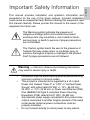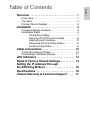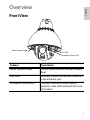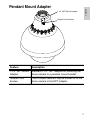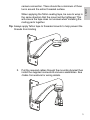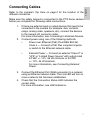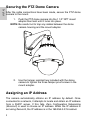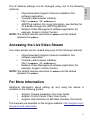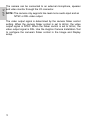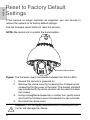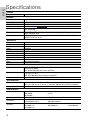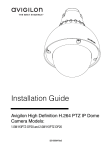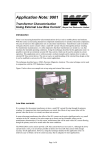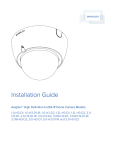Download Avigilon H3PTZ Installation guide
Transcript
Installation Guide Avigilon High Definition H.264 PTZ IP Dome Camera Models: 1.0W-H3PTZ-DP20 and 2.0W-H3PTZ-DP20 920-0064A-Rev3 This manual provides installation and operation information and precautions for the use of this dome camera. Incorrect installation could cause an unexpected fault. Before installing this equipment read this manual carefully. Please provide this manual to the owner of the equipment for future use. The Warning symbol indicates the presence of dangerous voltage within and outside the product enclosure that may constitute a risk of electric shock, serious injury or death to persons if proper precautions are not followed. The Caution symbol alerts the user to the presence of hazards that may cause minor or moderate injury to persons, damage to property or damage to the product itself if proper precautions are not followed. Warning — Failure to observe the following instructions may result in severe injury or death. • • • • Installation must be performed by qualified personnel only, and must conform to all local codes. This product is intended to be supplied by a UL Listed Power Unit marked “Class 2” or “LPS” or “Limited Power Source” with output rated 24 VAC +/- 10%, 55 VA min.; 24 VDC +/- 10%, 44 W min. or Power over Ethernet (PoE) Plus IEEE802.3at Type 2 compliant Power Sourcing Equipment (PSE) rated 42.5-57 VDC, 25.5W min. Any external power supply connected to this product may only be connected to another Avigilon product of the same model series. External power connections must be properly insulated. Do not connect directly to mains power for any reason. i English Important Safety Information Caution — Failure to observe the following instructions English may result in injury or damage to the dome camera. • • • • • • ii Do not install near any heat sources such as radiators, heat registers, stoves, or other sources of heat. Do not subject the cables to excessive stress, heavy loads or pinching. Do not open or disassemble the device. There are no user serviceable parts. Refer all servicing to qualified personnel. Servicing may be required when the device has been damaged (such as from a liquid spill or fallen objects), has been exposed to rain or moisture, does not operate normally, or has been dropped. Do not use strong or abrasive detergents when cleaning the device body. Use only accessories recommended by Avigilon. This device complies with part 15 of the FCC Rules. Operation is subject to the following two conditions: (1) This device may not cause harmful interference, and (2) this device must accept any interference received, including interference that may cause undesired operation. This Class B digital apparatus complies with Canadian ICES-003. FCC Notice This equipment has been tested and found to comply with the limits for a Class B computing device pursuant to Subpart B of Part 15 of FCC rules, which are designed to provide reasonable protection against such interference when operated in a commercial environment. Operation of this equipment in a residential area is likely to cause interference, in which case the user at his/her own expense will be required to take whatever measures may be required to correct the interference. Changes or modifications made to this equipment not expressly approved by Avigilon Corporation or parties authorized by Avigilon Corporation could void the user’s authority to operate this equipment. Disposal and Recycling Information When this product has reached the end of its useful life, please dispose of it according to your local environmental laws and guidelines. European Union: This symbol means that according to local laws and regulations your product should be disposed of separately from household waste. When this product reaches its end of life, take it to a collection point designated by local authorities. Some collection points accept products for free. The separate collection and recycling of your product at the time of disposal will help conserve natural resources and ensure that it is recycled in a manner that protects human health and the environment. iii English Regulatory Notices English Other Notices Compilation and Publication Notice This manual has been compiled and published covering the latest product descriptions and specifications. The contents of this manual and the specifications of this product are subject to change without notice. Avigilon reserves the right to make changes without notice in the specifications and materials contained herein and shall not be responsible for any damages (including consequential) caused by reliance on the materials presented, including but not limited to typographical and other errors relating to the publication. Intellectual Property Notice No license is granted by implication or otherwise under any industrial design, industrial design rights, patent, patent rights, or copyrights of Avigilon Corporation or its licensors. Trademarks and registered trademarks are the property of their respective owners. iv Overview . . . . . . . . . . . . . . . . . . . . . . . . . . . . . . 1 Front View . . . . . . . . . . . . . . . . . . . . . . . . . . . . . . . . 1 Top View . . . . . . . . . . . . . . . . . . . . . . . . . . . . . . . . . 2 Pendant Mount Adapter . . . . . . . . . . . . . . . . . . . . . . 3 Installation . . . . . . . . . . . . . . . . . . . . . . . . . . . . 4 Camera Package Contents . . . . . . . . . . . . . . . . . . . 4 Installation Steps . . . . . . . . . . . . . . . . . . . . . . . . . . . 4 Connecting Cables . . . . . . . . . . . . . . . . . . . . 7 Securing the PTZ Dome Camera . . . . . . . . . 8 Assigning an IP Address . . . . . . . . . . . . . . . 8 Accessing the Live Video Stream . . . . . . . . . 9 For More Information . . . . . . . . . . . . . . . . . . 9 Cable Connections . . . . . . . . . . . . . . . . . . . . . 10 Connecting External Power . . . . . . . . . . . . . . . . . . 10 Connecting to External Devices . . . . . . . . . . . . . . 11 LED Indicators . . . . . . . . . . . . . . . . . . . . . . . . Reset to Factory Default Settings . . . . . . . . . Setting the IP Address Through the ARP/Ping Method . . . . . . . . . . . . . . . . . . . Specifications . . . . . . . . . . . . . . . . . . . . . . . . . Limited Warranty & Technical Support . . . . 13 14 15 16 17 English Table of Contents English English Overview Front View Serial Number Label Link LED Connection Status LED Feature Description Serial Number Label Product serial number and part number label. Link LED Indicates if there is an active connection in the Ethernet port. Connection Status LED Provides information about device operation. See LED indicators for more information. 1 Top View English Lanyard Anchor Ethernet Port External I/O External Power Feature Description External Power Accepts an external power connection when Power over Ethernet is not available. Lanyard Anchor The safety lanyard attaches to the anchor to prevent the camera from falling during installation. Ethernet Port Accepts an Ethernet connection to a network. Server communication and image data transmission occurs over this connection. Also receives power when it is connected to a network that provides Power over Ethernet. External I/O Provides connections to external input/output and audio/video devices. See the section about connecting external devices for more information. 2 English Pendant Mount Adapter 1 1/2” NPT Mount Adapter Tamper Proof Screws Feature Description 1-1/2” NPT Mount Adapter Standard 1-1/2” NPT adapter for mounting the dome camera to a pendant mount bracket. Tamper Proof Screws TORX tamper-resistant captive screws to fix the dome camera to the NPT adapter. 3 English Installation Camera Package Contents Ensure the package contains the following: • • • • • • • Avigilon High Definition PTZ Dome Camera 1 ½” NPT Adapter T20 TORX tamper resistant key Teflon Sealing Tape RJ-45 crimp-on plug and weather-resistant housing External Power wiring harness, Avigilon Part #110-0017B External I/O wiring harness, Avigilon Part #110-0018B Installation Steps Complete the following procedures to install the dome camera. 1. 2. 3. 4. 5. Installing the Mount Adapter on page 4 Connecting Cables on page 7 Securing the PTZ Dome Camera on page 8 Assigning an IP Address on page 8 Accessing the Live Video Stream on page 9 Installing the Mount Adapter Caution — The dome camera must be mounted as instructed below or problems with moisture may arise and will not be covered by the dome camera warranty. The dome camera must be mounted on a 1-1/2” NPT male threaded wall or ceiling mounting bracket. The mounting bracket is not included in the camera package. 1. 4 Wrap the thread of the mounting bracket with the supplied Teflon sealing tape to create a water tight seal around the When applying the Teflon sealing tape, be sure to wrap in the same direction that the mount will be tightened. This will ensure the tape does not unravel when installing the mating parts together. Tip: Always apply Teflon tape to threaded mounts to help prevent the threads from binding 2. Pull the required cables through the mounting bracket then install the supplied connectors and wire assemblies. See Cable Connections for wiring details. 5 English camera connection. There should be a minimum of three turns around the entire threaded surface. Install the 1 1/2” NPT mount adapter. 4. Connect the safety lanyard from inside the NPT mount adapter to the anchor on the PTZ dome camera. English 3. 6 Refer to the camera’s Top View on page 2 for the location of the different connectors. Make sure the safety lanyard is connected to the PTZ dome camera before you complete the following cable connections: 1. 2. If there are external input or output devices that need to be connected to the camera (for example: door contacts, relays, analog video, speakers, etc), connect the devices to the camera I/O connector cable. For more information, see Connecting to External Devices. Connect power using one of the following methods: • Power over Ethernet (PoE) Plus IEEE 802.3at Class 4 — Connect a PoE Plus compliant injector or switch to the Ethernet network cable. • 3. 4. External Power — Connect an external “Class 2” or “LPS” or “Limited Power Source” with output rated 24 VAC +/- 10%, 55 VA minimum or 24 VDC +/- 10%, 44 W minimum. For more information, see Connecting External Power. Connect the Ethernet Port (RJ45 connector) to a network using an Ethernet network cable. The Link LED will turn on once a network link has been established. Check that the Connection Status LED indicates the correct state. For more information, see LED Indicators. 7 English Connecting Cables Securing the PTZ Dome Camera English After the cable connections have been made, secure the PTZ dome camera to the mount. 1. Push the PTZ dome camera into the 1 1/2” NPT mount adapter then twist until it locks into place. NOTE: Be careful not to trap any cables between the dome camera housing and the mount adapter. 2. Use the tamper resistant key included with the dome camera to tighten the three tamper proof screws in the mount adapter. Assigning an IP Address The camera automatically obtains an IP address by default. Once connected to a network, it attempts to locate and obtain an IP address from a DHCP server. If this fails, Zero Configuration Networking (Zeroconf) is used to choose an IP address. When the IP address is set using Zeroconf, the IP address is in the 169.254.0.0/16 subnet. 8 • (Recommended) Avigilon Camera Installation Tool software application. • Camera's web browser interface: http://<camera IP address>/ • ARP/Ping method. For more information, see Setting the IP Address through the ARP/Ping Method. • Network Video Management software application (for example, Avigilon Control Center). NOTE: The default camera username is admin and the default password is admin. Accessing the Live Video Stream Live video stream can be viewed using one of the following methods: • (Recommended) Avigilon Camera Installation Tool software application. • Camera's web browser interface: http://<camera IP address>/. • Network Video Management software application (for example, Avigilon Control Center). NOTE: The default camera username is admin and the default password is admin. For More Information Additional information about setting up and using the device is available in the following guides: • • • Avigilon Camera Installation Tool User Guide Avigilon Control Center Client User Guide Avigilon High Definition H.264 Web Interface User Guide The manuals are available on the Avigilon website: http://avigilon.com/ #/support-and-downloads. 9 English The IP address settings can be changed using one of the following methods: English Cable Connections Connecting External Power NOTE: This procedure is not required if Power over Ethernet (PoE) is used. If PoE is not available, the dome camera can be powered with 24 VAC or 24 VDC through the removable power connector: 1. Remove as much insulation as required to splice the supplied power connector to the power adapter wires (not included). Do not nick or damage the wires. 2. Remove the dummy plug from the power receptacle on the device. See the diagram on page 2 for the location of the external power receptacle. 3. Attach the power connector to the receptacle on the camera. Table: Power Connector Pin Details Pin 1 2 3 Wire Color Brown Not used Blue Function Power, accepts either polarity Not used Power, accepts either polarity Warning — This product is intended to be supplied by a UL Listed Power Unit marked “Class 2” or “LPS” or “Limited Power Source” with output rated 24 VAC +/- 10%, 55 VA min. or 24 VDC +/- 10%, 44 W min. 10 External devices, including audio and video devices, are connected to the camera through the I/O cable. The pinout for the I/O connector is shown in the following table. Table: External I/O Connector Pin 1 2 3 4 5 6 7 8 9 10 11 12 Wire Color Description White Brown Green Yellow Grey Pink Blue Red Orange Dark Red Black Purple Audio/video analog ground return Analog audio input Analog audio output Analog video output Relay ground return Relay output 1 Relay output 2 Relay input 1 Relay input 2 +12 VDC, 50 mA max. output for relay drive Not connected NOTE: The 12 V connection can be used to energize a relay coil with up to 50 mA. If more than 50 mA is required, an external power supply up to 25 VDC at 120 mA can be used. RELAY RED 3.3V IN1 3.3V BLUE GND PINK 12 V SWITCH ORANGE DARK RED GREY RELAY SWITCH IN2 OUT1 MAX 50 mA GND OUT2 MAX 120 mA MAX 120 mA GND GND GND 11 English Connecting to External Devices English The camera can be connected to an external microphone, speaker and video monitor through the I/O connector. NOTE: The camera only supports line level mono audio input and an NTSC or PAL video output. The video output signal is determined by the camera flicker control setting. When the camera flicker control is set to 60 Hz, the video output signal is NTSC. When the flicker control is set to 50 Hz, the video output signal is PAL. Use the Avigilon Camera Installation Tool to configure the camera’s flicker control in the Image and Display setup. 12 Once the camera is connected to the network, the Connection Status LED will display the camera’s progress in connecting to the Network Video Management software. The following table describes what the LEDs indicate: Table: LED Indicators Connection State Connection Status LED Obtaining IP One short Address flash every second Discoverable Two short flashes every second Upgrading Two short Firmware flashes and one long flash every second Connected On Description Attempting to obtain an IP address. Obtained an IP address but is not connected to the Network Video Management software. Updating the firmware. Connected to the Network Video Management software. 13 English LED Indicators English Reset to Factory Default Settings If the camera no longer functions as expected, you can choose to restore the camera to its factory default settings. Use the firmware revert button to reset the camera. NOTE: Be careful not to scratch the dome bubble. Firmware Revert Button Figure: The firmware revert microswitch between the status LEDs. 1. 2. 3. 4. Ensure the camera is powered on. Remove the dome cover by loosening the 4 tamper-proof screws that fix the cover to the base. The tamper resistant key included with the dome camera can be used to loosen the screws Using a straightened paperclip or similar tool, gently press and hold the firmware revert microswitch for two seconds. Re-install the dome cover. Caution — Do not apply excessive force. Inserting the tool too far will damage the device. 14 Complete the following steps to configure the camera to use a specific IP address: 1. 2. 3. 4. Locate and copy down the MAC Address (MAC) listed on the Serial Number Tag for reference. Open a Command Prompt window and enter the following commands: a. arp -s <New Camera IP Address> <Camera MAC Address> For example: arp -s 192.168.1.10 00-1885-12-45-78 b. ping -l 123 -t <New Camera IP Address> For example: ping -l 123 -t 192.168.1.10 Reboot the camera. Close the Command Prompt window when you see the following message: Reply from <New Camera IP Address>: ... 15 English Setting the IP Address Through the ARP/Ping Method English Specifications Camera Lens 4.7-94mm, 20x zoom, F1.6 and automatic focus Network Network Cabling Type Connector API Security Protocols Streaming Protocols 100Base-TX CAT5 RJ-45 ONVIF compliant (www.onvif.org) Password protection, HTTPS encryption, digest authentication, WS authentication, user access log IPv4, HTTP, HTTPS, SOAP, DNS, NTP, RTSP, RTCP, RTP, TCP, UDP, IGMP, ICMP, DHCP, Zeroconf, ARP RTP/UDP, RTP/UDP multicast, RTP/RTSP/TCP, RTP/RTSP/HTTP/TCP, RTP/ RTSP/HTTPS/TCP, HTTP Mechanical Dimensions ØxH Weight Dome Bubble Body Housing Finish Tilt Pan Presets Tours 226 mm x 299.77mm, 8.9” x 11.8” 3.9 kg (8.6 lbs) Acrylic, clear Aluminum Pendant mount Powder coat, cool gray 2 186°, 0.05 - 360°/sec 360°, endless, 0.05 - 450°/sec 100 named presets 10 named guard tours Electrical Power Consumption Power Source Power Connector 55 VA with AC power 44 W with DC power 25.5 W with IEEE 802.3at Class 4 PoE Plus VAC: 24 V +/- 10% VDC: 24 V, +/- 10% PoE: IEEE 802.3at Class 4 PoE Plus compliant Waterproof 2-pin connector Environmental Operating Temperature Storage Temperature -45 °C to + 50 °C (-50 °F to 122 °F) with external power -30 °C to + 50 °C (-22 °F to 122 °F) with IEEE 802.3at Class 4 PoE Plus power -10 °C to +70 °C (14 °F to 158 °F) Certifications Safety Environmental Electromagnetic Emissions Electromagnetic Immunity 16 UL 60950 CSA 60950 CB Scheme IK09 Impact Rating FCC Part 15 Subpart B Class B IC ICES-003 Class B EN 55024 Class B EN 61000-4-4 EN 61000-4-11 CVV C-Tick Meets IP66 Weather Rating EN 55022 Class B EN 61000-4-2 EN 61000-4-5 EN 61000-4-3 EN 61000-4-6 Avigilon warrants to the original consumer purchaser, that this product will be free of defects in material and workmanship for a period of 3 years from date of purchase. The manufacturer’s liability hereunder is limited to replacement of the product, repair of the product or replacement of the product with repaired product at the discretion of the manufacturer. This warranty is void if the product has been damaged by accident, unreasonable use, neglect, tampering or other causes not arising from defects in material or workmanship. This warranty extends to the original consumer purchaser of the product only. AVIGILON DISCLAIMS ALL OTHER WARRANTIES EXPRESSED OR IMPLIED INCLUDING, WITHOUT LIMITATION, ANY IMPLIED WARRANTIES OF MERCHANTABILITY OR FITNESS FOR A PARTICULAR PURPOSE, EXCEPT TO THE EXTENT THAT ANY WARRANTIES IMPLIED BY LAW CANNOT BE VALIDLY WAIVED. No oral or written information, advice or representation provided by Avigilon, its distributors, dealers, agents or employees shall create another warranty or modify this warranty. This warranty states Avigilon’s entire liability and your exclusive remedy against Avigilon for any failure of this product to operate properly. In no event shall Avigilon be liable for any indirect, incidental, special, consequential, exemplary, or punitive damages whatsoever (including but not limited to, damages for loss of profits or confidential or other information, for business interruption, for personal injury, for loss of privacy, for failure to meet any duty including of good faith or of reasonable care, for negligence, and for any other pecuniary or other loss whatsoever) arising from the use of or inability to use the product, even if advised of the possibility of such damages. Since some jurisdictions do not allow the above limitation of liability, such limitation may not apply to you. This Limited Warranty gives you specific legal rights and you may also have other rights which vary from jurisdiction to jurisdiction. Warranty service and technical support can be obtained by contacting Avigilon Technical Support by phone at 1.888.281.5182 or via email at [email protected]. 17 English Limited Warranty & Technical Support