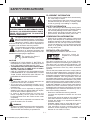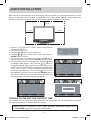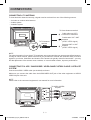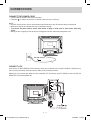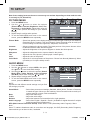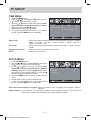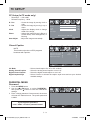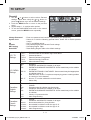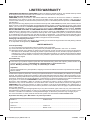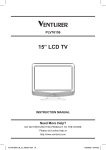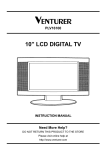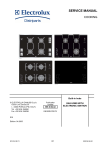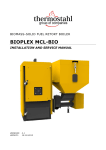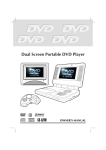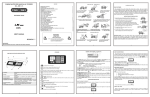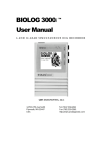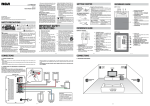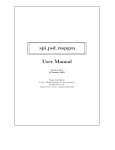Download Venturer 17" LCD TELEVISION Instruction manual
Transcript
PLV76176 17” LCD TV INSTRUCTION MANUAL Need More Help? DO NOT RETURN THIS PRODUCT TO THE STORE Please visit online help at http://www.venturer.com E - 20 PLV76176S7_IB_UL_090723.indd 20 7/24/2009 11:52:56 SAFETY PRECAUTIONS PLACEMENT INFORMATION • Do not use this unit in places which are extremely hot, cold, dusty or humid. • Do not restrict the air flow of this unit by placing it somewhere with poor air flow, by covering it with a cloth, by placing it on bedding or carpeting. SAFETY INFORMATION CAUTION : TO REDUCE THE RISK OF ELECTRIC SHOCK, DO NOT REMOVE COVER (OR BACK). NO USERSERVICEABLE PARTS INSIDE. REFER SERVICING TO QUALIFIED SERVICE PERSONNEL. • When connecting or disconnecting the AC power cord, grip the plug and not the cord itself. Pulling the cord may damage it and create a hazard. • When you are not going to use the unit for a long period of time, disconnect the AC power cord. The lightning flash with arrowhead symbol, within an equilateral triangle, is intended to alert the user to the presence of uninsulated “dangerous voltage” within the product’s enclosure that may be of sufficient magnitude to constitute a risk of electric shock to persons. The exclamation point within an equilateral triangle is intended to alert the user to the presence of important operating and maintenance (servicing) instructions in the literature accompanying the appliance. The symbol for Class II (Double Insulation) CAUTION • DANGER OF EXPLOSION IF BATTERY IS INCORRECTLY REPLACED. REPLACE ONLY WITH THE SAME OR EQUIVALENT TYPE. • TO PREVENT ELECTRIC SHOCK, MATCH WIDE BLADE OF PLUG TO WIDE SLOT OF WALL OUTLET, THEN FULLY INSERT. • USE OF CONTROLS OR ADJUSTMENTS OR PERFORMANCE OF PROCEDURES OTHER THAN THOSE SPECIFIED MAY RESULT IN HAZARDOUS RADIATION EXPOSURE. WARNING : • To reduce the risk of fire or shock hazard, do not expose this unit to rain or moisture. • The mains plug of apparatus should not be obstructed OR should be easily accessed during intended use. • The unit shall not be exposed to dripping or splashing and that no objects filled with liquids, such as vases, shall be placed on unit. • In order to disconnected the unit from the mains completely, the AC power cord should be disconnected from the mains socket outlet completely. • Battery shall not be exposed to excessive heat such as sunshine, fire or the like. WARNING: • Changes or modifications to this unit not expressly approved by party responsible for compliance could void the user authority to operate unit. CONDENSATION INFORMATION • When left in a heated room where it is warm and damp, water droplets or condensation may form inside the equipment. When there is condensation inside the unit, the unit may not function normally. Let the unit stand for 1-2 hours before turning the power on or gradually heat the room and let the unit dry before use. RATING PLATE LOCATION The rating plate is located on the rear of unit. Equipment tested for compliance as a complete unit FCC STATEMENTS This device complies with Part 15 of the FCC Rules. Operation is subject to the following two conditions: (1) This device may not cause harmful interference, and (2) this device must accept any interference received, including interference that may cause undesired operation. This unit has been tested and found to comply with the limits for a Class B digital device, pursuant to Part 15 of the FCC Rules. These limits are designed to provide reasonable protection against harmful interference in a residential installation. This unit generates, uses and can radiate radio frequency energy and, if not installed and used in accordance with the instructions, may cause harmful interference to radio communication. However, there is not guarantee that interference will not occur in a particular installation. If this unit does cause harmful interference to radio or television reception, which can be determined by turning the unit off and on, the user is encouraged to try to correct the interference by one or more of the following measures: - Reorient or relocate the receiving antenna. - Increase the separation between the unit and receiver. - Connect the unit into an outlet on a circuit different from that to which the receiver is connected. - Consult the dealer or an experienced radio/TV technician for help. - Shielded cables must be used with this unit to ensure compliance with the Class B FCC limit. - This television receiver provides display of television closed captioning in accordance with Section 15.119 of the FCC rules. E-1 PLV76176S7_IB_UL_090723.indd 1 7/24/2009 11:52:40 IMPORTANT SAFETY INSTRUCTIONS 1) 2) 3) 4) 5) 6) 7) Read these instructions. Keep these instructions. Heed all warnings. Follow all instructions. Do not use this apparatus near water. Clean only with dry cloth. Do not block any ventilation openings. Install in accordance with the manufacturer’s instructions. 8) Do not install near any heat sources such as radiators, heat registers, stoves, or other apparatus (Including amplifiers) that produce heat. 9) Do not defect the safety purpose of the polarized or grounding-type plug. A polarized plug has two blades with one wider than the other. A grounding type plug has two blades and a third grounding prong. The wide blade or the third prong are provided for your safety. If the provided plug does not fit into your outlet, consult an electrician for replacement of the obsolete outlet. 10) Protect the power cord from being walked on or pinched particularly at plugs, convenience receptacles, and the point where they exit from the apparatus. 11) Only use detachments / accessories specified by the manufacturer. 12) Use only with the cart, stand, tripod, bracket, or table specified by the manufacturer, or sold with the apparatus. When a cart is used, use caution when moving the cart / apparatus combination to avoid injury form tip-over. 13) Unplug this apparatus during lightning storms or when unused for long periods of time. 14) Refer all servicing to qualified service personnel. Servicing is required when the apparatus has been damaged in any way, such as power-supply cord or plug is damages, liquid has been spilled or objects have fallen into the apparatus, the apparatus has been exposed to rain or moisture, does not operate normally, or has been dropped. E-2 PLV76176S7_IB_UL_090723.indd 2 7/24/2009 11:52:40 QUICK INSTALLATION Before turning on your television set for the first time, be sure to place it on a solid stable surface. To avoid danger, do not expose the TV to water, or a heat source (e.g. lamp, candle, radiator). Do not obstruct the ventilation grid at the rear and be sure to leave sufficient gaps around the unit as shown. 2 3/8" 2 3/8" 7 7/8" 1. Connect a TV antenna or a CATV cable to the Antenna Terminal on rear of TV. 2. Connect the power cord. 3. Press the / ON button to turn on the unit. 4. Press the or button to select “Yes” or “No”, then press the ENTER button to confirm. 5. The unit will enter TV setting screen. Press the button to highlight Auto Scan, then press the ENTER button to confirm. 6. The unit will enter auto scan setting screen. Press the button to highlight Cable System, then press the or button to choose the desired cable system (We recommend you pick “AUTO”, however you might find you get improved results using “STD”, “IRC” or “HRC” - these are different standards used by various Cable Systems.). Then use the button to move the highlight bar on Start to Scan and press ENTER button to start. The unit will take a few minutes to finish auto scan and all scanned channels will be stored automatically. Picture Audio Time Setup Cable System Parental Proceed with auto scan? No Picture Audio "ENTER": CONFIRM Time Setup Antenna Parental TV Cable Auto Scan Auto Scan Add CH Channel Skip Channel No. Channel Label DTV Signal : Select Picture TV Yes : SELECT Audio Adjust Time Setup MENU Return Parental TV AUTO Start to Scan Select Adjust Select MENU Return RF CH : 3 Found : 0 Adjust MENU Return Turning On the Unit for the first time The first time you turn on the unit, the unit will enter the setup mode. You can easily follow the prompt message on the screen to complete basic TV settings. Make sure the TV antenna or CATV cable has been connected properly to the TV antenna input jack on the rear of the system. E-3 PLV76176S7_IB_UL_090723.indd 3 7/24/2009 11:52:42 CONTENTS SAFETY PRECAUTIONS .................................................................................... 1 IMPORTANT SAFETY INSTRUCTIONS ............................................................. 2 QUICK INSTALLATION ...................................................................................... 3 CONTENTS ......................................................................................................... 4 ACCESSORIES ................................................................................................... 5 GETTING STARTED ........................................................................................... 5 CONTROL REFERENCE GUIDE .................................................................. 6 - 7 CONNECTIONS ............................................................................................. 8 - 9 Connecting a TV Antenna .............................................................................................. 8 Connecting to other Equipment with Video Output (VCR, Camcorder, Video Game System, Cable, Satellite system, etc.) ......................................................................................... 8 Connecting the Power Cord ............................................................................................ 9 Connecting a PC............................................................................................ 9 USING HEADPHONES ....................................................................................... 10 INSTALLATION ................................................................................................. 11 TV SETUP .................................................................................................. 12 - 16 Picture Menu ............................................................................................................. 12 Audio Menu ............................................................................................................... 12 Time Menu ............................................................................................................... 13 Setup Menu ............................................................................................................ 13 - 14 Parental Menu ............................................................................................................. 14 - 15 TV Menu ............................................................................................................ 16 TROUBLESHOOTING GUIDE .......................................................................... 17 E-4 PLV76176S7_IB_UL_090723.indd 4 7/24/2009 11:52:43 ACCESSORIES Please check and identify the supplied accessories. Remote Control (with batteries) ............................................................................................ x 1 GETTING STARTED USING THE REMOTE CONTROL BATTERY REPLACEMENT TO INSTALL BATTERIES CAUTION: Danger of explosion if battery is incorrectly replaced. Replace only with the same or equivalent type. • Point the remote control at the remote sensor located on the unit. • When there is a strong ambient light source, the performance of the infrared remote sensor may be degraded, causing unreliable operation. • The recommended effective distance for remote operation is about 16 feet (5 meters). When the batteries become weak, the operating distance of the remote control is greatly reduced and you will need to replace the batteries. 1. Open the battery door. NOTES • If the remote control is not going to be used for a long time, remove the batteries to avoid damage caused by battery leakage corrosion. • Do not mix old and new batteries. Do not mix ALKALINE, standard (CARBON-ZINC) or rechargeable (NICKEL-CADMIUM) batteries. • Always remove batteries as soon as they become weak. • Weak batteries can leak and severely damage the remote control. • WARNING : Do not dispose of batteries in a fire. Batteries may explode or leak. 2. Insert 2 “AAA” batteries. E-5 PLV76176S7_IB_UL_090723.indd 5 7/24/2009 11:52:43 CONTROL REFERENCE GUIDE REMOTE CONTROL 1) MUTE Button Press to turn off the sound. 2) MENU Button Press to display the on-screen menu or switch back to the previous menu screen. 3) CURSOR ( , , , ) Buttons Use to highlight selections on a menu screen and adjust certain settings. ENTER Button Confirm selection on a menu screen. 4) DISPLAY Button Press to display information on the current channel. 5) VOL + / VOL - Button Press to increase/decrease the volume. 6) LAST CH Press to switch repeatedly between the last two channels displayed. 7) STANDBY/ON Button Press to turn ON the unit or put it in STANDBY (OFF) mode. 8) FUNCTION Button Press to switch between TV / AV / PC. 9) LCD MODE Button Press to Select from preset screen display settings to match the type of show you are watching. 10) CH / CH Buttons Press to select the channel upward or downward. 11) NUMERIC Buttons Press to enter numbers or go directly to a specific channel. 12) • [dot] Button Press to enter digital sub-channels with the numeric buttons (i.e. 11.3 or 12.7). E-6 PLV76176S7_IB_UL_090723.indd 6 7/24/2009 11:52:43 CONTROL REFERENCE GUIDE FRONT & SIDE VIEWS 7 1 2 8 3 4 5 9 6 10 11 12 13 14 1. AUDIO IN (Left/Right) / VIDEO IN jacks 2. / ON button Turns the unit on and off. 3. MENU button Enters the on-screen TV menu. 4. FUNCTION button Selects TV / AV / PC. 5. CH / CH buttons Press to confirm selections on the TV menu screen and / to change TV channels. 6. VOL + / VOL - controls Adjusts the volume level and highlights selections (Left & Right) on the TV menu screen. 7. Color LCD screen 8. Built-in speakers 9. Remote sensor Point the remote control here. Standby indicator 10. Removable stand 11. Power cord 12. MONITOR / VGA jack 13. Headphones jack 14. TV ANTENNA terminal Connects a TV antenna or CATV cable. E-7 PLV76176S7_IB_UL_090723.indd 7 7/24/2009 11:52:45 CONNECTIONS CONNECTING A TV ANTENNA To view television channels correctly, a signal must be received from one of the following sources: - An indoor or outdoor aerial antenna - A cable system - A satellite system To Home Antenna terminal Cable without a CATV converter or cable box TV ANTENNA Combination VHF / UHF antenna (ATSC / NTSC signal) To TV Antenna terminal Separate VHF or UHF antenna (ATSC / NTSC signal) NOTE For optimal reception of over-the-air TV broadcasts, we recommend that you use an external fixed antenna. If using an indoor antenna, please ensure that you purchase an antenna with sufficient ability to receive signals in your home. Orientation and location of the antenna is typically critical for best results – you may find that placement of the antenna near a window, or in an elevated location, improves performance. CONNECTING TO A VCR / CAMCORDER / VIDEO GAME SYSTEM / CABLE / SATELLITE SYSTEM Connect an AUDIO / VIDEO cable (not included) as shown: Make sure you connect the cable from the AUDIO/VIDEO OUT jack of the other equipment to AUDIO/ VIDEO IN jack of this unit. NOTE Please refer to the connected equipment’s user manual for more information. To AUDIO /VIDEO IN jacks To AUDIO / VIDEO OUT jacks E-8 PLV76176S7_IB_UL_090723.indd 8 7/24/2009 11:52:46 CONNECTIONS connect the Power cord • Connect the AC power cord into a wall outlet. • Press the / I button on the unit or remote control to turn on the unit. NOTE • Be sure the AC power cord is disconnected and all functions are off before making connections. • Make sure that all the components are connected correctly. • To prevent electrical shock, match wide blade of plug to wide slot of wall outlet, then fully insert. • When you are not going to use the unit for a long period of time, disconnect the power cord. To AC outlet connect A PC Connect the 15-pin D-SUB PC/VGA connector from your computer to the 15-pin D-SUB PC/ VGA input on this unit using a monitor cable and audio cable (not included) as shown. Make sure you connect the cable from the computer (PC Connector and PC AUDIO) to this unit (PC IN MONITOR / VGA and AUDIO IN). E-9 PLV76176S7_IB_UL_090723.indd 9 7/24/2009 11:52:47 USING HEADPHONES / EARPHONES • Turn down the volume before connecting headphones / earphones to the unit, then adjust the volume to your desired level. • When headphones / earphones are connected, no sound will come from the front speakers. NOTE Excessive sound pressure from earphones / headphones can cause hearing loss. E - 10 PLV76176S7_IB_UL_090723.indd 10 7/24/2009 11:52:48 INSTALLATION INSTALLING / REMOVING THE BASE STAND WARNING: The LCD Display is very fragile, and must be protected at all times when removing the base stand. Be sure that no hard or sharp object, or anything that could scratch or damage the LCD display, comes into contact with it. Do NOT exert pressure on the front of the unit at any time because the screen could crack. 1. Disconnect all cables or cords connected to the unit. 2. Lay the unit down on a flat surface with the back side facing up. Please make sure to place a soft cushioned material (such as a pillow or thick piece of foam) beneath the screen. 3. To install the base stand, place the base stand on the mounting slot, push the stand till it locks. 4. To remove the base stand, keep pressing the locking area of the base stand and pull downwards to release the base stand. MOUNTING ON THE WALL This unit is VESA-compliant, and is designed to be wall-mounted with a VESA-compliant 3” x 3” (75mm x 75mm) mounting kit designed for flat-panel TVs (sold separately). Mount this unit according to the instructions included in the mounting kit. NOTE Remove the base stand before mounting the unit on the wall. E - 11 PLV76176S7_IB_UL_090723.indd 11 7/24/2009 11:52:49 TV SETUP Note: Some setting items on the menu screen may not activate depending on what mode the unit is currently in (TV, AV and PC). PICTURE MENU 1. Press the MENU button. 2. Use the or button to select the options (Picture Mode, Contrast, Brightness, Color, Tint, Sharpness, or Color Mode). Adjust them using the or button (Screen will change to your desired setting). 3. Repeat step 3 to adjust other options. 4. To exit the MAIN MENU and return to the normal screen, press the MENU button repeatedly. Picture Mode Contrast Brightness Sharpness Tint Color Color Mode Picture Audio Time Picture Mode Setup Parental T Standard Contrast 50 Brightness 50 Color 50 Tint 0 Sharpness 50 Color Mode Normal Select Adjust MENU Return : Select from preset screen display settings to match the type of show you are watching (Standard, Movie, Dynamic, Soft and Personal). Select Personal mode to recall your custom settings on contrast, brightness, sharpness, tint and color. : Adjust to sharpen the picture quality. The black portions of the picture become richer in darkness and the white become brighter. : Adjust the brightness of the picture. Brighten or darken the whole picture. : Adjust the sharpness level to improve detail in the picture. : Adjust the tint of the picture. (toward purple / toward green) : Adjust the color of the picture. : Adjust the 3 color temperature of the picture. Choose from Normal (balanced), Warm (red white) or Cool (blue white) modes. AUDIO MENU 1. Press the MENU button. 2. Use the or button to select Audio, then press the button to enter the Audio settings. 3. Use the or button to select the options (Sound Mode, Bass, Treble, Balance, Audio Language and MTS). Adjust them using the or button. 4. Repeat step 3 to adjust other options. 5. To exit the MAIN MENU and return to the normal screen, press the MENU button repeatedly. Note Experiment with different sound settings until you find the settings you prefer. icture Audio Sound Mode Time Setup Parental TV Standard Base 50 Treble 50 Balance 0 Audio Language English MTS Stereo Select Adjust MENU Return Sound Mode : Select from preset sound settings (Standard, Music, Movie, Theatre or Personal) to match the type of show you are watching. Select Personal mode to recall your custom settings on bass, treble and balance. Bass : Adjust the bass range. Treble : Adjust the treble range. Balance : Adjust the balance level toward the left or right speakers. Audio Language : Select from English / Spanish / French. (Available for digital channels if multiple audio languages are broadcasted.) MTS (Multi Channel Television Sound): Select Stereo / SAP (Secondary Audio Program) / Mono. Note: Some TV stations broadcast audio in more than one language, the SAP (Secondary Audio Programs) feature allows you to listen to this, if available. E - 12 PLV76176S7_IB_UL_090723.indd 12 7/24/2009 11:52:49 TV SETUP TIME MENU 1. Press the MENU button. 2. Use the or button to select time, then press the button to enter the time settings. 3. Use the or button to select the options (Sleep Timer, Time Zone, Daylight Saving Time or Clock). Adjust them using the or button. 4. Repeat step 3 to adjust other options. 5. To exit the MAIN MENU and return to the normal screen, press the MENU button repeatedly. Picture Audio Time Time Zone Daylight Saving Time Clock Parental TV Off Time Zone Eastern Daylight Saving Time Off Clock 2008/12/31 07:00PM Select Sleep Timer Setup Sleep Timer Adjust MENU Return : Select the length of time before the unit automatically changes to Standby mode : Off -> 5 Min -> 10 Min -> 15 Min -> 30 Min -> 45 Min -> 60 Min -> 90 Min -> 120 Min -> Off. : Select the time zone from Eastern / Central / Mountain / Pacific / Alaska / Hawaii. : Select On to activate daylight savings time. : Display the current time. SETUP MENU 1. Press the MENU button. 2. Use the or button to select SETUP, then press the button to enter the SETUP settings. 3. Use the or button to select the options (OSD Language, PC Setup, Closed Caption or Restore Setting). Adjust them using the or button (Screen will change to your desired setting); or press the button to go into the detailed settings. 4. Press the MENU button to return to the previous menu. 5. Repeat steps 3 and 4 to adjust other options. 6. To exit the MAIN MENU and return to the normal screen, press the MENU button repeatedly. Picture Audio OSD Language Time Setup Parental TV English PC Setup Closed Caption Restore Setting Select Adjust MENU Return OSD (On Screen Display) Language: Select On-screen menu language from English / French / Spanish. Restore Setting: If you reset the TV to the factory settings, all your present settings on PICTURE and Audio will be erased and replaced by the factory’s default settings. E - 13 PLV76176S7_IB_UL_090723.indd 13 7/24/2009 11:52:50 TV SETUP PC Setup (in PC mode only) - - Resolution : 1,440 x 900 Refresh Frequency : 60Hz H - Pos V - Pos Clock Phase Auto Adjust :Center the image by moving it left or right. :Center the image by moving it up or down. :Adjusts the display clock to change width of the image. :Adjusts the image if there is flicker of screen letters, color misalignment, or blurring. : Adjust the image automatically. Picture Audio Time Setup Parental TV H - Pos 50 V - Pos 50 Clock 50 Phase 100 Auto adjust Best Resolution is 1440 x 900 Select Adjust MENU Return Closed Caption Note This function only works on ATSC programs broadcast with captions. Picture Audio Time CC Mode Setup Parental TV CC on Mute Analog Closed Caption CC1 Digital Closed Caption Service1 Digital Caption Style Select CC Mode Analog Closed Caption Digital Closed Caption Digital Caption Style Adjust MENU Return : Select closed caption On, Off or CC on Mute. : Select the analog closed caption or turn it off. : Select the digital closed caption or turn it off. : Select Custom to activate the caption style items and set your desired detailed settings. PARENTAL MENU Password 1. Press the MENU button. 2. Use the or button to select PARENTAL, then press the button to enter the PARENTAL settings. 3. Enter a 4-digit password. Once entered, the screen will enter the Parental menu. The preset password is 0000. Picture Audio Enter Password Time Setup Parental TV ____ If you forget the password, enter “ 8888 “ to unlock parental control. Select Adjust MENU Return E - 14 PLV76176S7_IB_UL_090723.indd 14 7/24/2009 11:52:50 TV SETUP Parental 1. Use the or button to select various Parental settings. Adjust them using the or button, or press the button to go into the detailed settings. 2. Press the MENU button to return to the previous menu. 3. Repeat steps 1 - 2 to adjust other options. 4. To exit the MAIN MENU and return to the normal screen, press the MENU button repeatedly. Picture Audio Time System Lock US Canada RRT Setting Reset RRT U.S. TV Ratings Parental TV On US Canada RRT Setting Reset RRT Select Change Password System Lock Setup Change Password Adjust MENU Return : Enter new password and confirm it.(Remember your password!) : Select On to edit the following parental items. Select Off to disable parental control. : Set TV and MPAA ratings. : Set Canada English and Canada French ratings. : Set Rating Region Table. : Reset Rating Region Table to the default settings. TV-Y TV-Y7 TV-G TV-PG TV-14 TV-MA : Recommended for all children. : Recommended for all children age 7 and above. : General Audience. : Parental Guidance Suggested. : Parental Strongly Cautioned. : Mature Audience Only. N/A G PG U.S. MPAA Ratings Canadian English Ratings Canadian French Ratings : Not rated. : GENERAL AUDIENCES, Suitable for all ages. : PARENTAL GUIDANCE SUGGESTED - Some material may not be suitable for children. PG-13 : PARENTS STRONGLY CAUTIONED - Some material may be inappropriate for children under 13. R : RESTRICTED, Under 17 requires accompanying parent or adult guardian for viewing in movie theaters. NC-17 : No one 17 or under admitted in movie theaters, X : Adults Only. E C C8+ G PG 14+ 18+ : Exempt. : Children. : Recommended for children age 8 and older. : GENERAL AUDIENCES, Suitable for all ages. : PARENTAL GUIDANCE SUGGESTED - Some material may not be suitable for children. : Viewers 14 years and older. : Adult Programming. E G 8 ans+ 13 ans+ 16 ans+ 18 ans+ : Exempt. : GENERAL AUDIENCES, Suitable for all ages. : Not recommended for young children. : Not suitable for children under the age of 13. : Not suitable for children under the age of 16. : Adult Programming. E - 15 PLV76176S7_IB_UL_090723.indd 15 7/24/2009 11:52:51 TV SETUP TV MENU (For TV Mode Only) 1. Press the MENU button. 2. Use the or button to select TV, then press the button to enter the TV settings. 3. Use the or button to select the options (Antenna, Auto Scan, Auto Scan Add CH, Channel Skip, Channel No., Channel Label or DTV Signal). Adjust them using the or button, or press the button to go into the detailed settings. 4. Press the MENU button to return to the previous menu. 5. Repeat steps 3 and 4 to adjust other options. 6. To exit the MAIN MENU and return to the normal screen, press the MENU button repeatedly. Antenna Auto Scan Auto Scan Add CH Channel Skip Channel No. Channel Label DTV Signal Picture Audio Time Setup Antenna Parental TV Cable Auto Scan Auto Scan Add CH Channel Skip Channel No. Channel Label DTV Signal : Select Adjust MENU Return : Cable and Air modes are available. : Search for available stations and store them in memory. : Search for more available stations and add them in memory. The stations stored before are still kept. : Skip weak channels and the channels you don’t like. : Select a different TV channel. : Display and edit the channel label. : Display the signal strength (for digital TV channels only). Channel Skip 1. Use the or button to select a channel. (Press the button to select the last channel of the page; press again to go to the next page. Press the button to select the first channel of the page; press again to return to the previous page.) 2. Press the ENTER button to shift between On / Off. (Select On to skip the selected channel. The channel will not appear when you press the CH / CH button.) Picture Audio Time No. Setup Program Name Parental 2.0 xxx 3.0 xxxxx Off 4.0 xxx Off 5.0 xxxxxx On 6.0 xxxx Off 7.0 xxx On 8.0 xxxxx Select TV Skip On On Adjust MENU Return Channel Label You can edit a label for each channel. 1. Use the or button to select the number or letter. Use the or button to move and edit the next character. 2. After editing, the Channel and Channel Label will be shown on the screen when you press the DISPLAY button. Picture Audio Time Setup Parental TV X Select Adjust MENU Return E - 16 PLV76176S7_IB_UL_090723.indd 16 7/24/2009 11:52:51 TROUBLESHOOTING GUIDE SYMPTOM CAUSE (AND REMEDY) No power. • Ensure the AC power cord is connected. • The unit is not turned on. The remote does not function. • • • • TV Bad Picture (snow, multiple images, distortion, blurry) Remove any obstacles between the remote and the unit. Use the remote near the unit. Point the remote at the remote sensor on the unit. Replace the batteries in the remote with new ones. • Check the location of the antenna and adjust it if necessary. • Make sure the antenna cable is firmly connected. • Make sure all input cables are firmly connected. Black and white picture. • Check the PICTURE SETTING within the TV SETUP MENU. • Check to make sure the program you are watching is broadcast in Color and not Black & White. No picture or sound. • • • • • • Colored patches of picture. • Make sure there are no unshielded electrical devices nearby that are causing interference. • Turn the unit off for 30 minutes, then try it again. Make sure the unit is plugged in and turned on. Make sure that TV mode is selected. Try a new channel to check for possible station trouble. Make sure the antenna is connected properly. Increase the volume. Make sure the antenna or audio video source device is working properly. • Make sure all cables are firmly connected. • Check for local interference. Specifications and appearance are subject to change without notice. E - 17 PLV76176S7_IB_UL_090723.indd 17 7/24/2009 11:52:51 LIMITED WARRANTY VENTURER ELECTRONICS (“VENTURER”) makes the following limited warranty. This limited warranty extend to the original consumer purchaser and is limited to non-commercial use of the product. Ninety (90) Day Parts & Labor Warranty VENTURER products purchased in the United States are warranted to be free from defects in materials or workmanship for a period of ninety (90) days from the date of their original retail purchase. If the unit fails to conform to this warranty, we will service the product using new or refurbished parts and products, at VENTURER’s sole discretion. During a period of ninety (90) days from the effective warranty date, VENTURER will provide, when needed, service labor to repair a manufacturing defect at its designated Service Center. To obtain warranty service in the Untied States, you must first call our Customer Support Center at 1-800-252-6123 or 1-866-444-6478, during the hours listed in the box below. The determination of service will be made by VENTURER Customer Support. PLEASE DO NOT RETURN YOUR UNIT TO VENTURER WITHOUT PRIOR AUTHORIZATION. New or remanufactured replacements for defective parts or products will be used for repairs by VENTURER at its designated Service Center for ninety (90) days from the effective warranty date. Such replacement parts or products are warranted for an additional ninety (90) days from the date of repair or replacement. The Customer will be required to ship the unit to the Service Center indicated at the time Customer Support is contacted to make the necessary repairs. The customer is responsible for all transportation charges to the service facility. Packaging and Shipping Instruction When you send the product to the Venturer service facility you must use the original carton box and packing material or an equivalent as designated by VENTURER. LIMITED WARRANTY Your Responsibility (1) You must retain the original sale receipt to provide proof of purchase. (2) These warranties are effective only if the product is purchased and operated in the U.S.A. or Canada. (3) Warranties extend only to defects in material or workmanship, and do not extend to any product or parts which have been lost or discarded, or damage to product or parts caused by misuse, accident, improper operation or maintenance, or use in violation of instructions provided with the product, or to product which has been altered or modified without authorization of Venturer, or to products or parts thereof which have had the serial number removed or changed. Out of Warranty In the event your product requires repair after the limited warranty period has expired, please contact our Customer Support Center at 1-800-252-6123, 1-866-444-6478 or www.venturer.com Hours: Monday–Thursday: 9–7, Friday: 9–5, Saturday: 9–12 EST. Important: You are responsible for any transportation, shipping or insurance relative to the return of product to our Product Returns Center. All warranties implied by state law, including the implied warranties of merchantability and fitness for a particular purpose, are expressly limited to the duration of the limited warranties set forth above. With the exception of any warranties implied by state law as hereby limited, the foregoing warranty is exclusive and in lieu of all other warranties, guarantees, agreements and similar obligations of manufacturer or seller with respect to the repair or replacement of any parts. In no event shall VENTURER be liable for consequential or incidental damages. No person, agent, distributor, dealer or company is authorized to change, modify or extend the terms of these warranties in any manner whatsoever. The time within action must be commenced to enforce any obligation of VENTURER arising under the warranty or under any statute, or law of the United States or any state thereof, is hereby limited to ninety (90) days from the date of purchase. This limitation does not apply to implied warranties arising under state law. This warranty gives you specific legal rights and you may also have other rights, which may vary, from state to state. Some states do not allow limitation on how long an implied warranty lasts, when an action may be brought, or the exclusion or limitation of incidental or consequential damages, so the above provisions may not apply to you. For more information on other products and services, please visit out website at www.venturer.com. Important: Also keep your “Bill of Sale” as proof of purchase. Model no. ...............................................................Product name ................................................................ Type of set ........................................................................................................................................................ Serial no. ................................................................Invoice no. ....................................................................... Date purchased ......................................................Dealer name .................................................................... E - 18 PLV76176S7_IB_UL_090723.indd 18 7/24/2009 11:52:51 UNIT INCH 3 5/8 16 3/4 14 5 6 7/8 9 3/4 7 10 Printed in China 811-761791W010 E - 19 PLV76176S7_IB_UL_090723.indd 19 7/24/2009 11:52:54