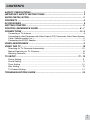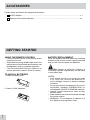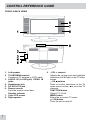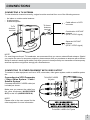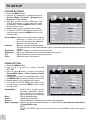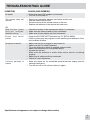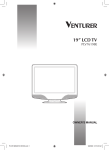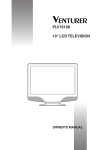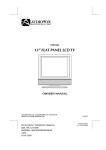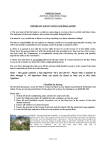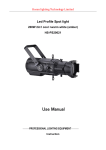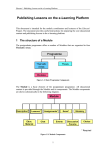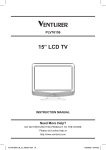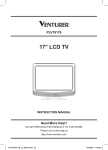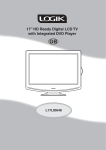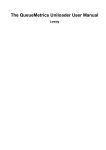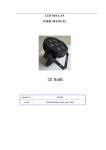Download Venturer PLV16100 Instruction manual
Transcript
PLV16100 10” LCD DIGITAL TV INSTRUCTION MANUAL Need More Help? DO NOT RETURN THIS PRODUCT TO THE STORE Please visit online help at http://www.venturer.com E 16 SAFETY PRECAUTIONS PLACEMENT INFORMATION • Do not use this unit in places which are extremely hot, cold, dusty or humid. • Do not restrict the air flow of this unit by placing it somewhere with poor air flow, by covering it with a cloth, by placing it on bedding or carpeting. CAUTION : TO REDUCE THE RISK OF ELECTRIC SHOCK, DO NOT REMOVE COVER (OR BACK). NO USERSERVICEABLE PARTS INSIDE. REFER SERVICING TO QUALIFIED SERVICE PERSONNEL. The lightning flash with arrowhead symbol, within an equilateral triangle, is intended to alert the user to the presence of uninsulated “dangerous voltage” within the product’s enclosure that may be of sufficient magnitude to constitute a risk of electric shock to persons. The exclamation point within an equilateral triangle is intended to alert the user to the presence of important operating and maintenance (servicing) instructions in the literature accompanying the appliance. The symbol for Class II (Double Insulation) CAUTION • DANGER OF EXPLOSION IF BATTERY IS INCORRECTLY REPLACED. REPLACE ONLY WITH THE SAME OR EQUIVALENT TYPE. • TO PREVENT ELECTRIC SHOCK, MATCH WIDE BLADE OF PLUG TO WIDE SLOT OF WALL OUTLET, THEN FULLY INSERT. WARNING : • To reduce the risk of fire or shock hazard, do not expose this unit to rain or moisture. • The AC/DC adapter and unit shall not be exposed to dripping or splashing and that no objects filled with liquids, such as vases, shall be placed on unit. • AC/DC adaptor is used as disconnect device and it should remain readily operable during intended use. In order to disconnected the unit from the mains completely, AC/DC adaptor should be disconnected from the mains socket outlet completely. • Battery shall not be exposed to excessive heat such as sunshine, fire or the like. E 1 SAFETY INFORMATION • When connecting or disconnecting the AC/DC adapter, grip the plug and not the cord itself. Pulling the cord may damage it and create a hazard. • When you are not going to use the unit for a long period of time, disconnect the AC adapter. CONDENSATION INFORMATION • When left in a heated room where it is warm and damp, water droplets or condensation may form inside the equipment. When there is condensation inside the unit, the unit may not function normally. Let the unit stand for 1-2 hours before turning the power on or gradually heat the room and let the unit dry before use. RATING PLATE LOCATION The rating plate is located on the rear of unit. FCC STATEMENTS NOTE: This unit has been tested and found to comply with the limits for a Class B digital device, pursuant to Part 15 of the FCC Rules. These limits are designed to provide reasonable protection against harmful interference in a residential installation. This unit generates, uses and can radiate radio frequency energy and, if not installed and used in accordance with the instructions, may cause harmful interference to radio communication. However, there is not guarantee that interference will not occur in a particular installation. If this unit does cause harmful interference to radio or television reception, which can be determined by turning the unit off and on, the user is encouraged to try to correct the interference by one or more of the following measures: - Reorient or relocate the receiving antenna. - Increase the separation between the unit and receiver. - Connect the unit into an outlet on a circuit different from that to which the receiver is connected. - Consult the dealer or an experienced radio/TV technician for help. WARNING: • Changes or modifications to this unit not expressly approved by party responsible for compliance could void the user authority to operate unit. • Should any trouble occur, disconnect the AC/ DC adapter and refer servicing to a qualified technician. IMPORTANT SAFETY INSTRUCTIONS 1) 2) 3) 4) 5) 6) 7) Read these instructions. Keep these instructions. Heed all warnings. Follow all instructions. Do not use this apparatus near water. Clean only with dry cloth. Do not block any ventilation openings. Install in accordance with the manufacturer’s instructions. 8) Do not install near any heat sources such as radiators, heat registers, stoves, or other apparatus (Including amplifiers) that produce heat. 9) Do not defect the safety purpose of the polarized or grounding-type plug. A polarized plug has two blades with one wider than the other. A grounding type plug has two blades and a third grounding prong. The wide blade or the third prong are provided for your safety. If the provided plug does not fit into your outlet, consult an electrician for replacement of the obsolete outlet. 10) Protect the power cord from being walked on or pinched particularly at plugs, convenience receptacles, and the point where they exit from the apparatus. 11) Only use detachments / accessories specified by the manufacturer. 12) Use only with the cart, stand, tripod, bracket, or table specified by the manufacturer, or sold with the apparatus. When a cart is used, use caution when moving the cart / apparatus combination to avoid injury form tip-over. 13) Unplug this apparatus during lightning storms or when unused for long periods of time. 14) Refer all servicing to qualified service personnel. Servicing is required when the apparatus has been damaged in any way, such as power-supply cord or plug is damages, liquid has been spilled or objects have fallen into the apparatus, the apparatus has been exposed to rain or moisture, does not operate normally, or has been dropped. E 2 QUICK INSTALLATION Before turning on your television set for the first time, be sure to place it on a solid stable surface. To avoid danger do not expose the TV to water, or a heat source (e.g. lamp, candle, radiator). Do not obstruct the ventilation grid at the rear and be sure to leave sufficient gaps around the unit as shown. 1. Connect the TV antenna. 2. Connect the AC/DC adapter. / ON button to turn on the unit. 3. Press the 4. Press the ENTER button. 5. Press the or button to select “Air” or “CATV”, then press the ENTER button to start auto scan. 6. The unit will immediately search all channels for those with adequate signal strength and store those channels with signals in memory. The unit will take a few minutes to finish auto scan and after this is completed, the unit will switch to the first channel found. E 3 Proceed wtih auto scan? Please select antenna type. CONTENTS SAFETY PRECAUTIONS .................................................................................... 1 IMPORTANT SAFETY INSTRUCTIONS ............................................................. 2 QUICK INSTALLATION ...................................................................................... 3 CONTENTS ......................................................................................................... 4 ACCESSORIES ................................................................................................... 5 GETTING STARTED ........................................................................................... 5 CONTROL REFERENCE GUIDE .................................................................. 6 - 7 CONNECTIONS ............................................................................................. 8 - 9 Connecting a TV Antenna .............................................................................................. 8 Connecting to other Equipment with Video Output (VCR, Camcorder, Video Game System, Cable, Satellite system, etc.) ......................................................................................... 8 Connecting the AC/DC Adapter ..................................................................................... 9 USING HEADPHONES ....................................................................................... 9 USING THE TV .................................................................................................. 10 Searching for TV Channels Automatically ................................................................... 10 Manual Searching for TV Channels ............................................................................. 10 Watching Television ..................................................................................................... 10 TV SETUP ................................................................................................... 11 - 13 Picture Setting ............................................................................................................. 11 Sound Setting .............................................................................................................. 11 Timer Setting ............................................................................................................... 12 Misc Setting ................................................................................................................. 12 TV Channel Setting ..................................................................................................... 13 TROUBLESHOOTING GUIDE .......................................................................... 14 E 4 ACCESSORIES Please check and identify the supplied accessories. AC/DC Adapter ........................................................................................................................ x 1 Remote Control (with batteries) .............................................................................................. x 1 GETTING STARTED USING THE REMOTE CONTROL • Point the remote control at the remote sensor located on the unit. • When there is a strong ambient light source, the performance of the infrared remote sensor may be degraded, causing unreliable operation. • The recommended effective distance for remote operation is about 16 feet (5 meters). TO INSTALL BATTERIES 1. Open the battery door. 2. Insert 2 “AAA” batteries. E 5 BATTERY REPLACEMENT When the batteries become weak, the operating distance of the remote control is greatly reduced and you will need to replace the batteries. CAUTION: Danger of explosion if battery is incorrectly replaced. Replace only with the same or equivalent type. NOTES • If the remote control is not going to be used for a long time, remove the batteries to avoid damage caused by battery leakage corrosion. • Do not mix old and new batteries. Do not mix ALKALINE, standard (CARBON-ZINC) or rechargeable (NICKEL-CADMIUM) batteries. • Always remove batteries as soon as they become weak. • Weak batteries can leak and severely damage the remote control. • WARNING : Do not dispose of batteries in a fire. Batteries may explode or leak. CONTROL REFERENCE GUIDE REMOTE CONTROL 1) MUTE Button Press to turn off the sound. 2) MENU Button Press to display the on-screen menu or switch back to the previous menu screen. 3) CURSOR ( , , , ) Buttons Use to highlight selections on a menu screen and adjust certain settings. ENTER Button Confirm selection on a menu screen. 4) DISPLAY Button Press to display information on the current channel. 5) VOL + / VOL - Button Press to increase/decrease the volume. 6) LAST CH Press to switch repeatedly between the last two channels displayed. 7) STANDBY/ON Button Press to turn ON the unit or put it in STANDBY (OFF) mode. 8) FUNCTION Button Press to switch between TV / AV IN. 9) LCD MODE Button Press to Select from preset screen display settings to match the type of show you are watching. / CH Buttons 10) CH Press to select the channel upward or downward. 11) NUMERIC Buttons Press to enter numbers or go directly to a specific channel. 12) • [dot] Button Press to enter digital sub-channels with the numeric buttons (i.e. 11.3 or 12.7). E 6 CONTROL REFERENCE GUIDE FRONT & BACK VIEWS 1. 2. 3. 4. 5. 6. 7. 8. E 7 Left speaker TV ANTENNA terminal Connects a TV antenna or CATV cable. AUDIO IN (Left/Right)/ VIDEO IN jacks Headphones jack DC IN 9V-12V jack Remote sensor Point the remote control here. Standby indicator Color LCD screen Right speaker 9. - VOL + controls Adjusts the volume level and highlights selections (Left & Right) on the TV menu screen. CH buttons Press to confirm selections on the TV menu screen and / to move the TV channels. FUNCTION button Selects TV / AV IN MENU button Enters the on-screen TV menu. / ON button Turns the unit on and off. CONNECTIONS CONNECTING A TV ANTENNA To view television channels correctly, a signal must be received from one of the following sources: - An indoor or outdoor aerial antenna - A cable system - A satellite system To TV Antenna terminal Cable without a CATV converter To Home Antenna terminal Combination VHF/UHF antenna (ATSC / NTSC signal) Separate VHF/UHF antenna (ATSC / NTSC signal) NOTE For receiving over-the-air TV broadcasts, we recommend that you use an external fixed antenna. Should you require the use of a temporary antenna, please ensure that you purchase an antenna with sufficient ability to receive in weak signal areas. Only when you are in close proximity to a transmitter will a temporary antenna reproduce a signal as strongly as a fixed antenna. CONNECTING TO OTHER EQUIPMENT WITH VIDEO OUTPUT To connect to other equipment such as a VCR, camcorder, video game system, cable or satellite system etc. Connecting to a VCR / Camcorder / Video Game System / Cable / Satellite System To AUDIO /VIDEO IN jacks Connects the AUDIO / VIDEO cable (not included) as shown: Make sure you connect the cable from the other equipment (AUDIO/VIDEO OUT) to this unit (AUDIO/VIDEO IN). NOTE Please refer to the user manual for the other equipment for more information. To AUDIO / VIDEO OUT jacks E 8 CONNECTIONS CONNECTING THE AC/DC ADAPTER This AC/DC adapter operates on AC 100V - 120V. 1. Plug the AC/DC adapter cord into the DCIN 9V-12V on the unit. 2. Connect the AC/DC adapter into a wall outlet. To AC wall outlet NOTES • The included AC/DC adapter is for use with To DC this unit only. Do not use them with other IN 9Vequipment. 12V • TO PREVENT ELECTRIC SHOCK, MATCH WIDE BLADE OF PLUG TO WIDE SLOT OF WALL OUTLET, THEN FULLY INSERT. AC/DC • When the AC adapter is plugged in, the adapter unit is not completely disconnected from the main, even when the power is turned off. • Be sure the AC/DC adapter is disconnected and all functions are off before making connections. • Make sure that all the components are connected correctly. • When you are not going to use the unit for a long period of time, disconnect the AC/DC adapter. USING HEADPHONES / EARPHONES • Turn down the volume before connecting headphones / earphones to the unit, then adjust the volume to your desired level. • When headphones / earphones are connected, no sound will come from the front speakers. NOTE Excessive sound pressure from earphones / headphones can cause hearing loss. Headphones / Earphones (1/8” [3.5mm] diameter plug) E 9 USING THE TV Connect an antenna or CATV cable or Satellite system to the TV antenna terminal before searching TV channels. Searching for TV channels automatically (Only appears the first time the unit is used) 1. Connect the TV antenna. 2. Connect the AC/DC adapter. 3. Press the / ON button to turn on the unit. 4. Press the ENTER button. 5. Press the or button to select “Air” or “CATV”, then press the ENTER button to start auto scan. 6. The unit will immediately search all channels for those with adequate signal strength and store those channels with signals in memory. The unit will take a few minutes to finish auto scan and after this is completed, the unit will switch to the first channel found. Proceed wtih auto scan? Please select antenna type. Manual searching for TV channels 1. Press the MENU button, then press the button to TV CHANNEL SETTING. 2. Press the button to select ANTENNA. Use the or button to select AIR or CATV. 3. Use the button to select Auto Scan. PRESS “MENU” TO EXIT AUTO SCAN 4. Press the ENTER button to enter sub menu of Auto Scan. 5. Use the button to select “Start to Scan” in the sub menu. 6. Press the ENTER button to start the search for TV channels. 7. The screen will show the first received channel when auto search is completed. Watching television Viewing a television station after the auto/manual search for channels. 1. Press the FUNCTION button to select TV mode. 2. Press the CH+ or CH- button to select a channel, or press the number button on the remote to select the channel you want to watch. • For channels 1 to 9, enter one-digit channel number. • For channels 10 to 99, enter two-digit channel number. • For channels 100 or over, enter three-digit channel number. For ATSC (digital) channels, enter one or two-digit channel number, then “.”, then the sub-channel number - for example: 20.1 NOTE • When a channel is selected, the channel number is displayed on the top right corner of the screen. This number will disappear after a few seconds. ATSC TV channel: Press the DISPLAY button, the upper window will pop up, then press the DISPLAY button again, the lower window will pop up. Press the DISPLAY button once to exit. NTSC TV channel: Press the DISPLAY button, the upper window will pop up, then press the DISPLAY button once to exit. E 10 TV SETUP PICTURE SETTINGS 1. Press the MENU button. or button to select the options 2. Use the (Picture Mode / Contrast / Brightness / Sharpness / Tint / Color). or button to make adjustment. The 3. Use screen will change to your selected mode immediately. Press the MENU button to return to the previous menu. 4. Repeat steps 2 and 3 to adjust other options. 5. To exit the TV SETUP MENU and return to the normal screen, press the MENU button on the remote control. Picture Mode:Select from preset screen display settings to match the type of show you are watching (Standard, Dynamic, Soft & Personal). Contrast: Adjust to sharpen the picture quality. The dark portions of the picture become richer in darkness and the light portions become brighter. Brightness: Adjust to brighten or darken the whole picture. Sharpness: Adjust the sharpness level to improve detail in the picture. Tint: Adjust natural skin tones in the picture quality. Color: Adjust the color of the picture. SOUND SETTING 1. Press the MENU button. or button to select SOUND 2. Use the SETTING. or button to select the options 3. Use the (Sound Mode / Bass / Treble / Balance / Audio Language). 4. Use the or button to make adjustment. Press the MENU button to return to the previous menu. 5. Repeat steps 2 to 4 to adjust other options. 6. To exit the TV SETUP MENU and return to the normal screen, press the MENU button on the remote control. Sound Mode: Select from preset sound settings (Standard, Music, Movie, Personal) to match the type of show you are watching. Bass: Adjust the bass range. Treble: Adjust the treble range. Balance: Adjust the balance level toward the left or right speakers. Audio Language: Use the or button to select English, French or Spanish (Available for some Digital TV broadcasts only). NOTE Only for DTV/ATSC input source mode, thus it is not available in other input source mode. E 11 TV SETUP TIMER SETTING 1. Press the MENU button. 2. Use the or button to select TIMER SETTING. or button to select the options 3. Use the (OSD Duration / Sleep Timer / Time Zone / Day Saving Time). 4. Use the or button to make adjustment. Press the MENU button to return to the previous menu. 5. Repeat steps 2 to 4 to adjust other options. 6. To exit the TV SETUP MENU and return to the normal screen, press the MENU button on the remote control. OSD Duration: Select amount the time of TV menu showing on screen. Sleep Timer: Set the LCD TV to turn itself off within a certain time. Time Zone / Day Saving Time / Clock 1. Set the local Time Zone, eg. Pacific. 2. After selecting the time zone, the Day Saving Time must be activated for those areas observing such change. 3. The time will be set automatically (for ATSC only). MISC SETTING 1. Press the MENU button. 2. Use the or button to select MISC SETTING. or button to select the options 3. Use the (Language / Color Mode / Restore Setting). 4. Use the or button to make adjustment. The screen will change to your selected mode immediately. Press the MENU button to return to the previous menu. 5. Repeat steps 2 to 4 to adjust other options. 6. To exit the TV SETUP MENU and return to the normal screen, press the MENU button on the remote control. Language : Select from English / Français / Español. Color Mode : Adjust the three color temperature of the picture. Select Normal (balanced) / Warm (red white) / Cool (blue white) mode. Restore Setting :If you reset the TV to the factory settings, all your present settings on picture & sound will be erased and replaced by the factory’s default settings. E 12 TV SETUP TV CHANNEL SETTING 1. Press the MENU button. 2. Use the or button to select TV CHANNEL SETTING. or button to select the options 3. Use the (Antenna / Auto Scan / Auto Scan Add CH / Channel Skip / Channel No. / Channel Label). 4. Use the or button to make adjustment. The screen will change to your selected mode immediately. Press the MENU button to return to the previous menu. 5. Repeat steps 2 to 4 to adjust other options. 6. To exit the TV SETUP MENU and return to the normal screen, press the MENU button on the remote control. NOTE Channel No. : 2-69 Channel for Air, 1-135 Channel for CATV. Antenna : Select “CATV” to receive cable signal. Select “AIR” to receive over-the-air signal.. Auto Scan : Automatically search all channels for those with adequate signal strength. Auto Scan Add CH :The stored channels can not be cleared and the Auto Scan Channels will be added. If you has selected CATV in TV CHANNEL SETTING, then you can select Cable System (AUTO / STD / HRC / IRC) in the sub menu as the picture shown. Channel Skip: You may switch ON/OFF the skip function of each stored channel by selecting the channel with / button (and using / button to select page if the amount of stored channels in more than 1 page), and followed with pressing the ENTER button. Channel Label:You may edit one label for each channel. 1. Select the Channel Label item and press the button to go into the channel label edit screen. 2. Use the or button to enter the number or letter. 3. Use the or button to move and edit for the next character. 4. After editting, press the DISPLAY button and the Channel & Channel Label will be shown on the screen. E 13 TROUBLESHOOTING GUIDE SYMPTOM CAUSE (AND REMEDY) No power. • Check that the AC/DC adapter is connected. • The unit is not turned on. The remote does not function. • • • • TV B a d P i c t u r e ( s n o w, multipe images, distortion, blurry) Black and picture. white Remove any obstacles between the remote and the unit. Use the remote near the unit. Point the remote at the remote sensor on the unit. Replace the batteries in the remote with new ones. • Check the location of the antenna and adjust it if necessary. • Make sure the antenna cable is firmly connected. • Make sure all input cables are firmly connected. • Check the PICTURE SETTING within the TV SETUP MENU. • Check to make sure the program you are watching is broadcast in Color and not Black & White. No picture or sound. • • • • • • Colored patches of picture. • Make sure there are no unshielded electrical devices nearby that are causing interference. • Turn the unit off for 30 minutes, then try it again. Make sure the unit is plugged in and turned on. Make sure that TV mode is selected. Try a new channel to check for possible station trouble. Make sure the antenna is connected properly. Increase the volume. Make sure the antenna or audio video source device is working properly. • Make sure all cables are firmly connected. • Check for local interference. Specifications and appearance are subject to change without notice. E 14 LIMITED WARRANTY VENTURER ELECTRONICS (“VENTURER”) makes the following limited warranty. This limited warranty extend to the original consumer purchaser and is limited to non-commercial use of the product. Ninety (90) Day Parts & Labor Warranty VENTURER products purchased in the United States are warranted to be free from defects in materials or workmanship for a period of ninety (90) days from the date of their original retail purchase. If the unit fails to conform to this warranty, we will service the product using new or refurbished parts and products, at VENTURER’s sole discretion. During a period of ninety (90) days from the effective warranty date, VENTURER will provide, when needed, service labor to repair a manufacturing defect at its designated Service Center. To obtain warranty service in the Untied States, you must first call our Customer Support Center at 1-800-252-6123 or 1-866-444-6478, during the hours listed in the box below. The determination of service will be made by VENTURER Customer Support. PLEASE DO NOT RETURN YOUR UNIT TO VENTURER WITHOUT PRIOR AUTHORIZATION. New or remanufactured replacements for defective parts or products will be used for repairs by VENTURER at its designated Service Center for ninety (90) days from the effective warranty date. Such replacement parts or products are warranted for an additional ninety (90) days from the date of repair or replacement. The Customer will be required to ship the unit to the Service Center indicated at the time Customer Support is contacted to make the necessary repairs. The customer is responsible for all transportation charges to the service facility. Packaging and Shipping Instruction When you send the product to the Venturer service facility you must use the original carton box and packing material or an equivalent as designated by VENTURER. LIMITED WARRANTY Your Responsibility (1) You must retain the original sale receipt to provide proof of purchase. (2) These warranties are effective only if the product is purchased and operated in the U.S.A. or Canada. (3) Warranties extend only to defects in material or workmanship, and do not extend to any product or parts which have been lost or discarded, or damage to product or parts caused by misuse, accident, improper operation or maintenance, or use in violation of instructions provided with the product, or to product which has been altered or modified without authorization of Venturer, or to products or parts thereof which have had the serial number removed or changed. Out of Warranty In the event your product requires repair after the limited warranty period has expired, please contact our Customer Support Center at 1-800-252-6123, 1-866-444-6478 or www.venturer.com Hours: Monday–Thursday: 9–7, Friday: 9–5, Saturday: 9–12 EST. Important: You are responsible for any transportation, shipping or insurance relative to the return of product to our Product Returns Center. All warranties implied by state law, including the implied warranties of merchantability and fitness for a particular purpose, are expressly limited to the duration of the limited warranties set forth above. With the exception of any warranties implied by state law as hereby limited, the foregoing warranty is exclusive and in lieu of all other warranties, guarantees, agreements and similar obligations of manufacturer or seller with respect to the repair or replacement of any parts. In no event shall VENTURER be liable for consequential or incidental damages. No person, agent, distributor, dealer or company is authorized to change, modify or extend the terms of these warranties in any manner whatsoever. The time within action must be commenced to enforce any obligation of VENTURER arising under the warranty or under any statute, or law of the United States or any state thereof, is hereby limited to ninety (90) days from the date of purchase. This limitation does not apply to implied warranties arising under state law. This warranty gives you specific legal rights and you may also have other rights, which may vary, from state to state. Some states do not allow limitation on how long an implied warranty lasts, when an action may be brought, or the exclusion or limitation of incidental or consequential damages, so the above provisions may not apply to you. For more information on other products and services, please visit out website at www.venturer.com. Important: Also keep your “Bill of Sale” as proof of purchase. Model no. ...............................................................Product name ................................................................ Type of set ......................................................................................................................................................... Serial no. ................................................................Invoice no. ........................................................................ Date purchased ......................................................Dealer name ..................................................................... E 15 © 2008 VENTURER Electronics Inc. Printed in China 811-16A091W011