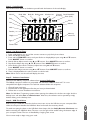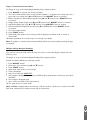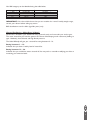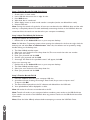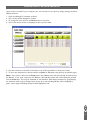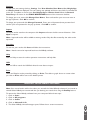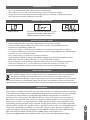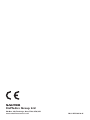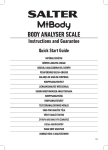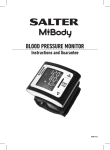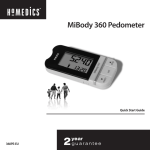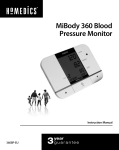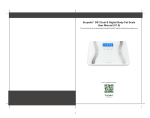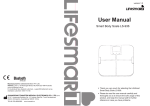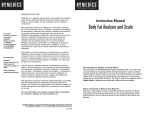Download Salter 9172 Instruction manual
Transcript
E Body Analyser Scale with USB PC Data Tracking Instruction Manual and Guarantee please read this instruction manual before using the product for the first time 9142 BK3R WHAT IS MIBODY? Monitoring your health is about more than just your weight reading today. It is understanding the total health status of your body and keeping track of changes over weeks and months, especially when your on a diet or training for a marathon….. MiBody is designed to make this possible. It is a comprehensive body analyser scale that will determine your weight, body fat, body water, muscle mass, visceral fat, BMI and BMR, giving you a more accurate reading of your overall health and fitness. Secondly it allows you to store your results and then easily transfer them to your computer for analysis and future reference. HOW DOES MIBODY WORK? The scale can store up to 50 results. Results are transferred to your computer using the USB flash drive supplied. Once installed you can analyse and manage your results using the MiBody computer software. INFORMATION FOR YOUR SAFETY This product is for domestic use only. Professional medical guidance should always be sought before embarking on diet and exercise programmes. The Salter MiBody is calibrated for adult use (age 16+ years). It is not suitable for use during pregnancy. CAUTION: Do not use this product if you have a pacemaker or other medical device fitted. If in doubt, consult your doctor. GETTING STARTED Step 1: Batteries Insert the 6 x AAA batteries supplied into the battery compartment, ensuring the + and – terminals are correctly orientated. Step 2: Carpet feet GB For use on carpet please attach the carpet feet provided. 2 Step 3: Scale Display Use the illustration below to familiarise yourself with the features of the scale display. Month Visceral Basal Metabolic fat rating Rate (kcal) Body Mass Body fat Body water Muscle mass % % Index % Day Hour Year Male Minute DD/MM YEAR Age cm KCAL ST:LB KG Female Height HH/MM HT AGE FIT % Memory status bar Fitness level Step 4: Set Date & Time 1. Press scale platform (on one of the corners nearest to you) firmly then release. 2. Wait until display shows zero. 3. Press and hold ON/SET button until year flashes on display. Adjust year using ▲ and ▼ buttons. Press ON/SET button to confirm. 4. Month flashes. Adjust month using ▲ and ▼ buttons. Press ON/SET button to confirm. 5. Day flashes. Adjust day using ▲ and ▼ buttons. Press ON/SET button to confirm. 6. Hour flashes (note clock is 24 hour). Adjust hour using ▲ and ▼ buttons. Press ON/SET button to confirm. 7. Minutes flash. Adjust minutes using ▲ and ▼ buttons. Press ON/SET button to confirm. 8. Zero is displayed. Wait for scale to switch to clock mode. Note: When not in use the scale will display the time. Step 5: Software Installation Download the MiBody computer software from www.mi-body.com The MiBody computer software is compatible with Windows 2000, XP, Vista and 7. It is not compatible with Apple computers. To install the software follow this sequence: 1. Close all open programs. 2. Double-click on the application file that you have just downloaded. 3. Follow the on screen installation instructions. Note: On Windows 7 operating systems when opening the software for the first time right click the desktop icon and select Run as administrator. After this, the software can be opened by simply double clicking on the desktop icon. Step 6: USB Flash Drive To avoid corrupting the data on the USB flash drive always click the Safely Remove Hardware icon before removing the USB flash drive. The icon is on the right of the toolbar along the bottom edge of your computer screen. The icon is identified by a bright green arrow. You are now ready to begin using your scale. GB Before using the USB flash drive for the first time, insert it into the USB slot on your computer. Wait while the computer identifies the USB flash drive and installs the necessary driver. 3 SCALE OPERATION Weight Reading Only If you just want to know your weight, follow this sequence: 1. 2. 3. 4. 5. Press scale platform (on one of the corners nearest to you) firmly then release. Wait until display shows zero. To change to st, kg or lb press button on underside of scale. Stand on platform. Weight is displayed. Note: weight only readings are not saved for transfer to your computer. Personal Data Entry To enable you to take weight & body analysis readings you first need to enter your personal data. Step 1: Determine Your Fitness Level We all know that physical activity is important for our overall health, and the Salter MiBody is designed to be customised to reflect your level of physical activity. Please select the description below that best describes your lifestyle at the present time. Fit. 1 Fitness Mode One: This category is for people who exercise lightly or infrequently (for example, less then 20 minutes of light aerobics one or two times a week). Most people will fall into this category. Fit. 2 Fitness Mode Two: If you engage in moderate activity for about thirty minutes, three to five times a week, select this category. Fit. 3 Fitness Mode Three: This category describes a person who is highly active, engaging in 60 minutes of moderate to vigorous exercise five times a week. Most people should initially set their Salter MiBody at Fitness Mode 1. After about two months of incorporating more exercise into your healthy lifestyle, you should change to setting to Mode 2. Mode 3 should be selected only after you have consistently increased your activity levels for two to three months. Helpful Hints: GB • • • 4 Be honest! You owe it to yourself to get the most accurate information! Always progress one mode at a time (don’t jump from Mode 1 to Mode 3). Allow for at least two months of consistent activity before changing a fitness mode. Step 2: Enter Your Personal Data To change to st, kg or lb follow ‘Weight Reading Only’ sequence above. 1. Press ON/SET to activate the set-up procedure. 2. The user number flashes. Select a user number between 1-12 (please note memory 0 is for a guest and is not saved) using ▲ and ▼ buttons. Press ON/SET button to confirm. 3. Male or female icon flashes. Adjust gender using ▲ and ▼ buttons. Press ON/SET button to confirm. 4. Height flashes. Adjust height using ▲ and ▼ buttons. Press ON/SET button to confirm. 5. Age flashes. Adjust age using ▲ and ▼ buttons. Press ON/SET button to confirm. 6. Fitness level flashes. Adjust fitness level using ▲ and ▼ buttons. Press ON/SET button to confirm. 7. The user number flashes. 8. Press START button. 9. Wait while scale confirms user settings and then displays zero. Allow scale to switch to clock mode. 10. Repeat procedure for a second user, or to change user details. Note: To update or overwrite the memorised data, follow the same procedure, making changes as required. Weight & Body Analysis Readings The scale can store up to 50 results. The bar chart icon on the scale display indicates the user memory status. To change to st, kg or lb follow ‘Weight Reading Only’ sequence above. Position the Salter MiBody on a flat level surface. 1. 2. 3. 4. 5. 6. 7. Press ON/SET button. Select your user number using ▲ and ▼ buttons. Press START button. Wait while scale confirms user settings. Zero is displayed. Step on to scale with BARE FEET. Your weight is displayed, followed by your BMI, body fat, body water, muscle mass, visceral fat and BMR. 8. Your weight is displayed again. 9. Your results are saved to the scale memory. 10. The scale returns to clock mode. Note: If FULL is displayed then the memory is full. You need to transfer your results to the USB flash drive, otherwise your earliest results will be overwritten. GB 5 UNDERSTANDING YOUR RESULTS Body Fat - What does it mean? The human body is made up of, amongst other things, a percentage of fat. This is vital for a healthy, functioning body - it cushions joints and protects vital organs, helps regulate body temperature, stores vitamins and helps the body sustain itself when food is scarce. However, too much body fat or indeed too little body fat can be damaging to your health. It is difficult to gauge how much body fat we have in our bodies simply by looking at ourselves in the mirror. This is why it is important to measure and monitor your body fat percentage. Body fat percentage gives you a better measure of fitness than weight alone – the composition of your weight loss could mean you are losing muscle mass rather than fat - you could still have a high percentage of fat even when a scale indicates ‘normal weight’. Body Water - Why measure it? Body water is the single most important component of body weight. It represents over half of your total weight and almost two thirds of your lean body mass (predominantly muscle). Water performs a number of important roles in the body: All the cells in the body, whether in the skin, glands, muscles, brain or anywhere else, can only function properly if they have enough water. Water also plays a vital part in regulating the body’s temperature balance, particularly through perspiration. The combination of your weight and fat measurement could appear to be ‘normal’ but your body hydration level could be insufficient for healthy living. How can knowing your body fat and water percentages help? It can serve as a guide to whether you need to adjust your diet, fitness program or fluid intake to help achieve a healthy balance. Refer to tables (See Fig 1 and Fig 2). Body Fat % Ranges for Men** Body Fat % Ranges for Women** AGE AGE 20-29 30-39 40-49 50-59 Low <13 <14 <16 <17 60+ 20-29 30-39 40-49 50-59 <18 Low <21 <22 60+ <23 14-20 15-21 17-23 18-24 19-25 Optimal 20-28 21-29 22-30 23-31 24-32 Moderate 21-23 22-24 24-26 25-27 26-28 Moderate 29-31 30-32 31-33 32-33 33-35 >23 >24 >26 >27 >28 High Fig. 1 GB <20 Optimal High 6 <19 >31 >32 >33 >34 >35 Body Water Chart*** Men Women BF % RANGE OPTIMAL TBW % RANGE 4 to 14% 70 to 63% 15 to 21% 63 to 57% 22 to 24% 57 to 55% 25 and over 55 to 37% 4 to 20% 70 to 58% 21 to 29% 58 to 52% 30 to 32% 52 to 49% 33 and over 49 to 37% ** Source: University of Illinois Department of Food Science and Human Nutrition. Body Fat Percentage Calculator. www.ag.uiuc.edu/~food-lab/ai/bfc.html *** Source: Derived from Wang & Deurenberg: “Hydration of fat-free body mass”. American Journal Clin Nutr 1999, 69 833-841. Fig. 2 Body water measurement results are influenced by the proportion of body fat and muscle. If the proportion of body fat is high, or the proportion of muscle is low then the body water results will tend to be low. It is important to remember that measurements such as body weight, body fat and body water are tools for you to use as part of your healthy lifestyle. As short term fluctuations are normal, we suggest you chart your progress over time, rather than focus on a single days reading. Basal Metabolic Rate (BMR) - What does it mean? Your Basal Metabolic Rate (BMR) is an estimation of the energy (measured in calories) expended by the body, at rest, to maintain normal body functions. This continual work makes up about 60-70% of the calories the body uses, and includes the beating of your heart, respiration, and the maintenance of body temperature. Your BMR is influenced by a number of factors, including age, weight, height, gender, dieting and exercise habits. Why Should I Know My Muscle Mass? According to the American College of Sports Medicine (ASCM), lean muscle mass may decrease by nearly 50 percent between the ages of 20 and 90. If you don’t do anything to replace that loss you’re losing muscle and increasing fat. It is also important to know your muscle mass % during weight reduction. At rest, the body burns approximately 110 additional calories for each kilo of muscle gained. Some advantages of gaining muscle mass include: • • • Reversing the decline in strength, bone density and muscle mass that accompanies age. Maintenance of flexible joints. Guide weight reduction when combined with a healthy diet. GB 7 What does my BMI value mean? Body Mass Index (BMI) is an index of weight-for-height that is commonly used to classify underweight, overweight and obesity in adults. This scale calculates your BMI value for you. The BMI categories shown in the chart and table below are recognised by the WHO (World Health Organisation) and can be used to interpret your BMI value. Your weight in kilos NORMAL GB Your weight in stones 8 OVERWEIGHT OBESE Your height in metres Your height in feet and inches UNDERWEIGHT Your BMI category can be identified using the table below. BMI Category < 18.5 18.6-24.9 25-29.9 30+ BMI Value Meaning Underweight Normal Overweight Obese Health Risk Based Solely On BMI Moderate Low Moderate High IMPORTANT: If the chart/table shows that you are outside of a ‘normal’ healthy weight range, consult your doctor before taking any action. BMI classifications are for adults (age 20+ years) only. Visceral Fat Rating – What Does It Mean? Visceral fat is located in your abdominal cavity (stomach area) and surrounds your vital organs. The more visceral fat you have the greater the chance of developing insulin resistance (leading to type 2 diabetes), heart disease and high blood pressure. The Salter MiBody will give you a visceral fat rating between 0 – 29. Rating between 1 – 12: Indicates that you have a healthy level of visceral fat. Rating between 13 – 29: Indicates that you could have excess visceral fat. You may wish to consider modifying your diet or increasing your exercise levels. GB 9 UPLOADING RESULTS TO YOUR COMPUTER Step 1: Transfer Results To USB Flash Drive 1. 2. 3. 4. 5. 6. Check scale is in clock mode. Insert USB flash drive into slot on edge of scale. Press USB button. Wait while data is transferred. When display reverts to clock mode transfer is complete (results are deleted from scale). Remove USB stick. Note: During the transfer all results for all users are transferred to the USB flash drive and the scale memory is completely cleared. To avoid accidentally overwriting the data on the USB flash drive we recommend that the results are transferred to your computer immediately. Step 2: Open The MiBody PC Software If using the software for the first time: 1. Double click on the Salter9142 icon on your computer desktop. Note: On Windows 7 operating systems when opening the software for the first time right click the desktop icon and select Run as administrator. After this, the software can be opened by simply double clicking on the desktop icon. 2. 3. 4. 5. 6. 7. The Salter MiBody window opens. Select your user number from the drop down list. This must match the scale user number. Enter your user name. Enter your password and click OK Confirm your password and click OK A message “No Data for the specified criteria” will appear, click OK If you are a returning user: 1. Double click on the Salter9142 icon on your computer desktop. 2. The Salter MiBody window opens. 3. Select your user number from the drop down list. 4. Enter your password and click OK Step 3: Transfer Results To PC 1. Insert the USB flash drive into your computer USB slot. 2. A window will open showing the message “Data Found, do you want to import now?”. To import click OK. 3. The data will be imported into the PC software and deleted from the USB stick. 4. Your uploaded data will be displayed in a table. Note: All results for all users are transferred to the PC Note: Transfer all results to your computer before transferring new results to the USB flash drive. If you transfer new results to the USB flash drive any previous results on the USB flash drive will be overwritten. GB Note: Close the Salter MiBody software before attempting to remove the USB Flash Drive. 10 VIEWING RESULTS ON YOUR COMPUTER Once results are saved to your computer you can view them at any time by simply opening the Salter MiBody software. 1. 2. 3. 4. Open the MiBody PC software as above. Your results will be displayed in a table. To change the units click on the Units button at any time. Your most recent results are displayed at the top of the table. 5. Use the scroll bar, at the side of the table, or set time frame boxes to show past results. 6. To set a time frame enter a date into either the From or To boxes using the pop up calendar pages. Note: If you enter a date into the From box a date 90 days later will automatically be entered into the To box. If you enter a date into the To box a date 90 days earlier will automatically be entered into the From box. This may be extended or shortened for table display however for graph display the maximum date range is 90 days. Date ranges up to and including 90 days will be displayed in green. Date ranges exceeding 90 days will be displayed in red. GB 11 7. To view the results in a graph format click on Graph. Note: You must set a time frame as above to view the results in graph mode. Maximum date range is 90 days. Two or more results must be included in the date range to view the graph. The most recent results are displayed on the right hand side of the graph. 8. Your weight results will be displayed indicated by the bold Weight icon. 9. To view BMI, Body Fat, Body Water, Muscle Mass, Visceral Fat or BMR results click on the icons above the graph. The icon will turn bold to indicate the results being displayed. 10. To return to table mode click on Table. 11. To change user number click on the green User Name button. MANAGING YOUR RESULTS Backup and Restore Your results are automatically retained each time you close the Salter MiBody software. In addition we recommend you backup your results as an extra precaution. To backup your results click Backup on the log in screen and follow the on screen instructions. Note: All user data for all users is backed up. To restore your results click Restore on the log in screen and select the file created by the backup. GB Note: All user data of all users is restored. This will overwrite and replace any existing data. 12 Settings To view your user settings click on Settings. Your User Number, User Name, Sex, Height, Age and Fitness Level are displayed. The user settings are updated each time new results are transferred to the PC. To update or correct your Sex, Height, Age and Fitness Level follow the Personal Data Entry instructions in the SCALE OPERATION section of this instruction booklet. To change your user name click Change User Name. Enter and confirm your new user name in the pop up boxes. Click OK to confirm. To change your password click Change Password. Enter your old password, new password and confirm your new password in the pop up boxes. Click OK to confirm. Import To import results saved on the computer click Import and enter the file name and location. Click Open to import. Note: Imported results will be added to existing results. Only data files created by the scale can be imported. Save Out To save out your results click Save and follow the instructions. Note: Results cannot be imported back into the MiBody software. Help Click on Help to access the online operation instructions and help files. USB Click on USB to search the USB flash drive for new data to import. Print Tables and Graphs can be printed by clicking on Print. The table or graph shown on screen when you click on Print will be sent to the default printer. UNINSTALL SALTER MIBODY SOFTWARE Note: Your stored results will be lost when you uninstall the Salter MiBody software. If you intend to reinstall Salter MiBody we recommend that you backup your results first using the Backup feature. To remove the Salter Mibody software from your computer follow these steps: 1. 2. 3. 4. 5. Click on Start. Click on All programs. Click on Salter. Click on Uninstall 9142. The Salter MiBody uninstall manager opens. Follow the on screen instructions. GB 13 FREQUENTLY ASKED QUESTIONS How exactly is my body fat and water being measured? The Salter MiBody uses a measurement method known as Bioelectrical Impedance Analysis (BIA). A minute current is sent through your body, via your feet and legs. This current flows easily through the lean muscular tissue, which has a high fluid content, but not easily through fat. Therefore, by measuring your body’s impedance (i.e. its resistance to the current), the quantity of muscle can be determined. From this, the quantity of fat and water can then be estimated. What is the value of the current passing through me when the measurement is taken? Is it safe? The current is less than 1mA, which is tiny and perfectly safe. You will not be able to feel it. Please note however, that this device should not be used by anyone with an internal electronic medical device, such as a pacemaker, as a precaution against disruption to that device. If I measure my body fat and water at different times during the day, it can vary quite considerably. Which value is correct? Your body fat percentage reading varies with body water content, and the latter changes throughout the course of the day. There is no right or wrong time of the day to take a reading, but aim to take measurements at a regular time when you consider your body to be normally hydrated. Avoid taking readings after having a bath or sauna, following intensive exercise, or within 1-2 hours of drinking in quantity or eating a meal. My friend has a Body Fat Analyser made by another manufacturer. When I used it I found that I got a different body fat reading to that on my Salter MiBody. Why is this? Different Body Fat Analysers take measurements around different parts of the body and use different mathematic algorithms to calculate the percentage of body fat. The best advice is to not make comparisons from one device to another, but to use the same device each time to monitor any change. How do I interpret my body fat and water percentage readings? Please refer to the Body Fat and Water tables included with the product. They will guide you as to whether your body fat and water reading falls into a healthy category (relative to your age and sex). What should I do if my body fat reading is very ‘high? A sensible diet, fluid intake and exercise program can reduce your body fat percentage. Professional medical guidance should always be sought before embarking on such a program. Why are the body fat percentage ranges for men and women so different? Women naturally carry a higher percentage of fat than men, because the make-up of the body is different being geared towards pregnancy, breastfeeding etc. What should I do if my water percentage reading is ‘low’? Ensure that you are regularly taking sufficient water and work towards moving your fat percentage into the healthy range. Why should I avoid using the Salter MiBody whilst pregnant? During pregnancy a woman’s body composition changes considerably in order to support the developing child. Under these circumstances, body fat percentage readings could be inaccurate and misleading. Pregnant women should therefore only use the weight function. GB Why is the Salter MiBody unsuitable for children? 14 The body composition of children requires different mathematic algorithms for the body fat calculation. Is the Salter MiBody compatible with all USB flash drives? The Salter MiBody is compatible with most USB flash drives. However to avoid the risk of losing your results we recommend that you only use the USB flash drive supplied. TROUBLESHOOTING • • You must have bare feet when taking body fat measurements. The condition of your skin on the bottom of your feet can affect the reading. To get the most accurate and consistent reading, wipe your feet with a damp cloth, leaving them slightly moist before stepping on the scale. WARNING INDICATORS Replace battery. Out of range, incorrect operation or poor feet contact. Unstable weight. Stand still. Weight exceeds maximum capacity. User memory full. ADVICE FOR USE & CARE • • • • • • • • • Always weigh yourself on the same scale placed on the same floor surface. Do not compare weight readings from one scale to another as some differences will exist due to manufacturing tolerances. Placing your scale on a hard, even floor will ensure the greatest accuracy and consistency. It is recommended that you measure at the same time of the day, preferably early evening before a meal for the most consistent results. Your scale rounds up or down to the nearest increment. If you weigh yourself twice and get two different readings, your weight lies between the two. Clean your scale with a damp cloth. Do not use chemical cleaning agents. Do not allow your scale to become saturated with water as this can damage the electronics. Treat your scale with care - it is a precision instrument. Do not drop it or jump on it. Remove the USB flash drive from the scale after use to prevent accidental damage. WEEE EXPLANATION This marking indicates that this product should not be disposed with other household wastes throughout the EU. To prevent possible harm to the environment or human health from uncontrolled waste disposal, recycle it responsibly to promote the sustainable reuse of material resources. To return your used device, please use the return and collection systems or contact the retailer where the product was purchased. They can take this product for environmental safe recycling. GUARANTEE GB This product is intended for domestic use only. Salter will repair or replace the product, or any part of this product, (excluding batteries and USB flash drive) free of charge if within 15 years of the date of purchase, it can be shown to have failed through defective workmanship or materials. This guarantee covers working parts that affect the function of the scale. It does not cover cosmetic deterioration caused by fair wear and tear or damage caused by accident or misuse. Opening or taking apart the scale or its components will void the guarantee. Claims under guarantee must be supported by proof of purchase and be returned carriage paid to Salter (or local Salter appointed agent if outside the UK). Care should be taken in packing the scale so that it is not damaged while in transit. This undertaking is in addition to a consumer's statutory rights and does not affect those rights in any way. For UK Sales and Service contact HoMedics Group Ltd, PO Box 460, Tonbridge, Kent, TN9 9EW, UK. Helpline Tel No: (01732) 360783 during normal office hours. Email: [email protected]. Outside the UK contact your local Salter appointed agent. 15 E HoMedics Group Ltd PO Box 460, Tonbridge, Kent, TN9 9EW, UK www.salterhousewares.co.uk IB-9142FU-0610-01