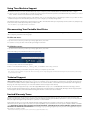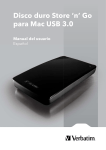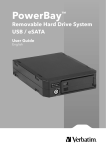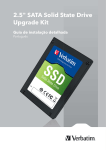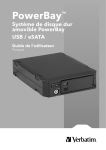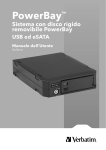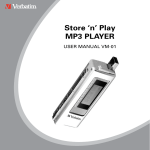Download Verbatim Store 'n' Go User guide
Transcript
Store’n’Go USB 3.0 Mac Hard Drive User Guide English Introduction English Your Verbatim Store ‘n’ Go hard drive is a versatile external hard drive featuring high-performance storage. Your model will come with either 1 x FireWire 800 and 1 x USB 3.0 interface, or 1 x USB 3.0 interface. Once your drive is connected properly to your computer, you will be able to use it as you would any hard drive for storing your data and for performing data back-up functions. Before you begin to use the drive there are a few important things to learn about your new product. Store ‘n’ Go Hard Drive: Rear Panel Area Along the rear panel you will find the data and power connectors. Refer to the picture below. 1. USB 3.0 Connector. Use this connector to attach the Store ‘n’ Go hard drive to your computer via USB. Activity LED. The LED will come on to indicate the power-on state. The LED will flash during data access. Store ‘n’ Go Hard Drive: File System Format The Store ‘n’ Go hard drive featuring FW800 and USB 3.0 interfaces comes pre-formatted HFS+ for use on computers running Mac OS X The Store ‘n’ Go hard drive featuring USB 3.0 interface only comes pre-formatted FAT32 for use on both Mac OS X and PC Windows environments. If you plan to use your Store ‘n’ Go hard drive only with computers running Mac OS, you can leave it formatted as HFS+. If you plan to use your hard drive with computers running Windows, or with both Mac OS and Windows computers, you should reformat the drive. Enclosed on the hard drive is the Verbatim HD Formatter Tool which will enable you to re-format the Store ‘n’ Go hard drive to FAT32. FAT32 lets you use the Store ‘n’ Go hard drive with both Mac OS and Windows but has a single file size limit of 4GB. Note: Capacity dependent on model. 1 MB = 1,000,000 bytes/1 GB = 1,000,000,000 bytes/1 TB = 1,000,000,000,000 bytes. Some capacity used for pre-loaded software, formatting and other functions, and thus is not available for data storage. As a result, and due to differing calculation methods, your operating systems may report as fewer megabytes/gigabytes/ terabytes. Connecting Store ‘n’ Go Hard Drive You can connect your Store ‘n’ Go hard drive to a computer with either FireWire or USB, but not both at the same time. Please use the interface cables that come with your device (i.e. USB / FireWire) for connecting the device to your computer. Connect the USB 3.0 cable from the USB port on the drive to an available USB port on your computer. On computers running Windows a new icon will appear in my computer representing your hard drive. On computers running Mac OS your hard drive will mount automatically and a new icon will appear on the desktop. Note: USB 3.0: Since USB 3.0 is backwards compatible with USB 2.0, the Store ‘n’ Go hard drive can be connected to all USB ports. When connected to a USB 2.0 port, however, the performance (data transfer rate) of the Store ‘n’ Go hard drive will be much lower than when connected to a USB 3.0 port. Storing and Transferring Data Once your Store ‘n’ Go hard drive is connected to a computer, it can be accessed and used like any other removable disk drive. You can drag files to your drive icon to copy them, navigate to your drive in Open or Save dialog boxes, or delete files stored on your drive. For more information on copying, opening, or deleting files, consult your computer’s documentation. 2 Using Time Machine Support Time Machine allows you to make automated backups of your computer system under Mac OS X 10.5 and Mac OS X 10.6 or higher 1. Connect your Store ‘n’ Go hard drive to your Mac. If you have not specified a back up volume, Time Machine will ask you when you connect for the first time if the device should be used as a backup drive. 2. After your Store ‘n’ Go hard drive appears on the desktop, click on “use as backup disk” to confirm that you want to use your drive for Time Machine backups. In the Time Machine preferences you can configure your backup settings further. Time Machine will now automatically create backups for your Mac. Time Machine will keep hourly backups for the last 24 hours, daily backups for the last month, and weekly backups until your drive is full. Note: Time Machine is only compatible with drives formatted HFS+. Disconnecting Your Portable Hard Drive Your Store ‘n’ Go hard drive is hot-swappable. It can be connected and disconnected without restarting your computer. To disconnect your drive at any time, perform the following steps: For Mac OS Users: 1. If you have files located on your drive open in any applications, close them. 2. Locate the icon for your drive on the desktop, and drag it to the trash. For Windows Users: 1. If you have files located on your drive open in any applications, close them. 2. Click the Unplug or Eject Hardware button in the System Tray. 3. Select your drive from the menu that appears. 4. After a moment, Windows will display a message that your hardware can be safely removed. You can also disconnect your hard drive at any time while your computer is powered off. Note: Please be careful to follow the correct procedure when disconnecting your unit. Simply unplugging the unit without first following the instructions below may result in damage to your unit and/or loss of data. Technical Support If you are experiencing difficulty installing or using your Verbatim product, please visit the main Verbatim Technical Support website at www.verbatim-europe.com. From this page you can access our library of user documentation, read answers to frequently asked questions, and download available software updates. Although most of our customers find this content sufficient to put them back on the right track, this page also lists ways in which you can contact the Verbatim Technical Support Team directly. Europe: For technical support in Europe e-mail [email protected] or call 00 800 3883 2222 in the following countries: Austria, Belgium, Denmark, Finland, France, Germany, Hungary, Italy, Luxemburg, Monaco, Netherlands, Norway, Poland, Portugal, Republic of Ireland, Spain, Sweden, Switzerland and United Kingdom. All other countries call +353 61 226586. Limited Warranty Terms Verbatim Limited warrants this product to be free from defects in material and workmanship for a period of 2 years from date of purchase. This warranty excludes batteries. If this product is found to be defective within the warranty period, it will be replaced at no cost to you. You may return it with your original cash register receipt to the place of purchase or contact Verbatim. Product replacement is your sole remedy under this warranty, and this warranty does not apply to normal wear or to damage resulting from abnormal use, misuse, abuse, neglect or accident, or to any incompatibility or poor performance due to the specific computer software or hardware used. VERBATIM WILL NOT BE LIABLE FOR DATA LOSS OR ANY INCIDENTAL, CONSEQUENTIAL OR SPECIAL DAMAGES, HOWEVER CAUSED, FOR BREACH OF WARRANTIES OR OTHERWISE. This warranty gives you specific legal rights and you may also have other rights which vary from state to state or country to country. NOTE: Verbatim Limited may at any time revise the content of this user guide without further notice. 3 Rights Copyright © 2010 Verbatim Limited. No part of this document may be reproduced in any form or by any means, for any purpose, without the express written permission of Verbatim Corporation. All rights reserved. All other brands and product names referenced herein are property of their respective owners. FCC Compliance This equipment has been tested and found to comply with the limits for a Class B digital device, pursuant to Part 15 of the FCC Rules. These limits are designed to provide reasonable protection against harmful interference in a residential installation. This equipment generates, uses and can radiate radio frequency energy and, if not installed and used in accordance with the instructions, may cause harmful interference to radio communications. However, there is no guarantee that interference will not occur in a particular installation. If this equipment does cause harmful interference to radio or television reception, which can be determined by turning the equipment off and on, the user is encouraged to try to correct the interference by one or more of the following measures: • Reorient or relocate the receiving antenna. • Increase the separation between the equipment and receiver. • Connect the equipment into an outlet on a circuit different from that to which the receiver is connected. • Consult the dealer or an experienced radio/TV technician for help WEEE Notice The Directive on Waste Electrical and Electronic Equipment (WEEE), which entered into force as European law on 13th February 2003, resulted in a major change in the treatment of electrical equipment at end-of-life. The WEEE logo (shown at the left) on the product or on its box indicates that this product must not be disposed of or dumped with your other household waste. For more information about electronic and electrical waste equipment disposal, recovery, and collection points, please contact your local municipal household waste disposal service or shop from where you purchased the equipment. CE Declaration EC Declaration of Conformity It is hereby declared that this product complied with the essential protection requirements of Council Directive 89/336/EEC and its amendments on the approximation of the laws of the Member States relating to electromagnetic compatibility. This declaration applies to all specimens manufactured identical to the model submitted for testing/evaluation. EN 55022: 1998 + A1: 2000 +A2: 2003 EN 61000-3-3:1995 + A1: 2001 EN 55024: 1998 + A1: 2001 + A2: 2003 IEC 61000-4-2: 1995 + A1: 1998 + A2: 2000 IEC 61000-4-3: 2002 + A1: 2002 IEC 61000-4-4: 1995 + A1: 2000 + A2: 2001 IEC 61000-4-5: 1995 + A1: 2000 IEC 61000-4-6: 1996 + A1: 2000 IEC 61000-4-8: 1993 + A1: 2000 IEC 61000-4-11: 1994 + A1: 2000 RoHS Compliance This product is in compliance with Directive 2002/95/EC of the European Parliament and of the Council of 27 January 2003, on the restriction of the use of certain hazardous substances in electrical and electronic equipment (RoHS) and its amendments. 4