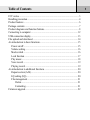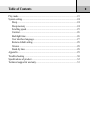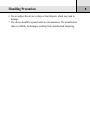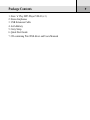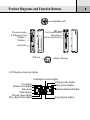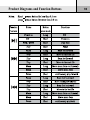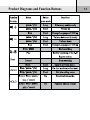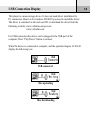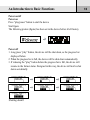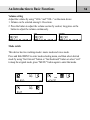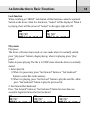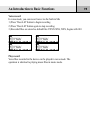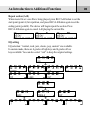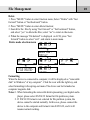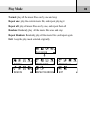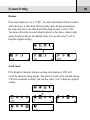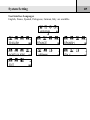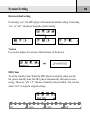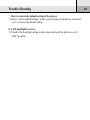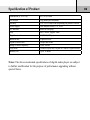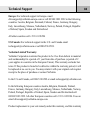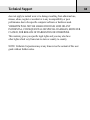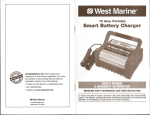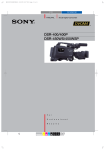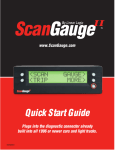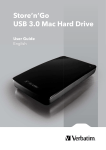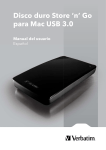Download Verbatim Store 'n' Play VM-01 User manual
Transcript
Store ‘n’ Play MP3 Player USER MANUAL VM-01 Table of Contents FCC notice......................................................................................................... 3 Handling precaution........................................................................................... 4 Product features................................................................................................. 6 Package contents................................................................................................ 7 Product diagrams and function buttons.............................................................. 8 Connecting to computer................................................................................... 12 USB connection display................................................................................... 13 File upload and download................................................................................ 14 An introduction to basic functions................................................................... 15 Power on/off................................................................................................ 15 Volume setting............................................................................................. 16 Mode switch................................................................................................ 16 Lock function.............................................................................................. 17 Play music................................................................................................... 18 Voice record................................................................................................ 19 Playing record............................................................................................. 19 An introduction to additional functions........................................................... 20 Repeat section (A/B)................................................................................... 20 EQ setting (EQ)........................................................................................... 20 File management......................................................................................... 21 Delete................................................................................................... 21 Formatting............................................................................................ 21 Firmware upgrade............................................................................................ 22 Table of Contents Play mode........................................................................................................ 23 System setting................................................................................................. 24 Sleep.......................................................................................................... 24 Sleep memory........................................................................................... 24 Scrolling speed.......................................................................................... 25 Contrast..................................................................................................... 26 Backlight time........................................................................................... 26 User interface language............................................................................. 27 Restore default setting............................................................................... 28 Version...................................................................................................... 28 Stand-by time............................................................................................ 28 Appendix......................................................................................................... 29 Trouble shooting............................................................................................. 30 Specifications of product................................................................................. 32 Technical support & warranty......................................................................... 33 FCC Notice FCC Notice: This equipment has been tested and found to comply with the limits for a Class B digital device, pursuant to part 15 of the FCC Rules. These limits are designed to provide reasonable protection against harmful interference in a residential installation. This equipment generates, uses, and can radiate radio frequency energy and, if not installed and used in accordance with the instructions, may cause harmful interference to radio communications. However, there is no guarantee that interference will not occur in a particular installation. If this equipment does cause harmful interference to radio and television reception, which can be determined by turning the equipment off and on, the user is encouraged to try to correct the interference by one or more of the following measures: - Reorient or relocate the receiving antenna. - Increase the separation between the equipment and receiver. - Connect the equipment into an outlet on a circuit different from that to which the receiver is connected. - Consult the dealer or an experienced radio/ TV technician for help. CE Notice: If the product suddenly has no response or power off, it may be caused by electrostatic discharge. If this circumstance, please follow the procedures below for recovery: - Switch off the unit, if the unit has no response. - Turn on the unit again For Customers in Europe This product conforms to the following European Directives: 89/336/EEC (EMC Directive) This product complies with EN55022/A1:2000 and EN 55024/A1:2001 for use in the following areas: residential, commercial and light industrial Handling Precaution Before using this device, please carefully read and understand the safety instructions listed below. 1. Read carefully all the attached user’s materials, and fully understand the operation guide and warnings of this device. 2. Check if the contents in the packaging of the device are consistent to the packing list. 3. When it is left unused for a long period of time, the battery should be removed. If liquid leakage from the battery is detected and the device works abnormally, please do not dismantle the device for cleaning, this may lead to damage to the device. In irreparable cases, please contact Verbatim technical support. Verbatim shall take no liability for damages resulting from battery liquid leakage and resulting damage. 4. This device is a hi-tech electronic product, which should be kept away from heat, cold and moisture when being used. Special care should be taken to observe the following points: a)The device should not be exposed to strong sunlight, and should be kept away from heat sources. b)Avoid using the device outdoor at low temperature for a long period of time. c) The device should not be placed in the environment of extra-humidity; Care should be taken so that water and other liquids are not spilled onto the device. If it happens, the device should be switched off immediately. d)The device should not be used in dusty environments. e)Do not clean the device with any type of detergent containing chemical elements or other solutions in order to avoid damage from corrosion or moisture. If necessary, please clean using a soft cloth. 5. Do not use the device in strong magnetic field, strong electric charge or electromagnetic interference environment in order to prevent data from being lost. Handling Precaution 6. Do not subject the device to drops or hard impacts which may lead to damage. 7. The device should be opened under no circumstances. The manufacturer takes no liability for damages resulting from unauthorized tampering. Product Features - Supports WMA and MP3 file formats - Bit rates supported 32kbps - 320kbps constant & variable - Windows Media DRM 9 support - Negative LCD Display with LED back light - ID3 Tag: Song title and Artist - Voice recorder with built in microphone - 6 EQ modes: Normal, Rock, Jazz, Classic, Pop & Custom - 5 Play modes: Normal, Repeat, Repeat all, Shuffle, & Repeat Shuffle - Preset sleep timings - Sleep memory function (restart resumes to where the device was last powered off) - Built in USB plug to connect directly to the PC - USB2.0 Full speed data transfer - Compatible with USB1.1 & USB2.0 ports - 1 x AAA battery - Battery life up to 10 hours Package Contents 1. Store ‘n’ Play MP3 Player VM-01 (x1) 2. Stereo Earphones 3. USB Extension Cable 4. AAA Battery 5. Carry Strap 6. Quick Start Guide 7. CD containing Win 98SE driver and Users Manuals 12 Product diagrams and function buttons Product Diagrams and Function Buttons Earphone jack MIC jack Fast forward button Menu button Fast backward button Play/pause button A-B Repeat section Volume + Volume - Lock button USB jack Battery Housing LCD display screen description A-B Repeat section display Playing mode display EQ display Sleep preset display Volume level display Function button lock display Song name Mode display Playing status display Song playing display Play elapsed time display Product Diagrams diagrams and Product and function Functionbuttons Buttons Operating method Battery installation 13 Product Diagrams and Function Buttons 10 Product Diagrams and Function Buttons 11 Connecting to the Computer Computer system requirement 1. Microsoft Windows 98SE/Me/2000/XP 2. CD-ROM drive 3. Pentium CPU above 233MHz 4. With RAM memory above 32MB(if the operating system is Windows XP, the RAM should be above 64MB) 5. Hard disk space should be above 20MB 6. Port should be USB1.1 or above 7. Connecting to internet (necessary only when the software needs to be updated) 12 USB Connection Display This player is a mass storage device. It does not need driver installation for PC connection. However for windows 98SE OS you need to install the driver. The driver is contained on the enclosed CD or download the driver from the following website: www.verbatim-europe.com www.verbatim.com For USB connection,the device can be plugged in the USB port of the computer, Press “Play/Pause” button to connect. When the device is connected to computer, and the operation begins, LCD will display the following icon USB connected files uploading files downloading 13 File Upload and Download After the device is connected to the computer to upload/download files, no special operation other than simple “drag-drop” is needed. 1. Double click “my computer” in Windows, you will find a new icon “removable disk”, which represents your digital audio player 2. If you want to download files to the device from computer, just drag the desired files to “removable disk”, which represents your digital audio player 3. You can also drag the files in your digital audio player to your computer (upload) 4. The device can store all types of files in addition to music files. 5. During uploading / downloading, keep the MP3 player connected to the computer Notes: 1. Since the device will play according to the download sequence of the files, it is suggested to download files in desired sequence. 2. To disconnect from the USB port Double-Click the “Unplug or Eject Hardware” symbol in the Windows task bar. When the “Safely Remove Hardware” window appears, select the device you wish to remove and click stop. From the next window, select the appropriate device and click ok. The MP3 player is now ready to disconnect. 3. During uploading / downloading, keep the MP3 player connected to the computer 14 An Introduction to Basic Functions Power on/off Power on Press “play/pause” button to start the device Start figure The following picture (figure) has been set in the device before it left factory. Power off 1. Long press “play” button, the device will be shut down, as the progress bar displayed below. 2. When the progress bar is full, the device will be shut down automatically. 3. If releasing the “play” button before the progress bar is full, the device will resume to the former status. Designed in this way, the device will not be shut down accidentally. Shutting downÖ 15 An Introduction to Basic Functions Volume setting Adjust the volume by using “VOL+”and” VOL-” on the main device 1. Volume can be selected among 0-10 sections. 2. Press the button to adjust the volume section by section; long press on the button to adjust the volume continuously. Mode switch This device has two working modes: music mode and voice mode. Press and Hold MENU to enter mode selecting menu, and then select desired mode by using “fast forward “button or “fast backward” button or select “exit” to keep the original mode, press “MENU” button again to enter that mode. 16 An Introduction to Basic Functions Mode menu setting Music (music mode), voice (voice mode) or exit (keep the mode selected before) are available. menu setting in music mode menu setting in voice mode 17 An Introduction to Basic Functions Lock function When switching on “HOLD” lock button, all the functions cannot be operated. Switch on the device when it is shut down, “locked” will be displayed. When it is playing, there will be an icon of “locked” on the upper right of LCD. Play music Play/pause The device will enter music mode or voice mode when it is normally started, press “play/pause” button to begin playing; when it is playing, press “play/ pause” button to pause playing; The file is in STOP status when the device is normally started. 1. Select play file 1) When it is pause/stop, press “fast forward” button or “fast backward” button to select files in the memory. 2) When it is playing, press “fast forward” button to play the next file, while press “fast backward” button to play the previous file 2. Fast forward/fast backward Press “fast forward” button or “fast backward” button for more than one second to begin fast forward or fast backward. 18 An Introduction to Basic Functions Voice record In voice mode, you can record voice via the built-in Mic 1) Press “Rec/A-B” button to begin recording 2) Press “Rec/A-B” button again to stop recording 3) Recorded files are stored as default files VXXX.WAV, XXX, begins with 001 Play record Voice files recorded in the device can be played in voice mode. The operation is identical to playing music files in music mode. 19 An Introduction to Additional Functions Repeat section (A-B) When music file or voice file is being played, press REC/A-B button to set the start point (point A) for repetition, and press REC/A-B button again to set the ending point (point B). The device will begin repeat the section. Press REC/A-B button again to cancel A-B playing the current file. EQ setting EQ selection: “normal, rock, jazz, classic, pop, custom” are available. In custom mode, there are 4 grades of high keys and 4 grades of low keys available. You can also select “exit” to keep the original settings. 20 File Management Delete 1. Press “MENU” button to enter function menu, Select “Delete” with “fast forward” button or “fast backward” button. 2. Press “MENU” button to enter delete function; 3. Search for the files by using “fast forward” or “fast backward” button, and select “yes” to delete the files; select “no” to return to the menu. 4. When the message “file deleted” is displayed on LCD, press “fast forward” button to select “exit” and return to main menu. Delete mode selection menu Formatting When the device is connected to computer, it will be displayed as “removable disk” in Windows” of my computer”. Click the icon with the right key, and select formatting in the spring-out menu. The device can be formatted as computer magnetic disk. Notes: 1.When formatting the removable disk representing your digital audio player, please select FAT16/32 format for file partition system. 2.If FAT16/32 format is not selected for file partition system, the device cannot be started normally. In this case, please connect the device to the computer and format it into FAT16/32, and it will resume normal working. 21 Firmware Upgrade Firmware upgrade file and upgrade procedures are available from the below websites: www.verbatim-europe.com www.verbatim.com You are recommended to check the availability of new firmware release versions to perform upgrades periodically to enhance the performance of the player. Notes: 1. Disconnection during firmware upgrading may cause failure to the device. 2. Do not change the file name or extensions of the uploaded files. 22 Play Mode Normal: play all the music files one by one and stop Repeat one: play the current music file, and repeat playing it Repeat all: play all music files one by one, and repeat them all Random: Randomly play all the music files once and stop Repeat Random: Randomly play all the music files ,and repeat again Exit: keep the play mode selected originally. 23 System Setting System setting selection menu In the modes of music or voice, the following system settings are included. Sleep To preset auto sleep time. The device will shut down automatically and accordingly after the selected minutes. “Off, 15, 30, 45, 60” minutes are available. You can also select “exit” to keep the original settings. 24 System Setting Resume If the sleep memory is set to “YES” , the status information will be recorded when the player is shut down. When it starts again, the player resumes to the status last time it was shut down;If the sleep memory is set to “NO” , the status will not be recorded when the player is shut down, when it starts again, the player will get into default status. You can also select “exit” to keep the original settings. Scroll speed If the length of character string is too long to be displayed, LCD will scroll the character string display. The speed of scroll can be selected among “off, slow, moderate, and fast. You can also select “exit” to keep the original settings 25 System Setting Contrast To set the contrast of LCD, totally 10 grades: “1,2,3,4,5,6,7,8,9,10” are available. You can also select “exit” to keep the original settings. Backlight time To set the time of LCD backlight for each operation, “off, 10 seconds, 30 seconds, 60 seconds, permanent” are available. You can also select “exit” to keep the original settings. 26 System Setting User Interface Languages: English, France, Spanish, Portuguese, German, Italy are available. 27 System Setting Restore default setting If selecting “yes”, the MP3 player will resume the default setting. If selecting “no”, or “exit”, the player keeps the current setting. Version It is used to display the version of the firmware of the device. IDLE time To set the stand-by time. When the MP3 player in stand-by status reaches the preset stand-by time, the MP3 player automatically shut down to save energy. There are “off, 3, 5” minutes of stand-by time available. You can also select “exit” to keep the original settings. 28 Appendix 29 A list of menus Normal Repeat one Repeat all Play mode Random Repeat randon Normal Rock EQ MENU Jazz Classic Pop User Delete Sleep Resume Scrolling speed Setting Contrast Backlight time backlight time OSD languages Default Version version IDLE time standby time Trouble Shooting 1. The device fails to work or LCD does not display. 1) Check if there is enough battery power. 2) Check if the polarities of battery are correct. 2. The device does not respond to button press. 1) Check if the “hold” button is in “ON” position. 2) If it is in “OFF” position, button press does not work. 3. It can not play MP3 files. 1) Check if there is a MP3 file in the memory. 2) Check if the player is in music mode. 4. It can not play voice files. 1) Check if there is a voice file in the memory. 2) Check if the player is in voice mode. 5. A-B Repeat section fails. 1) This function only works when a music or voice file is being played. 6. After the device is connected to computer, there is player icon on the computer. 1) Make sure that the driver program has been correctly installed, and the player is powered on. Connect USB plug correctly to the computer. Make sure that the device has been correctly installed by checking the “device manager” of the computer. 30 Trouble Shooting 7. How to restore the default setting of the player. 1) Select “restore default setting” in the system setting of the device, and select “yes” to restore the default setting. 8. LCD backlight is not on. 1) Check if the backlight setting in the system setting of the device is set in “OFF” position. 31 Specification of Product 32 Dimensions (L x W x H) 85 x 26 x 22mm Net weight 34g (battery not included) Memory 128/ 256/512MB/1GB (depending on product version) Power supply One alkaline battery 1.5V AAA PC interface Built-in USB plug Play MP3, WMA, support VBR Digital voice format ADPCM (32Kbps) Build-in Mic Capacitive Mic Signal-to-noise ratio Larger than 85dB Range of audio frequency 20Hz-20KHz Play mode Normal, Repeat one, Repeat all, Shuffle, Repeat shuffle Batttery life Up to 10 hours Notes: The above-mentioned specifications of digital audio player are subject to further modification for the purpose of performance upgrading without special Notes. Technical Support Europe: For technical support in Europe e-mail [email protected] or call 00 800 3883 2222 in the following countries: Austria, Belgium, Denmark, Finland, France, Germany, Hungary, Italy, Luxembourg, Monaco, Netherlands, Norway, Poland, Portugal, Republic of Ireland, Spain, Sweden and Switzerland. All other countries call +353 61 226586 US/Canada: For technical support in the U.S. and Canada email [email protected] or call 800-538-8589. Verbatim Limited Warranty: Verbatim Corporation warrants this product to be free from defects in material and workmanship for a period of 1 year from date of purchase (a period of 2 years applies in countries in the European Union). This warranty excludes batteries. If this product is found to be defective within the warranty period, it will be replaced at no cost to you. You may return it with your original cash register receipt to the place of purchase or contact Verbatim. In the U.S and Canada, call 800-538-8589 or email [email protected] In the following European counties Austria, Belgium, Denmark, Finland, France, Germany, Hungary, Italy, Luxembourg, Monaco, Netherlands, Norway, Poland, Portugal, Republic of Ireland, Spain, Sweden and Switzerland call 00 800 3883 2222. All other European countries call +353 61 226586. You can email [email protected]. Product replacement is your sole remedy under this warranty, and this warranty 33 Technical Support does not apply to normal wear or to damage resulting from abnormal use, misuse, abuse, neglect or accident or to any incompatibility or poor performance due to the specific computer software or hardware used. VERBATIM WILL NOT BE LIABLE FOR DATA LOSS OR ANY INCIDENTAL, CONSEQUENTIAL OR SPECIAL DAMAGES, HOWEVER CAUSED, FOR BREACH OF WARRANTIES OR OTHERWISE. This warranty gives you specific legal rights and you may also have other rights which vary from state to state or country to country. NOTE: Verbatim Corporation may at any time revise the content of this user guide without further notice. 34