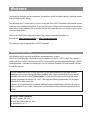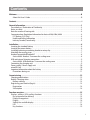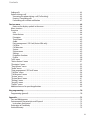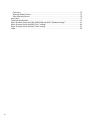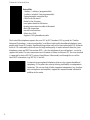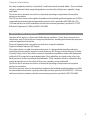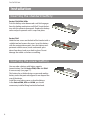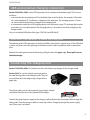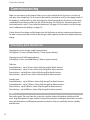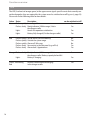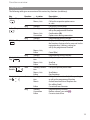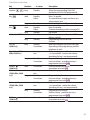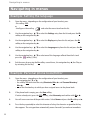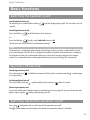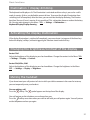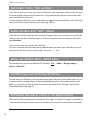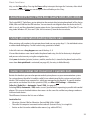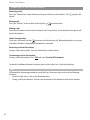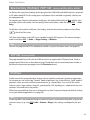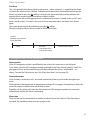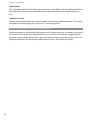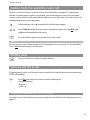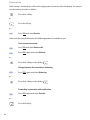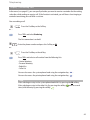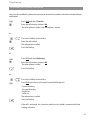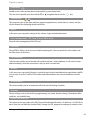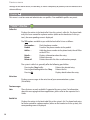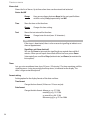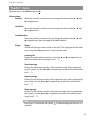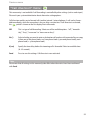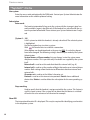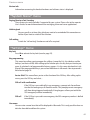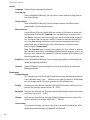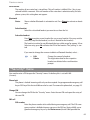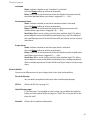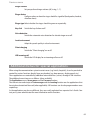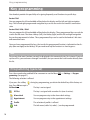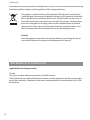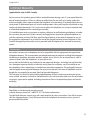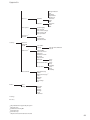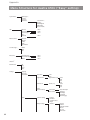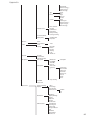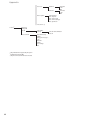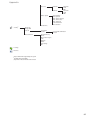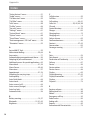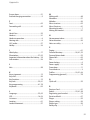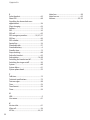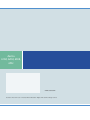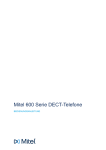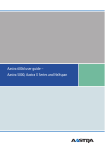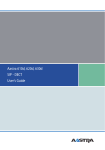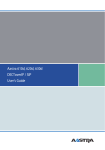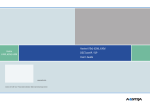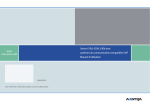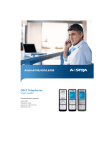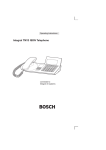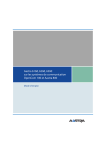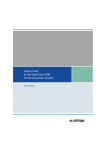Download Aastra Aastra 620d User`s guide
Transcript
Aastra 610d, 620d, 630d, 650c
SIP-DECT
User's Guide
Welcome
Thank you for choosing an Aastra product. Our product stands for highest quality standards combined with high-quality design.
The following User's Guide will assist you in using your Aastra DECT telephone and provide answers
to all your most important questions. If you should require further technical support or information
about other Aastra products, please contact the person responsible for your system or get in touch
with your local dealer.
You can also find further information about these devices and other products on
our website http://www.aastra.de or http://www.aastra.com .
We hope you enjoy using your Aastra DECT telephone
About this User's Guide
Your handset can be operated on different communications systems.
This User’s Guide describes the handset and its functions on the SIP - DECT system. This system is
made up of base stations (also known as RFPs) and controlled using OpenMobilityManager (OMM).
Communication is carried out according to a Session Initiation Protocol (SIP) and provides call control on the Internet.
With the introduction of the system software 2.0 your communication system now features
applications for text messaging and alarm signalling. Please note that the device menu can be
expanded with the menu item Text messages. The relevant descriptions can be found in the
separate Operating Instructions (SIP - DECT / Message and Alerting Applications) for this topic,
available on the Aastra website.
As always, your handset is able to control additional external applications, which are also described in a separate User’s Guide. Contact your System Administrator to find out more about these
features.
This User's Guide is valid for:
SIP-DECT systems, Rel. 3.0
Aastra 610d, 620d, 630d, Rel. ≥ 4.0
Aastra 650c, Rel. ≥ 1.0
Contents
Welcome ...................................................................................................................................B
About this User's Guide …………………………………………………………………B
Contents ....................................................................................................................................i
General information..................................................................................................................1
Prescribed use / Declaration of Conformity …………………………………………………3
Notes on safety …………………………………………………………………………3
Note for wearers of hearing aids …………………………………………………………4
Communications Regulation Information for Aastra 610d, 620d, 630d ………………………4
FCC Notices (U.S. Only) …………………………………………………………………4
Health and Safety Information …………………………………………………………4
Industry Canada (Canada only) …………………………………………………………5
Installation ...............................................................................................................................6
Inserting the standard battery ……………………………………………………………6
Inserting the power battery ………………………………………………………………6
Installing/removing a mounting bracket or rotary clip ………………………………………7
Attaching the carrying strap ………………………………………………………………7
Headset connection/Bluetooth® …………………………………………………………8
Aastra 630d - Headset: To remove the sealing cover ………………………………………8
USB and external charging connection ……………………………………………………9
Aastra 630d - USB connector: To remove the sealing cover ………………………………9
Connecting the charging unit ……………………………………………………………9
Power supply / Power supply unit ………………………………………………………10
microSD card ……………………………………………………………………………10
Important information about the battery …………………………………………………10
Precautions during use ………………………………………………………………11
Commissioning .......................................................................................................................12
Charging and durations …………………………………………………………………12
Battery: Charging states …………………………………………………………………13
Battery warning ………………………………………………………………………13
Registering your handset (log-in) …………………………………………………………13
Registration …………………………………………………………………………14
Subscription …………………………………………………………………………14
Function overview...................................................................................................................15
Displays, softkeys, LEDs and key functions ………………………………………………15
Key assignment (on delivery) …………………………………………………………15
Display arrangement …………………………………………………………………16
Display ………………………………………………………………………………16
Softkey line and idle display……………………………………………………………17
LED …………………………………………………………………………………18
Key functions …………………………………………………………………………19
i
Contents
Navigating in menus ...............................................................................................................22
Example: Setting the language …………………………………………………………22
Example: Personal phone book/Editor ……………………………………………………22
Editors …………………………………………………………………………………24
Basic functions ........................................................................................................................25
Switching the handset on/off ……………………………………………………………25
Key lock / Phone lock ……………………………………………………………………25
Switching hands-free operation on/off ……………………………………………………25
Acknowledging an appointment/alarm clock ……………………………………………26
Adjusting the volume of the earpiece during the call ……………………………………26
Switching the ringer on/off ………………………………………………………………26
Switching ringer off at call ………………………………………………………………26
Illumination / display dimming …………………………………………………………27
Activating the display illumination ………………………………………………………27
Changing the brightness/contrast of the display …………………………………………27
Muting the handset ……………………………………………………………………27
Automatic hide / Info window ……………………………………………………………28
Event window and "Info"- Menu …………………………………………………………28
Vibra call (620d, 650c, 630d only) …………………………………………………………28
Configuring your personal directory ………………………………………………………28
Signalling the alarm clock or an appointment ……………………………………………28
Aastra 600 PC Tool / Phone Book (Aastra 620d, 650c, 630d) ………………………………29
Using abbreviated dialling (Quick call) ……………………………………………………29
Caller list, redial list (local list / system list) ………………………………………………29
Using the Bluetooth® headset (Aastra 620d, 650c, 630d) …………………………………31
Registration …………………………………………………………………………31
Deregister / rename …………………………………………………………………31
Telephoning via the Bluetooth headset…………………………………………………32
Special key (Hotkey) /VIP list (Aastra 620d, 650c, 630d) ……………………………………33
VIP list (Aastra 610d) ……………………………………………………………………33
Profiles …………………………………………………………………………………33
Adapting to your environment …………………………………………………………34
Special functions ………………………………………………………………………35
Emergency call key (SOS) ………………………………………………………………35
Alarm Sensor (Aastra 630d only) ………………………………………………………35
Alarm time settings……………………………………………………………………36
Settings for other alarm parameters ……………………………………………………37
Several alarm types activated simultaneously …………………………………………38
Telephoning............................................................................................................................39
Answering a call …………………………………………………………………………39
Making internal / external calls …………………………………………………………40
Calling from the Redial list (local / system) ………………………………………………41
Calling from your Personal phone book (Personal directory) ………………………………41
Calling from the System phone book (Central directory) ……………………………………41
Calling from the local caller list …………………………………………………………42
Calling from the system’s caller list ………………………………………………………43
ii
Contents
Ending calls ……………………………………………………………………………43
Options during a call ……………………………………………………………………43
Answering the phone during a call (Call waiting) ………………………………………43
Enquiry / Forwarding calls ……………………………………………………………45
Forwarding calls without notification …………………………………………………47
Devices menu ..........................................................................................................................48
Notes on the display symbols in the menu………………………………………………48
Menu structure …………………………………………………………………………48
Overview ………………………………………………………………………………48
Info …………………………………………………………………………………48
Active features ………………………………………………………………………48
Directories …………………………………………………………………………49
Time/Alarms
………………………………………………………………………49
Audio ………………………………………………………………………………49
Data management / SD Card (Aastra 650c only) …………………………………………49
Call filter ……………………………………………………………………………49
Call diversion …………………………………………………………………………49
System ………………………………………………………………………………49
System menu …………………………………………………………………………49
Settings ………………………………………………………………………………49
Protection functions …………………………………………………………………49
Profiles ………………………………………………………………………………50
"Info" menu
…………………………………………………………………………50
"Active features" menu …………………………………………………………………51
“Directories” menu ………………………………………………………………………52
"Time/Alarms" menu …………………………………………………………………53
"Audio" menu …………………………………………………………………………55
“Data management / SD Card” menu ……………………………………………………58
"Call filter" menu ………………………………………………………………………58
"Call diversion" menu …………………………………………………………………59
"System" menu …………………………………………………………………………60
"System Menu" menu ……………………………………………………………………61
"Settings" menu …………………………………………………………………………61
"Security" menu …………………………………………………………………………65
"Profiles" menu ………………………………………………………………………68
Additional menus for special applications …………………………………………………69
Key programming ...................................................................................................................70
Programming (general) …………………………………………………………………70
Appendix.................................................................................................................................73
Care and Maintenance …………………………………………………………………73
Environmental Characteristics and Disposal ………………………………………………73
Instructions for disposal ………………………………………………………………73
Declaration of Conformity ………………………………………………………………74
Limited Waranty ………………………………………………………………………75
iii
Exclusions ……………………………………………………………………………75
Warranty Repair Services ………………………………………………………………75
After Warranty Service…………………………………………………………………76
Accessories ……………………………………………………………………………77
Technical specifications …………………………………………………………………79
Menu Structure for Aastra 610d, 620d, 630d and 650c (“Standard setting”) …………………81
Menu Structure for Aastra 650c (“Easy” setting) ……………………………………………84
Menu Structure for Aastra 650c (“Icon” setting) ……………………………………………87
Index……………………………………………………………………………………90
iv
General information
General information
Aastra 610d
- 3 softkeys (2 of which are programmable) / 2 sidekeys (+/-)
- Caller list for 30 entries
- Redial list for 20 entries
- Local phone book for 200 entries
- Connection socket for headset
- Safety class IP 50
Aastra 620d
- 1 hotkey / 3 sidekeys (programmable)
- 3 softkeys (2 of which are programmable)
- 2 programmable navigation keys
- Caller list for 50 entries
- Redial list for 30 entries
- Local phone book for 200 entries
- Headset connection via cable or Bluetooth
- Micro SD card for device-specific settings (optional)
- Mini USB connection
- Safety class IP 50
Aastra 630d
- 1 hotkey / 3 sidekeys (programmable)
- 3 softkeys (2 of which are programmable)
- 2 programmable navigation keys
- 1 emergency call key (SOS)
- Caller list for 50 entries
- Redial list for 30 entries
- Local phone book for 200 entries
- Sensor for "Mandown", no-movement alarm, escape alarm
- Headset connection via cable or Bluetooth
- Micro SD card for device-specific settings (optional)
- Mini USB connection
- Safety class IP 65 (dust and water spray protected)
1
General information
Aastra 650c
- 1 hotkey / 3 sidekeys (programmable)
- 3 softkeys (of which 2 are programmable)
- 2 programmable navigation keys
- Caller list for 50 entries
- Redial list for 30 entries
- Local phone book for 200 entries
- Headset connection via cable or Bluetooth
- Mini USB connection
- microSD card interface
- Safety class IP 50
- Supports CAT-iq broadband audio
The Aastra 650c telephone supports the new CAT-iq DECT standard. CAT-iq stands for “Cordless
Advanced Technology – internet and quality”, and allows high-quality broadband telephony (compatible with Aastra Hi-Q audio). Significantly larger data rates can be transmitted with CAT-iq thanks
to the G.722 audio codec, which ensures the high audio quality. In order to benefit from this, your
telephone system and DECT transmitter (RFP) – plus the telephone of your call partner – must also
support this codec. The voice connection must be made as before via Internet (IP). The new standard
is supported by Aastra SIP-DECT systems (from Release 3.0 onwards) and through the use of the
latest DECT transmitters (e.g. RFP 35, 37 and 43).
In contrast to conventional telephones that can also support broadband
telephony, CAT-iq offers the security of being certified by an independent
laboratory. This ensures that all other important components (e.g. loudspeaker, microphone and amplifier) support this improved audio standard in
addition to the codec.
2
General information
Prescribed use / Declaration of Conformity
This product can be used in all EU member states on a DECT-GAP-compatible communication system. The telephone complies with the radio-specific European harmonised standards for DECT. The
CE mark on the product confirms its conformance with the technical directives for user safety and
electromagnetic compatibility, the relevant declaration of conformity according to European Directive 99/5/EC applies at the date of issue.
The declaration of conformity can be viewed on the Aastra homepage on the Internet.
Aastra 610d, 620d and 630d devices are also approved for use in North America (USA and Canada).
For more information on this, read the safety information on page 4.
Please also use the other documentation that was supplied with the parts of your telephone system.
Notes on safety
It is imperative to observe the following instructions when setting up, connecting and using the
telephone.
• Place the charger cradle on a non-slip surface.
• Lay the connection cable so it cannot cause accidents!
• Important instructions for using the battery are given on page 10.
• Do not place the handset or the charger cradle
• close to heat sources
• in direct sunlight
• next to other electrical devices
• Protect your telephone from moisture, dust, aggressive liquids and gases.
• Only use approved accessories.
• Only use the enclosed plug-in power supply unit (23-00-1061-00) on Aastra 610d, 620d and 630d
devices. Only the plug-in power supply unit 23-00-1089-00 may be used on the Aastra 650c.
• Only use the standard batteries 23-001059-00 or 23-001080-00 or as accessories the power batteries 23-001060-00 or 23-001081-00.
• Always switch off the handset before removing the battery
• Never
• open the charger cradle or the handset (except for the battery compartment cover) yourself!
• touch the plug contacts with pointed metallic objects!
• carry the charger cradle by the connection cable!
• Only clean your telephone with a slightly moist cloth.
• Do not use your telephone in explosive areas.
• Do not use the Aastra 610d, 620d and 650c in wet rooms (e.g. bathrooms).
• Do not hold the handset up to your ear in handsfree mode or when the ringer is ringing as the
volume can be very loud.
3
General information
• This product’s earcap region (at the front) and the loudspeaker region (at the rear) is slightly magnetic and may pick up metallic objects, such as staples or pins. Please check both regions for
metallic objects before use.
Note for wearers of hearing aids
Before using the handset, users of hearing aids should note that radio signals can affect hearing aids
and, if powerful enough, can cause an unpleasant buzzing sound.
Communications Regulation Information for
Aastra 610d, 620d, 630d
FCC Notices (U.S. Only)
This device complies with part 15 of the FCC Rules. Operation is subject to the following two conditions:
(1) This device may not cause harmful interference, and (2) this device must accept any interference
received, including interference that may cause undesired operation.
Modifications not expressly approved by this company could void the user's authority to operate the
equipment.
NOTE: This equipment has been tested and found to comply with the limits for a Class B digital
device, pursuant to Part 15 of the FCC Rules. These limits are designed to provide reasonable protection against harmful interference in a residential installation. This equipment generates, uses and
can radiate radio frequency energy and, if not installed and used in accordance with the instructions,
may cause harmful interference to radio communications. However, there is no guarantee that interference will not occur in a particular installation. If this equipment does cause harmful interference
to radio or television reception, which can be determined by turning the equipment off and on, the
user is encouraged to try to correct the interference by one or more of the following measures:
• Reorient or relocate the receiving antenna.
• Increase the separation between the equipment and receiver.
• Connect the equipment into an outlet on a circuit different from that to which the receiver is connected.
• Consult the dealer or an experienced radio/TV technician for help.
Health and Safety Information
Exposure to Radio Frequency (RF) Signals:
The wireless phone is a radio transmitter and receiver. It is designed and manufactured not to
exceed the emission limits for exposure to radio frequency (RF) energy set by the Federal Communications Commission (FCC) of the U.S. Government. These limits are part of comprehensive guidelines
and establish permitted levels of RF energy for the general population. The guidelines are based on
4
General information
the safety standards previously set by both U.S. and international standards bodies. These standards
include a substantial safety margin designed to assure the safety of all persons, regardless of age
and health.
This device and its antenna must not be co-located or operating in conjunction with any other
antenna or transmitter.
This EUT has been shown to be capable of compliance for localized specific absorption rate (SAR) for
uncontrolled environment/general population exposure limits specified in ANSI/IEEE Std. C95.11992 and had been tested in accordance with the measurement procedures specified in FCC/OET
Bulletin 65 Supplement C (2001) and IEEE 1528-2003.
Industry Canada (Canada only)
Operation of this device is subject to the following two conditions: (1) this device may not cause
interference, and (2) this device must accept any interference, including interference that may cause
undesired operation of the device.
Privacy of communications may not be ensured when using this telephone.
Exposure to Radio Frequency (RF) Signals:
The wireless phone is a radio transmitter and receiver. It is designed and manufactured not to
exceed the emission limit for exposure to radio frequency (RF) energy set by the Ministry of Health
(Canada), Safety Code 6. These limits are part of comprehensive guidelines and established permitted levels of RF energy for the general population. These guidelines are based on the safety standards previously set by international standard bodies. These standards include a substantial safety
margin designed to assure the safety of all persons, regardless of age and health.
This device and its antenna must not be co-located or operating in conjunction with any other
antenna or transmitter.
This device has been shown to be capable of compliance for localized specific absorption rate (SAR)
for uncontrolled environment / general public exposure limits specific in ANSI/IEEE C95.1-1992 and
had been tested in accordance with the measurement procedures specified in IEEE 1528-2003.
5
Installation
Installation
Inserting the standard battery
Aastra 610d, 620d, 650c
Push the battery cover downwards until it disengages
from the locking mechanism and lift off. Insert the battery with the contacts downwards. Replace the battery
cover and push upwards until it snaps into place.
Aastra 630d
Undo the two screws on the back of the handset with a
suitable tool and remove the cover. Insert the battery
with the contacts downwards, close the battery compartment with the cover (insert underneath, press
down from above) and screw back in place. Do not
damage the rubber seal when assembling.
Inserting the power battery
You can order a battery with higher capacity
(power battery) for the Aastra 620d, 650c and 630d
as an accessory (see page 77).
This battery has a thicker design so you need another
battery cover that protrudes approx. 6 mm beyond the
rear of the device.
Install the new battery cover as described above.
In the Aastra 620d, 650c and 630d you should
remove any installed fixing bracket beforehand.
6
Installation
Installing/removing a mounting bracket or rotary clip
Aastra 610d, 620d, 650c
Place the supplied fixing bracket on both openings at
the upper end of the handset and snap in place by
pressing downwards. To remove the fixing bracket,
press into the small cutouts at the edge of the bracket
and pull the two sides slightly apart.
The Aastra 610d, 620d and 650c can also be fitted with
a rotary clip as an accessory. Place the supplied fixing
bracket on both openings at the upper end of the handset and snap in place by pressing downwards. The clip is
then pushed onto the protruding button. To release the
handset from the clip, press the top button.
Attaching the carrying strap
Aastra 610d, 620d, 650c: There are two openings
in the upper part of the fixing bracket. Feed the lower
end of the carrying strap through these openings (please install with the fixing bracket removed). Carrying
straps are available as accessories (see page 77).
Aastra 630: A carrying strap with carrying strap
attachment is available as an accessory. To
attach the holder, replace the screwed-on belt
clip by the carrying strap attachment.
7
Installation
Headset connection/Bluetooth®
All handsets have a 2.5 mm jack plug at the bottom left for connecting a headset. Only use the
recommended headsets (see Accessories page 77).
The Aastra 620d/650c/630d mobile handsets have a Bluetooth interface (2.0) for corresponding
headsets. With a headset only audio data can be transferred via the Bluetooth interface.
Safety information
Headsets (earphones and headphones) can produce very loud and high-pitched feedback. Exposure
to such feedback can damage hearing. Before using a headset, set the volume as low as possible. For
wired headsets, you can adjust the settings in the menu ❯❯❯ Audio > Volume > Headset (wire). In
the case of Bluetooth headsets, adjust the setting on the device (please consult the User’s Guide for
the device). If you are making a call with the headset, adjust the volume slowly if necessary.
Aastra 630d - Headset: To remove the sealing cover
The opening of the headset connection is closed with a captive cover. If the headset is not in use,
please close the opening so the device can be used in accordance with its protection class.
Remove the sealing cover from the device by pulling it out on the upper edge. Never pull it out on
the bottom edge.
8
Installation
USB and external charging connection
Aastra 620d, 650c, 630d: A mini USB connection (2.0) is located at the bottom right. This has two
functions:
• as an interface for connecting to a PC to load data from or to the device, for example. If the handset is connected to a PC, the battery is charged at the same time. The charging process is, however, slower than if the handset is charged in the charging unit.
• as a connection socket for a USB charging device (see Accessories, page 77) to charge the handset
even when it is in a leather pouch. The charging process is also slower here than charging in the
charger cradle.
Only use a shielded USB cable of the type “USB 2.0 A on USB Mini B”.
Aastra 630d - USB connector: To remove the sealing cover
The opening of the USB connection in the Aastra 630d is closed with a captive cover. If the USB cable
is not in use, please close the opening so the device can be used in accordance with its protection
class.
Remove the sealing cover from the device by pulling it out on the upper edge. Never pull it out on
the bottom edge.
Connecting the charging unit
Aastra 610d, 620d, 650c: This handset can be used without any changes to the charger cradle.
Aastra 630d: To use this handset, you must remove
the two lateral guides in the charger cradle. They are
easy to lift on the inside edge using a fingernail or a
paper clip.
The plastic guides can also be removed, by pushing a suitable
screwdriver into the slits on the bottom of the charger.
Connect the plug-in power supply to the charger cradle and place the connection cable through the
cable guide. Place the charger cradle on a non-slip surface. Change the plug of the power supply
unit if necessary (see below).
9
Installation
Power supply / Power supply unit
The power supply unit is designed for 100V to 240V AC (50-60 Hz). It is supplied with four change
adapters enabling virtually worldwide use. Where necessary, connect the plug normally used in your
country to the power supply unit. There are two versions of the plug-in power supply unit that are
connected slightly differently:
Version 1: Press the pushbutton switch on the power supply unit and push out the existing plug
upwards. Insert the new plug from above into the power supply unit.
Version 2: Remove any existing plug by pressing OPEN. Then insert the required new plug into the
power supply unit at a slight angle with the label TOP upwards. Press downwards until it snaps into
place.
microSD card
Aastra 620d, 630d (as of device software 4.0) and Aastra 650c : Inside your handset underneath
the battery there is space for accommodating an optional microSD card. This special microSD card
stores the handset’s logon data on your communication system, all the main local device data and
the personal directory.
This ensures that, if the device is defective, it is possible to take out the card and use it on a replacement device so operations can be maintained in the shortest possible time and without having to
log on again.
Commercially available microSD cards cannot be used.
Please take note of the User’s Guide supplied with the card and the more detailed descriptions available on the website at http://www.aastra.de or http://www.aastra.com .
Important information about the battery
The devices are powered by a Li-ion battery (both standard and power battery).
It is vital that you read the safety regulations before using the battery for the first time. Keep these
safety regulations and all instructions for use at hand for future reference.
• Dispose of used batteries according to the instructions on page 73.
Failure to heed any of the following precautions when using the battery can lead to overheating, fire
and danger of explosion.
• CAUTION: Risk of explosion if the battery is replaced by an incorrect type.
• Never try to use the battery for the power supply of any device other than these handsets.
• Never use or leave the battery close to a naked flame.
• Never put the battery into a microwave oven, do not throw it into a fire and do not expose it to
high temperatures by any other means.
10
Installation
• Never carry or store the battery together with electrically conducting objects (neck chains, pencil
leads, etc.)
• Never attempt to open the battery, never modify it in any way or subject it to severe blows.
• Never immerse the battery in fresh or salt water.
• Never use or leave the battery in direct sunlight, in a vehicle parked in blazing sunlight or in any
other location with high temperatures.
• If you ever notice liquid leaking out, unusual odour, build-up of heat, discolouration, deformation
or any other abnormal condition when you use, charge or store the battery, remove the battery
immediately from the handset and keep it away from naked flames.
• The battery fluid can damage your sight. If at any time battery fluid accidentally gets into your
eyes, rinse your eyes immediately with clean tap water and contact a doctor.
• If the battery is to be used by children, make sure a responsible adult instructs the children in the
precautions and proper handling, and make sure the children handle the battery correctly.
• If battery fluid accidentally gets onto your clothing or skin, rinse the affected place immediately
with pure tap water. Prolonged contact with battery fluid can lead to skin inflammation.
Precautions during use
•
•
•
•
The battery is designed for use with these handsets only.
Only use the charger cradle supplied for charging.
A new battery is not charged so you need to charge it before using for the first time.
Using the battery in a cold environment can shorten the expected operating life of a full charge.
Charge the battery at a location with a temperature between 10° C and 35° C. Charging outside
this temperature range can lead to a longer-than-usual charging time or even to failure of the
charging process.
• An extremely short operating time after a full charge indicates that the lifetime of the battery has
expired. Replace the battery.
• Never wipe the battery with thinners, benzene, alcohol, or other volatile substances, or chemically
treated cloths. These can cause deformation of the battery and malfunction.
• If you need to send your handset with an installed li-ion battery or li-ion batteries separately,
make sure you comply with the applicable laws and regulations with regard to the shipment of
hazardous goods.
11
Commissioning
Commissioning
Make sure you charge up the battery before you use your handset for the first time as it ships out
with only a low charge level. To do so, place the handset (switched on or off) in the charger cradle. If
the handset is switched off (e.g. after the battery has been inserted for the first time), it will remain
switched off in the charger cradle, but will still be charging. The LED flashes alternately green and
red to indicate this status. If you switch the handset on (see page 25) the handset’s current charge
level is indicated on the display (see page 13).
It takes three to five charge and discharge cycles for the battery to achieve maximum performance.
So make sure you place the handset in the charger cradle regularly to achieve the optimum battery
charge.
Charging and durations
Charging time in the charger cradle (empty battery):
Full capacity: 2,5 hours (standard battery), 5 hours (power battery).
Charging time with USB charging device:
Full capacity: 5 hours (standard battery), 10 hours (power battery).
Talk time:
Standard battery - up to 15 hours (when fully charged) for North America.
Standard battery - up to 12 hours (when fully charged) for other countries.
Power battery - up to 30 hours (when fully charged) for North America.
Power battery - up to 24 hours (when fully charged) for other countries.
Standby time:
Standard battery - up to 105 hours (when fully charged) for North America.
Standard battery - up to 110 hours (when fully charged) for other countries.
Power battery - up to 190 hours (when fully charged) for North America.
Power battery - up to 200 hours (when fully charged) for other countries.
Note
Poor radio signals (far away from the system base station) reduce the handset standby and talk
times. High loudspeaker or ringer volume, frequent key activation and display illumination as well as
active vibration alarm and Bluetooth operation are features that can specifically shorten standby
and talk times.
12
Commissioning
Battery: Charging states
The charge status of the battery is indicated on the display. The displays mean:
Batteries are 61 - 100 % charged
Batteries are 31 - 60 % charged
Batteries are 11 - 30 % charged
Batteries are 6 - 10 % charged
Batteries are 0 - 5 % charged
Battery charging
• If the handset is placed in the charger cradle when the battery is completely discharged, there is
no indication until a specific charge status is reached. This process can take a few minutes and is
not a malfunction.
• Even when the handset is switched off, the battery slowly discharges.
• When charging, the LED lights orange; when the battery is fully charged, the LED lights green (can
be deactivated in Menu ❯❯❯ Settings -> Illumination -> LED indications -> Life indication).
Battery warning
When the battery capacity is almost exhausted, a warning sign appears on the display and a series of
warning beeps sounds (can be deactivated in the Menu ❯❯❯ Audio -> Attention tones). If you are
making a call, you have approximately five minutes' talk time left before the handset switches itself
off.
Registering your handset (log-in)
Your handset can be operated on up to 10 different communications systems.
To do so, it must be registered or, more precisely, logged in on each station.
Your system administrator will usually register the handset for operation on the telephone system.
The log-in must be enabled for this. Depending on the manufacturer of the system, the enabling can
vary. In most cases the IPEI of the handset is needed (found in Menu ❯❯❯ System -> Show IPEI). To
register the handset itself on the communication system, proceed as described in the "System"
menu. This requires a PARK number sequence and an access code (AC = Authentication Code) from
the system administrator.
13
Commissioning
Registration
A registration is stored in the device for each communications system on which the handset has
been logged in. A registration entry also includes a system name (e.g. A, B, C,..).
If you have logged into the system with your handset, this name appears on the display.
Subscription
After the handset is subscribed in one or more communications systems you can use the telephone
to make and receive calls. If the Auto search feature (see page 60) is activated, the handset (in idle
mode) automatically selects the nearest accessible system and logs in there. If you don’t want to use
the Auto search feature, you can use the stored registration entries to carry out a manual log-in on
any system you want.
14
Function overview
Function overview
Displays, softkeys, LEDs and key functions
Key assignment (on delivery)
Emergency call key (Aastra 630d only)
Earpiece
LEDs
Aastra 610d:
+/- keys (volume adjustment)
Aastra 620d/650c/630d:
3 sidekeys (programmable) and
volume adjustment
Hotkey (programmable)
(not Aastra 610d)
Displays
Rear: Loudspeaker
Navigation keys
(programmable in part)
3 softkeys
(programmable in part)
Open listening/Hands-free
mode
Call key/consultation call key
Delete key
Cancel key / Power on/off key
Number/letter keys
Headset connection
Mini USB connection
(not Aastra 610d)
Ringer on/off
Key lock
Microphone
15
Function overview
Display arrangement
Symbols on the upper display line:
Signal strength
Microphone switched off
Battery charge status
Battery charging
Loudspeaker switched on
Headset active
Bluetooth headset ready to use
Bluetooth connection active
Voice box message (if available)
Ringer switched off
Call key pressed
Call filter active
Alarm sensor active (Aastra 630d only)
Call diversion active
Display
Information on the current connection status or lists and text
of the menu are shown on the display. In the idle status you will see
• System name with internal call number
• Your programmed user name
• Current time and date
• Any set alarm clock
and/or appointment
• Any activated features
• The activated profile
• Symbols for programmed functions
Aastra 650c only
The
symbol is displayed when a connection with high speech quality is established (broadband audio).
The time is only displayed if it has been transferred from the system or set by you.
The navigation keys are used to scroll upwards or downwards through selection lists (e.g. phone
book) and the features menu. A selectable entry is highlighted.
16
Function overview
Softkey line and idle display
The three keys below the display are called softkeys. The functions assigned to these keys are shown
in the bottom display line. The key function changes automatically according to the operating state
of the handset.
When the handset is delivered the following symbols are shown in the softkey line:
Enables selection from the redial list.
Navigation menu. This is used to call up a selection list with frequently used features.
These include:
π Phone book on the system* or handset
† Handset phone book (personal phone book)
√ Information lists (call list, voice box*, redial) or the programmed function
® Profiles or the programmed function
These functions are also assigned to the navigation keys.
* if available
You can use them to reach the phone menu (see page 48).
Note
Please note that the functions of the left and middle softkeys and of the left/right navigation keys
are programmable and therefore may subsequently be assigned with different functions.
17
Function overview
LED
The LED (3-colour/red-orange-green) at the upper corner signals specific events that currently cannot be changed as they are required by the system or can be switched on or off by you (s. page 63).
Please refer to the following table for more details.
Colour Status
Description
Green Flashes quickly Incoming call
Flashes slowly Ready indicator / Within range / Not in
the charger cradle
Lights
Hands-free operation switched on
Lights
Battery fully charged (if in the charger cradle)
Red
Flashes quickly
Flashes quickly
Flashes quickly
Flashes slowly
Flashes slowly
Sensor Alarm (Aastra 630d only)
Outside the system range
Alarm call / Message
New entries in the info panel (e.g. call list)
Alarm clock / Appointment
Orange Flashes slowly Ready indicator / Within range / Not in
the charger cradle / Battery capacity below 60%
Lights
Battery is charging
Green/ alternating
Red
18
Handset switched off and charging
in the charger cradle
can be switched on/off
Yes
Yes
Yes
Yes
No
Yes
No
Yes
Yes
Yes
Yes
No
Function overview
Key functions
The following table gives an overview of the various key functions (on delivery).
Key
Right softkey
Duration
short
. . . in status
Standby
Menus, Lists
Left softkey
long
short
Standby
Standby
long
short
Menus, Lists
Connection
Standby
Standby
Middle softkey
Navigation key
Top
Navigation key
Bottom
Navigation key
left
long
short
short
short
long
Menus, Lists,
Editor
Standby
Standby, connection
Menus, Lists
Editor
Standby, connection
Menus, Lists
Editor
Standby, connection
Menüs
Editor
Standby
Connection
Editor
Description
Call up the whole menu
Call up the respective option menu
or save
Call up the system menu
Redial (delivery setting) or
call up the programmed function
Confirmation (Ok)
Option menu during connection
Programming the key function
Display of the "Navigation Menu" (list of
the functions that can also be accessed via the
navigation keys) (delivery setting) or
call up the programmed function
Cancel (Esc)
Programming the key function
Call up the system phone book
Scroll up
One line up
Call up the private phone book
Scroll down
One line down
Call up the information list (delivery setting)
or call up the programmed function
Go back one menu level. Replaces the
Esc softkey (back)
Cursor back one character
Program the key function
Reduce volume (save with )
Cursor to start of line
19
Function overview
Key
Duration
. . . in status
Navigation key
right
short
Standby, connection
Menüs
long
Hands-free
short
Key C
short
long
Call key
(pick-up), green
short
long
End key
(hang-up), red
short
long
Number keys
-
short
Number
long
Call up the profile settings (delivery setting)
or call up the programmed function
Go forward one menu level. Usually
replaces the softkey Ok/change
Editor
Cursor forward one character
Standby
Programming the key function
Connection
Increase volume (save with )
Editor
Cursor to end of line
Standby
Set up connection with hands-free operation
Connection
Switch open listening/hands-free operation
on/off
Lists
Set up hands-free connection to selected
entry
Incoming call
Switch off the call signal (for current
call only)*
Lists
Delete the corresponding entry**
Editor
Delete the character left of the cursor
Lists
Delete the complete list (except phone book)
Menus
Return to Standby status
Editor
Delete all characters
Standby
Connection set-up
Connection
R-key function
Lists
Set up connection to selected
entry
Standby
Select the redial list
Lists
Transfer the entry into predial
Standby
Special Options menu
Connection
End connection
Incoming call
Reject call (if supported by
system)
Menus/Lists
Return to Standby status
Editor
Exit Editor without changes
Every status
Switch off handset
Handset switched off Switch on handset
Standby
Enter number into predial
Editor
Character according to table (see page 24)
Standby
* where supported by the system
** not in phone book lists and VIP list
20
Description
Connection to voice box (if available)
Function overview
Key
Duration
. . . in status
Description
long
Standby
Select the corresponding Quick Call
destination (if Quick Call programmed)
short
Standby
Editor
long
Standby
Enter * in predial
To switch between upper and lower case
when entering text.
Switch call signal on/off (permanent)
short
long
Hotkey (not 610d) short
Standby
Editor
Standby
Standby
long
Standby
long
Standby
Connection
Number
Key
Key
SOS key
(630d only)
-
Top sidekey (620d, short
650c, 630d only)
Standby, connection
long
Standby
Connection
Sidekey
short
(610d only)
Middle sidekey
short
(620d, 650c, 630d
only)
long
Connection
Bottom sidekey
short
(620d, 650c, 630d
only)
long
Sidekey
(610d only)
short
Standby, connection
Standby
Connection
Standby, connection
Standby
Connection
Connection
Enter # in predial
Character according to table (see page 24)
Key lock on
Select the programmed function (VIP list delivery setting)
Programming with the desired
function
Make an emergency call (call or message,
depending on the programming and the
telephone system)
Call up the programmed function or
- in a connection - increase the volume
(providing the key is not programmed).
Program the key function
Increase volume - providing the key is
programmed (save with )
Increase volume (for current
connection/save with )
Call up the programmed function
Program the key function
Increase volume - providing the key is
programmed (save with )
Call up the programmed function or
- in a connection - reduce the volume
(providing the key is not programmed).
Program the key function
Reduce volume - providing the key is
programmed (save with )
Reduce volume (for current
connection/save with )
21
Navigating in menus
Navigating in menus
Example: Setting the language
1.
Open the menu - depending on the configuration of your handset, press
- the softkey ❯❯❯
or
- briefly press the end key
and select the menu item from the list.
2.
Use the navigation keys π/† to select the Settings entry from the list and press the Ok
softkey or the navigation key ®.
3.
Use the navigation keys π/† to select the Display entry from the list and press the Ok
softkey or the navigation key ®.
4.
Use the navigation keys π/† to select the Language entry from the list and press the Ok
softkey or the navigation key ®.
5.
Use the navigation keys π/† to select one of the languages offered from the list and
press the
softkey (Save).
6.
Exit the menu by pressing the Esc softkey several times, the navigation key √, the C key or
by actuating the end key.
Example: Personal phone book/Editor
22
1.
Open the menu - depending on the configuration of your handset, press
- the navigation key † or π.
- the softkey ❯❯❯ and select the entry Directories/Ok or ® and Personal directory/
Ok or ®.
- one of the function keys to which you have assigned access to the phone book.
2.
If the phone book is empty, press the New softkey.
If entries already exist, press the ❯❯❯ softkey, select New entry and confirm with Ok or ®.
3.
You will see an overview of the possible entries. Select Name and press the Ok softkey or ®.
4.
Press the key repeatedly to select the character of a key, the character assigned to this key
then appears. The entry position automatically moves forward if you make no immediate
Navigating in menus
entry or enter a new character. You can correct entries by moving the cursor to the number/letter to be deleted with the √/® keys and then pressing the C key. You can now add
new characters at this point.
Every word is automatically started with an upper case letter. Press the * key several times
to switch between upper and lower case (A or a is shown) or only upper case at the start of
the word (Aa is shown). Confirm your inputs with Ok.
5.
Now select the next line from † (e.g. Private) and press Ok or ®.
6.
Enter the private call number for the entry and press Ok.
7.
Select the next line from † (e.g. Business) and press Ok or ®.
8.
Enter the business call number for the entry and press Ok.
9.
Use this method to enter the mobile call number, the email address and the fax number, if
required.
10.
If you want to assign a Quick Call number key to the entry, select Quick call and press Ok or
®. Select a key 2...9 from the list and press Ok or ®. Exit the list with Esc or √. In the list
you can delete or overwrite existing entries.
11.
You can assign a special melody to the entry that will signal a call from this call number.
Select Melody and press Ok or ®. Select a melody from the list. Press Ok or ® to save your
selection.
12.
Press the
softkey to save the complete phone book entry.
Note on Quick call
If only one destination (private, business, mobile, email or fax) has been stored under a phone book
entry with abbreviated dialling, that destination can later be dialled directly using a single long keypress of the corresponding abbreviated dialling key 2...9 (see page 29).
23
Navigating in menus
Editors
Different Editors are available to let you enter phone numbers and names.
Characters available for phone book entries and text messages*
In the phone book the maximum length is 32 characters for digit inputs (phone numbers) and 24
characters for letter inputs (names). The characters available are as follows:
Key
1
2
3
4
5
6
7
8
9
0
✳
#
Upper case
Lower case
?!1-+*/=&()%¿¡
ABC2ÄÅÀÁÃÆÇ
DEF3ÈÉÊË
GHI4∏∑ÍÌÎÏ
JKL5
MNO6ÑÖÒÓÔÕØ
PQRS7ßΩ
TUV8ÜÙÚÛ
WXYZ9
space , . 0 : ; _ ” ‘ ˆ ˜
Toggle between digit input and letter
input as well as upper case
and lower case
Long keypress: input ✳
#@€$£¥§<>{|} [\]
?!1-+*/=&()%¿¡
abc2äåàáãæç
def3èéêë
ghi4πıíìîï
jkl5
mno6ñöòóôõø
pqrs7ßµ
tuv8üùúû
wxyz9
space , . 0 : ; _ ” ‘ ˆ ˜
Toggle between digit input and letter
input as well as upper case
and lower case
Long keypress: input ✳
#@€$£¥§<>{|} [\]
When entering digits (call numbers) it may be necessary to enter the R character (for enquiry connections). Press the #-key several times to key in R.
* The character set available may vary depending on the language set (e.g. Russian).
Characters available when selecting phone numbers / names
If your phone system works alongside other communication systems, it may be necessary to allow
letter selection, too. The corresponding character set is specified by your System Administrator. The
characters valid and available in each case are then displayed in a preview window whenever you
key in the characters via the number keypad. Depending on the defined character set, the special
characters specified in the aforementioned character set may not be available. The following keys
are configured differently:
Key 1: - + 1
Key 0: . : _ 0 space
Key #: @ / #
Here, too, you can use the ✳-key to toggle between digit and letter input as well as upper and lower
case.
24
Basic functions
Basic functions
Switching the handset on/off
Switching the handset on
To switch on press and hold the End key
seconds.
until the display lights again. This can take up to 10
Switching the handset off
Press the End key
and hold it down for a moment
or …
Press the End key
briefly, select Switch off and press Ok.
The handset will switch off after a confirmation prompt.
Note
If the handset is switched off when placed in the charger cradle, it remains switched off but continues to be charged. The LED flashes red/green alternately to indicate that the handset is charging.
For technical reasons the switched-off handset can switch itself on when placed in the charger
cradle if it is removed from the cradle again before the red / green flashing LED is displayed.
Key lock / Phone lock
Switching on the key lock
Press the router key
and hold for a moment. The key lock is activated and the
ars in the display.
Switching the key lock off
Press the softkey with the
symbol and then the router key
symbol appe-
within 3 seconds.
Releasing the phone lock
If you have locked your telephone against unauthorised use (see page 65), you can release the lock
again by pressing the
softkey and entering your PIN.
Switching hands-free operation on/off
Press the
loudspeaker key to switch hands-free operation on or off.
The
symbol appears on the display if the hands-free operation feature is enabled.
25
Basic functions
If you make a call using the handset and place it in the charger cradle, the hands-free operation
feature is automatically activated.
Do not hold the handset up to your ear in handsfree mode or when the ringer is ringing as the
volume can be very loud.
Acknowledging an appointment/alarm clock
You are notified of an appointment or alarm clock by the specified ringer and the LED flashing red
for approx. 45 sec. The display shows the corresponding text. You can acknowledge the signalling
with Esc.
Adjusting the volume of the earpiece during the call
Aastra 610d
Press the +/- sidekeys to increase or reduce the volume of the current call. Alternatively you can also
use the navigation keys √ (quieter) and ® (louder); to do so, first press the key with a long keypress. Then adjust the volume by briefly pressing the key as required.
Aastra 620d/650c/630d
Press the upper or lower sidekey to increase or reduce the volume of the current call. If the keys are
programmed with functions, first press the relevant key with a long keypress. Then adjust the
volume by briefly pressing the key as required.
Alternatively you can also use the navigation keys √ (quieter) and ® (louder); to do so, first press
the key with a long keypress. Then adjust the volume by briefly pressing the key as required.
Note
To save the new setting (i.e. to store it as a menu entry) press the Ok softkey when making the
adjustment.
Switching the ringer on/off
Switch off: Press the
star key and hold for a moment, the
symbol appears on the display.
Switch on: Press the
star key again and hold for a moment, the
symbol will switch off.
Switching ringer off at call
If you want to switch off the ringer for a call that has just come in, press the C key or the softkey
You can still accept the call as long as the caller has not hung up.
26
.
Basic functions
Illumination / display dimming
The keyboard and display are lit. The illumination is activated each time a key is pressed or a call is
made; it remains lit for a user-definable amount of time. To prevent the display illumination from
switching itself off completely after that time, you can activate the display dimming. The illumination then (for max. 4 hours) remains lit at a weak level. This setting does however reduce the battery
life. You can make changes in the Menu ❯❯❯ -> Settings -> Illumination ->
Keyboard/Display/Display dimming .
Activating the display illumination
If the display illumination is switched off completely, you can activate it using one of the three keys
below the display (softkeys) without triggering the function stored under that key.
Changing the brightness/contrast of the display
Aastra 610d
Adjust the brightness of the display to your local conditions. Change the contrast in the Menu ❯❯❯
-> Settings -> Display -> Contrast .
Aastra 620d, 650c, 630d
Adjust the brightness of the display to your local conditions. Change the brightness in the Menu
❯❯❯ -> Settings -> Display -> Brightness.
Muting the handset
If you do not want your call partner to listen in while you talk to someone in the room for instance,
you can temporarily mute your handset.
You are making a call.
Press the
softkey. The
symbol appears on the top line of the display.
Your call partner on the telephone can no longer hear you.
Press the
softkey once more when you want to talk with your call partner again. Your call partner
on the telephone can hear you again.
27
Basic functions
Automatic hide / Info window
If you are in a menu or an entry mask when a call comes in, the information relevant to the call appears on the display (caller name/call number etc.). After completing the call you return to the where
you were before the call arrived.
In some settings of the Devices menu information text appears that automatically scrolls if the text is
long. You can also scroll manually by pressing the π / †keys.
Event window and "Info"- Menu
In the idle state of the handset an event window will appear, when e.g. new entries are saved in the
Caller list, the Voice box* or the Message list*. If there is more than one new entry you will see the
topic New Infos.
To access the entries you can open the Info-Menu:
Just press in the idle state the Navigation key √ and choose one menu item. Alternatively you can
also open the Info-Menu by pressing the
- key or the
-key.
Vibra call (620d, 650c, 630d only)
The vibration alarm can be switched on/off in the Menu ❯❯❯ -> Audio -> Ringer settings ->
Device -> Vibra Call.
Configuring your personal directory
You can store up to 200 names in the personal phone book, with up to 3 call numbers each. You can
assign the entries a ringing melody, an abbreviated dialling number, a fax number and an e-mail
address in the usual way. How to create new entries is described in the "Example" section of the
Phone Book/Editor from page 22.
Signalling the alarm clock or an appointment
With an alarm clock or appointment reminder call (see pages 53 and 54), the ringer is connected for
1 minute and the display indicates any event text that may be stored. To terminate the call comple-
* If supported by the system
28
Basic functions
tely, use the Stop softkey. Pressing the Pause softkey interrupts the ringer for 5 minutes, after which
it resumes. Instead of Pause you can also press the red End key or the C-key.
Aastra 600 PC Tool / Phone Book (Aastra 620d, 650c, 630d)
The Aastra 600 PC Tool allows you to administer the contact data (private phone book) of the Aastra
620d, 650c and 630d via the USB interface. You can transfer existing data from the device to the PC,
edit it, save it, and then download it again onto a device. You can download the PC Tool (for PCs running under Windows XP, Vista and 7 (incl. 64-bit versions)) from the Aastra website.
Using abbreviated dialling (Quick call)
When entering call numbers in the private phone book you can assign keys 2...9 to individual entries
as abbreviated dialling keys. To dial such an entry, proceed as follows:
In the idle state use a long keypress on one of the keys 2...9
If several destinations were stored under the phone book entry, the list for that entry is displayed
and you can select an entry using the navigation keys.
If only one destination (private, business, mobile, email or fax) is stored in the phone book and the
menu item Auto quick hook is activated (see page 64), the entry is dialled directly.
Caller list, redial list (local list / system list)
Besides the handsets you can also operate corded system phones on your communication system.
For system phones the caller list and the redial list are administered by the system and sent to the
devices. The handsets have separate lists, which are managed on the handset. To specify whether
you want to use the local list or the system list (PBX), use Menu ❯❯❯ Settings -> List access ->
Caller list / Redial list -> Automatic / Local / PBX (see page 63).
Selecting PBX (or Automatic / PBX) makes sense if your handset is operating in parallel with corded
phones. This ensures that both devices have access to the same list and that any changes made are
visible on both devices.
The differences between the lists are as follows:
Local caller list
• 30 entries (Aastra 610d) or 50 entries (Aastra 620d / 650c / 630d)
• The caller list comprises answered and missed calls (but not if busy) in a single list.
• Entries on the list can be added to other menus (e.g. add to VIP list).
29
Basic functions
•
•
•
If the handset is connected in parallel with a corded system phone: A callback from the handset's caller list does not delete the entry from the caller list of the parallel system phone.
A callback from the caller list of the parallel system phone does not delete the entry on the
handset’s caller list.
The list also displays the names of callers transmitted from the outside.
System caller list
• 50 entries or 30 entries (depending on the system equipment)
• The caller list comprises missed calls and also calls in cases where the subscriber’s own phone is
busy.
• Entries on the list cannot be added to other menus.
Local redial list
• 20 entries (Aastra 610d) or 30 entries (Aastra 620d / 650c / 630d)
• Entries on the list can be added to other menus (e.g. add to VIP list).
System redial list
• 50 entries or 30 entries (depending on the system equipment)
• Entries on the list cannot be added to other menus.
Editing local lists
The following options are available in the redial list and caller list:
Open the respective list, e.g. in the Info menu, with the √navigation key.
Press ❯❯❯ to reach the Options menu.
The following options are available
Dial number …
The previously selected entry is immediately called.
Predial
The previously selected entry is transferred to the predial for calling.
Add to...
The call number of the entry is transferred into your personal phone book, the call filter or the
VIP list.
Details ...
Further information on the entry is displayed.
Delete
Deletes the entry.
Delete all
Deletes the entire list.
30
Basic functions
Edit system lists
The system’s redial list and caller list usually offers you the following options:
Pressing the C-key briefly: Deletes the selected entry.
Pressing and holding down the C-key: Deletes the list.
Pressing Ok: Displays details about the entry.
Using the Bluetooth® headset
(Aastra 620d, 650c, 630d)
The Bluetooth® word mark and logos are owned by the Bluetooth SIG, Inc. and any use of such
marks by [licensee name] is under license. Other trademarks and trade names are those of their
respective owners.
The Bluetooth feature of the handsets allows registration of two Bluetooth headsets, one of which
can be selected for use.
A registered and accessible Bluetooth headset ( symbol) has priority over any other headset also
connected via cable ( symbol).
If the hands-free operation key is pressed when a headset is being used (Bluetooth or connected via
cable), the call is forwarded to the handset loudspeaker.
If the connection between the handset and Bluetooth headset is lost during a call, a message appears on the display. You can decide whether you want to continue the call with a headset connected
via cable if necessary, or on the handset itself, or to terminate the call.
Registration
Switch the headset to "Pairing mode". Follow the User's Manual of the headset for this.
Switch on the function in Menu ❯❯❯ -> Settings -> Bluetooth -> BT Status die Funktion ein (An).
Open the Menu ❯❯❯ -> Settings -> Bluetooth -> Subscribe headset and then press the New softkey.
The headset that is found is shown by its name on the display. Confirm the display with Ok and enter
the PIN of the headset. The headset is now logged in and the
symbol appears on the top line of
the display.
You can specify the active headset in the Menu ❯❯❯ -> Settings -> Bluetooth -> Select headset.
Deregister / rename
Select in the menu ❯❯❯ -> Settings -> Bluetooth -> Register headset -> [Headset name] ❯❯❯ ->
Delete / Edit.
31
Basic functions
Telephoning via the Bluetooth headset
Answering a call:
Press the "Connect key" on the headset or the green call key on the handset. The
played.
Ending a call:
Press the "End key" on the headset or the End key
symbol is dis-
on the handset.
Making a call:
Enter the call number on the handset and press the "Connect key" on the headset or the green call
key on the handset.
Hands-free operation:
If you press the hands-free key
to answer a call or during a call, Bluetooth operation is interrupted and the handset's loudspeaker/microphone is activated.
Answering a call on the headset:
During a call on the handset: Press the Connect key on the headset.
Transferring a call on the handset:
During a call on the headset: Press ❯❯❯ and select Transfer BT to handset.
For details of additional headset functions, please refer to the User's Guide for the device.
Note
If Bluetooth has been programmed on one of the keys, then pressing it carries out the following
functions.
• Handset in idle status: Calls up the Bluetooth menu.
• During a call on the handset: Transfers the connection to the headset or back to the handset.
32
Basic functions
Special key (Hotkey) /VIP list
(Aastra 620d, 650c, 630d)
On delivery the special key (hotkey) at the top right of the 620d, 650c and 630d handsets is prepared
as VIP phone book/VIP list for saving up to six telephones to be available very quickly (the key can
be reprogrammed).
To program your favourite call numbers briefly press the hotkey followed by the New softkey. Enter
the name and the call number. You can specify further call numbers under the option ❯❯❯ -> New
Entry.
To dial these call numbers briefly press the hotkey, select the desired entry and press the call key
: the call will be set up.
Calls from call numbers on the VIP list are signalled using the VIP ring tone. The relevant setting is
made in the Menu ❯❯❯ -> Audio -> Ringer setting -> Melodies.
Note
You can also program the VIP list with phone numbers using the Directories menu (see page 52).
VIP list (Aastra 610d)
The programmable keys of the Aastra 610d can also be assigned with a VIP phone book. To do so,
program one of these keys as described on page 70 and then save the name and phone number as
described in the previous paragraph (or in the Directories menu).
Profiles
Profiles consist of a group of handset settings each assigned to a particular situation or application.
For instance you can switch from “Normal” mode of operation (e.g. in the office) to “Loud” mode of
operation when you enter a different environment (e.g. a factory floor). As a result of the switch,
features such as ringer volume, vibra call, speech quality, LED signalling, etc., adapt to the new environment. Your handset has five profiles.
While they are predefined, they can be changed at any time. If required, change the default settings
to suit your handset applications (see page 68).
Note
If when a profile is activated you change a number of features contained in the profile using the normal menu access (e.g. using ❯❯❯ Audio > Volume > Ringer), the settings are adopted by the profile.
33
Basic functions
Adapting to your environment
Your handset has two functions which can be used to adapt the handset to loud environments:
If you activate the function using the menu ❯❯❯ Audio > Ringer settings > Noise detection, the
ringer volume is automatically increased in loud ambient noise. Make sure in this case that you have
not set the ringer volume to “Increasing”.
If you activate this feature using the menu ❯❯❯ Audio > Loud environment, the handset will
attempt to improve the speech quality in a loud environment. This applies to connections via the
handset itself and with a wired headset (but not to Bluetooth headsets and the handsfree mode).
34
Basic functions
Special functions
Emergency call key (SOS)
All the devices offer the possibility of storing an SOS emergency-call function under one of the programmable keys (see page 55). To dial an SOS emergency number, all you have to do is briefly press
the programmable key (emergency call key). Whether dialling is possible only in the idle state or
also in the connected state depends on the device and the assigned key type and the system.
If you programmed the SOS emergency call function under the left and middle softkey, the emergency call key is available in the idle state only.
If you program the emergency call function under one of the other keys (left and right navigation
key or sidekeys / Hotkey on the Aastra 620d / 650c / 630d), the emergency call key can also be used
in the connection state (depending on the system).
On the Aastra 610d / 620d / 650c, the handset is always switched to handsfree mode when the SOS
emergency number is dialled. On the Aastra 630d you can set whether the number is dialled in
handsfree mode or in handset operation (see menu item Handsfree in alarm in the event of an
alarm under Alarm Sensor).
The Aastra 630d handset has a separate SOS key on its upper side. You can set the key’s response in
the menu ❯❯❯ -> Security -> SOS call -> SOS key or in the menu ❯❯❯ -> Settings -> Key programming -> [and press the SOS key]. The settings include: SOS call (the SOS emergency number is then
dialled directly) or SOS call: with confirmation (the SOS emergency number is dialled only after a
safety prompt). The SOS emergency number is always dialled immediately if the key is pressed and
then held down.
You can enter the SOS emergency number in the menu ❯❯❯ -> Security -> SOS call -> SOS number.
This menu item is not displayed if the SOS emergency number is predefined by the system.
Note
On the Aastra 630d you can also use the upper SOS key when the key lock / phone lock is activated.
Alarm Sensor (Aastra 630d only)
The Aastra 630d handset is equipped with an alarm sensor that permanently determines the handset’s tilt angle and movement. Various types of alarm can be deduced from these readings, triggering an automatic alarm call. The only requirement is that you have programmed an alarm number
or SOS emergency number (see previous section) and the Alarm Sensor feature is activated. The
handset supports the following alarms:
• "Mandown"
35
Basic functions
• No movement alarm
• Escape alarm
All three alarm types can be activated in parallel. The alarm number is the same for all alarm types. If
no alarm number is stored, the SOS emergency number of the emergency call key / SOS key is used
instead.
The alarm to be signalled is always the first alarm type to be recognised. Activated sensor alarms are
displayed using the
symbol on the first line of the display. To check which alarm is activated, use
the Active features menu (among others).
Make sure the handset is worn as freely as possible (on a belt clip, carry-strap, etc.), i.e. not in a
pocket, to ensure that the feature is able to operate reliably.
Mandown
The handset is normally worn more or less vertically, e.g. attached directly to the wearer’s belt clip. A
position check is carried out continuously to verify that the handset is still in the vertical position. If
the handset is detected as being at an angle of more than 45 degrees from the vertical, an alarm is
triggered after a predefinable amount of time as this may indicate an emergency.
No movement alarm
This alarm is triggered if the handset has been completely still for a user-definable amount of time
(no movement by the handset or the person carrying the handset). The sensor has three sensitivity
settings. To guarantee a reliable operation it is advisable to test the sensitivity of the no movement
alarm with the person to be monitored. The no movement alarm is switched off whenever the handset is being charged in the charger cradle or via the USB socket.
Escape alarm
The escape alarm is triggered if the sensor detects violent handset movements for user-definable
period of time. As with the no movement alarm the sensor has three sensitivity settings. To guarantee a reliable operation it is advisable to test the sensitivity of the escape alarm with the person to
be monitored.
Alarm time settings
All the settings can be found in the menu ❯❯❯ Protection > Alarm Sensor
The alarm times are structured as follows.
Delay
This is the period of time that begins after the triggering event (“mandown”, no movement, escape).
If during this time the triggering event is withdrawn for at least 2 seconds, the delay begins from the
start. The delay can be set separately for each alarm type.
36
Basic functions
Pre-alarm
This is the period of time during which an alarm tone – where activated – is signalled on the handset before the alarm number is dialled. To deactivate the alarm tone (and therefore deactivate the
alarm), you need to press the Esc softkey. During the pre-alarm the display reading indicates the
amount of time remaining before the alarm number is dialled.
If during the pre-alarm the triggering event is withdrawn for at least 4 seconds in the case of "mandown" and for at least 2 seconds in the case of the no movement alarm, the delay starts all over
again.
The escape alarm can only be withdrawn using the Esc softkey.
The time setting for the pre-alarm is made for all the alarm types.
Incident:
Mandown, no movement
escape identified
Delay
Pre-alarm
with/without alarm
tone on the handset
Alarm number is dialed
Settings for other alarm parameters
Alarm number
If the SOS emergency number is predefined by the system, this menu item is not displayed.
If you always store the SOS emergency number preceded by the R-key feature (enquiry / hold), the
emergency call can also be made during a call (depending on the system / and handset – see
above). To enter the R-key feature, press the #-key three times (see also page 24).
Alarm auto answer
If this function is activated, a call is answered automatically from any call number during the prealarm.
If the function is deactivated and an incoming or existing call is in progress during the pre-alarm, the
alarm call number is dialled at the end of the pre-alarm.
Regardless of the setting, calls from the alarm number or SOS emergency number are answered
automatically and the pre-alarm is terminated.
Alarm tone
The pre-alarm can be sounded with or without an alarm tone on the handset. If the alarm tone is
activated, the signalling volume increases progressively.
37
Basic functions
Repeat alarm
This is the amount of time after which a new pre-alarm is made followed by the dialling of the alarm
call number (for instance because the dialling of the alarm call number was cancelled by the system).
Handsfree in alarm
You can specify whether the alarm call can be made in handsfree or handset operation. This setting
also applies to the emergency call using the SOS / emergency call key.
Several alarm types activated simultaneously
Avoid simultaneously activating the three types of sensor alarm where very short delays and repeats
are set and the pre-alarm is possibly deactivated. As a result of the simultaneous triggering of the
alarm call it may no longer be possible to access the menu (to deactivate an alarm type). In this situation place the handset in the charger cradle and leave it there. Then make the settings.
38
Telephoning
Telephoning
Do not hold the handset up to your ear in handsfree mode as the volume can be very loud.
Answering a call
Press the Call key.
… or
Reject
Press the Reject softkey.* The call is rejected. The caller hears the busy signal.
The ringer is deactivated, but you can still answer the call.
… or
Press ❯❯❯ and select from the options that are shown.
•
•
•
•
Accept
The call is answered.
Reject
The call is rejected, the caller hears the busy signal.
Ringer off
The ringer is deactivated,but you can still answer the call.
Add to …
The call number of the caller is transferred to the personal phone book, the call filter
or the VIP list.
* if supported by the system
39
Telephoning
Making internal / external calls
If you see the message No record! when dialling a phone number, your phone may be blocked by
the system. If so, please notify your System Administrator.
t
Briefly press the Call key
and / or
key in the internal or external phone number preceded by the code to seize external
lines.
Press the Call key.
… or
Press ❯❯❯ and select a phone number from the following lists
• Caller list
• Redial list
• Personal directory, Central directory
Only on Aastra 650c with set icon menu structure
(For menu structure, see page 62)
If you enter the start of a number and press the softkey
, then the handset searches
the personal directory for all names and numbers that start with this number sequence.
Select the required entry and press Ok.
Note
Correcting your input during predial
• To delete individual digits, briefly press the C key;
• To delete the entire phone number, press and hold down the C -key.
Toggling between digit and letter input (where supported by the system)
Press the *-key several times.
• Digit input: display reads 123
• Letter input – upper case, then lower case: display reads Aa
• Letter input – upper case: display reads A
• Letter input – lower case: display reads a
Setting the character set
During character input you can change the character set by pressing ❯❯❯. The selected setting is
then adopted as the default (inputs begin with either digits or letters). This setting can be reset temporarily during the input by pressing the *-key once again.
40
Telephoning
Calling from the Redial list (local / system)
Check to see which list (local / PBX) has been set on the display (see page 63). The local list contains
the phone numbers of the last 30 phone numbers dialled (or 20 entries on the Aastra 610d). If you
are using the system (PBX) redial list, the last 30 entries or 50 entries will be displayed, depending on
the system equipment.
Press the
softkey .
Use the navigation keys to select an entry.
Press the Call key; the selected entry is called.
Note
You can also call up the Redial feature by pressing and holding down the Call key
.
Calling from your Personal phone book (Personal directory)
In idle mode press the †navigation key .
t
Enter the first letter(s) of the desired name.
… or
Select an entry with the navigation keys.
You can call up the different call numbers belonging to the name with the
softkey.
Press the call key, the selected entry will be called.
Note
You can also call up your personal phone book via the Navigation menu (see page 17) or via the
❯❯❯ menu access when the handset is in idle mode.
Calling from the System phone book (Central directory)
In idle mode, press the π navigation key.
If available on your system: use the navigation keys to select the section of the system
phone book you want.
41
Telephoning
t
Enter the first letter(s) of the desired name and press Ok. If “Refine search” is displayed,
you need to enter more characters to find the entry you want.
Select an entry with the navigation keys.
Press the call key, the selected entry will be called.
Note
You can also call up the system phone book via the navigation menu (see page 17) or via the ❯❯❯
menu access when the handset is in idle mode.
Calling from the local caller list
Check to see which list (local / system) has been set on the display (see page 63). Your handset stores the phone numbers of all the answered and missed calls (subject to the phone number being
transmitted). 50 entries can be stored (the entries are limited to 30 on the Aastra 610d).
In idle mode press the √ navigation key; the Info menu appears.
Select Caller list, followed by the name or the phone number. Pressing
additional information about the entry.
displays
The following symbols are used to identify each call type:
Received, answered call
Missed call
Rejected call
Filtered call
Forwarded call
SOS call
Call with automatic accept
Press the call key (green); the selected entry is then called.
Note
You can also call up the Info menu/call list via the Navigation menu (see page 17) or via the Menu
Access ❯❯❯ when the handset is in idle mode.
42
Telephoning
Calling from the system’s caller list
Check to see which list (local / system) has been set on the display (see page 63). Depending on
whether or not the phone number is transmitted, your communication system stores the phone
numbers of missed calls or calls made while the phone was busy. 30 entries or 50 entries can be stored depending on the system equipment.
In idle mode press the √ navigation key; the Info menu appears.
Select Caller list, followed by the name or the phone number. Pressing Ok displays
additional information about the entry.
Press the call key (green); the selected entry is then called.
Note
You can also call up the Info menu/call list via the Navigation menu (see page 17) or via the Menu
Access ❯❯❯ when the handset is in idle mode.
Ending calls
You can end calls by briefly pressing the End key.
Options during a call
If required you can select a call number from the available lists and dial into an existing connection
(DTMF suffix dialling).
Press ❯❯❯ and select a call number from the following lists
• Personal directory
• Redial list
• Caller list
Answering the phone during a call (Call waiting)
If you don’t want to be disturbed, you can also completely switch off the call waiting function (see
page 61).
43
Telephoning
If call waiting is activated, you will hear the ringing tone and see the call in the display. You can answer the waiting subscriber as follows:
Press the R softkey.
or …
Press the Call key.
or …
Press ❯❯❯ and select Receive.
In the case of a second connection, the following options are available to you:
Close current connection
Press ❯❯❯ and select Release call.
Press ❯❯❯ again and select Retrieve.
or …
Press the R softkey or the call key
.
Change between the connections: Brokering
Press ❯❯❯ again and select Brokering.
or …
Press the R softkey or the call key
.
Forwarding a connection with notification
Press ❯❯❯ again and select Transfer.
or …
Press the End key.
44
Telephoning
Enquiry / Forwarding calls
In the menu (see page 61), you can specify whether you want to receive a reminder for the waiting
subscriber while making an enquiry call. If the function is activated, you will hear a short ringing or
reminder tone during your call after a set time.
You are making a call.
/
Press the R softkey or the Call key.
or …
Press ❯❯❯ and select Brokering.
The first connection is on hold.
t
Enter the phone number and press the Call key or Ok.
or...
/
Press the R softkey or the call key.
Press ❯❯❯ and select a call number from the following lists:
• Central directory
• Personal directory
• Redial list
• Caller list
You can also access the system phone book using the navigation key
.
You can also access the private phone book using the navigation key
.
Note
After selecting an entry in the system phone book dial it by pressing the Ok softkey.
After selecting an entry in the other lists (by pressing the softkey
once or several
times) dial the entry by pressing the softkey
.
45
Telephoning
If the callee does not answer or is busy, press the R softkey or the call key. In the case of
a second connection, the following options are available to you:
Close current connection
Press ❯❯❯ and select Release call.
Press ❯❯❯ again and select Retrieve.
or …
Press the R softkey or the call key
.
Change between the connections: Brokering
Press ❯❯❯ and select Brokering.
or …
Press the R softkey or the call key
.
Forwarding a connection with notification
Press ❯❯❯ again and select Transfer.
or …
Press the End key.
46
Telephoning
Forwarding calls without notification
You are in the middle of a phone call and want to forward it to another subscriber without advance
notification:
Press ❯❯❯ and select Transfer.
t
Enter the call number and press Ok.
The other phone is called. Your connection is closed.
or …
/
t
Press the R softkey or the call key.
Enter the call number.
The other phone is called.
Press the End key.
or …
Press ❯❯❯ and select Brokering.
t
Enter the call number and press Ok.
The other phone is called.
Press the End key.
or...
/
Press the R softkey or the call key.
Press ❯❯❯ and select a call number from the following lists:
• Central directory
• Personal directory
• Redial list
• Caller list
The other phone is called.
Press the End key.
If the call is answered, the subscriber which was last called is connected with the
waiting subscriber.
47
Devices menu
Devices menu
You can call up the Devices menu in the following ways:
• In Idle mode, press ❯❯❯ .
• In Idle mode, press
and select Menu.
Notes on the display symbols in the menu
Save
To make settings in the menu, you must open the respective setting window
softkey.
with the Ok softkey. Your entry is then saved with the
Information
You can display further information on the entries with the
Options
Esc / Back
You can open further submenus (e.g. Delete, Edit) with the
softkey.
softkey.
You can cancel entries with the Esc softkey and/or go one step back in the
menu.
Menu structure
The following sections illustrate the device features in the sequence they are displayed in the handset menu. On the Aastra 650c, this applies to the set “Standard” menu structure. Different arrangements of the menu items can also be set for the Aastra 650c (see page 62). If you have set a different
menu structure (i.e. not “Standard”), then please use the menu trees shown in the appendix to help
you find certain features.
Overview
Info
The menu contains the accesses to the caller list and redial list. The voice box and access to text messaging can also be reached (where supported by the system).
Quick access to this information is also possible on the √ navigation key or via the
key (delivery setting).
Active features
You can quickly reach some important settings, such as Bluetooth, Call filter, Profiles, Alarm clock
and Appointment and also Mandown, No movement alarm, and Escape alarm on the Aastra 630d
via this menu.
48
Devices menu
Directories
Enables access to the private phone book and the system phone book.
This can also be quickly accessed with the † or π navigation key or via the
key.
Time/Alarms
This menu lets you set the date and time, program appointments, alarm times or a timer, and specify the formats for displaying the date and time.
Audio
In this menu you can make settings for the volume, ringer and attention tones.
Data management / SD Card (Aastra 650c only)
Menu for data management of the SD card .
Call filter
The call filter* allows you to answer or block incoming calls. You can specify the call numbers and
the filter status in the menu.
Call diversion
Call diversion enables you to forward calls to other internal / external phones. A call can be forwarded immediately, when the connection is busy or after a certain time.
System
In this menu you can specify the active system for your handset and administer registrations to different systems as well as read the IPEI number and information on the status of hardware and software.
System menu
This menu enables you to set automatic call-back and call waiting functions.
Settings
Device settings, such as key lock, key programming, user name, display settings, illumination, Bluetooth etc., are available here.
Protection functions
This menu can be accessed via the PIN (Personal Identification Number). On delivery, it is 0-0-0-0 (4 x
zero). Here you can block the handset (lock), change the PIN, program an emergency number, enter
* if supported by the system
49
Devices menu
settings for the alarm sensor (in 630d only) as well as completely or partially reset the handset to its
state on delivery.
Profiles
This menu is used to create and administrate user profiles. Five modifiable profiles are preset.
"Info" menu
Caller list
Displays the entries in the local caller list or the system’s caller list. If a phone book
entry has been created for a phone number (either on the handset or in the system), the corresponding name is displayed.
The ❯❯❯ options available to you with the local caller list are as follows:
Dial number...
Predial
Add to…
Details…
Delete
Delete all
Dials the phone number.
Transfers the phone number to the predial.
Adds the phone number to the phone book, the call filter
or the VIP list.
Displays information about the entry.
Deletes the entry.
Deletes the entire list after a confirmation prompt.
The system’s caller lists generally offer the following possibilities:
Pressing the C-key briefly:
Deletes the selected entry.
Pressing and holding down the C-key:
Deletes the list.
Displays details about the entry.
Pressing Ok:
Voice box
Displays new messages in the voice box of your communications system
(if available).
Text messages
Jobs
These features are only available if supported by your system. For information
about the messaging and alarm applications, please refer to the separate User’s
Guide.
Redial list
Displays the entries in the local redial list or the system’s list. If a phone book entry
has been created for a phone number (either on the handset or in the system), the
corresponding name is displayed.
50
Devices menu
The ❯❯❯ options available to you with the local redial list are as follows:
Dial number...
Predial
Add to…
Details…
Delete
Delete all
Dials the phone number.
Transfers the phone number to the predial.
Adds the phone number to the phone book, the call filter
or the VIP list.
Displays information about the entry.
Deletes the entry.
Deletes the entire list after a confirmation prompt.
The system’s redial list usually offers you the following options:
Pressing the C-key briefly:
Deletes the selected entry.
Pressing and holding down the C-key:
Deletes the list.
Displays details about the entry.
Pressing Ok:
"Active features" menu
The "Active features" menu provides quick access to a number of selected menu items.
Bluetooth
Switch on/off and configure the Bluetooth function - not Aastra 610d (see page
65).
Mandown
No movement alarm,
Escape alarm Switch on/off and configure the alarm sensors - Aastra 630d only (see page 66).
Call filter
Access to the filter settings* (see page 58).
Profiles
Quick swapping between the various profiles (see page 68).
Alarm clock
Switch on/off and configure the alarms 1...3. The respective alarm clock is selected
with the √ and ® keys (see page 54).
Appointment Switching on/off and configuring the appointments 1...3. The respective appointment is selected with the √ and ® keys (see page 53).
* if supported by the system
51
Devices menu
“Directories” menu
The “Directories” menu gives you access to the Personal directory, the Central directory and the VIP
list.
Further details for dialling from the phone book and for creating a new entry can be found on
pages 41 and 22.
You make changes in the phone book as follows:
Personal directory (Personal phone book)
Select an entry from the list.
-> Edit
New entry
Add to ...
Send
Import
Delete
Memory
The entry can be modified.
Create a new entry.
The selected phone number is added to the call filter or the
VIP list.
You can send the previously selected entry or all the entries as a vCard to another Aastra 600d handset and store
it/them in the handset’s personal directory. This feature
can only be used if it is enabled by your System Administrator and/or another phone.
An entry from the central directory, the caller list or the
redial list can be copied to your phone book.
The entry will be deleted.
Shows the number of already stored entries.
Central directory (System phone book)
Entries in the system phone book can only be changed by the system administrator.
If you want to select an entry, proceed as follows:
t
Enter the first letter(s) of the desired name and press Ok.
Select an entry with the † / π navigation keys and press the call key.
VIP List
To make the first entry in the VIP list, proceed as follows:
New Press the softkey to specify a name and a phone number.
Select an entry once a list has been created:
->
52
Edit
Delete
New entry
Lets you edit the entry.
Deletes the entry.
Lets you create a new entry.
Devices menu
"Time/Alarms" menu
You can move the entry position of all settings with the √ and ® navigation keys and change the
values with the π and † keys.
Date/Time
Time
Show the time currently set in the handset.
Change
Date
Change the time setting.
Show the date currently set in the handset.
Change
Change the date setting.
Note
If the time and the date are transferred from the telephone system, you cannot
make this setting.
Appointment
Shows the list of appointments. Up to three appointments can be entered and activated.
Status: On/Off
Change
Time
Show the time set for the appointment.
Change
Date
Change the time setting.
Show the date set for the appointment.
Change
Text
Activate or deactivate appointment.
Change the date setting.
Show the text entered for the appointment.
Change
Change/enter the text (max. 32 characters).
Note
If the ringer is deactivated, there is also no acoustic signalling to indicate a set
alarm or appointment.
Signalling a set appointment
You can use Pause to interrupt the signalling for an expired appointment
reminder for 5 minutes. When you call up an appointment that has been put on
Pause (interrupted) you are offered Stop (to deactivate) and Pause (to maintain the interruption).
53
Devices menu
Alarm clock
Shows the list of alarms. Up to three alarm times can be entered and activated.
Status: On/Off
Change
Time
Show the time set for the alarm.
Change
Text
Here you can choose between Once (at the next specified time
with this value), Daily (repeats daily) and Off.
Changes the time setting.
Shows the text entered for the alarm.
Change
Change/enter the text (max. 32 characters).
Note
If the ringer is deactivated, there is also no acoustic signalling to indicate a set
alarm or appointment.
Signalling a set Alarm-clock call
You can use Pause to interrupt the signalling for an expired alarm call for 5
minutes. When you call up an alarm-clock call that has been put on Pause
(interrupted) you are offered Stop (to deactivate) and Pause (to maintain the
interruption).
Timer
Lets you set a countdown timer (max. 23 hours / 59 minutes). The time remaining until the
signalling occurs (using increasingly loud beep tones) is indicated on the display. The
timer’s ringer cannot be adjusted.
Format setting
Setting option for the display formats of the date and time.
Time format
Change the time format (24-hour or 12-hour am/pm)
Date format
Change the date format dd.mm.yy, e.g. 27.12.08
mm/dd/yy, e.g. 12/27/08
yy-mm-dd, e.g. 08-12-08
dd-mmm-yyyy, e.g. 27-Dec-2008
54
Devices menu
"Audio" menu
Open the menu, select Audio and press Ok.
Volume settings
Earpiece
Shows the currently set volume. You can change the volume with the √ and
® navigation keys.
Handsfree
Shows the currently set volume. You can change the volume with the √ and
® navigation keys.
Corded headset
Shows the currently set volume. You can change the volume with the √ and
® navigation keys (does not apply to Bluetooth headset).
Ringer
Ringer
Switches all the ringer entries on the list on or off. This setting can also be made
by pressing and holding down the *-key (in the idle state).
Incoming call
Displays the ringer volume currently set. Use the √ and ® navigation keys to
adjust the volume (off, increasing or level 1 ... 7).
Normal message
Displays the call volume currently set for normal messages (where supported
by your system). Use the √ and ® navigation keys to adjust the volume (off or
level 1 ... 7).
Urgent message
Displays the call volume currently set for urgent messages (where supported by
your system). Use the √ and ® navigation keys to adjust the volume (off or
level 1 ... 7).
Alarm message
Displays the call volume currently set for alarm messages (where supported by
your system). Use the √ and ® navigation keys to adjust the volume (increasing or level 1 ... 7).
Note
If the ringer is switched off, the symbol
reminder.
is indicated alongside the entry as a
55
Devices menu
Ringer settings
Melodies
Internal
External
Unknown number
VIP call
SOS call
Alarm clock
Appointment
Normal message
Urgent message
Alarm message
Selection of melodies for internal calls.
Selection of melodies for external calls.
Selection of melodies for calls where call number is not
transmitted.
Selection of melodies for incoming VIP calls (call
numbers on your VIP list).
Selection of melodies for incoming emergency calls.
Selection of melodies for the alarm.
Selection of melodies for the appointments.
Selects the melody for normal messages (where
supported by your system)
Selects the melody for urgent messages (where
supported by your system)
Selects the melody for alarm messages (where
supported by your system)
Note
You can listen to the melody with the
softkey before saving. There is a
choice of 45 polyphonic MIDI ringer melodies, 8 normal ringing tones and 7
alarm tone sequences.
Type
Select whether the call tone melody should be played once or repeated.
Device
Select whether signalling is made via loudspeaker (ringer), vibration alarm (not
Aastra 610d) and/or on the headset.
Volume
Displays the ringer volumes currently set. You can make the same settings as
described under volume / ringer.
Noise detection
When this function is active, the volume of the ringer is automatically raised if
there is loud background noise. If you want to use this feature, make sure the
ringer volume is not on the “increasing” setting.
Attention tones
Select whether the respective attention tones should be activated or not.
Key click
Audible confirmation when a key is pressed.
Confirm tones
Confirm successful/unsuccessful settings.
End of menu
Alert tone on reaching the end of a menu list.
* if supported by the system
56
Devices menu
Battery warning
Alert tone if the battery is almost empty.
Only a few minutes are left before the call will be disconnected.
Coverage warning Alert tones if the wireless connection threatens to disconnect.
Alarm tone
Aastra 630d only: This is the alarm tone sounded during the pre-alarm
(triggered by the Alarm sensor). This setting can be done in parallel
in the menu Alarm Sensor.
Loud environment
If the handset is mainly used in a loud environment, the handset attempts to improve the
voice transmission (does not apply to connections made with the Bluetooth headset and in
hands-free mode).
Note
Please note: The default settings for the Ringer Loudness ex-factory comply with regulatory requirements. We recommend that the default setting is retained.
Audio quality (Aastra 650c only)
This menu entry is only available if your system supports Hi-Q audio.
If the handset is used in reflection-prone environments (e.g. metallic workshops), then interference
to the DECT reception may occur. Aastra XQ technology can be used in these areas in order to prevent this interference. However, Hi-Q audio and the XQ mode influence one another. The following
settings can be used to prevent connection failures in XQ areas.
Standard audio
Hi-Q audio
Automatic
Set this (normal) speech quality if interference may occur (e.g. in XQ
areas).
Attempts are always made to establish a connection in high speech
quality (Hi-Q audio). In the event of an existing Hi-Q connection in a
XQ area where high speech quality is also supported, then this
quality level is maintained. This is the standard setting.
Attempts are always made to establish a connection in high speech
quality. If the device is located in a XQ-protected environment, then
incoming or outgoing connections are made in standard speech
quality. Switch on this mode if you switch regularly between areas
(XQ / office) and still wish to use Hi-Q audio in the office.
Note
You can also program a key for switching between Standard and Hi-Q audio. The key setting has
priority over the menu setting.
57
Devices menu
“Data management / SD Card” menu
Aastra 650c only: This menu is only available when your handset is equipped with an optional Aastra
microSD card (see page 10). Other data can be stored on the card in addition to the device settings.
For more information on the card functions, please refer to the Aastra 620d / 630d / 650c documentation on the Aastra homepage.
"Call filter" menu
The call filter* allows you to answer or block incoming calls. The Accept List setting only allows the
call numbers in the call number list to be signalled (no other calls). The Block List setting means all
calls are signalled except the calls from the call numbers in the list. The call number list can contain
10 entries.
Status You can change the filter mode.
Accept list
Calls for the call numbers entered in the list are accepted.
Block list
Calls for the call numbers entered in the list are rejected.
Filter off
Call filter is deactivated.
List of numbers
Shows the entries in the call number list. If the list is empty, press the New softkey.
Name
Enter a name for the call number.
Number
Enter the call number. This entered caller number must correspond exactly to
the call number transferred by the network.
or …
Select a call number from the list.
-> Edit
New entry
Dial number...
Predial
Add...
Details...
Delete
Delete all
58
The entry can be modified.
Create a new entry.
The entry will be dialled immediately.
The entry will be transferred to the predial.
Transfers the call number into the personal phone book
or the VIP list.
Shows call number and name.
The entry will be deleted.
The list will be deleted after a confirmation prompt.
Devices menu
"Call diversion" menu
This menu entry is not available if call forwarding is controlled by other settings (such as code input).
Please ask your system administrator about alternative setting options.
Call diversion enables you to forward calls to other internal / external phones. A call can be forwarded immediately, when the connection is busy or after a certain time. If call diversion is activated,
the
symbol is shown on the first display line in idle mode.
Off
This is a type of call forwarding. Select one of the available options: “off”, “immediately”, “busy”, “no answer” or “no answer or busy”.
No ( )
Select whether you want to enter a destination call number with numerical keys or copy
it from one of the phone books: no. from phone book (= personal phone book), main
phone book (= system phone book).
0 [sec]
Specify the time delay before the incoming call is forwarded. Select an available time
(0 - 32 seconds).
Save!
Press to save the settings. Call diversion is now activated.
Note
Please note that all settings in this menu only take effect when the entries have been confirmed
with Save!.
59
Devices menu
"System" menu
New system
Enter the access code and optionally the PARK code. Contact your System Administrator for
more information on this and the protocol setting.
Subscription
Auto search
The handset automatically logs on to the system with the strongest signal currently available. Logon is possible only if the handset has subscribed to the system in question beforehand. Please contact your System Administrator if required.
[System 1…10]
List of systems to which the handset is already subscribed. The selected system
is highlighted.
Use the navigation keys to select a system.
With
the handset tries to establish a connection.
Other options can be obtained and set by pressing ❯❯❯. As a rule they do not
have to be changed. The following settings should only be made by the System
Administrator:
System Name and Phone number lets you change / enter the system name
and phone number. This is possible only if no details are supplied by the system
itself.
External call is used to set the code that identifies external calls (e.g. 0).
Internal call is used to set the number of digits that make up an internal phone
number. Both settings allow the device to differentiate between internal and
external calls.
Character set is used to set the Editor’s character set.
Protocol is used to set the transmission protocol. Details shows additional
device data. Delete is used to delete the subscription for the corresponding system.
Stop searching
Used to specify that the handset is not present within the system. This feature is
useful in some systems if the system fails to detect that the device is switched
off and in this case activates a call diversion for example.
Show IPEI
The international handset ID is displayed. This may be required for identifying your handset
in the telephone system.
60
Devices menu
Version info
Information concerning the handset hardware and software status is displayed.
"System Menu" menu
Paging, Receive vCard, Locating
These features are only available if supported by your system. Please refer to the separate
User's Guides for more information on the messaging, alarm and server applications.
Hold ringback
You can specify a set time after which you want to be reminded of the connection on
hold or if you want to switch off the function.
Call waiting
Switch the “call waiting” function on and off as required.
"Settings" menu
Key lock
Press Ok to activate the key lock (see also page 25).
Key programming
This menu item allows you to program the softkeys (except for Esc), the sidekeys and the
hotkeys (not Aastra 610d). After calling up the function press the key that you want to program. A selection list of programmable features appears. It is the same selection that is displayed if the programmable key is pressed and held down in Idle mode. How to proceed is
described on page 70 .
Aastra 630d: This menu allows you to set the function of the SOS key. After calling up the
menu, press the SOS key and select ...
SOS call: with confirmation
If the SOS key is pressed briefly in an emergency, a prompt asks for confirmation that the emergency call should be made. This prompt prevents emergency
calls from being triggered accidentally. A long keypress allows you to dial the
SOS emergency number immediately.
SOS call
If the SOS key is pressed in an emergency, the SOS emergency number is dialled
immediately.
User name
You can enter a name here that will be displayed in Idle mode. This is only possible when no
data has been delivered from the system.
61
Devices menu
Display
Language Select a display language from the list.
Font settings
(Aastra 620d/650c/630d only) You can select a small, medium or large font for
text on the display.
Colour scheme
(Aastra 620d/650c/630d only) You can choose between five different background colours for the selection menus.
Menu structure
Aastra 650c only: You can specify different versions of the menu structure and
display contents when idle: Standard is the standard menu structure on delivery. Easy is a structure where the menu items are usually limited to seven entries. This means that you need to scroll less in order to reach the desired features. In the Icon setting, the features which are most commonly used are displayed with icons in the first menu level. Other features are found in lower
levels using the “Expert menu”.
Note: The Standard menu structure is described in this User's Guide. In order to
find individual menu items in the Easy and Icon schematic diagrams, please use
the menu trees shown in the appendix. Further descriptions of the features can
then be found in the index.
Brightness (Aastra 620d/650c/630d only) You can change the brightness of the display to
match local lighting conditions.
Contrast
(Aastra 610d only) You can change the contrast of the display to match local
lighting conditions.
Illumination
Display dimming
This setting means that the display illumination remains permanently active for
a user-definable time (1 min … 240 mins) even when the device is in Idle mode
or in the charger cradle. This setting reduces the life of the battery.
Display
Here you can select for how long the full display illumination (each time a key is
pressed, for instance) remains active (10 ... 240 s).
Keyboard Here you can select for how long the keyboard illumination remains active each
time a key is pressed (1 ... 240 s).
Charger
Here you can select for how long the display illumination remains active if the
device is placed in the charger cradle (off, 1... 240 sec.).
Conversation
To save battery energy, you can use this feature to specify the behaviour of the
display illumination during a call (light off, on, dimmed).
62
Devices menu
LED indications
You can switch the LED indicators on/off according to requirements (see also
page 18).
Life indication
Incoming call
Out of range
Charge indication
Infos
Handsfree
Appointment
Alarm clock
Slowly flashing green or orange LED.
Deactivated if the charge indication
(orange or green LED) is also deactivated.
Rapidly flashing green or orange LED for
incoming call.
Rapidly flashing red LED if you are moving out of the
system's radio range
LED lights up orange when the battery is being
charged and switches to green when fully charged.
Slowly flashing red LED for a new entry,
e.g. in the call list.
Lights green LED when the loudspeaker
is activated.
Slowly flashing red LED when the appointment
is signalled.
Slowly flashing red LED when the alarm time
is signalled.
List access
The caller list and/or redial list are normally administered on your handset (setting: Local). If
a list is also managed in the communication system (setting: PBX), you can select which list
you want to display. Select Automatic to ensure that the device always uses the list (where
available) from the PBX communication system. If the list is not available, the automatic
selection remains on Local. Selecting PBX (or Automatic / PBX) makes sense if your handset
is operating in parallel with corded phones. This ensures that both devices have access to
the same list and that any changes made are visible on both devices.
Device options
Silent charging
The handset does not give an acoustic signal for any calls when it is in the charger cradle. When you take it out, calls are acoustically signalled again. The calls
are recorded in the call list.
“Silent Charging“ will not apply when the handset is charged via the USB connector (Aastra 620d, 650c, 630d).
Auto. key lock
If this option is active, the keyboard is automatically locked after approx. 60 sec
if no key is pressed.
Auto. answer (charger)
If this feature is active, the handset automatically answers a call if it is taken out
of the charger cradle.
63
Devices menu
Auto. answer (call)
With this feature the handset answers a call automatically. Only activate this
feature if your work requires it as it is then possible for the caller to listen in
unnoticed. For safety reasons Auto answer is initiated using 3 attention tones
and its actuation is signalled during the call by the rapidly flashing green LED.
This feature is useful if you need to be informed immediately about important
matters (e.g. when on standby). This feature also simplifies procedures when
operating the handset with a headset. Press Change to activate or deactivate.
You can set the following options*:
Time
Sets the amount of time after which Auto answer should be activated: 0 ... 20 seconds.
Please note: If your device supports the features Text messaging
and/or Paging, do not set any value under 3 seconds.
Handsfree
Allows you to answer the call in handsfree mode (activates the
loudspeaker). The In charger only or Always settings are used to
specify whether the handsfree feature should be activated only
when the handset is on the charger or also when you are carrying
the handset with you.
Microphone
Lets you answer the call automatically with or without activated
microphone. You can also activate the microphone after the call
using the softkey
.
LED indication
Lets you activate or deactivate the LED indication during a call.
Attention tone
Lets you activate or deactivate the attention tone at the start of
Auto answer.
* The Options settings for this feature will be available as of handset
release 4.1.
Auto Quick Hook
If this feature is activated, a long keypress on an abbreviated dialling key (see
page 23 and page 29) dials the destination directly. A requirement is that the
relevant phone book entry comprises only one destination (private, business,
mobile, email or fax); if not, the list of entries is provided in call preparation.
64
Devices menu
Voice box no.
The number of your voice box is stored here. This call number is dialled if the 1 key is pressed and held for a moment. If the call number of the voice box is administered by the telephone system, this setting does not appear.
Bluetooth
Status
Shows whether Bluetooth is activated or not. Press Change to activate or deactivate.
Select headset
Select the subscribed headset you want to use from the list.
Subscribe headset
Press New to register a new headset for use on your handset. Also carry out the
necessary steps on the headset (see User's Manual for the headset).
The handset searches for any Bluetooth devices within range for approx. 30 sec.
Select an entry, press Ok and enter the PIN of the headset. The "pairing" is started.
If you want to change the name or to delete a Bluetooth headset, select ...
-> Edit
Delete
Change the name of a headset.
The registration data for the respective
headset are deleted after a confirmation
prompt.
"Security" menu
You need to enter a PIN to open the "Security" menu. On delivery this is set to 0 0 0 0
(4 x zero).
Phone lock
The phone is locked. Incoming calls only can be accepted. Any programmed emergency call
key or SOS key of the Aastra 630d can also be used. To remove the phone lock, see page 25.
Change PIN
You can change the PIN for the "Security" menu. Enter the new PIN and repeat the entry of
the new PIN.
SOS call
SOS number
Enter the phone number to be called during an emergency call. The SOS emergency number is dialled whenever you press the SOS key (Aastra 630d), a programmed emergency key or by the Alarm sensor (Aastra 630d/provided no
65
Devices menu
Alarm number is programmed). This menu item is not displayed if the SOS
emergency number is predefined by the system.
SOS key
Lets you specify how the SOS key (Aastra 630d) should respond. The emergency
number is either dialled immediately (SOS call) or only after you have pressed
the key a second time (SOS call: with confirmation).
Alarm Sensor (Aastra 630d only)
Please read the Alarm Sensor descriptions on page 35ff before making the settings.
Alarm number
Enter the alarm number to be called in the event of a sensor alarm.
You can precede the call number with the R key function (enquiry) by
pressing the #-key three times; the alarm call is then also possible
during a call (depending on the system and the handset).
Alarm auto answer
You can specify whether a call from any call number should be answered automatically during the pre-alarm. Regardless of the setting, calls from the alarm
number or SOS emergency number are answered automatically and the prealarm is terminated.
Alarm tone The pre-alarm can be sounded with or without an alarm tone on the handset. If
the alarm tone is activated, the signalling volume increases progressively.
Handsfree in alarm
You can specify whether the alarm call can be made in handsfree or handset
operation. This setting also applies to the emergency call using the SOS / emergency call key.
Pre-alarm You can set the time that should elapse before the emergency number is dialled. An increasingly loud ring tone (alarm tone) is signalled on the handset
during this time (provided it is not deactivated). The alarm can still be cancelled
during the pre-alarm (off, 10 s ... 60 s).
Repeat alarm
This is the amount of time after which a new pre-alarm is made followed by the
dialling of the alarm call number, for instance because the dialling of the alarm
call number was cancelled (off, 5 s... 240 s).
66
Devices menu
Mandown
Status: Indicates whether or not “mandown” is activated.
Press the Change softkey to activate or deactivate.
Delay: Allows you to set the amount of time the handset can remain outside
the vertical position before a pre-alarm is triggered (1 s … 60 s).
No movement alarm
Status: Indicates whether or not the no movement alarm is activated.
Press the Change softkey to activate or deactivate.
Delay: Allows you to set the amount of time the handset can remain still
without before a pre-alarm is triggered (10 s … 60 s).
Sensitivity: Allows you to set the sensitivity (low, medium, high). This allows
you to adapt the sensor to the different movements (e.g. ways of walking) of
the surveillance personnel. Switch off vibra call if you want to use the no movement alarm.
Escape alarm
Status: Indicates whether or not the escape alarm is activated.
Press the Change softkey to activate or deactivate.
Delay: Allows you to set the amount of time the handset can be in rapid movement before a pre-alarm is triggered (1 s … 60 s).
Sensitivity: Allows you to set the sensitivity (low, medium, high). This allows
you to adapt the sensor to the different movements (e.g. running movement)
of the surveillance personnel. Switch off vibra call if you want to use the escape
alarm.
Reset to default
You can reset different areas of your settings to the status they had on delivery.
Personal directory
You can delete your phone book entries after a confirmation prompt.
VIP list
Deletes the VIP list (see page 33).
Inbox/Text messages
If “Text messages” are available on your system, you can delete the inbox list
before you have marked all the messages as “Read” (this is not possible in the
inbox list itself).
New info
Deletes the list with new information.
67
Devices menu
Jobs
If “Text messages” are available on your system, you can delete the Jobs list
before you have marked all the messages as “Read” (this is not possible in the
Jobs list itself).
All lists
All lists (call list, redial list, call list) are deleted after a confirmation prompt.
User settings
All the user settings (e.g. language, display settings) are reset to the factory settings after a confirmation prompt.
The handset is reset to the status it had on delivery after a confirmation
prompt. The registration of the handset on the system and the PIN are not
affected by this.
All
"Profiles" menu
When the handset is delivered it has four profiles with characteristic settings pre-programmed for
the "intended purpose". A fifth profile is available for further settings. You can change all profiles
and rename them if required. The activated profile is displayed behind the
symbol on the idle
display.
Select
No profile No profile can be used with this setting. The settings you select apply.
Normal
Parameters for "normal" use are configured in this profile.
Headset
Parameters for using a headset are preset in this profile.
Meeting
Parameters for using the handset during a meeting are preset in this profile.
Loud
Parameters for use in a particularly loud environment are preset in this profile.
<Profile 05>
This profile is available for your own use.
Settings
Choose one of the profiles to make changes.
Profil name
Change the name of the profile if required.
68
Devices menu
Ringer volume
Set your preferred ringer volume (off, rising, 1...7).
Ringer device
Configure where or how the ringer should be signalled (loudspeaker, headset,
vibration alarm).
Ringer typeSelect whether the ringer should ring once or repeatedly.
Key click
Switch the key click on or off.
Noise detection
Switch the automatic noise detection for a louder ringer on or off.
Loud environment
Adapt the speech quality in a loud environment.
Silent charging
Switch the "Silent charging" on or off.
LED incoming call
Switch the LED display for an incoming call on or off.
Additional menus for special applications
When using the communication system in certain areas (e.g. hotels, hospitals), it can be practical to
control the various functions directly from your handset (e.g. door openers, display panels etc.).
These applications are controlled by additional external devices (servers) through a XML interface.
The additional menu items are as follows (when available):
The Applications menu, Server menu and the Presence function.
The transmission and receipt of Text messages and the Locating function are also applications that
have to be activated and licensed (when applicable). All functions can also be programmed on unoccupied keys.
As the applications may be very different, they are usually explained in a separate User's Guide. Contact your system administrator for more information on the functions.
69
Key programming
Key programming
Your handset provides the possibility of assigning frequently used functions to specific keys.
Aastra 610d
You can program the left and middle softkey below the display and the left and right navigation
keys. The left and right programmed navigation key can also be used in the handset’s connection
state.
Aastra 620d / 650c / 630d
You can program the left and middle softkey below the display. These programmed keys can only be
used in the idle state. The three sidekeys (left), the Hotkey (right) and the left and right navigation
key can be programmed as before. These programmed keys can be used in the handset’s idle state
and connection state.
Once you have programmed the keys, the icon for the programmed function is indicated on the display (does not apply to the Hotkey). All you need to call up the function is a short keypress.
Note
Please note that some functions can only be displayed in the connected state. For instance if you call
up the call list, you can browse through it and edit it, but you cannot dial a call number directly from
the list.
Programming (general)
Press the respective key and hold it for a moment or use the Menu ❯❯❯ -> Settings -> Key programming (see page 61).
The following selection is offered:
If you press the softkey
ting. Press Ok to accept it.
No function
70
during key programming, you obtain the default key of the factory setThe key is not assigned.
VIP list
The key is assigned with a number list (max. 6 entries).
Alarm clock
You can program entry to the alarm clock settings.
Appointment
You can program entry to the appointment settings.
Profile
The selection of profiles is offered.
Info
The Info menu (caller list, redial,...) can be programmed.
Key programming
Caller list
If there are new messages or new calls for example on the caller
list, the list entries are called up directly using the programmed
key.
The caller list is accessed.
Redial list
The redial list is accessed.
New info
Voice box/Voice messages (only on Aastra 650c with Easy / Icon menu structure)
Assigns the key with the selection of the voice memory.
Text messages
Assigns the key with access to the menu for text messages (when
available on your system).
Jobs
Assigns the key with the Jobs list (where available on your system).
Inbox/Text messages
Assigns the key with the inbox list of text messages (where
available on your system).
Outbox/Text messages Assigns the key with the output list of text messages (where
available on your system).
Pre-defined messages
The assigned key calls up the memory for a predefined message
(where available on your system).
New text messages
The programmed key lets you call up the input field for new
messages (where available on your system).
Menu
The key is assigned with the menu access.
System menu/Main menu (only on Aastra 650c with Easy menu structure)
Programs the key with access to the system menu or main menu.
Server menu
Programs a key with access to the Server menu.
Contact your system administrator for more information on the
functions.
Personal directory
Access to the phone book is assigned.
Central directory
Access to the system phone book is assigned.
Navigation
Assigns the key with the alternative access to the functions that lie
on the navigation keys.
SOS call: with confirmation Assigns the key as an SOS emergency call key. Dials the phone
number stored in the menu ❯❯❯ -> Security ->SOS call -> SOS
number (after a confirmation prompt).
SOS call
Assigns the key as an SOS emergency call key. Immediately dials
the phone number stored in the menu ❯❯❯ -> Security -> SOS
call -> SOS number (without confirmation prompt).
71
Key programming
Aastra 620d/650c/630d: Do not assign this function to the middle
or left softkey (see page 35) if you want the SOS emergency call key
to be available also in the connection state.
Call diversion
Assigns the key with access to call diversion.
Applications
The key is assigned with a list of your phone’s special features
(depending on the system equipment). For more information on
the features themselves, contact your System Administrator.
1...10 App 1 ... 10
Individual features from the list of applications can be
programmed to individual keys. For more information on the
features themselves, contact your System Administrator.
Locating
Programs a key with access to the Locating function.
Contact your system administrator for more information on the
functions.
Presence
Programs a key to call up the Presence feature. For more
information on the features themselves, contact your System
Administrator.
Light
Aastra 650c only: Programs a key for switching the display
illumination on and off.
Bluetooth
Assigns the key with access to the Bluetooth menu (Aastra 620d,
650c, 630d only).
Hi-Q audio
Volume
Aastra 650c only: Programs a key for switching between standard
audio and Hi-Q audio (see page 57).
Programs a key with access to the volume setting (the
programmed key is not identified by a symbol / icon).
Note
If you have reprogrammed the functions from the status they had on delivery, you can access these
functions through a number of alternatives.
72
Redial
… by pressing the Call key
Navigation
… by pressing the keys
and holding it for a moment.
,
,
,
Appendix
Appendix
Care and Maintenance
Your telephone is a product that meets the highest design and manufacturing standards. It should
therefore be treated with care. The suggestions listed below will help you enjoy this product for a
long time.
Follow all the safety precautions given on page 1. These precautions apply to the handset, the charger cradle and the rechargeable batteries (i.e. the entire telephone) as well as to the accessories.
To clean the telephone, first pull out the adapter plug of the charger cradle from the mains socket.
Wipe the devices first with an antistatic cloth or soft, damp leather rag and then with a dry cloth.
Note: Never spray your telephone with cleaning agents or solvents. Clean the handset and charger
cradle contacts with a lint-free cloth.
Environmental Characteristics and Disposal
(applicable for the European Union)
This product is environmentally friendly and can be recycled. It was manufactured in accordance
with statutory requirements and with the Manufacturers’ Guideline 2002. It was developed with
special focus on low energy consumption, long life, and ease of servicing. The few materials used in
its manufacture are environmentally friendly. Help to extend the life of your communications device
by adhering to the safety instructions, the information on battery lifetime, and the care and maintenance instructions.
Instructions for disposal
To prevent potential consequences to the environment and to health from the disposal of hazardous
substances contained in electrical and electronic devices, the directives of the European Parliament
and the Council with respect to
• Directive 2002/96/EC "Waste electrical and electronic equipment" and
• Directive 2002/95/EC "Restriction of the use of certain hazardous substances in electrical and
electronic equipment"
are nationally and legally regulated in all countries of the EU.
The legislation is aimed primarily at the avoidance of waste from electrical and electronic equipment
as well as at the re-utilization of materials, the final recycling and other forms of recycling such
waste in order to reduce the amount of waste to be disposed of as well as to decrease the entry of
hazardous substances from electrical and electronic equipment into the waste system.
73
Appendix
The product you have purchased was developed with a state-of-the-art environmental and recycling
orientation and thus complies with the guidelines of the European directives.
The product is marked with the symbol indicated. When disposal is required, this
symbol obligates the owner of the product to dispose of this product at a collection
point separate from unsorted household waste. Suitable facilities for the return of
electrical and electronic waste have been created for this purpose. Obsolete equipment can be brought free of charge to these public reception points for disposal
(bring system). Please refer to the information from the responsible offices in the
cities and communities for the location of these disposal reception points.
Caution!
Electrical equipment waste does not belong in domestic waste. Bring this type of
waste free of charge to the recognised reception points for disposal.
Declaration of Conformity
(applicable for the European Union)
CE mark
This device complies with the requirements of the EU directive:
1999/5/EU directive on radio and telecommunications terminal equipment and the mutual recognition of their conformity. Conformity to the above-mentioned directive is confirmed by the CE mark
on the device.
74
Appendix
Limited Waranty
(applicable for sales in USA, Canada)
Aastra warrants this product against defects and malfunctions during a one (1) year period from the
date of original purchase. If there is a defect or malfunction, Aastra shall, at its option, and as the
exclusive remedy, either repair or replace the telephone set at no charge, if returned within the warranty period. If replacement parts are used in making repairs, these parts may be refurbished, or may
contain refurbished materials. If it is necessary to replace the telephone set, it may be replaced with
a refurbished telephone of the same design and color.
If it should become necessary to repair or replace a defective or malfunctioning telephone set under
this warranty, the provisions of this warranty shall apply to the repaired or replaced telephone set
until the expiration of ninety (90) days from the date of pick up, or the date of shipment to you, of
the repaired or replacement set, or until the end of the original warranty period, whichever is later.
Proof of the original purchase date is to be provided with all telephone sets returned for warranty
repairs.
Exclusions
Aastra does not warrant its telephone sets to be compatible with the equipment of any particular
telephone company. This warranty does not extend to damage to products resulting from improper
installation or operation, alteration, accident, neglect, abuse, misuse, fire or natural causes such as
storms or floods, after the telephone is in your possession.
Aastra shall not be liable for any incidental or consequential damages, including, but not limited to,
loss, damage or expense directly or indirectly arising from the customers use of or inability to use
this telephone, either separately or in combination with other equipment. This paragraph, however,
shall not apply to consequential damages for injury to the person in the case of telephones used or
bought for use primarily for personal, family or household purposes.
This warranty sets forth the entire liability and obligations of Aastra with respect to breach of warranty, and the warranties set forth or limited herein are the sole warranties and are in lieu of all other
warranties, expressed or implied, including warranties or fitness for particular purpose and merchantability.
Warranty Repair Services
Should the set fail during the warranty period;
In North America, please call 1-800-574-1611 for further information.
Outside North America, contact your sales representative for return instructions. You will be responsible for shipping charges, if any. When you return this telephone for warranty service, you must
present proof of purchase.
75
Appendix
After Warranty Service
Aastra offers ongoing repair and support for this product. This service provides repair or replacement of your Aastra product, at Aastra's option, for a fixed charge. You are responsible for all shipping charges. For further information and shipping instructions;
In North America, contact our service information number: 1-800-574-1611.
Outside North America, contact your sales representative.
Note: Repairs to this product may be made only by the manufacturer and its authorized agents, or
by others who are legally authorized. This restriction applies during and after the warranty period.
Unauthorized repair will void the warranty.
76
Appendix
Accessories
You can obtain the following accessories through your dealer:
Accessories
Aastra 610, 620, 630
Charger with international AC-Adapter
68980
Aastra 650c
Charger with international AC-Adapter
80E00005AAA-A
Aastra 610d
Handset
68983
Aastra 620d
Handset
68982
Aastra 630d
Handset
68981
Aastra 650c
Handset
68629
Aastra 620d, 630d, 650c
Power-Battery-Pack
68773
Aastra 620d, 650c
Cover for Power Battery Compartment
68772
Aastra 630d
Cover for Power Battery Compartment
68771
Aastra 610d, 620d
Rotary-Belt Clip (grey / black)
68770
Aastra 630d
Rotary-Belt Clip
68668
Aastra 650c
Rotary-Belt Clip (black / black)
80-00003AAA-A
Aastra 610d, 620d
Leather Pouch
68762
Aastra 630d
Leather Pouch
68761
Aastra 650c
Leather Pouch
68625
Aastra 610d, 620d, 630d, 650c
Neck Band with Band Holder for Aastra 630d
68769
Aastra 610d, 620d, 630d, 650c
Charger Rack with 8 charger cradles
68774
77
Appendix
Headsets
You will find a list of corded headsets and Bluetooth headsets that you can purchase from your dealer on our Internet site. Aastra headsets that comply with the safety requirements of EN60950-1 Item
6.2. are recommended. This does not constitute any appraisal of the acoustic and functional quality
of the headsets of the individual manufacturers.
USB charger
If you want to charge your Aastra 620d, 630d, 650c handset with a USB charger, please use one of
the commercially available USB plug-in power supplies with the following data.
Connection type: Mini USB connector
Type: Switching power supply: 100V to 240 V / 50 – 60 Hz
Output power: approx. 5 W
Output voltage: 5 V/DC
Only use a plug-in power supply unit certified by your authorities.
USB cable (68759)
If you require a USB cable, any commercially available USB cable can be used. Always use a shielded
USB cable of the type “USB 2.0 A on USB Mini B”.
A certified cable is also available from Aastra (not available in every country).
microSD card (for Aastra 620d, 630d, 650c) (87-00003AAA-A)
You can use the optional microSD card to store the handset’s logon data on your communication
system, the main local device data and the personal directory. This ensures that, if the device is
defective, it is possible to take out the card and use it on a replacement device so operations can be
maintained in the shortest possible time and without having to log on again. Commercially available
microSD cards cannot be used.
78
Appendix
Technical specifications
Standard:
applicable for …
USA, Canada
DECT / GAP
All other countries
DECT / GAP
No. of channels:
60 duplex channels
120 duplex channels
Frequencies:
1920 MHz to 1930 MHz (UPCS)
1880 MHz to 1900 MHz
Duplex method:
Time-division multiplex,
10 ms frame length
Time-division multiplex,
10 ms frame length
Channel subdivision:
1728 kHz
1728 kHz
Bitrate:
1152 kbps
1152 kBit / s
Modulation:
GFSK
GFSK
Voice coding:
32 kpbs
32 kpbs
Output:
5 mW (average output per
active channel)
10 mW (average output per
active channel)
Range:
up to 980 ft outdoors,
160 ft indoors
up to300 m outdoors,
up to 50 m indoors
Bluetooth QD ID Aastra 620d, 630d:
B014700
B014700
Bluetooth QD ID Aastra 650c:
B018604
B018604
Power supply charger cradle:
AC 110 – 240 V / 50 /60 Hz
AC 110 –240 V / 50 /60 Hz
Handset operating time
/Standard battery:
Standby time / talk time
up to 95 hours / 15 hours
Standby time / talk time
up to 100 hours / 12 hours
Standby time / talk time
up to 190 hours / 30 hours
Standby time / talk time
up to 200 hours / 24 hours
Standard rechargeable battery:
Li-Ion battery, 3.7 V /
850 (880) mAh / 3.15 (3.3) Wh
Li-Ion battery, 3.7 V /
850 (880) mAh / 3.15 (3.3) Wh
Power battery (Aastra 620d / 630d):
Li-Ion battery, 3.7 V /
1800 (2030) mAh / 6.66 (7.6) Wh
Li-Ion battery, 3.7 V /
1800 (2030) mAh / 6.66 (7.6) Wh
Time to charge completely discharged
standard batteries:
2.5 hours
2.5 hours
Permissible ambient temperatures
for operating the handset:
41° F to 104° F
5° C to 40° C
Permissible storage temperature:
23° F to 113° F
-5°C to +45°C
Handset operating time
/Power battery:
79
Appendix
80
Charger cradle dimensions:
Length / Width / Height
2.99 x 2.95 x 0.94 in
Length / Width / Height
76 x 75 x 24 mm
Handset dimensions:
Aastra 610d / 620d:
Aastra 630d:
Aastra 650c:
Length / Width / Height
5.31 x 1.93 x 0.89 in
5.31 x 2.08 x 0.89 in
5.72 x 1.93 x 0.89 in
Length / Width / Height
135 x 49 x 22.5 mm
135 x 53 x 22.5 mm
145 x 49 x 22,5 mm
Charger cradle weight:
1.41 oz
40 g
Handset weight:
Aastra 610d / 620d (with battery):
4.23 oz
Aastra 630d (with battery):
4.41 oz
Aastra 650c (with battery):
4.59 oz
Aastra 610d /620d (with batt.):
120 g
Aastra 630d (with batt.):
125 g
Aastra 650c (with batt.):
130g
Length of power supply cable:
5 ft
1,5 m
Appendix
Menu Structure for Aastra 610d, 620d, 630d and
650c (“Standard setting”)
Info
Caller list
Voice box 1)
Text messages 1)
Jobs 1)
Redial list
>List<
>Call<
>List<
>List<
>List<
Applications 1)
Active features
Bluetooth 2)
Mandown 4)
No movement alarm 4)
Escape alarm 4)
Call filter
Profiles
Alarm clock
Appointment
Text messages 1)
Outbox
Inbox
Jobs
...
Directories
Central directory
Personal directory
VIP list
>List<
>List<
>List<
Time/Alarms
Date/Time
Appointment
Time
Date
Appointment 1,2,3
Alarm clock
Alarm 1, 2, 3
Timer
Format settings
Audio
Volume settings
Ringer settings
Time format
Date format
Earpiece
Handsfree
Corded headset
Ringer
Melodies
Type
Device
Status
Time
Date
Text
Status
Time
Text
24h, 12h am/pm
dd.mm.yy
mm/dd/yy
yy-mm-dd
dd-mmm-yyyy
Internal
External
Unknown number
VIP call
SOS call
Alarm clock
Appointment
Normale message 1)
Urgent message 1)
Alarm message 1)
Repeat
Once
Ringer
Vibra call 2)
Headset
81
Appendix
Volume
Attention tones
Loud environment
Audio quality 5)
Ringer
Incoming call
Normale message 1)
Urgent message 1)
Alarm message 1)
Noise detection
Key click
Confirm tones
End of menu
Battery warning
Coverage warning
Alarm tone 4)
Standard audio
Hi-Q audio
Automatic
Data management / SD Card 6)
Call filter 1)
Status
List of numbers
>List<
Call diversion
Off
No ( )
0 [sec]
Save!
System
New system
>Auth.Code<
Subscription
Auto search
[System 1]
...
Subscription
Enter PARK
Show IPEI
Protocol
System name
Phone number
External call
Internal call
Character set
Protocol
Details ...
Delete
Stop searching
Show IPEI
Version info
System menu
Server menu 1)
Paging 1)
Hold ringback
Call waiting
Receive vCard 1)
Settings
Key lock
Key programming
User name
Display
Illumination
82
>Key<
Language
Font settings 2)
Color schemes 2)
Menu structure 5)
Brightness/Contrast
Display dimming
Display
Keyboard
Charger
Conversation
LED indications
Standard
Easy
Icon
Life indication
Incoming call
Out of range
Appendix
List access
Redial list
Caller list
Device options
Voice box no. 1)
Bluetooth
Security 3)
Phone lock
Change PIN
SOS call
Alarm Sensor 4)
Silent charging
Auto. key lock
Auto. answer (charger)
Auto. answer (call)
Auto. quick hook
BT Status
Select headset
Subscribe headset
SOS number
SOS key
Alarm number
Alarm auto answer
Alarm tone
Handsfree in alarm
Pre-alarm
Repeat alarm
Mandown
No movement alarm
Escape alarm
Reset to default
Profiles
Select
Settings
Charge indication
Info
Handsfree
Appointment
Alarm clock
Automatic
Lokal
PBX
Automatic
Lokal
PBX
SOS call: with confirmation
SOS call
Status
Delay
Status
Delay
Sensitivity
Status
Delay
Sensitivity
Personal directory
VIP list
Inbox/Text messages 1)
Jobs 1)
New Info
All lists
User settings
All
No profile
Normal
Headset
Meeting
Loud
<Profil 05>
Locating 1)
Presence 1)
1)
Only available when supported by the system
Not Aastra 610d
Available after entering PIN
4)
Aastra 630d only
5)
Aastra 650c only
6)
Only when an Aastra microSD card is inserted
2)
3)
83
Appendix
Menu Structure for Aastra 650c (“Easy” setting)
System menu
Info
Applications 1)
Locating 1)
Presence 1)
Main menu
Caller list
Voice messages 1)
Text messages 1)
Jobs 1)
Redial list
Aktive features
Bluetooth
Call filter
Profiles
Alarm
Appointment
Text messages 1)
Outbox
Inbox
Jobs
...
Directories
Central directory
Personal directory
VIP list
Server menu 1)
Paging 1)
Hold ringback
Call waiting
Receive vCard 1)
>List<
>Call<
>List<
>List<
>List<
>List<
>List<
SD Card 3)
Call diversion
Off
No ( )
0 [sec]
Save!
Settings
Language
User name
Time/Alarms
Date/Time
Appointment
Time
Date
Appointment 1,2,3
Alarm clock
Alarm 1, 2, 3
Timer
Format settings
Audio
Volume settings
Ringer settings
84
Time format
Date format
Earpiece
Handsfree
Corded headset
Ringer
Melodies
Status
Time
Date
Text
Status
Time
Text
24h, 12h am/pm
dd.mm.yy
mm/dd/yy
yy-mm-dd
dd-mmm-yyyy
Internal
External
Unknown number
VIP call
SOS call
Alarm clock
Appendix
Type
Device
Volume
Attention tones
Loud environment
Audio quality
Call filter 1)
Profiles
Bluetooth
Subsciptions
Status
List of numbers
Select
Settings
BT Status
Select headset
Subscribe headset
New system
Subscription
Appointment
Normale message 1)
Urgent message 1)
Alarm message 1)
Repeat
Once
Ringer
Vibra call
Headset
Ringer
Incoming call
Normale message 1)
Urgent message 1)
Alarm message 1)
Noise detection
Key click
Confirm tones
End of menu
Battery warning
Coverage warning
Standard audio
Hi-Q audio
>List<
No profile
Normal
Headset
Meeting
Loud
<Profil 05>
>Auth.Code<
Enter PARK
Show IPEI
Protocol
Auto search
[System 1]
...
Subscription
System name
Phone number
External call
Internal call
Character set
Protocol
Details ...
Delete
Stop searching
Show IPEI
Version info
Expert menu
Key programming
Display
Illumination
LED indications
>Key<
Font settings
Color schemes
Menu structure
Brightness
Display dimming
Display
Keyboard
Charger
Conversation
Life indication
Incoming call
Out of range
Charge indication
Info
Handsfree
Appointment
Alarm clock
Standard
Easy
Icon
85
Appendix
List access
Redial list
Caller list
Device options
Automatic
Lokal
PBX
Automatic
Lokal
PBX
Silent charging
Auto. key lock
Auto. answer (call)
Auto. answer (charger)
Auto. quick hook
Voice box no. 1)
Security 2)
Phone lock
Change PIN
SOS call
Reset to default
1)
2)
3)
86
Only available when supported by the system
Available after entering PIN
Only when an Aastra microSD card is inserted
SOS number
SOS key
Personal directory
VIP list
Inbox/Text messages 1)
Jobs 1)
New Info
All lists
User settings
All
SOS call: with confimation
SOS call
Appendix
Menu Structure for Aastra 650c (“Icon” setting)
Info
Caller list
Voice messages 1)
Text messages 1)
Jobs 1)
Redial list
>List<
>Call<
>List<
>List<
>List<
Applications 1)
Active features
Text messages
Bluetooth
Call filter
Profiles
Alarm
Appointment
1)
Outbox
Inbox
Jobs
...
Directories
Central directory
Personal directory
VIP list
>List<
>List<
>List<
Time functions
Timer
Alarm clock
Alarm 1, 2, 3
Appointment
Appointment 1,2,3
Call diversion
Status
Time
Text
Status
Time
Date
Text
Off
No ( )
0 [sec]
Save!
SD Card 3)
System menu
Settings
Server menü 1)
Paging 1)
Hold ringback
Call waiting
Receive vCard 1)
Language
User name
Date/Time
Audio
Time
Date
Format settings
Volume settings
Ringer settings
Time format
Date format
Earpiece
Handsfree
Corded headset
Ringer
Melodies
24h, 12h am/pm
dd.mm.yy
mm/dd/yy
yy-mm-dd
dd-mmm-yyyy
Internal
External
Unknown number
VIP call
SOS call
Alarm clock
Appointment
Normale message 1)
Urgent message 1)
Alarm message 1)
87
Appendix
Type
Device
Volume
Attention tones
Loud environment
Audio quality
Call filter 1)
Profiles
Bluetooth
System
Status
List of numbers
Select
Settings
BT Status
Select headset
Subscribe headset
New system
Subscription
g
Repeat
Once
Ringer
Vibra call 2)
Headset
Ringer
Incoming call
Normale message 1)
Urgent message 1)
Alarm message 1)
Noise detection
Key click
Confirm tones
End of menu
Battery warning
Coverage warning
Standard audio
Hi-Q audio
Automatic
>List<
No profile
Normal
Headset
Meeting
Loud
<Profil 05>
>Auth.Code<
Auto search
[System 1]
...
Subscription
Enter PARK
Show IPEI
Protocol
System name
Phone number
External call
Internal call
Character set
Protocol
Details ...
Delete
Stop searching
Expert menu
Show IPEI
Version info
Key programming
Display
Illumination
LED indications
88
>Key<
Font settings
Color schemes
Menu structure
Brightness
Display dimming
Display
Keyboard
Charger
Conversation
Life indication
Incoming call
Out of range
Charge indication
Info
Handsfree
Appointment
Alarm clock
Standard
Easy
Icon
Appendix
List access
Redial list
Caller list
Device options
Automatic
Lokal
PBX
Automatic
Lokal
PBX
Silent charging
Auto. key lock
Auto. answer (charger)
Auto. answer (call)
Auto. quick hook
Loud environment
Noise detection
Voicebox Nr 1)
Security 2)
Phone lock
Change PIN
SOS call
Reset to default
SOS number
SOS key
SOS call: with confirmation
SOS call
Personal directory
VIP list
Inbox/Text messages 1)
Jobs 1)
New Info
All lists
User settings
All
Locating 1)
Presence 1)
1)
2)
3)
Only available when supported by the system
Available after entering PIN
Only when an Aastra microSD card is inserted
89
Appendix
Index
"Active features" menu ...................................51
"Audio" menu....................................................55
"Call diversion" menu ......................................59
"Call filter" menu ..............................................58
"Info" menu .......................................................50
"Profiles" menu .................................................68
"Security" menu................................................65
"Settings" menu................................................61
"System Menu" menu......................................61
"System" menu .................................................60
"Time/Alarms" menu .......................................53
“Data management / SD Card” menu...........58
“Directories” menu...........................................52
A
Aastra 600 PC Tool............................................29
Abbreviated dialling..................................29, 64
Accessories ........................................................77
Acknowledging an appointment/alarm.......26
Adapting to your environment......................34
Additional menus for special applications...69
Alarm clock..................................................51, 54
Alarm Sensor...............................................35, 66
Alarm tone.........................................................57
Appointment ..............................................51, 53
Attaching the carrying strap.............................7
Audio quality.....................................................57
Auto Quick Hook...............................................64
Auto search........................................................60
Auto. answer (call)............................................64
Auto. answer (charger)....................................63
Auto. key lock....................................................63
Automatic hide .................................................28
B
Battery warning..........................................13, 57
Bluetooth ..............................................31, 51, 65
Brightness....................................................27, 62
90
C
Call diversion.....................................................59
Call filter .............................................................51
Call waiting .................................................43, 61
Caller list .........................................29, 42, 43, 50
CE mark ..............................................................74
Central directory.........................................41, 52
Charger...............................................................62
Charging time ...................................................12
Charging unit.......................................................9
Colour scheme ..................................................62
Confirmation tones ..........................................56
Contrast .......................................................27, 62
Conversation .....................................................62
Coverage warning ............................................57
D
Date.....................................................................53
Date format .......................................................54
Declaration of Conformity ..........................3, 74
Delivery ..............................................................67
Device.................................................................56
Device options ..................................................63
Devices menu....................................................48
Display................................................................62
Display dimming ........................................27, 62
Display illumination .........................................27
Displays ..............................................................15
Disposal..............................................................73
E
Earpiece volume ...............................................26
Editing local lists...............................................30
Editors.................................................................24
Emergency call key...........................................35
End of menu ......................................................56
Ending calls........................................................43
Enquiry ...............................................................45
Environmental Characteristics .......................73
Appendix
Escape alarm .....................................................51
External charging connection ..........................9
F
Font.....................................................................62
Forwarding calls ...............................................45
H
Hands-free .........................................................25
Headset ..............................................................31
Headset connection ...........................................8
Hearing aids.........................................................4
Hi-Q audio..........................................................57
Hotkey ................................................................33
I
Idle display.........................................................17
Illumination.................................................27, 62
Important information about the battery....10
Info window ......................................................28
J
Jobs .....................................................................50
K
Key assignment.................................................15
Key click..............................................................56
Key functions.....................................................19
Key lock........................................................25, 61
Key programming......................................61, 70
Keyboard............................................................62
L
Language.....................................................22, 62
LED................................................................18, 63
List access ..........................................................63
Locating .............................................................61
Loud environment............................................57
M
Making calls.......................................................40
Mandown...........................................................51
Melodies.............................................................56
Menu structure .................................................62
Menu Structure .................................................81
Mounting bracket...............................................7
Muting the handset .........................................27
N
No movement alarm........................................51
Noise detection.................................................56
Notes on safety ...................................................3
P
Paging ................................................................61
Personal directory................................28, 41, 52
Personal phone book.......................................52
Phone lock .........................................................65
PIN.......................................................................65
Power battery......................................................6
Power supply.....................................................10
Precautions........................................................11
Prescribed use .....................................................3
Profiles...................................................33, 51, 68
Programming (general)...................................70
Q
Quick call............................................................29
R
Receive vCard....................................................61
Redial .....................................................29, 41, 50
Registering your handset................................13
Reset to default.................................................67
Ringer .................................................................55
Ringer setting....................................................56
Ringer type ........................................................56
Rotary clip ............................................................7
91
Appendix
S
Select headset...................................................65
Show IPEI ...........................................................60
Signalling the alarm clock or an
appointment .....................................................28
Silent charging..................................................63
Softkeys..............................................................15
SOS......................................................................35
SOS call...............................................................65
SOS emergency number.....................35, 37, 61
SOS key...............................................................66
SOS number.......................................................65
Special key .........................................................33
Standard audio .................................................57
Standard battery.................................................6
Standby time.....................................................12
Stop searching ..................................................60
Subscribe headset ............................................65
Subscription ................................................14, 60
Switching the handset on/off ........................25
Switching the ringer on/off ............................26
System................................................................60
System Menu.....................................................61
System phone book .........................................52
T
Talk time.............................................................12
Technical specifications...................................79
Text messages...................................................50
Time ....................................................................53
Time format.......................................................54
Timer...................................................................54
U
USB ........................................................................9
User name..........................................................61
V
Version info........................................................61
Vibra call.............................................................28
VIP list...........................................................33, 52
92
Voice box............................................................50
Voice box no......................................................65
Volume.........................................................55, 56
93
Aastra
610d, 620d, 630d,
650c
www.aastra.com
Created on: 14.02.2012 • Issue 1 • Products similar to illustrations • Right to make technical changes reserved.