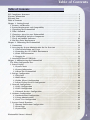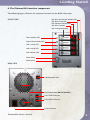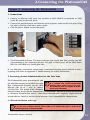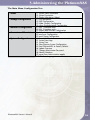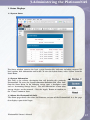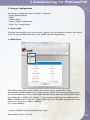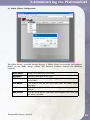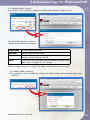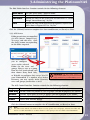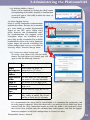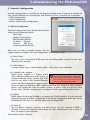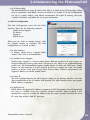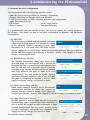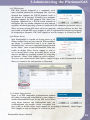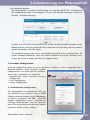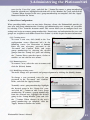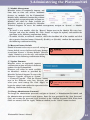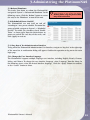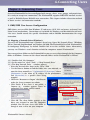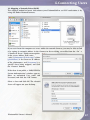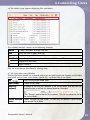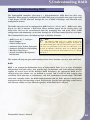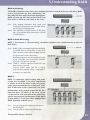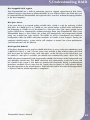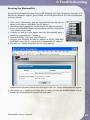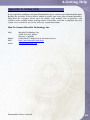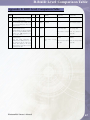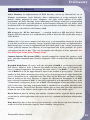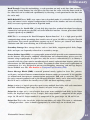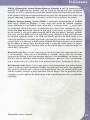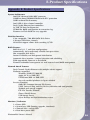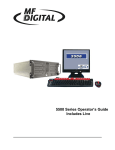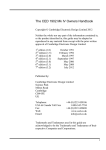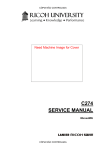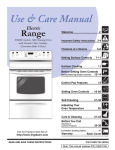Download MicroNet PlatinumNAS Owner`s manual
Transcript
PlatinumNAS PLUS Owner’s Guide www.MicroNet.com FCC Compliance Statement Federal Communications Commission Radio Frequency Interference Statement This equipment has been tested and found to comply with the limits for a Class B digital device, pursuant to part 15 of the FCC Rules. These limits are designed to provide reasonable protection against harmful interference in a residential installation. This equipment generates, uses and can radiate radio frequency energy and, if not installed and used in accordance with the instructions, may cause harmful interference to radio or television reception, which can be determined by turning the equipment off and on. The user is encouraged to try to correct the interference by one or more of the following measures: 1. 2. 3. 4. Reorient or relocate the receiving antenna. Increase the separation between the equipment and receiver. Connect the equipment into an outlet on a circuit different from that to which the receiver is connected. Consult the dealer or an experienced radio/TV technician for help. Changes or modifications not exclickly approved by the party responsible for compliance could void the user’s authority to operate the equipment. Only use shielded cables, certified to comply with FCC Class B limits, to attach this equipment. Failure to install this equipment as described in this manual could void the user’s authority to operate the equipment. Canadian Department of Communications Compliance: This equipment does not exceed Class B limits per radio noise emissions for digital apparatus set out in the Radio Interference Regulation of the Canadian Department of Communications. Operation in a residential area may cause unacceptable interference to radio and TV reception requiring the owner or operator to take whatever steps are necessary to correct the interference. Conformite aux regiements du Department Canadien de Communications: Cet equipement n’excede pas les limites de Classe B concernaut les bruits des emissions de radio pour le dispositif digital etablies par le Reglement d’Interference de Radio du Departement Canadien de Communications. L’operation de cet equipement dans un quartier residential peut occasionner des parasites inacceptables dans la reception de la radio ou de la television exigeant le proprietaire ou l’operateur de faire routes les necessaires pour corriger cet interference. FTZ/BTZ German Postal Service Notice: We hereby certify that the ADV, SB, SBS, SS, SBX, SBT, MO, MS, MR, MT, MD, CPK, CPKT, CPKD, DD and DDW products are in compliance with Postal Regulation 1046/1984 and are RFI supclicked. The marketing and sale of the equipment was reported to the German Postal Service. The right to retest this equipment to verify compliance with the regulation was given to the German Postal Service. Bescheinigung des Herstellers/Importeurs: Hiermit wird bescheinigt, daB der/die/das: SB, SBS, SS, SBX, SBT, MO, MS, MR, MT, MD, CPK, CPKT, CPKD, DD, DDW in Ubereinstimmung mit den Bestimmungen der: VFG1046, VFG243 funk-enstort ist. Der Deutschen Bundespost wurde das Inverkehrbringen dieses Gerates angezeigt and die Berechtigung zur Uberprdfung der Serie auf Einhaltung der Bestimmungen eingeraumt MicroNet Technology, Inc. PlatinumNAS Owner’s Manual 2 Warranty Limitations of Warranty and Liability MicroNet Technology has tested the hardware described in this manual and reviewed its contents. In no event will MicroNet or its resellers be liable for direct, indirect, incidental, or consequential damage resulting from any defect in the hardware or manual, even if they have been advised of the possibility of such damages. In particular, they shall have no liability for any program or data stored in or used with MicroNet products, including the costs of recovering or reproducing these programs or data. During the specified warranty period, MicroNet guarantees that the product will perform according to specifications determined by the manufacturer, and will be free of defects. Parts and labor of the received product, and replacement parts and labor are guaranteed during the specified warranty period. The warranty covers defects encountered in normal use of the product, and does not apply when damage occurs due to improper use, abuse, mishandling, accidents, sand, dirt, excessive dust, water damage, or unauthorized service. The product must be packed in its original packing material when shipped, or the warranty will be void. In all cases, proof of purchase must be presented when a warranty claim is being made. This manual is copyrighted by MicroNet Technology. All rights are reserved. This documentation may not, in whole or part, be copied, photocopied, reproduced, translated, or reduced to any electronic medium or machine readable form without prior consent in writing from MicroNet. MicroNet and the MicroNet logo are registered trademarks of MicroNet Technology. FireWire, the FireWire logo, Macintosh, and the MacOS Logo are trademarks of Apple Computer Inc. Microsoft Windows and the Windows Logo are registered trademarks of Microsoft Corporation. All other trademarks are the property of their respective owners. Technical Support Policy If you have a problem installing your system or suspect it is malfunctioning, please contact the Authorized MicroNet Reseller from whom you purchased the system. If the reseller fails to resolve the problem, call MicroNet’s Help Desk for assistance at (310) 320-0772. Please have the model, serial number, date of purchase, and the reseller’s name available before calling. If possible, call from a telephone near the system so we can more readily direct you to make any necessary system corrections, should they be required. Returning Materials If a reseller or MicroNet Technician finds it necessary to have the system returned for testing or servicing, a Return Materials Authorization (RMA) number will be issued. The RMA number must be placed on the outside of the carton in large, visible letters near the address label. Return the complete system including all cables and software. The system must be packed in the original packing materials and shipped prepaid. MicroNet will repair the system and return it prepaid by similar common carrier and priority. Please record the RMA number and make reference to it when inquiring on the status of the system. A returned unit found to be fault-free will carry a $65.00 charge for service and repackaging. PlatinumNAS Owner’s Manual 3 Welcome Welcome From MicroNet Technology We are pleased that you have chosen the PlatinumNAS. Our systems are designed for speed, reliability, compatibility, and performance. We think you will find the system easy to install, and a productive addition to your computer system. This manual presumes that you are familiar with standard computer operations; this includes copying files, opening documents, clicking with the mouse, and organizing files or folders within other folders. If you are unfamiliar with these operations, please consult the User’s Guide that was supplied with your computer system. Your computer dealer and local user’s groups are also good sources of information. After you are comfortable with the operation of your computer, continue reading this manual which describes hardware installation and operation. Thank you again for choosing a MicroNet system. Please fill out the enclosed registration card and mail it to the address below. Mailing the registration card registers your system and provides us with helpful information. Alternatively, You may also register your product online at www.MicroNet.com. Your comments assist us in improving and updating our products. Please feel free to share them with us. Please send comments to: MicroNet Technology Attn: Customer Service 19260 Van Ness Ave Torrance, CA 90501 Internet: http://www.MicroNet.com PlatinumNAS Owner’s Manual 4 Table of Contents Table of Contents FCC Compliance Statement .................................................................................................. 2 Warranty Information ............................................................................................................ 3 Welcome Note ....................................................................................................................... 4 Table of Contents .................................................................................................................. 5 Chapter 1- Getting Started .................................................................................................... 7 1. Features and Benefits .................................................................................................. 7 2. System Requirements and Compatibility .................................................................... 7 3. Unpacking the PlatinumNAS ....................................................................................... 8 4. What’s Included ............................................................................................................ 8 5. Choosing a place for your PlatinumNAS...................................................................... 8 6. The PlatinumNAS Interface Components..................................................................... 9 7. Visual and Audible Indicators . .................................................................................. 10 8. Hot Plug Drive Replacement ..................................................................................... 10 Chapter 2- Connecting the PlatinumNAS ........................................................................... 11 1. Connections................................................................................................................. 11 2. Accessing the System Administration for the first time . .......................................... 11 2.1 Wizard Installation and Usage ........................................................................... 11 2.2 Launching the GUI, DHCP Environment .......................................................... 13 2.3 Static IP Environment ........................................................................................ 13 2.4 Logging In .......................................................................................................... 13 3. Attaching External USB Disks..................................................................................... 14 Chapter 3- Administering the PlatinumNAS ....................................................................... 15 The Main Configuration Tree . ....................................................................................... 16 1. Status Displays ........................................................................................................... 17 1.1 System Status . .................................................................................................... 17 1.2 System Information ............................................................................................ 17 1.3 About This PlatinumNAS ................................................................................... 17 2. Storage Configuration ................................................................................................ 18 2.1 Disk Info ............................................................................................................ 18 2.2 RAID Menu ......................................................................................................... 18 2.3 Folder (Share) Configuration ............................................................................. 20 2.4 nSync Backup Service Configuration ................................................................ 23 3. Network Configuration .............................................................................................. 25 3.1 LAN1 Configuration ........................................................................................... 25 3.2 LAN2 Configuration ........................................................................................... 26 3.3 Network Services Configuration . ...................................................................... 27 4. Accounts Configuration . ............................................................................................ 29 4.1 Authentication Configuration ............................................................................ 29 4.2 Group Administration ........................................................................................ 30 4.3 Local User Configuration ................................................................................... 31 5. System Control Functions .......................................................................................... 32 5.1 Remote Notification Configuration ................................................................... 32 5.2 Event Logs .......................................................................................................... 33 5.3 System Time ....................................................................................................... 33 PlatinumNAS Owner’s Manual 5 Table of Contents 5.4 Save/Recover System Settings ........................................................................... 33 5.5 Module Management........................................................................................... 34 5.6 Reset to Factory Default .................................................................................... 34 5.7 Update Firmware ............................................................................................... 34 5.8 Change Administrator Password ....................................................................... 34 5.9 Reboot/Shutdown .............................................................................................. 35 5.10 Scheduled Power On/Off ................................................................................ 35 5.11 Log out the Adminstration Interface ............................................................... 35 5.12 Change the User Interface Language .............................................................. 35 Chapter 4- Connecting Users .............................................................................................. 36 1. SMB/CIFS User Access Configuration ....................................................................... 36 1.1 Mapping a Network Drive (Windows) .............................................................. 36 1.2 Mapping a Newtork Drive (OS-X) ..................................................................... 37 2. Using Webdisk ............................................................................................................ 38 Chapter 5- Understanding RAID ........................................................................................ 40 RAID ............................................................................................................................... 40 RAID 0 ............................................................................................................................ 41 RAID 1 ............................................................................................................................ 41 RAID 5 ............................................................................................................................ 41 Hot Swappable Disk Support ........................................................................................ 42 Hot Spare Drives ............................................................................................................ 42 Hot Swap Disk Rebuild . ................................................................................................ 42 Chapter 6 - Troubleshooting ............................................................................................... 43 Daily Use Tips ................................................................................................................ 43 General Use Precautions ................................................................................................ 43 Resetting the PlatinumNAS.............................................................................................. 44 Frequently Asked Questions .......................................................................................... 45 Appendix A- Getting Help .................................................................................................. 46 Appendix B- RAID Level Comparison Table . .................................................................... 47 Appendix C- Active Directory.............................................................................................. 48 Appendix D- Glossary of RAID Terms ............................................................................... 49 Appendix E- Product Specifications .....................................................................................56 Copyright Notice ................................................................................................................. BC PlatinumNAS Owner’s Manual 6 1-Getting Started Chapter 1 - Getting Started Thank you for purchasing The MicroNet PlatinumNAS storage solution. With speed, high capacity, ease of use, and support for numerous applications, PlatinumNAS is the ideal solution for all of your data storage needs. Please take advantage of the information contained within this manual to ensure easy setup and configuration. If at any time you require technical assistance, MicroNet’s Help Desk is available at 310-320-0772 or email us at [email protected] 1. Features and Benefits PlatinumNAS is a versatile and low cost storage solution, allowing it to be utilized in several different configurations: • As a shared storage device for multiple PCs, Macs, and UNIX/Linux workstations • As a central, fault tolerant data server for a home or small business network • As a central backup station Data Reliability Features: •RAID Level 0, 1, 5, Span •RAID Auto Rebuild •Network Backup Benefits: •Easy-to-use for non-MIS personnel •SATA (Serial ATA) disk channel interface •Networked Storage on Gigabit Ethernet •Multiple languages and easy to use GUI RAID Features: •Disk Roaming •Hot Swappable drives Network: •2x 10/100/1000 autosensing Ethernet ports •Windows Client Support •UNIX/Linux Client Support •Apple OS X Client Support Your PlatinumNAS warranty can be found on the included documentation CD. You may send registration information electronically over the web or print out the registration form for mailing. 2. System Requirements and Compatibility The PlatinumNAS is designed for universal compatibility. It features SMB/CIFS, FTP, as well as Webdisk/Secure Webdisk http-based connectivity for host access. PlatinumNAS Owner’s Manual 7 1-Getting Started 3. Unpacking the PlatinumNAS Please unpack your PlatinumNAS in a static free environment, carefully making sure not to damage or discard any of the packing material. If the RAID subsystem appears damaged, or if any items of the contents listed below are missing or damaged, please contact your dealer or distributor immediately. In the unlikely event you may need to return the PlatinumNAS for repair or upgrade, please use the original packing material to ensure safe transport. 4. What’s Included Your PlatinumNAS comes with the following items: 1 4 1 1 PlatinumNAS unit Disk Drive Modules Set of drive locking keys PlatinumNAS CD which contains this manual in PDF format, warranty information, registration and marketing materials 1 Quick Install Guide 1 power cord 2 Cat5e Gigabit Ethernet cable 5. Choosing a place for your PlatinumNAS When selecting a place to set up your Disk Array, be sure to follow these guidelines: •Place on a flat and stable surface capable of supporting at least 25lbs •Place the Disk Array close enough to a network jack for the Ethernet cable to reach it. •Use a grounded wall outlet. •Avoid an electrical outlet controlled by wall switches or automatic timers. Accidental disruption of the power source may wipe out data in the memory of your computer or Disk Array. •Keep the entire system away from potential sources of electromagnetic interference, such as loudspeakers , cordless telephones, etc. Caution ! Avoid direct sunlight, excessive heat, moisture, or dust. PlatinumNAS Owner’s Manual 8 1-Getting Started 6. The PlatinumNAS interface components The following figures illustrate the connector locations for the RAID subsystems. Disk Drive Activity/Fault Indicator LED Disk Drive Power LED Disk Canisters Release latch FRONT VIEW Disk Drive Canisters Disk Locking Mechanism Power Indicator LED System Busy indicator LED LAN 1 activity LED LAN 2 activity LED Fault Indicator LED Power Switch Reset Switch REAR VIEW USB Expansion Ports Fan Exhaust Vents (DO NOT BLOCK!) LAN 1 RJ45 Connector LAN 2 RJ45 Connector Power Connector PlatinumNAS Owner’s Manual 9 1-Getting Started 7. Visual and Audible Indicators The PlatinumNAS has LEDs and a buzzer to inform the user of the overall health and function of the unit. The following chart describes the various conditions indicated: Indicator Normal Status Problem Indication Power LED Glows green LED does not light up after power switched on System Busy LED Off Blinks amber during boot or maintenance Blinks blue when there is network activity on the LAN 1 port. A steady LAN1 LED LED does not light up (no link) blue glow means there is a link but no activity. Blinks blue when there is network activity on the LAN 2 port. A steady LAN2 LED LED does not light up (no link) blue glow means there is a link but no activity. Glows red to indicate system fault. Log into the Error LED Off management GUI for further information Disk drive power LED Glows blue LED not light up Disk Activity/Fault LED Off/blinks green during hard drive read and write activity Blinks red to indicate disk drive error 8. Hot plug Drive Replacement In the event of a drive failure, the RAID subsystem supports the ability to hot-swap drives without powering down the system. A disk can be disconnected, removed, or replaced with a different disk without taking the system off-line. In a fault tolerant array, the RAID rebuilding will proceed automatically in the background (see chapter 5, “Understanding RAID” for more information.) A drive failure will illuminate amber the Disk Activity/Fault LED on the affected drive canister. To replace a drive, please follow these steps: 1.Make sure the drive locking mechanism (see page 9, “The PlatinumNAS Interface components”) is in the up-down position (use the included key to turn the mechanism.) 2.Click down on the drive release latch (see page 9, “The PlatinumNAS Interface components”) to release the drive tray. 3.Gently pull out the disk drive tray handle and slide out the drive tray. 4. To replace: Slide in the replacement drive tray with the tray handle open. When the tray is slid all the way into the PlatinumNAS, push the tray handle closed. ! IMPORTANT: NEVER remove a drive tray without replacing it. Operating the RAID with a drive tray missing will disrupt airflow and may cause the PlatinumNAS to fail. PlatinumNAS Owner’s Manual 10 2-Connecting the PlatinumNAS Chapter 2- Connecting the PlatinumNAS 1. Connections 1. Connect an Ethernet cable from your network to LAN1 (DHCP environment) or LAN2 (static IP) port on the back panel. 2. Connect the provided power cord into the universal power socket on the back panel. Plug the other end of the cord into a power socket. 3. Click the power button on the front panel. LAN1 LAN2 4. The PlatinumNAS will boot. The Power indicator light should glow blue, and the LAN LED corresponding to the connected interface will glow or blink green. All the HDD Power LEDs on each HDD tray should glow blue. If Any LED glows red and the system emits a continuous beeping sound, then the system is reporting fault. Refer to Appendix A: Troubleshooting for further information. 2. Accessing System Administration for the first time The PlatinumNAS comes preconfigured with IMPORTANT! If you are adding a PlatinumNAS the LAN1 Ethernet port set to DHCP (Dynamic to a network with existing PlatinumNAS products, please make sure to assign each Host Configuration Protocol) and the LAN2 unit a different name. See Chapter 4, Section Ethernet port set to a static IP address, 2.3 for more information. 192.168.2.100. The default WINS (Windows Internet Naming Service) for the PlatinumNAS is “PlatinumNAS”. Included with your PlatinumNAS is a discovery wizard for Mac and PC, which allows click-and-select simplicity; simply install the wizard software, launch it, and the wizard discovers your PlatinumNAS for administration. ! 2.1 Wizard Installation and Usage ! IMPORTANT! The setup wizard uses TCP port 10000 and UDP ports 11000-11001 For communication. If you are using a software firewall, please make sure to unblock those ports in order for the wizard to get access to the PlatinumNAS. PlatinumNAS Owner’s Manual 11 2-Connecting the PlatinumNAS 2.1.1 Macintosh OS X The wizard application for Mac OS X is located on your PlatinumNAS CD in the “wizards” folder. You may launch the wizard directly from the CD, or you can copy it to your Applications directory. Launch the wizard by double clicking the “Setup Wizard” Icon. 2.1.2 Microsoft Windows The wizard installation files for Windows are located on your PlatinumNAS CD in the “wizards” folder. Install the wizard by double click the file named “setup.exe” and follow the instructions on the screen. Once complete, you may launch the MicroNet setup wizard by clicking the “Setup Wizard” shortcut (by default the shortcut is installed to “Start- All Programs- MicroNet- MicroNet Setup Wizard- Setup Wizard”.) 2.1.3 Using the Wizard When the wizard is launched, it will briefly display a welcome window followed by the main application Interface (Illustrated right) at the Device Discovery Stage. All discovered MicroNet PlatinumNAS devices will appear in the main discover windows, including the following details: DNS domain IP Address MAC Address LAN port connected Firmware revision Gateway Netmask Addressing Mode (DHCP/Static) To administer a PlatinumNAS, select the unit desired in the device discovery window, and click “Next.” Alternatively, you may click “Start Browser” to launch the web administration interface directly. You may abort the wizard at any time by clicking “Exit.” 2.1.3.1 Logging in- Enter the administative login (default is “admin”) and password (default is “admin”) and click “Next” 2.1.3.2 Network Configuration- In this part, the wizard allows the administrator to change the hostname, enable/disable DHCP or set static IP addressing. Click “Next” to continue. No changes must be made to continue. For more information regarding Network configuration, please see Chapter 3, Section 3. 2.1.3.3 Enable FTP Service- Check the “FTP Service” checkbox to enable FTP services, or uncheck to disable. Click “Next” to continue. No changes must be made to continue. 2.1.3.4 Hard Disk Setup- Display the disk drives, the configured RAID level, Capacity, and RAIDset health status. Click “Next” to continue. 2.1.3.5 Change the administrator password- Enter the new password in the “New Password” field, and re-enter the password (case sensitive) in the “Confirm Password” field. Click “Next” to continue. No changes must be made to continue. PlatinumNAS Owner’s Manual 12 2-Connecting the PlatinumNAS 2.2 Launching the IP Storage Administration GUI, DHCP Environment 2.1.1 Make sure your PlatinumNAS is Windows hosts can access the PlatinumNAS connected via LAN1 to a hub or a switch via WINS. Mac OS X and *nix based workstations may not support WINS and that is connected to the DHCP server would require your network administrator 2.1.2 (Windows hosts) Point your browser to to provide the newly assigned IP address “http://platinumNAS” before accessing the PlatinumNAS. 2.1.3 (Windows UPNP enabled hosts) Windows XP and newer support UPNP discovery. To enable UPNP, navigate to “My Network Places” and select “Show icons for networked UPnP devices.” Confirm the operation in the confirmation dialog box. Once UPnP is enable, a Remote UPnP device icon should appear. Double Click the UPnP icon for the PlatinumNAS, and a browser session will automatically launch. ! 2.3 Launching the IP Storage Administration GUI, Static IP Environment 2.2.1 Make sure your PlatinumNAS is connected via LAN2 to a hub or a switch that is connected to your workstation 2.2.2 Configure the IP address of your workstation to 192.168.2.101, subnet mask 255.255.255.0. Refer to your operating system’s documentation for more information on this procedure. 2.2.3 Point your browser to “http://192.168.2.100” 2.4 Logging In The default User ID and password on the PlatinumNAS are: UserID: admin Password: admin Note: The UPNP Icon for PlatinumNAS may blink in the explorer windows. This is normal behavior. Enter the userID and password, and click the “Login” button. You are now ready to administer and customize your PlatinumNAS. PlatinumNAS Owner’s Manual 13 2-Connecting the PlatinumNAS 3. Adding USB Disks The PlatinumNAS has two USB ports for attaching external USB disks such as the Fantom Drives Titanium2 and Geforce Megadisk lines of products, formatted in FAT32 or NTFS. Please note that NTFS volumes will be available in read only mode. Attached disks are accessible by navigating to \\[platinumnas]\usbhdd\usb[x]\[y] Where: [platinumnas] is the netbios name or IP address of the PlatinumNAS, USB[x] refers to the port the disk is attached to, and [y] refers to the partition number. See chapter 4, Connecting Users, IMPORTANT: The PlatinumNAS cannot format external USB disks. In order to access USB disks for more information on accessing shared data. ! PlatinumNAS Owner’s Manual over the network, make sure your external disk is formatted as FAT32 or NTFS. The PlatinumNAS can access NTFS partitions for reading only. 14 3-Administering the PlatinumNAS Chapter 3- Administering the PlatinumNAS This chapter describes the menu and control structure for your PlatinumNAS. The RAID subsystem configuration utility is firmware-based and its operation is independent of host computer type or operating system. At initial login, the user will be greeted with the Product Information Screen: The administration user interface utilizes the pulldown menu desktop motif, and is organized as illustrated in the following table: PlatinumNAS Owner’s Manual 15 3-Administering the PlatinumNAS The Main Menu Configuration Tree 1. Status 2. 3. 4. 5. 1.1 System Status Information 1.2 System Description 1.3 Product Information (About) Storage Configuration 2.1 Disk Information 2.2 RAID Configuration 2.3 Folder (Shares) Configuration 2.5 nSync Synchronization Configuration Network Configuration 3.1 LAN 1 Interface setup 3.2 LAN 2 Interface setup 3.3 Feature and Function Configuration Accounts and Permissions 4.1 Authentication services configuration 4.2 Local user Configuration 4.3 Local Group Configuration System Configuration 5.1 Remote Notification 5.2 System Event Logs 5.3 System Time 5.4 Save/Recover System Configuration 5.5 Reset PlatinumNAS to Factory Defaults 5.6 Update Firmware 5.7 Change Administrator Password 5.8 Reboot/Shutdown 5.9 Logout from Administration applet 5.10 Interface Language PlatinumNAS Owner’s Manual 16 3-Administering the PlatinumNAS 1. Status Displays 1.1 System Status The Status window contains the basic system functionality indicators including current CPU load, uptime, disk information and health. To view the System Status, select “System” from the Status Menu. 1.2 System Information This field is the verbose description that will describe this particular PlatinumNAS. To access the System Information definition field, select “Info” from the Status Menu. In the following screen, enter a descriptive name such as “Accounting Storage Server,” that will differentiate it from other storage devices on the network. Click the “Apply” Button to confirm, or the “Cancel” button to abort. 1.3 About this PlatinumNAS (Info) The About page details the name and firmware revision of the PlatinumNAS. It is the page that displays upon initial login. PlatinumNAS Owner’s Manual 17 3-Administering the PlatinumNAS 2. Storage Configuration The storage configuration menu contains 5 submenus: • Disks (Informational) • RAID • Folder (Share) • Service Folder Configuration • nSync Task Configuration 2.1 Disks (Info) The disks menu displays the current disks, capacity, the disk firmware revision, and current status. To view the Disk Info screen, select “DISKS” from the Storage Menu. 2.2 RAID Menu The RAID configuration screen displays the current storage organization of the PlatinumNAS, including RAID level, usable capacity, health and current operation progress. To view the RAID status screen, select “RAID” from the Storage Menu The PlatinumNAS comes preconfigured in a RAID5 (See Chapter 5, Understanding RAID, for more information on RAID and RAID levels.) Click the “Config” Button to access the RAID configuration screen, where you can create or delete a RAIDset. 2.2.1 Create RAIDset Creating a RAIDset involves the following 3 steps: PlatinumNAS Owner’s Manual 18 3-Administering the PlatinumNAS A. Select RAID level B. Select the disks for the RAID or as spare C. Click the Create Button The Platinum will begin initialization. Please note that the shares cannot be created while RAIDset initialization is in progress. ! IMPORTANT: RAID Initialization cannot be stopped once started. A B C D Note: If the RAID Level options and the “Create” button are greyed out, there is an existing RAIDset. It will have to be removed before a new RAIDset can be defined. 2.2.2 Delete RAIDset To Delete a RAIDset, click the “Remove RAID” link (D). A confirmation screen will appear, and you may click “OK” to finalize deletion or “cancel” to abort operation. PlatinumNAS Owner’s Manual 19 3-Administering the PlatinumNAS 2.3 Folder (Share) Configuration The Folder Screen, accessible through Storage -> Folder, allows you to create and configure folders on the RAID storage volume. The interface windows contains the following elements: Folder name Displays the name of the Share folder. Description Provides a description of the Folder. (ACL) Button Click (ACL) (Access Control List) to configure which users have access to this folder. (Edit) Button Click (Edit) to enter the Edit screen and modify the Folder’s name, description. (Del) Button Click (Del) to delete the folder. A screen appears asking to confirm deletion. (Add) Button Click this button and the Add Folder screen appears, from which you can add a new folder. PlatinumNAS Owner’s Manual 20 3-Administering the PlatinumNAS 2.3.1 Adding Folders (Shares) New shares can be created by clicking the (Add) button from the Folder screen: The Add Folder Interface Contains controls for the following elements: Folder name Enter the name of the Folder. Comment Provide a description the Folder. Browseable Whether the share will be visible when the PlatinumNAS is viewed through “network browsing”. Yes/No Public Whether the share will be accessible to all regardless of permissions. Public shares will ignore ACL lists. Yes/No Click the (Apply) button to complete the folder creation or (Cancel) to abort. 2.3.2 Editing Folders (Shares) Share properties can be modified by clicking the (Edit) button corresponding to the share required: PlatinumNAS Owner’s Manual 21 3-Administering the PlatinumNAS The Edit Folder Interface Contains controls for the following elements: Folder name The name of the Folder. Cannot be edited Comment Provide a description the Folder. Browseable Whether the share will be visible when the PlatinumNAS is viewed through “network browsing”. Yes/No Public Whether the share will be accessible to all regardless of permissions. Public shares will ignore ACL lists. Yes/No Click the (Submit) button to complete the share modification, or (Reset) to abort. 2.3.3 ACL Screen Folder permissions are controlled via ACLs (Access Control Lists.) To access and edit ACLs, click the (ACL) button corresponding to the folder required: This screen allows Available Users you to configure and Groups access to the selected Folder for the users and groups. Select a user or a group from the left hand column and then choose Deny, Read Only, or Writable to configure their access level. If your PlatinumNAS is a member of an Active Directory, you may specify Active Directory users and groups permissions as well. Active Folder Users and Groups Denied Access ! Users and Groups Granted Read Only Access Users and Groups Granted Full Access IMPORTANT: The ACL control Screen is a popup window. Make sure your browser allows popup windows for your PlatinumNAS session. The ACL Control Interface Contains controls for the following elements: Deny Read Only Writable Remove Submit Denies access to users or groups who are displayed in this column. Provides Read Only access to users or groups who are displayed in this column. Provides Write access to users or groups who are displayed in this column. Removes selected user or group from the column in order to re-set their access level Submits and confirms settings. Click the (Submit) button to complete the ACL modification, or (Reset) to abort. Note: You must set the ACL for each folder to allow access by specific users and groups; otherwise the folder will not be accessible. Remember to set ACLs whenever a new group or user are added to the PlatinumNAS. PlatinumNAS Owner’s Manual 22 3-Administering the PlatinumNAS 2.3.4 Deleting Folders (shares) Shares can be removed by clicking the (Del) button corresponding to the folder required. A confirmation screen will appear. Click (OK) to delete the share, or (Cancel) to abort. 2.4 nSync Backup Service nSync is an FTP compatible synchronization method that allows backup and restoration of a share folder to another PlatinumNAS Target or any FTP server. When using nSync between two PlatinumNAS units, the synchronization also supports secure encryption. nSync can scheduled to run once, daily, weekly, or monthly. The available bandwidth for nSync tasks can be limited to reduce impact on network availability. The nSYnc configuration screen is accessible by selecting “nSync” from the Storage menu. 2.4.1 Create new nSync backup task To create a new nSync task, click the (Add) button. The Add nSync task control page will appear with the following elements: Task Name Enter a name for the nSync scheduled job. Target Select whether the target is a Manufacturer PlatinumNAS or FTP server. Target IP Address The IP address of your target server Nsync Source Folder The share folder you want to backup. See section 2.3 for more information AUTH ID The account ID on the target server. AUTH Password The password for the AUTH ID on the target server. Scheduled Time The time when the Nsync task will run. Schedule Type Select whether to run the Nsync task daily, weekly, or monthly. Day of week and day of month are user selectable. It is recommended the nSync link be tested before it is committed for connectivity and to verify proper credentials. When the nSync task is created and all task fields have been entered, click the (Test Connection) button to verify the address and credentials. Once the task has been verified, enter the scheduled time and frequency, and click the (Apply) button to complete set the LAN configuration, or (Cancel) to abort. PlatinumNAS Owner’s Manual 23 3-Administering the PlatinumNAS 2.4.2 Modify an existing nSync task To modify an existing nSync task, check the checkbox next to the task name and click (Modify). Refer to section 2.4.1 for detailed field information. It is recommended the nSync link be tested before it is committed for connectivity and to verify proper credentials. When the modifications to the nSync task are entered, click the (Test Connection) button to verify the address and credentials. Once the task has been verified, click the (Modify) button to complete set the LAN configuration, or (Cancel) to abort. 2.4.3 Deleting an existing nSync task To delete an existing nSync task, check the checkbox next to the task name and click (Delete). A confirmation dialog box will appear. Click (OK) to remove the nSync task, or (Cancel) to abort. 2.4.4 Running an nSync backup task IMPORTANT: The Logs will display in a popup A task will launch automatically as scheduled, window. Make sure your browser allows popup but may also be launched manually by windows for your PlatinumNAS session. checking the checkbox next to the task name to run and clicking (Start) in the action section. The “Last Status” section will display a button labelled (In Progress) and will change to (Success) when the backup is complete. Click either (In Progress) or (Success) at any time to launch a window with the log of the task. ! 2.4.5 Restoring to a previously synchronized state To restore a previously synchronized state, check the checkbox next to the task name to restore and click (Restore). The “Last Status” section will display a button labelled (In Progress) and will change to (Restore Successful) when the restoration is complete. Click either (In Progress) or (Restore Successful) at any time to launch a window with the log of the restoration. 2.4.6 Setting transfer speed limits The nSync process can consume as much or as little of the available network bandwidth as it is allowed to utilize. The more bandwidth that is available, the faster the nSync task can complete, but at a cost of less available user bandwidth. The available nSync bandwidth can be controlled by selecting a value in the bandwidth setting control box (ranging from 256 Kbit/Sec to unlimited) and clicking on the (Apply) button. PlatinumNAS Owner’s Manual 24 3-Administering the PlatinumNAS 3. Network Configuration Network Configuration is accessible by selecting the network menu. It consists of setting LAN port specific functions for each interface, and Network services, accessible via 3 submenus: • LAN1 Configuration • LAN2 Configuration • Feature and Function Configuration 3.1 LAN1 Configuration The LAN Configuration screen for the LAN1 Interface allows for the following controls: Host Name Jumbo Frame Support DHCP Enable/Disable IP address Netmask Gateway DNS Server IP Sharing Enable/Disable When you are ready to commit changes click the (Apply) button to complete the LAN configuration, or (Cancel) to abort. 3.1.1 Host Name The host name is the default WINS name for the PlatinumNAS, and will be the name shown In your network. 3.1.2 MAC Address A unique Media Access Control (MAC) address. This value is not modifiable. 3.1.3 Jumbo Frames Support Jumbo frame support is a feature which WARNING: Make sure all your client devices, hubs, switches, and gateways can support Jumbo allows Ethernet hardware to send, receive, or frames of the proper size before enabling this transport Ethernet frames greater then 1518 feature. Failure to do so may render the network bytes in size, which is the standard Ethernet port of your PlatinumNAS inaccessible! packet size. The PlatinumNAS supports jumbo frames of 4000 and 7000 bytes MTU. Jumbo frames can only function if all the network devices can support the same size jumbo packets, so please verify that all your client devices, hubs, switches, and gateways can support it before you enable Jumbo frames. ! 3.1.4 DHCP DHCP Allows for dynamic IP address assignment on TCP/IP networks. It is the preferred method to manage IP address assignments, is the default assignment of LAN1 port on the PlatinumNAS. You may set a static IP address by disabling DHCP. 3.1.5 Static IP The IP address, Netmask, Gateway, and DNS Servers are only required if DHCP is disabled. Consult your network administrator for more information on these values as they are unique to your network. PlatinumNAS Owner’s Manual 25 3-Administering the PlatinumNAS 3.1.6 IP Forwarding The PlatinumNAS can route IP traffic from LAN 2 to LAN2 using IP forwarding. When used in conjuction with DHCP services on LAN2 (see section 3.2.4) the PlatinumNAS can act as a router within a two subnet environment. To enable IP routing, check the “enabled” checkbox and follow the on screen instructions. 3.2 LAN2 Configuration The LAN Configuration screen for the LAN2 Interface allows for the following controls: Jumbo Frame Support IP address Netmask DHCP Server When you are ready to commit changes click the (Apply) button to complete the LAN configuration, or (Cancel) to abort. 3.2.1 MAC Address A unique Media Access Control (MAC) address. This value is not modifiable. 3.2.2 Jumbo Frames Support Jumbo frame support is a feature which allows Ethernet hardware to send, receive, or transport Ethernet frames greater then 1518 bytes in size, which is the standard Ethernet packet size. The PlatinumNAS supports jumbo frames of 4000 and 7000 bytes. Jumbo frames can only function if all the network devices can support the same size jumbo packets, so please verify that all your client devices, hubs, switches, and gateways can support it before you enable Jumbo frames. 3.2.3 Static IP The LAN configuration for the LAN2 port is similar to the Primary Interface, but only allow modification of the IP address and Netmask. The LAN2 Interface does not support DHCP address assignment. 3.2.4 DHCP Server DHCP Allows for dynamic IP address assignment on TCP/IP networks. Your PlatinumNAS can serve as a DHCP server to a network attached on LAN2. When enabled, it will dynamically assign an available IP address from the range specified between the “Start IP” entry box and the “End IP” entry box. PlatinumNAS Owner’s Manual 26 3-Administering the PlatinumNAS 3.3 Network Services Configuration The PlatinumNAS offers the following network services: •SMB/CIFS (Server Message Block) or “Windows” Networking • Webdisk (Web Browser Storage) and Secure Webdisk •UPNP (Universal Plug and Play) automatic detection and configuration •Apple File Protocol Service •FTP Service • nSync Target Service •iTunes™ Service • Download Manager It is recommended that you disable services you will not require for security purposes. See Chapter 5 for details on how to use these technologies in Windows and Macintosh environments. 3.3.1 SMB/CIFS The Server Message Block network protocol is the most widely used network protocol. It is used by all variants of the Microsoft Windows operating system, Apple Macintosh OS X, and most Unix and Linux variants include support for it even if using a different networking protocol. You may enable or disable SMB/CIFS support by navigating to Network - Service. Click (Apply) to activate changes, or (Cancel) to abort. 3.3.2 Webdisk/Secure Webdisk The Webdisk functionality allows your shares to be accessible from any web browser with a path to the PlatinumNAS. This is a powerful networking option, and must be used with care in networks that are externally accessible to the internet. Webdisk and Secure Webdisk must have different TCP ports in order to be used simultaneously. You may enable or disable Webdisk and Secure Webdisk support as well as user definable TCP ports by navigating to Network -> Service. Click (Apply) to activate changes, or (Cancel) to abort. 3.3.3 UPNP Universal Plug and Play UPNP allows automatic discovery of the PlatinumNAS Administration Interface by clients that support the protocol. You may enable or disable UPNP support by navigating to Network - Service. Click (Apply) to activate changes, or (Cancel) to abort. 3.3.4 Apple File Protocol Services The AFP protocol is used by Apple Mac OS 9.x and prior for networking, and is supported by all Mac OS-X hosts as well. to enable AFP support, navigate to Network -> Apple Network Configuration. You may enable, disable, set the character languageset, and specify zone (optional). Click (Apply) to activate changes, or (Cancel) to abort. PlatinumNAS Owner’s Manual 27 3-Administering the PlatinumNAS 3.3.5 FTP Services FTP (File Transfer Protocol) is a commonly used, open standard protocol for exchanging files over any network that supports the TCP/IP protocol (such as the Internet or an intranet). Virtually every computer platform supports the FTP protocol. This allows any computer connected to a TCP/IP based network to manipulate files on another computer on that network regardless of which operating systems are involved (if the computers permit FTP access.) There are many existing FTP client and server programs, and many of these are free. You may enable or disable FTP server support as well as supported file character set language by navigating to Network - FTP. Click (Apply) to activate changes, or (Cancel) to abort. 3.3.6 iTunes Server Your PlatinumNAS is capable of sharing music to all iTunes enabled hosts on your network. When enabled, any iTunes 7.x enabled hosts that is set to “Look for Shared Libraries” can access and playback music located on the “Music” share of your PlatinumNAS. TYou may enable or disable iTunes Server support as well as set an shared library name, password, library rescan interval, and MP3 tag encoding standard by navigating to Network - iTunes. Click (Apply) to activate changes. To access your shared music from iTunes, simply navigate to the PlatinumNAS shared library as named in the configuration as illustrated: 3.3.7 nSync Target Service nSync is an FTP compatible synchronization method that allows backup and restoration of a share folder to another PlatinumNAS Target or any FTP server. When using nSync between two PlatinumNAS units, the synchronization also enables secure encryption. You may enable or disable nSync target support by navigating to Network - nSync Target. Click (Apply) to activate changes, or (Cancel) to abort. PlatinumNAS Owner’s Manual 28 3-Administering the PlatinumNAS 3.3.8 Download Manager The PlatinumNAS is capable of downloading user specified HTTP, FTP, and Bittorrent files independently from a host computer. To access the download manager, navigate to Network - Download Manager. To add a task, select the task type (HTTP, FTP, or BT) and click the add task button. In the following dialog, enter the download URL or bittorrent hash file along with the protocol specific parameters, and Click Apply. The download manager jobs can be scheduled for download at user specified times. To enable scheduled downloads, select the enabled checkbox next to the scheduler entry, select your desired schedule and Click the (Apply) button. 4. Accounts Configuration Accounts Configuration allows for users and groups creation, as well as integration into a Microsoft Windows Active Directory. Account Configuration is accessible from the “Accounts” menu, and is controlled via 3 submenus: •Authentication (Active Directory Services) Configuration • Users Configuration • Groups Configuration 4.1 Authentication Configuration The PlatinumNAS can authenticate with and use Microsoft server resources such as WINS (Windows Internet Naming Service,) Workgroup or Domain assignment, and ADS. The ADS Support configuration screen is accessible by selecting “Authentication” from the Accounts menu. This screen displays the directory support parameters of the system as follows: PlatinumNAS Owner’s Manual 29 3-Administering the PlatinumNAS WINS Server Specifies the WINS server if necessary. Work Group / Domain Name Specifies the SMB/CIFS Work Group / ADS Domain Name. ADS Support Shows Disable for automatic settings or Enable to make your own settings. The following options are enabled only if ADS Support is enabled. ADS Server Name Specifies the ADS server name. ADS Realm Specifies the fully qualified ADS realm (Domain). Administrator ID The AD administrator user ID is required for permission to join an Active Directory. Administrator password The AD administrator password is required for permission to join an Active Directory. Confirm Password: re-enter administrator password to confirm. Consult your network administrator for assistance with joining the PlatinumNAS to an Active Directory. When all fields have been entered, click the (Apply) button to begin the authentication process, or (Cancel) button to abort. See “Appendix C- Active Directory” for more information. 4.2 Group Administration When providing shares to non Active Directory clients, the PlatinumNAS provides its own user and group administration. The Local Group Administration screen is accessible by selecting “Groups” from the Accounts menu. Permissions and authorization for users and groups are assigned to each folder sharedSee section 2.3 of this chapter for more information. 4.2.1 Creating groups To create a new group, click (Add) in the User configuration screen (illustrated right.) In the following screen (see illustration at bottom) Enter the new group name and assign users by selecting the desired users from the “Group List” pane and clicking the button. Please note that spaces, slashes or commas are not valid for group names. 4.3.2 Removing groups To remove a user, select the group to remove and click the (Delete) button. 4.3.3 Modifying existing groups You may modify any groups’ user membership by selecting the group and clicking the (Modify) button. The Local Group Setting dialog will appear. To add a user to the group, highlight the desired PlatinumNAS Owner’s Manual 30 3-Administering the PlatinumNAS users in the “Users List” pane and click the button.To remove a group membership from the selected user, highlight the desired users in the “Member List” pane and click the button. When changes to the user’s group membership are complete, click the “Apply” button to finalize the action. 4.3 Local User Configuration When providing folder access to non Active Directory clients, the PlatinumNAS provides its own user and group administration. Creating and administering user accounts are accessible by selecting “Users” from the Accounts menu. This screen allows you to configure local user settings and assign or remove group membership. Permissions and authorization for users and groups are assigned to each folder shared- See section 2.3 of this chapter for more information. 4.3.1 Creating users To create a new user, click (Add) in the User configuration screen (illustrated left.) In the following screen (see illustration at bottom) Enter the new username, password in the “Password” and “Confirm” fields, and assign group membership by selecting the desired groups from the “Group List” pane and clicking the button. Please note that spaces, slashes or commas are not valid for user names. 4.3.2 Removing users To remove a user, select the user to remove and click the (Delete) button. 4.3.3 Modifying existing users You make change user passwords and group assignment by clicking the (Modify) button. To change a user password, enter the new password in the “Password” and “Confirm” fields, and click the (Apply) button. To modify a user’s group membership, highlight the desired group in the “Group List” pane button to add a new group and click the membership. To remove a group membership from the selected user, highlight the desired group in the “Group Member” pane and click button. When changes to the user’s the group membership are complete, click the “Apply” button to finalize the action. PlatinumNAS Owner’s Manual 31 3-Administering the PlatinumNAS 5. System Control Functions The system control functions, accessible from the “System” menu, facilitate the following functions via submenus: • Remote Notification Configuration • Event Logs • System Time • Save/Recover System Setting • Configure Add On Modules • Reset PlatinumNAS to factory default • Upgrade Firmware • Change Administrator Password • Reboot/Shutdown • Schedule On/Off • Logout from the Administration Interface • Change the user Interface Language 5.11 5.12 5.1 5.2 5.3 5.4 5.5 5.6 5.7 5.8 5.9 5.10 5.1 Remote Notification Configuration The PlatinumNAS features an SMTP manager, and can send email notifications for various subsystem conditions in addition to the audible buzzer. The following table discuss each attribute’s descriptions. Beep Notification Email Notification SMTP Server SMTP Port Authorization Type SMTP Account ID Account Password Confirm Account password Recipients’ Email Addresses Enable or Disable system beeper that beeps when a problem occurs. Enable or Disable e-mail notification of system problems. The SMTP (Simple Mail Transport Protocol) server is an external server that relays your network’s outgoing mail. Enter your network’s SMTP server’s network IP address in this field. If you do not know your SMTP server’s IP address, consult your network administrator. Enter your SMTP server’s port number (usually 25.) If you do not know your server’s SMTP port, consult your network administrator. SMTP Authorization type. Consult your network administrator for more information. Set SMTP account ID. This may be required to authenticate the PlatinumNAS to the SMTP server. Some SMTP servers do not require a user ID and password- consult your network administrator for more information. SMTP account password. May be required. Confirm the password for SMTP Account. Recipients’ (up to 4) e-mail addresses for notification of system events. When all desired options are entered, click (Apply) Button to confirm, or (Cancel) to abort. PlatinumNAS Owner’s Manual 32 3-Administering the PlatinumNAS 5.2 Event Logs From the System menu, choose the Logs item and the System Logs screen appears. This screen lets you configure and manage system logs, which provide a history of system usage. A description of each item follows: I<< < > >>I INFO WARN ERROR GO Ascending Descending Download Logs Use these buttons to browse the log pages. Provides all log information including warning messages and error messages. Shows all warning messages and error messages only. Shows only error messages. Specify the number of lines per page and click Go. Shows logs by date in ascending order. Shows logs by date in descending order. Download the whole system log in a .tar.gz format. This file can then be forwarded to MicroNet support for troubleshooting. 5.3 System Time To set the system time and date, navigate to “System” -> “Time” and the Time screen appears. Set the desired date, time and time zone. When all desired options are entered, click the “Apply” Button to confirm, or the “Cancel” button to abort. 5.4 Save/Recover System Setting When all configuration options for the PlatinumNAS are entered and the unit is functioning correctly, It is recommended that you save your system settings to a settings file for safekeeping. Should the PlatinumNAS ever have to be reformatted or reset, you will then be able to retrieve all your settings, users, groups, and permissions from this file. To access the Save/Recover System Settings screen, select “System” -> “Config Mgmt.” • To save current settings to a file, Click the “Download” Button. The file will download to your computer. • To retrieve an existing settings file, Click the “Browse” button next to the Upload entry box. Navigate and select your saved settings file. Click “Upload” to retrieve the settings, and confirm the operation in the following confirmation dialog. PlatinumNAS Owner’s Manual 33 3-Administering the PlatinumNAS 5.5 Module Management MicroNet strives to continually improve and from time to time will release additional features, or modules, for the PlatinumNAS. Modules offer additional functionality without replacing the base operating code, or firmware. Modules will either be made available on MicroNet’s website or provided by MicroNet Technical Support. To access the module management, navigate to “System” -> “Module Mgmt”. • To install a new module, click the “Browse” button next to the Module File entry box. Navigate and select the module file. Click “Install” to begin the upload, and confirm the operation in the following confirmation dialog. • To enable, disable, or uninstall a module, check the checkbox left of the module and click the respective function button (Uninstall), (Enable), or (Disable). confirm the operation in the following confirmation dialog. 5.6 Reset to Factory Default Should it become necessary to reset all settings to factory default, access the Reset to Factory Settings screen from “System” -> “Factory Default.” Click the “Apply” Button to reset the unit, and confirm the operation in the following confirmation dialog. 5.7 Update Firmware MicroNet strives to continually improve and from time to time will release firmware updates for the PlatinumNAS. Firmware will either be made available on MicroNet’s website or provided by MicroNet Technical Support. To access the Firmware Upgrade, navigate to “System” -> “Firmware Upgrade”. Click the “Browse” button next to the Firmware entry box. Navigate and select your saved settings file. Click “Apply” to begin the upload, and confirm the operation in the following confirmation dialog. ! WARNING: Resetting to factory default will erase all data! ! IMPORTANT: Make sure all user data and system settings are backed up before updating firmware! 5.8 Change Administrator Password To change the administrator password, navigate to “System” -> “Administrator Password” and the Administration password screen appears. Enter the new password in the “New Password” field, and re-enter the password (case sensitive) in the “Confirm Password” field. When both fields are entered, click the “Apply” Button to confirm, or the “Cancel” button to abort. PlatinumNAS Owner’s Manual 34 3-Administering the PlatinumNAS 5.9 Reboot/Shutdown To cleanly shut down or reboot the PlatinumNAS, navigate to “System” -> “Reboot and Shutdown.” In the following screen, Click the “Reboot” button to restart the unit, or the “Shutdown” to turn off the unit. ! IMPORTANT: Use the Reboot/Shutdown system functions to turn off the unit cleanly. Shutting down using the power button may result in data loss! 5.10 Scheduled Power On/Off The PlatinumNAS can turn itself on and off according to a user preset schedule. To control the power schedule, navigate to “System” -> “Scheduled On/Off.” To enable the scheduler, check “Enable Timer” as shown right. Enter the desired times to power on and off for each day of the week, and click (Apply) to activate. 5.11 Log Out of the Administration Interface To log out of the PlatinumNAS Administration User Interface, navigate to “Log Out” at the right edge of the menu bar. A confirmation dialog will appear. Confirm the operation to log out to the main login page. 5.12 Change the User Interface Language The PlatinumNAS supports multiple language user interface, including English, French, German, Italian, and Chinese. To change the user interface Language, select “Language” from the Menu. In the following screen, select the desired interface language. Click the “Apply” Button to confirm, or the “Cancel” button to abort. PlatinumNAS Owner’s Manual 35 4-Connecting Users Chapter 4- Connecting Users Once the PlatinumNAS has been configured with storage, shares, users, groups, and permissions, It is ready to accept user connections. The PlatinumNAS supports SMB/CIFS network services as well as Webdisk/Secure Webdisk user connections. This chapter includes discussion on both of those services and connection methods. 1. SMB/CIFS User Access Configuration SMB shares are accessible from Windows 95 and newer, OS-X 10.2 and newer, and most Unix/ Linux based workstations. Instructions are included for Windows and Macintosh based hosts. *nix users should consult the specific distribution and/or SAMBA documentation for usage instruction. 1.1 Mapping a Network Drive (Windows) To access the PlatinumNAS from a Windows based user, Open “My Network Places” (Windows XP) or “Network Neighborhood” on Windows 98/2000. The PlatinumNAS is called “PlatinumNAS” In workgroup “Workgroup” by default. Double click to see the available shares. Alternatively, you may use Window’s search function to look for computers named “PlatinumNAS.” You can map share folders on the PlatinumNAS so you can access them through the My Computer folder in Windows. Connect to the shared network folders on the PlatinumNAS as follows: 1.1.1 Double click “My Computer” 1.1.2 In the menu bar, select “Tools” -> “Map Network Drive” 1.1.3 The Map Network Drive… window appears. • Select the desired drive letter in the “Drive” field • Use the Browse button to find the folder over your network, or enter the share manually as “\\[platinumnas]\[sharename]” where [platinumnas] is the name or IP address of the platinumnas, and [sharename] is a specific share being mapped. •Check the “Reconnect at Logon” checkbox to make the share reconnect on reboot. •Click Finish. If the share is not public, a Connect As… window appears. Enter an authorized User name and Password. •Click OK. The share folder appears as the drive you assigned in your My Computer window. You can now access this folder as though it were a drive on your computer. PlatinumNAS Owner’s Manual 36 4-Connecting Users 1.2 Mapping a Network Drive (OS-X) The simplest method to locate and connect your PlatinumNAS to an OS-X workstation is by using the Finder Network browser. If you can’t locate the computer or server within the network browser, you may be able to find it by typing its network address in the Connect to Server dialog, accessible from the “Go” -> “Connect to Server” Finder menu option. In the server address field, enter “smb://[platinumnas]/[sharename]” where [platinumnas] is the name or IP address of the platinumnas, and [sharename] is a specific share being mapped, and click the “Connect” buttton. If the share is not public, a “SMB/CIFS File System Authentication” window appears. Enter an authorized User name and Password, and click the “OK” button. Select a share and click OK. The selected share will appear on your desktop. PlatinumNAS Owner’s Manual 37 4-Connecting Users 2. Using Webdisk The PlatinumNAS provides a WebDisk function that allows you to access the system over the Internet from any browser. 2.1 Make sure that WebDisk Support or Secure WebDisk Support is enabled in the Service Support screen in the system’s Network menu. 2.2 Webdisk can operate normally (unsecured) or in secured mode. To access Webdisk normally, Navigate to the PlatinumNAS home page in your web browser using http://[PlatinumNAS], where [PlatinumNAS] is either the WINS name or IP address of your PlatinumNAS. To access Webdisk securely, Navigate to the PlatinumNAS home page in your web browser using https://[PlatinumNAS], where [PlatinumNAS] is either the Netbios name or IP address of your PlatinumNAS. 2.2.1 When initially logging in to secure webdisk, you may see this dialog: Accept the SSL certificate to allow access to the secure Webdisk. Accepting the certificate permanently will prevent this window from appearing in subsequent logins. 2.3 In the Login page, type in the assigned User ID and password previously created. 2.4 The WebDisk page appears showing folders made currently available to you via the Access Control List (ACL) in the Folder item under Storage menu. 2.5 Click on a folder name to enter the folder. PlatinumNAS Owner’s Manual 38 4-Connecting Users 2.6 The folder’s page appears displaying files and folders. File Operations Buttons The webdisk interface consists of the following elements: Name Size Type Modified Displays the names of folders and files. Shows the size of folders and files. Displays the type of folders and files. Shows the time of most recent modification of folders and files. Change user password Logout Webdisk Files are accessible for download by clicking them. 2.7 File Operations using Webdisk The file operations button bar is located undeneath the table header row. Buttons on the folder page allow you to create a new folder, upload files and delete files in the folder. Up New folder New file (upload) Goes to the previous folder level. Creates a new folder. To upload a file from your computer to the current folder, click the New file (upload) button to activate the upload dialog as illustrated: Click “Browse” and locate the file to upload. Click OK to upload the file to the current folder. Delete Selected Deletes selected files and folders. To select files for deletion, check the box Items next to each file to delete. PlatinumNAS Owner’s Manual 39 5-Understanding RAID Chapter 5-Understanding RAID The PlatinumNAS controller subsystem is a high-performance SATA drive bus disk array Controller. When properly configured, the RAID subsystem can provide non-stop service with a high degree of fault tolerance through the use of RAID technology and advanced array management features. The RAID subsystem can be configured to RAID levels 0, 1 (0+1), and 5. RAID levels other than 0 are able to tolerate a Hard Disk failure without impact on the existing data, and failed drive data can be reconstructed from the remaining data and parity drives. RAID configuration and monitoring can be done through the LCD front control panel or serial port. The PlatinumNAS features the following high availability functions: • RAID Levels 0,1,5, and Span (Span) Support • Global Online Spare • Automatic Drive Failure Detection • Automatic Failed Drive Rebuilding • Hot Spare Disk Drives • Instant Availability/Background Initialization. FYI: The Berkeley RAID levels are a family of disk array data protection and mapping techniques described by Garth Gibson, Randy Katz, and David Patterson in papers written while they were performing research into I/O subsystems at the University of California at Berkeley. There are six Berkeley RAID Levels, usually referred to by the names RAID Level 1, etc., through RAID Level 6. This section will help you gain understanding of how these functions can serve your needs best. RAID RAID is an acronym for Redundant Array of Independent Disks. It is an array of multiple independent hard disk drives that provide high performance and fault tolerance through support of several levels of the Berkeley RAID techniques. An appropriate RAID level is selected when the volume sets are defined or created, and is based on disk capacity, data availability (fault tolerance or redundancy), and disk performance considerations. The RAID subsystem controller makes the RAID implementation and the disks’ physical configuration transparent to the host operating system, which means that the host operating system drivers and software utilities are not affected regardless of the RAID level selected. PlatinumNAS Owner’s Manual 40 5-Understanding RAID RAID 0 (Striping) This RAID algorithm writes data across multiple disk drives instead of just one disk drive. RAID 0 does not provide any data redundancy, but does offer the best high-speed data throughput. RAID 0 breaks up data into smaller blocks and then writes a block to each drive in the array. Pros: Disk striping enhances both read and write performance because multiple drives are accessed simultaneously, Cons: The reliability of RAID Level 0 is less than any of its member disk drives due to its lack of redundancy. RAID 1 (Disk Mirroring) RAID 1, also known as “disk mirroring”, distributes duplicate data simultaneously to pairs of disk drives. Pros: RAID 1 offers extremely high data reliability as all the data is redundant. If one drive fails, all data (and software applications) are preserved on the other drive. Read performance may be enhanced as the array controller can access both members of a mirrored pair in parallel. Cons: RAID 1 volume requires double the raw data storage capacity During writes, there will be a minor performance penalty when compared to writing to a single disk. RAID 5 RAID 5 is sometimes called striping with parity at byte level. In RAID 5, the parity information is written to all of the drives in the subsystems rather than concentrated on a dedicated parity disk. If one drive in the system fails, the parity information can be used to reconstruct the data from that drive. All drives in the array system can be used to seek operation at the same time, greatly increasing the performance of the RAID system. RAID 5 is the most often implemented RAID algorithm in RAID arrays. Pros: Very good general transfer performance Fault tolerant Cons: Can be slow at large size file transfers PlatinumNAS Owner’s Manual 41 5-Understanding RAID Hot Swappable Disk support Your PlatinumNAS has a built in protection circuit to support replacement of disk drives without having to shut down or reboot the RAID. In case of drive failure, the failed drive can be removed from the PlatinumNAS and replaced with a new drive without disrupting dataflow to the host computer. Hot Spare Drives A hot spare drive is an unused online available drive, which is ready for replacing a failed disk drive. In a RAID level 1 or 5 RAID set, any unused online available drive installed but not belonging to a RAID set can be defined as a hot spare drive. Hot spares permit you to replace failed drives automatically without powering down your PlatinumNAS. When your PlatinumNAS detects a drive failure, the system will automatically and transparently rebuild using any available hot spare drive(s). The RAID set will be reconfigured and rebuilt in background, while the RAID subsystem continues to handle system requests. During the automatic rebuild process, system activity will continue as normal, but system performance and fault tolerance will be affected. Hot-Swap Disk Rebuild A Hot-Swap function can be used to rebuild disk drives in arrays with data redundancy such as RAID level 1(0+1), 3, and 5. If a hot spare is not available at time of drive failure, the failed disk drive must be replaced with a new disk drive so that the data on the failed drive can be rebuilt. If a hot spare is available, the rebuild starts automatically when a drive fails. The RAID subsystem automatically and transparently rebuilds failed drives in the background with user-definable rebuild rates. The RAID subsystem will automatically restart the system and the rebuild if the system is shut down or powered off abnormally during a reconstruction procedure condition. Please note that the system may no longer be fault tolerant during degraded operation or the rebuild process- Fault tolerance will be lost until the damaged drive is replaced and the rebuild operation is completed. PlatinumNAS Owner’s Manual 42 6-Troubleshooting Chapter 6-Troubleshooting Daily Use Tips • Read this User’s Guide carefully. Follow the correct procedure when setting up the device. • Additional application software may have been included with your drive. Please review the documentation included with this software for information on the operation and support of this software. The documentation can usually be found in an electronic format on the included CD. • Always operate your drive on a steady, level surface. Do not move the unit while it is turned on. • Plug your drive into a grounded electrical outlet. The use of “ground-defeating” adapters will cause damage not covered by your warranty. • Do not open your PlatinumNAS or attempt to disassemble or modify it. Never insert any metallic object into the drive to avoid any risk of electrical shock, fire, short-circuiting or dangerous emissions. If it appears to be malfunctioning, please contact MicroNet Support. • Do not power off the PlatinumNAS from the power button, as it may cause data loss. General Use Precautions • Do not expose the PlatinumNAS to temperatures outside the range of 5°C (41°F) to 45°C (104°F). Doing so may damage the drive or disfigure its casing. Avoid placing your drive near a source of heat or exposing it to sunlight (even through a window.) • Never expose your device to rain, or use it near water, or in damp or wet conditions. Doing so increases the risk of electrical shock, short-circuiting, fire or personal injury. • Always unplug the hard drive from the electrical outlet if there is a risk of lightning or if it will be unused for an extended period of time. • Don’t place the drive near sources of magnetic interference, such as computer displays, televisions or speakers. Magnetic interference can affect the operation and stability of your PlatinumNAS. • Do not place heavy objects on top of the drive or use excessive force on it. • Never use benzene, paint thinners, detergent or other chemical products to clean the outside of the PlatinumNAS. Instead, use a soft, dry cloth to wipe the device. PlatinumNAS Owner’s Manual 43 6-Troubleshooting Resetting the PlatinumNAS Should the PlatinumNAS become inaccessible (blinking fault light, forgotten password) or if directed by MicroNet support, please follow the below procedure to reset the PlatinumNAS to factory default: 1. If the unit is functioning, ping the PlatinumNAS from the host to obtain its IP address. Write down the IP address. 2. Shut down the PlatinumNAS and disconnect the Ethernet cable(s) 3. Power on the PLATINUMNAS and immediately deClick and hold the reset button (circled right) 4. Continue to hold the reset button until the PlatinumNAS emits a loud beep (approximately 2 minutes). 6. Plug the Ethernet cable back into LAN port 1. 7. Navigate your Explorer or browser window to HTTP://XXX.XXX. XXX.XXX (where the X’s represent the PlatinumNAS’s IP address.) 8. You will see a simple dialog box that has three options: Choose Reset to Factory Default and click Apply. Click “Yes” in the confirmation dialog box. 9. You should see a confirmation dialog pop up telling you that the PLATINUMNAS is reset. Reboot the PlatinumNAS to complete the procedure. PlatinumNAS Owner’s Manual 44 6-Troubleshooting Frequently Asked Questions Q: I Forgot the Network IP Address or Password A: If you forget your network IP address or your password, you can reset the PlatinumNAS to its default settings. Please see “Resetting your PlatinumNAS” in the troubleshooting section. Q: There is a fault light and/or the buzzer is beeping! A: Do not turn off or reset the unit! Follow these steps to identify and correct the alarm: 1. Refer to Chapter 1, Section 7 to identify the alert., and login to the PlatinumNAS administration user interface. 2. Go to the System menu and choose Logs item. 3. The System Log screen appears. 4. Click the Error button and all recorded errors appear. The log entries will help you diagnose the problem. If there is a failed hard drive, see Chapter 1, section 8- “Replace Hard Drives” 5. If you are unable to solve the problem, please contact MicroNet Support. Q:Can I increase my PlatinumNAS’s volume capacity? A: Larger drive modules may be available for your Model. Consult your MicroNet reseller for more information. Q:Can I have more than one PlatinumNAS in the network? A: Yes. Please call MicroNet Help Desk if you have questions about your particular configuration. Q: I enabled the iTunes server but I do not see it in iTunes. Is something wrong? A: If the iTunes service was unable to access the “Music” share for any reason at its initialization time, it will not activate. Make sure your RAIDset is online, and then stop the iTunes service and restart it. Q: What is the warranty period for PlatinumNAS? A: PlatinumNAS standard warranty is One-year limited. Optional extended warranty and overnight exchange programs are available, consult your MicroNet dealer or visit www.MicroNet.com for additional information. Q: I have my PlatinumNAS configured as a RAID5, which means it can sustain a disk failure. This means I don’t need to worry about backing up my data, right? A: Although RAID5 does provide tolerance for disk failure, it does not prevent damage due to fire, flood, or other types of disaster, nor can it prevent virus damage or accidental deletion. ALWAYS BACK UP YOUR DATA. PlatinumNAS Owner’s Manual 45 A-Getting Help Appendix A: Getting Help If you experience problems with your PlatinumNAS, please contact your Authorized MicroNet Reseller for assistance. If the reseller is unable to resolve your issue, please contact MicroNet’s Help Desk for assistance. Please have the model, serial number, date of purchase, and reseller’s name available before making contact. If possible, call from a telephone near the system so we can direct you in any necessary system corrections. How To Contact MicroNet Technology, Inc. Mail: Phone: Web: email: MicroNet Technology, Inc. 19260 Van Ness Avenus Torrance, CA 90501 (310) 320-0772 Help Desk & Customer Service http://www.MicroNet.com/help [email protected] PlatinumNAS Owner’s Manual 46 B-RAID Level Comparison Table Appendix B: RAID Level Comparison Table RAID Description Level Span Also known as disk spanning. Data is distributed sequentially to all drives. There is no data protection. 0 Also known as striping Data distributed across multiple drives in the array simultaneously. There is no data protection 1 Also known as mirroring All data replicated on N Separated disks. N is always a multiple of 2. This is a high availability Solution, but due to the 100% duplication, it is also a costly solution. 5 Also known Block-Interleaved distributed Parity. Data and parity information is subdivided and distributed across all disk. Parity must be the equal to the smallest disk capacity in the array. Parity information normally stored on a dedicated parity disk. M i n . Max. Capacity Data Drives Drives Reliability 1 4 (N) No data protection Disks Data Transfer Rate Same as a single disk I/O Request Rates same as a single disk 1 4 Very High Very High for Both Reads and Writes 2 4 Reads are higher Than a single disk; Reads are twice faster than a single disk; (N) Disks No data Protection 1/2 (N) Higher than RAID 5 Disks Writes similar to a single Write are similar to a disk single disk. 3 PlatinumNAS Owner’s Manual 4 (N-1) Disks Lower than RAID 1, 10 Reads are similar to RAID 0; Reads are similar to RAID 0; Higher than a single drive Writes are slower than a Writes are slower than a single disk single disk. 47 C-Active Directory Appendix C: Active Directory With Windows 2000, Microsoft introduced Active Directory (ADS), which is a large database/information store. Prior to Active Directory the Windows OS could not store additional information in its domain database. Active Directory also solved the problem of locating resources; which previously relied on Network Neighborhood, and was slow. Managing users and groups were among other issues Active Directory solved. What is Active Directory? Active Directory was built as a scalable, extensible directory service that was designed to meet corporate needs. A repository for storing user information, accounts, passwords, printers, computers, network information and other data, Microsoft calls Active Directory a “namespace” where names can be resolved. ADS Benefits ADS lets the PlatinumNAS easily integrate with the existing ADS in an office environment. This means the PlatinumNAS is able to recognize your office users and passwords already on the ADS server, and allow the network administrator to seamlessly control the PlatinumNAS as another network resource. This feature significantly lowers the overhead of the system administrator. For example, corporate security policies and user privileges on an ADS server can be enforced automatically on the PlatinumNAS. ! IMPORTANT: the PlatinumNAS respects active directory users and groups only for purposes of initial access. User ACLs will only propagate for the writing account. PlatinumNAS Owner’s Manual 48 D-Glossary Appendix D: Glossary Active Directory an implementation of LDAP directory services by Microsoft for use in Windows environments. Active Directory allows administrators to assign enterprise wide policies, deploy programs to many computers, and apply critical updates to an entire organization. An Active Directory stores information and settings relating to an organization in a central, organized, accessible database. Active Directory networks can vary from a small installation with a few hundred objects, to a large installation with millions of objects. Active Directory was released first with Windows 2000. ATA Acronym for “AT Bus Attachment” - a standard interface to IDE hard disks. Western Digital’s IDE disk interface was standardized by ANSI to form the ATA specification using a 16-bit ISA bus. Cache cache is a fast-access memory bank that serves as an intermediate storage for data that is read from or written to secondary storage. Typically, high-speed caches are implemented in RAM, though they can also be implemented on disk when speed is not a critical requirement. Caches generally improve the efficiency of read operations due to the principles of “spatial and temporal locality of data”. They can also improve the efficiency of write operations. See also: Write Back Cache, Write Through Cache Common Internet File System (CIFS) a network protocol for sharing files, printers, serial ports, and other communications between computers. CIFS is based on the widely-used SMB protocol. Degraded Mode/Status All arrays, with the exception of RAID 0, are designed to handle disk failures. However, there is limit on the number of hard disks that can fail before the array is rendered inoperative. For instance, this limit value is 1 for RAID 1, 3, and 5. In the case of RAID 10 or 50, the upper bound is equal to the number of parity groups. When the number of disk failures occurring in an array are less than or equal to this upper bound, the array is denoted to be in a degraded state. The failure of the disks does not impair reading from or writing to the array. However, it impairs the efficiency of throughput in all RAID types (with the exception of RAID 1) since data requested by read operations may have to be “reconstructed” using parity. In the case of RAID 1 the throughput of read operations is cut in half if a drive fails. Operating in degraded mode is considered an acceptable alternative only for short durations. Generally this duration should span no more time than that required to inform the user of the failures and to replace the failed disks with suitable spares. Device Driver A piece of software that controls a hardware device. Typically drivers provide an interface by which applications can use the device in a uniform and hardware-independent manner. Dirty Data Dirty data is data that has been written to a cache but has not been “flushed,” or written to its final destination, typically some secondary storage device. PlatinumNAS Owner’s Manual 49 D-Glossary Disk Array A Disk Array is a logical disk comprised of multiple physical hard disks. The number of hard disks in an disk array is dictated by the type of the array and the number of spares that may be assigned to it. Furthermore, whether a disk array can be built using part of the space on a disk (as opposed to being forced to use the whole disk) depends upon the implementation. Disk Arrays are typically used to provide data redundancy and/or enhanced I/O performance. Disk Block Data is stored on disks in blocks that are generally of a predefined size. This size is typically a value such as 512 bytes, 1 KB, 2 KB, etc. When a record is written to a disk, the blocks used for that record are dedicated to storing the data for that record only. In other words two records are not permitted to share a block. Consequently, a block may be only partially used. For instance, assume a disk has a block size of 1 KB and a user record written to it has a size of 3148 bytes. This implies that the user record will be written into 4 blocks, with the contents of one of the blocks being only partially filled with (3148 – 3072) 76 bytes of data. DNS (Domain Name Server) A system that stores information associated with domain names in a distributed database on networks, such as the Internet. The domain name system (domain name server) associates many types of information with domain names, but most importantly, it provides the IP address associated with the domain name. It also lists mail exchange servers accepting e-mail for each domain. In providing a worldwide keyword-based redirection service, DNS is an essential component of contemporary Internet use. Dynamic Host Configuration Protocol (DHCP) a client-server networking protocol. A DHCP server provides configuration parameters specific to the DHCP client host requesting, generally, information required by the client host to participate on an IP network. DHCP also provides a mechanism for allocation of IP addresses to client hosts. DHCP emerged as a standard protocol in October 1993. Ethernet A local-area network standard that is currently the most prevalent with an estimated 80% of desktops connected using this standard. It was developed jointly by Xerox, DEC and Intel and employs a bus or star topology. File System A file system is a layer between applications and the disks to which their I/O is directed. File systems serve to hide the details of the physical layout of files on the disk, allowing applications to address files as a contiguous logical area on disk accessible by a name regardless of their physical location on the storage device. FTP (File Transfer Protocol) is a commonly used, open standard protocol for exchanging files over any network that supports the TCP/IP protocol (such as the Internet or an intranet). Virtually every computer platform supports the FTP protocol. This allows any computer connected to a TCP/IP based network to manipulate files on another computer on that network regardless of which operating systems are involved (if the computers permit FTP access.) There are many existing FTP client and server programs, and many of these are free. Hot Spare One or more disks in a RAID array may fail at any given time. In fact, all RAID types with the exception of RAID 0 provide methods to reconstruct the array in the event of such an occurrence. A commonly used tactic is to earmark a hard disk that is not being used PlatinumNAS Owner’s Manual 50 D-Glossary by any RAID array as a backup. In the event a hard disk in a RAID array fails, this backup is automatically mobilized by the RAID controller to step in place of the failed hard disk. The data in the failed hard disk is “reconstructed” and written into the new hard disk. In the case of a RAID 1, data is reconstructed by simply copying the contents of the surviving disk into the spare. In the case of all other RAID types, reconstruction is performed using parity information in the working hard disks of that RAID array. This backup hard disk is known as a “hot” spare since the fail-over process is performed dynamically on a server within the same session i.e., without the necessity for re-booting or powering down. IDE Acronym for “Integrated Device Electronics”. A hard disk drive interface standard developed by Western Digital and introduced. Also knows as Parallel ATA. Logical Drive A logical drive is comprised of spaces from one or more physical disks and presented to the operating system as if it were one disk. MAC (Media Access Control) Address In computer networking a Media Access Control address (MAC address) is a unique identifier attached to most forms of networking equipment. All Ethernet devices have unique MAC addresses. Online Capacity Expansion The ability to add space to an existing RAID array within a session while preserving the RAID type and data within the array is known as online capacity expansion. The availability of this feature enables the user to add space to a RAID array as and when required without rebooting, thereby obviating the need for precise forecasts of capacity requirements for the future. Parity A mathematical function that serves as a method for error verification and correction. In strict technical terms the parity of a group is set to 1 if the number of bits in the group that are set to 1 is odd, and 0 otherwise. For instance, the parity of N bytes of data is obtained by determining the number of ith bits in the N bytes that are set to 1. If that number is odd, then the ith bit of the result is set to 1. This may sound complicated, but in reality the result can be obtained by simply evaluating the XOR of the N bytes. Parity allows one error in a group (of bytes) to be corrected. Partition The space contributed to each array on a physical drive is referred to as a partition. PCI An acronym for “Peripheral Component Interconnect”. It is Intel’s local bus standard that supports up to four plug-in PCI cards per bus. Since PCs can have two or more PCI buses, the number of PCI cards they can support are a multiple of four. The current PCI bus implementation (version 2.2) incorporates two 64-bit slots at 66 MHz. Consequently, the highest throughput achievable using such a bus is 528 MB/sec. PCI-X An enhanced version of PCI version 2.2. It supports one PCI slot per bus when running at 133 MHz, two slots when running at 100 MHz and four slots when running at 66 MHz. It is intended to provide throughputs in excess of 1 GB/sec using a 64-bit wide 133 MHz implementation. PlatinumNAS Owner’s Manual 51 D-Glossary Performance Performance is an important criterion on which a customer judges a RAID controller. There are a number of popular benchmarking utilities that are available to measure the I/O performance of a controller. Some of these utilities simulate specific real-life applications and provide the user a score indicating the controller’s overall performance in that niche. Others allow the user to specify tests with specific I/O characteristics and generate throughput numbers corresponding to each specification. The nature of the tests a user may wish to conduct on a controller depends on the application space in which that controller is anticipated to be deployed. Physical Drive A single tangible drive is referred to as a physical drive. Primary Storage Main memory i.e., RAM is frequently referred to as primary storage. RAID Abbreviation of Redundant array of independent disks. It is a set of disk array architectures that provides fault-tolerance and improved performance. RAID Type There are a number of RAID formats that are widely used. Some of the well-known uni-level types are RAID 0, RAID 1, RAID 3, RAID 5 and RAID 6. The prevalent complex types are RAID 10 and RAID 50. , RAID 0 RAID 0 utilizes simple striping, with the data being distributed across two or more disks. No data redundancy is provided. The figure below illustrates a purely hypothetical RAID 0 array comprised of three disks – disks A, B, and C – with four stripes – each uniquely colored – across those disks. Advantage: Striping can improve the I/O throughput by allowing concurrent I/O operations to be performed on multiple disks comprising the RAID 0 array. However, this RAID type does not provide any data redundancy. RAID 1 An array that uses a single pair of disks. Both disks in the pair contain the same data It provides the best data protection but can’t improve system performance. And storage space for the same data capacity should be double than in general cases. Hence storage cost doubles. The capacity of RAID 1 will be the size of the smaller HDD, so we suggest you connect HDDs of the same sizes to save HDD space. Advantage: RAID 1 ensures that if one of the disks fails, its contents can be retrieved from the duplicate disk. Furthermore, a RAID 1 array can also improve the throughput of read operations by allowing separate reads to be performed concurrently on the two disks. RAID 5 A RAID 5 array is similar to a RAID 4 array in that, it utilizes a striped set of three or more disks with parity of the strips (or chunks) comprising a stripe being assigned to the disks in the set in a round robin fashion. The figure below illustrates an example of a RAID 5 array comprised of three disks – disks A, B and C. For instance, the strip on disk C marked as P(1A,1B) contains the parity for the strips 1A and 1B. Similarly the strip on disk A marked as P(2B,2C) contains the parity for the strips 2B and 2C. Advantage: RAID 5 ensures that if one of the disks in the striped set fails, its contents can be extracted using the information on the remaining functioning disks. It has a distinct advantage over RAID 4 when writing since (unlike RAID 4 where the parity data is written to a single drive) the parity data is distributed across all drives. Also, a RAID 5 array can improve the throughput of read operations by allowing reads to be performed concurrently on multiple disks in the set. PlatinumNAS Owner’s Manual 52 D-Glossary RAID 10 A RAID 10 array is formed using a two-layer hierarchy of RAID types. At the lowest level of the hierarchy are a set of RAID 1 arrays i.e., mirrored sets. These RAID 1 arrays in turn are then striped to form a RAID 0 array at the upper level of the hierarchy. The collective result is a RAID 10 array. The figure below demonstrates a RAID 10 comprised of two RAID 1 arrays at the lower level of the hierarchy – arrays A and B. These two arrays in turn are striped using 4 stripes (comprised of the strips 1A, 1B, 2A, 2B etc.) to form a RAID 0 at the upper level of the hierarchy. The result is a RAID 10. Advantage: RAID 10 ensures that if one of the disks in any parity group fails, its contents can be extracted using the information on the remaining functioning disks in its parity group. Thus it offers better data redundancy than the simple RAID types such as RAID 1, 3, and 5. Also, a RAID 10 array can improve the throughput of read operations by allowing reads to be performed concurrently on multiple disks in the set. Read Ahead Motivated by the principle of “spatial locality”, many RAID controllers read blocks of data from secondary storage ahead of time, i.e., before an application actually requests those blocks. The number of data blocks that are read ahead of time is typically governed by some heuristic that observes the pattern of requests. The read-ahead technique is particularly efficient when the spatial distribution of an application’s requests follows a sequential pattern. Read Around When using this methodology, a read operation circumvents the cache and directly reads data from secondary storage into system memory. Read-Modify-Write This is a term used to characterize an efficient methodology using which parity is calculated and written into a RAID array. However, before we describe this methodology, let us briefly touch upon the most obvious and brute-force way of determining and writing parity (in response to a write operation) into a RAID array. Assume that data is being written into a strip on the RAID array that supports redundancy by the use of parity. Let us denote this as the target strip. Also assume that there are N strips per stripe including the parity strip and the target strip. Then to recalculate parity for that stripe, the following steps may be taken. First the contents of the N – 2 non-parity strips (belonging to the same stripe as the target strip) have to be read. This is followed by N – 2 XOR operations on the contents of the N – 2 strips that were just read plus the new contents of the target strip. This is followed by 1 operation to write the new data into the target strip and 1 operation to update the value of the parity strip. In all the total number of read, XOR and write operations are N – 2, N – 2, and 2 respectively adding up to a grand total of 2N – 2. Let us now discuss the “read-modify-write” method for calculating and writing parity. It is based on simple algebra, and is more efficient than the method described earlier when the value of N is large. Suppose d1, d2,… dt,… dN1 are the data contents of the N – 1 non-parity strips with dt being the contents of the target strip. Let, p = d1 ^ d2 ^ … dt ^ …^ dN-1 Now suppose that the new data to be written into the target strip is d’t.We wish to determine the value of p’ = d1 ^ d2 ^ … d’t ^ …^ dN-1. Now, p ^ p’ = (d1 ^ d2 ^ … dt ^ …^ dN-1) ^ (d1 ^ d2 ^ … d’t ^ …^ dN-1) p ^ p’ = dt ^ d’t, since ^ operation is commutative and associative p’ = dt ^ d’t ^ p In other words, the new parity can be evaluated by calculating the XOR of the old data in the target strip, the new data for the target strip and the old parity. Clearly this requires only 2 reads – one for the old data and the old parity – followed by 2 XOR operations with 2 writes – one for writing the new data into the target strip and the new parity, for a a grand total of 6 operations. PlatinumNAS Owner’s Manual 53 D-Glossary Read Through Using this methodology, a read operation not only reads data from secondary storage into system memory but also places the data into the cache such that future need for the same data can be addressed expeditiously by directing a read operation for that data into the cache only. RAID Rebuild When a RAID array enters into a degraded mode, it is advisable to rebuild the array and return it to its original configuration (in terms of the number and state of working disks) to ensure against operation in degraded mode SATA Acronym for “Serial ATA”. A hard disk drive interface standard developed to enhance connectivity and speed over the IDE, or Parallel ATA disk interface. Current generation SATAII supports speeds up to 300MB/S. SCSI This is an acronym for “Small Computer System Interface”. It is a high-speed parallel communication scheme permitting data transfer rates of up to 320 MB/sec using the Ultra320 specification. The current specification supports up to 15 devices per channel with domain validation and CRC error checking on all transferred data. Secondary Storage Mass storage devices such as hard disks, magneto-optical disks, floppy disks and tapes are frequently referred to as secondary storage. Secure Sockets Layer (SSL) is a cryptographic protocol which provide secure communications on the Internet. SSL provides endpoint authentication and communications privacy over the Internet using cryptography. In typical use, only the server is authenticated (i.e. its identity is ensured) while the client remains unauthenticated; mutual authentication requires public key infrastructure (or PKI) deployment to clients. The protocols allow client/server applications to communicate in a way designed to prevent eavesdropping, tampering, and message forgery. Secure Webdisk uses SSL. Also known as: Transport Layer Security (TLS) Server Message Block (SMB) a network protocol mainly applied to share files, printers, serial ports, and miscellaneous communications between nodes on a network. It also provides an authenticated Inter-process communication mechanism. SMB and its successor, CIFS, are the native network protocol used by the Microsoft Windows family, and is also used by Apple MacOS X and is available for virtually every UNIX and Linux operating system. Stripe A stripe is a logical space that spans across multiple hard disks with each constituent hard disk contributing equal strips (or chunks) of space to the stripe. Stripe Set A stripe set is a set of stripes that spans across multiple hard disks. In the figure below, the displayed stripe set has 4 stripes, with strip number 1 comprised of the purple strips 1A, 1B and 1C. Stripe number 2 is comprised of the green strips 2A, 2B and 2C etc. Stripe Size This is the size of the strips that constitute each stripe. This term is a misnomer – though prevalent – since it should appropriately be called strip size or chunk size. PlatinumNAS Owner’s Manual 54 D-Glossary TCP/IP (Transmission Control Protocol/Internet Protocol) A pair of communications protocols that implement the protocol stack on which the Internet and most commercial networks run. TCP is a peer-to-peer connection oriented protocol that guarantees the delivery of data packets in the correct sequence between two peers. IP is the protocol that defines and governs addressing, fragmentation, reassembly and time-to-live parameters for packets. Windows Internet Naming Service (WINS) is Microsoft’s implementation of NetBIOS Name Server (NBNS) on Windows, a name server and service for NetBIOS computer names. Effectively, it is to NetBIOS names what DNS is to domain names - a central store for information, However the stores of information have always been automatically (e.g. at workstation boot) dynamically updated so that when a client needs to contact a computer on the network it can get its update normally DHCP allocated address. Networks normally have more than one WINS server and each WINS server should be in push pull replication, the favoured replication model is the HUB and SPOKE, and thus the WINS design is not central but distributed, each WINS server holds a full copy of every other related WINS system records. There is no hierarchy in WINS (unlike DNS) but like DNS its database can be queried for the address to contact rather than broadcasting a request for which address to contact. The system therefore reduces broadcast traffic on the network, however replication traffic can add to WAN / LAN traffic. Write-back Cache When a cache is operating in write-back mode, data written into the cache is not immediately written out to its destination in secondary storage unless the heuristics governing the flushing of dirty data demands otherwise. This methodology can improve the efficiency of write operations under favorable circumstances. However, its use can potentially lead to incoherencies in a system that is not protected from power fluctuations or failures. Write-through Cache When a cache is operating in write-through mode, data written into the cache is also written to the destination secondary storage devices. Essentially write completion does not occur until the data is written to secondary storage. Thus the contents of the cache and the secondary storage are always consistent. The advantage is that the possibility of data corruption is greatly reduced. The disadvantage is that write-through operations are more time consuming PlatinumNAS Owner’s Manual 55 E-Product Specifications Appendix E: Product Specifications System Architecture Intel IOP advanced 64bit RISC processor 128MB on-board DDR200 SDRAM with ECC protection 16MB on-board flash memory Intel SATA 4 drive channel controller Dual Gigabit Ethernet host controllers 2x USB 2.0 Ports for Expansion NVRAM for RAID configuration & transaction log Firmware in Flash ROM for easy upgrades Disk Bus Interface 4 hot swappable, 7200 RPM SATA Disk Drives 4 discrete SATA drive channels 48-bit LBA support allows disk exceeding 137GB RAID Features RAID level 0, 1, 5 and Span configurations Automatically and transparently rebuilds hot spare drives Hot swappable disk drives Instant availability and background initialization Automatic drive insertion / removal detection and rebuilding Field-upgradeable firmware in flash ROM Firmware-embedded management via web browser-based RAID management Network Attach Features Dual Channel Gigabit Ethernet with multiple subnet support Platforms supported: Windows 98/ME/NT/2000/XP Apple OS X via SMB/CIFS UNIX/Linux/BSD via SMB/CIFS Any web enabled platform via ftp or webdisk Services Provided: SMB/CIFS Common Internet File System UPNP Universal Plug and Play for easy detection and configuration Webdisk web storage support FTP File Transfer Protocol iTunes (DAAP) Server USB Storage Server nSync Backup and Synchronization service Monitors / Indicators 1 x Power LED 1 x System busy LED (booting, upgrade, shutdown) 2 x Network link + activity LED 4 x Hard drive power LED PlatinumNAS Owner’s Manual 56 E-Product Specifications 4 x Hard drive activity LED PlatinumNAS Dimensions: Width: 6.5” Depth: 8.75” Height: 7.75” Weight: 18 lbs with drives. Power Consumption: Normal operation: 1.0 AC Amps @ 115 Volts Spin up (peak): 2.70 AC Amps @ 115 Volts Power Requirements: Internal Auto-sensing power supply (90-240vac) (47-62Hz) Environmental Specifications: Temperature 5ºC - 55ºC (41ºF - 131ºF) Humidity 10% - 90% RH (Non-condensing) PlatinumNAS Owner’s Manual 57 MicroNet Techology 19260 Van Ness Ave Torrance, CA 90501 www.MicroNet.com 8-28-2007 Rev 4 The material in this document is for information only and is subject to change without notice. While reasonable efforts have been made in the preparation of this document to assure its accuracy, MicroNet Technology assumes no liability resulting from errors or omissions in this document, or from the use of the information contained herein. Some definitions and terminology are provided courtesy of Wikipedia contributors from Wikipedia, The Free Encyclopedia. MicroNet Technology reserves the right to make changes in the product design without reservation and without notification to its users. MicroNet and the MicroNet logo are registered trademarks of MicroNet Technology. Apple, Macintosh, Mac OS X, and the MacOS Logo are trademarks of Apple Computer Inc. Microsoft Windows and the Windows Logo are registered trademarks of Microsoft Corporation. All other logos and trademarks are the property of their respective owners. Copyright © 1999, 2007 MicroNet Technology. All rights reserved. This publication may not be reproduced, stored in a retrieval system, or transmitted in any form or by any means, in whole or in part, without the prior written consent of MicroNet Technology, 19260 Van Ness Ave., Torrance CA 90501.