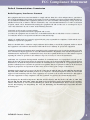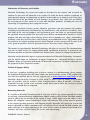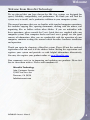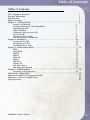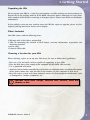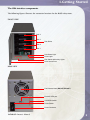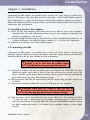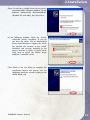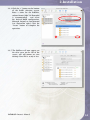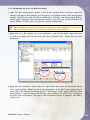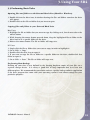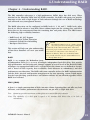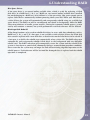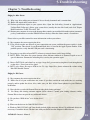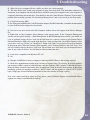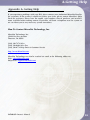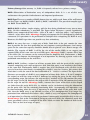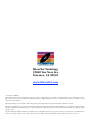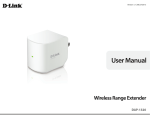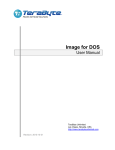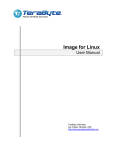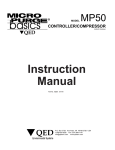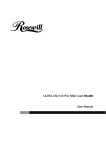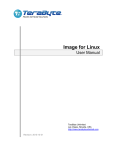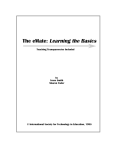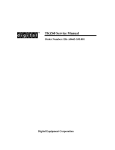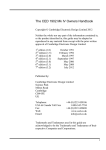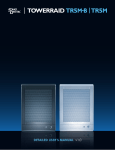Download - MicroNet
Transcript
MicroNet SR4 Owner’s Guide June 2007 www.MicroNet.com FCC Compliance Statement Federal Communications Commission Radio Frequency Interference Statement This equipment has been tested and found to comply with the limits for a Class B digital device, pursuant to part 15 of the FCC Rules. These limits are designed to provide reasonable protection against harmful interference in a residential installation. This equipment generates, uses and can radiate radio frequency energy and, if not installed and used in accordance with the instructions, may cause harmful interference to radio or television reception, which can be determined by turning the equipment off and on. The user is encouraged to try to correct the interference by one or more of the following measures: 1. 2. 3. 4. Reorient or relocate the receiving antenna. Increase the separation between the equipment and receiver. Connect the equipment into an outlet on a circuit different from that to which the receiver is connected. Consult the dealer or an experienced radio/TV technician for help. Changes or modifications not expressly approved by the party responsible for compliance could void the user’s authority to operate the equipment. Only use shielded cables, certified to comply with FCC Class B limits, to attach this equipment. Failure to install this equipment as described in this manual could void the user’s authority to operate the equipment. Canadian Department of Communications Compliance: This equipment does not exceed Class B limits per radio noise emissions for digital apparatus set out in the Radio Interference Regulation of the Canadian Department of Communications. Operation in a residential area may cause unacceptable interference to radio and TV reception requiring the owner or operator to take whatever steps are necessary to correct the interference. Conformite aux regiements du Department Canadien de Communications: Cet equipement n’excede pas les limites de Classe B concernaut les bruits des emissions de radio pour le dispositif digital etablies par le Reglement d’Interference de Radio du Departement Canadien de Communications. L’operation de cet equipement dans un quartier residential peut occasionner des parasites inacceptables dans la reception de la radio ou de la television exigeant le proprietaire ou l’operateur de faire routes les necessaires pour corriger cet interference. FTZ/BTZ German Postal Service Notice: We hereby certify that the ADV, SB, SBS, SS, SBX, SBT, MO, MS, MR, MT, MD, CPK, CPKT, CPKD, DD and DDW products are in compliance with Postal Regulation 1046/1984 and are RFI suppressed. The marketing and sale of the equipment was reported to the German Postal Service. The right to retest this equipment to verify compliance with the regulation was given to the German Postal Service. Bescheinigung des Herstellers/Importeurs: Hiermit wird bescheinigt, daB der/die/das: SB, SBS, SS, SBX, SBT, MO, MS, MR, MT, MD, CPK, CPKT, CPKD, DD, DDW in Ubereinstimmung mit den Bestimmungen der: VFG1046, VFG243 funk-enstort ist. Der Deutschen Bundespost wurde das Inverkehrbringen dieses Gerates angezeigt and die Berechtigung zur Uberprdfung der Serie auf Einhaltung der Bestimmungen eingeraumt MicroNet Technology, Inc. SATARAID Owner’s Manual 2 Warranty Limitations of Warranty and Liability MicroNet Technology has tested the hardware described in this manual and reviewed its contents. In no event will MicroNet or its resellers be liable for direct, indirect, incidental, or consequential damage resulting from any defect in the hardware or manual, even if they have been advised of the possibility of such damages. In particular, they shall have no liability for any program or data stored in or used with MicroNet products, including the costs of recovering or reproducing these programs or data. During the specified warranty period, MicroNet guarantees that the product will perform according to specifications determined by the manufacturer, and will be free of defects. Parts and labor of the received product, and replacement parts and labor are guaranteed during the specified warranty period. The warranty covers defects encountered in normal use of the product, and does not apply when damage occurs due to improper use, abuse, mishandling, accidents, sand, dirt, excessive dust, water damage, or unauthorized service. The product must be packed in its original packing material when shipped, or the warranty will be void. In all cases, proof of purchase must be presented when a warranty claim is being made. This manual is copyrighted by MicroNet Technology. All rights are reserved. This documentation may not, in whole or part, be copied, photocopied, reproduced, translated, or reduced to any electronic medium or machine readable form without prior consent in writing from MicroNet. MicroNet and the MicroNet logo are registered trademarks of MicroNet Technology. Macintosh, and the MacOS Logo are trademarks of Apple Computer Inc. Microsoft Windows and the Windows Logo are registered trademarks of Microsoft Corporation. All other trademarks are the property of their respective owners. Technical Support Policy If you have a problem installing your system or suspect it is malfunctioning, please contact the Authorized MicroNet Reseller from whom you purchased the system. If the reseller fails to resolve the problem, please visit our support page at www.micronet.com/help, or call MicroNet’s Help Desk for assistance at (310) 320-0772. Please have the model, serial number, date of purchase, and the reseller’s name available before calling. If possible, call from a telephone near the system so we can more readily direct you to make any necessary system corrections, should they be required. Returning Materials If a reseller or MicroNet Technician finds it necessary to have the system returned for testing or servicing, a Return Materials Authorization (RMA) number will be issued. The RMA number must be placed on the outside of the carton in large, visible letters near the address label. Return the complete system including all cables and software. The system must be packed in the original packing materials and shipped prepaid. MicroNet will repair the system and return it prepaid by similar common carrier and priority. Please record the RMA number and make reference to it when inquiring on the status of the system. A returned unit found to be fault-free will carry a $65.00 charge for service and repackaging. SATARAID Owner’s Manual 3 Welcome Welcome From MicroNet Technology We are pleased that you have chosen the SR4. Our systems are designed for speed, reliability, compatibility, and performance. We think you will find the system easy to install, and a productive addition to your computer system. This manual presumes that you are familiar with standard computer operations; this includes copying files, opening documents, clicking with the mouse, and organizing files or folders within other folders. If you are unfamiliar with these operations, please consult the User’s Guide that was supplied with your computer system. Your computer dealer and local user’s groups are also good sources of information. After you are comfortable with the operation of your computer, continue reading this manual which describes hardware installation and operation. Thank you again for choosing a MicroNet system. Please fill out the enclosed registration card and mail it to the address below. Mailing the registration card registers your system and provides us with helpful information. Alternatively, You may also register your product online at www.MicroNet.com Your comments assist us in improving and updating our products. Please feel free to share them with us. Please send comments to: MicroNet Technology Attn: Customer Service 19260 Van Ness Ave Torrance, CA 90501 [email protected] SATARAID Owner’s Manual 4 Table of Contents Table of Contents FCC Compliance Statement Warranty Information Welcome Note Table of Contents Chapter 1 -- Getting Started Features and Benefits System Requirements and Compatibility Unpacking the SR4 What’s Included Choosing a place for your SR4 Daily Use Tips General Use Precautions The SR4 Interface Components Chapter 2- Installation Connecting the SR4 Formatting your SR4 Performing Basic Tasks Chapter 3- Understanding RAID RAID Span/JBOD RAID 0 RAID 1 RAID 10 RAID 5 RAID Set Volume Set Hot Spare Drives Hot Swap Disk Rebuild Chapter 4- Troubleshooting Frequently Asked Questions Appendix A- Getting Help Appendix B- RAID Level Comparison Table Appendix C- Glossary of RAID Terms Copyright Notice SATARAID Owner’s Manual 2 3 4 5 6 6 6 7 7 7 8 8 9 10 10 11 13 14 14 14 15 15 15 16 16 16 17 17 18 18 20 21 22 BC 5 1-Getting Started Chapter 1 - Getting Started Thank you for purchasing The MicroNet SR4 storage solution. With speed, high capacity, ease of use, and support for numerous applications, SR4 is the ideal solution for all of your data storage needs. Please take advantage of the information contained within this manual to ensure easy setup and configuration. If at any time you require technical assistance, MicroNet’s Help Desk is available at 310-320-0772 or at www.micronet.com/help Features and Benefits The SR4 Subsystem is 4 disk subsystem designed to meet or exceed the highest industry standards. Outstanding features include: • Single cable eSATA-300 host connection • SATA II, NCQ enabled drive channels Featuring high performance and availability RAID technology and advanced array management features, The SR4 can serve in several applications: • As a high speed local storage device for a dedicated workstation • As a high-speed, fault tolerant server-attached storage device • As a redundant backup station System Requirements and Compatibility The SR4 features a single multiplexed eSATA host connection. While the SR4 can function with a variety of hardware and software combination, MicroNet has tested and approved the SR4 for compatibility with the following architectures: Apple Hosts: G4-400 and better, OS-X revisions 10.4.8 and newer (utilizing MicroNet’s eSATA-PCIX host bus adapter, MicroNet part number SATAPCIX4) G5 and Mac Pro desktops with a PCI Express Slots, OS 10.4.8 and newer (utilizing MicroNet’s eSATA-PCIX host bus adapter, MicroNet part number SATAPCIE2) ! ATTENTION: As of this printing, RAID 5 is not supported on PCI Express Mac based hosts. Intel PCs: Pentium 3-500 and better, Windows revisions 2000/XP/2003/Vista (utilizing MicroNet’s eSATA-PCIX host bus adapter, MicroNet part number SATAPCIX4) Pentium D-2800 and better with PCI express ports, Windows revisions 2000/XP/2003/ Vista (utilizing MicroNet’s eSATA-PCIX host bus adapter, MicroNet part number SATAPCIE2) SATARAID Owner’s Manual 6 1-Getting Started Unpacking the SR4 Please unpack your SR4 in a static free environment, carefully making sure not to damage or discard any of the packing material. If the RAID subsystem appears damaged, or if any items of the contents listed below are missing or damaged, please contact your dealer or distributor immediately. In the unlikely event you may need to return the SR4 for repair or upgrade, please use the original packing material to ensure safe transport. What’s Included Your SR4 comes with the following items: 1 SR4 unit with 4 disk drives preinstalled 1 SR4 CD containing this manual in PDF format, warranty information, registration and marketing materials 1 power cord 1 external SATA cable Choosing a location for your SR4 When selecting a place to set up your Disk Array, be sure to follow these guidelines: •Place on a flat and stable surface capable of supporting at least 30lbs •Place the Disk Array close enough to the computer for the eSATA cable to reach. •Use a grounded wall outlet. •Avoid an electrical outlet controlled by wall switches or automatic timers. Accidental disruption of the power source may wipe out data in the memory of your computer or Disk Array. •Keep the entire system away from potential sources of electromagnetic interference, such as loudspeakers, cordless telephones, etc. ! CAUTION! Avoid direct sunlight, excessive heat, moisture, shock and vibration, or dust SATARAID Owner’s Manual 7 1-Getting Started Daily Use Tips • Read this User’s Guide carefully. Follow the correct procedure when setting up the device. • Additional application software may have been included with your drive. Please review the documentation included with this software for information on the operation and support of this software. The documentation can usually be found in an electronic format on the installation CD. • Always operate your drive on a steady, level surface. Do not move the unit while it’s turned on. • Plug your drive into a grounded electrical outlet. The use of “ground-defeating” adapters will cause damage not covered by your warranty. • Do not open your hard drive or attempt to disassemble or modify it. Never insert any metallic object into the drive to avoid any risk of electrical shock, fire, short-circuiting or dangerous emissions. Your drive contains no user serviceable parts. If it appears to be malfunctioning, contact MicroNet Support. • SR4 is compatible with the leading hard disk repair and defragmentation software. We recommend using this software to maintain peak performance and data-integrity of your drive. Contact your local software retailer for more information about the software best suited for your computer. General Use Precautions • Do not expose the hard drive to temperatures outside the range of 5°C (41°F) to 45°C (104°F). Doing so may damage the drive or disfigure its casing. Avoid placing your drive near a source of heat or exposing it to sunlight (even through a window.) • Never expose your device to rain, or use it near water, or in damp or wet conditions. Doing so increases the risk of electrical shock, short-circuiting, fire or personal injury. • Always unplug the hard drive from the electrical outlet if there is a risk of lightning or if it will be unused for an extended period of time. • Do not place the drive near sources of magnetic interference, such as computer displays, televisions or speakers. Magnetic interference can affect the operation and stability of your SR4. • Do not place heavy objects on top of the drive or use excessive force on it. • Never use benzene, paint thinners, detergent or other chemical products to clean the outside of the SR4. Instead, use a soft, dry cloth to wipe the device. SATARAID Owner’s Manual 8 1-Getting Started The SR4 interface components The following figures illustrate the connector locations for the RAID subsystems. FRONT VIEW Disk 4 Disk 3 Disk Drives Disk 2 Disk 1 Host Status Light Power Light Disk Status and Activity Lights Drive Access Door REAR VIEW Fan Exhaust Vents (DO NOT BLOCK!) External SATA port 110V/220V Switch Power Switch Power Connector SATARAID Owner’s Manual 9 2-Installation Chapter 2 - Installation Connecting the SR4 requires an available power socket, and a host with an available PCI, PCI-X, or PCI Express slot. Your SR4 unit came with either a PCI-X eSATA RAID controller (PCI compatible) or a single lane PCI-Express eSATA RAID controller. Should you require a different or additional host bus adapter, contact your MicroNet Authorized Reseller for the best solution for your environment. 2.1 Installing the Host Bus Adapter 2.1.1Turn off your host computer and remove the cover or door to access your computers expansion slots. For more information on how to access your computer’s expansion slots consult your computer’s user manual. 2.1.2Install the RAID controller into an available PCI or PCI-X slot (SR4 PCI-X models) or an available PCI-Express slot (SR4 PCI-Express models, 1X ~ 16X lane slots supported). 2.1.3Replace your computer cover and reconnect power. 2.2 Connecting the SR4 Connecting the SR4 requires an available power socket, and a host with an external, port multiplier capable eSATA port. Should you require a host bus adapter, contact your MicroNet Authorized Reseller for the best solution for your environment. ! CAUTION! Please make sure your voltage selection switch is set to your local AC voltage supply (110/220) before connecting the SR4 to power. 2.2.1Plug the AC adapter cord into the power port on the back of the SATA RAID. The plug should not require much effort to insert. If the plug will not go in, do not force it; the plug is probably upside down. Rotate the plug and try again. Incorrectly inserting the plug could damage the drive and void the warranty. 2.2.2 Plug the power cord into the cord socket in the AC adapter. Plug the other end into an AC outlet. 2.2.3 Connect the included eSATA cable to a free eSATA port on your computer. ! CAUTION! eSATA plugs are shaped so they can only be properly inserted one way. Be sure to insert the plugs properly or you may damage the drive and void the warranty. 2.2.4Flip the power switch located on the back of the SR4 to the “ON” position (labelled “-”.) Once the drive is powered up, your computer should recognize it and the drive will be ready to format. If using the SR4 with a MicroNet eSATA RAID controller, launch the RAID configuration utility as described in the controller Manual to begin RAID creation. SATARAID Owner’s Manual 10 2-Installation 2.3 Installing eSATA RAID host drivers The SR4 includes an eSATA RAID card. MicroNet provides drivers that support Windows 2000,2003,XP, and Vista, both 32bit and 64bit, along with Mac OS X 10.3.9 and newer. Drivers can be found on the included CD in the drivers directory, and the RAID utility is located in the Silicon Image RAID Utility directory. Additional operating system support as well as driver updates can be found on the Silicon Image web site at www.siliconimage.com 2.3.1Windows 2000/XP/2003 Installation The first time the computer is powered on following the installation of the eSATA Raid controller, Windows will discover the device and display the new hardware wizard. Insert the installation CD in the CD-ROM drive before proceeding. On Windows XP and 2003 installation, check (No) when prompted to connect to the internet. Click next to continue. SATARAID Owner’s Manual 11 2-Installation Select “Search for a suitable driver for my device (recommended)” (Windows 2000) or “Install Software Automatically (Recommended)” (Window XP and 2003), then click Next. In the following window, check the “Search removable media” checkbox. If you do not have the driver CD, or downloaded drivers from MicroNet’s support site, check the “Include this location in the search” checkbox and navigate manually to the drivers location in order to install them. Click Next to install the Silicon Image SoftRaid 5 Controller driver. Click Finish at the last dialog to complete the installation. Repeat this process for any additional hardware wizards relating to the eSATA RAID card. SATARAID Owner’s Manual 12 2-Installation 2.3.2 MacOS X Installation ! ATTENTION! You must have administrator privileges on your system to install the drivers. Please consult your network administrator for more information. The Mac drivers are located on the CD in the following locations: PCI-X Models: /Drivers/eSATA RAID-PCIX/Mac OS X/SATARAID5.MPKG PCI-Express Models: /Drivers/eSATA RAID-PCIE/MAC OS X/SiI3132_1.1.9u_Sil_Pkg.pkg ! ATTENTION: As of this printing, The PCI Express Mac drivers available for the Silicon Image Sil3132 host controller support direct disk connection only. RAID functions must be performed using Mac OS X’s disk utility. Double click the installer package file to begin installation, and follow the on screen instructions for the driver and utility installation. Once the installation is complete, the installer will prompt you to reboot your computer. 2.4 Configuring RAID RAID configuration for hosts operating Windows (all models) and Mac OS X PCI-X installations is described in detail in the included SATARAID Management Software User Guide (SATARAID5-UserGuide_1.10.pdf ) located on the SR4 product CD or on the MicroNet support site at www.MicroNet.com/support The following procedure describes RAID configuration for Mac OS PCI-Express Installations: 2.4.1 Open Apple’s Disk Utility, located in your applications/utilities folder 2.4.2The disk drives in the SR4 will appear in the left pane of the application. Select the RAID tab on the right pane. 2.4.3 Select the desired disk drives by command-clicking them in the drive (leftmost) pane, and dragging them to the RAID selection window (see illustration right.) SATARAID Owner’s Manual 13 2-Installation 2.4.4Click the “+” button on the bottom of the RAID selection screen. Enter a name for the RAIDSet, volume format (MAC OS Extended is recommended) and select the desired RAID configurationMirrored, Striped, or Concatenated (see illustration right.) Click the “Create” button to complete the operation. 2.4.5 The RAIDset will now appear on the drive pane on the left of the screen, and will mount on your desktop. Your SR4 is ready to use. SATARAID Owner’s Manual 14 3-Using Your SR4 Chapter 3 - Using Your SR4 3.1 Formatting your SR4 Formatting a hard drive erases all data contained on the drive. If you wish to reformat your SR4, be sure to create a copy of the files you wish to keep before reformatting. This step is not necessary for PCI-Express on Macintosh models. ! ATTENTION! Please make sure to configure your eSATA RAID before proceeding with the format. Consult the SATARAID utility Manual (SATARAID5UserGuide_1.10.pdf) 3.1.1 Formatting the drive in Mac OS X 1. Launch the Disk Utility application (Disk Utility is located in the Utilities folder, inside the Applications folder). The Disk Utility window will open with a small sub-window at left and a larger sub-window with a series of tabs at the top. 2. You should see the drive listed in the left sub-window. Click on the drive to highlight it; if you see two icons for the drive, select the uppermost (root) instance. Information about the drive will appear in the Information sub-window. 3. Click on the Erase tab. In the Erase sub-window you will see a Volume Format pop-up menu and a Name field. 4. In the Volume Format pop-up, select the format type (MacOS Extended is recommended.) FYI: Although it is possible to format a hard drive on Mac OS X using the DOS file system, we do not recommend this, as an artificial capacity limit may be imposed on the drive and performance will be unpredictable. 5.Click Erase. An alert pop up with the message: “Erasing a disk will destroy all information on all of volumes of the disk…” will appear. Click (Erase). Once initializing is complete, you should see the drive listed in the left sub-window of the Disk Utility screen. You should now see the drive icon on the Desktop. SATARAID Owner’s Manual 15 3.1.2 Formatting the drive on Windows Hosts 1.Open the disk management console. A list of the attached drives and their respective volumes will appear. Each Volume set will appear as an individual disk in the management console. Upon the first time the SR4 is connected, a “Initialize and Convert Disk Wizard” should appear when the disk management console is run. You may use the Wizard to set up the volume, or follow the next steps for manual configuration. Note: The Disk Management Console can be found under \Windows\System32\diskmgmt.msc on your system drive. For an illustrated guide, please see http://www.fantomdrives.com/support/faqs 2. Right-click on a SR4 volume. If it’s not initialized, a red “Do Not Enter” logo will cover the disk icon. Right click on the disk and select “Initialize Disk.” Follow the on-screen instructions. 2 3 3. Right click the initialized volume (The area right of the disk icon.) In the context menu, select “New Partition.” Follow the on screen instructions. In the File System pop-up menu, select NTFS. The default formatting option is Full format. A Full format will take about 30-90 minutes. A Quick format will take just a few minutes, but will do less verifying of the Drive than a Full format. Click Start. Once the format process is complete, your SR4 is ready to use. SATARAID Owner’s Manual 16 3-Using Your SR4 3.2 Replacing Drives 1.Save all your work and turn off your computer and SR4 unit. 2.Disconnect eSATA and power cords. 3.Remove the 3 thumb screws on the back of the unit. 4. Gently pull the top cover about 1/2” and remove from enclosure. 6.Open the drive door, and gently pull the drive until it disconnects from the SATA connector. Once disconnected, remove the thumbscrews by unscrewing them. 7.Remove the disk. To install a new disk, follow this procedure in reverse. 5.Loosen the thumb screws securing the disk to the drive cage (on both sides of the disk), but do not remove. SATARAID Owner’s Manual 17 3-Using Your SR4 3.3 Performing Basic Tasks Opening files and folders on the External Hard drive (MacOS or Windows) 1. Double-click on the drive icon. A window showing the files and folders stored on the drive will appear. 2. Double-click on the file or folder that you want to open. Copying files and folders to your External Hard drive Mac Users 1. Highlight the file or folder that you want to copy by clicking on it, but do not release the mouse button. 2. While keeping the mouse button pressed down, drag the highlighted file or folder to the drive icon or to a specific folder on the drive. 3. Release the mouse button. The file or folder will copy over. PC Users 1. Single-click the file or folder that you want to copy in order to highlight it. 2. Go to “Edit --> Copy”. 3. Double-click the drive icon to open it. 4. If you want to copy the file or folder to a specific folder on the drive, double-click that folder to open it. 5. Go to “Edit --> Paste”. The file or folder will copy over. Performing Data Backup Backing up your data is best defined by the keeping duplicate copies of your files on a separate storage device. It is always a good idea to keep important data in at least two different places. We recommend that you obtain and use a quality backup software application if the basic program that come with your operating system is not robust enough for your particular purposes. SATARAID Owner’s Manual 18 4-Understanding RAID Chapter 4 - Understanding RAID The SR4 controller subsystem is a high-performance SATA2 drive bus disk array. When attached to the MicroNet SATA host bus RAID controller, the RAID subsystem can provide non-stop service with a high degree of fault tolerance through the use of RAID technology and advanced array management features. The RAID subsystem can be configured to RAID levels 0, 1, 10, and 5. RAID levels other than 0 are able to tolerate a hard disk failure without impact on the existing data, and failed drive data can be reconstructed from the remaining data and parity drives. The SR4 features the following high availability functions: • • • • RAID Levels 0,1,10,5 Support Automatic Drive Failure Detection Automatic Failed Drive Rebuilding Hot Spare Disk Drives This section will help you gain understanding of how these functions can serve your needs best. RAID FYI: The Berkeley RAID levels are a family of disk array data protection and mapping techniques described by Garth Gibson, Randy Katz, and David Patterson in papers written while they were performing research into I/O subsystems at the University of California at Berkeley. There are six Berkeley RAID Levels, usually referred to by the names RAID Level 1, etc., through RAID Level 6. RAID is an acronym for Redundant Array of Independent Disks. It is an array of multiple independent hard disk drives that provide high performance and fault tolerance through support of several levels of the Berkeley RAID techniques. An appropriate RAID level is selected when the volume sets are defined or created, and is based on disk capacity, data availability (fault tolerance or redundancy), and disk performance considerations. The RAID subsystem controller makes the RAID implementation and the disks’ physical configuration transparent to the host operating system, which means that the host operating system drivers and software utilities are not affected regardless of the RAID level selected. SPAN (JBOD) A Span is a simple concatanation of disks into one volume. Spanning does not offer any fault tolerance, and exhibits performance characteristics on par with a single disk drive. Pros: Spanning provide maximum usable space at a reasonable performance Cons: The reliability of a disk span is equal to its member disk drives due to its lack of redundancy. SATARAID Owner’s Manual 19 4-Understanding RAID RAID 0 (Striping) This RAID algorithm writes data across multiple disk drives instead of just one disk drive. RAID 0 does not provide any data redundancy, but does offer the best high-speed data throughput. RAID 0 breaks up data into smaller blocks and then writes a block to each drive in the array. Pros: Disk striping enhances both read and write performance because multiple drives are accessed simultaneously, Cons: The reliability of RAID Level 0 is less than any of its member disk drives due to its lack of redundancy. RAID 1 (Disk Mirroring) RAID 1, also known as “disk mirroring”, distributes duplicate data simultaneously to 2 disk drives. Pros: RAID 1 offers extremely high data reliability as all the data is redundant. If one drive fails, all data (and software applications) are preserved on the other drive. Read performance may be enhanced as the array controller can access both members of a mirrored pair in parallel. Cons: RAID 1 volume requires double the raw data storage capacity During writes, there will be a minor performance penalty when compared to writing to a single disk. RAID 10 (Striped Mirror) RAID 10 is a combination of RAID 0 and RAID 1, combing striping with disk mirroring. RAID Level 10 combines the fast performance of Level 0 with the data redundancy of Leve1 1. In this configuration, data is distributed across several disk drives, similar to Level 0, which are then duplicated to another set of drive for data protection. RAID 10 provides the highest read/ write performance of any of the Hybrid RAID levels, but at the cost of doubling the required data storage capacity. Pros: Fastest read/write performance of any of the Hybrid RAID levels High data reliability as all the data is redundant Cons: Requires double the raw data storage capacity SATARAID Owner’s Manual 20 4-Understanding RAID RAID 5 (Parity RAID) RAID 5 is sometimes called striping with parity at byte level. In RAID 5, the parity information is written to all of the drives in the subsystems rather than concentrated on a dedicated parity disk. If one drive in the system fails, the parity information can be used to reconstruct the data from that drive. All drives in the array system can be used to seek operation at the same time, greatly increasing the performance of the RAID system. RAID 5 is the most often implemented RAID algorithm in RAID arrays. Pros: Very good general transfer performance Fault tolerant Cons: Can be slower then RAID 3 at large size file transfers RAID Set A RAID Set is a group of disks containing one or more volume sets. The MicroNet Platinum RAID supports as follows: • Up to three RAID Sets are supported. Please note that multiple RAID Sets on the same disks are not supported. • From one to five drives can be included in an individual RAID Set. • A Volume Set must be created either on an existing RAID set or on a group of available individual disks (disks that are not yet a part of a RAID set). If there are pre-existing RAID sets with available capacity and enough disks for specified RAID level desired, then the volume set will be created in the existing RAID set of the user’s choice. Volume Set A Volume Set is seen by the host system as a single logical device. It is organized in a RAID level with one or more physical disks. RAID level refers to the level of data performance and protection of a Volume Set. A Volume Set capacity can consume all or a portion of the disk capacity available in a RAID Set. Multiple Volume Sets can exist on a group of disks in a RAID Set. Additional Volume Sets created in a specified RAID Set will reside on all the physical disks in the RAID Set. Thus each Volume Set on the RAID Set will have its data spread evenly across all the disks in the RAID Set. • Volume Sets of different RAID levels may coexist on the same RAID Set. • The maximum addressable size of a single volume set is 2 Terabytes. • Up to eight volume sets can be created in a RAID set SATARAID Owner’s Manual 21 4-Understanding RAID Hot Spare Drives A hot spare drive is an unused online available drive, which is ready for replacing a failed disk drive. In a RAID level 1, 10, 3, or 5 RAID set, any unused online available drive installed but not belonging to a RAID set can be defined as a hot spare drive. Hot spares permit you to replace failed drives automatically without powering down your SR4. When your SR4 detects a drive failure, the system will automatically and transparently rebuild using any available hot spare drive(s). The RAID set will be reconfigured and rebuilt in background, while the RAID subsystem continues to handle system requests. During the automatic rebuild process, system activity will continue as normal, but system performance and fault tolerance will be affected. Hot-Swap Disk Rebuild A Hot-Swap function can be used to rebuild disk drives in arrays with data redundancy such as RAID level 1, 10, 3, and 5. If a hot spare is not available at time of drive failure, the failed disk drive must be replaced with a new disk drive so that the data on the failed drive can be rebuilt. If a hot spare is available, the rebuild starts automatically when a drive fails. The RAID subsystem automatically and transparently rebuilds failed drives in the background with user-definable rebuild rates. The RAID subsystem will automatically restart the system and the rebuild if the system is shut down or powered off abnormally during a reconstruction procedure condition. Please note that the system may no longer be fault tolerant during degraded operation or the rebuild process- Fault tolerance will be lost until the damaged drive is replaced and the rebuild operation is completed. SATARAID Owner’s Manual 22 5-Troubleshooting Chapter 5- Troubleshooting FAQs for Mac Users: Q: Why is my drive asking me to format it? It was already formatted and it contains data. A1: Run a disk repair utility on the drive. A2:Perform permission repair on your system drive. Open the disk utility (located in /Applications/ Utilities/Disk Utility.app.) Select your system drive (usually the first disk listed) and click "Repair Disk Permissions" in the "First Aid" Tab. A3: Restart your computer. As soon as the bootup chime sounds, press and hold down the option-commandp-r key combination to reset the PRAM. Release the keys when the chime sounds a second time. Please refer to your Mac manual for more information on these procedures Q: My computer does not recognize the drive. A: First, check to make sure that all of your connections are secure, and that the power switch is in the "ON" position. Then check if your External Hard drive is listed in the Apple System Profiler. If the problem persists, verify that the USB port used is functioning. Q: I'm trying to copy files to/from FAT32 volumes or network shares, and it keeps failing. A: FAT32, HFS+, and other file system formats allow different standards of filename length or use of special characters. Rename the offending file(s) and try the operation again. Q: I have a FAT32 disk, and when I try to copy a large file I get an error saying there is not enough room on the drive-- I have lots of free space! A: FAT32 only allows files up to 4GB in size. To copy larger files, please reformat the volume using MacOS Extended Format. FAQs for PC Users: Q: My computer does not recognize the drive. A: Make sure all of your connections are secure. If you have an add-on card, make sure it is working properly and/or update the driver. Also, make sure you have all the latest updates for your Windows installation Q: Does the drive work with Norton Ghost or other disk cloning software? A: Yes. Many disk cloning software support SATA volumes. Consult your cloning software vendor; Fantom Drives does not provide any additional drivers. Q: Do you have “DOS driver” or a for the drive? A: No. Q: Where are the drivers for 2000/XP/2003/Vista? A: Windows 2000, XP, 2003, and Vista already include all the necessary drivers! No additional drivers are necessary. Consult the driver CD that came with your SATA host bus adapter for HBA drivers. SATARAID Owner’s Manual 23 5-Troubleshooting Q: When I leave my computer idle for a while, my drive won’t work properly. A: The most likely cause is that your computer is going into sleep mode. The immediate solution is to shut down your computer and turn off the drive, and then restart your computer. Once your computer is completely booted up, turn on the drive. You should see the drive in the Windows Explorer. To prevent this problem from recurring, open the “Power Settings/Energy Saver” and set it to never go into sleep mode. Q: Can I boot from my SR4? A: Yes! When used with MicroNet’s eSATA host bus adapters, the SR4 is bootable. consult the documentation of your eSATA host bus adapter for more details. Q: I do not see my drive listed in the My Computer window, but it does appear in the Device Manager list. A: Right-click on My Computer. Select Manage in the pop-up menu. In the Computer Management window and navigate to Storage -> Disk Management. In the Disk Management window, you should see a list of available storage devices. Look for the Disk that has a capacity closest to your Fantom Drives External Hard drive. Right-click on the right-hand box; in the pop-up menu select Delete Partition. Once you do this, it will say “Online" & "Unallocated”. Right-click on the box and select Create New Partition in the pop-up menu. When the Partition Wizard appears, select "Primary Partition" and click "Next." You will see a default value for the drive; click Next, You will then see a drive letter (you can change this drive letter if you wish); click Next. You will then be asked to format the drive. Q: Is the drive compatible with Windows NT 4.0? A: No. Q: I bought a 500GB drive, but my computer is showing 465GB. Where is the missing capacity? A: Hard drive manufacturers market drives in terms of decimal (base 10) capacity. In decimal notation, one megabyte (MB) is equal to 1,000,000 bytes, and one Gigabyte (GB) is equal to 1,000,000,000 bytes. Many operating systems use the binary (base 2) numbering system to describe disk capacity; In the binary numbering system, one megabyte is equal to 1,048,576 bytes, and one gigabyte is equal to 1,073,741,824 bytes. Simply put, decimal and binary translates to the same amount of storage capacity. If an issue cannot resolved by using our FAQ, please contact Technical Support via the Fantom Drives support site at http://www.MicroNet.com/help SATARAID Owner’s Manual 24 A-Getting Help Appendix A: Getting Help If you experience problems with your SR4, please contact your Authorized MicroNet Reseller for assistance. If the reseller is unable to resolve your issue, please contact MicroNet’s Help Desk for assistance. Please have the model, serial number, date of purchase, and reseller’s name available before making contact. If possible, call from a telephone near the system so we can direct you in any necessary system corrections. How To Contact MicroNet Technology, Inc. MicroNet Technology, Inc. 19260 Van Ness Avenue Torrance, CA 90501 (310) 320-7272 Sales (310) 328-0202 Sales Fax (310) 320-0772 Help Desk & Customer Service http://www.MicroNet.com MicroNet Technology can also be reached via email at the following addresses: Sales: [email protected] Help Desk: [email protected] SATARAID Owner’s Manual 25 B-RAID Level Comparison Table Appendix B: RAID Level Comparison Table RAID Level 0 1 10 5 Description Min. Max. Capacity Data Drives Drives Reliability Also known as striping 1 5 (N) No data Data distributed across multiple drives Disks Protection in the array. There is no data protection Also known as mirroring 2 2 1 Disk Higher than All data replicated on N RAID 3,5 Separated disks. N is almost always 2. This is a high availability Solution, but due to the 100% duplication, it is also a costly solution. Data Transfer Rate Very High I/O Request Rates Very High for Both Reads and Writes Reads are higher Than a single disk; Reads are twice faster than a single disk; Also known as Block-Interleaved Parity. 4 Data and parity information is subdivided and distributed across all disk. Parity must be the equal to the smallest disk capacity in the array. Parity information normally stored on a dedicated parity disk. Also known Block-Interleaved 3 Distributed Parity. Data and parity information is subdivided and distributed across all disk. Parity must be the equal to the smallest disk capacity in the array. Parity information normally stored on a dedicated parity disk. Transfer rates more similar Reads are twice faster than to RAID 1 than RAID 0 a single disk; SATARAID Owner’s Manual 4 (N/2) Disks Higher than RAID 3,5 Writes similar to a single Write are similar to a single disk disk. Writes are similar to a single disk. 5 (N-1) Disks Lower than RAID 1, 10 Reads are similar to RAID 0; Reads are similar to RAID 0; Higher than a single drive Writes are slower than a Writes are slower than a single disk single disk. 26 C-Glossary Appendix C-Glossary ATA Acronym for “AT Bus Attachment” - a standard interface to IDE hard disks. Western Digital’s IDE disk interface was standardized by ANSI to form the ATA specification using a 16-bit ISA bus. Cache cache is a fast-access memory bank that serves as an intermediate storage for data that is read from or written to secondary storage. Typically, high-speed caches are implemented in RAM, though they can also be implemented on disk when speed is not a critical requirement. Caches generally improve the efficiency of read operations due to the principles of “spatial and temporal locality of data”. They can also improve the efficiency of write operations. See also: Write Back Cache, Write Through Cache Degraded Mode/Status All arrays, with the exception of RAID 0, are designed to handle disk failures. However, there is limit on the number of hard disks that can fail before the array is rendered inoperative. For instance, this limit value is 1 for RAID 1, 3, and 5. In the case of RAID 10 or 50, the upper bound is equal to the number of parity groups. When the number of disk failures occurring in an array are less than or equal to this upper bound, the array is denoted to be in a degraded state. The failure of the disks does not impair reading from or writing to the array. However, it impairs the efficiency of throughput in all RAID types (with the exception of RAID 1) since data requested by read operations may have to be “reconstructed” using parity. In the case of RAID 1 the throughput of read operations is cut in half if a drive fails. Operating in degraded mode is considered an acceptable alternative only for short durations. Generally this duration should span no more time than that required to inform the user of the failures and to replace the failed disks with suitable spares. Dirty Data Dirty data is data that has been written to a cache but has not been “flushed,” or written to its final destination, typically some secondary storage device. Disk Array A Disk Array is a logical disk comprised of multiple physical hard disks. The number of hard disks in an disk array is dictated by the type of the array and the number of spares that may be assigned to it. Furthermore, whether a disk array can be built using part of the space on a disk (as opposed to being forced to use the whole disk) depends upon the implementation. Disk Arrays are typically used to provide data redundancy and/or enhanced I/O performance. Disk Block Data is stored on disks in blocks that are generally of a predefined size. This size is typically a value such as 512 bytes, 1 KB, 2 KB, etc. When a record is written to a disk, the blocks used for that record are dedicated to storing the data for that record only. In other words two records are not permitted to share a block. Consequently, a block may be only partially used. For instance, assume a disk has a block size of 1 KB and a user record written to it has a size of 3148 bytes. This implies that the user record will be written into 4 blocks, with the contents of one of the blocks being only partially filled with (3148 – 3072) 76 bytes of data. Driver A piece of software that controls a hardware device. Typically drivers provide an interface by which applications can use the device in a uniform and hardware-independent manner. SATARAID Owner’s Manual 27 C-Glossary DHCP (Dynamic Host Configuration Protocol) a protocol that lets network administrators manage centrally and automate the assignment of IP (Internet Protocol) configurations on a computer network. When using the Internet’s set of protocols (TCP/IP), in order for a computer system to communicate to another computer system it needs a unique IP address. Without DHCP, the IP address must be entered manually at each computer system. DHCP lets a network administrator supervise and distribute IP addresses from a central point. The purpose of DHCP is to provide the automatic (dynamic) allocation of IP client configurations for a specific time period (called a lease period) and to eliminate the work necessary to administer a large IP network. Ethernet A local-area network standard that is currently the most prevalent with an estimated 80% of desktops connected using this standard. It was developed jointly by Xerox, DEC and Intel and employs a bus or star topology. Fibre Channel A high-speed, full duplex serial communication scheme permitting data transfer rates of up to 4 Gigabit per second with a roadmap extending up to 10 Gigabit per second. The actual transfer rates and the distance over which they apply vary depending on the physical media used such as video coaxial, shielded twisted pair, single/multi mode optical fiber etc. File System A file system is a layer between applications and the disks to which their I/O is directed. File systems serve to hide the details of the physical layout of files on the disk, allowing applications to address files as a contiguous logical area on disk accessible by a name regardless of their physical location on the storage device. Hot Spare One or more disks in a RAID array may fail at any given time. In fact, all RAID types with the exception of RAID 0 provide methods to reconstruct the array in the event of such an occurrence. A commonly used tactic is to earmark a hard disk that is not being used by any RAID array as a backup. In the event a hard disk in a RAID array fails, this backup is automatically mobilized by the RAID controller to step in place of the failed hard disk. The data in the failed hard disk is “reconstructed” and written into the new hard disk. In the case of a RAID 1, data is reconstructed by simply copying the contents of the surviving disk into the spare. In the case of all other RAID types, reconstruction is performed using parity information in the working hard disks of that RAID array. This backup hard disk is known as a “hot” spare since the fail-over process is performed dynamically on a server within the same session i.e., without the necessity for re-booting or powering down. IDE Acronym for “Integrated Device Electronics”. A hard disk drive interface standard developed by Western Digital and introduced. Also knows as Parallel ATA. Logical Drive A logical drive is comprised of spaces from one or more physical disks and presented to the operating system as if it were one disk. Native Command Queuing (NCQ) a technology designed to increase performance of SATA hard disks by allowing the disk firmware to internally optimise the order in which read and write commands are executed. This can result in increased performance for workloads where multiple simultaneous read/write requests are outstanding, which occurs most often in servertype applications. SATARAID Owner’s Manual 28 C-Glossary Online Capacity Expansion The ability to add space to an existing RAID array within a session while preserving the RAID type and data within the array is known as online capacity expansion. The availability of this feature enables the user to add space to a RAID array as and when required without rebooting, thereby obviating the need for precise forecasts of capacity requirements for the future. Parity A mathematical function that serves as a method for error verification and correction. In strict technical terms the parity of a group is set to 1 if the number of bits in the group that are set to 1 is odd, and 0 otherwise. For instance, the parity of N bytes of data is obtained by determining the number of ith bits in the N bytes that are set to 1. If that number is odd, then the ith bit of the result is set to 1. This may sound complicated, but in reality the result can be obtained by simply evaluating the XOR of the N bytes. Parity allows one error in a group (of bytes) to be corrected. Parity Group Complex RAID types such as RAID 10 or RAID 50 are built using two levels of hierarchy. For instance, consider a RAID 50. A RAID 50 array is comprised of a group of RAID 5 arrays at the first tier. Each RAID 5 array in the first tier is used just like a hard disk in creating a RAID 0 at the next tier. The result is a RAID 50. In this example, each RAID 5 array at the first tier is denoted as a parity group. Each parity group is self-contained in the sense that it is capable of withstanding a disk failure within its group and reconstructing the data in the failed disk from parity information contained within that group. Partition The space contributed to each array on a physical drive is referred to as a partition. PCI An acronym for “Peripheral Component Interconnect”. It is Intel’s local bus standard that supports up to four plug-in PCI cards per bus. Since PCs can have two or more PCI buses, the number of PCI cards they can support are a multiple of four. The current PCI bus implementation (version 2.2) incorporates two 64-bit slots at 66 MHz. Consequently, the highest throughput achievable using such a bus is 528 MB/sec. PCI-X An enhanced version of PCI version 2.2. It supports one PCI slot per bus when running at 133 MHz, two slots when running at 100 MHz and four slots when running at 66 MHz. It is intended to provide throughputs in excess of 1 GB/sec using a 64-bit wide 133 MHz implementation. Performance Performance is an important criterion on which a customer judges a RAID controller. There are a number of popular benchmarking utilities that are available to measure the I/O performance of a controller. Some of these utilities simulate specific real-life applications and provide the user a score indicating the controller’s overall performance in that niche. Others allow the user to specify tests with specific I/O characteristics and generate throughput numbers corresponding to each specification. The nature of the tests a user may wish to conduct on a controller depends on the application space in which that controller is anticipated to be deployed. Physical Drive A single tangible drive is referred to as a physical drive. SATARAID Owner’s Manual 29 C-Glossary Primary Storage Main memory i.e., RAM is frequently referred to as primary storage. RAID Abbreviation of Redundant array of independent disks. It is a set of disk array architectures that provides fault-tolerance and improved performance. RAID Type There are a number of RAID formats that are widely used. Some of the well-known uni-level types are RAID 0, RAID 1, RAID 3, RAID 5 and RAID 6. The prevalent complex types are RAID 10 and RAID 50. , RAID 0 RAID 0 utilizes simple striping, with the data being distributed across two or more disks. No data redundancy is provided. The figure below illustrates a purely hypothetical RAID 0 array comprised of three disks – disks A, B, and C – with four stripes – each uniquely colored – across those disks. Advantage: Striping can improve the I/O throughput by allowing concurrent I/O operations to be performed on multiple disks comprising the RAID 0 array. However, this RAID type does not provide any data redundancy. RAID 1 An array that uses a single pair of disks. Both disks in the pair contain the same data It provides the best data protection but can’t improve system performance. And storage space for the same data capacity should be double than in general cases. Hence storage cost doubles. The capacity of RAID 1 will be the size of the smaller HDD, so we suggest you connect HDDs of the same sizes to save HDD space. Advantage: RAID 1 ensures that if one of the disks fails, its contents can be retrieved from the duplicate disk. Furthermore, a RAID 1 array can also improve the throughput of read operations by allowing separate reads to be performed concurrently on the two disks. RAID 3 RAID 3 utilizes a striped set of three or more disks with the parity of the strips (or chunks) comprising each stripe written to a disk. Note that parity is not required to be written to the same disk. Furthermore, RAID 3 requires data to be distributed across all disks in the array in bit or byte-sized chunks. Assuming that a RAID 3 array has N drives, this ensures that when data is read, the sum of the data-bandwidth of N – 1 drives is realized. The figure below illustrates an example of a RAID 3 array comprised of three disks. Disks A, B and C comprise the striped set with the strips on disk C dedicated to storing the parity for the strips of the corresponding stripe. For instance, the strip on disk C marked as P(1A,1B) contains the parity for the strips 1A and 1B. Similarly the strip on disk C marked as P(2A,2B) contains the parity for the strips 2A and 2B. Advantage: RAID 3 ensures that if one of the disks in the striped set (other than the parity disk) fails, its contents can be recalculated using the information on the parity disk and the remaining functioning disks. Consequently read operations can be time-consuming when the array is operating in degraded mode. If the parity disk itself fails, then the RAID array is not affected in terms of I/O throughput but it no longer has protection from additional disk failures. Also, a RAID 3 array can improve the throughput of read operations by allowing reads to be performed concurrently on multiple disks in the set. Disadvantage: Due to the restriction of having to write to all disks, the amount of actual disk space consumed is always a multiple of the disks’ block size times the number of disks in the array. This can lead to wastage of space. SATARAID Owner’s Manual 30 C-Glossary RAID 5 A RAID 5 array is similar to a RAID 4 array in that, it utilizes a striped set of three or more disks with parity of the strips (or chunks) comprising a stripe being assigned to the disks in the set in a round robin fashion. The figure below illustrates an example of a RAID 5 array comprised of three disks – disks A, B and C. For instance, the strip on disk C marked as P(1A,1B) contains the parity for the strips 1A and 1B. Similarly the strip on disk A marked as P(2B,2C) contains the parity for the strips 2B and 2C. Advantage: RAID 5 ensures that if one of the disks in the striped set fails, its contents can be extracted using the information on the remaining functioning disks. It has a distinct advantage over RAID 4 when writing since (unlike RAID 4 where the parity data is written to a single drive) the parity data is distributed across all drives. Also, a RAID 5 array can improve the throughput of read operations by allowing reads to be performed concurrently on multiple disks in the set. RAID 10 A RAID 10 array is formed using a two-layer hierarchy of RAID types. At the lowest level of the hierarchy are a set of RAID 1 arrays i.e., mirrored sets. These RAID 1 arrays in turn are then striped to form a RAID 0 array at the upper level of the hierarchy. The collective result is a RAID 10 array. The figure below demonstrates a RAID 10 comprised of two RAID 1 arrays at the lower level of the hierarchy – arrays A and B. These two arrays in turn are striped using 4 stripes (comprised of the strips 1A, 1B, 2A, 2B etc.) to form a RAID 0 at the upper level of the hierarchy. The result is a RAID 10. Advantage: RAID 10 ensures that if one of the disks in any parity group fails, its contents can be extracted using the information on the remaining functioning disks in its parity group. Thus it offers better data redundancy than the simple RAID types such as RAID 1, 3, and 5. Also, a RAID 10 array can improve the throughput of read operations by allowing reads to be performed concurrently on multiple disks in the set. RAID 50 A RAID 50 array is formed using a two-layer hierarchy of RAID types. At the lowest level of the hierarchy is a set of RAID 5 arrays. These RAID 5 arrays in turn are then striped to form a RAID 0 array at the upper level of the hierarchy. The collective result is a RAID 50 array. The figure below demonstrates a RAID 50 comprised of two RAID 5 arrays at the lower level of the hierarchy – arrays X and Y. These two arrays in turn are striped using 4 stripes (comprised of the strips 1X, 1Y, 2X, 2Y, etc.) to form a RAID 0 at the upper level of the hierarchy. The result is a RAID 50. Advantage: RAID 50 ensures that if one of the disks in any parity group fails, its contents can be extracted using the information on the remaining functioning disks in its parity group. Thus it offers better data redundancy than the simple RAID types, i.e., RAID 1, 3, and 5. Also, a RAID 50 array can improve the throughput of read operations by allowing reads to be performed concurrently on multiple disks in the set. Read Ahead Motivated by the principle of “spatial locality”, many RAID controllers read blocks of data from secondary storage ahead of time, i.e., before an application actually requests those blocks. The number of data blocks that are read ahead of time is typically governed by some heuristic that observes the pattern of requests. The read-ahead technique is particularly efficient when the spatial distribution of an application’s requests follows a sequential pattern. Read Around When using this methodology, a read operation circumvents the cache and directly reads data from secondary storage into system memory. SATARAID Owner’s Manual 31 C-Glossary Read-Modify-Write This is a term used to characterize an efficient methodology using which parity is calculated and written into a RAID array. However, before we describe this methodology, let us briefly touch upon the most obvious and brute-force way of determining and writing parity (in response to a write operation) into a RAID array. Assume that data is being written into a strip on the RAID array that supports redundancy by the use of parity. Let us denote this as the target strip. Also assume that there are N strips per stripe including the parity strip and the target strip. Then to recalculate parity for that stripe, the following steps may be taken. First the contents of the N – 2 non-parity strips (belonging to the same stripe as the target strip) have to be read. This is followed by N – 2 XOR operations on the contents of the N – 2 strips that were just read plus the new contents of the target strip. This is followed by 1 operation to write the new data into the target strip and 1 operation to update the value of the parity strip. In all the total number of read, XOR and write operations are N – 2, N – 2, and 2 respectively adding up to a grand total of 2N – 2. Let us now discuss the “read-modifywrite” method for calculating and writing parity. It is based on simple algebra, and is more efficient than the method described earlier when the value of N is large. Suppose d1, d2,… dt,… dN-1 are the data contents of the N – 1 non-parity strips with dt being the contents of the target strip. Let, p = d1 ^ d2 ^ … dt ^ …^ dN-1 Now suppose that the new data to be written into the target strip is d’t.We wish to determine the value of p’ = d1 ^ d2 ^ … d’t ^ …^ dN-1. Now, p ^ p’ = (d1 ^ d2 ^ … dt ^ …^ dN-1) ^ (d1 ^ d2 ^ … d’t ^ …^ dN-1) p ^ p’ = dt ^ d’t, since ^ operation is commutative and associative p’ = dt ^ d’t ^ p In other words, the new parity can be evaluated by calculating the XOR of the old data in the target strip, the new data for the target strip and the old parity. Clearly this requires only 2 reads – one for the old data and the old parity – followed by 2 XOR operations with 2 writes – one for writing the new data into the target strip and the new parity, giving us a grand total of 6 operations. Why is this better? When the value of N is large, i.e., the size of the parity group is large; the brute-force method utilizes far more operations! Read Through Using this methodology, a read operation not only reads data from secondary storage into system memory but also places the data into the cache such that future need for the same data can be addressed expeditiously by directing a read operation for that data into the cache only. Rebuild When a RAID array enters into a degraded mode, it is advisable to rebuild the array and return it to its original configuration (in terms of the number and state of working disks) to ensure against operation in degraded mode SATA Acronym for “Serial ATA”. A hard disk drive interface standard developed to enhance connectivity and speed over the IDE, or Parallel ATA disk interface. Current generation SATAII supports speeds up to 300MB/S. SCSI This is an acronym for “Small Computer System Interface”. It is a high-speed parallel communication scheme permitting data transfer rates of up to 320 MB/sec using the Ultra320 specification. The current specification supports up to 15 devices per channel, each supporting up to 8 Logical UNits (LUN,) with domain validation and CRC error checking on all transferred data. Secondary Storage Mass storage devices such as hard disks, magneto-optical disks, floppy disks and tapes are frequently referred to as secondary storage. SATARAID Owner’s Manual 32 C-Glossary Stripe A stripe is a logical space that spans across multiple hard disks with each constituent hard disk contributing equal strips (or chunks) of space to the stripe. In the figure below, strips 1, 2, and 3 from hard disk 1, 2, and 3 respectively comprise a (purple colored) stripe. Synonym: major stripe Stripe Set A stripe set is a set of stripes that spans across multiple hard disks. In the figure below, the displayed stripe set has 4 stripes, with strip number 1 comprised of the purple strips 1A, 1B and 1C. Stripe number 2 is comprised of the green strips 2A, 2B and 2C etc. Stripe Size This is the size of the strips that constitute each stripe. This term is a misnomer – though prevalent – since it should appropriately be called strip size or chunk size. TCP/IP This is an acronym for “Transmission Control Protocol/Internet Protocol”. It is comprised of two parts TCP and IP. The former, i.e., TCP is a peer-to-peer connection oriented protocol that guarantees the delivery of data packets in the correct sequence between two peers. The latter, i.e., IP is the protocol that defines and governs addressing, fragmentation, reassembly and time-to-live parameters for packets. Volume Set A volume set is a concatenation of storage elements that may be RAID arrays, JBODs, or simply areas of disks that are not part of RAID arrays. Write-back Cache When a cache is operating in write-back mode, data written into the cache is not immediately written out to its destination in secondary storage unless the heuristics governing the flushing of dirty data demands otherwise. This methodology can improve the efficiency of write operations under favorable circumstances. However, its use can potentially lead to incoherencies in a system that is not protected from power fluctuations or failures. Write-through Cache When a cache is operating in write-through mode, data written into the cache is also written to the destination secondary storage devices. Essentially write completion does not occur until the data is written to secondary storage. Thus the contents of the cache and the secondary storage are always consistent. The advantage is that the possibility of data corruption is greatly reduced. The disadvantage is that write-through operations are more time consuming XOR Function All RAID arrays (with the exception of RAID 0, RAID 1 and RAID 10) require parity to be calculated and written to the array in conjunction with data. Typically the parity is a simple XOR on the bytes comprising a stripe. This is a computationally intensive operation that many modern RAID controllers perform using a dedicated ASIC (instead of calculating them in firmware on the main embedded processor’s core). This dedicated ASIC is often referred to as a XOR-engine. SATARAID Owner’s Manual 33 MicroNet Techology 19260 Van Ness Ave Torrance, CA 90501 www.MicroNet.com 7-03-2007 Rev 1 (SRM1.0) The material in this document is for information only and is subject to change without notice. While reasonable efforts have been made in the preparation of this document to assure its accuracy, MicroNet Technology assumes no liability resulting from errors or omissions in this document, or from the use of the information contained herein. MicroNet Technology reserves the right to make changes in the product design without reservation and without notification to its users. MicroNet and the MicroNet logo are registered trademarks of MicroNet Technology. Macintosh, and the MacOS Logo are trademarks of Apple Computer Inc. Microsoft Windows and the Windows Logo are registered trademarks of Microsoft Corporation. All other logos and trademarks are the property of their respective owners. Copyright © 1999, 2007 MicroNet Technology. All rights reserved. This publication may not be reproduced, stored in a retrieval system, or transmitted in any form or by any means, in whole or in part, without the prior written consent of MicroNet Technology, 19260 Van Ness Ave., Torrance CA 90501.