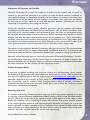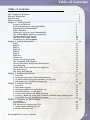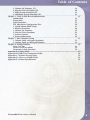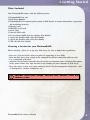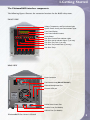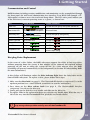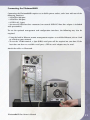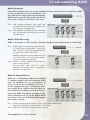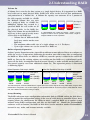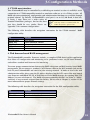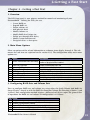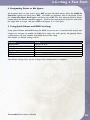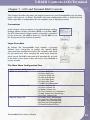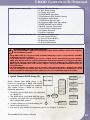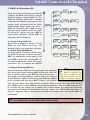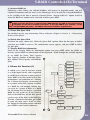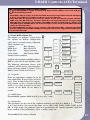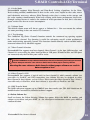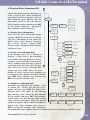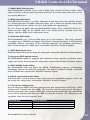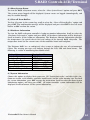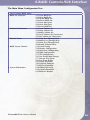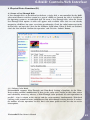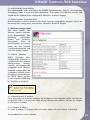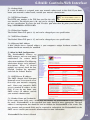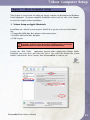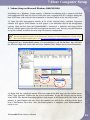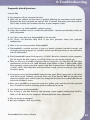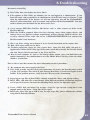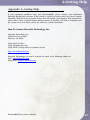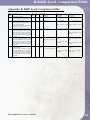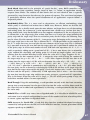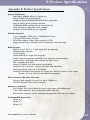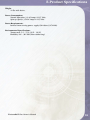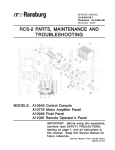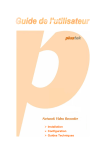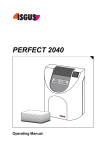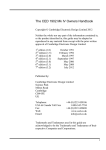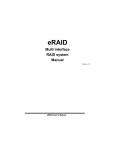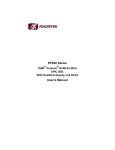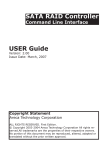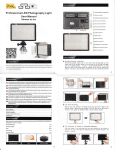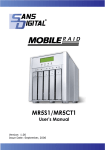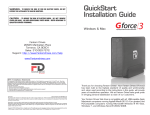Download "user manual"
Transcript
PlatinumRAID PRO+eSATA Owner’s Guide May 2008 www.MicroNet.com FCC Compliance Statement Federal Communications Commission Radio Frequency Interference Statement This equipment has been tested and found to comply with the limits for a Class B digital device, pursuant to part 15 of the FCC Rules. These limits are designed to provide reasonable protection against harmful interference in a residential installation. This equipment generates, uses and can radiate radio frequency energy and, if not installed and used in accordance with the instructions, may cause harmful interference to radio or television reception, which can be determined by turning the equipment off and on. The user is encouraged to try to correct the interference by one or more of the following measures: 1. 2. 3. 4. Reorient or relocate the receiving antenna. Increase the separation between the equipment and receiver. Connect the equipment into an outlet on a circuit different from that to which the receiver is connected. Consult the dealer or an experienced radio/TV technician for help. Changes or modifications not expressly approved by the party responsible for compliance could void the user’s authority to operate the equipment. Only use shielded cables, certified to comply with FCC Class B limits, to attach this equipment. Failure to install this equipment as described in this manual could void the user’s authority to operate the equipment. Canadian Department of Communications Compliance: This equipment does not exceed Class B limits per radio noise emissions for digital apparatus set out in the Radio Interference Regulation of the Canadian Department of Communications. Operation in a residential area may cause unacceptable interference to radio and TV reception requiring the owner or operator to take whatever steps are necessary to correct the interference. Conformite aux regiements du Department Canadien de Communications: Cet equipement n’excede pas les limites de Classe B concernaut les bruits des emissions de radio pour le dispositif digital etablies par le Reglement d’Interference de Radio du Departement Canadien de Communications. L’operation de cet equipement dans un quartier residential peut occasionner des parasites inacceptables dans la reception de la radio ou de la television exigeant le proprietaire ou l’operateur de faire routes les necessaires pour corriger cet interference. FTZ/BTZ German Postal Service Notice: We hereby certify that the ADV, SB, SBS, SS, SBX, SBT, MO, MS, MR, MT, MD, CPK, CPKT, CPKD, DD and DDW products are in compliance with Postal Regulation 1046/1984 and are RFI suppressed. The marketing and sale of the equipment was reported to the German Postal Service. The right to retest this equipment to verify compliance with the regulation was given to the German Postal Service. Bescheinigung des Herstellers/Importeurs: Hiermit wird bescheinigt, daB der/die/das: SB, SBS, SS, SBX, SBT, MO, MS, MR, MT, MD, CPK, CPKT, CPKD, DD, DDW in Ubereinstimmung mit den Bestimmungen der: VFG1046, VFG243 funk-enstort ist. Der Deutschen Bundespost wurde das Inverkehrbringen dieses Gerates angezeigt and die Berechtigung zur Uberprdfung der Serie auf Einhaltung der Bestimmungen eingeraumt MicroNet Technology, Inc. PlatinumRAID Pro Owner’s Manual 2 Warranty Limitations of Warranty and Liability MicroNet Technology has tested the hardware described in this manual and reviewed its contents. In no event will MicroNet or its resellers be liable for direct, indirect, incidental, or consequential damage resulting from any defect in the hardware or manual, even if they have been advised of the possibility of such damages. In particular, they shall have no liability for any program or data stored in or used with MicroNet products, including the costs of recovering or reproducing these programs or data. During the specified warranty period, MicroNet guarantees that the product will perform according to specifications determined by the manufacturer, and will be free of defects. Parts and labor of the received product, and replacement parts and labor are guaranteed during the specified warranty period. The warranty covers defects encountered in normal use of the product, and does not apply when damage occurs due to improper use, abuse, mishandling, accidents, sand, dirt, excessive dust, water damage, or unauthorized service. The product must be packed in its original packing material when shipped, or the warranty will be void. In all cases, proof of purchase must be presented when a warranty claim is being made. This manual is copyrighted by MicroNet Technology. All rights are reserved. This documentation may not, in whole or part, be copied, photocopied, reproduced, translated, or reduced to any electronic medium or machine readable form without prior consent in writing from MicroNet. MicroNet and the MicroNet logo are registered trademarks of MicroNet Technology. FireWire, the FireWire logo, Macintosh, and the MacOS Logo are trademarks of Apple Computer Inc. Microsoft Windows and the Windows Logo are registered trademarks of Microsoft Corporation. All other trademarks are the property of their respective owners. Technical Support Policy If you have a problem installing your system or suspect it is malfunctioning, please contact the Authorized MicroNet Reseller from whom you purchased the system. If the reseller fails to resolve the problem, please visit our support page at www.micronet.com/help, or call MicroNet’s Help Desk for assistance at (310) 320-0772. Please have the model, serial number, date of purchase, and the reseller’s name available before calling. If possible, call from a telephone near the system so we can more readily direct you to make any necessary system corrections, should they be required. Returning Materials If a reseller or MicroNet Technician finds it necessary to have the system returned for testing or servicing, a Return Materials Authorization (RMA) number will be issued. The RMA number must be placed on the outside of the carton in large, visible letters near the address label. Return the complete system including all cables and software. The system must be packed in the original packing materials and shipped prepaid. MicroNet will repair the system and return it prepaid by similar common carrier and priority. Please record the RMA number and make reference to it when inquiring on the status of the system. A returned unit found to be fault-free will carry a $65.00 charge for service and repackaging. PlatinumRAID Pro Owner’s Manual 3 Welcome Welcome From MicroNet Technology We are pleased that you have chosen the PlatinumRAID. Our systems are designed for speed, reliability, compatibility, and performance. We think you will find the system easy to install, and a productive addition to your computer system. This manual presumes that you are familiar with standard computer operations; this includes copying files, opening documents, clicking with the mouse, and organizing files or folders within other folders. If you are unfamiliar with these operations, please consult the User’s Guide that was supplied with your computer system. Your computer dealer and local user’s groups are also good sources of information. After you are comfortable with the operation of your computer, continue reading this manual which describes hardware installation and operation. Thank you again for choosing a MicroNet system. Please fill out the enclosed registration card and mail it to the address below. Mailing the registration card registers your system and provides us with helpful information. Alternatively, You may also register your product online at www.MicroNet.com Your comments assist us in improving and updating our products. Please feel free to share them with us. Please send comments to: MicroNet Technology Attn: Customer Service 19260 Van Ness Ave Torrance, CA 90501 [email protected] PlatinumRAID Pro Owner’s Manual 4 Table of Contents Table of Contents FCC Compliance Statement Warranty Information Welcome Note Table of Contents Chapter 1 -- Getting Started Features and Benefits System Requirements and Compatibility Unpacking the PlatinumRAID What’s Included Choosing a place for your PlatinumRAID The PlatinumRAID Interface Components Communications and Control Hot Plug Drive Replacement Connecting the PlatinumRAID Chapter 2- Understanding RAID RAID RAID 0 RAID 1 RAID 10 RAID 3 RAID 5 RAID Set Volume Set Online Capacity Expansion Hot Swappable Disk Support Instant Availability/Background Initialization Array Roaming Online RAID Level and Stripe Size Migration Hot Spare Drives Hot Swap Disk Rebuild Chapter 3- Configuration Methods 1. Overview 2. Using the front panel touch-control interface 3. VT-100 Terminal (using the controller’s serial port) 4. Web Browser-based RAID management Chapter 4- Getting a Fast Start 1. Overview 2. Main Menu Options 3. Configuring RAID Sets and Volume Sets 4. Designating Drives as Hot Spares 5. Using Quick Volume and RAID Set Setup 6. Creating a RAID Set using Quick Volume and RAID Setup Configuration 7. Using RAID Set and Volume Set Functions Chapter 5- Navigating the RAID Controls Conventions Login Procedure The Main Menu Configuration Tree 1. Quick Volume/RAID Setup (A) 2. Raid Set Functions (B) PlatinumRAID Pro Owner’s Manual 2 3 4 5 7 7 7 7 8 8 9 10 10 11 12 12 13 13 13 14 14 14 15 15 15 15 16 16 16 16 17 17 17 18 18 19 19 19 19 20 20 21 22 23 23 23 23 24 24 5 Table of Contents 3. Volume Set Functions (C) 4. Physical Drive Functions (D) 5. RAID System Functions (E) 6. Additional System Functions (F) Chapter 6 - Built in Web-Based Administration Introduction Preparation Login Procedure The Main Menu Configuration Tree 1. Quick Volume/RAID Setup 2. Raid Set Functions 3. Volume Set Functions 4. Physical Drive Functions 5. System Controls 6. System Information Chapter 7- Host Computer Setup 1. Volume Setup and Apple Macintosh 2. Volume Setup on Microsoft Windows Chapter 8- Troubleshooting Daily Use Tips General Use Precautions Frequently Asked Questions Appendix A- Getting Help Appendix B- RAID Level Comparison Table Appendix C- Terminal Session Setup Appendix D- Glossary of RAID Terms Appendix E- Product Specifications PlatinumRAID Pro Owner’s Manual 26 30 31 33 35 35 35 36 37 38 39 42 44 49 51 52 53 53 54 35 51 53 57 58 59 62 69 6 1-Getting Started Chapter 1 - Getting Started Thank you for purchasing The MicroNet PlatinumRAID storage solution. With speed, high capacity, ease of use, and support for numerous applications, PlatinumRAID is the ideal solution for all of your data storage needs. Please take advantage of the information contained within this manual to ensure easy setup and configuration. If at any time you require technical assistance, MicroNet’s Help Desk is available at 310-320-0772 or at www.micronet.com/help Features and Benefits The PlatinumRAID Pro Subsystem is a high-performance RAID subsystem built around a powerful 64bit controller designed to meet or exceed the highest industry standards. Outstanding features include: • SATA, FireWire 800, and USB 2.0 host connections for maximum host flexibility • SATA II, NCQ enabled drive channels • Configurable RAID engine for high data protection • On-line volume expansion and migration with no system down-time Featuring high performance and availability RAID technology and advanced array management features, The PlatinumRAID can serve in several applications: • As a high speed local storage device for a dedicated workstation • As a high-speed, fault tolerant server-attached storage device • As a redundant backup station System Requirements and Compatibility The PlatinumRAID Pro features triple host interfaces, including external SATA, FireWire 800 (downward compatible with FireWire 400,) and USB 2.0 (downward compatible with USB 1.1) providing nearly universal connectivity. While the PlatinumRAID can function with a variety of hardware and software combination, MicroNet has tested and approved the PlatinumRAID Pro for compatibility with the following architectures: PowerMac: G4-733 and better, OS-X revisions 10.4.8 and newer Intel PCs: Pentium 3-500 and better, Windows revisions 2000 and newer Unpacking the PlatinumRAID Please unpack your PlatinumRAID in a static free environment, carefully making sure not to damage or discard any of the packing material. If the RAID subsystem appears damaged, or if any items of the contents listed below are missing or damaged, please contact your dealer or distributor immediately. In the unlikely event you may need to return the PlatinumRAID for repair or upgrade, please use the original packing material to ensure safe transport. PlatinumRAID Pro Owner’s Manual 7 1-Getting Started What’s Included Your PlatinumRAID comes with the following items: 1 PlatinumRAID Pro unit 5 Disk Drive Modules 1 PlatinumRAID CD containing this manual in PDF format, warranty information, registration and marketing materials 1 Ethernet cord 1 DB9-DB9 serial cord 1 power cord 1 external SATA cable 1 PCI to external SATA host bus adapter (Pro Model) 1 9 pin-9 pin FireWire 800 cable (Pro Model) 1 9 pin-6 pin FireWire 400 cable (Pro Model) 1 USB 2.0 cable (Pro Model) Choosing a location for your PlatinumRAID When selecting a place to set up your Disk Array, be sure to follow these guidelines: •Place on a flat and stable surface capable of supporting at least 30lbs •Place the Disk Array close enough to the computer for the host connection cable to reach. •Use a grounded wall outlet. •Avoid an electrical outlet controlled by wall switches or automatic timers. Accidental disruption of the power source may wipe out data in the memory of your computer or Disk Array. •Keep the entire system away from potential sources of electromagnetic interference, such as loudspeakers, cordless telephones, etc. ! CAUTION! Avoid direct sunlight, excessive heat, moisture, shock and vibration, or dust PlatinumRAID Pro Owner’s Manual 8 1-Getting Started The PlatinumRAID interface components The following figures illustrate the connector locations for the RAID subsystems. FRONT VIEW Voltage, Temperature, and Fan Indicator lights System Power, Activity, and Fault Indicator lights Front Panel Display Front Panel Interface buttons Power Button Disk Drive Present/Fault Indicator Lights Disk Drive Activity Indicator Lights (1 per tray) Disk Drive Tray Lock (1 per tray) Disk Drive Tray release latch (1 per tray) Disk Drive Trays REAR VIEW Power Connector Fan Exhaust Vents (DO NOT BLOCK!) Ethernet Management Port External SATA port RS232 Serial Control Port FireWire Ports (Pro Models) USB 2.0 Port (Pro Models) PlatinumRAID Pro Owner’s Manual 9 1-Getting Started Communication and Control RAID functions including creation, modification, and monitoring can be accomplished through the front panel, the web based administration user interface, or an RS232 link through a VT100 terminal session to access the text-based Setup Menu. The LCD status panel informs you of the Disk Array’s current operating status at a glance, as shown here: LED Normal Status Problem Indication Power LED LED glows bright green This LED does not light up after power switched on Host Access LED LED blinks amber during host LED never flickers accessing the RAID subsystem. Disk Present LED LED blinks blue during hard drive read and write activity LED glows bright green System Fault LED LED remains dark This LED will blink red if there is a system error. Voltage LED LED glows bright green This LED will blink red if there is a voltage error. Fan LED LED glows bright green This LED will blink red if there is a fan problem Temperature LED LED glows bright green This LED will blink red if the internal temperature rises above the Spec setting Disk Activity LED LED does not light up during activity This LED will blink red if there is a disk error. Hot plug Drive Replacement In the event of a drive failure, the RAID subsystem supports the ability to hot-swap drives without powering down the system. A data module can be removed and replaced without powering off the unit or taking the system off line. In a fault tolerant array, the RAID rebuilding will proceed automatically in the background (see Section II-Understanding RAID for more information.) A drive failure will illuminate amber the drive indicator light above the failed drive on the front of RAID subsystem. To replace a drive, please follow these steps: 1.Make sure the drive lock (see page 8, “The PlatinumRAID Interface components”) is in the up-down position (use a small flathead screwdriver to turn the mechanism.) 2.Press down on the drive release latch (see page 8, “The PlatinumRAID Interface components”) to release the drive tray 3.Gently pull out the disk drive tray handle and slide out the drive tray. 4. To replace: Slide in the replacement drive tray with the tray handle open. When the tray is slid all the way into the PlatinumRAID Pro, push the tray handle closed. ! IMPORTANT: NEVER remove a drive tray without replacing it. Operating the RAID with a drive tray missing will disrupt airflow and may cause the PlatinumRAID to fail. PlatinumRAID Pro Owner’s Manual 10 Connecting the PlatinumRAID Connecting the PlatinumRAID requires an available power socket, and a host with one of the following interfaces: • A FireWire 800 port • A FireWire 400 port • A USB 2.0/1.1 port • An external SATA host bus connector (an external SATA PCI host bus adapter is included with pro models) To use the optional management and configuration interfaces, the following may also be required: • Using the built in Ethernet remote management requires an available Ethernet jack to a hub or switch on your network. • To use the VT100 terminal, a 9pin (DB9) serial port will be required on your host. If the host does not have an available serial port, a USB to serial adapter may be used. Attach the cables as illustrated: PlatinumRAID Pro Owner’s Manual 11 2-Understanding RAID Chapter 2 - Understanding RAID The PlatinumRAID controller subsystem is a high-performance SATA2 drive bus disk array controller. When properly configured, the RAID subsystem can provide non-stop service with a high degree of fault tolerance through the use of RAID technology and advanced array management features. The RAID subsystem can be configured to RAID levels 0, 1, 10, 3, and 5. RAID levels other than 0 are able to tolerate a hard disk failure without impact on the existing data, and failed drive data can be reconstructed from the remaining data and parity drives. RAID configuration and monitoring is accessible through the LCD front control panel, serial port, or the built in web administration interface. The PlatinumRAID Pro features the following high availability functions: • RAID Levels 0,1,10,3,5 Support • Online Capacity Expansion • Online RAID Level Migration • Logical Drive Capacity Extension • Array Roaming • Automatic Drive Failure Detection • Automatic Failed Drive Rebuilding • Hot Spare Disk Drives • Instant Availability/Background Initialization. FYI: The Berkeley RAID levels are a family of disk array data protection and mapping techniques described by Garth Gibson, Randy Katz, and David Patterson in papers written while they were performing research into I/O subsystems at the University of California at Berkeley. There are six Berkeley RAID Levels, usually referred to by the names RAID Level 1, etc., through RAID Level 6. This section will help you gain understanding of how these functions can serve your needs best. RAID RAID is an acronym for Redundant Array of Independent Disks. It is an array of multiple independent hard disk drives that provide high performance and fault tolerance through support of several levels of the Berkeley RAID techniques. An appropriate RAID level is selected when the volume sets are defined or created, and is based on disk capacity, data availability (fault tolerance or redundancy), and disk performance considerations. The RAID subsystem controller makes the RAID implementation and the disks’ physical configuration transparent to the host operating system, which means that the host operating system drivers and software utilities are not affected regardless of the RAID level selected. PlatinumRAID Pro Owner’s Manual 12 2-Understanding RAID RAID 0 (Striping) This RAID algorithm writes data across multiple disk drives instead of just one disk drive. RAID 0 does not provide any data redundancy, but does offer the best high-speed data throughput. RAID 0 breaks up data into smaller blocks and then writes a block to each drive in the array. Pros: Disk striping enhances both read and write performance because multiple drives are accessed simultaneously, Cons: The reliability of RAID Level 0 is less than any of its member disk drives due to its lack of redundancy. RAID 1 (Disk Mirroring) RAID 1, also known as “disk mirroring”, distributes duplicate data simultaneously to 2 disk drives. Pros: RAID 1 offers extremely high data reliability as all the data is redundant. If one drive fails, all data (and software applications) are preserved on the other drive. Read performance may be enhanced as the array controller can access both members of a mirrored pair in parallel. Cons: RAID 1 volume requires double the raw data storage capacity During writes, there will be a minor performance penalty when compared to writing to a single disk. RAID 10 (Striped Mirror) RAID 10 is a combination of RAID 0 and RAID 1, combing striping with disk mirroring. RAID Level 10 combines the fast performance of Level 0 with the data redundancy of Leve1 1. In this configuration, data is distributed across several disk drives, similar to Level 0, which are then duplicated to another set of drive for data protection. RAID 10 provides the highest read/ write performance of any of the Hybrid RAID levels, but at the cost of doubling the required data storage capacity. Pros: Fastest read/write performance of any of the Hybrid RAID levels High data reliability as all the data is redundant Cons: Requires double the raw data storage capacity PlatinumRAID Pro Owner’s Manual 13 2-Understanding RAID RAID 3 RAID 3 provides disk striping and complete data fault tolerance though a dedicated parity drive. RAID 3 breaks up data into smaller blocks, calculates parity on the blocks, and then writes the blocks to all but one drive in the array. The parity data created is then written to the last drive in the array. If a single drive fails, data is still available by computing the inverse operation on the data and parity of the contents corresponding strips of the surviving member disk. RAID 3 is best for applications that require very fast large block data transfer rates or long data blocks Pros: Very good large file transfer performance Fault tolerant Cons: Not well suited for transaction processing or other I/O request-intensive applications. RAID 5 RAID 5 is sometimes called striping with parity at byte level. In RAID 5, the parity information is written to all of the drives in the subsystems rather than concentrated on a dedicated parity disk. If one drive in the system fails, the parity information can be used to reconstruct the data from that drive. All drives in the array system can be used to seek operation at the same time, greatly increasing the performance of the RAID system. RAID 5 is the most often implemented RAID algorithm in RAID arrays. Pros: Very good general transfer performance Fault tolerant Cons: Can be slower then RAID 3 at large size file transfers RAID Set A RAID Set is a group of disks containing one or more volume sets. The MicroNet Platinum RAID supports as follows: • Up to three RAID Sets are supported. Please note that multiple RAID Sets on the same disks are not supported. • From one to five drives can be included in an individual RAID Set. • A Volume Set must be created either on an existing RAID set or on a group of available individual disks (disks that are not yet a part of a RAID set). If there are pre-existing RAID sets with available capacity and enough disks for specified RAID level desired, then the volume set will be created in the existing RAID set of the user’s choice. PlatinumRAID Pro Owner’s Manual 14 2-Understanding RAID Volume Set A Volume Set is seen by the host system as a single logical device. It is organized in a RAID level with one or more physical disks. RAID level refers to the level of data performance and protection of a Volume Set. A Volume Set capacity can consume all or a portion of the disk capacity available in a RAID Set. Multiple Volume Sets can exist Free Space on a group of disks in a RAID Set. Volume 1 Parity Data Data Additional Volume Sets created in a Data specified RAID Set will reside on all Volume 2 Data Data Parity Parity the physical disks in the RAID Set. Disk 1 Disk 2 Disk 3 Disk 4 Thus each Volume Set on the RAID Set A 4 Disk RAIDset may contain two volumes. Volume 1 can be will have its data spread evenly across assigned a RAID 5 level of operation while Volume 2 might be assigned a RAID 0+1 level of operation. all the disks in the RAID Set. • Volume Sets of different RAID levels may coexist on the same RAID Set. • The maximum addressable size of a single volume set is 2 Terabytes. • Up to eight volume sets can be created in a RAID set Online Capacity Expansion Online Capacity Expansion makes it possible to add one or more physical drives to a volume set, while the server is in operation, eliminating the need to store and restore after re-configuring the RAID set. When disks are added to a RAID set, unused capacity is added to the end of the RAID set. Data on the existing volume sets residing on that RAID set is redistributed evenly across all the disks. A contiguous block of unused capacity is made available on the RAID set. The unused capacity can create additional volume set. The expansion process is illustrated as following figure: Before Expansion: Disk Array A, 600GB After Disk Expansion: Disk Array A, 800GB Free Space 200GB Vol 1 (200GB) Free Space 400GB Vol 1 (200GB) Vol 2 (200GB) Vol 2 (200GB) Disk 1 200GB Disk 2 200GB Disk 3 200GB Disk 1 200GB Disk 2 200GB Disk 3 200GB Disk 4 200GB The RAID subsystem controller redistributes the original volume set over the original and newly added disks, using the same fault-tolerance configuration. The unused capacity on the expanded RAID set can then be used to create additional volume sets, with a different fault tolerance setting if required. Array Roaming The RAID subsystem stores configuration information both in NVRAM and on the disk drives, and can protect the configuration settings in the case of a disk drive or controller failure. Array roaming allows the administrator the ability to move a complete RAID set to another system without losing RAID configuration and data on that RAID set. Should the PlatinumRAID enclosure cease to function, the RAID set disk drives can be moved to another PlatinumRAID, inserted in any order, and become instantly available. PlatinumRAID Pro Owner’s Manual 15 2-Understanding RAID Hot Swappable Disk support Your PlatinumRAID has a built in protection circuit to support replacement of disk drives without having to shut down or reboot the RAID. In case of drive failure, the failed drive can be removed from the PlatinumRAID and replaced with a new drive without disrupting dataflow to the host computer. Instant Availability/Background Initialization RAID 0 and RAID 1 volume set can be used immediately after the creation, whereas RAID 3 and 5 volume sets must be initialized to generate parity information. PlatinumRAID features both foreground and background initialization modes for RAID 3 and RAID 5 volumes- In background mode, the initialization proceeds as a background task and the volume set is fully accessible for system reads and writes without requiring a reboot and waiting for the initialization completion. Furthermore, the RAID volume set is also protected against a single disk failure while initialing. Background initialization takes longer to complete and host disk access will be slower during the initialization process. Foreground Initialization must be completed before the volume set ready for system accesses, but the format is faster. Online RAID Level and Stripe Size Migration Users can migrate both the RAID level and stripe size of an existing volume set, while the PlatinumRAID is online and the volume set is in use. Online RAID level/stripe size migration can prove helpful during performance tuning activities as well as at the addition of physical disks to the RAID subsystem. For example, in a system using two drives in RAID level 1, you could add capacity and retain fault tolerance by adding one drive. With the addition of third disk, you have the option of adding this disk to your existing RAID logical drive by migrating from RAID level 1 to 5. The result would be parity fault tolerance and double the available capacity without taking the system offline. Hot Spare Drives A hot spare drive is an unused online available drive, which is ready for replacing a failed disk drive. In a RAID level 1, 10, 3, or 5 RAID set, any unused online available drive installed but not belonging to a RAID set can be defined as a hot spare drive. Hot spares permit you to replace failed drives automatically without powering down your PlatinumRAID. When your PlatinumRAID detects a drive failure, the system will automatically and transparently rebuild using any available hot spare drive(s). The RAID set will be reconfigured and rebuilt in background, while the RAID subsystem continues to handle system requests. During the automatic rebuild process, system activity will continue as normal, but system performance and fault tolerance will be affected. Hot-Swap Disk Rebuild A Hot-Swap function can be used to rebuild disk drives in arrays with data redundancy such as RAID level 1, 10, 3, and 5. If a hot spare is not available at time of drive failure, the failed disk drive must be replaced with a new disk drive so that the data on the failed drive can be rebuilt. If a hot spare is available, the rebuild starts automatically when a drive fails. The RAID subsystem automatically and transparently rebuilds failed drives in the background with user-definable rebuild rates. The RAID subsystem will automatically restart the system and the rebuild if the system is shut down or powered off abnormally during a reconstruction procedure condition. Please note that the system may no longer be fault tolerant during degraded operation or the rebuild process- Fault tolerance will be lost until the damaged drive is replaced and the rebuild operation is completed. PlatinumRAID Pro Owner’s Manual 16 3-Configuration Methods Chapter 3 - Configuration Methods 1. Overview Following the hardware installation, the RAID subsystem must be configured and the volume set units initialized before they are ready to use. This can be accomplished by one of the following methods: • Front panel touch-control keypad • Terminal session connected through the controller’s serial port or telnet • Web browser-based RAID management These user interfaces can access the built-in configuration and administration functions that reside in the controller’s firmware. They Note: The PlatinumRAID allows only one provide complete control and management of the method to access menus at a time. controller and disk arrays, requiring no additional hardware or software. 2. Using the front panel touch-control keypad The front panel keypad and liquid crystal display (LCD) are the primary user interface for the RAID subsystem. All configuration and management (with the exception of firmware upgrades) of the controller can be performed from this interface. The LCD provides a system of screens with areas for information, status indication, or menus. The LCD screen displays up to two lines at a time of menu items or other information. The four function keys at the button of the front panel perform the following functions: Key Up Arrow Down Arrow ENT Key ESC Key Function Use to scroll the cursor Upward / Rightward Use to scroll the cursor Downward / Leftward Submit Selection Function (Confirm a selected item) Return to Previous Screen (Exit a selection configuration) The main menu can be activated by hitting the ENT key. Use the up and down arrow buttons to highlight a menu item. Press ENT to select the highlighted item. Press the UP/ DOWN to browse the selection. Press ESC to return to the previous screen. PlatinumRAID Pro Owner’s Manual 17 3-Configuration Methods 3. VT-100 user interface Your PlatinumRAID may be controlled by establishing an terminal session via an RS232 serial connection to a VT100 compatible terminal or emulation software, or via a Telnet session. All RAID subsystem monitoring, configuration and administration functions are available through terminal control. By Default, PlatinumRAID’s serial port is set to 115,200 Baud, 8 data bits, N Parity, 1 stop. There are a wide variety of Note: Terminal Emulation packages, but for the most You may connect a terminal while the part they should be very similar; Please see RAID subsystem is powered on appendix C for common configurations. The following table describes the navigation convention for the VT-100 terminal configuration utility: Key Arrow Keys Enter Key ESC Key L Key X Key RAID Function Move cursor Submit selection function Return to previous screen Line draw Redraw 4. Web browser-based RAID management The PlatinumRAID controller firmware includes a complete HTML-based weblet application that allows all configuration and monitoring to be performed across any IP based network, and utilizes standard web browsers for interfacing. To ensure proper communications between the RAID subsystem and Web browser-based RAID management, Please connect a standard, Cat5 Ethernet cable to the RJ45 network jack on the back of your PlatinumRAID and attach to your existing network. In order to access the web administration utility please note the IP address displayed on the LCD screen. You may launch your firmware-embedded TCP/IP & Web Browser-based RAID manager by entering http://[IP Address] in your web browser. The RAID subsystem controller default User Name is “admin” and there is no password assigned from the factory. Please refer to Chapter 6, section 6.2 for more information on proper network settings. The following table describes the navigation convention for the Web configuration utility: Key Mouse pointer Click Links Function Move cursor Submit selection function PlatinumRAID Pro Owner’s Manual 18 4-Getting a Fast Start Chapter 4 - Getting a Fast Start 1. Overview The LCD front panel is your primary method for control and monitoring of your PlatinumRAID. Utilizing the LCD, you can: • Create RAID set, • Expand RAID set, • Define volume set, • Add physical drive • Modify volume set • Modify RAID level/stripe size, • Define pass-through disk drives, • Modify system function and • Designate drives as hot spares. 2. Main Menu Options Select an option and the related information or submenu items display beneath it. The submenus for each item are explained on the section 4.8.3. The configuration utility main menu options are: Ch 1 2 3 4 5 6 7 8 9 Option Description Create a default configuration which is based on the Quick Volume And RAID Set Setup number of physical disks installed RAID Set Functions Create a customized RAID set Volume Set Functions Create a customized volume set Physical Drive Functions View individual disk information RAID System Functions Setting the RAID system configurations Views System Events Record all system events in the buffer Clear Event Buffer Clear all event buffer information Hardware Monitor Show all system environment status System Information View the controller information 3. Configuring RAID Sets and Volume Sets You can configure RAID sets and volume sets using either the Quick Volume And RAID Set Setup (Choice 1 above) or with the RAID Set Functions/Volume Set Functions (Choices 2 and 3 above.) Each configuration method requires a different level of user input. The general flow of operations for RAID set and volume set configuration is as follows: Step 1 2 3 4 5 Action Designate hot spares/pass-through (optional). Choose a configuration method. Create RAID set using the available physical drives. Define volume set using the space in the RAID set. Initialize the volume set and use volume set in the HOST OS. PlatinumRAID Pro Owner’s Manual 19 4-Getting a Fast Start 4. Designating Drives as Hot Spares To designate drives as hot spares, press ENT to enter the Main menu. Select the RAID Set Functions option and then press ENT. All RAID set functions will be displayed. Select the Create Hot Spare Disk option and then press ENT. The first unused physical device connected to the current controller appears: Scroll to the unused physical devices and select the target disk to assign and press ENT to designate it as a hot spare. 5. Using Quick Volume and RAID Set Setup Using Quick Volume And RAID Setup, the RAID set you create is associated with exactly one volume set, and you can modify the RAID level, stripe size, and capacity. Designating Drives as Hot Spares will also combine with RAID level in this setup. The volume set default settings will be: Parameter Setting Volume Name Volume Set # 00 SCSI Channel/SCSI ID/SCSI LUN 0/0/0 Cache Mode Write Back Tag Queuing Yes Max Sync Rate 150 SATA Mode Reserved (SATA II+NCQ) The default setting values can be changed after configuration is complete. PlatinumRAID Pro Owner’s Manual 20 4-Getting a Fast Start 6. Creating a RAID set using Quick Volume And RAID Setup Configuration Step 1 2 3 4 5 6 7 8 Action Choose Quick Volume And RAID Setup from the main menu. The available RAID levels and associated Hot Spare for the current volume set drive are displayed. RAID Level Try to use drives of the same capacity in a specific array. If you use drives with different capacities in an array, all the drives in the array is treated as though they have the capacity of the smallest drive in the array. The number of physical drives in a specific array determines the RAID levels that can be implemented with the array. RAID 0 requires one or more physical drives, RAID 1 requires at least 2 physical drives, RAID 1+ Spare requires more than 2 physical drives, RAID 10 requires 4 physical drives, RAID 10+ Spare requires 5 physical drives, RAID 3 requires at least three physical drives, RAID 5 requires at least three physical drives, RAID 3+ Spare requires at least four physical drives, and RAID 5 + Spare requires at least four physical drives. Using the UP/DOWN key to select the RAID for the volume set and presses ENT to confirm it. Available Capacity Set the capacity size for the volume set. After select RAID level and press ENT. The selected capacity for the current volume set is displayed. Using the UP/DOWN to create the current volume set capacity size and press ENT to confirm it. The available stripe sizes for the current volume set are displayed. Select Stripe size This parameter specifies the size of the stripes written to each disk in a RAID 0, 1, 10, 3, or 5 Volume Set. You can set the stripe size to 4 KB, 8 KB, 16 KB, 32 KB, 64 KB, or 128 KB. A larger stripe size provides better-read performance, especially if your computer does mostly sequential reads. However, if you are sure that your computer does random read requests more often, choose a small stripe size. Using the UP/DOWN to select stripe size and press. ENT to confirm it. When you are finished defining the volume set, press ENT to confirm the Quick Volume And RAID Set Setup function. Foreground/Background Initialization Press ENT to specify foreground initialization and ESC to specify background initialization. Foreground initialization must be completed before the volume set ready for system accesses, but completes faster. With Background initialization the volume set is fully accessible for system reads and writes during initiaization, but the initialization process takes longer and system performance will be affected. The controller will begin to Initialize the volume set you have just configured If you need to add additional volume set using main menu Create RAID Volume Set function. PlatinumRAID Pro Owner’s Manual 21 4-Getting a Fast Start 7. Using RAID Set and Volume Set Functions Creating a usable volume requires both a RAID set and an associated Volume set. The RAID and Volume set functions allow you to control those parameters, as well as creating Hot Spares. Select this method to configure new RAID sets and volume sets. This configuration option allows you to associate volume set with partial and full RAID set. Step 1 2 3 4 5 6 7 8 9 10 11 12 Action To setup the Hot Spare (option), choose RAID Set Functions from the main menu. Select the Create Hot Spare Disk to set the Hot Spare. Choose RAID Set Function from the main menu. Select the Create A New RAID Set. A Select Drive IDE Channel in the next displayed showing the IDE drive connected to the current controller. Press the UP/ DOWN to select specific physical drives. Press the ENT to associate the selected physical drive with the current RAID set. The number of physical drives in a specific RAID set determines the RAID levels that can be implemented with the RAID set. RAID 0 requires one or more physical drives per RAID set. RAID 1 requires at least two physical drives per RAID set. RAID 1 + Spare requires at least three physical drives per RAID set. RAID 10 requires four physical drives per RAID set. RAID 10 + Spare requires five physical drives per RAID set. RAID 3 or 5 requires at least three physical drives per RAID set. RAID 3 or 5 + Hot Spare requires at least four physical drives per RAID set. After adding physical drives to the current RAID set as desired, press ESC to confirm the Select Drive IDE Channel function. Press ENT when you are finished creating the current RAID set. To continue defining another RAID set, repeat step 3. To begin volume set configuration, go to step 7. Choose Volume Set Functions from the main menu. Select the Create RAID Volume Set and press ENT. Choose one RAID set from the Select RAID Set screen. Press ENT to confirm it. The volume set attributes screen appears: The volume set attributes screen shows the volume set default configuration value that is currently being configured. The volume set attributes are: The RAID Level, The Stripe Size, The Cache Mode (Default Write Back), The Host Channel(s)/IDE ID (Default 0/0) (see chapter 5, section 3 for more information) The Tagged Queuing (Default Enabled) The Max Sync Rate (Default 150MB/S) Press UP/DOWN to select the attributes, and press ENT to modify each attribute of the default value. Use UP/DOWN to select attribute value and press ENT to accept. After modifying the attribute, press ESC to enter the Select Capacity for the volume set. Use the UP/DOWN to set the volume set capacity and press ENT to confirm it. When you are finished defining the volume set, press ENT to confirm the Create function. Foreground/Background Initialization Press ENT to specify foreground initialization and ESC to specify background initialization. Foreground initialization must be completed before the volume set ready for system accesses, but completes faster. With Background initialization the volume set is fully accessible for system reads and writes during initiaization, but the initialization process takes longer and system performance will be affected. PlatinumRAID Pro Owner’s Manual 22 5-RAID Controls-LCD/Terminal Chapter 5 - LCD and Terminal RAID Controls This Chapter describes the menu and control structure for your PlatinumRAID using the front panel, serial port, or via Telnet. The RAID subsystem configuration utility is firmware-based and its operation is independent of host computer type or operating system. Conventions In this chapter, menu navigation is described through scrolling through options, making selections (ENT) or rejections (ESC). For LCD and terminal session controls, navigating is controlled by the arrow keys, the ENT or Enter key, and the ESC key on the front panel or the terminal keyboard. Initial Screen Login Procedure By Default, The PlatinumRAID ships without a password defined (user changeable to protect the internal RAID subsystem from unauthorized entry). The controller will check the password only when entering the main menu from the initial screen The RAID subsystem will automatically go back to the initial screen when it does not receive any command in twenty seconds. The Main Menu Configuration Tree 1. Quick Volume/RAID Setup (A) 2. RAID Set Function (B) 3. Volume Set Function (C) 4. Physical Drives (D) PlatinumRAID Pro Owner’s Manual 2.1 2.2 2.3 2.4 2.5 2.6 2.7 3.1 3.2 3.3 3.4 3.5 3.6 4.1 4.2 4.3 4.4 4.5 Create RAID Set Delete RAID Set Expand RAID Set Activate RAID Set Create Hot Spare Delete Hot Spare RAID Set Information Create Volume Set Delete Volume Set Modify Volume Set Check Volume Set Consistency Stop Volume Set Consistency Display Volume Info Display Drive Information Create Pass-Through Disk Modify Pass-Through Disk Delete Pass-Through Disk Identify Selected Drive 23 5-RAID Controls-LCD/Terminal 5. RAID System Controls (E) 6. Additional System Functions (F) ! 5.1 Mute The Alert Beeper 5.2 Alert Beep Setting 5.3 Change Password 5.4 JBOD/RAID Operation 5.5 Background Task Priority Setting 5.6 Maximum SATA Mode 5.7 HDD Read Ahead Cache 5.8 Staggered HDD Spin Up control 5.9 HDD SMART Status Polling 5.10 Disk Capacity Truncation 5.11 Serial Port Configuration 5.12 Update Firmware 5.13 Reset Controller 6.1 Ethernet Configuration 6.2 View System Events 6.3 Clear All Event Buffers 6.4 Hardware Monitor 6.5 System Information CONSIDERATIONS FOR RAID VOLUME CREATION Your PlatinumRAID is capable of creating large logical volumes (LUNS) in excess of 2 Terabytes, with the following caveats: 1. Large LUNS (>2TB) can only be accessible via eSATA. Attempting to access a large LUN over a FireWire or USB port can result in data loss! 2. Large LUNS must be supported by the host bus adapter and the host Operating System. Windows 2003, Vista, Mac OS X 10.4.8, and Linux distributions with appropriate kernels all support large LUNS. Windows XP and prior cannot address large LUNS and must use eSATA host bus adapters that have RAID support. MicroNet offers such host bus adapters- consult your MicroNet authorized reseller for more information. 3. The PlatinumRAID Pro can address up to 3 “normal” (<2tb) intependent LUNs- 1 mapped to the eSATA port and 2 mapped to the FireWire port. only one of the volumes mapped to the FireWire ports can be visible over USB. The LUN mapped to the eSATA port can be one of the LUNs mapped to FireWire. 1. Quick Volume/RAID Setup (A) 4O TAL XXXX '" 3ELECT XXXX '" Á Ë KEY TO SELECT THE SIZE -AIN-ENU 4O TAL X $ISKS Quick Volume And RAID Setup is the 2AID fastest way to prepare a RAID and volume 2AID 2AID 3PARE set, and needs few keystrokes to complete. 2AID This option creates a RAID set with the 2AID 3PARE following properties: 2AID 2AID 3PARE 1. All of the physical disk drives are contained in a RAID set. 1UICK 6OLUME !ND ! 2AID 3ET 3ETUP 2. The RAID levels associated with hot spare, capacity, and stripe size are selected during the configuration process. 2AID 3ET !LREADY %XISTING 3. A single volume set is created utilizing all 5 " drives in the disk array. 4. For step by step Volume Set functions, please see Chapter 4, section 6. PlatinumRAID Pro Owner’s Manual 3TRIPE 3IZE K "YTES KKK 7RAPS !ROUND %.4 4O #REATE %3# 4O !BORT %.4 4O &AST )NIT %3# 4O .ORMAL 6OLUME 3ET )NITIALIZE 24 5-RAID Controls-LCD/Terminal 2. RAID Set Functions (B) Select the RAID Set Function to manually B configure the RAID set for the first time or delete/reconfigure existing RAID sets. The RAID Set function allows more complete control over the RAID creation process, but requires more interaction then the Quick Volume/RAID Setup option. To enter a RAID Set Functions, press ENT to enter the Main menu. Scroll to select the “RAID Set Functions” option and press ENT to enter further submenus. All the RAID set submenus will be displayed. 3Uf[hSfWD3;6 EWf 2.1 Create A New RAID Set Please refer to Chapter 4 section 7-”Using RAID Set and Volume Functions” for detailed step by step procedure reference 2.2 Delete Existing RAID Set Once this option is selected, scroll to select the RAID set number to delete and press ENT. A Confirmation screen appears, and press ENT to delete the existing RAID set. A second confirmation screen will appear, and choose “Yes” to complete the deletion. 2.3 Expand Existing RAID Set Note: Instead of deleting a RAID set and recreating it with additional If a disk drive fails during disk drives, the Expand existing RAID Set function allows the RAID set expansion and user to add disk drives to the RAID set that already exists. a hot spare is available, an auto To expand an existing RAID set, scroll to choose the “Expand rebuild operation will occur after Existed RAID Set” option. Scroll to select the RAID set number the RAID set expansion completes. to be expanded and then press ENT. If there is an available disk, then the Select Drive IDE Channel x appears. Scroll to select the target disk and then press ENT to select it. Press ENT to start the expansion process. The new added capacity will be available for new volume sets. To define one or more volume sets, follow the instruction presented in the Volume Set Function to create the volume sets. When RAID migration is in progress, migration status is displayed in the RAID and volume status areas of the RAID Set information. ! IMPORTANT: Once the RAID Set expansion process has started it cannot be stopped. The process must complete before any other RAID functions will be available. PlatinumRAID Pro Owner’s Manual 25 5-RAID Controls-LCD/Terminal 2.4 Activate RAID set Following a drive failure, the affected RAIDset will operate in degraded mode, and will continue to function until the unit is reset. Following a reset, in order for a degraded RAIDset to be available to the host it must be activated. Select “Activate RAID Set” option. Scroll to select the RAID set number to be activated and then press ENT. ! ACTIVATING AN INCOMPLETE RAIDSET When one of the disk drives is removed and the RAID rebooted, the RAID set state will change to Incomplete and will not be available at first boot. To force the RAIDset to be available, use the Activate RAIDSet (2.4) option. The RAIDset will become available in degraded state. 2.5 Create Hot Spare Disk For detailed step by step instructions, Please reference Chapter 4, Section 4- “ Designating Drives as Hot Spares.” 2.6 Delete Hot Spare Disk To delete hot spare, choose the “Delete Hot Spare Disk” option. Select the hot spare to delete and then press ENT to select it. The confirmation screen appears, and press ENT to delete the hot spare. 2.7 Display RAID Set Information Scroll to the Display RAID Set Information option and press ENT. Select the RAID set desired, and the RAID set information will be displayed. Scroll through the available options to see RAID Set Name, Total Capacity, Free Capacity, Number of Member Disks, C Min. Member Disk Capacity and RAIDSet State. RAID Level 3. Volume Set Function (C) St ripe Size A volume set is seen by the host system as a single logical device, and is organized in a RAID level with one or more physical disks. RAID level refers to the level of data performance and protection of a Volume Set. A Volume Set capacity can consume all or a portion of the disk capacity available in a RAID Set, and multiple Volume Sets can exist on a group of disks in a RAID Set. All Volume Sets created in a specified RAID Set will reside on all the physical disks in the RAID Set, and the data spread evenly across all the disks in the RAID Set. To enter a Volume Set Function, press ENT to enter the main menu. Scroll to select the Volume Set Functions option and then press ENT to enter further submenus. <0, 1 , 3 , 5 > Wr aps A round Ch g. St ripe Size * xxxx By tes <4k, 8k, 1 6k, ... 128 k> Wr aps A round Change Cache Mode *Write Back <Write-B ack; Write-Through> Wraps A round IDE Host Channel *Channel 0 <0,1,0+1 Cluster> Wr aps A round Change Channel 0 Lun Selection *0-Master <0-Master, 1-Slave> Wr aps A round Cache Mode Se lect Raid Se t Ra id Se t # xx Host Channel Host Ch0 LUN Ta gged Qu euing Ch g. Ta gged Queuing * E nabled <Ena bled, D isab led> Wraps A round Ch g. Sy nc Ra te * ATA150 <ATA33...ATA150> Wr aps A round IDE Transfer Mode Volu me Na me Ch g. Vo lume Na me Vo lume Se t # xx ESC Vo lume Se t Fu nction To tal : xxxxG B Se lect: xxxxG B Cr ea te Raid Vo lume Se t Dele te Existe d Vo lume Se t EN T : To Cr ea te ES C : To Abort EN T : Fa st Init ES C : Normal St arting Vo lume Se t initializ ation Se lect Raid Se t Ra id Se t # xx Sele ct Vo lumeSe t Vo lume Se t # xx D PlatinumRAID Pro Owner’s Manual Ch g. Raid leve l * R aid x EN T : To De lete ES C : To Abort Are Yo u Su re ? ENT: Yes, ESC:No 1 26 5-RAID Controls-LCD/Terminal ! CONSIDERATIONS FOR RAID VOLUME CREATION Your PlatinumRAID is capable of creating large logical volumes (LUNS) in excess of 2 Terabytes, with the following caveats: 1.Large LUNS (>2TB) can only be accessible via eSATA. Do not map a large LUN to channel 0. Attempting to access a large LUN over a FireWire or USB port can result in data loss! 2.Large LUNS must be supported by the host bus adapter and the host Operating System. Windows 2003, Vista, Mac OS X 10.4.8+, and Linux distributions with appropriate kernels all support large LUNS. Windows XP and prior cannot address large LUNS and must use eSATA host bus adapters that have RAID support. MicroNet offers such host bus adapters- please consult your MicroNet authorized reseller for more information. 3.The PlatinumRAID Pro can address up to 3 “normal” (<2tb) independent LUNs- 1 mapped to the eSATA port and 2 mapped to the FireWire or USB ports. Only one of the volumes mapped to the FireWire ports can be visible over USB. 3.1 Create RAID Volume Set The volume set attributes screen shows the volume set default configuration value that is currently being configured. These attributes are: Capacity Host Channel RAID Level Host Ch-0 LUN Stripe Size Tagged Queuing Cache Mode ATA Transfer Mode Volume Name (number) Scroll to select attribute to modify and Press ENT to select the desired attribute value. The following subsections discuss each attributes, and for step by step instructions, please reference chapter 4, section 7-”Using RAID Set and Volume Set Functions.” 3.1.1 Capacity Enter the appropriate volume size to fit your application. If large LUNS are to be used, select “Enable Large LUN support.” Each volume set has a selected capacity which is less than or equal to the total capacity of the RAID set on which it resides. 1 RAID Level St ripe Size Ch g. Raid leve l * R aid x <0, 1 , 3 , 5 > Wr aps A round Ch g. St ripe Size * xxxx By tes <4k, 8k, 1 6k, ... 128 k> Wr aps A round Change Cache Mode *Write Back <Write-B ack; Write-Through> Wraps A round IDE Host Channel *Channel 0 <0,1,0+1 Cluster> Wr aps A round Change Channel 0 Lun Selection *0-Master <0-Master, 1-Slave> Wr aps A round Cache Mode Select Vo lumeSet Volume Set # xx Host Channel Host Ch0 LUN Ta gged Qu euing Select Raid Set Raid Set # xx Ch g. Ta gged Queuing * E nabled <Ena bled, D isab led> Wraps A round Ch g. Sy nc Ra te * ATA150 <ATA33...ATA150> Wr aps A round IDE Transfer Mode Volu me Na me Modify Volume Set Attribute Ch g. Vo lume Na me Vo lume Se t # xx ESC ENT : To Modify ESC : To Abort Check Volume Set Consistency Select Raid Set Raid Set # xx Stop Volume Set ConsistencyCheck ENT : To Stop ESC : To Abort Are You Sure ? ENT :Ye s, ESC :No Select VolumeSet Volume Set # xx ENT : To Check ESC : To Abort Raid Set Name Volume Capacity Volume State Host Ch Attrib Raid Level Display Volume Set Information 3.1.2 RAID Level PlatinumRAID supports RAID level 0,1, 0+1 (10), 3 and 5. Select Raid Set Raid Set # xx Select VolumeSet Volume Set # xx Stripe Size Member Disks Cache Attribute Ta gged Queuing Max Sync Speed Current Speed Volume Name 3.1.3 Stripe Size This parameter sets the size of the segment written to each disk in a RAID 0, 1, 3, or 5 logical drive. You can set the stripe size to 4 KB, 8 KB, 16 KB, 32 KB, 64 KB, or 128 KB. A larger stripe size produces better-read performance for mostly sequential reads. For better random reads performance, select a smaller stripe size. PlatinumRAID Pro Owner’s Manual 27 5-RAID Controls-LCD/Terminal 3.1.4 Cache Mode PlatinumRAID supports Write-Through and Write-Back Caching algorithms. In the WriteBack caching method, modifications to data in the cache aren’t copied to the cache source until absolutely necessary, whereas Write-Through cache data is written to the storage and the cache memory simultaneously. Write-back caching yields better performance than writethrough caching because it reduces the number of write operations to disk, but is also more prone to data loss due to service interruptions. 3.1.5 Volume Name The default volume name will always appear as Volume Set #. You can rename the volume set name providing it does not exceed 15 characters. 3.1.6 Tag Queuing The Command Tag (Drive Channel) function controls the command tag queuing support for each drive channel. Tag Queuing is useful for enhancing overall system performance under multi-tasking operating systems. This function should normally remain enabled unless instructed otherwise by MicroNet support. 3.1.7 Host Channel Selection PlatinumRAID Pro supports two host channels. Host Channel 1 is the host SATA interface, and Channel 0 is accessed by the either host FireWire or USB ports- If both FireWire and USB ports are connected, only the FireWire ports will be active. ! SIMULTANEOUS HOST CHANNEL VOLUME MAPPING The PlatinumRAID Pro can map a Volumeset to both host channels simultaneously for clustering environment. Never attempt to mount the same volume on both channels without proper clustering software. Mounting the same volume on both channels without proper software can result in data corruption or loss! 3.1.8 Host Channel 0 LUN PlatinumRAID Pro supports 2 logical units on host channel 0, which controls volume sets accessible via FireWire and USB connections. Any Volume Set may be mapped to either Host Channel 0 Lun 0-Master, or Lun 1-Slave. Please note that Host channel 0 Lun 1-Slave is accessible only via FireWire, while Lun 0-Master is accessible via FireWire and USB. 3.1.9 IDE Transfer Mode The RAID subsystem supports up to 150MB/S host data transfer rate. This field should not be modified unless instructed by MicroNet technical support. 3.2 Delete Volume Set Scroll to choose the Delete Existing Volume Set option. Select the RAID set number and volume set to delete and press ENT. At the subsequent confirmation screen, press ENT to confirm deletion. PlatinumRAID Pro Owner’s Manual 28 3.3 Modify Volume Set Use this option to modify an existing volume set attributes as described in the above section. To modify volume set attributes scroll to choose the “Modify Volume Set Attribute option” from the “RAID set system” function. Select the RAID set number to modify and press ENT. Select the volume set number that user want to modify and press ENT. The volume set attributes screen shows the volume set setting configuration attributes that was currently being configured. Select attribute to change and Press the ENT to modify the default value. Select attribute value and press the ENT to accept the selection value. Choose this option to display the properties of the selected Volume Set; you can modify all values except the capacity. Note: When a volume set is migrating from one RAID level to another, a volume set stripe size changes, or when a disk is added to a RAID set the volume state will change to migrating. During migration. the migration status will be displayed in the volume state area of the LCD display. No additional volume changes can be performed until migration completes. 3.4 Check Volume Set Consistency To check volume set consistency from volume set system function, scroll to choose the “Check Volume Set Consistency” option. Select the RAID set number to check and press ENT. Select the volume set number to check and press ENT. At the subsequent confirmation screen, press ENT to start the volume set consistency check. 3.5 Stop Volume Set Consistency Check To stop volume set consistency check from volume set system function, scroll to choose the “Stop Volume Set Consistency Check” and then press ENT. 3.6 Display Volume Set Information To display volume set information, scroll to choose the “Display Volume Information” option and then press ENT. Select the RAID set number that user wants to show and press ENT. Select the volume set number to display and press ENT. The volume set attributes screen shows the volume set setting configuration value that was currently being configured. See this chapter, section 3.1-”Create RAID Volume Set” for the various RAID attribute descriptions. PlatinumRAID Pro Owner’s Manual 29 5-RAID Controls-LCD/Terminal 4. Physical Drive Functions (D) Choose this option from the Main Menu to select a physical disk and to perform the operations listed below. To enter a Physical Drive Functions, press ENT to enter the main menu. Scroll to select the Physical Drive Functions option and then press ENT to enter further submenus. All physical drive submenus will be displayed. D Ph ys ical Drive Fu nctions Model Se rial Number Firm ware Re v. Display Drive Information De vice Ca pacity Cu rrent SATA Mode Max SATA Mode De vice St ate Cr eate P as s Thr ough Disk 4.1 Display Drive Information Select the View Drive Information option and press ENT. Select the drive to display. The drive information screen shows the Model Name, Serial Number, Firmware Rev., Device Capacity, Current SATA Transfer mode, Supported SATA Transfer, and Device State. 4.2 Create a Pass-Through Disk A Pass-through disk can be defined to dedicate a single disk as not controlled by the RAID subsystem firmware and thus cannot be a part of a RAID set. Instead, the disk is available to the operating system as an individual disk. To create a Pass-Through E disk, select the Create Pass-Through Disk option and press ENT. Select the drive number to create, and the drive attributes will be displayed. Select attribute to modify and then press ENT. Select attribute value and press the ENT to accept the selection value. Se lect Drive IDE C hanne l x Se lect Drive ID E C hannel x Change Cache Mode *Write Back <Write-B ack; Write-Through> Wraps A round IDE Host Channel *Channel 0 <0,1,0+1 Cluster> Wr aps A round Change Channel 0 Lun Selection *0-Master <0-Master, 1-Slave> Wr aps A round Cache Mode Host Channel Host Ch0 LUN Ta gged Qu euing Ch g. Ta gged Queuing * E nabled <Ena bled, D isab led> Wraps A round Ch g. Sy nc Ra te * ATA150 <ATA33...ATA150> Wr aps A round IDE Transfer Mode ES C 2 EN T : To Cr eate ES C : To Abort 2 Change Cache Mode *Write Back <Write-B ack; Write-Through> Wraps A round IDE Host Channel *Channel 0 <0,1,0+1 Cluster> Wr aps A round Change Channel 0 Lun Selection *0-Master <0-Master, 1-Slave> Wr aps A round Ch g. Ta gged Queuing * E nabled <Ena bled, D isab led> Wraps A round Ch g. Sy nc Ra te * ATA150 <ATA33...ATA150> Wraps A round Cache Mode Host Channel Selec t Drive IDE C hannel x Host Ch0 LUN Ta gged Queuing IDE Transfer Mode Modify Pass Through Disk 4.3 Modify Pass-Through Disk ESC To modify Pass-Through Disk attributes, scroll EN T : To Modify to choose the “Modify Pass-Through Drive” ES C : To Abort option, and then press ENT. The Select Drive Function menu will show all Pass-Through Delete P as s Select Drive EN T : To Delete Are You Su re ? Drive number items. Select the Pass-Through Th rough Disk IDE C hannel x ESC : T o Abort EN T : Ye s, ESC :N o Disk to modify and press ENT. The attributes screen shows the Pass-Through Disk setting value currently configured. Select the desired Identify T he Select Drive LE D F lash Method Identify Dev. Se lected Device IDE C hannel x Flas h S elected Check Devic e L ED attribute to modify and Press ENT to modify the <S elected, Uns elected> default value. Select attribute value and press Wraps A round ENT to accept the selection. After completing the modification, press ESC to enter the confirmation screen and then press ENT to accept. PlatinumRAID Pro Owner’s Manual 30 5-RAID Controls-LCD/Terminal 4.4 Delete Pass-Through Disk To delete pass-through drive from the pass-through drive pool, scroll to choose the “Delete the Alert E Pass-Through Drive option”, and then press ENT. The Select Mute Drive Function menu will show Beeper all Pass-Through Drive number items. Select the Pass-Through Disk that user want to delete Alert Beeper Alert Beeper Confirm Change Setting *Disabled Press ENT:Yes, and press ENT. The Delete Pass-Through confirmation screen will appear. ENTESC:No to <Enabled, Disabled> confirm deletion. Change Password Confirm Change ENT:Yes, ESC:No New Password: _ 4.5 Identify Selected Drive JBOD/RAID Operating Mode the Confirm Change This function is designed to prevent removing the wrong drive by illuminating selected Function *RAID ENT:Yes, ESC:No disk HDD LED Indicator. To identify selected drive from the physical drive pool, scroll to <RAID,JBOD> Confirm Change Rebuild Priority RAID Rebuild choose the “Identify Selected Drive” option and press ENT. Select the Disk to identify and ENT:Yes, ESC:No *Low Priority RAID System Functions press ENT. The selected disk HDD LED indicator will flash. < Low, Norma l, High> Wr aps Ar ound 5. RAID System Functions (E) E Maximum SATA Mode Mute the Alert Beeper Alert Beeper Setting HDD Read Ahead Cache To control the RAID System, Select the “RAID System Function” option and then press ENT to enter further submenus. Scroll to select the submenus and then press ENT to enter the specified function. 5.1 Mute The Alert Beeper Select the “Mute The Alert Beeper” function to mute the RAID subsystem alert buzzer. Press ENT in the dialog box to turn the beeper off temporarily. The buzzer will still activate on any subsequent fault. RAID System Functions PlatinumRAID Pro Owner’s Manual Confirm Change ENT:Yes, ESC:No Staggered HDD Spinup Control Staggered Time *0.7 (Reserved) Confirm Change ENT:Yes, ESC:No JBOD/RAID Function Operating Mode *RAID Confirm Change ENT:Yes, ESC:No HDD SMART Status polling SMART Polling <RAID,JBOD> *Enabled Rebuild Priority <Enabled, Disabled> *Low Confirm Change ENT:Yes, ESC:No Confirm Change ENT:Yes, ESC:No RAID Rebuild Priority <1200,2400...115200> 5.3 Change Password The PlatinumRAID’s administrative functions can be protected with a password. To set or change the RAID F subsystem password, scroll to the “Change Password” selection and press ENT. The New Password: screen appears, and a new password may be entered. If the LCD front panel is used, use the UP/DOWN keys to select the letters and ENT to move to the next letter; When done, Press ENT repeatedly until the confirmation screen will be displayed. To disable the password, press ENT repeatedly in the password field and ENT in the confirmation screen. The existing password will be cleared. Confirm Change ENT:Yes, ESC:No Confirm Change ENT:Yes, ESC:No <Enabled, Disabled, New Password: Disabled-Maxtor> _ Maximum SATA Mode 5.2 Alert Beeper Setting The Alert Beeper setting function item is used to enable or disable the RAID subsystem controller alarm tone generator. Scroll to the “Alert Beeper Setting” selection and press ENT. Press ENT at the confirmation screen to accept the function. <SATA150,SATA150+NCQ SATA320, SATA320+NCQ> Alert Beeper *Disabled Read Ahead Cache *EnabledDisabled> <Enabled, Confirm Change ENT:Yes, ESC:No Change Password Truncation Mode F Maximum SATA Mode *SATA150 HDD Read Ahead Cache Terminal Mode Configuration Staggered HDD Spinup Control <1, 2> HDD SMART Status polling Firmware Update Reset The Mode Truncation Cont ro ller <1200,2400...115200> < Low, Norma l, High> Wr aps Ar ound Truncation Mode *Off (Reserved) Maximum SATA Mode *SATA150 Select Baud Rate <SATA150,SATA150+NCQ *115200 SATA320+NCQ> SATA320, Read Ahead Cache Baud Rate *Enabled Settings <Enabled, Disabled, Disabled-Maxtor> Number o f Stop Bit Staggered Time *0.7 (Reserved) Select Stop Bits *1 Bit Confirm Change ENT:Yes, ESC:No Confirm Change ENT:Yes, ESC:No Confirm Change ENT:Yes, ESC:No Confirm Change ENT:Yes, ESC:No Confirm Change ENT:Yes, ESC:No Con firm Ch a nge ? ENT :Yes , ESC: No Confirm Change SMART Polling ENT:Yes, ESC:No *Enabled <Available through Terminal and Web interfaces> <Enabled, Disabled> Truncation Confirm ChangeMode *Off (Reserved) ENT:Yes, ESC:No Select Baud Rate *115200 Confirm Change ENT:Yes, ESC:No Confirm Change ENT:Yes, ESC:No Baud Rate Settings Terminal Mode Configuration Number o f Stop Bit <1, 2> Firmware Update Reset The Cont ro ller Select Stop Bits *1 Bit Con firm Ch a nge ? ENT :Yes , ESC: No <Available through Terminal and Web interfaces> Confirm Change ENT:Yes, ESC:No 31 5-RAID Controls-LCD/Terminal 5.4 JBOD/RAID Configuration The PlatinumRAID controller can be used in JBOD ( Just a Bunch Of Drives) mode, which allows each drive to be presented separately to the host. To use this mode, make sure to erase any existing RAID sets. 5.5 RAID Rebuild Priority The RAID Rebuild Priority is a relative indication of how much time the controller devotes to a rebuild operation. The RAID subsystem allows user to choose the rebuild priority (low, normal, high) to balance volume set access and rebuild tasks appropriately. To set or change the RAID subsystem RAID Rebuild Priority, Select “RAID Rebuild Priority” option and press ENT. Set the rebuild value at the rebuild priority selection screen that appears, and press ENT at the confirmation screen. 5.6 Maximum SATA Mode The PlatinumRAID uses 5 discrete SATA busses for its disk channels. These drive channels can support up to SATA300 and support NCQ (Native Command Queuing,) A SATA function controlling dynamic rearranging of data fetching commands for maximum performance. Please do not change this setting unless instructed by MicroNet’s Technical Support. 5.7 HDD Read Ahead Cache Enabled by default. Please do not change this setting unless instructed by MicroNet’s Technical Support. 5.8 Staggered HDD Spinup control The PlatinumRAID employs a staggered disk mechanism startup sequence to minimize power supply strain. Please do not change this setting unless instructed by MicroNet’s Technical Support. 5.9 HDD SMART Status Polling The PlatinumRAID reads and reports the SMART (Self-Monitoring, Analysis, and Reporting Technology) status of each disk drive mechanism. This option is enabled by default, and should not be disabled unless instructed by MicroNet’s Technical Support. 5.10 Disk Capacity Truncation Mode Disk Truncation is used to decrease disk usable space for compatibility purposes. Please do not change this setting unless instructed by MicroNet’s Technical Support. 5.11 Serial Port Configuration To set or change the RAID subsystem communications port configuration, Scroll to the “COMA Configuration” selection and press ENT. The baud rate/stop bits setting screen will appear. Set the new desired values, and press ENT. After completing the modification, the confirmation screen will be displayed and then press ENT to accept the function. The following are the acceptable values for each respective field: Monitored Item Baud Rate Stop Bits Parity Warning Condition 1200,2400,4800,9600,19200,38400, 57600, 115200 1,2 None PlatinumRAID Pro Owner’s Manual 32 5-RAID Controls-LCD/Terminal 5.12 Reset Controller To reset the RAID subsystem, select “Reset Controller” and then press ENT. Press ENT at the confirmation screen to reset the controller. ! IMPORTANT: Controller Reset can only be performed if no host or drive activity is present. 6. Additional System Functions (F) 6.1 Ethernet Configuration The PlatinumRAID’s Ethernet port is preconfigured for DHCP operation. This menu option allows the user to reconfigure IP functionality for static IP address or custom MAC address. 6.1.1 DHCP Function DHCP (Dynamic Host Configuration Protocol) is a protocol that lets network administrators manage centrally and automate the assignment of IP (Internet Protocol) configurations on a computer network. Select this option if you wish to use the DHCP address services in your network. Move the cursor bar to DHCP Function item, then press ENT to show the DHCP setting. Select the “Disabled’ or ‘Enabled” option to enable or disable the DHCP function. 6.1.2 Manual (Static) IP Address Select this option to manually configure the IP address of the controller. Make sure that the assigned IP address is in the same range of your default router address and that it is unique to your private network. To set a static IP address, move the cursor bar to the Main menu Ethernet Configuration Function item and then press ENT. The Ethernet Configuration menu appears on the screen. Move the cursor bar to Local IP Address item, then press ENT to show F the default address setting in the RAID controller. You can reassign the IP address of the controller (use the UP/DOWN keys on the front panel for each digit.) U320 SCSI Target Config 6.1.3 HTTP Port Number The HTTP port number is the TCP Port used for the web user interface. The default port is 80, and can be changed per user specification. To access the web UI with a port other then 80, point your browser to http://<IPADDRESS>:<HTTP PORT> F DHCP Function *Enabled U320 SCSI Target Config Ethernet Configuration <Enabled, Disabled> Channel 0 QAS *Disable Manual IP Address *192.168.0.100 <Enabled, Disabled> <xxx.xxx.xxx.xxx> HTTP Number DHCPPort Function *80 *Enabled Email Notification Config Ethernet Configuration SNMP Configuration Email Notification Config View System 6.1.5 SMTP Port Number The Default Telnet TCP port is 25, and can be changed per user specification. Events SNMP Configuration Clear Event Buffer Confirm Change ENT:Yes, ESC:No Confirm Change ENT:Yes, ESC:No Confirm Change Change Confirm ENT:Yes, ESC:No ESC:No ENT:Yes, <Enabled, Disabled> Confirm Change ENT:Yes, ESC:No Confirm Change ENT:Yes, ESC:No <xxx.xxx.xxx.xxx> SMTP Port Number *25 HTTP Port Number *80 Confirm Change ENT:Yes, ESC:No Confirm Change ENT:Yes, ESC:No Ethernet Mac Address (Reserved) Confirm Change ENT:Yes, ESC:No Telnet Port Number *23 SMTP Port Number *25 Confirm Change ENT:Yes, ESC:No View System Hardware Monitor Events Information ShowEvent System Clear Information Buffer Confirm Change ENT:Yes, ESC:No Telnet Port Number *23 Manual IP Address *192.168.0.100 Ethernet Mac Address (Reserved) Confirm Change ENT:Yes, ESC:No C ontro l erTe mp. Confirm Change ENT:Yes, ESC:No B ackPl ane Tem p. F an Spe ed (RP M) Confirm Change P ower +12V ENT:Yes, ESC:No Power +5V P ower +3.3V Confirm Change ENT:Yes, ESC:No END Main Processor CPU Cache Size P ower +1.5V C ontro l erTe mp. CPU Data Cache B ackPl ane Tem p. Firmware Version F an Spe ed (RP M) Serial Number P ower +12V Power +5V Hardware Monitor Information PlatinumRAID Pro Owner’s Manual Confirm Change ENT:Yes, ESC:No <Enabled, Disabled> 6.1.4 Telnet Port Number The Default Telnet TCP port is 23, and can be changed per user specification. 6.1.6 Ethernet Address A MAC address stands for Media Access Control address and is your computer’s unique hardware number. This option should not normally be modified. Channel 0 QAS *Disable P ower +3.3V P ower +1.5V System Memory Controller Name Main Processor CPU Cache Size CPU Data Cache System Memory Show System Information Firmware Version Serial Number Controller Name 33 5-RAID Controls-LCD/Terminal 6.2 Show System Events To view the RAID subsystem events, select the “Show System Events” option and press ENT. The system events logged will be displayed. System events are logged chronologically, and may be scrolled through. 6.3 Clear all Event Buffers To clear all events in the system log, scroll to select the “Clear all Event Buffers” option and press ENT. The confirmation message will be displayed and press the ENT to clear all event buffers or ESC to abort the action. 6.4 Hardware Information To view the RAID subsystem controller’s hardware monitor information, Scroll to select the “Hardware Information” option and press ENT. All hardware information will be displayed. Scroll to browse all the hardware information. The Hardware Monitor Information provides the temperature, fan speed (chassis fan) and voltage of the internal RAID subsystem. The temperature items list the current states of the controller board and backplane. The Platinum RAID has an audiovisual alert system to inform the user of environmental failure. The warning messages will indicate through the LCD, LED and alarm buzzer. The following is a table of monitoring threshhold values: Monitored Item Controller Board Temperature Backplane Temperature Controller Fan Speed Power Supply +12V Power Supply +5V Power Supply +3.3V CPU Core Voltage +1.5V Warning Condition > > < < < < < 60° Celsius 55° Celsius 1900 RPM 10.5V or > 13.5V 4.7V or > 5.3V 3.0V or > 3.6V 1.35V or > 1.65V 6.5 System Information Choose this option to display Main processor, CPU Instruction cache/ and data cache size, firmware version, serial number, controller model name, and the cache memory size. To check the system information, press ENT to enter the main menu. Scroll to select the Show System Information option, and then press ENT. All major controller system information will be displayed. Scroll to browse all the system information. PlatinumRAID Pro Owner’s Manual 34 6-RAID Controls-Web Interface Chapter 6 - RAID Controls-Web Interface Introduction The PlatinumRAID controller firmware includes a complete HTML-based weblet application that allows all configuration and monitoring to be performed across any IP based network, and utilizes standard web browsers for interfacing. This Chapter describes the menu and control structure for your PlatinumRAID using the web interface. The RAID subsystem configuration utility is firmware based and its operation is independent of host computer type or operating system. Preparation To ensure proper communications between the RAID subsystem and Web browser-based RAID management, Please connect a standard, Cat5 Ethernet cable to the RJ45 network jack on the back of your PlatinumRAID and atach to your existing network. In order to access the web administration utility please note the IP address displayed on the LCD screen. Launch your firmware-embedded TCP/IP & Web Browser-based RAID manager by entering http://[IP Address] in your web browser. The RAID subsystem controller default User Name is “admin” and there is no password assigned from the factory. Please refer to section 6.2 for more information regarding security. Login Procedure The controller will prompt for user ID and password when initially logging in. The default user ID is “admin” and no password (leave the password field blank). The PlatinumRAID ships without a password defined, but is user changeable to protect the internal RAID subsystem from unauthorized entry.) Upon login, the unit will display the user interface and system information as illustrated: Note: The Default User ID is admin There is no password by default; leave the password blank when logging in. Note: PlatinumRAID’s web control applet has been tested for use with Microsoft Internet Explorer >4.x and Netscape 4.7/Gecko based browsers or newer, and Apple Safari. Other browsers may be compatible, please check www.micronet.com/support for the latest information. PlatinumRAID Pro Owner’s Manual 35 6-RAID Controls-Web Interface The Main Menu Configuration Tree 1. Quick Volume/RAID Setup 2. RAID Set Functions 3. Volume Set Functions 4. Physical Drives 5. RAID System Controls 6. System Information 2.1 Create RAID Set 2.2 Delete RAID Set 2.3 Expand RAID Set 2.4 Activate RAID Set 2.5 Create Hot Spare 2.6 Delete Hot Spare 2.7 Rescue RAID Set 3.1 Create Volume Set 3.2 Delete Volume Set 3.3 Modify Volume Set 3.4 Check Volume Set Consistency 3.5 Stop Volume Set Consistency 4.1 Create Pass Through Disk 4.2 Modify Pass-Through Disk 4.3 Delete Pass-Through Disk 4.4 Identify Selected Drive 5.1 System Config 5.2 Ethernet Configuration 5.3 Email Alert Configuration 5.4 SNMP Configuration 5.5 NTP Configuration 5.6 View Events/Mute Beeper 5.7 Generate Test Event 5.8 Clear Event Buffer 5.9 Change Password 5.10 Upgrade Firmware 5.11 Restart Controller 6.1 RAIDset Hierarchy 6.2 System Information 6.3 Hardware Monitor PlatinumRAID Pro Owner’s Manual 36 1. Quick Volume/RAID Setup ! CONSIDERATIONS FOR RAID VOLUME CREATION Your PlatinumRAID is capable of creating large logical volumes (LUNS) in excess of 2 Terabytes, with the following caveats: 1.Large LUNS (>2TB) can only be accessible via eSATA. Do not map a large LUN to channel 0. Attempting to access a large LUN over a FireWire or USB port can result in data loss! 2.Large LUNS must be supported by the host bus adapter and the host Operating System. Windows 2003, Vista, Mac OS X 10.4.8+, and Linux distributions with appropriate kernels all support large LUNS. Windows XP and prior cannot address large LUNS and must use eSATA host bus adapters that have RAID support. MicroNet offers such host bus adapters- please consult your MicroNet authorized reseller for more information. 3.The PlatinumRAID Pro can address up to 3 “normal” (<2tb) independent LUNs- 1 mapped to the eSATA port and 2 mapped to the FireWire or USB ports. Only one of the volumes mapped to the FireWire ports can be visible over USB. Quick Volume And RAID Setup is the fastest way to prepare a RAID and volume set. This option creates a RAID set with the following properties: 1. All of the physical disk drives are contained in a RAID set. 2. The RAID levels associated with hot spare, capacity, and stripe size are selected during the configuration process. 3. A single volume set is created utilizing all 5 drives in the disk array. 4. For step by step Volume Set functions, please see Chapter 4, section 6. 2. RAID Set Functions Select the RAID Set Function to manually configure the RAID set for the first time or delete/ reconfigure existing RAID sets. The RAID Set function allows more complete control over the RAID creation process, but requires more interaction then the Quick Volume/RAID Setup option. To enter a RAID Set Functions, press ENT to enter the Main menu. Scroll to select the “RAID Set Functions” option and press ENT to enter further submenus. All the RAID set submenus will be displayed. 2.1 Create A New RAID Set Please refer to Chapter 4 section 7-”Using RAID Set and Volume Functions” for detailed step by step procedure reference 2.2 Delete Existing RAID Set Once this option is selected, a table will appear with the available RAID set(s). check the radio button next to the RAIDset(s) to be deleted, and check the box labelled “Confirm the operation.” Click the “Submit” Button. A Confirmation screen appears prior to the deletion. 2.3 Expand Existing RAID Set Instead of deleting a RAID set and recreating it with additional disk drives, the Expand existing RAID Set function allows the user to add disk drives to the RAID set that already exists. When this option is selected, a table will appear with the available RAID set(s). Check the radio button next to the RAIDset(s) to be expanded, and click the “Submit” Button. if spare drives are available, they will be listed. Check the radio button next to the drive(s) to add, and check the box labelled “Confirm the operation.” Click the “Submit” Button. A Confirmation screen appears prior to the expansion. The new added capacity will be available for new volume sets. To define one or more volume sets, follow the instruction presented in the Volume Set Function to create the volume sets. PlatinumRAID Pro Owner’s Manual 37 6-RAID Controls-Web Interface When RAID migration is in progress, migration status is displayed in the RAID and volume status areas of the RAID Set information. ! IMPORTANT: Once the Expand RAID Set process has started it cannot be stopped. The process must complete before any other RAID functions will be available. 2.4 Activate RAID set Following a drive failure, the affected RAIDset will operate in degraded mode, and will continue to function until the unit is reset. Following a reset, in order for a degraded RAIDset to be available to the host it must be activated. Select “Activate RAID Set” option. A table will appear with the available RAID set(s). Check the radio button next to the RAIDset(s) to be deleted, and check the box labelled “Confirm the operation.” Click the “Submit” Button. A Confirmation screen appears prior to the activation. 2.5 Create Hot Spare Disk For detailed step by step instructions, Please reference Chapter 4, Section 4- “ Designating Drives as Hot Spares.” 2.6 Delete Hot Spare Disk To delete hot spare, choose the “Delete Hot Spare Disk” option. A table will appear with the available hot spare disks. check the radio button next to the Spare to be deleted, and check the box labelled “Confirm the operation.” Click the “Submit” Button. 2.7 Rescue RAID Set In rare cases, It may be possible to recover a failed RAIDset by using this feature. Please make sure that any failed disk drives have been replaced prior to attempting this procedure. When this choice is selected, a command prompt will appear. The two command choices available are ‘RESCUE’ and ‘SIGNAT’. It is strongly recommended you contact MicroNet support prior to using this function. 2.7.1 If the replaced disk was a member of the RAIDset and is simply out of synchronization, you may attempt signature recovery by typing ‘SIGNAT’ in the command box, and checking the “Confirm the operation” checkbox. Click the “Submit” Button. 2.7.2 If the replaced disk is new, you may attempt to force RAID rebuild by typing ‘RESCUE’ in the command box, and checking the “Confirm the operation” checkbox. Click the “Submit” Button. A Confirmation screen appears prior to operation. PlatinumRAID Pro Owner’s Manual 38 6-RAID Controls-Web Interface 3. Volume Set Function (C) A volume set is seen by the host system as a single logical device, and is organized in a RAID level with one or more physical disks. RAID level refers to the level of data performance and protection of a Volume Set. A Volume Set capacity can consume all or a portion of the disk capacity available in a RAID Set, and multiple Volume Sets can exist on a group of disks in a RAID Set. All Volume Sets created in a specified RAID Set will reside on all the physical disks in the RAID Set, and the data spread evenly across all the disks in the RAID Set. 3.1 Create RAID Volume Set ! CONSIDERATIONS FOR RAID VOLUME CREATION Your PlatinumRAID is capable of creating large logical volumes (LUNS) in excess of 2 Terabytes, with the following caveats: 1.Large LUNS (>2TB) can only be accessible via eSATA. Do not map a large LUN to channel 0. Attempting to access a large LUN over a FireWire or USB port can result in data loss! 2.Large LUNS must be supported by the host bus adapter and the host Operating System. Windows 2003, Vista, Mac OS X 10.4.8+, and Linux distributions with appropriate kernels all support large LUNS. Windows XP and prior cannot address large LUNS and must use eSATA host bus adapters that have RAID support. MicroNet offers such host bus adapters- please consult your MicroNet authorized reseller for more information. 3.The PlatinumRAID Pro can address up to 3 “normal” (<2tb) independent LUNs- 1 mapped to the eSATA port and 2 mapped to the FireWire or USB ports. Only one of the volumes mapped to the FireWire ports can be visible over USB. When this option is selected, a table will appear with the available RAIDSets. check the radio button next to the RAIDSet that will house the volume set, and check the box labelled “Confirm the operation.” Click the “Submit” Button. The volume set attributes screen (illustrated right) shows the volume set default configuration value that is currently being configured. Enter the desired attributes to all user fields. Member disks of the RAIDset and maximum allowed capacity are displayed for information only. The following subsections discuss each attributes descriptions. When all fields are finalized, check the box labelled “Confirm the operation,” and click the “Submit” Button. PlatinumRAID Pro Owner’s Manual 39 6-RAID Controls-Web Interface 3.1.1 Volume Name The default volume name will always appear as Volume Set #. You may rename the volume set name (15 characters maximum.) 3.1.2 Volume RAID Level PlatinumRAID supports RAID level 0,1, 0+1 (10), 3 and 5. 3.1.3 Capacity Enter the appropriate volume size to fit your application. If large LUNS are to be used, select “Enable Large LUN support.” Each volume set has a selected capacity which is less than or equal to the total capacity of the RAID set on which it resides. 3.1.4 Volume Initialization Mode PlatinumRAID features both foreground and background initialization modes for RAID 3 and RAID 5 volumes. In background mode, the initialization proceeds as a background task and the volume set is fully accessible for system reads and writes without requiring a reboot and waiting for the initialization completion. Furthermore, the RAID volume set is also protected against a single disk failure while initialing. Background initialization takes longer to complete and host disk access will be slower during the initialization process. Foreground Initialization must be completed before the volume set ready for system accesses, but the format is faster. 3.1.5 Volume Stripe Size This parameter sets the size of the segment written to each disk in a RAID 0, 1, 3, or 5 logical drive. You can set the stripe size to 4 KB, 8 KB, 16 KB, 32 KB, 64 KB, or 128 KB. A larger stripe size produces better-read performance for mostly sequential reads. For better random reads performance, select a smaller stripe size. 3.1.6 Volume Cache Mode PlatinumRAID supports Write-Through and Write-Back Caching algorithms. In the Write-Back caching method, modifications to data in the cache aren’t copied to the cache source until absolutely necessary, whereas a Write-Through cache performs all write operations in parallel -data is written to the storage and the cache memory simultaneously. Write-back caching yields somewhat better performance than write-through caching because it reduces the number of write operations to disk, but is also more prone to data loss due to service interruptions. 3.1.7 Tagged Command Queuing The Command Tag (Drive Channel) function controls the command tag queuing support for the drive channels. Tagged Command Queuing is useful for enhancing overall system performance under multi-tasking operating systems. This function should normally remain enabled unless instructed otherwise by MicroNet support. 3.1.8 IDE Data Transfer Mode. The RAID subsystem supports up to 150MB/S host data transfer rate. This field should not be modified unless instructed by MicroNet technical support. PlatinumRAID Pro Owner’s Manual 40 6-RAID Controls-Web Interface 3.1.9 Host Channel Selection PlatinumRAID Pro supports two host channels. Host Channel 0 is the host SATA interface, and Channel 1 is accessed by the either host FireWire or the USB ports- If both FireWire and USB ports are connected, only the FireWire ports will be active. ! SIMULTANEOUS HOST CHANNEL VOLUME MAPPING The PlatinumRAID Pro can map a Volumeset to both host channels simultaneously for clustering environment. Never attempt to mount the same volume on both channels without proper clustering software. Mounting the same volume on both channels without proper software can result in data corruption or loss! 3.1.10 Host Channel 0 LUN PlatinumRAID Pro supports 2 logical units on host channel 0, which controls volume sets accessible via FireWire and USB connections. Any Volume Set may be mapped to either Host Channel 0 Lun 0-Master, or Lun 1-Slave. Please note that Host channel 0 Lun 1-Slave is accessible only via FireWire, while Lun 0-Master is accessible via FireWire and USB. 3.2 Delete Volume Set To delete a Volume Set, choose the “Delete Volume Set” option. A table will appear with the available Volume Sets. Check the radio button next to the Volume Set to be deleted, and check the box labelled “Confirm the operation.” Click the “Submit” Button. 3.3 Modify Volume Set To modify a Volume Set, choose the “modify Volume Set” option. A table will appear with the available Volume Sets. Check the radio button next to the Volume Set to be modifed, and click the “Submit” Button. A table will appear with the modifiable attributes (refer to section 3.1 in this chapter for attribute descriptions.) You can modify all values except the capacity. Note: When a volume set is migrating from one RAID level to another, a volume set stripe size changes, or when a disk is added to a RAID set the volume state will change to migrating. During migration. The migration status will be displayed in the volume state area of the LCD display. No additional volume changes can be performed until migration completes. 3.4 Check Volume Set Consistency To check the internal integrity of a Volume Set, choose the “Check Volume Set” option. A table will appear with the available Volume Sets. Check the radio button next to the Volume Set to be checked, and check the box labelled “Confirm the operation.” Click the “Submit” Button. 3.5 Stop Volume Set Consistency Check To stop a consistency check already in progress, choose the “Stop Volume Set Check” option. A table will appear with the available Volume Sets. check the radio button next to the Volume Set to be aborted, and check the box labelled “Confirm the operation.” Click the “Submit” Button. PlatinumRAID Pro Owner’s Manual 41 6-RAID Controls-Web Interface 4. Physical Drive Functions (D) 4.1 Create a Pass-Through Disk A Pass-through disk can be defined to dedicate a single disk as not controlled by the RAID subsystem firmware and thus cannot be a part of a RAID set. Instead, the disk is available to the operating system as an individual disk. To create a Pass-Through disk, select the Create Pass-Through Disk option. A table will appear with available disks that are not already mapped to a RAIDset, hot spare, or existing passthroughs. Check the radio button next to the desired disk, and enter the values for the attributes listed below. When all fields are finalized, check the box labelled “Confirm the operation” and Click the “Submit” Button. 4.1.1 Volume Cache Mode PlatinumRAID supports Write-Through and Write-Back Caching algorithms. In the WriteBack caching method, modifications to data in the cache aren’t copied to the cache source until absolutely necessary, whereas a Write-Through cache performs all write operations in parallel -- data is written to the storage and the cache memory simultaneously. Write-back caching yields somewhat better performance than write-through caching because it reduces the number of write operations to disk, but is also more prone to data loss due to service interruptions. PlatinumRAID Pro Owner’s Manual 42 6-RAID Controls-Web Interface 4.1.2 Tagged Command Queuing The Command Tag (Drive Channel) function controls the command tag queuing support for the drive channels. Tagged Command Queuing is useful for enhancing overall system performance under multi-tasking operating systems. This function should normally remain enabled unless instructed otherwise by MicroNet support. 4.1.3 IDE Transfer Mode The RAID subsystem supports up to 150MB/S host data transfer rate. This field should not be modified unless instructed by MicroNet technical support. 4.1.4 Host Channel Selection PlatinumRAID Pro supports two host channels. Host Channel 0 is the host SATA interface, and Channel 1 is accessed by the either host FireWire or the USB ports- If both FireWire and USB ports are connected, only the FireWire ports will be active. ! SIMULTANEOUS HOST CHANNEL VOLUME MAPPING The PlatinumRAID Pro can map a Volumeset to both host channels simultaneously for clustering environment. Never attempt to mount the same volume on both channels without proper clustering software. Mounting the same volume on both channels without proper software can result in data corruption or loss! 4.1.5 Host Channel 0 LUN PlatinumRAID Pro supports 2 logical units on host channel 0, which controls volume sets accessible via FireWire and USB connections. Any Volume Set may be mapped to either Host Channel 0 Lun 0-Master, or Lun 1-Slave. Please note that Host channel 0 Lun 1-Slave is accessible only via FireWire, while Lun 0-Master is accessible via FireWire and USB. 4.2 Modify Pass Through Disk To modify the attributes of a pass through disk, choose the “modify Pass Through” option. A table will appear with the available pass through disks. check the radio button next to the disk to be modified, and modify the desired attributes in the below table (refer to section 4.1 in this chapter for attribute descriptions.) Click the “Submit” Button to finalize. 4.3 Delete Volume Set To delete a Pass through disk, choose the “Delete Pass Through” option. A table will appear with the available pass through disks. check the radio button next to the disk to be deleted, and check the box labelled “Confirm the operation.” Click the “Submit” Button. 4.4 Identify Selected Drive This function is designed to prevent removing the wrong drive by illuminating the selected disk HDD LED Indicator. To identify selected drive from the physical drive pool, choose the “Identify Drive” option. A table will appear with the available disks. check the radio button next to the disk to be identified, and click the “Submit” Button. Click the “Reset” button when done. PlatinumRAID Pro Owner’s Manual 43 6-RAID Controls-Web Interface 5. System Controls 5.1 System Configuration Functions This menu contains various feature and environmental options of the PlatinumRAID. The following subsections discuss each attribute’s descriptions. When all desired options are entered, check the box labelled “Confirm the operation” and click the “Submit” Button. 5.1.1 System Beeper Setting This function enables or disables the RAID subsystem alert buzzer. It is not recommended to turn the buzzer off as it will not provide audible cues when faults occur. 5.1.2 Background Task Priority The Background Task Priority is a relative indication of how much time the controller devotes to a background initialization or rebuild operations. The RAID subsystem allows user to choose the rebuild priority (ultralow, low, normal, high) to balance volume set access and rebuild tasks appropriately. The lower the priority, the greater the responsiveness of the RAID to host activity, but at a cost of longer background task completion. 5.1.3 Terminal Port Configuration The RAID subsystem communications port configuration defaults to 115200 Baud., 1 Stop bit operation. The baud rate (1200-115200) and stop bits (1,2) are user selectable. Handshaking and parity are fixed at none 5.1.4 JBOD/RAID Configuration The PlatinumRAID controller can be used in JBOD ( Just a Bunch Of Drives) mode, which allows each drive to be presented seperately to the host. To use this mode, make sure to erase any existing RAID sets. 5.1.5 Maximum SATA Mode The PlatinumRAID uses 5 discrete SATA busses for its disk channels. These drive channels can support up to SATA320 and support NCQ (Native Command Queuing,) A SATA function controlling dynamic rearranging of data fetching commands for maximum performance. Please do not change this setting unless instructed by MicroNet’s Technical Support. 5.1.6 HDD Read Ahead Cache Enabled by default. Please don’t change this setting unless instructed by MicroNet Technical Support. 5.1.7 Staggered HDD Spinup control The PlatinumRAID employs a staggered disk mechanism startup sequence to minimize power supply strain. Please do not change this setting unless instructed by MicroNet’s Technical Support. PlatinumRAID Pro Owner’s Manual 44 6-RAID Controls-Web Interface 5.1.8 HDD SMART Status Polling The PlatinumRAID reads and reports the SMART (Self-Monitoring, Analysis, and Reporting Technology) status of each disk drive mechanism. This option is enabled by default, and should not be disabled unless instructed by MicroNet’s Technical Support. 5.1.9 Disk Capacity Truncation Mode Disk Truncation is used to decrease disk usable space for compatibility purposes. Please do not change this setting unless instructed by MicroNet’s Technical Support. 5.2 Ethernet Configuration This menu contains The Ethernet specific functions of the PlatinumRAID. The following subsections discuss each attribute’s descriptions. When all desired options are entered, check the box labelled “Confirm the operation” and click the “Submit” Button. 5.2.1 DHCP Function DHCP (Dynamic Host Configuration Protocol) is a protocol that lets network administrators manage centrally and automate the assignment of IP (Internet Protocol) configurations on a computer network. Select this option if you wish to use the DHCP address services in your network. DHCP may be “Disabled’ or ‘Enabled.” Note: By Default, the PlatinumRAID’s Ethernet port is preconfigured for DHCP operation 5.2.2 Manual (Static) IP Address Select this option to manually configure the IP address of the controller. Make sure that the assigned IP address is in the same range of your default router address and that it is unique to your private network. 5.2.3 Gateway IP address If a static IP address is assigned, Enter the router address of your network in this field. PlatinumRAID Pro Owner’s Manual 45 6-RAID Controls-Web Interface 5.2.4 Subnet Mask If a static IP address is assigned, enter your network subnet mask in this field. If you don’t know your network’s subnet mask, consult your network administrator. Note: 5.2.5 HTTP Port Number The PlatinumRAID cannot use ports 7168-8191 for IP services. The HTTP port number is the TCP Port used for the web user interface. The default port is 80, and can be changed per user specification. To access the web UI with a port other then 80, point your browser to http://<IPADDRESS>:<HTTP PORT> 5.2.6 Telnet Port Number The Default Telnet TCP port is 23, and can be changed per user specification. 5.2.7 SMTP Port Number The Default Telnet TCP port is 25, and can be changed per user specification. 5.2.8 Ethernet MAC Address A MAC (Media Access Control) address is your computer’s unique hardware number. This option should not normally be modified. 5.3 Alert by Mail Configuration The PlatinumRAID features an SMTP manager, and can send email notifications for various RAID subsystem conditions. The following subsections discuss each attribute’s descriptions. When all desired options are entered, check the box labelled “Confirm the operation” and click the “Submit” Button. 5.3.1 SMTP Server IP address The SMTP (Simple Mail Transport Protocol) server is an external server that relays your network’s outgoing mail. Enter your network’s SMTP server’s network IP address in this field. If you do not know your SMTP server’s IP address, consult your network administrator. 5.3.1 5.3.2 5.3.3 5.3.4 5.3.5 5.3.2 Sender Name and Credentials In the sender name field, enter a name that will identify the PlatinumRAID as the sender of the email. “PlatinumRAID” or the attached host name would be most appropriate. The mail address is not important, but should be used to validate the PlatinumRAID as the sender. The user Account and password fields may be required to authenticate the PlatinumRAID to the SMTP server- consult your network administrator for more information. PlatinumRAID Pro Owner’s Manual 46 6-RAID Controls-Web Interface 5.3.3 Recipients The PlatinumRAID can send notifications to up to 4 recipients. Enter the respective names and email addresses in this section. 5.3.4 Event Notification Configuration This table allows the administrator to specify the level of notification provided by the PlatinumRAID. Check the radio button next to the desired notification leve. The available choices are: Notification Level Description Disable Event Notification Urgent Error Notification Serious Error Notification Warning Error Notification Information Notification No Event Notification Will Be Sent Send Only Urgent Event Send Urgent And Serious Event Send Urgent, Serious And Warning Event Send All Event 5.3.5 Notification for No Event Check the box next to “Notification for no event” to receive periodic emails when no event occurs. This option is beneficial for remote assurance of continuous proper operation. 5.4 SNMP Configuration The PlatinumRAID supports Simple Network Management Protocol (SNMP) agent for monitoring by an SNMP-based management application (also known as an SNMP manager) can monitor the disk array. If you are already running an SNMP management application at your site, it can monitor the PlatinumRAID. Consult your SNMP management software documentation before entering the relevent information into the fields. When all desired options are entered, check the box labelled “Confirm the operation” and click the “Submit” Button. PlatinumRAID Pro Owner’s Manual 47 6-RAID Controls-Web Interface 5.5 NTP (Network Time Protocol) Configuration The PlatinumRAID can synchronize its internal clock to an outside Network Time (NTP) server. This option allows for configuration of the NTP service. To obtain an NTP server, check with your network administrator or for a list of public servers refer to the NTP Public Services Project at http://ntp.isc.org. When all desired options are entered, check the box labelled “Confirm the operation” and click the “Submit” Button. 5.6 View Events/Mute Beeper Use this entry to view events. If the buzzer is active, you may temporarily mute it using this option. 5.7 Generate Test Event The PlatinumRAID can generate test events to confirm remote notifications are properly working. To generate a test event, select “Generate Test Event,” check the box labelled “Confirm the operation” and click the “Submit” Button. 5.8 Clear Event Buffer Select “Clear Event Buffer” to clear the event log. To complete the operation, check the box labelled “Confirm the operation” and click the “Submit” Button. 5.9 Modify Password The PlatinumRAID’s administrative functions can be protected with a password. To set or change the RAID subsystem password, select “Modify Password”. The following screen has three fields- Enter original password, Enter New Password, and Confirm (Re-Enter) New Password. Type the current password in the “Enter Original Password” field (leave blank if no current password defined.) Enter and reenter the new password in the next two fields (the entries are case sensitive) to set a new password. To complete the operation, check the box labelled “Confirm the operation” and click the “Submit” Button. 5.10 Upgrade Firmware The PlatinumRAID’s firmware (operating control software) can be field upgradable. MicroNet Support may direct you as to the operation of this option. 5.11 Restart Controller To reset the RAID subsystem, select “Reset Controller” , check the box labelled “Confirm the operation” and click the “Submit” Button. PlatinumRAID Pro Owner’s Manual 48 6-RAID Controls-Web Interface 6. Information Functions 6.1 RAIDSet Hierarchy This option will display the current physical and logical configuration of the RAID subsystem. The RAIDset(s), IDE Channels, and Volume Set(s) are each clickable, and will pull up the respective information about each object. 6.2 System Information Choose this option to display various components of the PlatinumRAID, as illustrated in this table: Component Value Controller Name Firmware Version BOOT ROM Version MPT Firmware Version Serial Number Unit Serial # Main Processor CPU ICache Size CPU DCache Size System Memory Current IP Address PlatRAID V1.39 2006-2-10 V1.39 2005-12-6 1.3.39.0 xxx 400MHz I80219 32KBytes 32KBytes / Write Back 128MB / 200MHz 192.168.20.164 6.3 Hardware Information To view the RAID subsystem controller’s hardware monitor information, select the “Hardware Information” option. All hardware environmental information will be displayed. Scroll to browse all the hardware information. The Hardware Monitor Information provides the temperature, fan speed (chassis fan) and voltage of the internal RAID subsystem. The temperature items list the current states of the controller board, backplane, and disk drives. The Platinum RAID has an audiovisual alert system and remote notification to inform the user PlatinumRAID Pro Owner’s Manual 49 6-RAID Controls-Web Interface of environmental failure. The warning messages will indicate through the LCD, LED and alarm buzzer, as well as remote notification as defined in section 5.4 in this chapter. The following is a table of monitoring threshold values: Monitored Item Controller Board Temperature Power Supply +12V Power Supply +5V Power Supply +3.3V DDR Supply Voltage +2.5V CPU Core Voltage +1.3V SATA Chip +1.2V Controller Fan Speed HDD #1 Temperature HDD #2 Temperature HDD #3 Temperature HDD #4 Temperature HDD #5 Temperature Warning Condition > < < < < < < < > > > > > 60° Celsius 10.5V or > 13.5V 4.7V or > 5.3V 3.0V or > 3.6V 2.25V or > 2.75V 1.17V or > 1.43V 1.05V or > 1.35V 1900 RPM 60° Celsius 60° Celsius 60° Celsius 60° Celsius 60° Celsius PlatinumRAID Pro Owner’s Manual 50 7-Host Computer Setup Chapter 7 - Host Computer Setup This chapter is an overview of setting up storage volumes on Macintosh and Windows based computers. To ensure complete installation and ease of use, take a few minutes to read this chapter before installation. 1. Volume Setup on Apple Macintosh Installation on a MacOS system requires MacOS X or greater, and any of the following: 1. Compatible SATA Host Bus Adapter with external ports. 2. FireWire 800 or FireWire 400 ports 3. USB 2.0 port ! Before you begin, please make sure you are logged in with administrative privileges. If you are unsure about your privilege level, please consult your Macintosh OS-X user manual or with your system administrator. Launch the “Disk Utility” application located under Applications/Utilities folder. Highlight your new drive and select the “Erase” tab, select the desired file system format, and click the “Erase” button. Your PlatinumRAID is ready to use! PlatinumRAID Pro Owner’s Manual 51 7-Host Computer Setup 2. Volume Setup on Microsoft Windows 2000/XP/2003 Installation on a Windows system requires a Windows Installation with a properly installed and configured SCSI host bus. Please verify that your assigned SCSI ID is unique among the host SCSI chain, and verify that the terminator is attached and lit at the end of the chain. 2.1 Open the disk management console. A list of the attached drives and their respective volumes will appear. Each Volume set will appear as an individual disk in the management console. Upon the first time the PlatinumRAID is connected, a “Initialize and Convert Disk Wizard” should appear when the disk management console is run. You may use the Wizard to set up the volume, or follow the next steps for manual configuration. Note: The Disk Management Console can be found under \Windows\System32\diskmgmt.msc on your system drive. For an illustrated guide, please see http://www.fantomdrives.com/support/faqs/hdfaqpc.php4#8 2.2 Right-click on a PlatinumRAID volume. if it’s not initialized, a red “Do Not Enter” logo will cover the disk icon. Right click on the disk and select “Initialize Disk.” Follow the on-screen instructions. 2 3 2.3 Right click the initialized volume (The area right of the disk icon.) In the context menu, select “New Partition.” Follow the on screen instructions. In the File System pop-up menu, select NTFS. The default formatting option is Full format. A Full format will take about 30-90 minutes. A Quick format will take just a few minutes, but will do less verifying of the Drive than a Full format. Click Start. Once the format process is complete, your PlatinumRAID is ready to use. PlatinumRAID Pro Owner’s Manual 52 8-Troubleshooting Chapter 8 - Troubleshooting Daily Use Tips • Read this User’s Guide carefully. Follow the correct procedure when setting up the device. • Additional application software may have been included with your drive. Please review the documentation included with this software for information on the operation and support of this software. The documentation can usually be found in an electronic format on the installation CD. • Always operate your drive on a steady, level surface. Do not move the unit while it’s turned on. • Plug your drive into a grounded electrical outlet. The use of “ground-defeating” adapters will cause damage not covered by your warranty. • Do not open your hard drive or attempt to disassemble or modify it. Never insert any metallic object into the drive to avoid any risk of electrical shock, fire, short-circuiting or dangerous emissions. Your drive contains no user serviceable parts. If it appears to be malfunctioning, contact MicroNet Support. • PlatinumRAID is compatible with the leading hard disk repair and defragmentation software. We recommend using this software to maintain peak performance and data-integrity of your drive. Contact your local software retailer for more information about the software best suited for your computer. General Use Precautions • Do not expose the hard drive to temperatures outside the range of 5°C (41°F) to 45°C (104°F). Doing so may damage the drive or disfigure its casing. Avoid placing your drive near a source of heat or exposing it to sunlight (even through a window.) • Never expose your device to rain, or use it near water, or in damp or wet conditions. Doing so increases the risk of electrical shock, short-circuiting, fire or personal injury. • Always unplug the hard drive from the electrical outlet if there is a risk of lightning or if it will be unused for an extended period of time. • Do not place the drive near sources of magnetic interference, such as computer displays, televisions or speakers. Magnetic interference can affect the operation and stability of your PlatinumRAID. • Do not place heavy objects on top of the drive or use excessive force on it. • Never use benzene, paint thinners, detergent or other chemical products to clean the outside of the PlatinumRAID. Instead, use a soft, dry cloth to wipe the device. PlatinumRAID Pro Owner’s Manual 53 8-Troubleshooting Frequently Asked Questions General FAQ Q:My computer will not recognize the drive A: Make sure the software for your drive is installed, following the instructions in this manual. Disconnect the drive and power the unit off. Wait 15 seconds, then power your drive back on. Wait 5 more seconds, then reconnect the drive to your computer system. Q:Can I increase my PlatinumRAID’s volume capacity? A: Larger drive modules may be available for your Model. Consult your MicroNet reseller for more information. Q:Can I have more than one PlatinumRAID in the network? A: Yes. Please call MicroNet Help Desk if you have questions about your particular configuration. Q: What is the warranty period for PlatinumRAID? A: PlatinumRAID’s standard warranty is One-year limited. Optional extended warranty and overnight exchange programs are available, consult your Micronet dealer or www.MicroNet. com for information. Q: The PlatinumRAID reports Disk capacity is ‘1250GB’, But when I connect it to the computer, The OS reports the disk capacity as 1165GB. Where are the missing capacity go? A: There are two ways to calculate Gigabyte (GByte): Using base 2 or using base 10. Disk drive manufacturers use the base 10 “1000” definition, which defines a GByte as 1000 x 1000 x 1000. Many operating systems report disk capacity using Base 2 nomenclature, which define a GByte as 1024 x 1024 x 1024. Regardless of which scheme is used, you have exactly the same about of usable capacity. Q: I’m trying to access the PlatinumRAID using the front panel. When I push enter, it asks me to verify the password. I defined a password, and I enter it, but then the ENT key just moves the cursor over another space and the arrow keys change the characters to use and the ESC take me back to the IP Address screen. A: Please press the ENT key to move the cursor over another space until the end of the password line is reached (16 character including space) to confirm the password. Q: Can I boot from my PlatinumRAID? A: Yes! As long as your host hardware and operating system support booting from FireWire, SATA, or USB. Refer to your computer’s documentation for more information Q: Files are missing or corrupted A: Run your computer’s disk repair utility. PlatinumRAID Pro Owner’s Manual 54 8-Troubleshooting Macintosh related FAQ Q: Disk Utility does not display my drives (Mac) A:If the options in Disk Utility are dimmed, you are not logged in as administrator. If you know the name and password for an administrator, click the lock icon (see Chapter 7) and enter the information. If the devices are still not appearing, turn off the PlatinumRAID, check all cable connections, wait 10 seconds and re-power on the PlatinumRAID. You may need to reboot your Macintosh for the drives to be seen. Q: Can I connect IEEE1394A FireWire 400 devices such as video cameras or decks to the FireWire 800 bus? A: While the FireWire protocol allows for daisy chaining, many video capture devices and cameras have very high bus voltage requirements and may damage FireWire devices that are daisy chained. Please make sure to use a SEPERATE FIREWIRE BUS to attached any FireWire Audio Visual hardware. Q: Why is my Drive asking me to format it? It was already formatted and it contains data. A1: Run a disk repair utility on the drive. A2: Perform permission repair on your system drive. Open the disk utility (located in / Applications/Utilities/Disk Utility.app.) Select your system drive (usually the first disk listed) and click "Repair Disk Permissions" in the "First Aid" Tab. A3: Restart your computer. As soon as the bootup chime sounds, press and hold down the option-command-p-r key combination to reset the PRAM. Release the keys when the chime sounds a second time. Please refer to your Mac manual for more information on these procedures Q: My computer does not recognize the Drive. A: First, check to make sure that all of your connections are secure, and that the power switch is in the "ON" position. Then check if your External Hard Drive is listed in the Apple System Profiler. If the problem persists, verify that the USB port used is functioning. Q: I'm trying to copy files to/from FAT32 volumes or network shares, and it keeps failing. A: FAT32, HFS+, and other file system formats allow different standards of filename length or use of special characters. Rename the offending file(s) and try the operation again. Q: I have a FAT32 disk, and when I try to copy a large file I get an error saying there is not enough room on the drive-- I have lots of free space! A: FAT32 only allows files up to 4GB in size. To copy larger files, please reformat the volume using MacOS Extended Format. PlatinumRAID Pro Owner’s Manual 55 8-Troubleshooting Windows related FAQ: Q: I do not see my Drive listed in the My Computer window, but it does appear in the Device Manager list. A: Right-click on My Computer. Select Manage in the pop-up menu. In the Computer Management window, select Storage, then select Disk Management. In the Disk Management window, you should see a list of available storage devices. Look for the Disk that has a capacity closest to your Fantom Drives External Hard Drive. Right-click on the right-hand box; in the pop-up menu select Delete Partition. Once you do this, it will say “Online" & "Unallocated”. Right-click on the box and select Create New Partition in the pop-up menu. When the Partition Wizard appears, select Primary Partition and click on Next. You will see a default value for the Drive; click Next. You will then see a drive letter (you can change this drive letter if you wish); click Next. You will then be asked to format the Drive. Q: Where are the drivers for 2000/XP/2003? A: Windows 2000 and XP already include all the necessary drivers! No additional drivers are necessary. Q: Does the Drive work with Norton Ghost? A: Yes. Norton Ghost 2003 or newer support USB drives. Fantom Drives does not provide any additional drivers. Q: Do you have “DOS Driver” for the Drive? A: No. Q: Is the Drive compatible with Windows NT 4.0? A: No. Q: When I leave my computer idle for a while, my Drive won’t work properly. A: The most likely cause is that your computer is going into sleep mode. The immediate solution is to shut down your computer and turn off the Drive, and then restart your computer. Once your computer is completely booted up, turn on the Drive. You should see the drive in the Windows Explorer. To prevent this problem from recurring, open the “Power Settings/Energy Saver” and set it to never go into sleep mode. Q: After I connected the Drive to my PC, I got the following alert message: HI-SPEED USB Device Plugged into non-HI-SPEED USB Hub.” What does this mean? A: Windows 2000 and XP users will get this alert message if you plugged the Drive into a USB port that only supports USB 1.1. This is fine, except your Drive will operate USB 1.1 speeds. If an issue cannot resolved by using our FAQ, please contact Technical Support via the Fantom Drives support site at http://www.FantomDrives.com/help PlatinumRAID Pro Owner’s Manual 56 A-Getting Help Appendix A: Getting Help If you experience problems with your PlatinumRAID, please contact your Authorized MicroNet Reseller for assistance. If the reseller is unable to resolve your issue, please contact MicroNet’s Help Desk for assistance. Please have the model, serial number, date of purchase, and reseller’s name available before making contact. If possible, call from a telephone near the system so we can direct you in any necessary system corrections. How To Contact MicroNet Technology, Inc. MicroNet Technology, Inc. 19260 Van Ness Avenue Torrance, CA 90501 (310) 320-7272 Sales (310) 328-0202 Sales Fax (310) 320-0772 Help Desk & Customer Service http://www.MicroNet.com MicroNet Technology can also be reached via email at the following addresses: Sales: [email protected] Help Desk: [email protected] PlatinumRAID Pro Owner’s Manual 57 B-RAID Level Comparison Table Appendix B: RAID Level Comparison Table RAID Level 0 1 10 3 5 Description Min. Max. Capacity Data Drives Drives Reliability Also known as striping 1 5 (N) No data Data distributed across multiple drives Disks Protection in the array. There is no data protection Also known as mirroring 2 2 1 Disk Higher than All data replicated on N RAID 3,5 Separated disks. N is almost always 2. This is a high availability Solution, but due to the 100% duplication, it is also a costly solution. Data Transfer Rate Very High I/O Request Rates Very High for Both Reads and Writes Reads are higher Than a single disk; Reads are twice faster than a single disk; Also known as Block-Interleaved Parity. 4 Data and parity information is subdivided and distributed across all disk. Parity must be the equal to the smallest disk capacity in the array. Parity information normally stored on a dedicated parity disk. Also known as Bit-Interleaved Parity. 3 Data and parity information is subdivided and distributed across all disk. Parity must be the equal to the smallest disk capacity in the array. Parity information normally stored on a dedicated parity disk. Also known Block-Interleaved 3 Distributed Parity. Data and parity information is subdivided and distributed across all disk. Parity must be the equal to the smallest disk capacity in the array. Parity information normally stored on a dedicated parity disk. Transfer rates more similar Reads are twice faster than to RAID 1 than RAID 0 a single disk; 4 (N/2) Disks Higher than RAID 3,5 Writes similar to a single Write are similar to a single disk disk. Writes are similar to a single disk. 5 (N-1) Disks Lower than RAID 1, 10 Reads are similar to RAID 0; Higher than a single drive Reads are approximately twice as fast as a single disk; Writes are slower than a single disk Writes are similar to a single disk. 5 PlatinumRAID Pro Owner’s Manual (N-1) Disks Lower than RAID 1, 10 Reads are similar to RAID 0; Reads are similar to RAID 0; Higher than a single drive Writes are slower than a Writes are slower than a single disk. single disk 58 C-Terminal Session Setup Appendix C: VT-100 Terminal Session Setup By connecting a VT100 compatible terminal, or a PC operating in an equivalent terminal emulation mode, all RAID subsystem monitoring, configuration and administration functions can be exercised from the VT100 terminal. There are a wide variety of Terminal Emulation packages, but for the most part they should be very similar. The following setup procedure is a sample VT100 Terminal session utilizing Hyper Terminal use Version 3.0 or higher. Step 1: Most versions of Windows include HyperTerminal, Typically located in Start menu > Programs -> Accessories -> Communications -> Hyper Terminal. Please see your Microsoft Windows™ Documentation for more information about HyperTerminal. Step 2: Open HYPERTRM.EXE. Step 3: Enter a name for your Terminal Session and Click OK. Step 4. Select an appropriate connecting port in your Terminal. Click OK PlatinumRAID Pro Owner’s Manual 59 C-Terminal Session Setup Step 5: Configure the port parameter settings. Bits per second: “115200”, Data bits: “8”, Parity: “None”, Stop bits: “1”, Flow control: “None”. Click OK Step 6: Open the File menu, and then open Properties. Step 7: Open the Settings Tab. PlatinumRAID Pro Owner’s Manual 60 C-Terminal Session Setup Step 8. Open the Settings Tab. Function, arrow and ctrl keys act as: Terminal Keys, Backspace key sends: Crtl+H, Emulation: VT100, Telnet terminal: VT100, and Click OK. The VT-100 session is now configured. Press “X” key to display the disk array Monitor Utility screen on your VT100 Terminal. PlatinumRAID Pro Owner’s Manual 61 D-Glossary Appendix D Glossary ATA Acronym for “AT Bus Attachment” - a standard interface to IDE hard disks. Western Digital’s IDE disk interface was standardized by ANSI to form the ATA specification using a 16-bit ISA bus. Cache cache is a fast-access memory bank that serves as an intermediate storage for data that is read from or written to secondary storage. Typically, high-speed caches are implemented in RAM, though they can also be implemented on disk when speed is not a critical requirement. Caches generally improve the efficiency of read operations due to the principles of “spatial and temporal locality of data”. They can also improve the efficiency of write operations. See also: Write Back Cache, Write Through Cache Degraded Mode/Status All arrays, with the exception of RAID 0, are designed to handle disk failures. However, there is limit on the number of hard disks that can fail before the array is rendered inoperative. For instance, this limit value is 1 for RAID 1, 3, and 5. In the case of RAID 10 or 50, the upper bound is equal to the number of parity groups. When the number of disk failures occurring in an array are less than or equal to this upper bound, the array is denoted to be in a degraded state. The failure of the disks does not impair reading from or writing to the array. However, it impairs the efficiency of throughput in all RAID types (with the exception of RAID 1) since data requested by read operations may have to be “reconstructed” using parity. In the case of RAID 1 the throughput of read operations is cut in half if a drive fails. Operating in degraded mode is considered an acceptable alternative only for short durations. Generally this duration should span no more time than that required to inform the user of the failures and to replace the failed disks with suitable spares. Dirty Data Dirty data is data that has been written to a cache but has not been “flushed,” or written to its final destination, typically some secondary storage device. Disk Array A Disk Array is a logical disk comprised of multiple physical hard disks. The number of hard disks in an disk array is dictated by the type of the array and the number of spares that may be assigned to it. Furthermore, whether a disk array can be built using part of the space on a disk (as opposed to being forced to use the whole disk) depends upon the implementation. Disk Arrays are typically used to provide data redundancy and/or enhanced I/O performance. Disk Block Data is stored on disks in blocks that are generally of a predefined size. This size is typically a value such as 512 bytes, 1 KB, 2 KB, etc. When a record is written to a disk, the blocks used for that record are dedicated to storing the data for that record only. In other words two records are not permitted to share a block. Consequently, a block may be only partially used. For instance, assume a disk has a block size of 1 KB and a user record written to it has a size of 3148 bytes. This implies that the user record will be written into 4 blocks, with the contents of one of the blocks being only partially filled with (3148 – 3072) 76 bytes of data. PlatinumRAID Pro Owner’s Manual 62 D-Glossary Driver A piece of software that controls a hardware device. Typically drivers provide an interface by which applications can use the device in a uniform and hardware-independent manner. DHCP (Dynamic Host Configuration Protocol) a protocol that lets network administrators manage centrally and automate the assignment of IP (Internet Protocol) configurations on a computer network. When using the Internet’s set of protocols (TCP/IP), in order for a computer system to communicate to another computer system it needs a unique IP address. Without DHCP, the IP address must be entered manually at each computer system. DHCP lets a network administrator supervise and distribute IP addresses from a central point. The purpose of DHCP is to provide the automatic (dynamic) allocation of IP client configurations for a specific time period (called a lease period) and to eliminate the work necessary to administer a large IP network. Ethernet A local-area network standard that is currently the most prevalent with an estimated 80% of desktops connected using this standard. It was developed jointly by Xerox, DEC and Intel and employs a bus or star topology. Fibre Channel A high-speed, full duplex serial communication scheme permitting data transfer rates of up to 4 Gigabit per second with a roadmap extending up to 10 Gigabit per second. The actual transfer rates and the distance over which they apply vary depending on the physical media used such as video coaxial, shielded twisted pair, single/multi mode optical fiber etc. File System A file system is a layer between applications and the disks to which their I/O is directed. File systems serve to hide the details of the physical layout of files on the disk, allowing applications to address files as a contiguous logical area on disk accessible by a name regardless of their physical location on the storage device. Hot Spare One or more disks in a RAID array may fail at any given time. In fact, all RAID types with the exception of RAID 0 provide methods to reconstruct the array in the event of such an occurrence. A commonly used tactic is to earmark a hard disk that is not being used by any RAID array as a backup. In the event a hard disk in a RAID array fails, this backup is automatically mobilized by the RAID controller to step in place of the failed hard disk. The data in the failed hard disk is “reconstructed” and written into the new hard disk. In the case of a RAID 1, data is reconstructed by simply copying the contents of the surviving disk into the spare. In the case of all other RAID types, reconstruction is performed using parity information in the working hard disks of that RAID array. This backup hard disk is known as a “hot” spare since the fail-over process is performed dynamically on a server within the same session i.e., without the necessity for re-booting or powering down. IDE Acronym for “Integrated Device Electronics”. A hard disk drive interface standard developed by Western Digital and introduced. Also knows as Parallel ATA. Logical Drive A logical drive is comprised of spaces from one or more physical disks and presented to the operating system as if it were one disk. PlatinumRAID Pro Owner’s Manual 63 D-Glossary Logical Unit (LUN) a SCSI protocol entity which may be addressed by the actual input/ output (I/O) operations of a Logical Drive. Each SCSI-type target provides one or more logical units. Native Command Queuing (NCQ) a technology designed to increase performance of SATA hard disks by allowing the disk firmware to internally optimise the order in which read and write commands are executed. This can result in increased performance for workloads where multiple simultaneous read/write requests are outstanding, which occurs most often in servertype applications. Online Capacity Expansion The ability to add space to an existing RAID array within a session while preserving the RAID type and data within the array is known as online capacity expansion. The availability of this feature enables the user to add space to a RAID array as and when required without rebooting, thereby obviating the need for precise forecasts of capacity requirements for the future. Parity A mathematical function that serves as a method for error verification and correction. In strict technical terms the parity of a group is set to 1 if the number of bits in the group that are set to 1 is odd, and 0 otherwise. For instance, the parity of N bytes of data is obtained by determining the number of ith bits in the N bytes that are set to 1. If that number is odd, then the ith bit of the result is set to 1. This may sound complicated, but in reality the result can be obtained by simply evaluating the XOR of the N bytes. Parity allows one error in a group (of bytes) to be corrected. Parity Group Complex RAID types such as RAID 10 or RAID 50 are built using two levels of hierarchy. For instance, consider a RAID 50. A RAID 50 array is comprised of a group of RAID 5 arrays at the first tier. Each RAID 5 array in the first tier is used just like a hard disk in creating a RAID 0 at the next tier. The result is a RAID 50. In this example, each RAID 5 array at the first tier is denoted as a parity group. Each parity group is self-contained in the sense that it is capable of withstanding a disk failure within its group and reconstructing the data in the failed disk from parity information contained within that group. Partition The space contributed to each array on a physical drive is referred to as a partition. PCI An acronym for “Peripheral Component Interconnect”. It is Intel’s local bus standard that supports up to four plug-in PCI cards per bus. Since PCs can have two or more PCI buses, the number of PCI cards they can support are a multiple of four. The current PCI bus implementation (version 2.2) incorporates two 64-bit slots at 66 MHz. Consequently, the highest throughput achievable using such a bus is 528 MB/sec. PCI-X An enhanced version of PCI version 2.2. It supports one PCI slot per bus when running at 133 MHz, two slots when running at 100 MHz and four slots when running at 66 MHz. It is intended to provide throughputs in excess of 1 GB/sec using a 64-bit wide 133 MHz implementation. PlatinumRAID Pro Owner’s Manual 64 D-Glossary Performance Performance is an important criterion on which a customer judges a RAID controller. There are a number of popular benchmarking utilities that are available to measure the I/O performance of a controller. Some of these utilities simulate specific real-life applications and provide the user a score indicating the controller’s overall performance in that niche. Others allow the user to specify tests with specific I/O characteristics and generate throughput numbers corresponding to each specification. The nature of the tests a user may wish to conduct on a controller depends on the application space in which that controller is anticipated to be deployed. Physical Drive A single tangible drive is referred to as a physical drive. Primary Storage Main memory i.e., RAM is frequently referred to as primary storage. RAID Abbreviation of Redundant array of independent disks. It is a set of disk array architectures that provides fault-tolerance and improved performance. RAID Type There are a number of RAID formats that are widely used. Some of the well-known uni-level types are RAID 0, RAID 1, RAID 3, RAID 5 and RAID 6. The prevalent complex types are RAID 10 and RAID 50. , RAID 0 RAID 0 utilizes simple striping, with the data being distributed across two or more disks. No data redundancy is provided. The figure below illustrates a purely hypothetical RAID 0 array comprised of three disks – disks A, B, and C – with four stripes – each uniquely colored – across those disks. Advantage: Striping can improve the I/O throughput by allowing concurrent I/O operations to be performed on multiple disks comprising the RAID 0 array. However, this RAID type does not provide any data redundancy. RAID 1 An array that uses a single pair of disks. Both disks in the pair contain the same data It provides the best data protection but can’t improve system performance. And storage space for the same data capacity should be double than in general cases. Hence storage cost doubles. The capacity of RAID 1 will be the size of the smaller HDD, so we suggest you connect HDDs of the same sizes to save HDD space. Advantage: RAID 1 ensures that if one of the disks fails, its contents can be retrieved from the duplicate disk. Furthermore, a RAID 1 array can also improve the throughput of read operations by allowing separate reads to be performed concurrently on the two disks. RAID 3 RAID 3 utilizes a striped set of three or more disks with the parity of the strips (or chunks) comprising each stripe written to a disk. Note that parity is not required to be written to the same disk. Furthermore, RAID 3 requires data to be distributed across all disks in the array in bit or byte-sized chunks. Assuming that a RAID 3 array has N drives, this ensures that when data is read, the sum of the data-bandwidth of N – 1 drives is realized. The figure below illustrates an example of a RAID 3 array comprised of three disks. Disks A, B and C comprise the striped set with the strips on disk C dedicated to storing the parity for the strips of the corresponding stripe. For instance, the strip on disk C marked as P(1A,1B) contains the parity for the strips 1A and 1B. Similarly the strip on disk C marked as P(2A,2B) contains the parity for the strips 2A and 2B. Advantage: RAID 3 ensures that if one of the disks in the striped set (other than the parity disk) fails, its contents can be recalculated using the information PlatinumRAID Pro Owner’s Manual 65 D-Glossary on the parity disk and the remaining functioning disks. Consequently read operations can be time-consuming when the array is operating in degraded mode. If the parity disk itself fails, then the RAID array is not affected in terms of I/O throughput but it no longer has protection from additional disk failures. Also, a RAID 3 array can improve the throughput of read operations by allowing reads to be performed concurrently on multiple disks in the set. Disadvantage: Due to the restriction of having to write to all disks, the amount of actual disk space consumed is always a multiple of the disks’ block size times the number of disks in the array. This can lead to wastage of space. RAID 5 A RAID 5 array is similar to a RAID 4 array in that, it utilizes a striped set of three or more disks with parity of the strips (or chunks) comprising a stripe being assigned to the disks in the set in a round robin fashion. The figure below illustrates an example of a RAID 5 array comprised of three disks – disks A, B and C. For instance, the strip on disk C marked as P(1A,1B) contains the parity for the strips 1A and 1B. Similarly the strip on disk A marked as P(2B,2C) contains the parity for the strips 2B and 2C. Advantage: RAID 5 ensures that if one of the disks in the striped set fails, its contents can be extracted using the information on the remaining functioning disks. It has a distinct advantage over RAID 4 when writing since (unlike RAID 4 where the parity data is written to a single drive) the parity data is distributed across all drives. Also, a RAID 5 array can improve the throughput of read operations by allowing reads to be performed concurrently on multiple disks in the set. RAID 10 A RAID 10 array is formed using a two-layer hierarchy of RAID types. At the lowest level of the hierarchy are a set of RAID 1 arrays i.e., mirrored sets. These RAID 1 arrays in turn are then striped to form a RAID 0 array at the upper level of the hierarchy. The collective result is a RAID 10 array. The figure below demonstrates a RAID 10 comprised of two RAID 1 arrays at the lower level of the hierarchy – arrays A and B. These two arrays in turn are striped using 4 stripes (comprised of the strips 1A, 1B, 2A, 2B etc.) to form a RAID 0 at the upper level of the hierarchy. The result is a RAID 10. Advantage: RAID 10 ensures that if one of the disks in any parity group fails, its contents can be extracted using the information on the remaining functioning disks in its parity group. Thus it offers better data redundancy than the simple RAID types such as RAID 1, 3, and 5. Also, a RAID 10 array can improve the throughput of read operations by allowing reads to be performed concurrently on multiple disks in the set. RAID 50 A RAID 50 array is formed using a two-layer hierarchy of RAID types. At the lowest level of the hierarchy is a set of RAID 5 arrays. These RAID 5 arrays in turn are then striped to form a RAID 0 array at the upper level of the hierarchy. The collective result is a RAID 50 array. The figure below demonstrates a RAID 50 comprised of two RAID 5 arrays at the lower level of the hierarchy – arrays X and Y. These two arrays in turn are striped using 4 stripes (comprised of the strips 1X, 1Y, 2X, 2Y, etc.) to form a RAID 0 at the upper level of the hierarchy. The result is a RAID 50. Advantage: RAID 50 ensures that if one of the disks in any parity group fails, its contents can be extracted using the information on the remaining functioning disks in its parity group. Thus it offers better data redundancy than the simple RAID types, i.e., RAID 1, 3, and 5. Also, a RAID 50 array can improve the throughput of read operations by allowing reads to be performed concurrently on multiple disks in the set. PlatinumRAID Pro Owner’s Manual 66 D-Glossary Read Ahead Motivated by the principle of “spatial locality”, many RAID controllers read blocks of data from secondary storage ahead of time, i.e., before an application actually requests those blocks. The number of data blocks that are read ahead of time is typically governed by some heuristic that observes the pattern of requests. The read-ahead technique is particularly efficient when the spatial distribution of an application’s requests follows a sequential pattern. Read-Modify-Write This is a term used to characterize an efficient methodology using which parity is calculated and written into a RAID array. However, before we describe this methodology, let us briefly touch upon the most obvious and brute-force way of determining and writing parity (in response to a write operation) into a RAID array. Assume that data is being written into a strip on the RAID array that supports redundancy by the use of parity. Let us denote this as the target strip. Also assume that there are N strips per stripe including the parity strip and the target strip. Then to recalculate parity for that stripe, the following steps may be taken. First the contents of the N – 2 non-parity strips (belonging to the same stripe as the target strip) have to be read. This is followed by N – 2 XOR operations on the contents of the N – 2 strips that were just read plus the new contents of the target strip. This is followed by 1 operation to write the new data into the target strip and 1 operation to update the value of the parity strip. In all the total number of read, XOR and write operations are N – 2, N – 2, and 2 respectively adding up to a grand total of 2N – 2. Let us now discuss the “read-modifywrite” method for calculating and writing parity. It is based on simple algebra, and is more efficient than the method described earlier when the value of N is large. Suppose d1, d2,… dt,… dN-1 are the data contents of the N – 1 non-parity strips with dt being the contents of the target strip. Let, p = d1 ^ d2 ^ … dt ^ …^ dN-1 Now suppose that the new data to be written into the target strip is d’t.We wish to determine the value of p’ = d1 ^ d2 ^ … d’t ^ …^ dN-1. Now, p ^ p’ = (d1 ^ d2 ^ … dt ^ …^ dN-1) ^ (d1 ^ d2 ^ … d’t ^ …^ dN-1) p ^ p’ = dt ^ d’t, since ^ operation is commutative and associative p’ = dt ^ d’t ^ p In other words, the new parity can be evaluated by calculating the XOR of the old data in the target strip, the new data for the target strip and the old parity. Clearly this requires only 2 reads – one for the old data and the old parity – followed by 2 XOR operations with 2 writes – one for writing the new data into the target strip and the new parity, giving us a grand total of 6 operations. Why is this better? When the value of N is large, i.e., the size of the parity group is large; the brute-force method utilizes far more operations! Read Through Using this methodology, a read operation not only reads data from secondary storage into system memory but also places the data into the cache such that future need for the same data can be addressed expeditiously by directing a read operation for that data into the cache only. Rebuild When a RAID array enters into a degraded mode, it is advisable to rebuild the array and return it to its original configuration (in terms of the number and state of working disks) to ensure against operation in degraded mode SATA Acronym for “Serial ATA”. A hard disk drive interface standard developed to enhance connectivity and speed over the IDE, or Parallel ATA disk interface. Current generation SATAII supports speeds up to 300MB/S. PlatinumRAID Pro Owner’s Manual 67 D-Glossary SCSI acronym for “Small Computer System Interface”, SCSI is a set of standards for physically connecting and transferring data between computers and peripheral devices. The SCSI standards define commands, protocols, and electrical and optical interfaces. SCSI is most commonly used for hard disks and tape drives, but it can connect a wide range of other devices, including scanners and CD drives. Most modern storage protocols are based on the SCSI Block Protocol. Secondary Storage Mass storage devices such as hard disks, magneto-optical disks, floppy disks and tapes are frequently referred to as secondary storage. Stripe A stripe is a logical space that spans across multiple hard disks with each constituent hard disk contributing equal strips (or chunks) of space to the stripe. In the figure below, strips 1, 2, and 3 from hard disk 1, 2, and 3 respectively comprise a (purple colored) stripe. Synonym: major stripe Stripe Set A stripe set is a set of stripes that spans across multiple hard disks. In the figure below, the displayed stripe set has 4 stripes, with strip number 1 comprised of the purple strips 1A, 1B and 1C. Stripe number 2 is comprised of the green strips 2A, 2B and 2C etc. Stripe Size This is the size of the strips that constitute each stripe. This term is a misnomer – though prevalent – since it should appropriately be called strip size or chunk size. TCP/IP This is an acronym for “Transmission Control Protocol/Internet Protocol”. It is comprised of two parts TCP and IP. The former, i.e., TCP is a peer-to-peer connection oriented protocol that guarantees the delivery of data packets in the correct sequence between two peers. The latter, i.e., IP is the protocol that defines and governs addressing, fragmentation, reassembly and time-to-live parameters for packets. Volume Set A volume set is a concatenation of storage elements that may be RAID arrays, JBODs, or simply areas of disks that are not part of RAID arrays. Write-back Cache a caching scheme that acknowledges the write request as complete before data is written to the final storage location. This methodology can improve the efficiency of write operations under favorable circumstances, but is at risk of data incoherencies in a system that is not protected from power fluctuations or failures. Write-through Cache When a cache is operating in write-through mode, data written into the cache is also written to the destination secondary storage devices. Essentially write completion does not occur until the data is written to secondary storage. Thus the contents of the cache and the secondary storage are always consistent. The advantage is that the possibility of data corruption is greatly reduced. The disadvantage is that write-through operations are more time consuming XOR Function All RAID arrays (with the exception of RAID 0, RAID 1 and RAID 10) require parity to be calculated and written to the array in conjunction with data. Typically the parity is a simple XOR on the bytes comprising a stripe. This is a computationally intensive operation that many modern RAID controllers perform using a dedicated ASIC often referred to as a XOR-engine. PlatinumRAID Pro Owner’s Manual 68 E-Product Specifications Appendix E: Product Specifications System Architecture Intel 80219 400MHz XScale I/O processor 64bit, 133MHz PCI-X Interconnect 128MB on-board DDR200 SDRAM with ECC protection Marvell SATA ll drive channel controller NVRAM for RAID configuration & transaction log Write-through or write-back cache support Firmware in Flash ROM for easy upgrades Disk Bus Interface 5 hot swappable, SATA2-NCQ, 7200 RPM Disk Drives 5 discrete SATA2 drive channels 48-bit LBA support allows disk exceeding 137GB Staggered Spin-Up of Individual Disk to minimize Power-on Surge RAID Features RAID level 0, 1 (0+1), 3, 5 with single disk passthrough Multiple RAID selection Array roaming Online RAID level/ stripe size migration Online capacity expansion and RAID level migration simultaneously Automatically and transparently rebuilds hot spare drives Hot swappable disk drives Instant availability and background initialization Automatic drive insertion / removal detection and rebuilding Field-upgradeable firmware in flash ROM Firmware-embedded management via Front Panel, RS232 Terminal session, telnet Session, and web browser-based RAID management Dual Concurrent Host Bus Channels External SATA channel; Transfer rate up to 150MB/sec FireWire 800 and USB 2.0 host channels Monitors / Indicators LCD Display and Control Panel for setup, alarm mute and configuration 5 drive LED indicators and 3 environment LED indicators Environment and drive failure indication through LCD, LED and alarm buzzer PlatinumRAID Dimensions: Width: 8.3” Depth: 12” Height: 9.5” PlatinumRAID Pro Owner’s Manual 69 E-Product Specifications Weight: 22 lbs with drives. Power Consumption: Normal operation: 2.3 AC Amps @ 115 Volts Spin up (peak): 3.70 AC Amps @ 115 Volts Power Requirements: Internal Auto-sensing power supply (90-240vac) (47-62Hz) Environmental Specifications: Temperature 5ºC - 55ºC (41ºF - 131ºF) Humidity 10% - 90% RH (Non-condensing) PlatinumRAID Pro Owner’s Manual 70 MicroNet Techology 19260 Van Ness Ave Torrance, CA 90501 www.MicroNet.com 5-1-2008 Rev 3 (PRPROM3) The material in this document is for information only and is subject to change without notice. While reasonable efforts have been made in the preparation of this document to assure its accuracy, MicroNet Technology assumes no liability resulting from errors or omissions in this document, or from the use of the information contained herein. MicroNet Technology reserves the right to make changes in the product design without reservation and without notification to its users. MicroNet and the MicroNet logo are registered trademarks of MicroNet Technology. Macintosh, and the MacOS Logo are trademarks of Apple Computer Inc. Microsoft Windows and the Windows Logo are registered trademarks of Microsoft Corporation. All other logos and trademarks are the property of their respective owners. Copyright © 1999, 2006 MicroNet Technology. All rights reserved. This publication may not be reproduced, stored in a retrieval system, or transmitted in any form or by any means, in whole or in part, without the prior written consent of MicroNet Technology, 19260 Van Ness Ave., Torrance CA 90501.