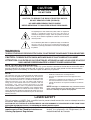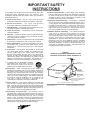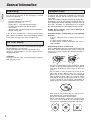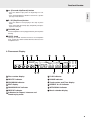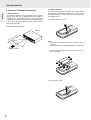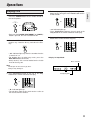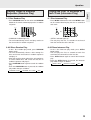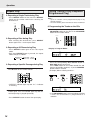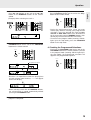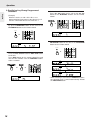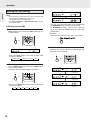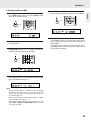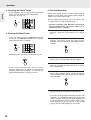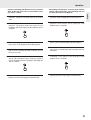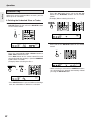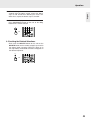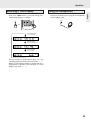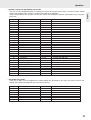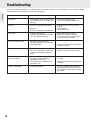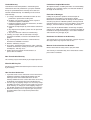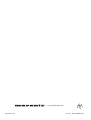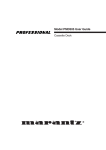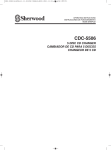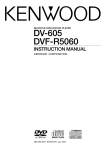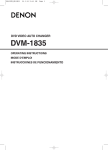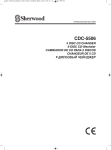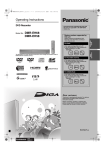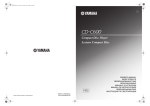Download Marantz PMD505 User guide
Transcript
Model PMD371 User Guide 5 Disc CD Changer R CAUTION RISK OF ELECTRIC SHOCK DO NOT OPEN CAUTION: TO REDUCE THE RISK OF ELECTRIC SHOCK, DO NOT REMOVE COVER (OR BACK). NO USER-SERVICEABLE PARTS INSIDE. REFER SERVICING TO QUALIFIED SERVICE PERSONNEL. The lightning flash with arrowhead symbol, within an equilateral triangle, is intended to alert the user to the presence of uninsulated “dangerous voltage” within the product’s enclosure that may be of sufficient magnitude to constitute a risk of electric shock to persons. The exclamation point within an equilateral triangle is intended to alert the user to the presence of important operating and maintenance (servicing) instructions in the literature accompanying the product. WARNING TO REDUCE THE RISK OF FIRE OR ELECTRIC SHOCK, DO NOT EXPOSE THIS APPLIANCE TO RAIN OR MOISTURE. CAUTION: TO PREVENT ELECTRIC SHOCK, MATCH WIDE BLADE OF PLUG TO WIDE SLOT, FULLY INSERT. ATTENTION: POUR ÉVITER LES CHOCS ÉLECTRIQUES, INTRODUIRE LA LAME LA PLUS LARGE DE LA FICHE DANS LA BORNE CORRESPON DANTE DE LA PRISE ET POUSSER JUSQU’AU FOND. NOTE TO CATV SYSTEM INSTALLER: This reminder is provided to call the CATV (Cable-TV) system installer's attention to Section 820-40 of the NEC which provides guidelines for proper grounding and, in particular, specifies that the cable ground shall be connected to the grounding system of the building, as close to the point of cable entry as practical. NOTE: This equipment has been tested and found to comply with the limits for a Class B digital device, pursuant to Part 15 of the FCC Rules. These limits are designed to provide reasonable protection against harmful interference in a residential installation. This equipment generates, uses and can radiate radio frequency energy and, if not installed and used in accordance with the instructions, may cause harmful interference to radio communications. However, there is no guarantee that interference will not occur in a particular installation. If this equipment does cause harmful interference to radio or television reception, which can be determined by turning the equipment off and on, the user is encouraged to try to correct the interference by one or more of the following measures: – – – – Reorient or relocate the receiving antenna. Increase the separation between the equipment and receiver. Connect the equipment into an outlet on a circuit different from that to which the receiver is connected. Consult the dealer or an experienced radio/TV technician for help. NOTE: Changes or modifications may cause this unit to fail to comply with Part 15 of the FCC Rules and may void the user's authority to operate the equipment. LASER SAFETY This unit employs a LASER. Only a qualified service person should remove the cover or attempt to service this device, due to possible eye injury. CAUTION-USE OF CONTROLS OR ADJUSTMENTS OR PERFORMANCE OF PROCEDURE OTHER THAN THOSE SPECIFIED HEREIN MAY RESULT IN HAZARDOUS RADIATION EXPOSURE. This Class B digital apparatus meets all requirements of the Canadian InterferenceCausing Equipment Regulations. Cet appareil numérique de la Classe B respecte toutes les exigences du Règlement sur le materiel brouilleur du Canada. IMPORTANT SAFETY INSTRUCTIONS READ BEFORE OPERATING EQUIPMENT This product was designed and manufactured to meet strict quality and safety standards. There are, however, some installation and operation precautions which you should be particularly aware of. 1. Read Instructions – All the safety and operating instructions should be read before the product is operated. 2. Retain Instructions – The safety and operating instructions should be retained for future reference. 3. Heed Warnings – All warnings on the product and in the operating instructions should be adhered to. 4. Follow Instructions – All operating and use instructions should be followed. 5. Cleaning – Unplug this product from the wall outlet before cleaning. Do not use liquid cleaners or aerosol cleaners. Use a damp cloth for cleaning. 6. Attachments – Do not use attachments not recommended by the product manufacturer as they may cause hazards. 7. Water and Moisture – Do not use this product near waterfor example, near a bath tub, wash bowl, kitchen sink, or laundry tub, in a wet basement, or near a swimming pool, and the like. 8. Accessories – Do not place this product on an unstable cart, stand, tripod, bracket, or table. The product may fall, causing serious injury to a child or adult, and serious damage to the product. Use only with a cart, stand, tripod, bracket, or table recommended by the manufacturer, or sold with the product. Any mounting of the product should follow the manufacturer’s instructions, and should use a mounting accessory recommended by the manufacturer. 13.Power-Cord Protection – Power-supply cords should be routed so that they are not likely to be walked on or pinched by items placed upon or against them, paying particular attention to cords at plugs, convenience receptacles, and the point where they exit from the product. 14.Protective Attachment Plug – The product is equipped with an attachment plug having overload protection. This is a safety feature. See Instruction Manual for replacement or resetting of protective device. If replacement of the plug is required, be sure the service technician has used a replacement plug specified by the manufacturer that has the same overload protection as the original plug. 15.Outdoor Antenna Grounding – If an outside antenna or cable system is connected to the product, be sure the antenna or cable system is grounded so as to provide some protection against voltage surges and built-up static charges. Article 810 of the National Electrical Code, ANSI/NFPA 70, provides information with regard to proper grounding of the mast and supporting structure, grounding of the lead-in wire to an antenna discharge unit, size of grounding conductors, location of antenna-discharge unit, connection to grounding electrodes, and requirements for the grounding electrode. See Figure 1. FIGURE 1 EXAMPLE OF ANTENNA GROUNDING AS PER NATIONAL ELECTRICAL CODE, ANSI/NFPA 70 9. A product and cart combination should be moved with care. Quick stops, excessive force, and uneven surfaces may cause the product and cart combination to overturn. 10.Ventilation – Slots and openings in the cabinet are provided for ventilation and to ensure reliable operation of the product and to protect it from overheating, and these openings must not be blocked or covered. The openings should never be blocked by placing the product on a bed, sofa, rug, or other similar surface. This product should not be placed in a built-in installation such as a bookcase or rack unless proper ventilation is provided or the manufacturer’s instructions have been adhered to. 11.Power Sources – This product should be operated only from the type of power source indicated on the marking label. If you are not sure of the type of power supply to your home, consult your product dealer or local power company. For products intended to operate from battery power, or other sources, refer to the operating instructions. 12.Grounding or Polarization – This product may be equipped with a polarized alternating-current line plug (a plug having one blade wider than the other). This plug will fit into the power outlet only one way. This is a safety feature. If you are unable to insert the plug fully into the outlet, try reversing the plug. If the plug should still fail to fit, contact your electrician to replace your obsolete outlet. Do not defeat the safety purpose of the polarized plug. ANTENNA LEAD IN WIRE GROUND CLAMP ANTENNA DISCHARGE UNIT(NEC SECTION 810-20) ELECTRIC SERVICE EQUIPMENT GROUNDING CONDUCTORS (NEC SECTION 810-21) GROUND CLAMPS POWER SERVICE GROUNDING ELECTRODE SYSTEM (NEC ART 250, PART H) NEC - NATIONAL ELECTRICAL CODE This Class B digital apparatus complies with Canadian ICES-003. Cet appareil numérique de la Classe B est conforme à la norme NMB-003 du Canada. 16.Lightning – For added protection for this product during a lightning storm, or when it is left unattended and unused for long periods of time, unplug it from the wall outlet and disconnect the antenna or cable system. This will prevent damage to the product due to lightning and power-line surges. 17.Power Lines – An outside antenna system should not be located in the vicinity of overhead power lines or other electric light or power circuits, or where it can fall into such power lines or circuits. When installing an outside antenna system, extreme care should be taken to keep from touching such power lines or circuits as contact with them might be fatal. 18.Overloading – Do not overload wall outlets, extension cords, or integral convenience receptacles as this can result in a risk of fire or electric shock. 19.Object and Liquid Entry – Never push objects of any kind into this product through openings as they may touch dangerous voltage points or short-out parts that could result in a fire or electric shock. Never spill liquid of any kind on the product. 20.Servicing – Do not attempt to service this product yourself as opening or removing covers may expose you to dangerous voltage or other hazards. Refer all servicing to qualified service personnel. 21.Damage Requiring Service – Unplug this product from the wall outlet and refer servicing to qualified service personnel under the following conditions: a.When the power-supply cord or plug is damaged. b.If liquid has been spilled, or objects have fallen into the product. c.If the product has been exposed to rain or water. d.If the product does not operate normally by following the operating instructions. Adjust only those controls that are covered by the operating instructions as an improper adjustment of other controls may result in damage and will often require extensive work by a qualified technician to restore the product to its normal operation. e.If the product has been dropped or damaged in any way, and f. When the product exhibits a distinct change in performance – this indicates a need for service. 22.Replacement Parts – When replacement parts are required, be sure the service technician has used replacement parts specified by the manufacturer or have the same characteristics as the original part. Unauthorized substitutions may result in fire, electric shock, or other hazards. 23.Safety Check – Upon completion of any service or repairs to this product, ask the service technician to perform safety checks to determine that the product is in proper operating condition. 24.Wall or Ceiling Mounting – The product should be mounted to a wall or ceiling only as recommended by the manufacturer. 25.Heat – The product should be situated away from heat sources such as radiators, heat registers, stoves, or other products (including amplifiers) that produce heat. Contents General Information ..................................................................................................................2 English Unpacking ...............................................................................................................................................................2 For Your Safety.......................................................................................................................................................2 Compact Discs........................................................................................................................................................2 Placement ...............................................................................................................................................................3 Functional Overview .................................................................................................................4 Front Panel Controls ...............................................................................................................................................4 Rear Panel Controls................................................................................................................................................6 Remote Control Unit (RC4300CC)..........................................................................................................................7 Connections...............................................................................................................................9 Connecting other Audio Equipment ........................................................................................................................9 Connecting the Remote Control............................................................................................................................10 Operations ...............................................................................................................................11 Playing CDs ..........................................................................................................................................................11 Changing Discs during Play..................................................................................................................................12 Skip and Search Play............................................................................................................................................12 Playing Tracks in Random Sequence (Random Play)..........................................................................................13 Playing the First 10 Seconds of Each Track (Introscan Play)...............................................................................13 Repeat Play ..........................................................................................................................................................14 Playing Tracks in Any Sequence (Programmed Play) ..........................................................................................14 Editing for Recording ............................................................................................................................................18 Deleted Play..........................................................................................................................................................22 Selecting a Brightness of the Display ...................................................................................................................24 Selecting a Time Display ......................................................................................................................................25 Using the Headphones .........................................................................................................................................25 External Control (Serial Interface) RS232C ..........................................................................................................26 Troubleshooting ......................................................................................................................28 Specifications ..........................................................................................................................29 1 General Information English Unpacking Compact Discs First check the contents of the packaging. It should contain the following: The glossy side shining like a rainbow is the front side of the disc, and the side on which the label is printed is the back. Unlike conventional turntables for playing analog discs, the PMD371 reads the information recorded on the disc from underneath without contacting it using a beam of laser light. Therefore, the performance of a compact disc will not degrade like conventional analog records. - CD-Player PMD371 Remote control unit (RC4300CC) Batteries (AA size) x 2 Audio cable (1 - with red and white plugs) Remote control cable (with orange plugs) Instructions (Warranty card is on the last page of this instructions.) - Market survey card If one of these components is missing, please inform your supplier immediately. Save the packaging material it may come in handy if you move the appliance. Handle discs carefully so as not to damage or scratch the front side. For Your Safety To protect the disc, avoid placing it in the following locations: • In direct sunlight or near a source of heat like a heater. • In a place which is damp or dirty. • In a place which could be exposed to rain, such as near a window. Units shipped to the U.S.A. and Canada are designed for operation on 120 V AC only. Safety precaution with use of a polarized AC plug. However, some products may be supplied with a nonpolarized plug. Always keep the disc surface clean. Up to six billion data units are recorded on the front side of the disc. When cleaning the disc surface, always be sure to use a special compact disc cleaner and wipe as shown below. CAUTION : To prevent electric shock, match wide blade of plug to wide slot, fully insert. • Do not use conventional record cleaner for analog records, as this will adversely affect the disc surface. Store discs properly by placing them in their disc cases. • Do not attach a piece of paper or sticker on the label side of disc. When a disc has a piece of plastic tape or rental CD label with paste protruded from the edge or when a disc has a trace of such a sticky object, do not attempt to play the disc. If such a disc is played on the CD player, impossibility of taking out the disc or other malfunction may result. • Write only on the printed side of a CD-R or CDRW, and only with a soft felt-tipped pen. • Do not use a disc with a special shape. Do not attempt to play a disc with a special shape such as a heart-shaped disc or octagonal disc. Otherwise the equipment malfunction may result. 2 General Information This unit can play back the CD-RW (ReWritable) discs as well as ordinary music CD and CD-R (Recordable) discs. • The CD-R and CD-RW discs should contain properly-recorded TOC information so that they can be played back. With the CD recorder system, writing the TOC information in a disc is referred to as finalizing the disc. A disc cannot be recognized as a CD disc and played back unless it has been finalized properly. For details, please read the instruction manual provided with a CD recorder. • TOC stands for Table Of Contents and contains information such as the total number of tracks and total playing time of the disc. • This unit can play only the discs recorded in the CD-DA format designed for music reproduction. Do not attempt to play a disc containing other data, such as a CD-ROM for PCs, on this unit. • As the playback of a CD-RW disc necessitates partial change of the player setup, it may take longer time for reading the TOC information than when a music CD or CD-R disc is played. • A few CD-RW discs may not be played in some reason. Please use another disc to play. Placement English ❖ Playing CD-RW discs • Place the CD player on a firm, flat surface. • Keep away from domestic heating equipment and direct sunlight. • In a cabinet, allow about 2 inches of free space all around the player for adequate ventilation. • If the CD player cannot read CDs correctly, use a commonly-available cleaning CD to clean the lens before taking the CD-player to be repaired. Other cleaning methods may destroy the lens. Always keep the tray closed to avoid dust on the lens. • When it is moved from a cold to a warm environment, allow the CD player to acclimatize for at least 2 hours in order to avoid damage. When suddenly placed in a warm environment, the lens may cloud over. Playing an CD will not be possible then. Wait until the moisture evaporates. • Do not use the CD player under extremely damp conditions. • Do not expose discs to direct sunlight, high humidity or high temperature for a long time. Attention! If the appliance is not used or operated in accordance with the instructions, this may result in exposure to dangerous radiation or other risks. Only authorized technicians are allowed to open the appliance casing or to perform repairs or maintenance. 3 Functional Overview Front Panel Controls English 1 2 3 4 5 6 OPEN/CLOSE 5DISC CD CHANGER PMD371 1 2 3 4 5 DISC SKIP DISC CHANGER STANDBY EDIT POWER ON/STANDBY T.SIZE PROGRAM 7 DELETE RANDOM INTRO 1 2 3 4 PROG AUTO DELETE EDIT A 10 INDEX STEP 5 13 12 q POWER ON/STANDBY button Press this switch to turn the power on and press again to turn to stand by. w STANDBY indicator Lights up red when the CD player is in Stand-by mode. e Disc tray Load a compact disc on the disc tray. r Disc selector buttons Use these buttons to select the disc to be played. t DISC SKIP button For loading or unloading discs, press this button to rotate clockwise to the next disc position. y OPEN/CLOSE button (/) Press this button to open or close the disc tray. u EDIT button Press this button to edit the tracks to be recorded onto the tape. i PROGRAM button Press this button to program your favorite tracks, disc or review the programmed selections. o T. SIZE (Tape size) button Use this button to select the tape length in edit recording. 4 RANDOM REPEAT ALL 1 DISCS A< >B INTRO SCENE TRACK B 11 9 8 TIME PHONES 1 2 3 4 5 6 7 8 9 10 11 12 13 14 LEVEL / REPEAT 14 16 15 18 17 20 19 21 !0 DELETE button Press this button to delete the undesired tracks, discs or review the deleted selections. !1 INTRO (Introscan) button Press this button to play the first 10 seconds of each track on CDs. !2 TIME button Press this button to display the elapsed or remaining playing time of the current track or remaining playing time of the disc. !3 Fluorescent display For details, refer to the next page. !4 RANDOM button Press this button to play tracks on CDs in random sequence. !5 REPEAT button Press this button to play a track, a disc or all discs repeatedly. !6 9 (Stop/Clear) button Press this button to stop play, clear the programmed selections or recover the deleted selections. !7 ∞ (Backward skip/Search) button • Press this button to replay from the beginning of the current track or return to a previous track. • Press and hold down this button to search for a specific passage in fast backward. Functional Overview !8 § (Forward skip/Search) button English • Press this button to play from the beginning of a next track. • Press and hold down this button to search for a specific passage in fast forward. !9 2 / ; (Play/Pause) button • Press this button to start playing in the stop or pause mode. • Press this button to interrupt play temporarily and press again to restart play. @0 PHONES jack Stereo headphones can be plugged into this jack for private listening. @1 LEVEL knob Turning the control clockwise increases the headphone level. Turning the control counterclockwise decreases the headphone level. ❖ Fluorescent Display A 1 2 3 B 4 C D PROG AUTO DELETE EDIT A E B F G RANDOM REPEAT ALL 1 DISCS A< . >B INTRO SCENE TRACK INDEX STEP : 5 H I J K 1 2 4 5 7 8 10 11 13 14 L 3 6 9 12 M A Disc number display H PLAY indicator B DELETE indicator I PAUSE indicator C PROGRAM indicator J Track number and Time display D EDIT display K REPEAT A<.>B indicator E RANDOM PLAY indicator L INTROSCAN indicator F REPEAT indicator M Music calendar display G Indicators for Repeat, Introscan and Random play mode 5 Functional Overview Rear Panel Controls English 1 2 RS232C REMOTE CONTROL SELECTOR DIGITAL OUT COAX. ANALOG OUT REMOTE CONTROL L IN R OUT OPTICAL EXT. INT. 4 5 6 3 z ANALOG output jacks Connect these jacks to the CD(or AUX) input jacks of your amplifier or receiver. x RS232C The RS232C port is to be used in conjunction with an external controller to control the operation of the CD player by using an external device. (See also page 26.) c REMOTE CONTROL IN/OUT jacks By connecting this CD player to another Marantz audio component using a D-BUS remote control cable, you can operate the components remotely as a single system. • When connecting to a component with a remote sensor, connect the REMOTE CONTROL IN jack of this unit to the REMOTE CONTROL OUT jack of the component with the remote sensor. • When connecting to a component which is not equipped with a remote sensor, connect the component to the REMOTE CONTROL OUT jack of this unit. For the D-BUS cable connection, use supplied remote control cable or a commercially available RCA-type pin lead. • By connecting this CD player to a Marantz auto reverse cassette deck (such as the PMD505), automatic recording from the CD player to the cassette deck can be carried out. v REMOTE CONTROL SELECTOR switch When using this unit independently, set this switch to INTERNAL. When using this unit in a system incorporating a Marantz other equipments with a remote sensor, set the switch to EXTERNAL. Note : • Always set this switch to INTERNAL unless the unit is connected with other MARANTZ equipment through a system connection. When this switch is set to EXTERNAL, the main unit cannot be controlled from the provided remote control unit. 6 7 b DIGITAL output (COAX.) jack • Connect this jack to the COAXIAL DIGITAL input jack of amplifier or receiver to enjoy live digital sound. • You can record digital sound by connecting the COAXIAL DIGITAL INPUT jack of MD deck or CD recorder to this jack. n DIGITAL output (OPTICAL) jack • Connect this jack to the OPTICAL DIGITAL input jack of amplifier or receiver to enjoy live digital sound. • You can record digital sound by connecting the OPTICAL DIGITAL INPUT jack of MD deck or CD recorder to this jack. • Not all of the commercially-available optical fiber cords can be used for audio equipment. If there is an optical fiber cord which cannot be connected to your audio equipments, consult your dealer or nearest service organization. m AC input cord Plug this cord into a wall AC outlet or the switched AC outlet of amplifier or receiver. Functional Overview DISC POWER 1 2 3 4 5 6 7 8 9 A-B 13 3 DELETE PROGRAM INTRO 5 Press this button to change the brightness of the display. 0 15 16 17 18 6 7 EDIT 19 T.SIZE DIMMER TIME 8 9 10 REMOTE CONTROL UNIT RC4300CC 20 !1 DIMMER button 4 RANDOM 14 Press this button to display the elapsed or remaining playing time of the current track or remaining playing time of the disc. 2 REPEAT Press and hold down this button to search for a specific passage in fast forward. !0 TIME button 1 12 o 6 (Search) button 11 !2 DISC button When selecting a disc with this button, press this first and then the desired disc number(1~5) on the numeric buttons within 2 seconds. !3 NUMERIC buttons Press the corresponding button when selecting tracks or discs for play, programming or deleting, then the selected track is played, programmed or deleted directly without use of the PLAY, PROGRAM/REVIEW or DELETE/REVIEW button. • When selecting a two digit number, the second digit should be pressed within 2 seconds after the first digit has been pressed !4 PROGRAM button q POWER button Press this button to turn the power on and press again to turn to stand by. w REPEAT button Press this button to play a track, a disc or all discs repeatedly. e A<.>B button Press this button to play a specific passage repeatedly. r RANDOM button Press this button to play tracks on CDs in random sequence. t INTRO (Introscan) button Press this button to play the first 10 seconds of each track on CDs. y DELETE button Press this button to delete the undesired tracks, discs or review the deleted selections. Press this button to program your favorite tracks, disc or review the programmed selections. !5 ; (Pause) button Press this button to interrupt play temporarily and press again to restart play. !6 2 (Play) button Press this button to start play in the stop or pause mode. !7 § (Forward skip) button Press this button to play from the beginning of a next track. !8 ∞ (Backward skip) button Press this button to replay from the beginning of the current track or return to a previous track. !9 EDIT button Press this button to edit the tracks to be recorded onto the tape. @0 T. SIZE (Tape size) button Use this button to select the tape length in edit recording. u 9 (Stop/Clear) button Press this button to stop play, clear the programmed selections or recover the deleted selections. i 5 (Search) button Press and hold down this button to search for a specific passage in fast backward. 7 English Remote Control Unit (RC4300CC) Functional Overview ❖ Operation of Remote Control Unit English 1. Remote control The distance between the transmitter of the remote control unit and the IR SENSOR of the PMD371 should be less than about 5 meters. If the transmitter is pointed to a direction other than the IR SENSOR or if there is an obstacle between them, remote control may not be possible. 2. Loading batteries The life of the batteries used with the remote control unit is about 6 months with normal use. Also be sure to replace batteries earlier when you notice that they are getting weak. 1. Remove the back cover. Remote-controllable range PMD371 rs rox 5 te me p Ap 60 ° Note : • Remove the batteries when they are not used for a long time. • Do not use the rechargeable batteries(Ni-Cd type). RC4300CC 2. Insert the new batteries (AA size) with correct (+) and (–) polarity. 3. Close until it clicks. 8 Connections • Do not plug the AC input cord into the AC outlet when plugging and unplugging connection cords. • Be sure to connect the white plugs to the L(Left) and the red plugs to the R(Right) jacks when making connections with the supplied cords. • Plug the optical digital cable in securely, as far as it will go. • Refer to the connecting diagram in the operating instructions of AMPLIFIER/RECEIVER. Connecting other Audio Equipment PMD371 RS232C REMOTE CONTROL SELECTOR DIGITAL OUT COAX. ANALOG OUT OPTICAL REMOTE CONTROL L IN R OUT EXT. INT. DIGITAL INPUT COAXIAL DIGITAL INPUT OPTICAL R L R L R L AUDIO IN RS232C External Controller Amplifier / Receiver 9 English Precautions concerning connections : Connections Connecting the Remote Control English PMD371 RS232C REMOTE CONTROL SELECTOR DIGITAL OUT COAX. OPTICAL ANALOG OUT REMOTE CONTROL L IN R OUT EXT. INT. EXT. INT. OUT REMOTE CONTROL IN REMOTE CONTROL Cassette Deck Amplifier / Receiver 10 Playing CDs 1. Press the POWER ON/STANDBY button on the unit or the POWER button on the remote control to turn on the power. 4 To interrupt play temporarily, press Play/Pause button on the unit again or the Pause button on the remote control. 7 8 PROGRAM 9 DELETE INTRO DIMMER TIME 0 or STANDBY POWER ON/STANDBY or DISC POWER EDIT T.SIZE REPEAT 1 2 3 4 5 6 A-B • " ; " indicator lights up. • Press Play/Pause button on the unit again or the Play button on the remote control to restart play. • Each time the POWER ON/STANDBY (or POWER ) button is pressed, this unit is turned on or off. 5. Press Stop/Clear button on the unit or the Stop/Clear button on the remote control to stop play. 2. Press the OPEN/CLOSE button on the unit to open the disc tray. Load the disc(s) and close the disc tray. 7 8 PROGRAM 9 DELETE INTRO DIMMER TIME 0 OPEN/CLOSE or EDIT • " \ " indicator lights up when the number of tracks is more than 14. • For loading discs on other trays each, press the DISC SKIP button on the unit. • 8cm(3 inches) CDs can be loaded on the inside circle of the tray, too. T.SIZE - Display in Stop Mode Music calendar Note Do not open or close the tray by force. Doing so may damage it. 1 2 3 4 PROG AUTO DELETE EDIT A RANDOM REPEAT ALL 1 DISCS A< . >B INTRO SCENE TRACK B INDEX STEP 5 1 2 4 5 7 8 10 11 13 14 3 6 9 12 Total tracks 3. Press Play/Pause button on the unit or the Play button on the remote control to start play. 7 8 PROGRAM Total playing time 9 DELETE INTRO DIMMER TIME 0 or EDIT T.SIZE • " 2 " indicator lights up. • The unit plays from the first track on the 1st disc to the last track on the 5th disc. 11 English Operations Operations Changing Discs during Play English 1. Press the OPEN/CLOSE button on the unit to open the disc tray. OPEN/CLOSE 2. Change the desired discs. Skip and Search Play ❖ Selecting a Disc • Press the corresponding Disc selector button on the unit to start play from the desired disc. • Press DISC button on the remote control first and then the desired disc number(1~5) on the NUMERIC buttons within 2 seconds. (Example) When selecting the disc 3. 1 2 3 4 DISC 5 POWER REPEAT or 1 2 3 4 5 6 A-B RANDOM 7 8 9 • The first track of selected disc will be played. Disc tray • During playing the disc q, the discs e and r can be changed. • After changing the discs, press the OPEN/CLOSE button on the unit to close the disc tray. • When changing the disc w or t, press the DISC SKIP button on the unit and rotate the disc tray. ❖ Searching for a Passage during Play • Press and hold down ∞ / § buttons on the unit or the 5 / 6 button on the remote control until the desired passage is reached. or EDIT T.SIZE DIMMER TIME REMOTE CONTROL UNIT RC4300CC ❖ Selecting a Track during Play • Press ∞ / § buttons on the unit or the ∞ / § button on the remote control momentarily and repeatedly until the desired track is selected. or EDIT T.SIZE DIMMER TIME REMOTE CONTROL UNIT RC4300CC • When using the NUMERIC buttons on the remote control. (Example) When selecting “9” : 9 When selecting “22” : 2 2 within 2 sec. 12 Operations Playing the First 10 Seconds of Each Track (Introscan Play) ❖ 1 Disc Random Play ❖ 1 Disc Introscan Play • Press RANDOM button on the unit or the RANDOM button on the remote control to play tracks in random sequence. RANDOM English Playing Tracks in Random Sequence (Random Play) 1 2 3 4 5 6 • Press INTRO button on the unit or the INTRO button on the remote control to play the first 10 seconds of each track. INTRO 4 5 6 7 8 9 A-B RANDOM RANDOM or 7 8 PROGRAM or 9 DELETE PROGRAM DELETE INTRO 0 INTRO 0 • “RANDOM” indicator lights up. • The unit automatically selects and plays tracks on the current disc in random sequence. ❖ All Discs Random Play ❖ All Discs Introscan Play • In the 1 disc random play mode, press RANDOM button again. • The unit automatically selects a disc among five discs and a track on that disc in random sequence and plays it. • After that track has been played, the unit continues to select another disc and a track on that disc in random sequence and plays it. • Press RANDOM button again to cancel the random play. • Each time RANDOM button is pressed, the random play mode changes as follows: RANDOM 1 DISC RANDOM ALL DISCS • “INTRO” indicator lights up. • The unit plays the first 10 seconds of each track from the current disc to the 5th disc. • In the 1 disc introscan play mode, press INTRO button again. • The unit plays the first 10 seconds of each first track from the current disc to the last disc. • Press INTRO button again to cancel the introscan play. • Each time INTRO button is pressed, the introscan play mode changes as follows: INTRO 1 DISC INTRO ALL DISCS OFF OFF 13 Operations Repeat Play English ❖ Repeating a Single Track during Play • Press REPEAT button on the unit or the REPEAT button on the remote control after selecting the desired track. REPEAT DISC Playing Tracks in Any Sequence (Programmed Play) Note : • Up to 32 selections can be programmed to play in any desired sequence. • The track number greater than 99 can not be memorized. POWER REPEAT 1 2 3 4 5 6 or ❖ Programming the Tracks on the CDs A-B RANDOM 7 8 9 PROGRAM DELETE INTRO 1. In the stop mode, enter the program mode. Press PROGRAM button on the unit or the PROGRAM button on the remote control. PROGRAM RANDOM ❖ Repeating a Disc during Play 7 PROGRAM EDIT • Press REPEAT button again in the 1disc repeat mode. • Each time REPEAT button is pressed, the repeat mode changes as follows: 9 DELETE INTRO DIMMER TIME 0 or • After selecting the desired disc, press REPEAT button again in the 1 track repeat mode. ❖ Repeating a All Discs during Play 8 T.SIZE - Display in Program Mode PROG TRACK 1 2 3 4 5 REPEAT 1 REPEAT 1 DISC OFF REPEAT ALL DISCS ❖ Repeating a Specific Passage during Play 1. At the beginning of the desired passage, press A<.>B button on the remote control. 2. Select the desired disc. Press the corresponding Disc selector button or DISC SKIP button on the unit. Press DISC button on the remote control first and then the desired disc number(1~5) on the NUMERIC buttons within 2 seconds. (Example) When selecting the disc 1. REPEAT 1 2 3 1 2 DISC DISC SKIP POWER A-B 4 5 6 7 8 9 REPEAT or RANDOM PROGRAM DELETE or INTRO 1 2 3 4 5 6 7 8 9 A-B 0 RANDOM • “REPEAT” indicator lights up and “A<.>” indicator is flickering. PROG 1 2. At the end of the desired passage, press this button again, then “B” indicator lights up and the desired passage is played repeatedly. • Press REPEAT button to cancel the repeat play. 14 2 3 4 5 • If the PROGRAM button is pressed without selecting a track, the selected disc is programmed as a selection. 3. Select the desired track. Press ∞ / § buttons on the unit or the ∞ / § button or the NUMERIC buttons on the remote control. (Example) When selecting the track 4. 6. Start the programmed play. Press Play/Pause button on the unit or the Play button on the remote control. 7 8 PROGRAM 9 DELETE INTRO DIMMER TIME 0 or REPEAT 1 2 3 A-B or EDIT T.SIZE DIMMER or TIME 4 5 6 7 8 9 EDIT PROGRAM DELETE INTRO 0 REMOTE CONTROL UNIT RC4300CC PROG 4 TRACK 1 2 3 4 5 4. Store the selected track in the memory. Press PROGRAM button on the unit or the PROGRAM button on the remote control. RANDOM 8 PROGRAM 9 DELETE INTRO DIMMER TIME 0 or EDIT T.SIZE • During the programmed play, when you want normal play without clearing your programmed selections, select the desired disc with the Disc selector or DISC SKIP button or the desired track on the current disc with the NUMERIC buttons, then normal play will start from that disc or that track. • To return to the program mode (meaning “PROG” lights up in the stop mode), press the PROGRAM button in the stop mode. ❖ Checking the Programmed Selections • Each time the PROGRAM button on the unit or the PROGRAM button on the remote control is pressed in the program mode (meaning “PROG” lights up in the stop mode), the programmed selections will appear in the programmed sequence. PROGRAM 7 T.SIZE RANDOM PROGRAM RANDOM 7 8 PROGRAM Programmed sequence 9 DELETE INTRO DIMMER TIME 0 or PROG TRACK 1 2 3 4 4 5 EDIT T.SIZE Playing time of the programmed tracks PROG TRACK 1 2 3 4 4 5 • Because it is impossible to know the playing time of each selection from five discs, “--:--” can appear on the time display. PROG TRACK 1 2 3 4 4 5 • When selecting a track with the NUMERIC buttons, the selected track is stored automatically without pressing the PROGRAM button. 5. Repeat the above steps 2, 3 and 4 until the desired program is completed. 15 English Operations Operations ❖ Rectifying Any Wrong Programmed Selection English (Example) When the track 3, 5 and 7 of the disc 1 are programmed and you want to store the track 7 of the disc 3 instead of the track 5 of the disc 1. 3. Select the track 7. Press ∞ / § buttons on the unit or the ∞ / § button or the NUMERIC buttons on the remote control. A-B 4 5 6 RANDOM 7 or 1. Find the track 5 of the disc 1 in program checking by press PROGRAM button on the unit or the PROGRAM button on the remote control. EDIT T.SIZE DIMMER or TIME 8 PROGRAM 9 DELETE INTRO 0 REMOTE CONTROL UNIT RC4300CC PROGRAM RANDOM 7 8 PROGRAM 9 PROG DELETE TRACK INTRO 7 0 or 1 EDIT T.SIZE DIMMER 2 3 4 5 TIME PROG 3 5 TRACK 7 4. Store the selected track in the memory. Press PROGRAM button on the unit or the PROGRAM button on the remote control. 1 PROGRAM RANDOM 7 8 PROGRAM DELETE INTRO DIMMER TIME 0 or 2. Select the disc 3. Press the Disc selector button or DISC SKIP button on the unit. Press DISC button on the remote control first and then the disc number 3 on the NUMERIC buttons within 2 seconds. 9 EDIT T.SIZE PROG TRACK 7 1 2 3 DISC DISC SKIP 4 2 3 4 POWER REPEAT or or 5 1 2 3 4 5 6 7 8 9 PROG TRACK 7 A-B 1 2 3 4 5 RANDOM 3 PROG TRACK 7 1 2 3 4 5 PROG 2 16 3 4 5 • When selecting a track with the NUMERIC buttons, the selected track is stored automatically without the PROGRAM button. ❖ Clearing the Programmed Selections - To Clear One by One • Each time Stop/Clear button on the unit or the Stop/Clear button on the remote control is pressed in the program mode, the programmed selections are cleared one by one in the opposite sequence. - To Clear All Programmed Selections • Press Stop/Clear button on the unit or the Stop/Clear button on the remote control for more than 4 seconds in the program mode. 7 8 PROGRAM 9 DELETE INTRO DIMMER TIME 0 or 7 8 PROGRAM 9 DELETE INTRO 0 EDIT T.SIZE or EDIT T.SIZE DIMMER TIME • Opening the disc tray clears all programmed selections, too. OPEN/CLOSE - To Delete a Specific Selection • Find the desired selection in program checking, and press Stop/Clear button to delete. 1. Press PROGRAM button on the unit or the PROGRAM button on the remote control until the track (or disc) to delete appears on the display. PROGRAM RANDOM 7 8 PROGRAM 9 DELETE INTRO DIMMER TIME 0 or EDIT T.SIZE 2. Press Stop/Clear button on the unit or the Stop/Clear button on the remote control during the track (or disc) to delete is displayed. 7 8 PROGRAM 9 DELETE INTRO DIMMER TIME 0 or EDIT T.SIZE 17 English Operations Operations Editing for Recording AUTO EDIT English 1 Note : • Up to 30 tracks for auto edit or 32 tracks for manual edit can be edited according to the tape length. • It is possible only on the current disc. • Use Disc selector or DISC SKIP buttons before entering edit mode. ❖ Setting Up Auto Edit 1. In the stop mode, select the auto edit mode. Press EDIT button on the unit or the EDIT button on the remote control. 2 3 4 5 AUTO EDIT 1 2 3 4 5 1 2 4 5 7 8 10 11 13 14 3 6 9 12 1 2 4 5 7 8 10 11 13 14 3 6 9 12 • You can select the tape length at your option with the NUMERIC buttons on the remote control. • By NUMERIC buttons, specify tape length of single way, although T.SIZE stands for tape length of both sides. (Example) When the tape length of each side is 23 minutes. EDIT 2 EDIT T.SIZE DIMMER 3 0 0 TIME or REMOTE CONTROL UNIT RC4300CC 1 2 4 5 7 8 10 11 13 14 AUTO EDIT 1 2 3 4 5 3 6 9 12 3. Press the EDIT button on the unit or the EDIT button on the remote control to automatically edit the tracks to be recorded. EDIT • Each time EDIT button is pressed, the edit mode changes as follows: AUTO EDIT (MANUAL) EDIT EDIT T.SIZE DIMMER TIME or OFF REMOTE CONTROL UNIT RC4300CC 2. Select the desired tape length. Press T.SIZE button on the unit or the T.SIZE button on the remote control. (Example) When the tape length is 46 minutes. PROG AUTO EDIT A TRACK 3 6 The edited tracks on the side A PROG EDIT T.SIZE DIMMER TIME AUTO EDIT A TRACK B 7 10 1 or REMOTE CONTROL UNIT RC4300CC AUTO EDIT A • Each time T.SIZE button is pressed, the tape length changes as follows: C-54 C-60 C-74 C-90 8 9 12 The edited tracks on the side B PROG 18 2 5 11 1 T.SIZE C-46 1 4 B C120 1 2 3 4 5 B TRACK 1 2 4 5 7 8 10 11 The auto edit is completed 3 6 9 12 Operations 1. In the stop mode, select the manual edit mode. Press EDIT button twice on the unit or EDIT button twice on the remote control. 5. Press EDIT button on the unit or the EDIT button on the remote control to start editing for the side B. English ❖ Setting Up Manual Edit EDIT EDIT EDIT T.SIZE DIMMER TIME or REMOTE CONTROL UNIT RC4300CC EDIT T.SIZE DIMMER TIME or REMOTE CONTROL UNIT RC4300CC PROG EDIT TRACK B 1 1 2 4 5 7 8 10 11 13 14 EDIT 1 2 3 4 5 2 3 4 5 3 6 9 12 2. Select the tape length as you do in “Making auto edit” procedure. 3. Press PROGRAM button on the unit or the PROGRAM button on the remote control to manually edit the tracks to be recorded. 6. Do the above step 4 to edit the tracks for the side B. • If the PLAY button is pressed after editing the tracks, play starts from the first track of the side A for recording. • If all tracks of the side A have been played, press the PLAY button to start play from the first track of the side B for recording. PROGRAM RANDOM 7 8 PROGRAM 9 DELETE INTRO DIMMER TIME 0 or EDIT T.SIZE PROG EDIT TRACK A 1 2 3 4 5 4. Edit the tracks for the side A repeating steps 3 and 4 in “Playing Tracks in Any Sequence (Programmed Play)” procedure on page 15. PROG EDIT TRACK 1 4 2 5 3 6 A 1 2 3 4 5 11 Note : • During manual edit, if the "-" indicator in the time display disappears and “ \ ” flickers, it means that the total time of the edited tracks exceeds the tape length. So you should edit again. • When a track with a number greater than 30 is edited, the time display may show "- -- : --". • Manual edit is only available on the current disc. If you press Disc selector or DISC SKIP buttons, the unit exits from edit mode. 19 Operations ❖ Checking the Edited Tracks ❖ Start Edit Recording English • In the edit mode, check as you do the programmed tracks. (refer to “Checking the Programmed Selections” on page 15) Before start editing, connect remote control input of Marantz cassette deck with remote control output of PMD371 by remote control cable. PROGRAM RANDOM 7 8 PROGRAM 9 DELETE INTRO 0 or EDIT T.SIZE DIMMER TIME • In the edit mode, press the Stop/Clear button on the unit or the Stop/Clear button on the remote control for more than 4 seconds. 7 8 - Synchro recording with Marantz auto reverse cassette deck (when set to both sides (p) or continuous play (∏) mode). 1. After setting up Edit program automatically or manually, setup the cassette deck to rec pause state. ❖ Clearing All Edited Tracks PROGRAM Reverse mode switch may be set to any of one side (O), both sides (p) and continuous play (∏). 9 DELETE INTRO DIMMER TIME 2. Press Play/Pause button of the unit to start A side program. The player sends out signal to start recording and starts playing A side program after 4 seconds. 0 or EDIT T.SIZE • Opening the disc tray clears all edited tracks, too. OPEN/CLOSE • In the manual edit mode only, you can clear or rectify the edited tracks as you do in “Rectifying Any Wrong Programmed Selection” or “Clearing the Programmed Selections” on page 16 and 17. 3. After A side program complete, player turns to the pause state at the beginning of B side program. 4. When A side of the tape ends up, cassette deck inverts its recording direction and set to rec pause state automatically. 5. Press Play/Pause button of the unit manually to start B side recording. Player sends out signal to restart recording and starts playing B side program after 4 seconds. 6. After B side program complete, player stops playing and clears edit program automatically. • If the tape ends up before edit program of one side completes, for example by wrong tape length have chosen, cassette deck send out signal to player to let the player cancel the rest of program. Player jumps to the beginning of B side if it was A side or stop playing and clear edit program if it was B side. 20 - Synchro recording with Marantz one-way cassette deck, or Marantz auto reverse cassette deck set to one side (O) mode. - Recording with Marantz cassette deck without remote cable connection, and recording with the cassette deck other than Marantz. 1. After setting up Edit program automatically or manually, setup the cassette deck to rec pause state. 1. After setting up Edit program automatically or manually, start recording of cassette deck first. 2. Press Play/Pause button of the unit to start A side program. The player sends out signal to start recording and starts playing A side program after 4 seconds. 3. After A side program complete, player turns to the pause state at the beginning of B side program. 4. When A side of the tape ends up, Reverse cassette tape or invert recording direction manually and set to rec pause state. 5. Press Play/Pause button of the unit manually to start B side recording. Player sends out signal to restart recording and starts playing B side program after 4 seconds. 6. After B side program complete, player stops playing and clears edit program automatically. 2. Press Play/Pause button of the unit to start A side program. Then player starts playing A side program after 4 seconds. 3. After A side program complete, player turns to the pause state at the beginning of B side program. 4. When A side of the tape ends up, Reverse cassette tape or invert recording direction manually and start recording. 5. Press Play/Pause button of the unit to start B side recording. Then player starts playing B side program after 4 seconds. 6. After B side program complete, player stops playing and clears edit program automatically. 21 English Operations Operations Deleted Play English When there are the undesired discs or tracks, you can delete up to 32 selections. ❖ Deleting the Undesired Discs or Tracks 3. Select the undesired track. Press ∞ / § buttons on the unit or the ∞ / § button or the NUMERIC buttons on the remote control. (Example) When selecting the track 4. REPEAT 1. In the stop mode, enter the delete mode. Press DELETE button on the unit or the DELETE button on the remote control. 1 2 3 4 5 6 A-B or EDIT T.SIZE DIMMER or TIME RANDOM 7 8 PROGRAM 9 DELETE INTRO 0 REMOTE CONTROL UNIT RC4300CC DELETE RANDOM 7 8 PROGRAM or 9 DELETE INTRO 0 DELETE 1 2 4 5 7 8 10 11 13 14 TRACK 1 DELETE 1 2 3 4 1 2 4 5 7 8 10 11 13 14 TRACK 5 3 6 9 12 3 6 9 12 4. Delete the selected track. Press DELETE button on the unit or the DELETE button on the remote control. DELETE RANDOM 7 2. Select the undesired disc. Press the corresponding Disc selector button or DISC SKIP button on the unit. Press DISC button on the remote control first and then the desired disc number(1~5) on the NUMERIC buttons within 2 seconds. (Example) When selecting the disc 1. PROGRAM or DELETE 1 1 2 DISC DISC SKIP or 1 2 3 4 5 6 7 8 9 A-B RANDOM DELETE 1 1 2 4 5 7 8 10 11 13 14 3 6 9 12 • If the DELETE button is pressed without selecting a track, the selected disc is deleted as a selection. 22 9 DELETE INTRO 0 TRACK 1 2 5 7 8 10 11 13 14 3 6 9 12 POWER REPEAT or 8 • When selecting a track with the NUMERIC buttons, the selected track is deleted automatically without pressing the DELETE button. Operations English 5. When deleting other tracks on that disc within 8 seconds after the above step 4, repeat the above steps 3 and 4 and when deleting the tracks on other discs, repeat the above steps 2, 3 and 4. 6. Start the deleted play. Press Play/Pause button on the unit or the Play button on the remote control. 7 8 PROGRAM 9 DELETE INTRO DIMMER TIME 0 or EDIT T.SIZE ❖ Checking the Deleted Selections • Each time the DELETE button on the unit or the DELETE button on the remote control is pressed in the delete mode (meaning “DELETE” lights up in the stop mode), the deleted selections will appear in the deleted sequence. DELETE RANDOM 7 8 PROGRAM or 9 DELETE INTRO 0 23 Operations ❖ Recovering the Deleted Selections English - To Recover One by One • Each time Stop/Clear button on the unit or the Stop/Clear button on the remote control is pressed in the delete mode, the deleted selections are recovered one by one in the opposite sequence. - To Recover All Deleted Selections • Press Stop/Clear button on the unit or the Stop/Clear button on the remote control for more than 4 seconds in the delete mode. 7 8 9 PROGRAM DELETE INTRO DIMMER TIME 0 or 7 8 PROGRAM 9 DELETE INTRO 0 EDIT T.SIZE or EDIT T.SIZE DIMMER TIME • Opening the disc tray recovers all deleted selections, too. OPEN/CLOSE - To Recover a Specific Selection • Find the desired track in delete selection checking and press Stop/Clear button to recover. 1. Press DELETE button on the unit or the DELETE button on the remote control until the track (or disc) to recover appears. DELETE Selecting a Brightness of the Display RANDOM 7 8 PROGRAM or 9 DELETE INTRO 0 • Each time DIMMER button on the remote control is pressed, the brightness of the display changes as follows; ON 2. Press Stop/Clear button on the unit or the Stop/Clear button on the remote control during the track (or disc) to recover is displayed. EDIT T.SIZE DIM DIMMER TIME REMOTE CONTROL UNIT RC4300CC 7 8 PROGRAM 9 DELETE INTRO DIMMER TIME 0 or EDIT 24 T.SIZE Operations Using the Headphones • Each time TIME button is pressed during play, time display changes as follows: TIME • For private listening, insert a plug of the headphone into “PHONES” jack. PHONES EDIT T.SIZE DIMMER TIME or REMOTE CONTROL UNIT RC4300CC Elapsed playing time of the current track. TRACK INDEX 1 2 3 4 : 5 7 8 9 10 11 12 13 14 Remaining playing time of the current track TRACK 1 2 3 4 5 INDEX : 7 8 9 10 11 12 13 14 Remaining playing time of the disc 1 2 3 4 5 : 7 8 9 10 11 12 13 14 • During random or programmed play, etc., the remaining playing time of the disc may show "- -- : --". • When a track of which number is greater than 30 is programmed, edited or being played, the time display may show "- -- : --". 25 English Selecting a Time Display Operations English External Control (Serial Interface) RS232C The unit can receive external control signals by connecting a straight cable on the market to the D-sub 9 pin connector for RS232C external control. ❖ Data Packet A packet contains data from 5 to 8 bytes in length. In serial communication, ASCII code from 00h to 7fh is used. So the HEX data are converted into ASCII code and set to the data packet. The data packet includes CR code (0dh) at the end. Example 1: CD Play (Code: 20 53) ❖ Pin Assignment of the Connector RS232C 5 1 9 6 1 2 3 4 5 6 7 8 9 NC RX TX NC GND NC NC NC NC ❖ RS232C Physical Specification Cable Connector Baud rate Data bits Parity Stop bit Flow control 26 Straight-type D-Sub 9 pin (Female type) 9600bps 8 bits None 1 bit None [2] [0] [5] [3] CR code 32h 30h 35h 33h 5 byte 0dh Example 2: T.SIZE (Code 20 104 08) [2] [0] [1] [0] [4] [0] [8] CR code 32h 30h 31h 30h 34h 30h 38h 0dh 8 byte The unit can identify following commands on next page. • Remote Control Unit (RC4300CC) RC-5 Code The unit can be controlled through its infrared IR sensor on the front panel when it receives remote control signals that supports RC-5 signals as shown in the table on the following. These remote control (RC-5) codes can also be used if sent through the RS232C port found on the rear panel of the unit. Key No. 1 2 3 4 5 6 7 8 9 10 11 12 13 14 15 16 17 18 19 20 21 22 23 24 25 26 27 28 29 Function POWER ON/STANDBY DISC 1 2 3 4 5 6 7 8 9 0 REPEAT (1/ALL) A-B (A<->B) RANDOM PROGRAM (PROG/REV) DELETE (DEL/REV) INTRO PLAY 2 PAUSE ; STOP 9 PREVIOUS (SKIP) ∞ NEXT (SKIP) § REW (SEARCH) 5 FF (SEARCH) 6 EDIT T.SIZE DIMMER (DISPLAY) TIME Code 20 12 20 30 20 01 20 02 20 03 20 04 20 05 20 06 20 07 20 08 20 09 20 00 20 29 20 59 20 28 20 36 20 49 20 43 20 53 20 48 20 54 20 33 20 32 20 50 20 52 20 104 20 104 08 20 71 20 11 ASCII Code 32h 30h 31h 32h 0dh 32h 30h 33h 30h 0dh 32h 30h 30h 31h 0dh 32h 30h 30h 32h 0dh 32h 30h 30h 33h 0dh 32h 30h 30h 34h 0dh 32h 30h 30h 35h 0dh 32h 30h 30h 36h 0dh 32h 30h 30h 37h 0dh 32h 30h 30h 38h 0dh 32h 30h 30h 39h 0dh 32h 30h 30h 30h 0dh 32h 30h 32h 39h 0dh 32h 30h 35h 39h 0dh 32h 30h 32h 38h 0dh 32h 30h 33h 36h 0dh 32h 30h 34h 39h 0dh 32h 30h 34h 33h 0dh 32h 30h 35h 33h 0dh 32h 30h 34h 38h 0dh 32h 30h 35h 34h 0dh 32h 30h 33h 33h 0dh 32h 30h 33h 32h 0dh 32h 30h 35h 30h 0dh 32h 30h 35h 32h 0dh 32h 30h 31h 30h 44h 0dh 32h 30h 31h 30h 44h 30h 38h 0dh 32h 30h 37h 31h 0dh 32h 30h 31h 31h 0dh • Acceptable RC-5 Code These RC-5 codes are not supported by remote control unit (RC4300CC), but they can also be used if sent through the RS232C port found on the rear panel of the unit. Key No. a b c d e f g Function POWER ON STANDBY DISC 1 DISC 2 DISC 3 DISC 4 DISC 5 20 20 20 20 20 20 20 Code 12 01 12 02 55 56 57 64 65 ASCII Code 32h 30h 31h 32h 30h 31h 0dh 32h 30h 31h 32h 30h 32h 0dh 32h 30h 35h 35h 0dh 32h 30h 35h 36h 0dh 32h 30h 35h 37h 0dh 32h 30h 36h 34h 0dh 32h 30h 36h 35h 0dh 27 English Operations Troubleshooting If your unit should not perform as expected, consult the table below to see if the problem can be corrected before seeking help from your dealer or our service organization. English Problem Possible Cause No power • The AC input cord is disconnected. • The POWER switch is not pressed correctly. • Connect the cord securely. • Press the POWER button to ON. No play • The disc is loaded upside down. • Reload the disc with the printed side up. • Clean the disc. • Load another disc. • Dirty disc. • Defective or deeply scratched disc. No sound • Incorrect connections. • Incorrect operation of the amplifier. • The " ; " indicator lights up. • Make connections correctly. • Operate the amplifier correctly. • Press the PLAY or PAUSE button to cancel the pause mode. Poor or distorted sound • The unit is connected to the PHONO input jacks of the amplifier. • Poor connections. • Make connections correctly. Sound skips • Defective or deeply scratched disc. • This unit is placed on a surface that is subject to vibration or physical shock. • Play another disc. • Place this unit on a stable surface. Programming or deleting does not perform. • The disc is dirty or badly scratched. • The programming or deleting procedure is not correct. • The number of the programmed selections is 32. • Try again with a scratch-free disc. • Try again. • Incorrect operation. • Press the OPEN/CLOSE button to open and close the disc tray or press the POWER switch to turn the power off and on. “Error” is displayed. 28 REMEDY • Check the connections and connect all cords securely. • Check the number of the programmed selections. Specifications TYPICAL AUDIO PERFORMANCES Number of channels ................................................................................................................................................ 2 Frequency response ............................................................................................................ 20~20,000 Hz ±0.5 dB Signal to noise ratio, A Wtd. .......................................................................................................................... 105 dB Dynamic range ................................................................................................................................................ 95 dB Total harmonic distortion, 1 kHz .................................................................................................................. 0.005 % Wow and flutter ................................................................................................................... Quartz crystal precision Audio output level ....................................................................................................................................... 2 V RMS Digital output Optical ....................................................................................................................................................... –19 dBm Coaxial .............................................................................................................................................0.5 Vp-p (75Ω) OPTICAL READOUT SYSTEM Laser .................................................................................................................................... Semiconductor AlGaAs Wavelength ................................................................................................................................................... 780 nm SIGNAL FORMAT Sampling Frequency ................................................................................................................................... 44.1 kHz D/A Conversion ............................................................................................................ 1 bit P.L.M. D/A Conversion Oversampling ................................................................................................................................................ 8 times GENERAL Power supply ...................................................................................................................................AC 120 V, 60 Hz Power consumption .......................................................................................................................................... 12 W Dimensions (W x H x D) .................................................... 17-5/16 x 4-7/16 x 15-1/2 inches (440 x 113 x 393 mm) Weight (NET) .................................................................................................................................. 12.8 lbs (5.8 kg) Note : Design and specifications are subject to change without notice for improvements. 29 English SYSTEM ........................................................................................................................ Compact Disc Digital Audio Limited Warranty Limitation of Implied Warranties Your Marantz Professional product is warranted against manufacturer defect for period of one year parts and labor. All implied warranties, including warranties or merchantability and fitness for a particular purpose, are limited in duration to the length or this warranty. Except as specified below this warranty covers defects in material and workmanship. The following are not covered under warranty. 1. a) Damage, deterioration, malfunction or failure to meet performance specification resulting from: b) Accidents, acts of nature, misuse, abuse, neglect or unauthorized product modification. c) Improper installation, removal or maintenance, or failure to follow supplied instruction. d) Repair or attempted repair by a non Marantz authorized agent. e) Any shipment of the product (claims must be presented to the carrier). f) Any cause other than a defect in manufacturing. 2. Cleaning, check-ups with no fault found, or changes incurred for installation, removal or reinstallation of the product. 3. Any serialized product on which the serial number has been defaced, modified or removed. Exclusion of Damages Liability for any defective product is limited to repair or replacement of the product at manufacturer's option. Manufacturer shall not be liable for damage to other products caused by any defects in Marantz products, damages based upon inconvenience or loss of use of the product, or any other damages, whether incidental, consequential, or otherwise. Some states do not allow limitations on how long an implied warranty lasts and/or do not allow the exclusion or limitation of incidental or consequential damages, so the above limitations and exclusions may not apply to you. How State Law Relates to the Warranty This warranty gives you specific legal rights, and you may have other rights which may vary from state to state. 4. Batteries and battery chargers. 5. Accessories, including but not limited to, cables, mounting hardware and brackets, cleaning accessories, power cords and adapters, and carry cases. Marantz Professional Service Number: 6. Product purchased outside the United States, its possessions or territories. This warranty is enforceable only in the United States and its possessions or territories. Non-Transferable Warranty This warranty may be enforced only by the original purchaser. What We Will Pay For We will pay for all labor and material expense for items covered by the warranty. How You Can Get Service 1. If your unit needs service, contact our service referral at the appropriate telephone number indicated below. We will advise you of the name and location of one or more warranty authorized service centers from which service may be obtained. Please do not return your unit directly to us. 2. You must pay any shipping charges if it is necessary to ship the product for service. If the necessary repairs are covered by the warranty, we will pay the return shipping charges to your location anywhere in the United States or its territories. 3. Whenever warranty service is required, you must present the original dated sales receipt or other proof of date purchased. Marantz Professional Factory Service (630) 820-4800 R Printed in China is a registered trademark. 07/2002 MITf 08AW851280