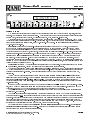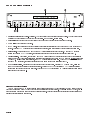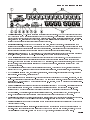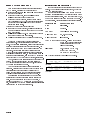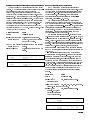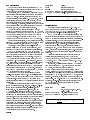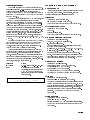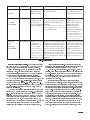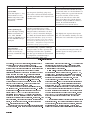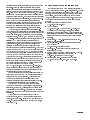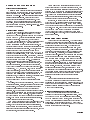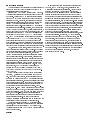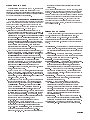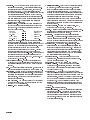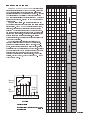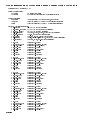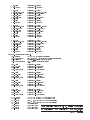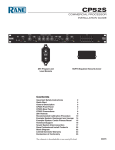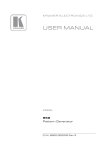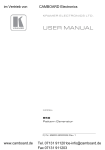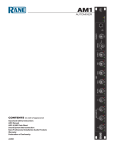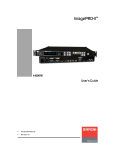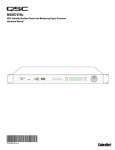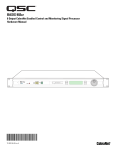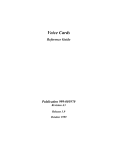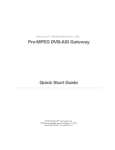Download Rane NM 84 Owner`s manual
Transcript
OPERATORS MANUAL NM 84 NETWORK PREAMPLIFIER Quick Start Why is it that the hardest thing about writing the Quick Start is the opening line? What I want to say is, First, design the network. Only thats hard to say with a straight face but if you are going to jump right into this thing without reading all of our hard work, then thats where you begin. By designing a network. Okay, that works...lets move on. A dedicated network for CobraNet audio is recommended, but not required when using switched networks. The NM 84s CobraNet technology utilizes standard 100Base-T Ethernet hardware. For CobraNet and network design assistance and a list of other CobraNet licensed and tested devices, visit www.rane.com/ethernet.htm Rear Panel: OUTPUTS OUTPUTS www.peakaudio.com/cobranet . . Also see Ranes ethernet link collection: MIC INPUT MIC INPUTS Connect up to 8 mic or line-level analog audio signals to the spew an analog, line-level version of the corresponding 8 XLR jacks. The 8 audio. Each of the four DIRECT MONITOR can independently receive any of the 8 Local Mic Input audio channels or any single Audio Channel from any CobraNet Bundle from 1 through 999, plus off/none. Connect the network cable to the RS-232 Memory Recall Port (MRP) guess to use the closures to the 100Base-T RJ-45 jack. I bet you could jack to transport RS-232 data over the network to other NM RS-232 device ports? Connect contact to recall Memories on this device or any other NM device(s) connected on the same network. Connect the locking 5-pin DIN from the enclosed RS 3 power supply to the POWER connector. The RS 3 power supply does indeed connect earth ground the 3rd pin of the AC line cord to the NM 84 chassis metal. Depressing the recessed FP LOCK (Front Panel Lock) button at this point disallows further front panel setup, so only press this button in once youre completely done setting up the NM 84. Front Panel: There are 17 LCD edit pages allowing access to all NM 84 parameters. The first 8 screens set up Mic Inputs; IN 1 through IN 8, respectively. Use the Copy field to copy and paste between the various pages. The next four pages set up Monitor Outs; Monitor 1 through Monitor 4, respectively. The 8 Mic Input audio channels on the NM 84 can be transmitted on up to 4 different CobraNet Bundles (Bndl). Each of the 4 Bundles contains all 8 Mic Input audio channels when transmitting 20-bit audio. CobraNet designates each of the 8 Audio Channels AudCh 1 through AudCh 8, respectively. The two Network Transmit pages (NetTx A/B and NetTx C/D) allow selection of either 20- or 24-Bit Formats for each transmitted pair of the four Bundles. The four Bundles to transmit to are independently assignable to one of the 999 Bundles using the four Bndl fields; Bndl A, Bndl B, Bndl C and Bndl D. When using 24-bit audio, two Bundles are required by CobraNet to transport all 8 Audio Channels. Use the Splt parameter to split the 8 Audio Channels across Bundles when using 24-bit transmission. The Mem (Memory) page allows 16 unique NM 84 setups to be Stored and Recalled in the 16 Memory locations. Additionally, the NM 84s MRP status can be transmitted over the network for other NM devices to listen to. Set the MRP Tx (MRP Transmit) and MRP Rx (MRP Receive) fields for any or none of the 16 available MRP channels. The Serial page sets the RS-232 serial ports Baud rate along with the 232 Tx and 232 Rx fields which set the transmit to and receive RS-232 channels. The Config page displays the current/editable IP Address and the editable Name of the NM 84 device (8 characters max). Set the IP address to 0.0.0.0 (the default) to enable Peak Audios CobraNet Discovery Utility (Disco) to dynamically assign the IP address. Disco allows you to plug into a CobraNet network with a standard Ethernet computer card (NIC) and discover all of the CobraNet devices on the network. Disco has the ability to dynamically assign IP addresses as well as update CobraNet firmware on the discovered CobraNet devices. Check for Disco availability from Peak Audio at www.peakaudio.com/cobranet as well as many music retailers which carry The Bee Gees, Donna Summer and the like. Do yourself a favor and go through the Important Big Picture Concepts Optimizing Mic Preamplifier Performance on page Manual-7, and at least read on page Manual-8. Reviewing the Applications Examples provides insight into a logical order for design work and may also avoid initial confusion. WEAR PARTS: This product contains no wear parts. CobraNet is a trademark of Peak Audio, Inc. Manual-1 Front Panel Description a Mic Input Meters should be self-explanatory. They are meters with an averaging logarithmic filter. The only quirk to these meters is the Mute condition when only the Limit indicator and no others is illuminated. b Edit buttons c LCD Display d DATA wheel are provide a quick and convenient way to get to the Edit page for the individual Mic Inputs. which displays Edit Pages. . Allows adjustment of the underlined parameter after it is selected with the Page (see e ) and Cursor (see f ) buttons. Turn the DATA wheel clockwise to increase the parameter, turn it counterclockwise to decrease the parameter. e Page buttons g . The Previous Page << and Next Page >> buttons scroll through all Edit Pages. When the EXE button is pressed and held and MAX >> is pressed, the selected parameter jumps to its highest or to a larger value (see f Cursor buttons ). . When pressed, the Previous < and Next > Cursor buttons move the cursor through each of the adjustable fields on each page. These buttons select each adjustable parameter along the bottom row by moving the underline cursor left g < or right >. When any parameter is selected, the DATA wheel adjusts that parameter. When the EXE button is pressed and held and MIN > is pressed, the selected parameter jumps to its lowest or to a smaller value (see g EXE (Execute) button ). . Several commands are implemented with this button. Pressing EXE when the Copy, Paste and Load # commands are underlined executes that function. Holding down EXE while pressing MAX >> alters the selected parameter to its highest or higher nominal value. Holding down EXE while pressing MIN > alters the selected parameter to its lowest or lower value or Off. Pin 1 and Chassis Grounding All XLR pin 1s on the NM 84 connect directly to the chassis metal via the XLR jack case itself. (Thank Neutrik for providing both a female and a male XLR jack which provide manufacturers with this function.) While viewing the XLR jacks, the lower right screw next to each jack provides the chassis connection. Keeping these screws tight ensures optimal shielding and electromagnetic interference performance. Manual-2 Rear Panel Description a Chassis ground screw . A #6-32 screw is supplied for chassis grounding purposes. The NM 84 does connect the 3rd pin of the AC line cord to the NM 84 chassis metal through the RS 3 power supply. This chassis screw is supplied should you need a point in the rack to earth ground other devices or the metal rack rails. The earth connection is critical and in most installations, required by law. Please refer to the RaneNote, Sound System Interconnection (available at www.rane.com) and included with this manual) for further information on system grounding. b Power input connector . Use only an RS 3 power supply from Rane, included with this unit. Consult the factory for a replacement or a substitute power supply. Using any other type of supply may damage the unit, void the warranty and cause disco mirror balls everywhere to tragically spin in the opposite direction. After inserting the power connector into the NM 84, be sure to tighten the outer locking ring to ensure that the power cable cannot be inadvertently pulled out. c 100Base-T jack connects the NM 84 with a standard RJ-45 connector to either another CobraNet device using a crossover cable or, more often, to a standard 100Base-T repeater hub, switch or media converter in the network. dÿCOND indicator illuminates yellow when this unit is the Conductor of the CobraNet network. The Conductor is the one CobraNet device on the network that generates the master clock used to synchronize all other CobraNet devices on the network. Only one device on the network will have the COND indicator on . If the Conductor is unplugged, removed from the network or fails, CobraNet automatically assigns a new Conductor on the network. It is rarely important to know which device is the Conductor. e LINK indicator lights green when any packet is present on the network. This means any packet , including packets not intended for the NM 84. It tells you that the network is actually transporting data. If this indicator is off, no data is present. f FAULT indicator lights red when, you guessed it, a fault occurs. Here in Seattle, there are faults everywhere. California also has faults but then again, doesnt everybody? g RS-232 port provides a way to transport RS-232 data over the network to subsequent NM device(s). For example, you can send RS-232 serial data to devices such as the RaneWare RW 232 line of audio products. This port cannot be used for serial control of the NM 84. Be sure the NM 84 is configured properly (i.e., baud rate, Rx and TX channel) for your serial application using the Serial page. h Memory Recall Port (MRP) allows any remote switch to recall the first eight NM 84 Memories. These recall using simple switch closures between two pins. All 16 Memories can be recalled using Binary Mode (see page Manual-14). Switch closures on one NM 84 can be transmitted over the network to other NM devices tuned in to the same MRP Channel. i FP Lock button . When pressed in, all front panel controls are locked out. The user is able to view, but not edit, all Edit pages. A sharp instrument such as a small screw driver or pen tip must be used to depress the FP Lock button. j Mic Inputs accept balanced mic or line-level analog audio signals. Shields (pin 1) connect to the chassis through the lower- right XLR mounting screw (when viewed from the rear of the unit). Keep these tight for best EMI protection. k Monitor Out jacks provide a means for monitoring Local Mic Input audio channels or for monitoring any CobraNet Audio Channel within any Bundle. l Direct Out jacks emit a balanced analog line-level version of each Mic Input and are fed from a point just before the A/D converter. Each Direct Out signal is post the following: Mic/Line Mode; Mute; Trim (Trm) control, Gain relays, Low/High Cut filter (Fltr) and Limiter (Lim). Phantom power (+48 VDC) is, of course, not present on the Direct Outputs. Manual-3 NM 84 LCD Edit Pages Each Edit page name appears in the upper left corner of the LCD display. Seventeen (17) pages are found: 8 pages for Inputs, named IN 1 through IN 8 (one page for each of the Mic Inputs) 4 pages for Monitor Outs, named Monitor 1 through Monitor 4 (one page for each Monitor Out) 2 pages for Network Transmit, (NetTx A/B and NetTx C/D) for selecting 20- or 24-bit Format audio transmission over the network and to select which of four CobraNet Bundle(s) to transmit onto. There is one Edit page each for the following: Mem page for Memory Storing, Recalling and setting the Input Edit Pages IN 1 through IN 8 Each of the eight Input Edit pages sets up one of the Mic Inputs. Two modes are possible for each Input, Mic or Line (see LCD screen shot below). The only differences between Mic mode and Line mode are that Mic offers selection of +48 volts for phantom power and the Gain selection differs. Mic mode Gain offers +15, 30, 45 and 60 dB settings while Line mode offers +10 dB and -5 dB gain settings. All other settings and ranges are identical. Input Parameter Range & Comments Mode Mic or Line. Mute Off or On. Memory Recall Port Transmit (MRP Tx) and MRP Receive (MRP Rx) channels. Serial page for setting the RS-232 Baud rate and Transmit (Trim) Trm +16 to -20dB in 1 dB steps. Gain (Mic mode) 15, 30, 45 or 60dB. Gain (Line mode) -5 or +10dB. (232 Tx) and Receive (232 Rx) channels. Config page for setting the IP Address and Device Name. The top row of text on each Edit page contains the +48V (Mic mode only) Off or On. Phantom power parameter names. Their current settings appear below the is automatically turned Off when name. To edit a parameters setting, place the underline cursor Line mode is selected. under the value that appears below the parameter name. Use the lower Previous (<) and Next (>) cursor buttons to move ramps up and down for quiet operation and Fltr (Filter) Off, LCut (160 Hz Low Cut), the cursor. Edit the parameter value by rotating the Data HCut (7 kHz High Cut), Wheel. Clockwise rotation increases the value, counterclock- L/H (both Low and High Cut) wise rotation decreases the value. To quickly maximize or minimize a parameters value, hold down the EXE button and Lim (Limiter Threshold) +18 to -30 in 1 dB steps. press Next Page (>>) or Next Cursor (>) buttons, respectively. Copy, Paste and Load X fields are found in several Edit pages. Move the cursor under the Copy field, rotate the DATA wheel to select the desired command, then press the EXE button to execute the command. Use Copy to place the current Edit page contents in a clipboard. Navigate to the Edit page where you want to paste these settings and execute a Paste by pressing the EXE button. [For convenience, the Copy field is automatically changed to Paste after executing the Copy command.] Load X allows the contents stored in Memory Xs corresponding Edit page to be pasted into the current Edit page. X can be changed to any of the 16 Memories, 1 through 16, using the DATA wheel; Load 1, Load 2, Load 3, etc. This is an easy way to copy a single Edit pages contents from a stored Memory into the current page. Manual-4 In 1: Copy Mode Mute Trm Gain +48v Fltr Lim Mic On +0 15dB Off Off +18 Mic Mode In 1: Copy Line Mode Mode Mute Trm Gain Line On +0 -5dB Fltr Lim Off +18 Monitor Out Edit Pages Monitor 1 through Monitor 4 Network Transmit (NetTx) Edit pages The four Monitor Out Edit pages set up the four Monitor The NM 84s eight Mic Input audio channels can be Outputs. Two modes are possible for each Monitor Out: Local transmitted on up to four different CobraNet Bundles. The two for monitoring any one of the Local 8 Mic Inputs Network Transmit Edit pages allow the transmission Format or none (Off), or Network for monitoring any one of the to be set to 20- or 24-bit for the audio transmitted onto the CobraNet Audio Channels (AudCh) or none (Off). (See the CobraNet network. Additionally, the four independent screen below.) When monitoring an Audio Channel, one must Bundles to transmit to are setup using the four Bndl X first select which Bundle (Bndl) to monitor. Any one of the 8 parameters, where X is A, B, C or D. Audio Channels within each Bundle can be monitored using With 999 possible Bundles, the Bndl field is where use of the MAX and MIN dual-button combinations can help avoid carpal tunnel syndrome from repeatedly rotating the DATA wheel. (Youre welcome. Arent you glad you read the manual?) the AudCh field parameter. why transmit four versions of the same eight audio channels over the network, aye? Now youre probably wondering: The long answer is on page Manual-9. The short answer is, when using unicast (point-to-point) networks, often certain channels must be transmitted to more than one location or CobraNet node. Thus the NM 84 provides four Bundles for transmission. CobraNet permits transmission of up to 4 Monitor Parameter Range Source Local or Network Bundles maximum per CobraNet node. Two Format modes are possible: 20-bit audio mode and 24-bit audio mode (see the screen below). In 20-bit mode, the Bndl (CobraNet Bundle) in Network mode AudCh (Audio Channel) in Network mode Off, integers 1 through 999. Remember, each Bundle contains eight Audio Channels. stream. Using 20-bit audio over CobraNet permits broadcast integers 1 through 8 from selected Bundle. While this makes it harder to impress your friends by Bundle. touting your 24-bit audio network, it does make larger internal CobraNet DSP truncates the 24-bit stream to a 20-bit of all 8 Mic Input channels over a single, selectable CobraNet networks easier to manage since you do not need to split the Mic in Local mode Off, integers 1 through 8 from Mic Inputs. eight NM 84 Inputs across multiple Bundles as is required for 24-bit mode. To reap the extra performance of 20% more bits or to Monitor 1: Copy Source Bndl AudCh Network Off 1 Network Mode Monitor 1: Copy Local Mode avoid truncation of audio, select 24-bit audio which requires selecting two different CobraNet Bundles. Once two of the 999 Bundles are selected, the Splt parameter field lets you choose how to divide the 8 available Audio Channels among Source Local Mic Off the two Bundles. Choices appear as follows: 7/1, 6/2, 5/3, 4/ 4, 3/5, 2/6, 1/7. For example, 7/1 means that the first 7 Audio Channels (1 through 7) are transmitted on the first of the two Bundles you select and the remaining one Audio Channel (channel 8) is transmitted on the second selected Bundle. Parameter Range Format 20 Bit or 24 Bit. Bndl A (1 st of 4 Off, integers 1 through 999. possible Bundles) Splt (Audio Channel 7/1, 6/2, 5/3, 4/4, 3/5, 2/6 or 1/7. See above split) 24-bit mode only ( nd Bndl B (2 of 4 Bundles the 3 th 4 ). Off, integers 1 through 999. rd and Bundles are labeled C and D respectively.) NetTx A/B: Format 20 Bit Bndl A 1 Bndl B Off Bndl A 1 Splt Bndl B 7/1 Off 20-Bit Format Mode NetTx A/B: Format 24 Bit 24-Bit Format Mode Manual-5 Memory Edit page Parameter Range Store Integers 1 through 16 Memories. Memory Recall Port Transmit (MRP Tx) and MRP Recall Integers 1 through 16 Receive (MRP Rx) are also set in this page. MRP Tx (MRP transmit) Off, integers 1 through 16 The Memory Edit page stores and recalls the 16 NM 84 Conceptually, the NM 84 contains 17 Memories; Memory MRP Rx (MRP Receive) Local, Off, integers 1 through 16 zero contains the current settings which are always displayed on the LCD screen. Therefore, all changes made from the Mem 1* front panel alter the current settings Memory zero. Once the desired settings are reached using the Edit pages, Memory Store Recall 1 1 MRP Tx Off MRP Rx Off Memory Edit Page zero (the current settings) can be stored into one of the 16 Memory locations. Additionally, recalling one of the 16 stored Memories places that Memorys contents into Memory zero for display, viewing, and further editing if needed. The number of the most recently recalled Memory, 1 through 16, is displayed on the top left of the Mem LCD page. An asterisk (*) appears to the right of this Memory number when the current settings no longer matched the displayed Memorys contents. This indicates a change to the NM 84 settings has been made since the last Memory was recalled. To store the current settings, move the cursor under Store, Serial Edit page The Serial Edit page configures the RS-232 port. The Baud parameter must be set to the desired baud rate for the device used with the RS-232 port. Typical choices up to 38,400 baud are found. See the complete list below. The NM 84 provides up to 255 serial data channels which are asynchronously transported over the CobraNet network to other NM devices set to receive and transmit over corresponding serial channels. The 232 Tx and 232 Rx parameters set use the DATA wheel to display the Memory number to store these respective transmit and receive serial channels for the currents settings into, then press the EXE button. transport of the RS-232 ports data. Be certain to use one To recall, move the cursor under Recall, use the DATA channel for transmit such as 1, and a different channel to wheel to display the Memory number to recall from, then receive, such as 2. We know that you know that 1 is different press the EXE button which overwrites the current settings. than 2, but this is of course necessary, since RS-232 requires a The NM 84 provides up to 16 MRP (Memory) data transport channels which are asynchronously transported over the CobraNet network to other NM devices which are set to listen to the corresponding MRP channels. The MRP Tx (MRP Transmit) parameter can be set to one of the 16 MRP channels or Off. The Off setting you guessed it turns off MRP transmission. The numeric settings integers 1 through 16 tell the NM 84 to Transmit its current MRP contact closure status over the network to other NM devices that are different transmit and receive pair and therefore independent channels. Another important thing to remember as far as the 232 be sure you review the required connector sex, male or female, when transporting 232 around. All NM devices contain a female RS-232 (DB-9) connection on the rear. ports physical connections go, For example, when transporting Ranes RW 232 protocol from a computer to an NM 84, over the network to another set to receive the corresponding MRP channel. This allows NM device, the cabling should be as follows: other Rane NM devices to use remotely located NM devices The end of the cable at the computer connection will be MRP switch states to change Memories. female since the DB-9 on a computers COM ports are male. The MRP Rx (MRP Receive) parameter can be set to The other end of the cable will be male so one can connect it Local, Off or integers 1 through 16. The Local setting tells at the initial NM 84 device. At the second NM device, the rear the NM 84 to scan its own rear panel Memory Recall Port for panel DB-9 is female, thus requiring a male on the end of the switch closures. Off turns off the MRP completely and 1 second cable. The DB-9 Input on RW 232 devices is a female. through 16 sets the desired MRP channel to receive from or Therefore, a male-to-male gender bender is required on the listen to. RW 232 Input side of the second cable to permit using a The following parameters are stored in each Memory: All Mic In settings: Mode, Mute, Trm, Gain, 48V, Flt, Lim All Monitor Out settings: Source, Bndl/Mic, AudCh All Serial, RS-232, settings: Baud, 232 Rx, 232 Tx standard serial cable. Parameter Range Baud 600, 1200, 2400, 4800, 9600, Therefore, parameters found in the NetTx, Mem and Config edit pages are not stored in Memories. The intent of disallowing Memories to alter the Network Transmit settings, 19200, 38400 232 Rx (232 Receive) Off, integers 1 through 255 232 Tx (MRP transmit) Off, integers 1 through 255 for example, is to keep the familiarity of a radio broadcasting paradigm relevant to CobraNet network Bundles. Thus, sticking to always transmitting audio over the same Bundles while using Memories to re-route to the desired channels, helps make things more easily managed. In other words, always transmit on the same Bundles (i.e., fixed radio station transmission) but tune in to the desired Bundle and Audio Channel to receive (Monitor) the audio needed. Manual-6 Serial: Serial Edit Page Baud 38400 232 Tx Off 232 Rx Off Configuration Edit page The Config page sets the NM 84s IP address and Name. Set the IP Address to 0.0.0.0 to enable CobraNets Discovery that the IP address displayed in the NM 84 screen will not be updated to reflect the IP Address assigned by Disco (see the Quick Start on page Manual-1). Utility to dynamically assign the IP address. To assign an IP Address using the NM 84 front panel, edit the four IP Address numeric fields until the IP address matches the numbers assigned by your network administratorif you have one. Perhaps Audio Network Administrator is a job title of the future? If you have no administrator, you may use an address out of the internationally accepted private network block of addresses, which is 192.168.nnn.nnn where nnn represents any number between 0 and 255. A good choice might be 192.168.100.100 just because its easy to remember if you ever need to know it again. Subsequent NM devices might use 192.168.100.101, 192.168.100, 102, 103, 104 etc. Important : In systems using a computer with NM devices, the computer must be set such that the IP Addresses it can talk to are within range of the IP addresses of the NM devices. See the RaneNote, Emerging Standards for Net- worked Audio System Control for more details. The Name parameter provides a place to name each NM 84 device to keep your sanity when multiple units are used on the same network. This is particularly useful when using Disco. There are 96 different ASCII characters available for each of the 8 characters available in the Name field. So, feel free to use lower and/or upper case letters, numbers, punctua- Parameter Range IP Address 0.0.0.0 Name 8 characters max; 96 possible important to set each stage correctly as follows: 1) Input Pad Controlled by the Mode parameter. Mic Mode (0 dB) or Line Mode (20 dB). Never change this parameter during a live performance. 2) +48 volt Phantom Power Controlled by the +48 parameter. On or Off. Defeated in Line Mode. Never change this parameter during a live performance. 3) Mic Preamplifier with coarse Gain Controlled by the Gain parameter. +15, +30, +45, +60 dB in Mic Mode. -5, +10 dB in Line Mode. The Gain setting is derived by subtracting the Pad value from the mic preamplifier gain. , In Mic Mode 15-0 = 15, 30-0 = 30, 45-0 = 45, 60-0 = 60. In Line Mode, 15-20 = -5 and 30-20 = +10. Do not adjust the Gain parameter during a live performance. If changes must be made, reduce the setting of the Trim parameter by at least 15 dB (see #6 below), make the change and then increase the Trim as required. Controlled by the Fltr parameter. through 255.255.255.255 characters per field thus permitting 86 4.97 x 10 names, which Im told, is more than the number of particles IP address 0 .0 .0 .0 Off: no filters. Full 40 Hz to 20 kHz bandwidth. LCut inserts a 160 Hz Low Cut filter. HCut inserts a 7 kHz High Cut filter. L/H inserts both the Low Cut and the High Cut filters. The Filters may be changed during a live performance. 5) Limiter in the universe. Configuration Edit Page There are seven stages of signal processing for each of the 8 Mic Inputs, plus Metering. For best results, it is very 4) Hi and Low Cut Filters tion marks, et cetera, in the device name. Config: Optimizing Mic Preamplifier Performance Name NM 84 Controlled by the Lim parameter. +18 dBu to 30 dBu threshold in 1 dB steps. The maximum signal level at the mic preamplifier output is +18 dBu so this equates to a range of 0 dBFS to 48 dBFS. The Limiter is a feedforward type that always monitors the signal level at the mic preamplifier output. Therefore, the Trim parameter (see #6 below) does not affect this thresh- The Limiter may be changed during a live performance. old setting. 6) Fine adjust Trim Controlled by the Trm parameter. +16 to 20 dB in 1 dB steps. Digitally controlled VCA with clickless integrated steps. Use the Trim for all signal level adjustments during a live performance. Manual-7 7) Signal Level Meter The Mic Input Meters monitor the signal at the output Extra credit reading: of In addition to protection of equip- ment and control of SPL, the NM 84s Limiters may be used the voltage controlled amplifier (VCA). Therefore, the for AGC. To provide AGC, set the Limiter (Lim) to a level Meter indicates the signal level after the Trim and any gain about 10 to 15 dB below your required operating level and reduction due to Limiter operation. The average RMS then use the Trim (Trm) for make-up gain. signal level is indicated in dBu. The signal level at the Important Big Picture Concepts Direct Outputs is 6 dB above that indicated by the Meter (i.e. +18 dBu = +24 dBu at the Direct Output. The Meter level is also proportional to the signal level to be processed There are several imperative concepts which must be by the A/D converter for transport on CobraNet. +18 dBu is known to effectively understand the NM 84 and its CobraNet equivalent to 0 dBFS (0 dBu is equivalent to 18 dBFS technology. A few of these are discussed below. Reading the etc.). It is very useful to know the signal level at the mic rest of this manual and a thorough visit to preamplifier output when setting the coarse Gain parameter. To do this, set the Trim parameter to 0 and the Limiter threshold parameter to +18. www.peakaudio.com/cobranet NM 84 Memory scheme. are highly recommended. All Rane products that contain Memories, including the NM 84, follow a common scheme: Setting up the Mic Preamplifier The LCD display (or software screen for PC-controlled devices) shows the current settings of the device. Sixteen No source should be connected at this time! Make sure no signal will reach an amplifier! Memory locations (or some number, depending on the product) exist from which the current device settings are 1. Select the correct Mode (Mic or Line). stored and recalled. The current settings are considered 2. Set +48 phantom power as required (Mic Mode only). Memory zero; some people like to think of Memory zero as 3. Estimate the maximum signal level your source can produce. 4. Set the Gain parameter to a level that will not allow working Memory. All device editing is performed using Memory zero even though we never display the number clipping under worst case conditions (the clip point for the zero. There are, therefore, actually 17 Memories 1 through preamplifier is +18 dBu). 16 and zero. 5. Turn Mute Off Any changes made to the device are immediately stored in 6. Set Trim (Trm) to 0 dB. Memory zero. Should there be a power interruption, the 7. Set Filter (Fltr) as required. contents of Memory zero are recalled upon power up from 8. their previous, pre-power-down settings. Thus, work in Make sure no signal will reach an amplifier! 9. Connect your source. progress is never lost and the device comes up with the same 10. Set the Limiter (Lim) to +15 (3 dB below clipping). 11. If you can light the red Limit indicator, reduce the Gain. 12. Remember, if you overload the Mic Input stage, the Trim (Trm) and Limiter (Lim) settings are useless! 13. After the Input gain is set to prevent clipping under worst case conditions, reduce the Trim (Trm) level to a conservative level and set the Limiter (Lim) threshold as required. settings with which it went down. Once you are happy with the current settings in Memory zero, they can be stored to one of the 16 Memories. To display or edit a previously stored Memory, recall it into Memory Zero. See the Memory Edit section on page Manual-6 for more details. Control data transmission . In addition to the thousands 14. Repeat for each source in the system. of audio Bundles available in CobraNet, additional network 15. You are now ready for a sound check. data space is allocated in CobraNet for control data transmis- 16. Remember, use the Trim (Trm) parameter for all level adjustments during a live performance, not the Gain sion. This non-Bundle space, if you will, is where the NM 84 transmits the Serial (RS-232) data and Memory data for the parameter. In a system with marginal gain-margin-stability, MRP. This control data is transported asynchronously over adding an additional 15 dB of gain could result in nasty, CobraNet (not isochronously like the audio data), although screaming oscillations. If you find that you do not have with a theoretical maximum of 9 Mbits/sec there is little need enough gain range with the Trim level during a live to worry about control data arrival times. This is only 468 performance and must increase the Gain setting, be sure to times faster than 19200 serial control data! reduce the Trim by at least 12 dB before stepping up the input Gain. You may then adjust the Trim as required. CobraNet Bundles. The NM 84 can access up to 999 of the over 65,000 Bundles available (using Peak Audios CobraCad software, all 65,000 Bundles are accessible). The list looks long, but the idea is simple. CobraNet divides the tens of thousands of Bundles into three 1) Make sure the Input cannot overload. different Designations or types for the transport of audio data 2) Use the Trm and Lim parameters to set and maintain levels. over the network. The table on the next page explains the The use of ActiveX controls allows the system designer to differences between the three types of CobraNet Bundles. build custom system control interfaces. While giving the end There are advantages and disadvantages in using each. The users access to basic trim controls and memory recall func- Network Examples section after the table discusses applica- tions, they may be denied access to parameters that would tions for the various Designations. defeat your hard work. Manual-8 Bundle number 0 (Off) Designation Null (hex: $0001 through $00FF) Advantages Transmission disabled. Unused channel, i.e., Off. (hex: $00) 1 through 255 Description Multicast Bundle Multicast. All CobraNet devices can transmit & receive data through Multicast Bundles. Disadvantages Perfect for muting audio and saving Muted audio never arrives network bandwidth. at any destination and is nearly impossible to hear. Allows an unlimited number of receivers per transmission with no additional network bandwidth consumed. [On a CobraNet network, all CobraNet and non-CobraNet devices, such as repeater hubs, receive all Multicast data.] Consumes resources (bandwidth) networkwide*. Only 32 Multicast Bundles allowed per VLAN when using managed switches. Swamps all 10 Mbit ports on the network. [*Fixed maximum of 8 Bundles using repeater hub networks. Do not mix computer data and CobraNet data on a repeater network.] 256 through 65,279 Unicast Bundle (hex: $0100 through $FEFF) Unicast (i.e., pointto-point) data transmission. [With some serious SNMP work, Unicast Bundles can be setup as multicast - this does not mean you'll ever need to do it though. This is also why Multicast Bundles exist.] There is no fixed maximum number of Bundles on switched networks. Computer data and CobraNet data can more efficiently and reliably exist on the same network. Greatly improves network data throughput and efficiency since data is only passed from point to point and not to every network device. Allows 10 Mbit ports. Cannot send one device's audio to more than one other device without using a second independent Bundle. [The NM 84 allows the same 8 Audio Channels to be transmitted on up to 4 different Bundles - which is the maximum allowable by CobraNet devices.] Table 1. CobraNet Bundles Bundle Transmission conflicts. Do not transmit onto the same Bundle from two different CobraNet devices. Doing so . Before running out to your the latest list of equipment blessed by Peak Audio at causes the loss of the data sent from the second device. Firmware primer. A on Network Hardware nearest computer retailer for networking equipment, check out The NM 84 contains two pieces of www.peakaudio.com/cobranet/tested_products.htm . (As a of internal firmware. One is the CobraNet firmware for the interest, a look through price lists will show you that the price CobraNet interface, the second is the NM 84s own internal of a non-managed switch has come down close to the price of Rane firmware for the front panel interface, et cetera. a repeater hub. The Rane firmware revision number is displayed in the NM 84 LCD display on the top line during power up. Both the Rane firmware version (e.g., Version 1.01) and the date the You would be wise to spend the extra bucks and go for the switch, as it will make your network more flexible and expandable .) Four basic network hardware devices exist for use in Rane firmware was compiled (e.g., Mar 21, 2000) is dis- CobraNet network designs. The simplest, least expensive and played. Displaying the additional date is a good way to ensure previously most common are called Y2K compliance. To update the Rane firmware, you must all incoming data out all of their network ports. Thus repeater replace an internal chip. hubs are always multicast (broadcast) devices all data goes The CobraNet firmware version is displayed on the bottom repeater hubs , which send everywhere. Use repeater hubs only when you have a dedi- line of the LCD display during power up (e.g., CobraNet rev cated CobraNet network (no computers) and when all audio 2.6.4). channels are needed at all CobraNet node locations. If, for Interoperability between various CobraNet devices requires matching CobraNet firmware versions. CobraNets audio security or other reasons, your application requires Disco utility provides the means to download new CobraNet certain channels to be accessible only in a certain area of the firmware into the NM 84. You must obtain Disco and the network, you cannot use repeater hubs (use switched hubs). required binary CobraNet firmware files separately. There is a Also, you cannot use repeater hubs in your network if you unique firmware file for each model of CobraNet device; need to share computer data and CobraNet data on the same contact Rane for the latest CobraNet firmware if needed. network. Repeater hubs are devices for freshmen, Network Manual-9 Network Hardware Device Advantages Repeater hubs Operate half duplex; i.e., they cannot transmit & receive simultaneously. Thus, a 100 Mbit network is 100 Mbit network-wide. Very inexpensive (but likely going away). Perfect when a dedicated CobraNet network is needed and all audio data is required at all CobraNet nodes. As switches are added to a network, the network's bandwidth increases. Some Switches (unmanaged) switches provide fault tolerance features (i.e., Operate full duplex enabling managed switches) and interfaces to other simultaneous transmit and media (i.e., fiber) or network technologies receive. Thus, 100 Mbit (i.e., ATM). No network diameter restrictions networks are 100 Mbit in each (like repeater hubs have). [Using switch-based direction; 200 Mbit total per networks removes CobraNet's need to detect collisions, switch port! thus CobraNet acts differently with repeater vs. switch- Disadvantages/ Limitations Cannot place a computer or computer data on the same network with CobraNet data using repeater hubs. There is a fixed maximum of 8 Bundles permitted on a repeater hub network. On repeater networks, all devices must operate at the same data rate and in half duplex mode. Must obey network diameter restrictions. As repeater hubs are added to a network, the network bandwidth is divided/shared across network devices. Only slightly more expensive than repeater hubs; it is well worth the (literally) few extra dollars more for a switch than a repeater hub. based networks — although this is not important to know or understand for design or proper operation.] Managed Switch Managed switches are like switches on steroids; they offer many customizable setup features. Permit extremely flexible setup, diagnostics and troubleshooting capabilities. Although managed switches are more expensive than non-managed switches, these capabilities more than pay for themselves when network re-configuration or troubleshooting is required, particularly during setup. More costly than non-managed switches, but worth the expense for many systems due to their advantages. Table 2. Network Hardware 101 designs. As with many technologies, repeater bus have cal signal from a set of copper wires (e.g., CAT 5 cable) to the had their day and may soon be a thing of the past. light signal of the fiber optic world. Use media converters The second kind of network hardware devices are called switched hubs which are only a little bit more expensive than repeater hubs. Using switches for your network greatly when the distance between network nodes exceeds the 100 meter limitation of copper cable. Delay Times. There is an inherent delay between when increases the efficiency of the network and allows computer audio enters and exits a CobraNet network. For the NM 84, data to be shared on the network. Switches automatically the delay from when analog audio enters the device until it view the IP address (destination) of all incoming data and appears at the analog output of another NM 84 on a typical, only send the data out the single required port for delivery, small network is specified by three numbers. They are therefore, switches are unicast (point-to-point) devices. CobraNets fixed 5.33 milliseconds and the A/D and D/A Switches are the more common network hardware devices propagation delays all of which are specified separately on used for CobraNet networks. Switched hubs are like the the NM 84 Data Sheet. This allows calculating delay times Junior or Senior class of the network world. across the network. The A/D time gets you onto the network; A third type of network hardware is a managed switch. the network delay is fixed between any CobraNet devices; the Similar to a switch but the next step up the rung managed D/A time is the time between the arrival of the CobraNet switches can be user-configured in several ways: you can audio and the analog audio exiting from the Monitor Outputs create Virtual LANs (VLANs) and change the network when theyre configured to monitor Network audio. (See the architecture among various VLAN setups; you can set the Peak Audio FAQ web page about the maximum number of managed switch up to prioritize the incoming data so audio switch hops and delay times through network hardware data has higher priority than computer data, for example. With devices.) such capabilities, you can see that managed switches are not Your application dictates whether this propagation delay is simple, Networking 101 devices theyre more like the acceptable or not. Most CobraNet applications wont have to Ph.D. candidates of the network world. worry about this, but just to provide some insight, heres two The fourth network hardware device to introduce is called a media converter. These are devices that convert the electri- Manual-10 applications that may not like this delay. For example, a theater with an elevated center cluster that provides coverage for listeners in the initial, center seats may not find this delay acceptable. Assuming that no propagation delay is added through other digital signal processing or a digital console (this may be the case), the additional network delay of 6.5175 feet assuming NM 84s on and off the network may place the arrival time of the direct sound versus the acoustic arrival outside the Haas effect time. This would make the propagation delay unacceptable for this application. If youre implementing a mic snake type of application and are including the monitor audio for stage members on the network, be sure to not exceed an acceptable delay time; a delay time not much more than 10 milliseconds (or hopefully less) is probably acceptable for monitor applications. Decide for yourself. A Few Words About Networks The opening primer in the Quick Start about designing a network makes it sound so easy and it is, relatively but its like using three sentences to say building new to learn. Networks and Ethernet may be new to audio folks, but theyre old news to computer types. Here are a few good places on the Internet for more information on these subjects: That being said, there are upcoming technologies (i.e., their interest in the success of your designs or their willing- becomes available, ness to help with network design or the myriad questions well let you know. This way, we wont have to kill you now. Cables. Unlike simpler analog audio cable, choosing and installing CAT 5 network cable and connectors can be challenging and deceiving given that 100 megahertz data is being transported. Plus, the connector termination is not that arise. I know this because Ive spent a full day and a half suspecting equipment when the cables were to blame. And yes, the cables had tested fine with a continuity tester, but a continuity tester is nowhere near good enough a test for the required 100 megahertz data were talking about here. ) This cable stuff requires special attention beyond that normally paid by us audio guys who are now trying to implement these newfangled audio networks. Johns Closet - A down-to-earth set of networking howtos: www.johnscloset.net Ethernet Tutorial - A wonderful tutorial in plain English from Lantronix: www.lantronix.com/training/tutorials intuitively obvious; get it wrong and youll spend hours blaming equipment when its the cables all along. ( Network Design: www.peakaudio.com/CobraNet/Network_Design.html resource for CobraNet information. Do not underestimate or more. But, like most vaporware, wed have to kill you after really Ranes main network help links page: www.rane.com/ethernet.html The folks at Peak Audio are, obviously, an invaluable vaporware) that may cut this network propagation time in half we told you about it. So, when this design a sound system for a . Like many technologies, there is always something Informit.com - Free online books about programming include lots of Web stuff Network Design Tutorials & Other Resources - An industrial-strength link list of networking topics: www.alaska.net/~research/Net/nwpages.htm Ethernet Information - Network Basics / Cabling: www.windowsnetworking.com/j_helmig/basics.htm Do yourself a favor and visit Peak Audios website where they have a great primer on Network Cabling. http://www.peakaudio.com/cobranet/network_cabling.htm. Finding or training people to deal with network cable and network troubleshooting is a worthwhile investment if your future includes networked audio systems. Remember that the network hardware devices chosen for your network go hand in hand with the Bundles required to deliver audio for a given application. Multicast networks/ Bundles can be transported over repeater hubs or over switches; Unicast networks/Bundles require using switches. You cannot transport unicast data over repeater hubs. Although the Network Hardware (Table 2) and the CobraNet Bundle (Table 1) are similar, they are listed separately since, for example, multicast data can be transmitted over repeater hubs or switches. Thus listing them separately allows you to determine which approach is best for your given application. When observing the indicators on switch ports for CobraNet devices, Rane NM devices appear as full duplex devices. (Rave devices available from our friends at QSC Audio appear as half duplex; this may change however, so check with QSC.) Manual-11 Network Examples audio dropouts, pops or ticks. Not fun, or necessary. There are two ways to transmit CobraNet audio across a network. An example for each transmission method follows. The application dictates which of the two methods to use. Oftentimes however, computer data must be shared on the network or not all audio channels are required at every node. This is where unicast networking comes in. Unicast Network example [a.k.a. point-to-point] Multicast Network example [a.k.a. broadcast] requir- using more flexible switches ing simpler repeater hubs Some applications may require both methods simultaneously. A second way to send audio over the network uses a One way to transmit audio over the network is to allow all different scheme called unicast or point-to-point. You must of a devices audio channels to be transmitted to all devices. use unicast when you require only certain locations on the This is called network to receive certain channels. For example, in a multicast in network lingo and can be thought of using the more familiar term: broadcast. Thus, when you campus-sized church complex, it may be useful to send all transmit audio using one of the channels from the live band mics to the front of house (FOH) Multicast Bundles (Bundles 1 and through 255), the audio is broadcast to every device on the mixer, monitor mix location network. the left-center-right (LCR) audio feed to the overflow building This broadcasting of all channels everywhere is required to the recording studio. But across the street only needs three channels. The stereo FM for applications such as paging when emergency audio must broadcast room only needs a stereo mix and the video truck be delivered to every node. When users at each node need which is used only every other week may require all channels. independent access to all available audio channels, use In the above case, it is not required, overly complex, and Multicast Bundles. If your application is a large music most importantly, expensive to send all channels to all complex with many audio channels and all the audio channels locations. Thus, a unicast (point-to-point) network to feed the are required in all rooms or nodes, use a multicast network by mic channels from the stage to the four required locations selecting Multicast Bundles 1-255 for audio transmission. FOH, monitor, recording studio and video truck is required. One advantage when using Multicast Bundles is that an Therefore, using Bundles starting at 256 or above, sends the unlimited number of receivers (CobraNet devices) are allowed audio over Unicast Bundles which forces the use of network for a single transmission with no additional network band- switches (not repeater hubs) which support unicast data. width being consumed. This is just like radio broadcasts: one transmitter, unlimited receivers. Another advantage is the lower cost and complexity network that is required to implement the audio system using For the LCR and stereo FM broadcast feeds, you could use hard-wired cable runs which may be less expensive. Or, use a single CAT 5 cable, three CobraNet devices and a couple of dedicated repeater hubs and utilize a single Multicast Bundle Multicast Bundles which are implemented utilizing simple (1 through 255) to transmit all 5 audio channels to both the Ethernet repeater hubs, which are quite inexpensive. This remote LCR and FM locations from the front of the house. makes this Multicast application and system a Networking 101 example inexpensive and easily implemented. The disadvantages of Multicast Bundles include the loss of bandwidth network-wide, since every device and every network cable contains the same quantity of data. All Now lets make things fun and assume, since this church pays no taxes, that their infinite budget ( days so common these ) requires an audio system in the churchs on-site hotel and gymnasium. Oh, how fun. The churchs hotel, gymnasium and attached convention multicast data takes up the same amount of bandwidth center requires a dozen stereo channels of background music throughout the entire network. Another thing to be cautious of as well as 4 paging audio feeds. Additionally, the LCR and is that multicast CobraNet data will swamp any 10 megabit stereo feeds from the church are fed into the gymnasium and (10Base-T) data ports on the network. convention center for more overflow on Christmas, Easter and Modern computers with 100 Mbit PCI Ethernet interfaces when Father Guido Sarducci is in town. (100Base-T) are quite capable of ignoring this multicast traffic Including the 12 stereo background feeds on the network, until their network connection becomes saturated. However, if allows the church complex access to these background music the computer is connected to the network via sources for intermissions and open houses. 10 Mbit Ethernet, that link will easily saturate. In any case, it I think you can see where this is going. By using a is not CobraNet which suffers under these conditions, it is the combination of multicast and unicast networking, you can computers. easily use CobraNet technology to efficiently distribute many The final disadvantage using multicast transmission is the inability to reliably share computer network data and audio channels to and from many locations and save considerable money on cable, conduit, labor and the re-configuration CobraNet data on the same network. This is not to say that it time needed to accommodate the wide variety of audio is impossible, it indeed works. However, the problem is that distribution needs in large and small facilities. the network bandwidth required by the computer data is ever- CobraNet network designs must not exceed 32 Multicast changing and not controlled or monitored by the CobraNet Bundles per VLAN. A VLAN (virtual LAN) is an advanced, devices. Thus, when the computer data suddenly and unpre- Networking 401 term associated with managed switches dictably requires more bandwidth than is available, the entire used on only the most advanced systems. Managed switches network bogs down creating computer data collisions which allow point-to-point virtual LANs to be defined by the slow down the computer network, and simultaneously creates network designer. Manual-12 Software and Applications ActiveX and Software issues Microsoft ActiveX controls (defined in the next section) are of concern to the pro audio community. This technology allows designers of computer-controlled sound systems to create common front-end software control panels that operate different manufacturers units, without having to know anything about their internal code or algorithms. This is powerful. When more manufacturers jump on the ActiveX bandwagon, systems designers will no longer be limited by the products offered by a single, platform-specific (i.e., closed architecture) manufacturer. What is ActiveX anyway? ActiveX is a Microsoft-developed software technology released in 1996. ActiveX, formerly called OLE (Object Linking and Embedding), is loosely based on the Component Object Model (COM), but provides substantially different services to developers. At this point, you might think: WHAT!?^* But keep reading! An ActiveX control is a unit of executable code (such as an .EXE file) that follows the ActiveX specification for providing software objects. This technology allows programmers to assemble reusable software controls into applications and services. However, software development using ActiveX technology should not be confused with Object-Oriented Programming (OOP). OOP is concerned with creating objects, while ActiveX is concerned with making objects work together. Simply stated, ActiveX is a technology that lets a program (the ActiveX control) interact with other programs over a network (e.g., the Internet or Ethernet), regardless of the language in which they were written. ActiveX controls can do similar things as Java, but they are quite different. Java is a programming language, while ActiveX controls can be written in any language (e.g., Visual Basic, C, C++, even Java). Also, ActiveX runs in a variety of applications, while Java and Javascript usually run only in Web browsers. ActiveX controls can be used in web pages and within visual programming languages such as Borlands Delphi, Sybases PowerBuilder, Microsofts Visual Basic and even in tools such as Adobes GoLive, Macromedias DreamWeaver and National Instruments LabVIEW. In English, for our pro audio applications, ActiveX control objects are the sliders, buttons, indicators and other graphical screen entities. The objects have properties such as slider position and slider range and on or off for buttons and indicators, etc. Once the screen objects are chosen and placed, further ActiveX controls can then be used to link the objects properties to other ActiveX controls. Thus, allowing linking an ActiveX slider to the ActiveX control for a devices level control. Then moving the level control graphic slider subsequently varies the audio level and vice versa. Each ActiveX control is made up of Properties and Events. ActiveX control Properties are values associated with the control, which might include such things as level settings, mute condition and meter readings. ActiveX control Events ActiveX allows the manufacturer to create an object (a piece of software code) which fully describes a device, while hiding the implementation details such as protocol from the programmer. By hiding the communication details, there is no longer a need for different manufacturers to agree on protocol. This lack of a protocol standard means that cooperation between manufacturers is not required. It allows each manufacturer to choose the best protocol for their devices. For example, no longer would you need to know that the 17th byte of a 32-byte status message meant that the units second output channel was muted. With an ActiveX control, you might simply refer to the devices output 2 mute status as Device1.Out2Mute. See the RaneNote Emerging Standards for Networked Audio System Control and Controlling Audio Systems with ActiveX Controls over CobraNet and other Ethernet-based Networks, both downloadable from the Rane website Library. Implementing ActiveX controls An example might help clear this up. A few assumptions are that a computer is used to control an audio system over an Ethernet network and that something on the computers screen controls some function of the system. The basic idea is to place controls on the computer screen and link them, using ActiveX, to a parameter in the system. Whats important here is that only the controls required by the computers end user need be displayed. Additionally, more detailed interfaces (hidden or password-protected web pages) can then be created to provide any level of system parameter access desirable from complete system control, to a lone system power button or anything in-between. No longer are systems limited to the number of security levels provided by vendors software, nor are you limited to controlling a single system parameter per screen control. For example, you can link multiple ActiveX controls to a single screen object, thus adjusting EQ level simultaneously with master level control and limiter threshold. You can also program actions when certain events occur, such as triggering audio playback or turning a system off at a certain time or adjusting delay time as the temperature changes. You can control different parameters inside the same device from different computers on the network as well as controlling the same parameter from multiple computers. This is one of the major advantages of networks multiple control locations will automatically be updated when changes are made by any control location. Microsoft FrontPage 2000 ActiveX Example Many use Microsofts FrontPage 2000 to create user interface web pages for computer-controlled systems. These web pages may or may not be accessible over the Internet. Once you master the ActiveX concept, using FrontPage with ActiveX provides literally an infinite number of programming possibilities. More information about the NM 84s ActiveX controls and the ActiveX controls for Ranes RW 232 devices is found in the sections on the next page. tell the computer something significant has happened, such as a switch closure, button press or clip detection. Manual-13 NM 84 ActiveX Example To track slider or system changes and update either the The short version of the FrontPage 2000 procedure used to setup a web page with ActiveX controls for a Rane NM 84 devices parameters goes as follows: web page, the NM 84 device, or both, well need to use Microsofts Visual Basic Script language. This is where the programming comes in. Yes, it does say Insert a Rane NM 84 ActiveX control in a new web page. programming . Remember when you could do your job without the need to (This software/control ships with the unit or can be found on program anything except the time on your wind up watch? our website. Running this NM 84 setup procedure registers Some programming tasks here are things like initializing the the Rane NM 84 ActiveX control with the computer used to controls with valid information usually by reading the NM 84 create the web page. Otherwise, no special icon or folder is devices current settings, then updating the on-screen controls created after running the setup, so save time by so they match the device. You also need the Script software to not looking for the NM 84 software/control other than from within scan for any changes and make updates accordingly. It is also FrontPages ActiveX list.) Set the inserted NM 84 controls wise to be sure that any requested changes to parameter values Properties for your application. Generally, from FrontPages are within the proper numerical range, thus avoiding strange ActiveX Control Properties Name Object Tag window, this involves providing a unique in the tab for the control. Then, link and unpredictable behavior. This is usually called bounds checking by programmers. Since these web page and this control to the specific NM 84 device by entering the NM network technologies allow multiple control locations, be sure 84 devices your code handles this. For example, NM 84 device param- IP address in the NM 84 SNMP Control Setting tab. The NM 84 control also must be assigned an update rate eters can be changed from the NM 84s front panel, from the which is found on the web page itself, from another copy of the same web page NM 84 SNMP Control Setting tab. A good default value might be 5 which provide an update being run elsewhere on the network, or changes can also be every half second. Dont get overzealous with this update rate made from contact closure memories. Take this into account since its a function of many things and can negatively effect when writing the update settings code by scanning indepen- the speed at which controls and parameter changes take effect. dently for changes to the devices settings and changes to the Next, insert an ActiveX slider, button or what have you web page controls. Then update things so the device settings from the vast list of available ActiveX controls. If you cant and the web page controls always match. The Rane has find a control that suits your fancy, further ActiveX controls example code with comments. can be found on the Internet as shareware, bought from ActiveX providers often in packages or created from scratch for complete customization. Adjust the size, orientation and placement of the control for optimum ergonomics being sure to consider the user, the application and the requirement for further controls on this same page. Keeping the number of total controls on any one page low is very wise. See why in the September, 2000 AES preprint by Ranes Stephen Controlling Audio Systems With ActiveX Controls Over CobraNet And Other EthernetBased Networks ActiveX Control Properties Name Object Tag Parameters Macatee and Devin Cook titled . In the (or button ), uniquely tab. Then in the window for the slider the control in the tab, set the controls maximum and minimum value to match the NM 84 devices parameter that youll link to this slider. Sometimes youll find that youll need to adjust these maximum and minimum values here (or in the Script language discussed next) to properly display or be compatible with the parameter being adjusted. For example, the Mic_Trim ActiveX control has a minimum value of 0 and a maximum of 36, but the actual displayed range of the Trim control is -20 to +16 dB in 1 dB steps. Thus, there are 36, 1 dB steps. Also, often the control link may be backwards such that the maximum value may correspond to the lowest slider position. Fix this when updating the control by subtracting the controls maximum setting from the desired setting within FrontPages VBScript language. To link the slider to the desired NM 84 internal device parameter, use Microsofts VB Script language by associating the sliders Name with the specific NM 84 Control Name. Youll find the list of valid NM 84 ActiveX Control Names at the end of this Manual. Manual-14 Computer IP Setup times as they appear to extinguish all the network setup If youre using a computer with the NM 84, it must be set for network operation to allow it to speak using TCP/IP protocol. (TCP stands for Transmission Control Protocol.) If your computer is already set up for network operation you can move on in your life and skip this section. Windows 95/98 PC Network Communications Setup As you go through the following procedure your computer tells you (on more than one occasion) that it needs to reboot before changes take effect. Just go along with it when this happens. Yeah, its a big waste of time but this is an owners manual, not an editorial page so just do it, OK? 1. Insure you have a functional Ethernet adapter (NIC or Network Interface Card) installed in the PC. If installed, its operation may be checked by right clicking on My Computer followed by a left-click on the selection Properties dialog boxes. Once youve set networking on a Win95/98 computer, youll notice it wants a user name and optional password each time it boots. To eliminate this nuisance, go back in to Control Panel > Network and change the Primary Network Logon selection from Client for Microsoft Networks to Windows Logon then click OK again. Oh, and guess what? Your computer will want to be rebooted again for the change to take effect. Good news, though, it wont ask for a user name and password this time. Glossary of Terms As with any technology, new terms are thrown about like a hot Mr. Potatohead at a 5 year olds birthday party. The www.peakaudio.com/cobranet and again a left-click on the Device Manager tab of the CobraNet website ( System Properties dialog box. Click on the plus (+) sign valuable resource for such jargon and includes a Terminology to the left of Network Adapters to view the configured page for CobraNet terms. Here are a few just to keep things adapters. A malfunctioning adapter is indicated by either a going. yellow question mark or a red X. There are several troubleshooting aids available in Win-dows Help to assist you in making the network adapter functional. Asynchronous ) is a Not synchronized by a shared signal such as a clock or semaphore, proceeding independently. Email and 2. Once you have a correctly operating Ethernet adapter, TCP/ IP is easy to configure. To begin, open My Computer or Start > Settings, then Control Panel > Network. The computer file transfers are examples of asynchronous data streams. Audio Channel This is an ambiguous term, but defines a Configuration tab shows a list of configured devices, single channel of audio in a CobraNet network; such as your network card and possibly dial-up networking. letters. (The term formerly known as Below these is a list of network protocols previously Broadcast Broadcast addressing the capital Sub-channel .) See Broadcast addressing. configured for the system. If TCP/IP has been configured A special case of Multicast address- and bound to the Ethernet adapter, you will see an entry ing. Whereas it is possible, in some cases, to indicate resembling TCP/IP -> NameOfAdapter Pnp LAN intended recipients of multicast data, broadcast data is Adapter. If this shows on the list, skip to step 4. If its not there, go through step 3 first. 3. To add TCP/IP to the LAN Adapter, click the Add button in the Network dialog. A list of network component types displays. Choose Protocol, then Add. A list of manufacturers displays. Click on Microsoft, then TCP/IP in the right-hand window, then OK. unconditionally received by all devices within a network. Bundle A group of up to 8 Audio Channels. To transport audio over an Ethernet network, CobraNet places up to 8 Audio Channels in Bundles. (The term formerly known as Network Channel Concentrator .) A Repeater Hub, Switching Hub or passive interconnect such as a Patch Panel. Concentrator is less 4. To be a part of a TCP/IP network, your computer (and each network device including the NM 84) needs a unique IP technically concise than Hub. CobraNet A Peak Audio technology, CobraNet is a address of its own. If not already open, open Settings > combination of hardware, software and protocol which Control Panels > Network. Highlight the TCP/IP -> distributes many channels of digital audio over Fast NameOfAdapter PnP LAN Adapter by clicking on it. Ethernet. CobraNet supports switched and repeater Ethernet Then choose Properties > IP Address. Click on the networks. On a repeater network, CobraNet eliminates Specify an IP address option. If your computer collisions and allows full bandwidth utilization of the is part of an existing network, you must now obtain a valid address from the network administratorif you have one. If not, you may use an address out of the internationally accepted private network block of addresses, which is 192.168.nnn.nnn where nnn represents any number between 0 and 255. A good choice might be 192.168.100.100 just because its easy to remember if you network. CobraNet uses standard Ethernet packets and network infrastructure. CobraNet node Any network device which is in compli- ance with the CobraNet specification for transmission and/ or reception of digital audio and associated sample clock. CobraNet port The same as CobraNet node, but more specifically, the RJ-45 connector on a CobraNet device. ever need to know it again. Set the Subnet Mask to 255.255.0.0 for most installations. These two settings allow a network with addresses in the range of 192.168.0.0 through 192.168.255.255. Click the OK buttons as many Manual-15 Conductor The CobraNet device on the network which Multicast addressing Data which is Multicast is addressed supplies the master clock. A conductor arbitration proce- to a group of, or all devices on a network. All devices dure insures that at any time there is one, and only one, receive multicast addressed data and decide individually conductor per network. The conductor transmits beat whether the data is relevant to them. A Switched Hub is packets at a regular interval. The time interval between beat typically not able to determine appropriate destination port packet transmission is the mechanism of clock delivery. or ports for multicast data and thus must send the data out The conductor is also responsible for generating transmis- all ports simultaneously just as a Repeater Hub does. sion permissions based on forward reservations received in Multicast addressing is to be avoided whenever possible reservation packets. The transmission permissions are since it uses bandwidth network wide and since all devices published in the beat packet. are burdened with having to decide whether multicast data Crossover cable A special network cable that allows two network devices to connect directly together without the need for a hub. The receive and transmit pairs must be swapped within the cable. One End Cable the Other End is relevant to them. Network Channel Old term now called Bundle. (Hey, Bundle is a Peak Audio term, so call them.) Packet A series of bits containing data and control informa- tion, source and destination addresses and formatted for TR+ pin 1 pin 3 RCV+ TR- pin 2 pin 6 RCV- RCV+ pin 3 pin 1 TR+ performer. A performer must re-synthesize a sample clock RCV- pin 6 pin 2 TR- based on arrival times of received beat packets. A per- Since a normal (non-crossover) network cable physically looks like a crossover cable, one of three practices are suggested: clearly label all crossover cables so they are not transmission from one node to another. Performer All units except the conductor operate as a former may transmit isochronous data packets only if given transmission permission to do so by the conductor. Repeater Hub An Ethernet multi-port repeater. A data confused with normal standard ethernet cables. Wire two signal arriving in any port is electrically regenerated and female wall plate jacks back to back with the proper reproduced out all other ports on the hub. A repeater hub swapping and use this adapter as a 2 port hub. Another does not buffer or interpret the data passing through it. If useful adapter uses a standard RJ-45 at one end and a data signals arrive simultaneously from multiple ports, a female wall jack at the other cross-wired. Making these two collision condition is recognized by the hub and a special adapters short helps avoid confusing standard network http://www.peakaudio.com/ cobranet/network_cabling.htm. cables from crossover cables. Fully Switched Network A network built entirely from Switching Hubs. With the elimination of Repeater Hubs, the collision condition is removed from a fully switched network. Hub A network built with one or more Repeater Hubs. Repeater networks share the same bandwidth among all connected DTEs. Sub-channel Switched Network Old term now called Audio Channel. A network built with one or more Switching Hubs. It is possible, even common to build a Hub is not a technically concise term. The term can be used to refer to either a Repeater Hub or a Switching Hub. Isochronous jam signal is transmitted out all ports. Repeater Network Uniform in time; of equal time; performed in network from a combination of interconnected Repeater Hubs and Switched Hubs. Switching Hub - A Switching Hub, or simply "Switch", equal times; recurring at regular intervals. An isochronous examines addressing fields on data arriving at each port and data stream is characterized by the fact that data delivered attempts to direct the data out the port or ports to which the late is unusable. Live audio and video are examples of data is addressed. Data may be buffered within the Switch- isochronous data streams. ing Hub to avoid the collision condition experienced within Media Converter A two port Repeater Hub with different a Repeater Hub. A network utilizing Switching Hubs media types on each port. Media converters can convert realizes higher overall bandwidth capacity since data may between CAT5 Cable and Fiber. be received through multiple ports simultaneously without Multicast See Multicast addressing. conflict. Unicast Unicast addressing See Unicast addressing. Data which is unicast is addressed to a specific network device. A switching hub examines the unicast address field of the data and determines on which port the addressed device resides and directs the data out only that port. Delivery of an email message is an example of unicast data addressing. Manual-16 Memory Recall Port 1 2 3 4 5 6 7 8 1 0 0 0 0 0 0 0 1 0 1 0 0 0 0 0 0 2 0 0 1 0 0 0 0 0 3 0 0 0 1 0 0 0 0 0 0 0 0 1 0 0 0 0 0 0 0 0 1 0 0 6 0 0 0 0 0 0 1 0 7 0 0 0 0 0 0 0 1 8 0 0 0 0 0 1 1 1 1 1 0 0 0 0 1 1 1 2 0 1 0 0 0 1 1 1 3 1 1 0 0 0 1 1 1 4 0 0 1 0 0 1 1 1 1 0 1 0 0 1 1 1 0 0 0 1 0 1 1 1 7 1 0 0 1 0 1 1 1 8 0 0 0 0 1 1 1 1 9 1 0 0 0 1 1 1 1 10 0 0 0 0 1 1 0 1 1 1 0 0 0 1 1 0 1 2 0 1 0 0 1 1 0 1 3 1 1 0 0 1 1 0 1 4 0 0 1 0 1 1 0 1 5 1 0 1 0 1 1 0 1 6 0 1 1 0 1 1 0 1 7 1 1 1 0 1 1 0 1 8 0 0 0 1 1 1 0 1 1 0 0 1 1 1 0 1 10 0 1 0 1 1 1 0 1 11 1 1 0 1 1 1 0 1 12 0 0 1 1 1 1 0 1 13 MRP Binary Control 1 0 1 1 1 1 0 1 14 1 = switch closed (between COM and 1,2,3,etc.) 0 1 1 1 1 1 0 1 15 0 = switch open 1 1 1 1 1 1 0 1 16 The MEMORY RECALL PORT (MRP) provides contact closure control to recall any of the 16 Memories. Eight of the Memories are recalled with individual switch closures to a Mode Result in multiple units may be recalled by either connecting the MRP terminals in parallel or by transmitting the MRP contact closure over the network. See the Memory Edit Page section of this manual. Rane Firmware version 1.01 functions as follows: Only momentary switches should be used since only single closures not are recognized. The NM 84 MRP is NORMAL single terminal (see the Normal section of Table 1). Memories 4 5 read after power up, therefore, changes to the switch states will not be updated until the MRP conditions are changed when the power is on. If more than one terminal is grounded at a time, only the first closed switch is recognized. Subsequent switches are ignored once the first switch is and remains closed. If multiple switches are closed, once a single switch remains closed will that memory be recalled. grounded to activate Paging or Binary modes (see table). A Binary mode allows access to all 16 Memories. For example, connect the four contacts of a binary switch, plus the additional Binary mode closures shown in the Table. Paging mode provides an easy way to configure a system which uses a single switch (such as a mic or key switch) to toggle PAGING However, certain combinations of terminals may be 5 6 only use Normal, Paging or Binary mode do not switch between modes. contacts, Memory Switch Paging Mode Mic Switch C 1 2 3 4 5 6 7 8 MRP Wiring BINARY between two sequential Memories (See table). When wiring 9 Manual-17 Control Name: Rane Corporation NM 84 SNMP Active X Control Description: SNMP Control of a NM 84 Design Time Parameters: IP Address Update Freq NM 84s Device Address How often (in 100ms steps) the NM 84s status is checked Runtime Parameters: condPriority Conductor Online Conductor Priority ( 0 = Never Conductor, 32 = Default ) (Read Only) return TRUE if the NM 84 is currently the conductor (Read Only) returns TRUE if the NM 84 is currently operational : for Idx 0->7 corresponds to Input 1-8 Mic_Mute(Idx) TRUE/FALSE for Mic Mute setting Mic_Phantom_Power(Idx) TRUE/FALSE for Mic Phantom Power setting Mic_Line_Mode(Idx) TRUE/FALSE for Line Mode setting Mic_Mic_Gain(Idx) (0 = 15dB, 1=30dB, 2=45dB, 3=60dB) for Mic Gain setting Mic_Line_Gain(Idx) (0 =-5dB, 1=+10dB) for Line Gain setting Mic_Trim(Idx) (0 =-20dB, 1=-19dB..36=0dB) for Trim setting Mic_Filter(Idx) (0 =Off, 1=Low Cut, 2=High Cut, 3=High/Low Cut) for Filter setting Mic_Limiter(Idx) (0 =+18dB,1=+18,48=-30dB) for Limiter setting Mic1_Mute Mic1_Phantom_Power Mic1_Line_Mode Mic1_Mic_Gain Mic1_Line_Gain Mic1_Trim Mic1_Filter Mic1_Limiter Equates to Mic_Mute(0) Equates to Mic_Phantom_Power(0) Equates to Mic_Line_Mode(0) Equates to Mic_Gain(0) Equates to Mic_Line_Gain(0) Equates to Mic_Trim(0) Equates to Mic_Filter(0) Equates to Mic_Limiter(0) Mic2_Mute Mic2_Phantom_Power Mic2_Line_Mode Mic2_Mic_Gain Mic2_Line_Gain Mic2_Trim Mic2_Filter Mic2_Limiter Equates to Mic_Mute(1) Equates to Mic_Phantom_Power(1) Equates to Mic_Line_Mode(1) Equates to Mic_Gain(1) Equates to Mic_Line_Gain(1) Equates to Mic_Trim(1) Equates to Mic_Filter(1) Equates to Mic_Limiter(1) Mic3_Mute Mic3_Phantom_Power Mic3_Line_Mode Mic3_Mic_Gain Mic3_Line_Gain Mic3_Trim Mic3_Filter Mic3_Limiter Equates to Mic_Mute(2) Equates to Mic_Phantom_Power(2) Equates to Mic_Line_Mode(2) Equates to Mic_Gain(2) Equates to Mic_Line_Gain(2) Equates to Mic_Trim(2) Equates to Mic_Filter(2) Equates to Mic_Limiter(2) Mic4_Mute Mic4_Phantom_Power Mic4_Line_Mode Mic4_Mic_Gain Mic4_Line_Gain Mic4_Trim Mic4_Filter Mic4_Limiter Equates to Mic_Mute(3) Equates to Mic_Phantom_Power(3) Equates to Mic_Line_Mode(3) Equates to Mic_Gain(3) Equates to Mic_Line_Gain(3) Equates to Mic_Trim(3) Equates to Mic_Filter(3) Equates to Mic_Limiter(3) Mic5_Mute Mic5_Phantom_Power Mic5_Line_Mode Mic5_Mic_Gain Mic5_Line_Gain Mic5_Trim Manual-18 Equates to Mic_Mute(4) Equates to Mic_Phantom_Power(4) Equates to Mic_Line_Mode(4) Equates to Mic_Gain(4) Equates to Mic_Line_Gain(4) Equates to Mic_Trim(4) Mic5_Filter Mic5_Limiter Equates to Mic_Filter(4) Equates to Mic_Limiter(4) Mic6_Mute Mic6_Phantom_Power Mic6_Line_Mode Mic6_Mic_Gain Mic6_Line_Gain Mic6_Trim Mic6_Filter Mic6_Limiter Equates to Mic_Mute(5) Equates to Mic_Phantom_Power(5) Equates to Mic_Line_Mode(5) Equates to Mic_Gain(5) Equates to Mic_Line_Gain(5) Equates to Mic_Trim(5) Equates to Mic_Filter(5) Equates to Mic_Limiter(5) Mic7_Mute Mic7_Phantom_Power Mic7_Line_Mode Mic7_Mic_Gain Mic7_Line_Gain Mic7_Trim Mic7_Filter Mic7_Limiter Equates to Mic_Mute(6) Equates to Mic_Phantom_Power(6) Equates to Mic_Line_Mode(6) Equates to Mic_Gain(6) Equates to Mic_Line_Gain(6) Equates to Mic_Trim(6) Equates to Mic_Filter(6) Equates to Mic_Limiter(6) Mic8_Mute Mic8_Phantom_Power Mic8_Line_Mode Mic8_Mic_Gain Mic8_Line_Gain Mic8_Trim Mic8_Filter Mic8_Limiter Equates to Mic_Mute(7) Equates to Mic_Phantom_Power(7) Equates to Mic_Line_Mode(7) Equates to Mic_Gain(7) Equates to Mic_Line_Gain(7) Equates to Mic_Trim(7) Equates to Mic_Filter(7) Equates to Mic_Limiter(7) : for Idx 0->3 corresponds to Monitor 1-4 Out_Local(Idx) TRUE/FALSE for Monitor Local setting Out_Mic_Index(Idx) (0=Off,1=Input 1, ,8=Input 8) for Monitor Local Mic setting Out_Bundle(Idx) Bundle (a.k.a. Network Channel) to Receive Out_AudioChannel(Idx) (0..7) Network AudChannel to Receive Out1_Local Out1_Mic_Index Out1_Bundle Out1_AudioChannel Equates to Out_Local(0) Equates to Out_Mic_Index(0) Equates to Out_Channel(0) Equates to Out_AudChannel(0) Out2_Local Out2_Mic_Index Out2_Bundle Out2_AudioChannel Equates to Out_Local(1) Equates to Out_Mic_Index(1) Equates to Out_Channel(1) Equates to Out_AudChannel(1) Out3_Local Out3_Mic_Index Out3_Bundle Out3_AudioChannel Equates to Out_Local(2) Equates to Out_Mic_Index(2) Equates to Out_Channel(2) Equates to Out_AudChannel(2) Out4_Local Out4_Mic_Index Out4_Bundle Out4_AudioChannel Equates to Out_Local(3) Equates to Out_Mic_Index(3) Equates to Out_Channel(3) Equates to Out_AudChannel(3) TXAB_24Bits TXCD_24Bits TXAB_Split TXCD_Split TXA_Bundle TXB_Bundle TXC_Bundle TXD_Bundle TRUE/FALSE for NetTx A/B 24 Bit Format Mode TRUE/FALSE for NetTx C/D 24 Bit Format Mode (0=1/7, ,6=7/1) for NetTx A/B AudChannel splitting (0=1/7, ,6=7/1) for NetTx C/D AudChannel splitting NetTx As Bundle NetTx Bs Bundle ©Rane Corporation 10802 NetTx Cs Bundle NetTx Ds Bundle TEL 425-355-6000 FAX 47th Ave. W., 425-347-7757 Mukilteo WA 98275-5098 WEB 108213 www.rane.com Manual-19