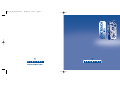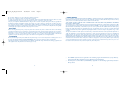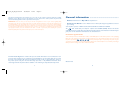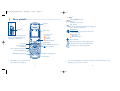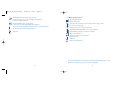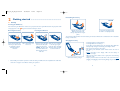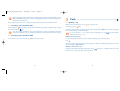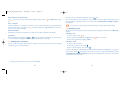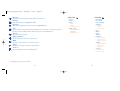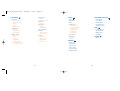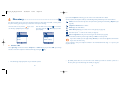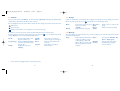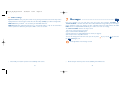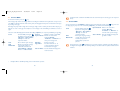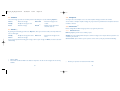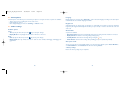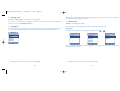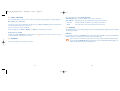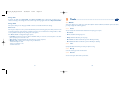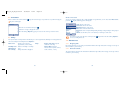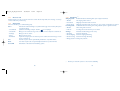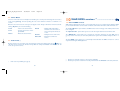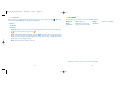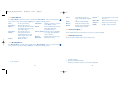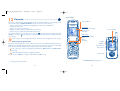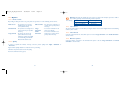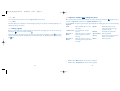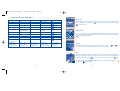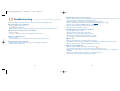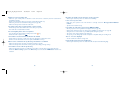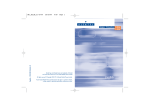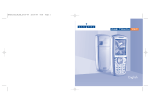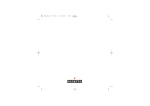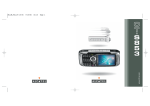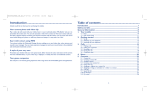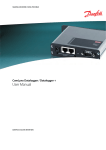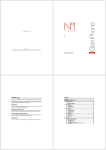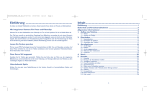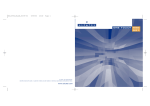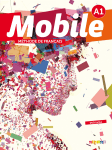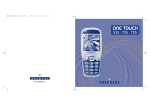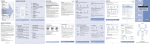Download Alcatel One Touch 835 User guide
Transcript
OH5_02_UM_GB_25-06-04 30/08/04 15:43 Page 1 www.alcatel.com OH5_02_UM_GB_25-06-04 30/08/04 15:43 Page 1 Introduction .......................................................... Games Alcatel would like to thank you for purchasing this mobile. The One Touch 835 is also your games companion with its four built-in games: Mine, Ocean, Wall Breaker, and Space war. Your One Touch 835 features: • An LTPS LCD colour display, 128x160 pixels; • Double display and a cover with a Red, Blue, and Violet LED indicator, in addition to a usable and intuitive user interface; • GSM 900/1800 double-frequency system; • Advanced GPRS capabilities: GPRS Class 10 for rapid and effective data transmission; • WAP web browser enables you to access the Internet directly from your phone; • Valued functions include alarm, directory, messages, diary, voice memo, speed dial, etc. Camera - Video sequence Capture and share your special moments anytime and anywhere thanks to a built-in VGA camera with a 300K pixel resolution.You can also record short video sequences. MMS Capability Thanks to MMS compatibility, you can attach pictures or melodies to your messages. Personalized style Your phone may be customised to reflect your own style. Customise your main screen choosing from a rich contents of media items, melodies embedded in your telephone or your own compositions or downloaded tunes. Dozens of multimedia animations and images may be selected as incoming call, main screen image. 1 2 OH5_02_UM_GB_25-06-04 30/08/04 15:43 Page 3 Table of contents .................................................. Introduction ......................................................................................................1 Safety and use ..................................................................................................6 General information ......................................................................................10 1. Your mobile ..............................................................................................11 1.1 Keys ..................................................................................................................................................................12 1.2 Main screen icons ........................................................................................................................................14 2. Getting started ........................................................................................15 2.1 Set-up ..............................................................................................................................................................15 2.2 Switching your telephone ON ..................................................................................................................17 2.3 Switching your telephone OFF ................................................................................................................17 3. Calls ..........................................................................................................18 3.1 3.2 3.3 3.4 3.5 3.6 Making a call....................................................................................................................................................18 Calling your voicemail ..................................................................................................................................19 Receiving a call ..............................................................................................................................................20 During the call ..............................................................................................................................................21 Conference calls ............................................................................................................................................22 Double line (ALS) ..........................................................................................................................................22 4. Call memory ............................................................................................23 5. Menu ..........................................................................................................24 5.1 Accessing the menu ......................................................................................................................................24 5.2 Organisation of functions ............................................................................................................................24 6. Directory ..................................................................................................29 6.1 6.2 6.3 6.4 6.5 Create a file ....................................................................................................................................................29 Names ..............................................................................................................................................................31 Groups .............................................................................................................................................................32 Manage .............................................................................................................................................................32 Other settings ................................................................................................................................................33 3 7. Messages....................................................................................................34 7.1 7.2 7.3 7.4 7.5 7.6 7.7 7.8 7.9 7.10 7.11 Create MMS....................................................................................................................................................35 Create SMS .....................................................................................................................................................36 Create Vox/MMS ............................................................................................................................................37 SMS Chat..........................................................................................................................................................37 Inbox ................................................................................................................................................................38 Outbox.............................................................................................................................................................39 Drafts ...............................................................................................................................................................39 Templates ........................................................................................................................................................40 Parameters ......................................................................................................................................................40 SMS CB (Cellbroadcast) ..............................................................................................................................43 Voicemail .........................................................................................................................................................43 8. Customise ................................................................................................44 8.1 8.2 8.3 8.4 8.5 8.6 8.7 8.8 8.9 Ring tones .......................................................................................................................................................44 Atmospheres...................................................................................................................................................45 Other settings ................................................................................................................................................45 Energy saver....................................................................................................................................................47 My Menu ..........................................................................................................................................................47 Keys Setup ......................................................................................................................................................48 Voice command .............................................................................................................................................49 Network ..........................................................................................................................................................49 Security ............................................................................................................................................................50 9. Tools ..........................................................................................................52 9.1 9.2 9.3 9.4 9.5 9.6 Alarm ................................................................................................................................................................52 Calculator ........................................................................................................................................................53 Diary ................................................................................................................................................................53 Call Services....................................................................................................................................................54 Voice Memo ....................................................................................................................................................59 Call memo ......................................................................................................................................................59 4 OH5_02_UM_GB_25-06-04 30/08/04 15:43 Page 5 10. WAP/GPRS services ................................................................................60 10.1 10.2 10.3 10.4 10.5 Access WAP services....................................................................................................................................60 Browser............................................................................................................................................................61 My bookmarks................................................................................................................................................61 WAP profiles ..................................................................................................................................................62 Set GPRS ........................................................................................................................................................64 11. Multimedia Album....................................................................................65 11.1 11.2 11.3 11.4 11.5 Photo Album ..................................................................................................................................................65 Video Album ..................................................................................................................................................67 Melody Album ................................................................................................................................................67 Download New..............................................................................................................................................68 Available memory..........................................................................................................................................68 12. Camera......................................................................................................69 12.1 12.2 12.3 12.4 Preparing your photo shot..........................................................................................................................69 Options ............................................................................................................................................................71 Taking a photo................................................................................................................................................73 Options available after taking the photo ................................................................................................74 13. Games........................................................................................................75 13.1 Games menu ..................................................................................................................................................75 13.2 Keys function for each game ......................................................................................................................77 14. 15. 16. 17. Characters and symbols table ................................................................79 Telephone warranty ................................................................................80 Accessories................................................................................................82 Troubleshooting........................................................................................83 5 Safety and use ...................................................... We recommend that you read this chapter carefully before using your phone. The manufacturer disclaims any liability for damage, which may result as a consequence of improper use or use contrary to the instructions contained in this manual. • TRAFFIC SAFETY: Given recent studies, which show that using a mobile phone while driving a vehicle constitutes a real risk, even when the hands-free kit is used (headset...), drivers are requested to refrain from using their mobile when the vehicle is not parked. When switched on, your phone emits electromagnetic waves that can interfere with the vehicle’s electronic systems such as ABS anti-lock brakes or airbags.To ensure that there is no problem: - do not place your phone on top of the dashboard or within an airbag deployment area. - connect your phone to an external antenna or switch your phone off. The antenna must be mounted and located away from passengers or separated from them by a metal screen (e.g. car roof). - check with your dealer or car manufacturer to make sure that the car electronics is well insulated. • CONDITIONS OF USE: Switch off the phone before boarding an aircraft to avoid prosecution. Switch off the phone when you are in health care facilities, except in designated areas. As with other types of equipment now in regular use, mobile phones can interfere with the operation of other electric, electronic or radio frequency devices in their vicinity. When the telephone is on, it should not be placed in a part of the clothing close to a medical device (i.e. cardiac pacemaker, hearing aid, insulin pump, etc.).When making or receiving a call, make sure you place the phone against the ear that is furthest away from the pacemaker or the hearing aid (if there is only one). Switch the phone off when you are near gas or flammable liquids. Strictly obey the rules relating to the use of mobile phones at fuel depots, petrol stations, chemical plants or in any potentially explosive atmosphere. 6 OH5_02_UM_GB_25-06-04 30/08/04 15:43 Page 7 Do not allow children to use your mobile phone without supervision. Do not open or attempt to repair your mobile phone yourself. To clean your mobile phone, use a soft rag or anti-static cloth dipped with diluted mild detergent. Never use cloth accumulated with static charge or organic solvent such as benzene or gasoline to clean your mobile Only use your telephone with Alcatel batteries, chargers and accessories compatible with your model (see page 82). The manufacturer disclaims any liability for damage caused by the use of other chargers or batteries. Do not allow your phone to be exposed to adverse weather or environmental conditions (dampness, rain, infiltration, dust, sea air, etc.).The minimum and maximum temperatures recommended by the manufacturer are between -10°C and +55°C. Beyond 55°C, the legibility of the display may be impaired, but this is temporary and not serious. • BATTERY: Before removing the battery from your phone, please make sure that the phone is switched off. Observe the following precautions for battery use: do not attempt to open the battery (due to the risk of toxic fumes and burns), do not puncture, disassemble or cause a short-circuit, do not burn batteries or dispose of them in household rubbish, and do not expose to temperatures in excess of 60°C. Batteries must be disposed of in accordance with locally applicable environmental regulations. Only use the battery for the purpose for which it was designed. Never use damaged batteries. • CHARGERS Mains powered chargers will operate within the temperature range: 0° to 40°. If the temperature of battery pack is out of the range, the handset will display “Temperature High” and not charge the battery for safety consideration. The chargers designed for your mobile phone meet with the standard for safety of information technology equipment and office equipment use.They should be used for this purpose only. • RADIO WAVES: Proof of compliance with international standards (ICNIRP) or with European Directive 1999/5/EC (R&TTE) is required of all mobile phone models before they can be put on the market.The protection of the health and safety for the user and any other person is an essential requirement of these standards or this directive. THIS MOBILE PHONE COMPLIES WITH INTERNATIONAL AND EUROPEAN REQUIREMENTS REGARDING EXPOSURE TO RADIO WAVES. Your mobile phone is a radio transmitter/receiver. It was deigned and manufactured to comply with the radiofrequency (RF) exposure thresholds recommended by international requirements (ICNIRP) (1) and by the Council of the European Union (Recommendation 1999/519/EC) (2). These limits are part of a set of requirements and establish authorised radiofrequency levels for the public. These limits were established by groups of independent experts on the basis of regular and detailed scientific assessments.They include a significant safety margin intended to ensure the safety of all, regardless of age or state of health. The exposure standard for mobile phones is determined by a measurement unit known as the Specific Absorption Rate or “SAR”. The SAR limit is set by international requirements or by the Council of the European Union at 2 watts/kilogram (W/kg) averaged over ten grams of body tissue. The tests used to determine SAR levels were carried out on the basis of standard usage modes with the phones transmitting at their maximum power level over the entire range of frequency bands. Although the SAR was established at the highest certified level, the actual SAR level for the phone during use is generally much lower than the maximum values. In fact, since mobiles are designed to operate at many different power levels, they only use the minimum level of power required to provide a connection to the network. In theory, the closer you are to a base station antenna, the lower the power level required by the mobile phone. (1) (2) 7 The ICNIRP requirements are applicable in the following regions: Central America (except Mexico), South and North Africa, Pacific Asia (except Taiwan, Korea and Australia). The European recommendation (1999/519/EC) is applicable in the following regions: Europe, Eastern Europe, Israel. 8 OH5_02_UM_GB_25-06-04 30/08/04 15:43 Page 9 The highest tested SAR value for this mobile phone for use at the ear and compliance against the standard is 0.75 W/kg. While there may be differences between the SAR levels on various phones and at various positions, they all meet the relevant international guidelines and EU requirements for RF exposure. General information ............................................ • Website: www.alcatel.com - Wap address: wap.alcatel.com IMPORTANT: Please note that you must respect the laws and regulations in force in your country regarding taking photographs, video clips and recording sounds using your mobile telephone. Pursuant to such laws and regulations, it may be strictly forbidden to take photographs and/or to record the voices of other people or any of their personal attributes, and reproduce or distribute them, as this may be considered to be an invasion of privacy. It is the user's sole responsibility to ensure that prior authorisation be obtained, if necessary, in order to record private or confidential conversations or take a photograph of another person; the manufacturer, the seller or reseller of your mobile phone (including the operator) disclaim any liability which may result from the improper use of the mobile phone. • Alcatel Hot Line Number: see the “Alcatel Services” leaflet (calls charged at applicable local rates in your country) Your telephone operates on GSM networks within bandwidths of 900MHz and 1800MHz. The mark certifies that your telephone complies with 1999/5/EC (R&TTE) directive and that the applicable accessories comply with current EC directives.The full text of the Declaration of Conformity for your phone can be obtained on the Alcatel web site: www.alcatel.com Protection against theft Your mobile phone has an identification number called IMEI (phone serial number) shown on the packaging label and in the product’s memory. We recommend that you note this number the first time you use your telephone by entering , , , , and keep it safely. It may be requested by the police or your operator if your telephone is stolen.This number allows your mobile telephone to be blocked, preventing a third person from using it, even with a different SIM card. The World Health Organisation considers that “present scientific information” does not indicate the need for any special precautions for use of mobile phones. If individuals are concerned, they might choose to limit their own or their children’s RF exposure by limiting the length of calls, or using “hands-free” devices to keep mobile phones away from the head and body.” (fact sheet n° 193). Additional information about electromagnetic fields and public health are available on the following site: http://www.who.int/peh-emf. 9 October 2003 10 OH5_02_UM_GB_25-06-04 1 30/08/04 15:43 Page 11 1.1 Keys Your mobile .................................................... Switch ON/OFF the phone Hang Up Return to the main screen Earphone (2) Volume key 25/12 Call / Pick up Access the call memory: redial the last outgoing calls Voice command (long keypress) Navigation key: Scroll to select an option, from the main screen : Go to Messages : Go to Directory : My Menu (2) : Multimedia Album (2) 23:00 Main screen From main screen: : Messages : Directory : My Menu (1) : Multimedia Album Access the camera (long keypress) / Take a picture / Call memo (long keypress) in communication (1) Menu / Confirm (1) Right softkey: Select the option displayed above Right softkey Switch ON/OFF key / End call Left softkey Call and pickup key Call memory Voice command (long keypress) Left softkey: Select the option displayed above Consult your voice mail (long keypress) : Menu / Confirm Voicemail (long keypress) Vibrator (long keypress) WAP/GPRS (long keypress) Microphone (1) (2) Depending on your operator’s network. The antenna is not extendible. (1) (2) 11 The icons and illustrations in this guide are provided for informational purposes only. Depending on your operator’s network. 12 OH5_02_UM_GB_25-06-04 30/08/04 15:43 Page 13 Activate/Deactivate the vibrator (long keypress) In edit mode: upper case, lower case, digits (short keypress) In edit area: change input mode 1.2 Main screen icons (1) Signal strength indicator. Battery charge level. Launch the WAP browser (long keypress) In edit mode: access the symbol table (short keypress) Your phone vibrates when a call is coming but neither rings or beeps. Access the camera (long keypress) from the main screen / Take a picture Call memo in communication (long keypress) Roaming within your country of subscription. No sound for incoming calls. SMS, MMS and Vox/MMS indicator, voice mail notifications. Call forwarding activated: your calls are forwarded. Volume key GPRS context activated. Double line: indicates the selected line (2). Unanswered call. WAP alert. Alarm clock programmed. (1) (2) 13 The icons and illustrations in this guide are provided for informational purposes only. Contact your network operator to check service availability. 14 OH5_02_UM_GB_25-06-04 2 30/08/04 15:43 Page 15 Re-installing the battery Getting started .............................................. 1 CLICK 2.1 Set-up Inserting the SIM Card (1) 2 You must insert your SIM card in order to use your phone.To insert your SIM card, turn off your phone with a long keypress on the key and remove the battery as shown. Removing the battery Inserting the SIM card 1 Press down the battery until the latch is completely locked. Align the tab on top of the battery to the slot in the battery compartment of your phone. To remove the SIM card, first remove the battery as instructed. Remove the card with care and re-install the battery as instructed. 2 Charging the battery Press and hold down the latch in your phone. Push it outwards as shown until the battery is released. Before inserting the SIM Make sure the cardnotch card into the slot, push is on the upper right SIM card catch in the hand side. Press and hold “OPEN” direction until down the catch and push it is released. Place the it until it is locked. SIM card into the slot with care. Lift up the battery and remove it Connect the battery charger (1) • A red light will be on while charging. • A red light flashes if low battery. • It may take several minutes before the charging starts. When the battery is fully charged, a low hissing sound may be heard. • Do not force the plug into the socket. • The battery icon will take several minutes before the level is shown. • Before connecting to the charger, make sure the battery is inserted correctly. • Make sure the power outlet is close to your phone to avoid using extension cords. • Always press the button on both sides of the connector before plugging or unplugging to avoid causing damage to your charger. Check with your network operator to make sure that your SIM card is 3V compatible. The old 5 Volts cards can no longer be used. Please contact your operator. 15 16 OH5_02_UM_GB_25-06-04 30/08/04 15:43 Page 17 Before using your phone for the first time, completely charge your battery (approximately 3 hours). Only use ALCATEL chargers. We recommend charging the battery once a day so that the phone operates at an optimum level. If your telephone appears not to be charging correctly, switch off your phone and switch it back on. 3 Calls ............................................................ 3.1 Making a call Dial the desired number then press the 2.2 Switching your telephone ON Press and hold the key for about 2 seconds until the animation appears.Type your PIN code if necessary then confirm with the key. To hang up, press the key to place the call. key. If you make a mistake while entering the number, press the right softkey (“Delete”) to remove the last digit. Press and hold the key to delete all the digits. If you do not know your PIN code or if you have forgotten it, contact your network operator. Do not leave your PIN code near your telephone. It should be stored in a safe place when not needed. To enter characters “+” or “P” (pause), make a long keypress on the characters will scroll: 0, +, P, •). key (the following 2.3 Switching your telephone OFF Making an emergency call From the main screen, press and hold the In case of emergency, dial 112 or any other number provided by your network operator. key for about 2 seconds. Press . Emergency calls can be performed at any time without your SIM card or PIN Code. Once the call is made, the screen displays: “SOS call only”. Making an international call To make an international call, make a long keypress on the and area codes, complete the number and send the call. 17 18 key, when “+” is displayed, enter the country OH5_02_UM_GB_25-06-04 30/08/04 15:43 Page 19 Call a number from the directory Press 29). To access your voice mail, make a long keypress on the to access the directory. Select the desired phone number and press (see “Directory” on page Voice command If you have added a voice command to a function or a phone number in your directory (see page 49), from the main screen, make a long keypress on . You will be prompted to “Say name now” to access the function or phone number directly. key. If the access number for your operator’s voice mail service does not appear, dial the number that you were given. To program or change this number at a later date, refer to “Messages/Voicemail/Enter number” (see page 43). To use your voice mail service from abroad, contact your network operator before leaving. 3.3 Receiving a call When you have an incoming call, your phone rings or vibrates and displays an animation with a “New call!” message. Automatic Redial If this feature is activated, the number you are unable to reach will be called back automatically. If the flip is open Speed dial - To pick up a call, press the key. Make a long keypress on any key from to to dial one telephone number stored in your directory, or access a function, providing you have already programmed the key (see page 48). - To reject a call, press the right softkey (“Reject”), the 3.2 Calling your voicemail If the flip is closed (1) Your voice mail is provided by your network so that you do not miss any calls: it works like an answering machine that you can consult at any time. key or close the flip. - To mute the ring, press the left softkey (“Mute”). - To pick up a call, open the flip. - To mute the ring, press on the side key . - To reject a call, second press on the side key . In addition, call barring or call forwarding functions should be deactivated (see Call Barring…, see page 56) If you missed a call, the icon appears at the top of the screen. To consult unanswered calls, access the “Tools/Call Services/Unanswered Calls” option. The icon will disappear from the screen once you have consulted these unanswered calls. (1) Contact your network operator to check service availability. 19 20 OH5_02_UM_GB_25-06-04 30/08/04 15:43 Page 21 The number of the calling party is displayed if transmitted by your network and if the service is subscribed. However, if the number has been stored in your directory, the caller’s name will be displayed. • Making a second call To call a second party during a call, press the left softkey “Options” and select “Second call”. 3.5 Conference calls 3.4 During the call (1) Available functions Your phone allows you to talk to several people at the same time. When on a double call: press the left softkey for “Options”, select “Conference” then confirm with the key. You can access the following options during a call by pressing the left softkey (“Options”): If a third call comes in, answer it by pressing the Directory • Access the directory. Mute • Mute the microphone. Messages • Access your messages. Handsfree • Activate the handsfree mode. This correspondent becomes a member of the conference if you press the left softkey for “Options”, select “Add conf.”, and then confirm by pressing . Pressing disconnects the current call. Call Memo • Record your current call. Hang up • End the current call. To end the conference call, press the left softkey for “Options”and select “End conf.”. Second call • Place a second call. Volume • Adjust the volume. Put call on hold • Put the current call on hold. 3.6 Double line (ALS) key and speak with your new correspondent. (1) Your SIM card can contain two different telephone numbers. Under “Tools”, choose “Double line (ALS)” and then select a default line; all your outgoing calls will be made from this number. Incoming calls, however, will continue to use the two lines (see page 58). Adjusting the volume You can adjust the sound level during a call using the key. Handling two calls • Call waiting (1) If a second call comes in while you are already on line, you will be notified by a tone.You can then accept the call by pressing the key. Your current call will be automatically put on hold.You can then swap between your two correspondents using the left softkey “Options” then select “Swap call”. (1) Contact your network operator to check service availability. 21 (1) Contact your network operator to check service availability. 22 OH5_02_UM_GB_25-06-04 4 30/08/04 15:43 Page 23 Call memory .................................................. 5 Menu................................................................ From the main screen, press the key and your phone displays a list of the last twenty calls you dialed.The last number you dialed will be listed at the top of the list. Select a telephone number in the list and press the key to redial it or press the left softkey to access the following options: 5.1 Accessing the menu Send message • Create a message (SMS, MMS or Save Vox MMS). Scroll to select the item you require using the Unanswered Calls Answered Calls Details • Display the numbers (1) of the people who tried to reach you in your absence. Delete • Display the numbers (1) of Delete All answered calls. • Store the number in your directory. • Display the information of the call selected. From the main screen, press , the menu is displayed with icons. , , and keys, then press again Camera • Delete the number selected. • Delete the whole call memory. Select Exit 5.2 Organisation of functions For each of the listed functions, refer to the appropriate chapter in this User Guide. (1) Contact your network operator to check service availability depending on your model. 23 24 to confirm. OH5_02_UM_GB_25-06-04 30/08/04 15:43 Page 25 Directory: Access/Create directory files and make calls from your directory. Messages: Read, write and send your MMS/SMS/Vox MMS. Customise: Customise your graphical and audio environment (“Atmospheres”). Tools: Set your telephone’s alarms for appointment, birthday, etc to remind you or to wake you up.Access the functions such as Diary, Calculator, Call Services,Voice memo and Call memo. Camera: Take photos and short videos. • DIRECTORY - Names - Groups - Manage • Copy • Delete • Available memory - Other settings • My Phone Number • FDN Status • FDN Directory • Multimedia Album: All your visual and sound items in your telephone. WAP: Access the mobile Internet services with your phone. Games: Play with the four games embedded in your telephone. Services (1): Access the Operator menu or the Alcatel Kiosk (1). (1) Depending on your operator’s network. 25 26 MESSAGES - Create MMS - Create SMS - Create Vox/MMS - SMS Chat • Start Chat • History • Delete history - Inbox - Outbox - Drafts - Templates - Parameters • SMS parameters • MMS parameters • Advanced deletion - SMS CB • Automatic display • CB codes list • Languages - Voicemail • Call voicemail • Enter number OH5_02_UM_GB_25-06-04 • 30/08/04 15:43 Page 27 - Energy saver • Status • Backlight duration - My Menu • My Menu - Keys Setup • Softkeys • Keypad keys - Voice command - Network • Avail. Networks • Search Mode - Security • PIN code • Change PIN • Change PIN2 • Phone Lock CUSTOMISE - Ring tones • In-call melody • Message melody • Mode • Volume • Other sounds - Atmospheres • Themes • Little Assistant • Menu display - Other settings • Time • Date • Language • Keypad lock • Answer Mode • Auto power on/off • -> factory settings 27 • • TOOLS - Alarm - Calculator - Diary - Call Services • Outgoing Calls • Unanswered Calls • Answered calls • Call Forward • Call Barring • Call Settings - Voice Memo - Call memo • Listen • Delete • MULTIMEDIA ALBUM - Photo Album - Video Album - Melody Album - Download New - Available memory • WAP - Launch Browser - My Bookmarks - WAP Profiles - Set GPRS • GAMES - Games CAMERA - Main screen - Small format - Large format - Video format - Large animation - Small animation 28 OH5_02_UM_GB_25-06-04 6 30/08/04 15:43 Page 29 If you select “Telephone” directory, you can create a new contact with more details. Directory .................................................. The directory allows you to store phone numbers and names (or files) either in the SIM the phone memory (you may store up to 300 entries in the phone memory). (1) At least 2 (name and telephone number) of the following fields symbolized by icons must be filled in: Name: enter the name.You may select an input mode by pressing the left softkey (“Options”) (see page 35). memory and/or Telephone number: Enter a number. From the main screen, press the to access the menu then select the (“Directory”) icon.The phone displays: From the main screen, press the key to access the directory quickly.The phone displays: Directory Caller Group: Classify your contact in one of the groups (see page 32). Associate a photo Directory (Create) Anatole André Berthe Select Email:Type the email address. 2 Groups When all the fields are filled in, press the right softkey to “Done” and save your file. 3 Manage Back Select or video to the contact (see page 66). Voice recognition:You may record a voice tag for the number (see page 49). 1 Names 4 Other (1) If you make a mistake, press the right softkey (“Delete”) to erase the last digit. Press and hold the key to erase the whole entry. settings Back You are advised to save your telephone numbers in the international format using “+” if you use your telephone abroad. 6.1 Create a file Select “[Create]” and choose between “Telephone” or “SIM” directory. If you select “SIM”, you can only associate a name and a telephone number. Confirm by pressing the key. (1) (1) The SIM storage capacity depends on your network operator. 29 By default, photos taken are set in the main screen format. If you want to associate a photo to a directory name, you must first change the format (see page 71). 30 OH5_02_UM_GB_25-06-04 30/08/04 15:44 Page 31 6.2 Names 6.3 Groups If you access the directory by “Names”, the first item will be “[Create]” followed by the alphabetical list of all the files created, either in the SIM or Phone memory. A group is a subdirectory of contacts.Your phone suggests several groups to help you classify your contacts. Choose any of the groups by pressing , you may then access the following options: The icon displayed next to the name indicates whether the name belongs to the SIM or phone directories: Name SIM directory Phone directory When you have added a voice recognition to a name in the directory. Melody • If you want to rename the group, Associate -> press the left softkey Group (“Modify”). Back to • Assign a melody to this group. default • Assign a photo or a video to this group. • Return to the factory settings. To search for a person’s name, press the key associated with the first letter of his/her name. 6.4 Manage To select a name from your list, simply scroll to the name and press softkey (“Options”) to access the following available options: This option allows you to handle the directory content according to your needs. Select the option and then access the following options: Details • View the details of the contact file (name, number, etc.). Send message • Create an MMS, SMS,Vox/MMS to send to the selected contact (see page 35). Modify (1) to see the details. Press the left Find By Name (1) • Type a name to retrieve the contact file you are searching for. Delete • Clear the contact file from the directory. Copy file • Copy the file to the SIM or Phone memory. • Modify a file entry (select “Modify”). Copy • Copy all files from SIM to Phone Delete memory, or all Phone contacts to SIM, a Group to SIM or All Available SIM to a Group. If you select the memory last item, you will access the list of groups. Use this option for languages that have a specific input mode. 31 32 • You may delete “All SIM”, “All Phone”, “All by group”. • View the status of the phone and SIM storage capacity in terms of contacts. OH5_02_UM_GB_25-06-04 30/08/04 15:44 Page 33 6.5 Other settings My Phone Number: Store your phone number in case you forget it. Press the item and an entry menu is displayed. Enter the name and phone number. Press the left softkey (“Modify”) to edit the existing details. FDN Status: Enter your PIN2 (1) code to activate your Fixed Dial number list. FDN Directory: Enter authorised number(s). Up to 10 fixed dial numbers (1-10) can be stored. These numbers operate as a subdirectory and require a PIN2 (1) code to access them. 7 Messages .................................................. From your telephone, you can read, write, send and receive short messages “Text/SMS” and “Multimedia/MMS” (1) and share them with other mobiles. Multimedia messages allow you to send images, photos, animations, sounds, voice messages to other compatible mobiles and e-mail addresses. The “Vox MMS” function is a simplified MMS that allows you to send a voice memo as a message. The “Multimedia/MMS” function can only be used if: 1) the service is proposed by your operator, 2) your contract includes the MMS option, 3) all the parameters for sending MMS have been entered (see page 40). 4) the recipient owns a compatible terminal. To access the messages from the main screen, press the top of the the (“Messages”) icon. key or press the A blue light flashes if new message received! (1) Check with your network operator for the availability of this service. 33 (1) Check with your network operator for the availability of the MMS service. 34 key and select OH5_02_UM_GB_25-06-04 30/08/04 15:44 Page 35 7.1 Create MMS To access the function press the Vcard,Vcal items contained in an MMS cannot be stored in the phone memory (you can only read them). key. This message may contain several pages without exceeding the maximum memory allocated (1).As you create your MMS, you will be informed of the memory used (for all pages).You may insert a media of the same type by creating a new page. Each page may only contain a single item of each type: image, sound or text. If you wish to add an object, you will have to create a new page. For example: to send 3 images in the same MMS, you will have to create 3 pages. 7.2 Create SMS You can customise your “Text/SMS” by adding pictures and sounds. By pressing on the an empty page. If you press on the left softkey (“Options”) you will access the following: Send • Send the SMS pressing the key. Choose among the options “Directory”, “Type number”, “Groups” to enter the recipient’s number. Add Multimedia • Enrich your outgoing message content with a range of items: melodies (composed or downloaded) or prestored pictures. Select one of the following options with the left softkey (“Options”) to compose your MMS as you go along. Send Title Add Multimedia (1) • Send the MMS pressing the key. Choose among the options “Directory”, “Type number”, “Groups” to enter the recipient’s number. Preview • Display a preview of your MMS. • Enter a title for your message. Add page • Create a new page. • Enrich your outgoing message content with a range of multimedia items from the “Photo Album”, “Melody” Album or a “Voice memo”. Page Timer • Set the timer from 1 to 10 seconds to indicate the time interval between 2 pages. Input methods • Choose one of the three methods “Normal”, “Predictive” or “Numeric” to enter your message text. Input methods • Choose one of the three methods “Normal”, “Predictive” or “Numeric” to enter the text of your message. Save to Drafts • Save the unfinished message and get back to it later. A long keypress on the key allows you to go from normal to predictive mode when writing a message.A short keypress on the same key allows you to switch between capitals, small letters and numbers. Save to Drafts • Save an unfinished message and return to it later. Usually 50 KB or 100 KB depending on the model and the operator. 35 key, you access 36 OH5_02_UM_GB_25-06-04 30/08/04 15:44 Page 37 7.3 Create Vox/MMS This function allows you to send a voice message as a voice postcard.You will see a timer on the Vox/MMS screen indicating the recording time. Select “Create Vox/MMS”, press the key, record your message of up to 10 seconds, press “Stop” to end the recording. At the end, the “Voice Memo” menu is displayed: Send • Send the voice memo pressing key. Choose among the options “Directory”, “Type number”, “Groups” to enter the recipient’s number. History To see your SMS chat records. 7.4.3 Delete history • Listen to the voice memo. To delete your SMS chat records. Record again • Record the voice memo again by overwriting the old one. 7.5 Inbox Select the message you want to read then press the left softkey to access the following “Options”: Reply Reply all 7.4 SMS Chat Start Chat Press the key. If it is your first chat session, first enter a nickname.When you have entered a nickname, press the key to enter your message, then press the same key again to enter a telephone number (either you dial a number or you select it from your directory). Press the 7.4.2 Listen Once your voice memo is recorded, you can send it to one recipient or several recipients by following the same procedure as send a “Multimedia/MMS” or “Text/SMS” message. 7.4.1 You can pause a chat session at any time by pressing the right softkey (“Pause”). A message of “Pause Chat?” appears for you to confirm. • Reply to the sender’s message directly via SMS or MMS. (1) • Reply to the sender and to all recipients of the message. Delete • Delete the message. Read • Read the message. Forward • Forward the message received to other recipients. Call Back • Call back the sender of the message or dial a number displayed in the message. SMS Chat • Start a chat session (see page 37). Save Number • Save the number contained in the message. Delete All • Delete all messages from Inbox. Details • Display message information: time and date received, size, etc... key to send the message. (1) 37 Only for MMS. 38 (1) OH5_02_UM_GB_25-06-04 30/08/04 15:44 Page 39 7.6 Outbox 7.8 Templates Select the message you want to read then press the left softkey to access the following “Options”: You may create a new template or use one of the templates messages stored in the terminal. Delete • Delete the message. Modify • Modify the message to send. Read • Read the message. Delete All • Delete all messages in the outbox. You can delete or modify a template message only if you created it yourself. Prestored templates cannot be modified or deleted. Details • Display message information: time, date, size, etc... 7.9 Parameters (1) (1) Before sending SMS or MMS messages you have to program the parameters: 7.7 Drafts (2) 7.9.1 SMS Parameters By pressing the left softkey, you will access “Options”, where you can insert media, select input method or save as a draft again. Delivery report: you will receive a delivery report. Modify • Modify the message and send it. Delete • Delete the message. Validity: time period during which attempts to send the message to the recipient will be repeated in case of failure by the network. Delete all • Delete all the messages in the inbox. If you are interrupted when writing your message, return to your message in “Drafts”, because it was saved automatically. (1) (2) Only for MMS. The number of SMS or MMS in the draft box depends on the size of the messages and the memory available. 39 Service Center: phone number of your operator’s service centre (it may be provided automatically). (1) Contact your operator for details to fill in the fields. 40 OH5_02_UM_GB_25-06-04 7.9.2 30/08/04 15:44 Page 41 Download if you are roaming MMS parameters Delivery report: a delivery report of the message sent. Validity: time period during which attempts to send the message to the recipient will be repeated in case of failure by the network. Filters: a black list composed of 3 telephone numbers (by number) or 3 email addresses (by email) for which you refuse incoming MMS. Profile: allows you to program the MMS parameters (1). Delivery Mode reception of an MMS: Immediate and differred. “Immediate”: when in idle mode, the icon will indicate that a new message is being downloaded.Then the message “You have received new messages!” appears. Press the key to go to the message options and select “Open”.The message will be automatically stored in the memory of your telephone. If you are abroad, this function allows you to choose whether you want to retrieve your MMS immediately or on a differed mode. In this case, you will only receive a notification. 7.9.3 Advanced deletion Press the left softkey (“Select”) and choose either Inbox cleanup or Outbox cleanup. - Inbox/Outbox • x days old: to remove messages after a (pre-programmed) period of time. • Keep x msgs: the function allows you to keep up to x messages in your telephone.When the maximum is reached, the function will start deleting the oldest message. • Delete all: delete all messages contained in your Inbox/Outbox. “Deferred”: you will receive a notification with the name and number of the sender and the title of the message if it has been saved.You can download the contents of an MMS at any time in order to read it; you can also delete it without reading it; in this case the sender of the MMS will be informed that it has been rejected. If you receive a heavy MMS, the download can take more than a minute. (1) It may be automatically provided by your operator. 41 42 OH5_02_UM_GB_25-06-04 30/08/04 15:44 Page 43 7.10 SMS CB (Cellbroadcast) These are messages broadcast over the network (weather forecast, traffic conditions, etc..) - Automatic display : activate /deactivate the automatic display of the programmed SMS CB messages. 8 Customise ................................................ - CB codes list: list of SMS CB codes for messages you want to see (“[Create]” or “CB codes list”). From the main screen, press the to access the menu then select the following options in order to customize your telephone. icon and select one of the - Languages: you may choose one of the languages proposed. 8.1 Ring tones 7.11 Voicemail In-call melody: Select a melody from the list for your incoming calls. Alternatively, you can download new ones “Download New”. To enter the voice mail number of your operator. Message melody: Select a melody for new incoming message. Mode: Choose a ringing mode for your mobile phone by selecting “Melody”, “Vibrator”, “Vibrator & Melody” or “Silent”. Volume: Adjust the volume of your phone ring tones by choosing from 5 levels. Other sounds - Switch ON/OFF tone: Choose to activate (“Activated”) or deactivate (“Deactivated”) the sound emitted by your phone when you switch it ON or OFF. - Key beep: Activate/deactivate the beep played with each key press (“Normal” or “Silent”). - Folder Sound: Select to activate or deactivate a sound for your folder. - Connection alert:When your correspondent answers the call, the phone will emit a sound, vibrate, or stay silent according to your choice (“Melody”, “Vibrator”, “Deactivate”). - Low battery alert: Activate/deactivate the sound emitted when the battery level is low. - Back to default: Restore the telephone sounds to the factory settings. 43 44 OH5_02_UM_GB_25-06-04 30/08/04 15:44 Page 45 8.2 Atmospheres Language The Atmosphere menu allows you to customise your phone to suit your own taste. 3 options are available: - Themes (3 choices) to modify style, colours, main screen... - Little Assistant (3 choices) - Menu display: Display your menu in “Scrolling” or “Mosaic” mode. Display language for messages. The “Automatic” option selects the language according to the subscription network.You can select another language if available. Keypad lock Activate/deactivate the keypad lock (if activated, you will disable the keypad and avoid all unwanted keypresses).The keypad automatically unlocks when you open the flip or receive a call and locks at the end of the call. 8.3 Other settings Available options Answer Mode Time - Time: Specify the time, then press the key to save your changes. - Display Mode:You may display the time either in 24 hours or 12 hours. Date - Date: Specify the date, then press the key to save your changes. - Display Mode: You may indicate the date in either of these formats: dd/mm/yyyy, mm/dd/yyyy, and yyyy/mm/dd. 4 options are available: - Automatic Answer:Your phone automatically picks up the incoming call, if the headset is connected. - Anykey Answer:To answer an incoming call by pressing any key. - Sendkey Answer:To answer an incoming call by pressing the key. - Folder Answer:To answer an incoming call by unfolding your phone (activated by default). Auto power on/off You can set your phone to automatically switch on or off. Set the time with the option “Power On Time”, or “Power Off Time”, then “Activated” the function selecting “Status”. ->factory settings Restore the factory settings of your telephone. 45 46 OH5_02_UM_GB_25-06-04 30/08/04 15:44 Page 47 8.4 Energy saver By default, the “Energy saver” is activated to save your battery. Once updated, you will be able to access your list by pressing the the quick access key programmed for this use. key from the main screen or by pressing You can also set a duration for the backlight to switch off in 5 seconds, 10 seconds (set by default), 20 seconds, or 30 seconds (“Backlight duration”). 8.6 Keys Setup 8.5 My Menu You may change the default programmed softkeys accessible from the main screen. (1) You will normally access the phone functions via the menu. However for some frequently used functions (up to 10 items), you may program your own list of functions by associating a function to each position. Softkeys (1) (left softkey, right softkey) Keypad keys You may associate a function or a frequently used number to keys My Menu Keys Setup 1 Diary 2 [Empty] Softkeys Keypad keys 2 Games 3 [Empty] . Keys Setup Number: Options My Menu 3 [Empty] 4 [Empty] 4 [Empty] 5 [Empty] 5 [Empty] Select Keys Setup to 6 [Empty] Back Select Back Select Back Select Back Once the keys are programmed, just make a long press on the key from the main screen to access the associated number or function. (1) Contact your network operator to check service availability. 47 (1) Contact your network operator to check service availability. 48 OH5_02_UM_GB_25-06-04 30/08/04 15:44 Page 49 8.7 Voice command The search can be done from “Avail. Networks”. Voice command allows you to access one of the menu functions by pronouncing the corresponding name. Recording a voice command In order to record a voice command for the function, select “Voice command” and the desired function and then follow the instructions on the screen. Avail. Networks List of networks available in your radio environment. Search Mode Depending on the option selected, the network search mode is: - Automatic The first network searched for is the network you used last. - Manual The choice of the connection network is left up to the user. 8.9 Security You can record up to 10 voice commands. After recording, you can “Listen”, “Replace” or “Delete” a recorded voice command. Using a voice command This function allows you to view and manage your phone’s security settings. Selecting the function will display the following 4 options: PIN Code Activate the “voice command” by a long keypress on the command, follow the instructions on the screen. 8.8 Network key from the main screen. To use a voice If you activate the function (“Activated”), the phone will require the PIN code (Personal Identification Number) each time it is switched on (in order to enable your SIM card). If you enter an incorrect PIN code three times in a row, your SIM card will be disabled and your phone will display “SIM blocked!”.You will then have to enter a PUK (PIN Unblocking Key) code, which you can obtain from your network operator. This function allows you to search for a network. 49 50 OH5_02_UM_GB_25-06-04 30/08/04 15:44 Page 51 Change PIN To change the PIN code, “Enter PIN:” and “Enter new PIN” when required. The new PIN code is a number consisting of 4 to 8 digits.You must confirm it by entering it again when asked “Repeat New PIN”. 9 Tools .......................................................... 9.1 Alarm Change PIN2 This option allows you to change your PIN2 code. Proceed as with the PIN code change. Phone Lock Your phone allows you to define up to four alarms (Alarm 1,Alarm 2,Alarm 3, and Alarm 4). For each alarm, you may configure the following options: 9.1.1 You may set a telephone code to prevent unauthorized persons from using your phone.This protection code is requested each time your telephone is switched on if the code is activated. It is a 4-digit number, “1234” is set by default in factory.You may change this code anytime. The “Phone Lock” is managed through 3 options: - Lock Now: if selected, your phone will be unavailable until you enter the correct telephone code.Your phone prompts you to enter the code. - Auto. Lock: to activate/deactivate the automatic lock of your telephone. - Change code: to change your security code, you will have to: • Enter old telephone code • Enter new telephone code • Confirm new code Status You can activate the alarm function whatever the frequency you require. - Deactivate - Once: the Alarm will ring only once. - Daily: the Alarm will alert you every day. - Mon to Fri: the Alarm would alert you from Monday to Friday. - Mon to Sat: the Alarm would alert you from Monday to Saturday. 9.1.2 Time Specify the Alarm time when you want your phone to ring. 9.1.3 Melody Select the melody you want for this alarm. 9.1.4 Rename You can name your alarm with a specific title. 51 52 OH5_02_UM_GB_25-06-04 30/08/04 15:44 Page 53 9.2 Calculator Create a new event Enter a number and confirm with the key and confirm again. key, then select the type of operation to be performed using the You can set a task, a telephone call to make, birthdays or appointments, ... To do this, select “New event”, press the key.The following options will appear: Details Calculator 0 Options = + * / . Enter the second number and press . Select the “=” sign to display the result. The left softkey (“Options”) gives you access to the currency conversion tools. Title: Start: Duration: Date: Repeat: Modify Cancel Cancel Title: subject of the event. Start: start time for the event. Duration: duration of the event. Date: date of the scheduled event. Repeat: the event is repeated daily, weekly, monthly on day, monthly on date, yearly or none. Alarm: set the alarm (5 or 10 mn before) to remind you of the event. To read the event of the day, select it and press the to access, modify, delete, etc. 9.3 Diary Your phone features a diary function that allows you to store appointments, birthdays or meeting dates.You can access weekly and monthly views via “Options”: 9.4 Call Services New event 9.4.1 • Create a new event (an appointment, a call to make). Setup Monthly view/ • Choose a montlhy or a weekly Weekly view view. Go to Today • Today’s date will be displayed. • Begin. of the day: Setup the start time of the day. Delete After: Setup the deletion of the expired events (1 week, 2 weeks, ... never). key, and then the left softkey “Options” Outgoing Calls By selecting this item, you can view your last dialed numbers.You may redial, send a message. or save any of these numbers in your directory. 9.4.2 Unanswered Calls The missed calls are shown in this unanswered calls list.You may redial, send a message. or save any of these numbers in your directory. 53 54 OH5_02_UM_GB_25-06-04 9.4.3 30/08/04 15:44 Page 55 Answered calls 9.4.5 With the feature, you may see the list of the last received calls.You may redial, send a message, or save any of these numbers in your directory. 9.4.4 Call Forward This menu will take you to call forwarding setup. Voice Activate/cancel call forwarding to a specified number (type in the number).This option is applied as follows: icon is displayed. Call Barring (1) Outgoing Calls Activate/deactivate call barring.This option is applied as follows: - All Calls All outgoing calls are barred. - International Outgoing international calls are barred. - Except->Home Outgoing international calls except those to your country of subscription are barred. Incoming Calls Activate/deactivate the barring of incoming calls.This option is applied as follows: - All Calls All incoming calls are barred. - If abroad Incoming calls are barred when you are abroad. - Unconditional Systematic forwarding of all your calls.The - Unreachable Only if you are outside the range of the network, or if the telephone is switched off. Settings Deactivate all call barring you have setup. - No Reply Only if you do not answer. - Cancel All Cancel all call barring. - If busy Only if your line is busy. - Cancel Outgoing Cancel all outgoing call barring. - Conditional If your line is busy, if you do not answer, if you are outside the network range, or if the phone is switched off. - Cancel Incoming Cancel all incoming call barring. Fax Your fax reception calls are systematically forwarded to a specified number. Data Your data reception calls are systematically forwarded to a specified number. Cancel All Cancellation of all activated call forwarding options. - Change password Change the password. (1) 55 Contact your network operator to check service availability. 56 OH5_02_UM_GB_25-06-04 9.4.6 Calls Settings 30/08/04 15:44 Page 57 Conceal ID (1) Beep duration You can choose to deactivate the duration beep (during a call) or have one or several beeps during a call. Call Waiting (1) (1) You may decide to conceal your identity (or your phone number) to the person you are calling.This setting can be selected for all calls or the next one only. For all Calls Activate or deactivate the showing of your identity permanently. - Conceal ID Conceal your phone number. Activate/deactivate (or ask for status) the beep to warn you of a second incoming call. - Show ID Show your phone number. Automatic Redial Next Call Only Activate or deactivate the showing of your identity for the next call. (1) Enables automatic callback of the last dialed busy number. Billing - Call duration Display the time duration of the last outgoing call or all outgoing calls. - Reset Reset the cumulative duration for all outgoing calls. - Last Call Display the cost for the last outgoing call or the cost for all outgoing calls. The “Available credit” informs about the remaining credit as compared with “Maximum credit” amount. - Reset costs Reset the cumulative cost for all outgoing calls. - Maximum credit Set a maximum limit beyond which any billable call is barred. - Conceal ID Conceal your phone number. - Show ID Show your phone number. Double Line (ALS) (1) Allows you to switch between Line 1 and Line 2 if your SIM card contains two distinct telephone numbers. Calls made will be invoiced on the selected line. Incoming calls may however come in on both lines. Programmed services (call forwarding, etc) are only valid for the selected line. - Telecom unit cost Enter the cost of a Telecom Unit in the currency of your choice. (1) Contact your network operator to check service availability. 57 (1) Contact your network operator to check service availability. 58 OH5_02_UM_GB_25-06-04 30/08/04 15:44 Page 59 9.5 Voice Memo The voice memo feature acts as a dictaphone and enables you to record personal messages.To record a voice memo, select “[Create]”, and start speaking. The voice memo duration is limited to a maximum of 10 seconds. 10 WAP/GPRS services (1) .......................... 10.1 Access WAP services Once the voice memo has been created, you can play the memo directly in hands free mode. Press the left softkey (“Options”) to access the following: WAP (Wireless Application Protocol) is a service that allows you to access mobile Internet.Thanks to WAP, you can obtain information such as: weather conditions, stock market information, traffic information, etc. Listen • Listen to the selected memo. Send • Send the selected voice memo by Vox/MMS. The “Launch Browser” option launches the WAP browser on the homepage of the default profile if it has been configured. Delete • Delete the selected memo. • Display detailed information about the voice memo such as name, memory size and date of record. Rename • Modify the name of the memo. Delete All • Delete all recorded voice memos. The “WAP Profile” option allows you to program the connection parameters for your WAP services access provider. In most cases, the connection parameters for your browser will have already been filled in (2) . 9.6 Call memo Details The “My Bookmarks” option allows you to access the list of your favourite sites and add to them. The “Set GPRS” option allows you to permanently activate/deactivate the GPRS connection or connect only when launching the WAP applications. (1) During a call, you can record part of the conversation by pressing (long keypress) the side key . Only one call memo can be stored in the handset memory. After the call you can “Listen” and “Delete” the call memo, but you cannot send it. (1) (2) (1) Under user’s responsibility (see page 9). 59 Contact your network operator to check service availability. Contact your operator to obtain the necessary information for the WAP/GPRS connection parameters. 60 OH5_02_UM_GB_25-06-04 30/08/04 15:44 Page 61 10.2 Browser When you are in WAP mode, you can: 1) confirm your choice by pressing the 2) access “Options” by pressing . Select “My Bookmarks” and press to select titles of websites and URL from the list and the URL fields. Press the left softkey (“Options”) to access the following functions: softkey, Back • Return to the previous screen when viewing a webpage. Save Items • Save content of a webpage. SnapShots • Save images on a WAP webpage. Go To URL • You may enter the URL for an Internet website. Reload • Refresh the current webpage. Homepage • Access the predefined homepage directly. Settings • Modify the Internet access settings for different WAP service operators. Exit • End your Internet connection. About • Show your WAP version and related information. My Bookmarks• Bookmark your favourite or frequently accessed sites. Later you may select and access these sites quickly. A long press on the , select “Exit” and confirm with the left softkey • Enter a URL and add it to “My Bookmarks”. Delete • Delete one or more entries from “My Bookmarks”. Modify • Modify titles or URLs in the current “My Bookmarks”. Delete All • You may delete all the URLs from “My Bookmarks”. 10.4 WAP profiles (1) 10.4.1 Create From the Wap Profile screen, press “[Create]” to access the following four items: - Title:You may enter a title for your Wap Profile. - Gateway:There are 4 items to choose from (Primary IP, Primary Port, Secondary IP, Secondary Port). - Bearer: Either GPRS or CSD is provided. By selecting “GPRS”, you will be able to modify the following details: User Name, Password, and APN. By selecting “CSD”, you will be able to modify the following details: User Name, Password,Telephone number, Line Type (either Analog or ISDN),Transfer rate (which will be set automatically at 9600) key launches the browser directly. To end your WAP session, press Select . - Homepage:You may define one of your most preferred URLs as the home page launcher. - Timer: Set the time before disconnection. 10.3 My bookmarks The option allows you to add your favourite or frequently accessed websites to “My Bookmarks”.The next time you enter the browser, you will be able to access sites in “My Bookmarks” directly without entering the URL.You may add web pages to “My Bookmarks” and sort them to enable you to access them more easily. (1) 61 Contact your operator for details to fill in the fields. 62 OH5_02_UM_GB_25-06-04 30/08/04 15:44 Page 63 10.4.2 Profile List 10.5 Set GPRS On the Profile List, you may navigate through all and stop at one of the profiles by pressing press the left softkey “Options”, to manage the following items: . Or you can - Rename - Set default (1) The item allows you to activate or deactivate the GPRS capability. Always On • GPRS is always on. At the application • GPRS will be activated only when you launch the browser. Always deactivate - Customise: • Gateway:There are 4 items to choose from (Primary IP, Primary Port, Secondary IP, Secondary Port). You can leave the IP screen by pressing . • Bearer: Either GPRS or CSD is provided. By selecting “GPRS”, you will be able to modify the following details: User Name, Password, and APN. By selecting “CSD”, you will be able to modify the following details: User Name, Password, Telephone Number, Line Type (either Analog or ISDN), Transfer rate (which will be set automatically at 9600) • Delete:You may delete the profile from the list. (1) 63 Contact your network operator to check service availability. 64 • Deactivate your GPRS. OH5_02_UM_GB_25-06-04 30/08/04 15:44 Page 65 The following options are displayed (1): 11 Multimedia Album ................................ Send To access the “Multimedia Album” from the main screen, press the key and select “Multimedia Album”. The Multimedia Album function groups together all visual and sound items in your telephone regardless whether they are embedded, downloaded, recorded and composed.The options of this menu are: “Photo Album”, “Video Album”, “Melody Album”, “Download New” and “Available memory”. (2) Associate-> Name (3) Associate-> Group (3) 11.1 Photo Album You save in the “Photo Album” all pictures taken with your mobile phone camera and all images downloaded via the Internet. Selecting “Photo Album” displays the following items: [Create]: to create an album. Press the key to name the album.When it is created, the new album will be displayed with the given name. You may edit the new album using the “Rename Album” and “Delete Album” options. My photos: list of photos taken with the camera with time and date. Download: list of pictures that you have downloaded (see page 68). Select one album, press the key to view the stored pictures. Select one picture by pressing the to view it or press the left softkey (“Options”). • Associate the photo to a caller group. Each time a member in this group calls you his/her photo will be displayed by the phone. • Set photo as a main screen. View • Look at the photo or image. (1) Delete • Delete the image. Slide Show • Display your photos/images in sequence. Press “Stop” to cancel. Details • Access details on the picture: name, date, time, type, resolution and size. Choose display • Define the style you would like to view your photos/images: - List view: 3 images+details per screen. - Thumbnail view: 6 images per screen. Rename • Change the name of the picture. Special effects (4) • Ten kinds of special effects are provided. Frames • Ten kinds of frames are offered to decorate your photos/images. Move (3) • Move the image from one album to the other, if at least one album has been created. To return to the pictures list, press the right softkey (“Back”). key (1) (2) (3) (4) 65 • Associate the photo to a directory contact file. Each time this contact calls you, his/her photo will be displayed by the phone. ->Main Screen(3) Prestored Pictures: list of images prestored in your mobile phone. You can select an image or a photo and use it as the main screen (if size compliant).You may change it, send it by MMS or assign it to a contact in the directory using the “Associate->Name” option or assign it to a caller group (“Associate->Group”), if size compliant. • Send image in an MMS. Certain functions are not available in “Download” and “Prestored Pictures”. Only for static formats such as: “Main screen”, “Small format”, “Large format”. If size compliant. The function only applies to a static main screen. 66 OH5_02_UM_GB_25-06-04 30/08/04 15:44 Page 67 Set as 11.2 Video Album The “Video Album” contains the videos recorded. Press “Video Album”, select one item, press the key to view it or press the left softkey (“Options”) to display the following options: Slide Show View • See the selected video. Associate-> Name (1) • Associate the video to a directory file.The video will then Details be displayed by the phone each time she/he calls you. Associate-> Group (1) • Associate the video to a caller group.The video is displayed by the phone each time a member of the caller group is calling you. Delete • Delete the video. • Display your videos in sequence. Press “Stop” to cancel. • Find out details about the video: Name, Date,Time,Type, Resolution and Size. Choose display • Define the style you would like to see your video:Thumbnail View or List View. Rename • Change the name of the video. Delete All • Delete all the videos. Send (1) Delete Details (2) Rename (2) • Associate this melody to a Name, a Caller Group, an Alarm, etc. Delete All (2) • Send the melody by MMS. Compose • You may change the name of the ring tone. • Delete the melody created. • Modify a composed melody. Modify 11.4 Download New (3) You can download pictures and sounds from your service providers via WAP. 11.5 Available memory You can check the available memory in your mobile phone. The “Melody Album” contains a list of melodies. Press “Melody Album”, select one item, press the key to play it or press the left softkey (“Options”) to display the following options: (1) (2) If size compliant. (3) 67 • Compose your own melody. • Details of the melody: Name, Date,Time,Type and Size. 11.3 Melody Album (1) • Delete all the melodies created. If format compliant. Except for embedded melodies. Contact your network operator to check service availability. 68 OH5_02_UM_GB_25-06-04 30/08/04 15:44 Page 69 12 Camera .................................................. Photo settings Screen viewfinder Your phone is equipped with a high quality VGA camera for capturing a landscape (1), friends, family etc.You can record them in your “Multimedia Album”.You can also use one of your photos to: - send it to your friends in a multimedia message (MMS) to a mobile or an e-mail address (1), - customise the main screen, - assign it to a contact in your directory, - modify it as your mood takes you (add a frame, special effects), - transfer it to your computer using Alcatel’s PC software suite. To access this function from the main screen, press the key, then using the navigation key select “Camera” or press the key (long keypress on the left side of the telephone). You access the photo shot screen directly. Please use your camera sensibly. Respect others and observe current regulations in your country. 12.1 Preparing your photo shot Left softkey: Access the camera settings: Photos’ format Timer Shot Options Filter Right softkey: Access the camera filters: Room Night Sea & Sky ... Your phone must be switched on to take a photo. The screen acts as viewfinder. Position the object or landscape in the viewfinder. The camera lens is located at the top of the phone just below the sub display. Please do not touch it.The navigation key will help you to ajust the most basic settings: - Screen viewfinder +: “Save” -: “Delete” Access camera/ Take a picture : zoom in and out to center the photograph (only available for “Main screen” and “Small format” camera modes). : adjust the brightness to adapt to the lighting conditions. Camera lens You can also go to “Options” to add special effects with the “Filter” menu. (1) IFA BILDERTEAM/Agenceimages.com According to the photo’s format. 69 70 OH5_02_UM_GB_25-06-04 30/08/04 15:44 Page 71 12.2 Options Warning: the higher the quality, the more memory is required. For example, if you have 1 MB of free memory, you may store the following number of photos: 12.2.1 Photos’ format For example: Depending on what you want to use your picture for, you have to set the following camera modes: Main screen • For pictures to be used as a standby picture on the main screen (default mode). Small format • For pictures to be assigned to a contact name in your product directory. Large format • To enhance the size of the picture.This format is only suitable for sending over MMS or downloading to a PC with Alcatel’s PC software suite. Video format • For videos to be assigned to a contact name in your product directory. Format Large format (640x480) Small format (128x96) Number of photos 20 photos* 100 photos* 12.2.3 Timer Shoot Large animation • To create an animation in the main screen format. The photos will be taken 10 seconds after pressing the shutter release button.A light indicator starts flashing until the photo is taken. Small animation • To create an animation to be assigned to a contact name in your product directory. 12.2.4 Time Interval Select the delay between the shots. This option is for the “Large animation” and “Small animation” camera modes. 12.2.5 Number of photos Select the number of pictures in the animation. This option is for the “Large animation” and “Small animation” camera modes. 12.2.2 Quality In order to optimize the handset memory, select the picture quality from: “High”, “Standard” or “Economic”. High: excellent quality suitable for a PC, but memory consuming, Standard: compromise between size and quality, Economic: minimum memory space. 71 72 OH5_02_UM_GB_25-06-04 30/08/04 15:44 Page 73 12.2.6 Size 12.4 Options available after taking the photo Set the desired size.This option is for the “Large format” camera mode. Once you have taken the photo you can “Save” the picture directly by pressing the stored in to “My photos” folder into the “Multimedia Album” menu. 12.2.7 Filter The filters allows you to adjust the camera settings depending on the subject and ambiant lightning, or to add special effects to the picture. You can “Delete” the picture by pressing the right softkey.The left softkey gives you access to the following “Options”: Send 12.3 Taking a photo Once you have finalized the camera settings and centered the photograph, you can take the picture by pressing the key or the snapshot side key . When the phone is closed, you can also take pictures of yourself by a long keypress on the key (on the left side of the telephone).The sub display acts as a viewfinder and you can adjust the picture brightness using the keys. • Open the MMS editor to send the picture. -> Mainscreen • Set up your photo as main screen (1). Details • Display information on the picture: name, date, time, type, resolution and size. Rename • Personalize the picture title. Special effects • Add special effects. Associate -> Name • Assign the picture to a contact name stored in your product directory (2). Associate -> Group • Assign the picture to a group Delete directory stored in your product directory (2). (1) (2) 73 key.The picture is Frames Available when “Main screen” camera mode is activated. Available when “Small format” camera mode is activated 74 • Apply a frame to the picture.You have a set of 10 frames. • Delete the photo. OH5_02_UM_GB_25-06-04 30/08/04 15:44 Page 75 13 Games .................................................... To access Games from the main screen, press and select “Games”. • This option is displayed only if you have already played the game. It allows you to continue the game where you left off. Start • Start the game by pressing . If the game has several levels, they are displayed for you to choose. Scroll to the level you want and start playing the game. Score • Select this item to view your top Back 3 records for the level chosen. For some games, the score is displayed when the game is over. Your phone contains four games (Mine, Ocean,Wall Breaker, and Space war). To select one of the four games, use the key to scroll to the game you want to play and press . Your phone will automatically quit a game if you receive receive an incoming call, message, alarm, or an alert sound. You may press at any time to pause or exit a game. Help Resume 13.1 Games menu Setting Available options Once you have selected a game, press to display the following options: (1) 75 Space war only. 76 • This option provides you with the info needed to play the game. (1) • Set the audio effects for your game. - Volume: Set the volume. - Vibrator mode:Vibration effect for your game. Switch it “Activate” or “Deactivate”. • Return to the previous screen. OH5_02_UM_GB_25-06-04 30/08/04 15:44 Page 77 13.2 Keys functions for each game Space war Wall Breaker Ocean Mine Key The aim of this game is to destroy the enemies in space. Move the space ship using the keys as indicated in the table. Press to switch from one weapon to another. Press to use the bomb. Insert a flag Up Up Space war Up Up Left Left Hit Left Pause Start game Hit/Fire/Weapon Hit Uncover a number of mines Right Right Wall breaker Right The aim of this game is to hit the bricks with a ball. Kick the ball with a bar that you move pressing the keys as indicated in the table.To start the game and hit the ball, press .You may challenge 5 times. Use bomb Down Down Toggle weapon Down Down Start/Stop the canon fire Pause/Resume Pause/Resume Pause/Resume Exit the game and go back to the games menu Exit the game and go back to the games menu Exit the game and go back to the games menu Exit the game and go back to the games menu Right softkey or key Ocean Shoot the fishes by moving the divers as indicated in the table. Press shoot an arrow into a fish.You must kill as many fishes as possible. or to Mine You must find all mines within 10 minutes.The aim is to mark each mine with a flag. Press the keys as indicated in the table to move around the game.To uncover the number of mines around a square, press key, and to mark a mine with a flag, press key. The game has 3 levels: EASY-MIDDLE-HIGH. Scroll to the level you want using the key and press to start playing. 77 78 OH5_02_UM_GB_25-06-04 30/08/04 15:44 Page 79 14 Characters and symbols table.................... 15 Telephone warranty .................................... To enter a word in normal mode, press the key corresponding to the desired letter several times until the letter appears. Congratulations on choosing this mobile phone - we hope that you will be totally satisfied with it. Notwithstanding any other applicable statutory warranties, this mobile phone is guaranteed against any manufacturing defect for a period of ONE (1) year from the date of purchase shown on your invoice. Nevertheless if the statutory warranty in force in your country exceeds ONE (1) year, the statutory warranty is not affected by the manufacturer’s warranty. The present warranty terms also apply to the battery and accessories but for a period of SIX (6) months from the date of purchase shown on your invoice. Under the terms of this warranty, you must inform your phone dealer or any maintenance centre approved by Alcatel (see list of maintenance centres at our web site www.alcatel.com) without delay of any defects and present the invoice given to you at the time of purchase. The phone dealer or the maintenance centre will decide, as appropriate, to replace or repair all or part of the telephone or the accessory found to be defective.This warranty covers parts and labour but excludes all other costs. Repair or replacement may be carried out using reconditioned products offering features equivalent to new products. Any operations under this warranty, especially repair, modification or replacement of products, will be covered by a warranty of three months, unless other statutory provisions apply. This warranty shall not apply to damage or defects (to your telephone and/or accessory) caused by: 1) Non-compliance with instructions for use or installation, 2) Non-compliance with technical and safety standards in force in the area where the phone is used, 3) Improper maintenance of power sources and of overall electrical facilities, 4) Accidents or the consequences of theft (of the vehicle), acts of vandalism, lightning, fire, humidity, infiltration of liquids, atmospheric influences, 5) Using the phone in conjunction with or connected to hardware not provided nor recommended by Alcatel, without Alcatel’s explicit consent. Press the key to display the symbols table; the cursor is positioned in the centre. Use the navigation key to move it. Symbol table Displays the symbols table Changes the input mode 79 80 OH5_02_UM_GB_25-06-04 30/08/04 15:44 Page 81 6) Any service, modification or repair by persons not authorised by the manufacturer, the phone dealer or an approved maintenance centre, 7) Use for a purpose other than that for which the products were intended, 8) Normal wear, 9) Deterioration caused by external causes (e.g.: RF interference produced by other equipment, fluctuations in mains voltage and/or voltages on telephone lines, etc.), 10)Modifications made, even if unavoidable, due to changes in regulations and/or changes in network parameters, 11)Connection problems resulting from unsatisfactory radio transmission or caused by the absence of radio-relay coverage. Telephones or accessories from which markings and or serial numbers have been removed or modified, as well as telephones from which the labels are missing or damaged are excluded from this warranty. The above provisions constitute the only claims, which can be made against the manufacturer and dealer on the grounds of equipment defects, this warranty excludes any other explicit or implied warranty except the statutory warranty in force in the user’s country. 16 Accessories Headset OMC-09911 (1) ................................................ Battery OBC-09909 PC data kit (USB connection) OTD-9987 Charger OCC-09911 Only use your telephone with ALCATEL batteries, chargers and accessories compatible with your model. (1) 81 Depending on availability 82 OH5_02_UM_GB_25-06-04 30/08/04 15:44 17 Troubleshooting Page 83 .......................................... Before contacting the after-sales service, we advise you to perform the following checks: My mobile phone does not switch on • Press until the screen comes on • Check the battery charge level • Check the battery contacts, remove and reinstall your battery, then turn your telephone back on My phone does not respond since several minutes • Press the key • Remove the battery and re-insert it, then switch the phone back on My screen is difficult to read • Clean your screen • Use your mobile phone in accordance with the recommended conditions of use My mobile phone turns off by itself • Check that your keypad is locked when you are not using your mobile phone • Check the battery charge level My mobile phone does not charge properly • Make sure that your battery is not completely discharged; the battery charge indicator can take several minutes and may be accompanied by a quiet hissing sound. • Make sure charging is carried out under normal conditions (0°C +40°C) • Make sure your battery is inserted. It must be inserted before plugging in the charger • Make sure you are using an ALCATEL battery and charger • When abroad, check that the electrical current is compatible • Switch your phone off and turn on again My mobile phone does not connect to a network • Try connecting in another location • Verify the network coverage with your operator • Check with your operator that your SIM card is valid • Try selecting the available network(s) manually (see page 50) • Try connecting at a later time if the network is overloaded SIM card error • Make sure the SIM card was correctly inserted (see page 15) • Verify with your operator that your SIM card is 3V compatible; the old 5V SIM cards cannot be used • Make sure the chip on your SIM card is not damaged or scratched Unable to make outgoing calls • Make sure you have dialled a valid number and pressed the key • For international calls, make sure you have entered the country and area codes • Make sure your mobile phone is connected to a network, and that the network is not overloaded or unavailable • Check your subscription with your operator (credit, SIM card valid, etc.) • Make sure you have not barred outgoing calls (see page 56) 83 84 OH5_02_UM_GB_25-06-04 30/08/04 15:44 Page 85 Unable to receive incoming calls • Make sure your mobile phone is switched on and connected to a network (check for overloaded or unavailable network) • Check your subscription with your operator (credit, SIM card valid, etc.) • Make sure you have not forwarded incoming calls (see page 55) • Make sure that you have not barred certain calls The caller’s name does not appear when a call is received • Check that you have subscribed to this service with your operator • Your caller has concealed his/her number The sound quality of the calls is not optimal • You can adjust the volume during a call by means of the • Check the radio reception icon key I am unable to use the features described in the manual • Check with your operator to make sure that your subscription includes this service • Check to be sure this feature does not require an ALCATEL accessory. When I select a number from my directory, the number is not dialled • Make sure that you have correctly recorded the number in your file • Make sure that you have selected the country prefix when calling a foreign country My callers are unable to leave messages on my voice mail • Contact your network operator to check service availability I can’t access my voice mail • Make sure your operator’s voice mail number is correctly entered in “Messages/Voicemail/Enter number” • Try later if the network is busy I am unable to send and receive messages MMS,Vox MMS • Check your phone memory available as it might be full (see page 68) • Contact your network operator to check service availability, see parameters (see page 40) • Verify the server centre number or your MMS profile with your operator • The server centre may be saturated; try again later • The person you are calling may not have a telephone compatible with your sending mode The << - >> icon is displayed • You are outside the network coverage area I have already entered 3 incorrect PIN codes • Contact your network operator to obtain the PUK code (Personal Unblocking Key) I am unable to create a file in my directory • Make sure that your directory is not full; delete some files or save the files in the product directory • Check the “Other settings” option in the “Directory” to be sure that the “FDN Status” feature is not activated 85 86 OH5_02_UM_GB_25-06-04 30/08/04 15:44 Page 87 English - 3DS09912AAAA 02 © ALCATEL BUSINESS SYSTEMS 2003. All rights reserved. Alcatel reserves the right to alter material or technical specification of its products without prior notice.