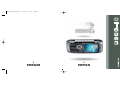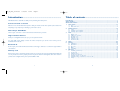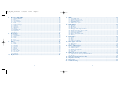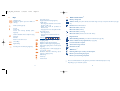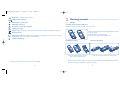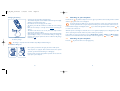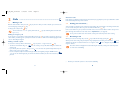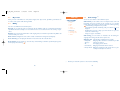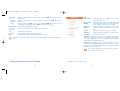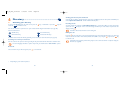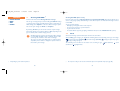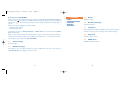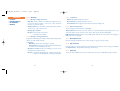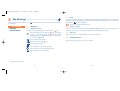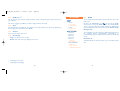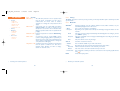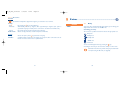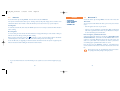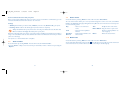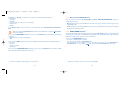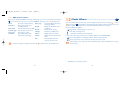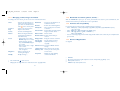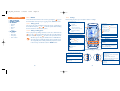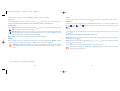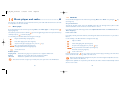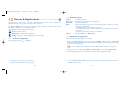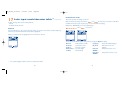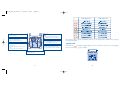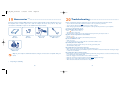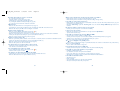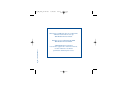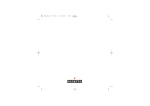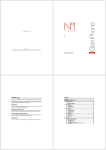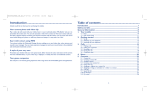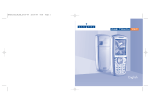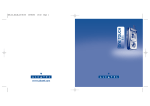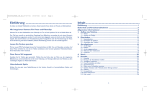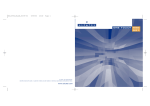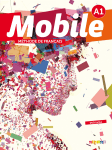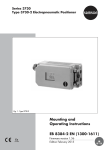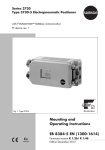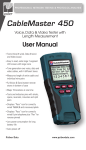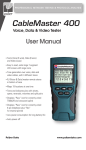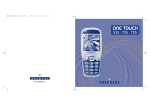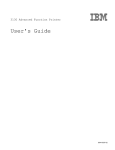Download ALCATEL Mobile Phones Cell Phone Mobile Phone User's Manual
Transcript
M5_UM_FCC_07-10-05 7/10/05 15:15 Page 1 M5_UM_FCC_07-10-05 7/10/05 15:15 Page 1 Introduction .......................................................... T&A Mobile Phones would like to thank you for purchasing this mobile phone. Stereo Surround 2.1 Sound Make the most of a full multimedia experience with your mobile and its three speakers (two trebles and a bass). Enjoy a very unique way of listening to your music in stereo. Table of contents .................................................. Introduction ......................................................................................................................................1 Safety and Use..................................................................................................................................5 General Information ........................................................................................................................9 1. Your mobile ............................................................................................................................10 1.1 1.2 2. Getting started ......................................................................................................................14 2.1 2.2 2.3 Music Player & FM Radio Listen to your own music or to the radio wherever and whenever you want! 3. With your 1.3 MegaPixel camera, it’s up to you to capture the world. Use your 262K colour display to watch the videos and photos you stored on the memory card or downloaded from the web. 4. 5. Connect your phone with the Bluetooth wireless technology to headsets or car kits and enjoy handsfree conversations. 6. Memory card Add a memory card to expand the internal memory of your phone and store large multimedia files.That will not only increase the memory capacity but also let you save data and exchange files with other electronic products such as digital cameras, photo printers, PDAs or PCs. 1 Making a call ............................................................................................................................................................................17 Calling your voicemail............................................................................................................................................................18 Receiving a call ........................................................................................................................................................................18 During the call ........................................................................................................................................................................19 Conference calls......................................................................................................................................................................21 Double line (ALS) ..................................................................................................................................................................21 Menu ........................................................................................................................................22 Call log ....................................................................................................................................24 5.1 5.2 5.3 5.4 5.5 Bluetooth ® Set-up ........................................................................................................................................................................................14 Switching on your telephone ..............................................................................................................................................16 Switching off your telephone ..............................................................................................................................................16 Calls ........................................................................................................................................17 3.1 3.2 3.3 3.4 3.5 3.6 High resolution Camera Keys............................................................................................................................................................................................11 Main screen icons ..................................................................................................................................................................12 Call memory ............................................................................................................................................................................24 My Numbers ............................................................................................................................................................................24 My e-mail ..................................................................................................................................................................................25 Billing..........................................................................................................................................................................................25 Call settings..............................................................................................................................................................................26 Directory ................................................................................................................................29 6.1 6.2 6.3 6.4 6.5 6.6 6.7 Consulting your directory ....................................................................................................................................................29 Creating a file ..........................................................................................................................................................................31 Available options ....................................................................................................................................................................32 Creating a new directory......................................................................................................................................................33 Assigning a ringtone to a directory....................................................................................................................................33 Assigning an image, an animation or a video to a file ....................................................................................................33 Privacy ......................................................................................................................................................................................33 2 M5_UM_FCC_07-10-05 7. Page 3 Creating SMS/MMS ................................................................................................................................................................35 Inbox ..........................................................................................................................................................................................35 Sent messages..........................................................................................................................................................................37 Unsent messages ....................................................................................................................................................................37 Drafts ........................................................................................................................................................................................38 Archived messages..................................................................................................................................................................38 Templates ..................................................................................................................................................................................38 Voicemail ..................................................................................................................................................................................38 WAP alerts ..............................................................................................................................................................................38 Settings ......................................................................................................................................................................................39 Distribution list ......................................................................................................................................................................40 My favourite ............................................................................................................................................................................40 Memory ....................................................................................................................................................................................40 11. WAP ........................................................................................................................................64 11.1 11.2 11.3 11.4 11.5 Ringtones ..................................................................................................................................................................................41 Sound interface........................................................................................................................................................................42 Display ......................................................................................................................................................................................43 Clock..........................................................................................................................................................................................46 Keys............................................................................................................................................................................................47 More settings ..........................................................................................................................................................................47 Extras ......................................................................................................................................52 9.1 9.2 9.3 9.4 9.5 9.6 9.7 9.8 9.9 9.10 Diary ..........................................................................................................................................................................................52 Alarms ......................................................................................................................................................................................55 Calculator ................................................................................................................................................................................56 Converter ................................................................................................................................................................................57 Memory ....................................................................................................................................................................................58 Infrared......................................................................................................................................................................................59 Bluetooth ..................................................................................................................................................................................60 Tone recorder..........................................................................................................................................................................61 Voice memo ............................................................................................................................................................................62 Alarms list ................................................................................................................................................................................62 12.1 12.2 12.3 12.4 12.5 12.6 12.7 12.8 12.9 My Images ................................................................................................................................................................................69 My Videos..................................................................................................................................................................................70 My Sounds ................................................................................................................................................................................70 Managing sounds, images and videos..................................................................................................................................71 Download new videos, photos, sounds, ... ........................................................................................................................72 Formats and compatibility ....................................................................................................................................................72 Games & Applications............................................................................................................................................................72 Memory card (miniSD Card) ..............................................................................................................................................73 Memory ....................................................................................................................................................................................73 13. Photo/Video ............................................................................................................................74 13.1 13.2 13.3 13.4 Access........................................................................................................................................................................................74 Photo ........................................................................................................................................................................................75 Video..........................................................................................................................................................................................79 Send to your favourite ..........................................................................................................................................................82 14. Music player and radio ..........................................................................................................83 14.1 Music player..............................................................................................................................................................................83 14.2 FM radio....................................................................................................................................................................................84 15. Games & Applications............................................................................................................85 15.1 15.2 15.3 15.4 15.5 Launch an application ............................................................................................................................................................85 Available options ....................................................................................................................................................................86 Download an application ......................................................................................................................................................86 Java™ Push ..............................................................................................................................................................................87 Settings ......................................................................................................................................................................................87 16. Making the most of your mobile ..........................................................................................88 16.1 “My One Touch” services by T&A Mobile Phones ........................................................................................................88 16.2 PC suite ....................................................................................................................................................................................88 10. My Shortcuts ..........................................................................................................................63 17. 18. 19. 20. 3 Access WAP menu..................................................................................................................................................................64 Programming your access ....................................................................................................................................................64 Direct access/profile access ................................................................................................................................................66 GPRS/EDGE function ............................................................................................................................................................66 WAP browser options ..........................................................................................................................................................67 12. Media Album ..........................................................................................................................68 My Settings..............................................................................................................................41 8.1 8.2 8.3 8.4 8.5 8.6 9. 15:15 Messages: SMS, MMS ..............................................................................................................34 7.1 7.2 7.3 7.4 7.5 7.6 7.7 7.8 7.9 7.10 7.11 7.12 7.13 8. 7/10/05 Latin input mode/character table ........................................................................................89 Telephone warranty ..............................................................................................................93 Accessories..............................................................................................................................95 Troubleshooting......................................................................................................................96 4 M5_UM_FCC_07-10-05 7/10/05 15:15 Page 5 Safety and Use ...................................................... We recommend that you read this chapter carefully before using your phone. The manufacturer disclaims any liability for damage, which may result as a consequence of improper use or use contrary to the instructions contained herein. • TRAFFIC SAFETY: Given that studies show that using a cellphone while driving a vehicle constitutes a real risk, even when the hands-free kit is used (car kit, headset...), drivers are requested to refrain from using their cellphone when the vehicle is not parked. When switched on, your phone emits electromagnetic waves that can interfere with the vehicle’s electronic systems such as ABS anti-lock brakes or airbags.To ensure that there is no problem: - do not place your phone on top of the dashboard or within an airbag deployment area, - check with your car dealer or the car manufacturer to make sure that the car’s electronic devices are shielded from cellphone RF energy. • CONDITIONS OF USE: You are advised to switch off the telephone from time to time to optimize its performance. Switch the phone off before boarding an aircraft to avoid prosecution. Switch the phone off when you are in health care facilities, except in designated areas. As with many other types of equipment now in regular use, cellphones can interfere with other electrical or electronic devices, or equipment using radio frequency. Switch the phone off when you are near gas or flammable liquids. Strictly obey all signs and instructions posted in a fuel depot, gas station, or chemical plant, or in any potentially explosive atmosphere. When the phone is switched on, it should be kept at least 15 cm from any medical device such as a pacemaker, a hearing aid or insulin pump. In particular when using the phone you should hold it against the ear on the opposite side to the device, if any. To avoid hearing impairment, pick up the call before holding your phone to your ear.Also move the handset away from your ear while using the “hands-free” option because the amplified volume might cause hearing damage. Do not let small children use your cellphone without supervision. When replacing the cover please note that your phone may contain substances that could create an allergic reaction. Always handle your phone with care and keep it in a clean and dust-free place. Do not allow your phone to be exposed to adverse weather or environmental conditions (moisture, humidity, rain, infiltration of liquids, dust, sea air, etc.).The manufacturer’s recommended operating temperature range is -10°C to +55°C. Over 55°C the legibility of the phone’s display may be impaired, though this is temporary and not serious. Do not open or attempt to repair your cellphone yourself. Do not drop, throw or try to bend your cellphone. Do not paint it. Use only Alcatel batteries, battery chargers, and accessories that are compatible with your phone model. (See Accessories List, page 95). T&A Mobile Phones Limited and its affiliates disclaim any liability for damage caused by the use of other chargers or batteries. Remember to make back-up copies or keep a written record of all important information stored in your phone. Some people may suffer epileptic seizures or blackouts when exposed to flashing lights, or when playing video games.These seizures or blackouts may occur even if a person never had a previous seizure or blackout. If you have experienced seizures or blackouts, or if you have a family history of such occurrences, please consult your doctor before playing video games on your phone or enabling a flashing-lights feature on your phone. 5 Parents should monitor their children’s use of video games or other features that incorporate flashing lights on the phones. All persons should discontinue use and consult a doctor if any of the following symptoms occur: convulsion, eye or muscle twitching, loss of awareness, involuntary movements, or disorientation.To limit the likelihood of such symptoms, please take the following safety precautions: - Do not play or use a flashing-lights feature if you are tired or need sleep. - Take a minimum of a 15- minute break hourly. - Play in a room in which all lights are on. - Play at the farthest distance possible from the screen. When you play games on your phone, you may experience occasional discomfort in your hands, arms, shoulders, neck, or other parts of your body. Follow these instructions to avoid problems such as tendinitis, carpal tunnel syndrome, or other musculoskeletal disorders: - Take a minimum of a 15 minute-break every hour of game playing. - If your hands, wrists, or arms become tired or sore while playing, stop and rest for several hours before playing again. - If you continue to have sore hands, wrists, or arms during or after playing, stop the game and see a doctor. This symbol on your telephone, the battery and the accessories means that these products must be taken to collection points at the end of their life: - Municipal waste disposal centres with specific bins for these items of equipment - Collection bins at points of sale. They will then be recycled, preventing substances being disposed of in the environment, so that their components can be reused. In European Union countries: These collection points are accessible free of charge. All products with this sign must be brought to these collection points. In non European Union countries: Items of equipment with this symbol are not be thrown into ordinary bins if your country or your region has suitable recycling and collection facilities; instead they are to be taken to collection points for them to be recycled. • PRIVACY: Please note that you must respect the laws and regulations in force in your country regarding taking photographs and recording sounds using your cellphone. Pursuant to such laws and regulations, it may be strictly forbidden to take photographs and/or to record the voices of other people or any of their personal attributes, and reproduce or distribute them, as this may be considered to be an invasion of privacy. It is the user's sole responsibility to ensure that prior authorization be obtained, if necessary, in order to record private or confidential conversations or take a photograph of another person; the manufacturer, the seller or vendor of your cellphone (including the operator) disclaim any liability which may result from the improper use of the cellphone. • BATTERY: Before removing the battery from your phone, please make sure that the phone is switched off. Observe the following precautions for battery use: - Do not attempt to open the battery (due to the risk of toxic fumes and burns). - Do not puncture, disassemble or cause a short-circuit in a battery, - Do not burn or dispose of a used battery in the garbage or store it at temperatures above 60 °C. Batteries must be disposed of in accordance with locally applicable environmental regulations. Only use the battery for the purpose for which it was designed. Never use damaged batteries or those not recommended by T&A Mobile Phones Limited and/or its affiliates. 6 M5_UM_FCC_07-10-05 7/10/05 15:15 Page 7 • CHARGERS • LICENCES Mains powered chargers will operate within the temperature range of: 0°C to 40°C. The chargers designed for your cellphone meet with the standard for safety of information technology equipment and office equipment use.They should be used for this purpose only. miniSD™ is a trademark of SD Card Association The Bluetooth word mark and logos are owned by the Bluetooth SIG, Inc. and any use of such marks by T&A Mobile Phones Limited and its affiliates is under license. Other trademarks and trade names are those of their respective owners. Characteristics of power supply (depending on the country): Travel charger: Battery: Lithium 810 mAh Input: 100-240 V, 50/60 Hz, 0.15 A Output: 5 V, 500 mA ® • RADIO WAVES: T9 Text Input is licensed under one or more of the following: U.S. Pat. Nos. 5,187,480, 5,818,437, 5,945,928, 5,953,541, 6,011,554, 6,286,064, 6,307,548, 6,307,549, and 6,636,162, 6,646,573; European Pat. Nos. 0 842 463 (96927260.8), 1 010 057 (98903671.0), 1 018 069 (98950708.2); and additional patents are pending worldwide. THIS CELLPHONE MEETS THE GOVERNMENT’S REQUIREMENTS FOR EXPOSURE TO RADIO WAVES. Your cellphone is a radio transmitter and receiver. It is designed and manufactured not to exceed the emission limits for exposure to radiofrequency (RF) energy.These limits are part of comprehensive guidelines and establish permitted levels of RF energy for the general population. The guidelines are based on standards that were developed by independent scientific organizations through periodic and thorough evaluation of scientific studies.These guidelines include a substantial safety margin designed to ensure the safety of all persons, regardless of age and health. The exposure standard for cellphones employs a unit of measurement known as the Specific Absorption Rate, or SAR. The SAR limit set by public authorities such as the Federal Communications Commission of the US Government (FCC), the Australian Communications Authority (ACA) or by Industry Canada, is 1.6 W/kg averaged over 1 gram of body tissue.Tests for SAR are conducted using standard operating positions with the cellphone transmitting at its highest certified power level in all tested frequency bands. Although the SAR is determined at the highest certified power level, the actual SAR level of the cellphone while operating can be well below the maximum value.This is because the cellphone is designed to operate at multiple power levels so as to use only the power required to reach the network. In general, the closer you are to a wireless base station antenna, the lower the power output of the cellphone Before a cellphone model is available for sale to the public, compliance with national regulations and standards must be shown. The highest SAR value for this model cellphone when tested for use at the ear is 0.2 W/Kg and for use close to the body is 0.34 W/Kg.While there may be differences between the SAR levels of various cellphones and at various positions, they all meet the government requirement for RF exposure. For body-worn operation, the cellphone meets FCC RF exposure guidelines provided that it is used with a non-metallic accessory with the handset at least 2 cm from the body. Use of other accessories may not ensure compliance with FCC RF exposure guidelines. The World Health Organization (WHO) considers that present scientific information does not indicate the need for any special precautions for use of cellphones. If individuals are concerned, they might choose to limit their own or their children's RF exposure by limiting the length of calls, or using "hands-free" devices to keep cellphones away from the head and body. (fact sheet n°193).Additional WHO information about electromagnetic fields and public health are available on the following website: http://www.who.int/peh-emf. Your telephone is equipped with a built-in antenna. For optimal operation, you should avoid touching it or degrading it. Disclaimer Downloading or running applications will not damage or alter any software already in your mobile telephone designed to support Java™ technology.T&A Mobile Phones Limited and its affiliates waive any responsibility and refuse to guarantee applications that are subsequently used, as well as for all applications not embedded in the handset upon purchase.The purchaser alone bears the risk of loss, damage or defect of the handset, or of applications/software, and generally of any damage or consequence resulting from the use of the said applications/software. In the event the said applications/software, or the subsequent setup of any function are lost due to technical reasons if the handset is replaced/repaired, the mobile phone owner should repeat the operation and download or set up again. T&A Mobile Phones Limited and its affiliates grant no guarantee and disclaim any responsibility if the operation cannot be repeated or cannot be performed without incurring additional costs. 7 8 Adobe®, the Adobe® logo,Adobe Reader®, Photoshop® Album, Photoshop® Album Starter Edition and Photoshop® Elements are either registered trademarks or trademarks of Adobe Systems Incorporated in the United States and/or other countries. The Wap navigator is the exclusive property of Openwave. For this reason, it is forbidden to modify, translate, disassemble or even decompile all or part of the software that makes up the navigator. Java™ and all Java™ based trademarks and logos are trademarks or registered trademarks of Sun Microsystems, Inc. in the U.S. and other countries. Powered by JBlend™ - Copyright 1997-2003 - Aplix Corporation.All rights reserved. JBlend™ and all JBlend™-based trademarks and logos are trademarks or registered trademarks of Aplix Corporation in Japan and other countries. M5_UM_FCC_07-10-05 7/10/05 15:15 Page 9 General Information ............................................ • Website: www.tcl-ta.com - Wap address: wap.my-onetouch.com 1 Your mobile .................................................... • Hot Line Number: see “T&A Mobile Phones Services” leaflet or go to our Internet site. On our Internet site, you will find our FAQ (Frequently Asked Questions) section.You can also contact us by e-mail to ask any questions you may have. Your telephone is a transceiver that operates on GSM networks with 900, 1800 MHz and 1900 MHz bands. Camera key Volume +/- This equipment is in compliance with the essential requirements and other relevant provisions of Directive 1999/5/EC. The entire copy of the Declaration of Conformity for your cellphone can be obtained through our website: www.tcl-ta.com Protection against theft Navigation key (1): Menu/Confirm an option Messages Directory Media Album Volume Forward Play/Pause Backward (1) Your cellphone is identified by an IMEI (phone serial number) shown on the packaging label and in the product’s memory. We recommend that you note the number the first time you use your telephone by entering * # 0 6 # and keep it in a safe place. It may be requested by the police or your operator if your telephone is stolen.This number allows your cellphone to be blocked preventing a third person from using it, even with a different SIM card. Right softkey Delete Left softkey Disclaimer Switch on/Switch off End call Pick up/Send call Call memory There may be certain differences between the user manual description and the phone’s operation, depending on the software release of your telephone or specific operator services. Vibrator Voicemail Keypad lock/unlock June 2005 (1) Check the availability of this service with your operator. 9 (1) Depending on your network operator. 10 M5_UM_FCC_07-10-05 1.1 7/10/05 15:15 Page 11 Keys 1.2 Navigation key Confirm an option (press the middle of the key) Delete (short keypress) Pick up Send a call Access call memory (Redial) (short keypress) Switch on/Switch off the telephone (long keypress) End call Return to the main screen Left softkey Right softkey Consult your voicemail (long keypress) (1) From main screen: Keypad lock/unlock (long keypress) In Edit mode: - Short keypress: switch the current mode into: Ab -> AB -> ab - Switch from mode T9 predictive to Normal mode - Long keypress: access the Symbols table Battery charge level From main screen - Short keypress: # - Long keypress: activate/deactivate the vibrator. Bluetooth status (Searching). Side keys: Call forwarding activated: your calls are forwarded (see page 26). Vibrator mode: your phone vibrates, but neither rings nor beeps except for the alarms (see page 41). Infrared: infrared link activated. Bluetooth status (Activated). Bluetooth status (Hidden). Bluetooth status (Connected to an audio device). Keypad locked. Forward, Next radio/song (short keypress in playing mode) Play, Access radio (short keypress) Play, Access Music player (long keypress) Pause while playing music or radio (short keypress), Stop playing music or radio (long keypress or press the key) Backward, Previous radio/song (short keypress in playing mode) Timer or Alarm clock programmed (see page 55). Level of network reception. Voicemail message arrived. Unanswered calls. WAP alerts (2). Roaming within your country of subscription. Memory card scanning in progress. Camera key Volume up Volume down Memory card scanning completed. (1) (2) 11 Main screen icons The icons and illustrations in this guide are provided for informational purposes only. Depending on your network operator. 12 M5_UM_FCC_07-10-05 7/10/05 15:15 Page 13 Double line (1): indicates the selected line. 2 Getting started .............................................. Music player or radio active. 2.1 Set-up USB cable connected. Inserting and removing the SIM card Reception of a message in progress. You must insert your SIM card in order to use your phone. GPRS context activated. (1) Sending a message. Silence mode: your phone neither rings, beeps nor vibrates except for the alarms (see page 41). Place the SIM card with the chip facing downwards and slide it into its housing. Make sure that it is correctly inserted. To remove the card, press it and slide it out. Message unread Message list is full: your terminal cannot accept any new messages.You must access the message list and delete at least one message on your SIM card. Preferred tariff areas (1). Installing the battery Removing the battery CLICK Insert and click the battery into place, then close the telephone cover. (1) (1) Contact your network operator to check service availability. 13 Unclip the cover, then the battery and remove it. Check with your network operator to make sure that your SIM card is 3V compatible.The old 5 Volt cards can no longer be used. Please contact your operator. 14 M5_UM_FCC_07-10-05 7/10/05 15:15 Page 15 Charging the battery Connect the battery charger 2.2 • A short beep will sound when charging begins. • The animation may take several minutes to start and may emit a slight whistling sound if the battery is flat. • Be careful not to force the plug into the socket. • The battery icon will take 2 minutes to indicate the correct charge level. • Make sure the battery is correctly inserted before connecting the charger. • The mains socket must be near to the phone and easily accessible (avoid electric extension cables). • When using your telephone for the first time, charge the battery fully (approximately 3 hours). It is recommended that you charge the telephone every day for optimal use.You are advised to fully charge the battery ( ). Switching on your telephone Hold down the key until the telephone comes on, type in your PIN code if necessary and then confirm with the key.The main screen is displayed. If you don’t know your PIN code or if you have forgotten it, contact your network operator. Do not leave your PIN code near your telephone and store your card in a safe place when not in use. If cell broadcast messages are displayed, use the to return to the main screen. key to browse through them in full or press the While the phone is searching for a network, the <<<->>> symbol is displayed (???-??? is displayed if your SIM card is rejected by the network. In this case please contact your operator). In the switch on screen, you also have access to “Media album”, “Video”, “Radio” and “Music player” functions even if no SIM card inside: select the feature with the navigation key and press to validate. 2.3 Switching off your telephone Press the key from the main screen (long keypress). The charge is complete when the animation stops. Only use Alcatel chargers. Precautions during use Do not place your hand on the upper part of the mobile phone. Your telephone is equipped with a built-in antenna. For optimal operation, you should avoid touching it or damaging it. For better radio reception and optimum operation, do not touch the upper part of your telephone. 15 key 16 M5_UM_FCC_07-10-05 7/10/05 15:15 Page 17 Automatic redial 3 Calls ............................................................ 3.1 Making a call Dial the desired number then press the incorrect digits by pressing the key. To hang up the call, press the key to place the call. If you make a mistake, you can delete the If this feature is activated and supported by the network (see page 28), the person you called will be called back automatically until they can be reached. 3.2 Calling your voicemail (1) Your voicemail is provided by your network to avoid missing calls. It works like an answering machine that you can consult at any time.To access your voicemail, hold down the key. key. To enter characters “+” or “P” (pause), hold down the by: 0, +, P, •). key (the following characters will scroll If the access number for your operator’s voicemail service does not work, dial the number that you were given.To change this number at a later date, refer to “My Numbers” (see page 24). To use your voicemail service from abroad, contact your network operator before leaving. Making an emergency call If your phone is covered by the network, dial 112 and press the key to make an emergency call (or any other number provided by your operator).This works even without a SIM card and without typing the PIN code or unblocking the keypad. Making a call with a prefix To access the various prefixes, hold down the key, stop at the “+” sign and use the key. • To make an international call, go to , select the country, code, prefix, finish dialling the number and send the call. • If you already know the prefix to dial, go to the icon and enter the prefix directly followed by the number of the person you are calling. • In some companies, telephone numbers all begin with the same digits. By using the “Prefix” feature , you can save the shared digits, but you will need to dial the variable part.You must create the prefixes yourself. 3.3 When you receive an incoming call, press the key to talk and then hang up using the key. When you have an incoming call, your telephone rings quietly at first and then gets louder. If the icon is displayed, the vibrator is activated and there is no ringtone. If the icon is displayed, the phone neither rings nor vibrates. The caller’s number is displayed if it is transmitted by the network (contact your network operator to check service availability). (1) 17 Receiving a call Contact your network operator to check service availability. 18 M5_UM_FCC_07-10-05 7/10/05 15:15 Page 19 Muting the ringtone Press the key once while the telephone is ringing. Answer the call by pressing the key. Besides, you can switch the audio speech from a Bluetooth audio device to handset or accessories (car kit, headset, …) when connected. Press the left softkey “Options” and select “Transfer sound”. During a call, if you try to send a message, it will be stored in the "Unsent" folder instead of being sent. After the call, select the message and send it manually. Rejecting a call Press the 3.4 key once or the key twice. Adjusting the volume During the call You can adjust the sound level during a call using the navigation key or the side keys. Available functions Handling two calls During a call, you can use your directory, your diary, short messages, etc. without losing your correspondent by pressing the key. • Call waiting (1) If a second call comes in while you are already on line, you will be notified by a tone.You can then accept the call by pressing the key. Your current call will be automatically put on hold.You can then switch between your two correspondents using the key and then . (1) Call on hold Directory Ongoing call Messages Handsfree WARNING: move the handset away from your ear while using the “handsfree” option because the amplified volume might cause hearing damage. Diary Services • Making a second call To call a second party during a call, dial the number directly. Voice memo (record your current call). Display notes Contact your network operator to check service availability. 19 (1) (1) Contact your network operator to check service availability. 20 M5_UM_FCC_07-10-05 3.5 7/10/05 Conference calls 15:15 Page 21 (1) Your phone allows you to talk to several people at the same time (up to 5). If you are on a double call, press “Options” and select “Conference” then confirm with the key. If a third call comes in, answer it by pressing the key and speak with your new correspondent. This correspondent becomes a member of the conference if you press “Options” and select “Add conf.”, and then confirm by pressing . Pressing disconnects the current call. To end the conference call, press “Options” and select “End conf.”. 3.6 Double line (ALS) (1) Your SIM card can contain two distinct telephone numbers. Under “Call log”, choose “Double line” and then select a default line; all your outgoing calls will be made from this number. Incoming calls, however, will continue to use the two lines. The services programmed on the default line do not impact those selected on the other line. (1) Contact your network operator to check service availability. 21 4 Menu (1) ............................................................ • GAMES & APPS • MEDIA ALBUM - My Images - My Videos - My Sounds - Games & Apps - Memory card - Memory • EXTRAS - Diary - Alarms - Calculator - Converter - Memory - Infrared - Bluetooth - Melody composer - Voice memo - Alarms list (1) • PHOTO/VIDEO - Take a picture - Record a video - My Images - My Videos • DIRECTORY • MESSAGES - Create message - Inbox - Sent - Unsent - Drafts - Archived messages - Templates - Voicemail - WAP alerts - Settings - Distribution list - My favourite - Memory Depending on your network operator. 22 M5_UM_FCC_07-10-05 • CALL LOG - Call memory - My Numbers - My e-mail - Billing - Call settings • MY SETTINGS - Ringtones - Sound interface - Display - Clock - Keys - More settings... 7/10/05 15:15 Page 23 • SERVICES • MUSIC - Music player - Radio • WAP - Homepage - Bookmarks - Profiles - Enter address • MY SHORTCUTS (1) (1) 5 Call log ...................................................... CALL LOG • CALL MEMORY - Unanswered - Outgoing calls - Answered calls • MY NUMBERS - My number - Voicemail • MY E-MAIL • BILLING - Amount • Total cost • Available credit • Maximum credit • Reset • Unit cost - Duration • Total duration • Avail. duration • Set duration • Reset - Data counters - Cost summary • Last call • Total cost - Beep duration 5.1 Call memory You can access your call memory by pressing the screen. Choose the icon of the desired list: Unanswered calls Outgoing calls (Redial) Answered calls The icon that may be displayed to the left of the person’s name shows the type of telephone number recorded in the directory (Home, Office, Mobile Phone). Select a number of the call memory and press the “Options” softkey to View call details, Write message, Save or delete the selected number (Delete number), or clear the entire list (Clear list). 5.2 My numbers Type in or modify your telephone number or the number to access your voicemail and confirm by pressing .Your telephone number is usually written on your SIM card. Contact your network operator to check service availability. 23 key from the main 24 M5_UM_FCC_07-10-05 5.3 7/10/05 15:15 Page 25 My e-mail CALL LOG Enter your own e-mail address to send pictures, images, video clips, sounds... by MMS to your PC.You can do it also via the options while writing an MMS. 5.4 Billing You can access different items with this option: Amount: you can view the total cost of charged calls, the available credit, set a credit limit beyond which any billable call is barred, modify it or reset it and enter the cost of a Telecom Unit in the currency of your choice. Duration: you can view the total duration of all outgoing calls, set a duration beyond which any billable call is barred, modify it or reset it. • CALL SETTINGS (1) - Call forward • Voice • Data • Fax • Status • Cancel all - Call barring • Outgoing calls • Incoming calls • Status 5.5 Call settings (1) You can access a number of items with this option: Call forward: you can activate, cancel or verify the status of the call forwarding (Voice, Fax or Data) to the voicemail or to a specified number (type in the number or select the name and confirm by pressing ).The following configurations are possible: • Unconditional: systematic forwarding of all your calls. The displayed. icon is • Conditional: if your line is busy, if you don’t answer or if you are outside the network range. • If busy, no reply or unreachable. Data counters: management of the volume of data communications charged for (in kilobytes). Call barring: you can activate or deactivate the call barring for outgoing and incoming calls.The various options are: Cost summary: you can display the duration and cost of the last call or all calls made. Outgoing calls The following configurations are possible: Beep duration: you can activate or cancel the beep emitted during a call with a specified frequency (enter the frequency and confirm by ). • Except SIM directory Outgoing calls to numbers not included in your SIM directory are barred. • All All outgoing calls are barred. (1) • International (1) Outgoing international calls are barred. • Except->Home Outgoing international calls except those to your country of subscription are barred. (1) 25 Contact your network operator to check service availability. 26 M5_UM_FCC_07-10-05 • Except FDN dir. (1) 7/10/05 15:15 Page 27 Barring of outgoing calls in accordance with a specific “FDN” directory contained in the SIM card. Activate/ Deactivate All calls not beginning with one of the numbers recorded in the “FDN” directory are barred. Change You can update the “FDN” directory if the “Except FDN dir.” feature has been activated, after entering PIN2 (update “FDN” directory by pressing ). Incoming calls The following configurations are possible: • Except SIM directory All calls from numbers not in your SIM directory are barred. • All All incoming calls are barred. (1) • If abroad Status (1) CALL LOG - Calls • Call waiting • Conceal ID • Caller ID • Pick up • Network autoredial - Automatic redial • Activate • See list • Clear list - Double line • Select line • Security Incoming calls are barred when you are abroad. List of incoming call barring options activated on this phone. If you cannot send or receive calls, a call forward or a call barring option could be activated. Please check. Calls Call waiting Conceal ID (CLIR) Caller ID (CLIP) Pick up (1) Activate/deactivate the option making your calls anonymous (your number is no longer transmitted by the network to the party you are calling). (1) Activate/deactivate the display of your caller’s number (or name if found in the directory) for each call. (1) Choose your pick up mode: (1) Network autoredial Activate/deactivate the notification of a second incoming call by a beep. key or any key. Enables automatic callback by the network of the last dialled busy number. (1) Automatic redial: you can activate or deactivate the automatic callback of your party for calls that do not get through the first time. You can also display the list of the 10 numbers for which automatic callback was not successful and delete it. Double line: your SIM card can contain two distinct telephone numbers. Choose “Double line” and then select a default line; all your outgoing calls will be made from this number. Incoming calls, however, will continue to use the two lines. The services programmed on the default line do not impact those selected on the other line. (1) Contact your network operator to check service availability. 27 (1) Depending on your network operator. 28 M5_UM_FCC_07-10-05 7/10/05 15:15 Page 29 Sending your directory file via Infrared 6 Directory .................................................. 6.1 Consulting your directory Select the file you wish to transfer and place your phone or PDA opposite the other phone’s InfraRed port. Select “Options/Send/Infrared” and the transfer will take place. Receiving the file To access the directory from the main screen, press the select the icon from the menu. key (1) downwards or press the key and You can also customise a quick access to your contact with the keypad customisation (see page 47). You must activate the infrared via “Menu/Extras/Infrared” to retrieve files. Once you have selected the option, the icon will appear on the screen. A message will inform you of the data’s reception. Save the data by pressing . You will be disconnected if there is an incoming call. You have 4 directories: SIM directory Personal directory Making the call General directory Professional directory Press the key once the name is selected. If several numbers are associated with the name to be called, you must first choose the number from the list (Mobile, Home, Office, etc.) using the key. Press the key to make the call. In addition to the directories already provided, you can create your own directories (see page 33). Searching for a name by its first letter You can search for the person’s name by pressing the key associated with the first letter of his/her name. Information in the directory and the diary may be sent to and received from a computer using the PC suite (see page 88). For some languages that have a specific entry mode, you should use the “Search name” option. Read a file Select a name from your directory, then press (1) to read the file. Depending on your network operator. 29 30 M5_UM_FCC_07-10-05 6.2 7/10/05 15:15 Page 31 6.3 Creating a file Available options Select the directory in which you wish to create a file, press the “Options” softkey, select “Create file” then .You can save the data you have entered at any time by pressing the “Options” softkey and choosing “Save & quit”. Go to the following field using the navigation key . From the list of names in your directories, you can access the following options via the left softkey: View • View a complete file: name, address, e-mail, etc. Classify file • Move a file from one directory to another. When you create a new contact in the product directory, at least one of the following fields must be filled in: Identity card, Birthday, Nickname, URL address, Numbers, Image, E-mail, Address, Notes, Perso. Info.You can move from one field to another using the key. Create file • Create a file (name, numbers, address, e-mail, etc.) in the desired directory. Dir. ringtone • Assign a melody to the current directory. Call • Once you have entered the number, you can call directly from the directory. Create directory • Create your own directory. When the field “Birthday” is filled in, an alarm is automatically created in the Diary. Empty directory • Empty the contents of a directory. If you use your phone abroad, store the numbers in your directories in international format “+” followed by the country code (see page 17). 31 Write message• Send an SMS/MMS/Vox MMS to a Delete contact from the directory. directory Modify • Modify the contents of a file. Image Copy all-> • Select a video/photo/image in SIM/Phone the Album and assign it to the current file (not valid for the SIM directory). Delete file • Delete the selected file. • This directory and its files will be completely erased (created directory only). • Copy the whole directory to the SIM or telephone directory in one go if there is sufficient memory. Send • Exchange data via infrared (see page 59) or Multimedia/MMS. Default number • Select the telephone number in your contact file that you want to be displayed under the name of the contact. 32 M5_UM_FCC_07-10-05 6.4 7/10/05 15:15 Page 33 Creating a new directory From the product directory, press the “Options” softkey and select “Create directory”, confirm using the key, then name your new directory.You can create up to 13 new directories.You can delete only those directories that you created, by selecting “Delete directory”. 6.5 Assigning a ringtone to a directory Select a file from the product directory, press the “Options” softkey and select “Dir. ringtone”. This ring tone can be one of your video tones. 7 From your telephone, you can read, write, send messages and share them with other devices: “Text/SMS”, “Multimedia/MMS”. Multimedia messages are messages whereby you can send video clips, images, photos, animations, sounds, voice messages (or “Voice/Vox MMS” that allows you to send a voice memo as a message) to other compatible mobiles and e-mail addresses. The multimedia/MMS function can only be used if the service is provided by your operator, and if your contract includes the MMS option and if all the parameters for MMS have been entered (see page 40). When you receive a call from a contact classified in the product directory, the ringtone will be the one assigned to that directory. 6.6 Assigning an image, an animation or a video to a file To write a digit or a number in an SMS, hold down the corresponding key ; to exit the SMS mode, hold down the key. Select a file from the product directory, press the “Options” softkey and select “Image”. When you receive a call, the picture, animation or video clip that you have chosen will be displayed on the screen. It is possible to assign either an image or a video but not both for the same contact. 6.7 Messages: SMS, MMS .............................. To access the messages from the main screen, press the top of the key (1).You can also access the menu by pressing the key and selecting “Messages” with the navigation key and then confirming with the key. Privacy The data of your directory can be protected (see option “Privacy” page 50). “Activate” this option in order to protect your diary or directory data.This option is useful if you use PC synchronisation. (1) 33 Depending on your network operator. 34 M5_UM_FCC_07-10-05 MESSAGES • • • • CREATE MESSAGE INBOX SENT UNSENT 7/10/05 15:15 7.1 Page 35 Creating SMS/MMS (1) From the main menu select “Messages/Create message”. You can type a message but you can also modify a predefined message or customise your message, by adding pictures, photos, sounds, title, etc. While writing, select “Options” to access to all the messages options. You can save your message as a Draft or a Template. By selecting “Preview” you can view the contents of your message. The message will be sent as either an SMS or an MMS, depending on the type of content (with or without images, photos). An SMS message of more than 160 characters will be charged as several SMS. An MMS message containing photos and/or sounds may also be billed as more than one message. The person receiving your MMS must be equipped with a compatible phone in order to display the objects or listen to the sounds in your message. (1) Depending on your network operator. Creating Vox MMS (Voice memo) From the main menu, select “Messages/Create message/Voice/Vox MMS”. This function allows you to send a vocal message quickly without having to write. The recipient is not disturbed and simply receives a normal MMS (1). You can send the message: • Manually by entering the number of the recipient • To a person stored in one of your directories • To your favourite number • To several different people by specifying a distribution list (choose the “Distribution list” option). 7.2 All received messages (read and unread) are stored in the same Inbox. When viewing your messages, you will find the following status icons, depending on the type of message: unread text message (SMS/MMS), read text message (SMS/MMS), message reception in progress, message sending in progress. The following icons are added to the master icons according to type: attachment, copyrighted data. (1) 35 Inbox MMS attachment, To compose a text you can use the normal text input or T9 predictive input (see page 89). 36 sound M5_UM_FCC_07-10-05 7/10/05 15:15 Page 37 Receiving and reading SMS/MMS MESSAGES When you receive a new message, the following message is displayed: “You received a new message!”, a beep sounds, the icon shows up, a line with the number of messages appears on the screen. Select this line and press to read it directly from the main screen. To modify or deactivate the audible signal, see page 41. You have two ways of managing the reception of MMS: - National (in your network) - International (if abroad) For both, you can choose to “Always download” or “Always defer” (we recommend choosing “Always defer” when abroad). Once you have read the message, the following options are given: delete, reply, forward the message to another person, archive the message, save the animation, sound, pictures, etc… save the sender’s number. • • • • • DRAFTS ARCHIVED MESSAGES TEMPLATES VOICEMAIL WAP ALERTS 7.5 Drafts All drafts messages. 7.6 Archived messages All archived messages. 7.7 Templates A list of predefined messages are available. Select one, edit it if required, and then send it.You can also create your own predefined messages. 7.8 Voicemail All vocal messages received. You can reply to any message using a “Voice/Vox MMS”. 7.9 7.3 Sent messages WAP alerts All WAP notifications received. All sent messages. 7.4 Unsent messages All messages to be sent or failed messages. If you type an MMS while on the phone, you must go to “Messages/Unsent” after hanging up in order to send it. 37 38 M5_UM_FCC_07-10-05 MESSAGES • • • • SETTINGS DISTRIBUTION LIST MY FAVOURITE MEMORY 7/10/05 15:15 Page 39 7.10 Settings 7.10.3 Look & Feel 7.10.1 Message sending parameters • Emoticons: graphical display of emoticons. • Expiration: request a deletion of undelivered messages from server (never delete, after 30 minutes, 1 hour, 6 hours, 1 day, 1 week). You can select or cancel this option. • Slide duration: page display duration in seconds. • Delayed delivery: you can delay a message delivery by 30 minutes, 1 hour, 6 hours, 1 day, 1 week or never. • Message type: SMS/MMS. • Receipts:- delivery status report Yes/no - read status report Yes/No 7.10.2 Message receiving parameters Request for downloading new messages: always download, always defer, defer if over 1 KB, 10 KB, or 50 KB. • Receiving: - National: Reception mode depending on operator. - International: If roaming you can always download, always defer, or download or not depending on the size. • Anonymous senders:You have the possibility to reject or not the messages from anonymous senders • Receipts:- request for acknowledgement of delivery report Yes/no - request for acknowledgement of reading receipt Yes/No 39 • Personalisation: insert signature and/or add an introduction: always, never. 7.10.4 Advanced parameters You can program specific parameters for SMS/MMS. SMS parameters: Format (to be used for delivery to recipient: Fax, SMS, etc.), Reply path, Service centre (name and number of your operator’s service centre, which may be provided automatically). MMS parameters: MMS profiles to set your MMS profile, follow the same procedure as for setting your WAP connection (see page 64). 7.11 Distribution list Create and manage a distribution list to send a message to a group of correspondents. 7.12 My favourite Enter the number or e-mail of your favourite contact.Then, when you want to send a message, select “Send” and “My Favourite” directly without searching in the directory. 7.13 Memory You can check the available memory in your mobile phone and in your miniSD Card (if any) at any time. 40 M5_UM_FCC_07-10-05 8 7/10/05 15:16 Page 41 8.1.2 My Settings .............................................. From the main screen, select the icon menu your telephone. MY SETTINGS • RINGTONES • SOUND INTERFACE and select the function of your choice in order to customise Mode You may set your phone ringtone to Normal, Discreet (ring with beep),Vibrate (all sounds are replaced by vibrations except for alarms),Vibrate and ring,Vibrate then ring, Beep and vibrate, Silence (no sounds except for alarms, the icon will be displayed). Ringtones sound with increasing volume. 8.1 Ringtones 8.1.1 Available functions 8.1.3 To modify the sound settings, select an option using the key: Select a melody from the list using the key then confirm by pressing . You can also select from this list the random melody function called “Surprise melody” (see page 42), or you can select a Videotone. Mode (normal, discreet, vibrate...). Adjust the volume using the Surprise melody At the top of the list of melodies, access the item “Surprise melody”; choose up to 20 melodies.Then, each time you receive a call, one of the melodies you have chosen will be played at random. 8.1.4 Videotone You can select a video as a melody (with both audio and visual effects). 8.2 Sound interface Specific sound assigned to each menu icon are emitted. key. Select the type of key beep. Select a melody for a new incoming message. Select a melody for a new incoming appointment. Activate/deactivate the network beep (1). (1) Depending on the operator. 41 42 M5_UM_FCC_07-10-05 7/10/05 MY SETTINGS • DISPLAY - Main screen • General • Photos • Pictures • Icons • Frames - Screen saver • Videos • Slideshow • Image • None - Colours - Atmospheres - ON/OFF screen • Switch on • Switch off - Zoom - Contrast (1) 15:16 Page 43 8.3 Display 8.3.2 8.3.1 Main screen If you activate this option, the screen saver will be displayed a little while after the main screen. You can choose a picture, an animation, a slideshow, or a videoclip as your screen saver. The main screen is displayed when you switch on your telephone and/or when no functions have been used for a short time (calls, sending of short messages...). You can access the main functions from the main screen either with the navigation key or by pressing and by selecting the icons displayed on the screen (1). By selecting “Main screen” you can customise it by replacing the default image or animation displayed on your telephone. When you receive an event (incoming call, SMS/MMS, notifications, etc.) the icon, type and number of events will be displayed on your main screen allowing you to consult them directly. Screen saver For both Main screen and Screen saver, the eco-mode screen will appear after a little while: only the battery and network levels and the time or an envelope (for incoming event) will be displayed. 8.3.3 Colours This function enables you to customise the graphic style and the colours of your telephone (menu screens, entry screens, etc.) 8.3.4 Atmospheres The “Atmospheres” menu allows you to customise your telephone to suit your own taste.You can modify several customizable items at the same time. When using the telephone for the first time, a default Atmosphere is activated. Even if you choose an Atmosphere, you can still modify the elements in it one by one.You can reactivate an Atmosphere at any time. When changing an Atmosphere, an installation screen appears until the seven elements are installed. The installation of the Atmosphere can be stopped and cancelled if you receive an incoming call or if you press the key; the previous choice of Atmosphere is kept. Depending on the operator. 43 44 M5_UM_FCC_07-10-05 8.3.5 On/Off screen 7/10/05 15:16 Page 45 (1) MY SETTINGS You can customise your welcome message, animation, melody or image that appears when you switch on your telephone. You can also customise your OFF screen with an image, animation and melody. 8.3.6 Zoom (2) Two character sizes are available for your telephone screen. Large characters are selected by default. If you wish to display more information select “Zoom”. 8.3.7 Contrast Set the contrast of your main screen. 8.3.8 Menu display • “Image”: one full-screen icon at a time. • “Board”: all the main menu icons displayed on the screen. (1) (2) • CLOCK • KEYS - Softkeys • Left softkey • Right softkey - Keypad • Contacts list • Custom keys • MORE SETTINGS - Keypad lock - Languages - Dictionary - Input mode - Extensions • Displayed • Not displayed - WAP/GPRS-EDGE • WAP access • Access modem • GPRS-EDGE attachmt. 8.4 Clock You can display two clocks (local and remote) at the same time on the main screen. Go first to the “Clock type” icon and select the “2 clocks” option. Then go back to the “Clock set up”, select “Local clock”, choose a city and confirm. The automatic transition to daylight saving time is activated. Repeat the same operation for the “Remote clock”. Display format You can display your clock in analogue or digital format and the date in the following formats: day/month/year, month/day/year or year/month/day in digits or using the first three letters for the day and month. Network clock Activate/deactivate the automatic update of your clock with network time. Depending on the model. Depending on the language. 45 46 M5_UM_FCC_07-10-05 8.5 Keys 8.5.1 Softkeys/ 7/10/05 15:16 Page 47 8.6.2 (1) key (1) These keys have predefined functions, which vary from one model to another (operator services, games access, or Games & Applications, ...).You can customise (1) them, assigning the functions you wish to each key. For example, they can be used as a shortcut to access the Diary, to write a message,... 8.5.2 Keypad Languages (1) Display language for messages (select using the home network (if available). 8.6.3 ).The “Automatic” option selects the language according to Dictionary You have a dictionary to which you can add your own words in addition to those suggested by the predictive input system.When you consult your dictionary, you can add, modify or erase words by using the “Options” softkey. By customising your keys, you can call someone or access a function directly from the main screen. 8.6.4 To programme a key on your keypad, select “Keypad” and choose the key that you wish to programme. - “Contacts list” activate this option to access a contact in the directory whose first letter corresponds to the letter on the key, for instance key for “PETERSON John”. Input mode (2) Please see chapter “latin input mode”, page 89. In addition to the specific characters table for Cyrillic, Chinese, other data input modes are also available in your telephone.This feature allows you to write short messages and add names with special characters to your directory. - “Custom keys”: activate this option to access the numbers or functions that you have already programmed. If you want to change them, press the “Options” softkey, select “Modify” and choose the first key you want to program. 8.6.5 8.6 More settings... 8.6.6 8.6.1 Keypad lock Extensions display This function allows you to choose whether to display the extensions of your photos, videos, sounds, files in your Album. WAP/GPRS-EDGE access features (See page 64). Activate/deactivate the automatic keypad lock by pressing on the key. The keypad will be unlocked automatically on receiving a call or plugging in the charger. (1) (1) Depending on your network operator. (1) 47 Contact your network operator to check service availability. Depending on the language. 48 M5_UM_FCC_07-10-05 MY SETTINGS 7/10/05 15:16 8.6.7 Security PIN code - Security • PIN code • PIN 2 code • Network code • Menu code • Telephone code - Privacy - Networks • SMS CB • Search • Band - Accessories • Headset • Car kit Page 49 PIN 2 code 8.6.8 The SIM card protection code is requested each time the phone is switched on if this code is activated. You can choose either to activate/ deactivate it or change the code (between 4 and 8 digits). (1) A protection code for certain SIM card features (Billing/Cost/FDN, etc.) will be requested if you attempt to access it, if the code is activated. Select Change to update it with a new one (between 4 and 8 digits). (1) Network code (1) Menu code Contact your network operator. “Activate” this option in order to protect your diary or directory data.This option is useful if you use PC synchronisation. 8.6.9 SMS CB (1) Messages broadcast over the network (weather forecast, traffic conditions, etc.) are automatically displayed on the main screen. • CB list List of codes for messages to be displayed. • Reception Depending on the option selected, the phone will display messages broadcast over the network. Partial The phone receives messages intermittently and will display them according to your list (see “CB list” option). A protection code for certain MENU options (services, settings, language) will be requested if you attempt to access it, if the code is activated.You can choose either to activate/deactivate it or change the code (between 4 and 8 digits). Complete The phone continually receives messages and will display them according to your list (see “CB list” option). None The phone will not receive any messages. Search Search for a network connection. • Available List of networks available in your radio environment. • Mode Depending on the option selected, the network search mode will be: Automatic The first network searched for is the network you used last. Manual The choice of the connection network is left up to the user. • Preferred list List of networks to which you wish to be connected in order of priority (update this list using ). Band Select the frequency band. (1) 49 Networks Password requested for network “Call Barring” options. Telephone code A telephone protection code will be requested each time the phone is switched on, if this code is activated. Select whether you want to change, activate or cancel this code. (1) Privacy Contact your network operator. 50 M5_UM_FCC_07-10-05 7/10/05 15:16 Page 51 8.6.10 Accessories Headset A predefined melody will be played if the ringtone you selected is not an .amr file. 9 Extras ........................................................ Pick up EXTRAS key or the headset key. 9.1 Diary • Key By pressing the • Automatic Automatically without any keypress, after approximately 2 ringtones (this option is operational only if your mobile phone is connected to an audio kit or handsfree kit). • Any key By pressing any key from the keypad (except side keys). Consulting your diary Audio mode Choose to ring in headset, or both in telephone and headset. Three views are possible.You must first choose the appropriate icon: • DIARY Your phone has a sophisticated diary that will help you to manage your daily schedule.You can also save “To Do” lists. Daily view Car kit Pickup Choose the pick up mode: key, automatic or any key. Melodies A default melody is assigned as the ringtone of your phone when connected to the car kit.You can select a new one from a predefined list. Weekly view Monthly view “To Do” list. Parameters You can scroll through the dates by pressing the key. According to the view you can read, create, modify or send an item. Information in the directory and the diary may be shared with a computer using the PC suite (see page 88). 51 52 M5_UM_FCC_07-10-05 7/10/05 15:16 Page 53 Creating an appointment and programming an alarm Activate or deactivate a setting by pressing When you create an appointment (“Create” option), you can also activate an alarm.You can set the desired alarm activation time to coincide with your appointment time. More about your diary . Exit the configuration function by pressing Graphic view Creating a task Scroll to the icon using the key, and confirm using the key. Select “Select type”, then confirm once again using the key and enter the type of task to be performed (“to do” or call appointment), then enter the purpose. This list can be arranged by deadline or by priority.To do this, scroll to the confirm using the key. icon using the Wed. 4th December 02 2 Events Wed. 4th December 02 2 Events M T WT F S S Options Back Daily view Options Back Weekly view Configure the diary Scroll to the icon using the Alarm • Set a default time for the alarm to sound before the scheduled appointment. key, to access the following options: A single appointment recorded. Two or more appointments recorded during this time slot. “To Do” • Sort your tasks by priority or by due date. Delete • Delete all tasks or diary items or only those items that have expired. • Programme the start time for your day, your first day of the week and your first week of the year. Privacy: The data of your diary can be protected (see option “Privacy” page 50). 53 December 2002 M T W T F S S key, then You can set an alarm for a task for which you have set a due date.This alarm will sound on the chosen day at the time that you entered. Diary . Week number. An appointment was recorded prior to this time slot. An appointment was recorded after this time slot. Monthly view Blue background Meeting scheduled White background No meeting scheduled The current day, week and month views will flash. 54 Options Back Monthly view M5_UM_FCC_07-10-05 EXTRAS • ALARMS • CALCULATOR • CONVERTER 7/10/05 15:16 9.2 Page 55 Alarms Access this feature by selecting “Extras” from the main menu, then “Alarms”. When the alarm is set, the icon is displayed on the main screen.The alarm will sound whether the handset is switched on or off and can be switched off by pressing any key. If the antenna (Music control) is not plugged in, when the radio alarm rings, a default melody will be used instead of the radio station. Alarm clock First set the alarm frequency (daily or only once), then enter the time and date and confirm by pressing the key. You can also enter the purpose of the alarm and then confirm with the key. Timer When the antenna is plugged in, the sound of the radio is played both in the headset and in handset’s speakers. 9.3 Calculator Access this feature by selecting “Extras” from the main menu, then “Calculator”. Set the amount of time desired before the alarm is to sound and confirm with the key. Alarm settings Enter a number and confirm with the key, then select the type of operation to be performed using the key and confirm again. Calculator Snooze The alarm will repeat at regular intervals. Enter the second number and press Volume Adjust the volume of the specific melody played for the alarm. To enter decimals (“.”), use the Ringtone Select whether a melody (to be selected) or a radio station is going to be played. 55 . Select the “=” sign to display the result. key (long keypress). To return to the main screen, press the “Back” softkey. 56 M5_UM_FCC_07-10-05 9.4 7/10/05 15:16 Page 57 Converter EXTRAS Access this feature by selecting “Extras” from the main menu, then “Converter”. The currency converter allows you to: • Convert a currency directly into euros and vice versa (1). • Convert a sum of money into another currency (e.g. dollars to pounds). • MEMORY - Phone memory - Memory card • INFRARED 9.5 Memory Access this feature by selecting “Extras” from the main menu, then “Memory”. Switch from the memory card to the phone memory tab using the key. 9.5.1 Phone memory For a conversion into euros, you can modify the default currency by selecting “Set up”. View available memory space. If converting between international currencies, both currencies must be selected. You must also enter the appropriate exchange rate. Your telephone’s memory is shared between several functions: directory, diary, messages, voice messages, images and melodies, games and applications, video clips. For example, if you use a lot of memory for your voice memos, you will have less memory available for the directory. An exchange rate value is pre-set for each currency.You can change this value by selecting “Set up”. From the main screen, enter the amount in euros to be converted into the programmed currency, then press the “Options” softkey and select “Converter”. Do not forget to delete or store on miniSD Card large items such as images, photos, recorded sounds, applications, video clips..., in order to free up memory space, otherwise the performance of your terminal may be affected. You can also delete certain items included in your telephone on purchase. 9.5.2 Memory Card (miniSD Card) View the memory available on your miniSD Card. You’re advised to save large files (like videos, songs, …) on your miniSD Card to save your phone memory (see page 73). (1) For the former European national currencies, the currency converter uses the final Euro conversion rates set on 31/12/1998, which are used in accordance with official conversion rules. 57 58 M5_UM_FCC_07-10-05 9.6 7/10/05 15:16 Page 59 Infrared EXTRAS Access this feature by selecting “Extras” from the main menu, then “Infrared”. Your phone’s infrared feature allows you to exchange contacts, diary data, images, videos, melodies via an infrared link with an other mobile or a PC.The infrared port is located on the top of your telephone. Sending data To send data, select the file, then select the “Send” option. It is not necessary to activate the infrared feature before sending. Receiving data To receive data, you must activate the infrared feature. A message will advise you of the arrival of data; you will have to save the data by pressing the “Yes” softkey. Once you have selected the option, the icon appears on your screen. The infrared will be deactivated automatically after a short while (1).The connection will cut off if you have an incoming call. To use the PC suite (see page 88) you must first activate the infrared to have the phone recognised by the PC. See instructions while installing the PC suite for further details. • • • • BLUETOOTH TONE RECORDER VOICE MEMO ALARMS LIST 9.7 Bluetooth™ Access this feature by selecting “Extras” from the main menu, then “Bluetooth”. To use your phone with a Bluetooth device, you need to proceed in two steps: - Pair and register the device to your phone, - Select it to use for hands-free communication. Only one Bluetooth audio device (your Bluetooth headset or your Bluetooth car kit) can be connected during the communication. Pair and register your Bluetooth device Activate the Bluetooth feature by selecting the “Extras/Bluetooth/ Activation/Activate” option.Then enter the “Devices list” menu to search for connectable Bluetooth devices and select the device you want to be paired with in the list. Enter the device’s password to successfully register your Bluetooth headset or car kit. From the list, press the “Options” softkey to connect/disconnect, rename, search for new devices or delete an unconnected one from the list. Don’t forget to turn on your Bluetooth device and activate the pairing mode while pairing it with your phone. (1) If you use infrared often, we recommend that you set a quick access to it from the keypad (see page 47). 59 60 M5_UM_FCC_07-10-05 7/10/05 15:16 Page 61 Connect a Bluetooth device with your phone 9.9 Once you have paired the Bluetooth device you want to use for your hands-free communication, go in the devices list from Bluetooth menu and select it to be connected. Access this feature by selecting “Extras” from the main menu, then “Voice Memo”. Settings • Visibility: Select whether you want to hide (“Hidden”) or show to all (“Shown to all”) your phone. • Incoming call: Select where calls will be played (connected device or telephone) Always activate Bluetooth in your phone before connecting it to a Bluetooth device. Be aware that Bluetooth activation will slightly affect battery life of your phone. Bluetooth technology allows free wireless connections between all Bluetooth-compliant devices within a range of 10 metres. Please make sure that the Bluetooth headset or the Bluetooth car kit and your mobile phone are in this range. Your phone is v1.1 and v1.2 Bluetooth™ compatible. 9.8 Voice memo The voice memo feature enables you to record personal messages. To record a voice memo, select “Voice memo”, then “Record”, and begin speaking after the beep. Once the voice memo has been created, you can access the following options: Play • Listen to a recorded voice memo. Send • Send your memo by MMS or infrared. Handsfree/ Discreet • Switch between handsfree and discreet mode. Title • Modify the name of the memo. Memo->Album• Copy the memo to your sound album (to send it by MMS or use it as a ringtone). Delete • Delete the selected memo. 9.10 Alarms list Access this feature by selecting “Extras” from the main menu, then “Alarms list”. Tone recorder Access this feature by selecting “Extras” from the main menu, then “Tone recorder”. You can view all the alarms that you have set.The icon will appear on your main screen if the alarm clock or the timer has been set, or if the alarm is set for the current day or the following day. Select the “Create” softkey to record a sound of your own. Delete, rename or listen to it by accessing the “Options”. 61 62 M5_UM_FCC_07-10-05 7/10/05 15:16 Page 63 10 My Shortcuts .......................................... 11 WAP ........................................................ Access the own shortcuts already programmed. 11.1 Access WAP menu To programme new shortcuts, select “My Shortcuts” if you want to have a quick access to a function, a telephone number or a WAP bookmark. WAP (Wireless Application Protocol) is a service that allows you to access the mobile Internet, where you can obtain information such as weather conditions, stock market information, traffic information, etc. (1) - “Homepage” launches the WAP browser on the homepage of the default profile. - “Bookmarks” gives access to the list of your favourite sites or adds new sites to them. - “Profiles” lists the WAP profiles. - “Enter address” allows you to directly access the WAP page for which you enter the URL address. 11.2 Programming your access (2) Select a profile from the “Profiles” list and press the “Options” softkey: Launch Activate (1) (2) 63 • Launch WAP with this profile even if another one has been selected as the default. Create Modify • Select the current profile as the default (this option is not Delete displayed if it is already selected). Contact your network operator to check service availability. Enter the information supplied by your access provider. 64 • Enter the parameters of a new profile. • Modify the parameters of a profile. • Delete the selected profile. M5_UM_FCC_07-10-05 7/10/05 15:16 Page 65 To “Create” or “Modify” a profile, you are required to enter the following parameters (1): - Profile name - Homepage - IP address - Security: connection mode (secure, normal, http) - Bearer choice - Confirm In the “Bearer choice” item you can choose the transmission mode: GPRS/EDGE/GSM, GPRS/EDGE or GSM. When you select the GPRS/EDGE/GSM transmission mode, GSM mode is activated if GPRS/EDGE mode is not available. If you select the GPRS/EDGE transmission mode, select a GPRS/EDGE bearer and then fill in the following parameters (1): - Authentication (user name and password) - APN If - you select the GSM transmission mode, select a GSM bearer and then fill in the following parameters (1): User name Password Telephone number Access type 11.3 Direct access/Profile Access From the main screen, select “My Settings/More settings.../WAP/GPRS-EDGE/WAP access”, to change the launch access: • Direct access: when you launch WAP from the main menu, you go directly to the homepage of your default WAP profile. • Profile access: when you launch WAP from the main menu, you will have the following items: Homepage, Bookmarks, Profiles, Enter address. 11.4 GPRS/EDGE function (1) Your mobile phone has an efficient high-speed modem based on GPRS/EDGE technology (1).With this modem you will be able to surf faster on the WAP and send your MMS more quickly.This service may be billed at a different rate (contact your operator for more information). You can use the GPRS/EDGE function if: - the service is supplied by your operator, - your subscription includes the GPRS/EDGE option, - the profiles have been configured and the corresponding bearer selected (GPRS/EDGE or GPRS/EDGE/GSM - see page 65); the icon appears when the GPRS/EDGE context is active. If you select the GPRS/EDGE/GSM transmission mode, select a GPRS/EDGE bearer and then a GSM bearer; fill in the required parameters for each one (1). (1) Enter the information supplied by your access provider. 65 (1) Contact your network operator to check service availability. 66 M5_UM_FCC_07-10-05 7/10/05 15:16 Page 67 11.5 WAP browser options Once you have launched the WAP browser, while reading a page, you can access the options by selecting the icon on the top left of the screen, or press the “Options” softkey, or press (long keypress). 12 Media Album .......................................... (1) To access the Album from the main screen, press the navigation key to the left or to the right or press and select the icon.The Album is a function that groups together all visual and sound items in your telephone, regardless of whether they are embedded, downloaded, recorded or composed. Home • Access the homepage directly. Open page Favourites • Access your favourite sites (bookmarked sites). • Access the WAP site directly by entering the address. Details Alert inbox • View information sent over WAP. • Display the URL address of the current page. Five types of Album are available: • Refresh the current page. - : images album, containing images, icons, photos etc... : video album, containing videos. : sounds album, containing sounds and melodies. Save this page • Save the whole of your screen. Refresh Save items • Save images or sounds. Settings • Customise your WAP access. - Send Link • Send an SMS with the URL address of the visited page. About... • Display the browser version. - History • Display the list of the last visited URL. In each of these three types, you can create new folders with the option “Create folder”. Exit • End your WAP session and return to the main screen. At any time during your navigation, hold down the - : games and applications, containing Java™ Games and other Java applications. - : memory card, direct access to all the files stored in your memory card. You’re advised to store large files (such as multimedia files) on your miniSD Card to free your phone memory. key allows you to exit the WAP mode. (1) 67 Depending on your network operator. 68 M5_UM_FCC_07-10-05 7/10/05 MEDIA ALBUM • MY IMAGES - Memory card - General - Photos - Pictures - Icons - Frames • MY VIDEOS - Memory card - General - Recorded - Crazy clips - Video trailers • MY SOUNDS - Memory card - General - Melodies - Crazy sounds - Recorded • GAMES & APPS • MEMORY CARD • MEMORY 15:16 Page 69 12.1 My Images 12.2 My Videos You can select an image or a photo and use it as the main screen or the ON/OFF screen. You may change it, send it by MMS or assign it to a contact in the directory using the “Image” option (see page 32). The “My Videos” Album contains the following folders (1): Memory card, contains all videos stored in the memory card. General, contains all the items from all the folders (created and embedded) except those stored in the memory card, The “My Images” Album is made up of the following folders (1): Memory card: all images stored in the memory card. Recorded, contains the video clips you have recorded, General: list of all images (built-in or created) from all album folders except those stored in the memory card. Crazy clips, contains funny video clips, Video trailers, contains video trailers, Photos: default folder for pictures taken with the camera. You can search any Image, Sound or Video files by pressing the key bearing the first character of the filename. Pictures: contains all images not belonging to one of the other folders. Icons: contains icons, stamps... 12.3 My Sounds Frames: contains frames for enhancing your images. Choose a sound for the ON/OFF screen, for an incoming call, a message alert or an alarm (see page 41). To make searching easier, thumbnail images are displayed on the screen. To view one image at a time, select an image, then press the “View” softkey. The “My Sounds” Album contains the following folders (1): Memory card, contains all sounds stored in the memory card. General, contains all sound items (built-in or created) from all album folders except the memory card folder, Then, from this view you can scroll through the images by making a short keypress on . Holding down the key will start the slide show (or press the “Options” softkey then “Slideshow”). Melodies, contains all embedded melodies, Crazy sounds, contains sound effects, Recorded sounds (only contains recordings made with the “Record” function), DRM: Digital Rights Management feature allows sounds and images to be broadcast while protecting the associated copyright. (1) The embedded folder names cannot be modified. However, in certain cases, you can modify, delete and add items included in these folders. 69 (1) The embedded folder names cannot be modified. However, in certain cases, you can modify, delete and add items included in these folders. 70 M5_UM_FCC_07-10-05 7/10/05 15:16 Page 71 12.4 Managing sounds, images and videos 12.5 Download new videos, photos, sounds, ... According to the item chosen, you can access some of the functions below: With the “Download” option, you can access your favourite sites saved in your bookmarks list, and download new items that you will be able to save in your Album. View Listen to • View the selected image. If you Download want to view all the pictures in your folder in a slideshow hold Rename down on the current picture. Classify file • Listen to the selected sound. Play • Play the selected video. Send (1) Delete Set as • Send the sound/image/video. • Access your bookmark sites to download new items. • Rename the sound/image/video. • Move an image from one folder to another. Create folder • Create folders grouping together images, sounds or videos. 12.6 Formats and compatibility List of audio, image and video formats compatible with your telephone: - Audio: AMR (.amr) (1); Midi (.mid); iMelody (.imy);WAV (.wav); MP3 (.mp3); AAC, AAC+ (stereo) (.3gp, .m4a, .mp4) - Image: JPEG (.jpg) (2); GIF (.gif); PNG (.png); wBMP (.bmp) - Video: 3GP (.3gp) (H263 (3) + AMR (1) or MPEG-4 (4)) MP4 (.mp4) (MPEG-4 (4)) - You can convert large image and sound files using the PC software suite so that they are compatible with your terminal. • Delete the image/sound/video selected (Not applicable for embedded items). Delete folder • Delete a folder. • - Image->main screen, switch ON/OFF, assign it to a contact. - Sound->ringtone, message beep, switch ON/OFF, assign it to a contact. - Video->Screen saver or assign it to a contact, - Videotone, select a sound video as ringtone. Empty folder • Empty the contents of a folder. 12.7 Games & Applications Sort by size/ name/rights See page 85. Ringtones • Choose a melody for an incoming call ringtone. Modify • Modify an image (2). Rename folder • Rename a folder that you created. • Sort the images by size, by alphabetical order or by copyright. Camera access• Access the “Photo” function directly. ->Phone mem./ • Move a file from the product Memory card memory to the memory card and vice-versa. Properties • Display part of the ID3 Tag content of an MP3 file. (1) (2) (1) (2) Files marked with cannot be sent. Only applies to images that can be cleared but not for copyrighted files. 71 (3) (4) AMR-NB. Except for progressive Jpeg.The telephone uses the “Independent Jpeg Group” code. H263 profile 0, level 10. MPEG-4 simple visual profile, level 0. 72 M5_UM_FCC_07-10-05 7/10/05 15:16 Page 73 12.8 Memory card (miniSD Card) Access the memory card folders from the “Media Album”, “Music player”, “Photo/Video” or “Games & Apps”. Move files from the product memory to the memory card using the “->Memory card” option. To comply with photo industry standards, your photos stored in the memory card will be located in ”DCIM” folder. The telephone cannot read the memory card when you are connected to your PC. Insert the memory card: Open the rubber cap mentioned “Memory card” and insert the miniSD Card into the slot. Make sure that the bevelled corner and the golden contact area are facing upwards and close the cap. 13 Photo/Video ............................................ Your telephone is fitted with a camera for taking photos or shooting videos that you can use in different ways: - store them in your “Media Album”, - send them in a multimedia message (MMS) to a mobile phone or an e-mail address, - customise your main screen (see page 43), - assign them to a contact in your directory (see page 32), - transfer them by Infrared, data cable or miniSD Card to your computer, - modify your photos adding frames, stamps, etc (see page 79). 13.1 Access To access the function from the main screen: Remove the memory card: Open the rubber cap and gently push the memory card until unlocked.Take out your miniSD Card and close the cap. Available options: • Format card: Format your memory will erase all files and documents stored in it. Please choose the 16bit option when formatting your miniSD Card from a PC. - press the key (1), - press the key to access the menu and select the If you access the camera via the menu, you will be in Portrait mode. If you access it via the be in landscape mode. If you access the video camera, you will always be in landscape mode. • Memory: Display the usage of the memory card in terms of capacity. Your phone is compatible with standard miniSD Cards up to 512 megabytes. 12.9 Memory See page 58. (1) 73 icon. Depending on your network operator. 74 key, you will M5_UM_FCC_07-10-05 PHOTO/VIDEO • TAKE A PICTURE • RECORD A VIDEO • MY IMAGES - General - Photos - Pictures - Icons - Frames • MY VIDEOS - General - Recorded - Crazy clips - Video trailers 7/10/05 15:16 Page 75 13.2 Photo 13.2.3 Settings Access this function from the main screen by pressing the key (on the left handside of the phone), or by going via the “Camera” menu. Before taking the photo, you can adjust a number of settings: Selected options bar: photo quality 13.2.1 Taking a photo Navigation key: In framing mode: - Short keypress on : take the picture - Long keypress on : take the picture + sound (phototalk) : exposure - or + : zoom in or out brightness The screen acts as the viewfinder. Position the object or landscape in the viewfinder and press or to take the picture.Avoid touching the lens situated on the back of the phone. capture mode exposure (over/under) number of photos taken (for animation and mosaic) 13.2.2 Taking a talking photo timer Liven up the photo by adding comments to it.To do so, hold down the key or the key when taking the photo.The recording will stop when you release the key. Press to return to the photo shot screen. Left softkey in framing mode: Options Right softkey: Back to previous screen Quality: We advise you to change the default folder to miniSD Card to store the photos you will take and the videos you will record. To comply with photo industry standards, your photos stored in the memory card will be located in “DCIM” folder. : High : Standard : Economy Key key Key : Brightness key Key Colour mode: colour or black&white key Capture mode Key : Image size: Megapixel,VGA, 176x220,QVGA, pano, 128x160, 128x128, 64x64. : Single : Animation x 4 : Mosaic IFA [email protected] key From main screen: Short keypress: access the camera feature In framing mode: Short keypress:Takes the picture Long keypress: Phototalk (picture+sound) key: change the color mode (short keypress) key: jump in the video feature (short keypress) key: change the brightness setting (short keypress) 75 Volume keys in framing mode: +: zoom in -: zoom out 76 M5_UM_FCC_07-10-05 7/10/05 15:16 Page 77 From the photo shot screen, press the “Options” softkey to access the following: Timer Image size The photo will be taken 10 seconds after pressing Select “Image size” in the list of options or press the key until you reach the required size: 1.3 MegaPixel (1024x1280),VGA (640x480), 176x220, QVGA, Pano, 128x160, 128x128, 64x64. Brightness Capture mode Select “Capture mode” in the options list or press the key to choose one from the following modes: . A sound will be emitted when you take a photo. You can choose from 5 settings: Auto (the settings adjust automatically - no icon will be displayed on your screen), Sunny, Cloudy, Night (when selected, exposure time is increased for a sharper picture), Indoor/artificial light. Single: a single photo; this is the default mode. Colour Animation x 4: in this mode, you can take 4 consecutive photos like a small slide show.The number at the top right of the screen shows you which photo your are on: 1/4, 2/4, ....4/4. When you have taken the 4th photo, the animation will start automatically. You can choose the colour effects.You can access this option directly from the photo shot screen by pressing the key. Mosaic: in this mode, you will get an image made up of 4 thumbnails. Other direct access options from the photo shot screen Quality Exposure: adjust the contrast of your photo with the navigation key: For landscape, use the keys. Choose whether you want to optimize the memory space or the picture quality. Select “Quality” in the list of options or access it directly by pressing the (Eco), (std), (high) keys. Zoom: activate the zoom with the use the keys or side keys +/-. Warning: the higher the quality, the more memory is required. For example, if you have 1 MB of free memory, you may store 10 or 20 photos in VGA format whether you are in high or economic mode (1). (1) navigation key: : overexposure. : zoom out (portrait). For landscape, You can also access video, change the default folder and store your photos. We advise you to change the default folder to ”Memory card” to store the photos you will take and the videos you will record. These estimations are only given as an indication. 77 : zoom in, : underexposure, 78 M5_UM_FCC_07-10-05 7/10/05 15:16 Page 79 13.2.4 Options available after taking the photo 13.3.1 Video settings (direct access): Once you have taken a photo or an animation, you can Send your photo, Save and Send your photo, Save it, Discard it, Modify it (see below), Attach sound to it, access your Image album, or assign (Set as) it to a contact or a main screen, etc. Just after taking the photo, you can rotate the image with the key (for certain formats). key or reduce the image size with the 13.2.5 Modifying images Access the “Media Album” or the “Camera” menu (1) and select “Modify”.You can Reduce the size of the image, Add stamp or Add frame to it. More frames are available from www.myonetouch.com In landscape mode Key (in Framing mode only): Size: XL (176x144), L (128x96) : Zoom in/out (in Framing and in Recording modes) :Exposure correction (in Framing mode only) Key (in Framing mode only): Mute/Unmute recording Viewfinder Key (in Framing mode): Colour mode settings 13.3 Video You can choose from 3 video clip lengths: - Short MMS video (100kB max) that you can send by MMS, - Long MMS video (600kB max) that you can send by MMS, - High duration (10mn. max) that you can transfer via infrared, data cable or miniSD Card. key (in Framing mode only): Starts the recording key (in Recording mode only): Stops the recording Key (in Framing mode): Duration mode settings Key (in Framing mode): Brightness settings IFA [email protected] Lateral keys Backward (in playing mode) Brightness (in framing mode) (1) The multimedia content (melodies, images, drawings, etc.) in this telephone is for private use only, and may not be used for commercial purposes.Violators will be subject to prosecution. 79 Play/Stop (in playing mode) Switch to video (in framing mode) Forward (in playing mode) Colour (in framing mode) Side keys + and - (in Framing and in Recording modes): zoom in/out Side keys + and - (in Playing mode): volume 80 key (in Framing mode only): starts the recording key (in Recording mode only): stops the recording M5_UM_FCC_07-10-05 7/10/05 15:16 Page 81 13.3.2 Framing mode 13.3.4 Playing mode When you enter the “Video” function, you are in Framing mode. Use the telephone screen as a viewfinder and press the “Options” softkey to set the brightness, to activate or deactivate the sound, to choose the colour, to access the Video Album or the “Camera”, and to change the default folder. After recording the video sequence, press the key to play the video and choose to Save, Play, Send, Save and send, Cancel the video, assign it (Set as) to a contact or to the Main screen, and choose a different folder (Default folder) to save your videos. Memory space 13.4 Send to your favourite A 10-second video clip takes about 160 kB of memory space. Image size This exclusive feature allows you to send an MMS with photo, sound or video to your favourite number with only three clicks on the key. Select between QCIF (176x144) and SQCIF (128x96) video size. Press the key to select the camera mode, 13.3.3 Recording mode Press the key to shoot your photo or video, Press the key to send it to “My favourite”. Once you have chosen your settings, you can launch the recording of your video-clip by pressing the key; a short beep is emitted. During the recording, you can use the and or keys to zoom in or out. Please use your camera sensibly. Respect others and observe current regulations in your country. In Recording mode with sound, you cannot receive any calls or messages. In Recording mode without sound, if you receive a call, recording is stopped and lost. We advise you to save your videos in the miniSD Card (select “Options/Default folder/Memory card”). 81 82 M5_UM_FCC_07-10-05 14 7/10/05 15:16 Page 83 14.2 FM Radio Music player and radio ............................ You can listen to the FM radio or enjoy music files stored on your mobile with the built in stereo surround 2.1 loudspeakers or the stereo headset. Access the FM radio player from the main menu by selecting “Music” then “Radio” or by using the (short keypress). key Set your channel list 14.1 Music player To begin the automatic search, choose the “Search” option. The scan will begin and stop when a radio channel is found. Give a name and choose a location where to store it. Access this feature from the main menu by selecting “Music” then “Music player” or directly from the key (long keypress). If you want to search the channels by yourself, select “Options/Search mode” then “Manual search” or “Enter frequency”. Select the file you want to listen to with the keys in the list (gathering product memory files and memory card files) and press to launch the player. Listen to the radio Use the sidekeys or the Music Control to manage the music play: If you have previously saved radio channels, scroll through the stations list and select the one you want to listen to. - : Play, access Music Player (long keypress) Use the sidekeys or the Music Control to manage the music play: - : Pause while playing music (short keypress) - : Play, access Radio - : Stop the music player (long keypress or press the - : Pause while playing radio (short keypress) - : Stop the radio (long keypress or press the - key) : Go to previous/next title (short keypress) Fast play backward/forward (long keypress) : - key) : Go to previous/next stored station (short keypress) Automatic search (long keypress) Set the volume level Available options: - Playing mode • Select if files are going to be repeated or not or played in shuffle mode. From the player, press the once to go back to the main screen keeping on listening to the radio. Press it twice to turn the radio off and go back to the main screen. Balance • Adjust the stereo sound effect for the headset and speakers. 3D sound • Activate the optimized stereo surround sound effect. To be able to load tens of songs in your mobile phone, store your music in the miniSD Card. : Set the volume level Please keep The Music Control plugged into the phone even when using the loudspeakers, as it acts as the antenna of the FM radio. Anytime audio capabilities are requested by other functions, the radio is muted and automatically resumed when no more needed. 83 84 M5_UM_FCC_07-10-05 15 7/10/05 15:16 Page 85 15.2 Available options Games & Applications ............................ Your Alcatel phone may include (1) some Java™ applications and games. You can also download new applications and games to your phone from other service providers (2). Launch • Launch the application. Information • This option gives information on the application. Download • Download an application. Delete • Deletes the application. If you delete a pre-installed application in your phone, you may, depending on the application: - download it again from the www.tcl-ta.com server. - download it again from your operator’s Website. Contact your operator for further information. However, some applications cannot be re-downloaded. Classify • Classify in “Games” or “Applications”. The “Games & Apps” menu allows you to manage the Java™ applications installed in your phone. It includes three directories and one configuration folder: General: contains all applications and games, Games: contains the games, Applications: contains the other applications, Settings: contains your sound, backlighting and network settings. 15.3 Download an application 15.1 Launch an application You can download new Java™ applications in 2 ways: Select the application. Press - Either, in the “Games & Apps” menu by selecting the “Downld” softkey. The list of available WAP bookmarks dedicated to the application download will then be displayed. Select the appropriate bookmark to go to the desired WAP page. to “Launch”. You can download a Java™ application only if the WAP profile is activated (1) (see page 64). - Or, from the main screen by selecting “WAP” then “Bookmarks” and choosing “My One Touch”. The downloaded applications can be saved either in the Games folder or Application folder. (1) (2) Depending on your country or your operator. Requires access to WAP services (see page 64). (1) 85 For the availability of different WAP services, pricing and tariffs, contact your network operator and /or the WAP service provider. 86 M5_UM_FCC_07-10-05 7/10/05 15:16 Page 87 15.4 Java™ Push Depending on your server/operator, you may receive Java™ Push messages inviting you to download new applications they propose. 16 Making the most of your mobile................ 16.1 “My One Touch” services by T&A Mobile Phones 15.5 Settings - Sound On the website you will find all the services available to make the most of your mobile telephone. Switch sound ON/OFF for all Java™ applications. - Backlight Activate or deactivate the backlight. - Network List of network profiles available for Games & Applications. This list comprises the current access WAP profiles and specific profiles for Games & Applications.To select a profile, go to the list, press and select “Confirm”.To modify a specific profile for Games & Applications, go to the list, press and select “Modify”.To create a profile, go to the list, press and select “Create”. For the options available, see page 64. - Memory View memory available. Applications use shared memory (see page 58). We advise you to store directly Java Games and applications in your miniSD Card. While an application is running - Short keypress on - Hold down the : pause key: exit the application Authorisation for network access: some applications require network access or the sending of an SMS. In this case, select the authorisation profile required with the navigation key , press then validate the selection then press “Confirm” to validate everything. Go to “www.tcl-ta.com” or simply choose the “My One Touch” option in your mobile telephone. Access this by selecting “Services” or “My Settings/Ringtones” or “Media Album/My Images/Download” from the main menu. 16.2 PC suite Depending on your model, your packaging box may contain a PC suite. Otherwise, you can download it for free from the website.The PC suite includes: - Multimedia Studio: • customise your mobile with sounds, melodies, images, animations and videos. • transfer to your PC the photos and videos taken with your camera. - One Touch Sync: • synchronise your mobile phone with: MS Outlook 98 / 2000 / 2002 / 2003, Outlook Express 5.0 / 6.0, Lotus Notes 4.6 / 5.0 / 6.0 / 6.5, Lotus Organiser 5.0 / 6.0 - Data Connection Wizard: • use your mobile phone to connect your PC to the internet. - Adobe Reader® and Photoshop® Album Starter Edition • Transfer, retouch (Red eye correction, …), classify, manage and share online the photos taken with your camera. Supported Operating Systems - Windows XP with Service Pack 1 (SP1) or later 87 88 M5_UM_FCC_07-10-05 17 7/10/05 15:16 Page 89 Predictive T9 mode Latin input mode/character table (1) .......... This mode speeds up the writing of your text. Write the word by pressing a key between and . Press the key once and the word will be modified each time you press a key. As you go on, the word will keep changing. To write messages, there are two writing methods: • Normal • Predictive with the T9 mode Example: For “Tomorrow”, press on the following keys: , Normal , = Too -> -> tomorrow This mode allows you to type a text by choosing a letter or a sequence of characters associated with a key. Press the key several times until the desired letter is highlighted. Messages Messages When you release the key the highlight character is inserted into the text. Messages Tomorrow Tomor Options Back Options Back Tomor You can access the different options at any time by pressing the “Options” softkey: Options Back Normal/ Predictive • Switch between normal/ predictive T9 modes. Symbols • Access the symbols. Add numbers • Access the digits. T9 Help (1) • Launch T9 help. Languages • List of the available languages. My words • Add a word to the user database. End word ON/OFF • Complete the word or not. End phrase ON/OFF • Complete the sentence or not. For specific languages as Chinese, please see specific input leaflets. 89 90 M5_UM_FCC_07-10-05 7/10/05 15:16 Page 91 Latin uppercase Latin lower case Navigation key: key - Short press: insert a Smart punctuation as , - ‘ - Long press: insert 1 Keypad - Short press: alpha input (a, b) - Long press: numeric input (1, 2, 3) - RIGHT/LEFT:Validate the word - UP: Previous word in the dictionary - DOWN: Next word in the dictionary key - Short press: DELETE character by character - Long press: DELETE the entire word key - Short press: switch the current mode into: Ab -> AB -> ab - Switch from T9 predictive mode to Normal mode - Long press: access the Symbols table key - Short press:Valid the displayed word in predictive mode and/or insert a space - Long press: Add word in the dictionary key - Short press: Access the language list - Long press: Enter zero This characters table is generic. All available characters are not displayed. The candidate letters may vary according to languages. Symbol table Hold down the to display the symbols table; the cursor is positioned in the centre. Use the navigation key to move it and the key to validate. Symbols table Select 91 Back 92 M5_UM_FCC_07-10-05 7/10/05 15:16 Page 93 18 Telephone warranty .................................... Congratulations on choosing this mobile phone.We hope that you will be completely satisfied with it. Your phone is guaranteed against any deviation from technical specifications for a period of twelve (12) months from the date specified on your original invoice (1). The warranty terms defined in the manual also apply to the battery and accessories but for a period of six (6) months (2) from the date of purchase shown on your original invoice. Under the terms of this warranty, you must inform your vendor (or any maintenance centre approved by T&A Mobile Phones Limited or its affiliates, which are listed on our website www.tcl-ta.com) without delay, of any defect and present the invoice given to you at the time of purchase. The vendor or maintenance centre will decide whether to replace or repair, as appropriate, all or any part of the telephone or accessory found to be defective; this warranty covers the cost of parts and labour but excludes any other costs. Repair or replacement may be carried out using reconditioned components offering equivalent functionality. Servicing under the terms of this warranty, especially repair, modification or replacement of products, shall entitle to a THREE (3) month warranty unless there are statutory provisions to the contrary. This warranty shall not apply to damage or defects to your telephone and/or accessory caused by: 1) failure to follow the instructions for use or installation, 2) failure to comply with technical and safety standards applicable in the geographical area where the equipment is used, 3) improper maintenance of batteries and other sources of energy, and of the overall electric installation, 4) accidents or consequences of theft of the vehicle in which the telephone is transported, acts of vandalism, lightning, fire, humidity, infiltration of liquids, inclement weather, 5) connecting or integrating the phone into equipment not supplied or not recommended by T&A Mobile Phones Limited or its affiliates, without their express written consent for such, (1) (2) 6) any servicing, modification or repair performed by individuals not authorised by T&A Mobile Phones Limited or its affiliates, the vendor or the approved maintenance centre. 7) use of the equipment for a purpose other than that for which it was designed 8) normal wear 9) malfunctions caused by external causes (e.g., radio interference from other equipment, power or telephone line voltage fluctuations) 10)modifications made to the equipment even if required by changes in regulations and/or modification of network parameters 11)faulty connections resulting from unsatisfactory radio transmission or caused by the absence of radio relay coverage. Equipment on which markings or serial numbers have been removed or altered, and handsets on which labels have been removed or deteriorated shall be excluded from the warranty. In accordance with the applicable law, T&A Mobile Phones Limited or its affiliates guarantee your product against hidden defects (defects inherent in the design, manufacture, etc.). The above provisions constitute the only claims enforceable against the manufacturer and vendor in the event of defects in the phone or accessory. There are no express warranties, whether written or oral, other than this printed limited warranty. All implied warranties, including without limitation the implied warranties of merchantability or fitness for a particular purpose, are limited to the duration of this limited warranty. In no event shall T&A Mobile Phones Limited or its affiliates be liable for incidental or consequential damages of any nature whatsoever, including but not limited to loss of profits, commercial loss, to the full extent those damages can be disclaimed by law. Some countries/states do not allow the exclusion or limitation of incidental or consequential damages, or limitation of the duration of implied warranties, so the preceding limitations or exclusions may not apply to you. The warranty period may vary if overriding statutory provisions are applicable in your country. The life of a rechargeable Alcatel telephone battery in terms of conversation time, standby time, and total service life, will depend on the conditions of use and network configuration. Batteries being considered expendable supplies, the specifications state that you should obtain optimal performance for your Alcatel phone during the first six months after purchase and for approximately 200 more recharges. 93 94 M5_UM_FCC_07-10-05 7/10/05 19 Accessories 15:16 (1) Page 95 ................................................ The latest generation of Alcatel GSM mobile phones offers a built-in handsfree feature that allows you to use the telephone from a distance, placed on a table for example. For those who prefer to keep their conversations confidential, an earpiece is also available known as the headset. 20 Troubleshooting............................................ Before contacting the aftersales department, you are advised to follow the instructions below: • You are advised to switch off the telephone from time to time to optimise its performance. • You are advised to fully charge ( ) the battery for optimal operation. • Avoid storing large amounts of data in your telephone as this may affect the performance of your telephone. and carry out the following checks: My mobile phone will not switch on • Press until the screen comes on • Check the battery charge level • Check the battery contacts, remove and reinstall your battery, then turn your telephone back on Battery BC-10163 Music control RC-11162 Charger CS-11022 Cigar lighter charger CLC-11023 My phone has not responded for several minutes • Press the key • Remove the battery and re-insert it, then switch the phone back on My screen is difficult to read • Clean your screen • Use your mobile phone in accordance with the recommended conditions of use My mobile phone turns off by itself • Check that your keypad is locked when you are not using your mobile phone • Check the battery charge level My mobile phone has a low level of autonomy • Make sure you respected the complete charge timing (minimum 3 hours) • After a partial charge, the battery level indicator may not be exact.Wait for at least 20 minutes after removing the charger to obtain an exact indication Bluetooth car kit CKBT-11464 Only use your telephone with Alcatel batteries, chargers and accessories compatible with your model. (1) My mobile phone will not charge properly • Make sure that your battery is not completely discharged; the battery charge indicator can take several minutes and may be accompanied by a quiet whistling sound • Make sure charging is carried out under normal conditions (0°C +40°C) • Make sure your battery is inserted. It must be inserted before plugging in the charger • Make sure you are using an Alcatel battery and charger • When abroad, check that the electrical current is compatible Depending on availability. 95 96 M5_UM_FCC_07-10-05 7/10/05 15:17 Page 97 My mobile phone will not connect to a network • Try connecting in another location • Verify the network coverage with your operator • Check with your operator that your SIM card is valid • Try selecting the available network(s) manually (see page 50) • Try connecting at a later time if the network is overloaded SIM card error • Make sure the SIM card has been correctly inserted (see page 14) • Verify with your operator that your SIM card is 3V compatible; the old 5V SIM cards cannot be used • Make sure the chip on your SIM card is not damaged or scratched Unable to make outgoing calls • Make sure you have dialled a valid number and press the key • For international calls, check the country and area codes • Make sure your mobile phone is connected to a network, and that the network is not overloaded or unavailable • Check your subscription status with your operator (credit, SIM card valid, etc.) • Make sure you have not barred outgoing calls (see page 26) Unable to receive incoming calls • Make sure your mobile phone is switched on and connected to a network (check for overloaded or unavailable network) • Check your subscription status with your operator (credit, SIM card valid, etc.) • Make sure you have not forwarded incoming calls (see page 26) • Make sure that you have not barred certain calls The caller’s name does not appear when a call is received • Check that you have subscribed to this service with your operator • Your caller has concealed his/her number The sound quality of the calls is not optimal • You can adjust the volume during a call by means of the • Check the radio reception icon level key I am unable to use the features described in the manual • Check with your operator to make sure that your subscription includes this service • Make sure this feature does not require an Alcatel accessory When I select a number from my directory, the number is not dialled • Make sure that you have correctly recorded the number in your file • Make sure that you have selected the country prefix when calling a foreign country I am unable to create a file in my directory • Make sure that your SIM card directory is not full; delete some files or save the files in the product directory (i.e. your professional or personal directories) • Check the “Call barring” option for “Incoming calls” to be sure that the “Except SIM directory” feature is not activated My callers are unable to leave messages on my voicemail • Contact your network operator to check service availability I cannot access my voicemail • Make sure your operator’s voicemail number is correctly entered in “My Numbers” • Try later if the network is busy I am unable to send and receive messages MMS,Vox MMS • Check your phone memory available as it might be full • Contact your network operator to check service availability and check MMS parameters (see page 40) • Verify the server centre number or your MMS profile with your operator • The server centre may be saturated; try again later The icon is displayed on my standby screen • You have saved too many short messages on your SIM card; delete some of them or archive them in the product memory The << - >> icon is displayed • You are outside of the network coverage area I have already entered 3 incorrect PIN codes • Contact your network operator to obtain the PUK code (Personal Unblocking Key) I am unable to connect my telephone to my computer • Install first of all Alcatel’s PC suite • Use “Install the connection” and perform the installation • If you use the infrared port, check that it is correctly activated (see page 59) • Check that your computer meets the requirements for Alcatel’s PC Suite installation I am unable to download new files • Check for free space • Delete some files • Select the miniSD Card to store the files you downloaded • Check your subscription status with your operator 97 98 M5_UM_FCC_07-10-05 7/10/05 15:17 Page 99 Alcatel logo and Alcatel name are trademarks of Alcatel used under license by T&A Mobile Phones Limited. English - 3DS12034AAAA 01 All rights reserved © Copyright 2005 T&A Mobile Phones Limited. T&A Mobile Phones Limited reserves the right, in the customer’s interest, to alter material or technical specification without prior notice.