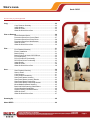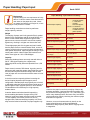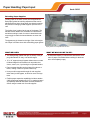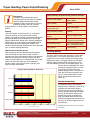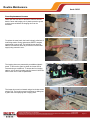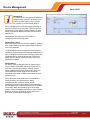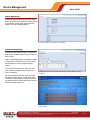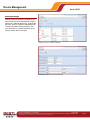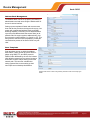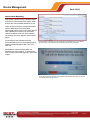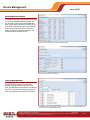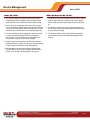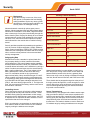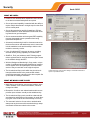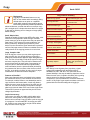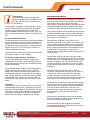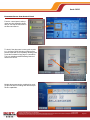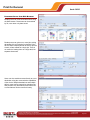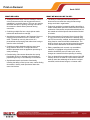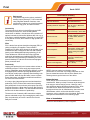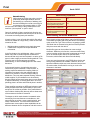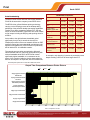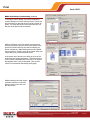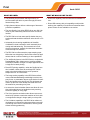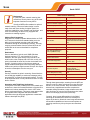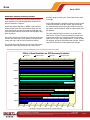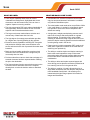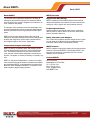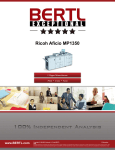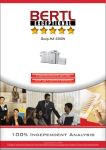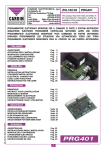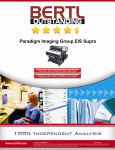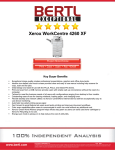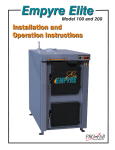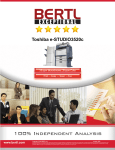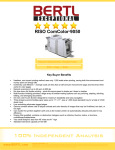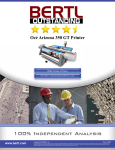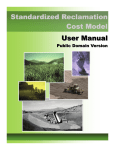Download Savin C2525 Product specifications
Transcript
Savin C2525 Savin C2525 25 ppm Monochrome ▪ 25 ppm Color Print ▪ Copy ▪ Scan ▪ Fax ▪ Internet Fax Copyright © 2006 MCA Internet, LLC dba BERTL. 22 August 2006 All Rights Reserved. The license under which this document is made and applicable law prohibit any reproduction or further transmission of any portion of this document. This Copyright © 2006 MCA Internet, LLCavailable dba BERTL. www.BERTL.com 22 August 2006 1 Page document may only be All viewed electronically through the under www.BERTL.com Web site is and mayavailable not be stored in electronic hard copy Any reproduction of trademarks is strictly Rights Reserved. The license which this document made and applicable laworprohibit any format. reproduction or further transmission of any portion of this document. This prohibited. BERTL accepts no responsibility forviewed any inaccuracies or omissions in this document. document may only be electronically through thecontained www.BERTL.com Web site and may not be stored in electronic or hard copy format. Any reproduction of trademarks is strictly prohibited. BERTL accepts no responsibility for any inaccuracies or omissions contained in this document. What’s Inside Savin C2525 Click on an entry to go to the page listed. Introduction .......................................................................................................... 4 Device Features Summary .......................................................... 4 Paper Handling: Paper Input............................................................................... 5 Paper Handling: Input Features Summary .................................. 5 Reloading Paper Supplies ........................................................... 6 What We Liked............................................................................. 6 What We Would Like to See ........................................................ 6 Paper Handling: Paper Output/Finishing .......................................................... 7 Paper Handling: Output/Finishing Features Summary ................ 7 Finishing Options ......................................................................... 7 Finisher Productivity..................................................................... 7 What We Liked............................................................................. 8 What We Would Like to See ........................................................ 8 Routine Maintenance ........................................................................................... 9 Maintenance Features Summary................................................. 9 What We Liked............................................................................. 9 What We Would Like to See ........................................................ 9 Paper Jam Removal .................................................................. 10 Toner Replacement Process ..................................................... 11 Device Management ......................................................................................... 12 Status Monitoring ....................................................................... 13 Job Queue Reporting................................................................. 13 Security Settings ........................................................................ 14 Address Book Management....................................................... 15 Cost Control Reporting .............................................................. 16 Scan Templates ......................................................................... 16 Email Notification Alerts ............................................................. 17 Job Log Management ................................................................ 17 What We Liked........................................................................... 18 What We Would Like to See ...................................................... 18 Security ............................................................................................................... 19 Security Features Summary ...................................................... 19 What We Liked........................................................................... 20 What We Would Like to See ...................................................... 20 Accessibility ...................................................................................................... 21 User Accessibility for Device Controls ....................................... 21 User Accessibility for Paper Refilling ......................................... 21 User Accessibility for Paper Jam Removal................................ 21 What We Liked........................................................................... 21 What We Would Like to See ...................................................... 21 Copyright © 2006 MCA Internet, LLC dba BERTL. 22 August 2006 All Rights Reserved. The license under which this document is made available and applicable law prohibit any reproduction or further transmission of any portion of this document. This document may only be viewed electronically through the www.BERTL.com Web site and may not be stored in electronic or hard copy format. Any reproduction of trademarks is strictly prohibited. BERTL accepts no responsibility for any inaccuracies or omissions contained in this document. Page 2 2 Page What’s Inside Savin C2525 Click on an entry to go to the page listed. Copy ................................................................................................................... 22 Copy Features Summary ........................................................... 22 Image Quality ............................................................................. 23 What We Liked........................................................................... 25 What We Would Like to See ...................................................... 25 Print on Demand ................................................................................................ 26 Savin Document Server ............................................................. 26 Document Server from Control Panel........................................ 27 Document Server from Printer Driver ........................................ 28 Document Server from Web Browser ........................................ 29 What We Liked........................................................................... 30 What We Would Like to See ...................................................... 30 Print ..................................................................................................................... 31 Print Features Summary ............................................................ 31 Ease of Installation..................................................................... 31 Batch Printing............................................................................. 32 Batch Printing via Savin’s RPCS Driver..................................... 32 Print Productivity ........................................................................ 33 PCL6 Print Driver Functionality.................................................. 34 RPCS Print Driver Functionality................................................. 35 Image Quality ............................................................................. 37 What We Liked........................................................................... 38 What We Would Like to See ...................................................... 38 Scan..................................................................................................................... 39 Scan Features Summary ........................................................... 39 Scan to Email ............................................................................. 40 Color Dropout............................................................................. 41 Color Dropout Productivity ......................................................... 41 Scan Data Capture Accuracy..................................................... 42 Scan Data Capture Accuracy Results ....................................... 43 Scan Data Capture Productivity................................................. 44 Scan Data Capture Productivity Results.................................... 44 Mixed Media and Batch Scanning ............................................. 45 Batch/Job Build Scanning Observations.................................... 45 Original Handling Capabilities.................................................... 46 Original Feeding Test Observations .......................................... 46 What We Liked........................................................................... 47 What We Would Like to See ...................................................... 47 Summing Up ...................................................................................................... 48 About BERTL ..................................................................................................... 49 Copyright © 2006 MCA Internet, LLC dba BERTL. 22 August 2006 All Rights Reserved. The license under which this document is made available and applicable law prohibit any reproduction or further transmission of any portion of this document. This document may only be viewed electronically through the www.BERTL.com Web site and may not be stored in electronic or hard copy format. Any reproduction of trademarks is strictly prohibited. BERTL accepts no responsibility for any inaccuracies or omissions contained in this document. Page 3 3 Page Introduction Savin C2525 As the race for office color supremacy heats up, Savin introduced its latest color MFP range, which includes the Savin C2525. This four-in-line imaging system advertises a maximum monochrome and color engine speed of 25 ppm and sports a wealth of new features, improved functionality, and a greatly improved walk up and desktop user experience. Device Features Summary Monochrome Engine Speed 25 ppm Color Engine Speed 25 ppm First Copy Out Mono 6.7 seconds First Copy Out Color 9.7 seconds BERTL was granted first access to the Savin C2525 and was immediately impressed by the scope of improvements that have been added to the device. Warm Up Time Less than 45 seconds Maximum Monthly Volume Info Not Available Savin seems to have addressed virtually all of the hot topics that are driving conversations surrounding office MFP purchasing. Copy Standard Print Standard PSTN Fax Optional Internet/Network Fax Optional TWAIN Scan Standard Network Scan Standard The most immediate change is the large full-color touch screen delivering a walk-up user experience that leaves competing units in its wake. Since time is everything and the MFP is touted as much more than just a copier and printer, an efficient user interface to maximize the functionality of the device without grinding user productivity to a halt is paramount. While copy, print, and fax functions are all up to the usual feature-rich standard that we expect from Savin, it is in network scanning where the Savin C2525 raises the bar, not only in Savin’s product line, but across the entire industry. It is a testimony to Savin’s innovation that many of the comments you will find in this report’s “What We Would Like to See” sections are features that no device is currently offering, but are features that are now within the reach of technology that Savin is offering today. The device is not without its weakness, as you will read within the report, but they are far outweighed by the productivity, functionality and ease-of-use design advantages that have earned this device a 5-star rating from BERTL. BERTL analyst examines new control panel interface on the Savin C2525. Copyright © 2006 MCA Internet, LLC dba BERTL. 22 August 2006 All Rights Reserved. The license under which this document is made available and applicable law prohibit any reproduction or further transmission of any portion of this document. This document may only be viewed electronically through the www.BERTL.com Web site and may not be stored in electronic or hard copy format. Any reproduction of trademarks is strictly prohibited. BERTL accepts no responsibility for any inaccuracies or omissions contained in this document. Page 4 Paper Handling: Paper Input Background Paper handling is a core requirement of every device. If a device cannot create documents a user wants on the paper they need, it does not matter how fast the print engine is, or how many pages it can produce in a month. Savin C2525 Paper Handling: Input Features Summary Standard Paper Capacity Standard: 1 x 500-sheet universal cassette 1 x 500-sheet cassette 100-sheet bypass Optional: 2 x 500-sheet universal cassettes, or 2000-sheet LCT (letter capable) Maximum Paper Capacity 3,100 sheets Bypass Tray Capacity 100 sheets Maximum Paper Size (bypass) 12” x 18”/A3+ Maximum Paper Size (main trays) 11” x 17”/A3 Paper handling comes down to three key attributes: weight, capacity, and size. Weight The majority of paper used in the general office is graded between 20 lb. bond/80gsm and 28 lb. bond/105gsm. If a device cannot handle these weights through the main paper sources, users are forced to use the low capacity bypass tray, resulting in a higher user intervention rate. The straight paper path of the bypass tray lets it handle heavier paper stocks to create business cards, covers for reports, product brochures, menus, tickets, programs and other special documents. Paper weights for this type of job usually start at 90 lb. index/163gsm with business card stocks often higher at 110 lb. index/200gsm. Min/Max Paper Weight (bypass) 14 to 67 lb. Bond Min/Max Paper Weight (main trays) 16 to 57 lb. Bond Capacity Workgroup desktop printers commonly start with either a 500 or 1,000 sheet capacity plus a bypass tray. Workgroup MFPs usually start with capacities over 1,000 sheets. Standard Legal Capacity 600 sheets Maximum Legal Capacity 1,600 sheets Standard Ledger Capacity 600 sheets Paper comes in reams of 500 sheets. A growing trend is paper trays with capacities greater than 500 sheets, which let users refill trays that are almost empty with an entire ream of paper at a convenient time without waste or risk of overfilling. Maximum Ledger Capacity 1,600 sheets Standard Paper Sources 3 Maximum Paper Sources 5 Post Process Insertion (PPI) N/A PPI Capacity N/A A device’s maximum capacity (without increasing the device footprint) depends upon the paper source configuration. Standard paper trays typically are universal or adjustable trays that can accommodate a wide range of paper supplies. Paper upgrade options on some devices include additional universal trays or a high-capacity tandem drawer. A tandem drawer maximizes letter/A4 capacity by accommodating dual stacks of paper side by side. However, larger-sized paper supplies cannot be loaded. To raise capacity even further, some units can be equipped with a side-mounted large capacity unit These trays are also limited to letter/A4 size paper supplies only. Copyright © 2006 MCA Internet, LLC dba BERTL. Size Letter/A4 size paper is used in the majority of day to day business operations. Legal and financial documents often are printed on the longer legal (8.5” x 14”) stock size. As a result, many desktop printers, and some entry-level MFPs reduce production costs by restricting the maximum paper dimensions to legal size. However, some environments also rely heavily on the larger ledger/A3 sizes for printing spreadsheets, schematics, design layouts, plans, and for copying books or magazines. 22 August 2006 All Rights Reserved. The license under which this document is made available and applicable law prohibit any reproduction or further transmission of any portion of this document. This document may only be viewed electronically through the www.BERTL.com Web site and may not be stored in electronic or hard copy format. Any reproduction of trademarks is strictly prohibited. BERTL accepts no responsibility for any inaccuracies or omissions contained in this document. Page 5 Paper Handling: Paper Input Savin C2525 Reloading Paper Supplies Loading paper in the Savin C2525 was straightforward. Both paper guides have sliding adjustments that can be adjusted with one hand. Auto paper size detection makes the process of changing media supplies quick and accurate. The locking lever is placed at the rear of the drawer. The handles to each drawer are accessible from both above and below making it easier for users in wheelchairs who may struggle to reach the lowest drawers on some rival units. The bypass tray is situated to the right of the main engine unit. Paper is fed face down with solid sliding paper guides. Paper guides can be adjusted with one hand. WHAT WE LIKED: WHAT WE WOULD LIKE TO SEE: • The sliding design (rather than pre-cut holes) of the paper guides allows for easy, one hand changes. • A 550-sheet capacity in main drawers would allow a full ream of paper to be added without waiting for the drawers to be completely empty. • 12” x 18” support through bypass allows users to create full bleed ledger/A3 documents such as product brochures, menus, etc., by trimming the unprinted borders. • Paper cassette handles can be gripped from above or below, making it easier to open the lower tray. • Heavy media is supported through all main supplies rather than just the bypass, as found on some rival systems. • Flexible paper expansion capabilities include a tandem 2,000 sheet large capacity tray (LCT) to maximize letter/ A4 capability and dual 500-sheet universal drawers for offices using a broader mix of media supplies. Copyright © 2006 MCA Internet, LLC dba BERTL. 22 August 2006 All Rights Reserved. The license under which this document is made available and applicable law prohibit any reproduction or further transmission of any portion of this document. This document may only be viewed electronically through the www.BERTL.com Web site and may not be stored in electronic or hard copy format. Any reproduction of trademarks is strictly prohibited. BERTL accepts no responsibility for any inaccuracies or omissions contained in this document. Page 6 Paper Handling: Paper Output/Finishing Background The paper output handling options on workgroup products can range from duplex output to saddle-stitch booklet making capabilities. Many devices offer a choice of finishers providing a low cost, minimum footprint solution, or a high-capacity, fully-featured solution. Stapling Lower cost stapler units often have a 15- to 30-sheet maximum capacity and are often limited to corner stapling. Floor-standing, higher cost finishers should offer 50-sheet capability and can handle corner and double stapling. Saddle-stitch heads up the finishing capabilities, allowing users to create folded, center-stapled booklets. Some workgroup device saddle-stitch finishers only handle 10 sheets (40-page booklets) with others handling up to 15 sheets (60-page booklets). Mail Bin Units and Offset Output Many workgroup devices offer offset stacking (where each set is offset from the next) to make it easier to separate jobs. Some offer physical mail bin units allowing each user to send jobs to their own output area. Most mail bin units limit delivery to unfinished jobs. A multi-tray finisher can also offer some form of job separation, typically used to route different types of job (fax, print, copy) for easier identification. Document Finishing Impact on Productivity No Finishing Savin C2525 Paper Handling: Output/Finishing Features Summary Maximum Output Capacity 1,500 sheets with finisher added Duplex Capability Standard Maximum Paper Weight Through Duplex Unit 90 lbs. Index/163gsm Maximum Stapling Capacity 50 sheets Maximum Booklet/Saddle-stitch Capacity 10 sheets, 40 page booklet Hole Punch Options 2 and 3 hole 2 and 4 hole in some markets Physical Mail Bin Option Limit of 5 output areas via finisher or job separator options Folding Options Booklet fold only Finishing Options The Savin C2525 comes with a selection of output and finishing options. The internal output areas can be expanded into a two bin area including offset stacking that separates job types. A hanging finisher with 500-sheet stacking capacity and 50-sheet, single-position corner and side stapling is the entry level finishing option. The unit can also be equipped with a choice of two floor-standing finishers: a 1,000sheet finisher with 50-sheet multiposition stapling, and a 1,000-sheet finisher with 50-sheet multi-position stapling, 10-sheet saddle-stitch booklet maker, and optional two/three-hole punch unit. Finisher Productivity To compare finishing results, BERTL analysts ran the same job (10 sets of 12 originals) with and without stapling. There was a step down in productivity as more advanced finishing was added. Some rival units deliver single corner stapling with virtually no productivity drop. The saddle-stitch booklet mode suffered the biggest drop partially due to the long time for the imposition process of the first set. Single Staple Double Staple Saddle-Stitch Booklet 0 100 200 300 Time to Completion in Seconds Copyright © 2006 MCA Internet, LLC dba BERTL. 400 500 600 Productivity tests performed on Savin MP C3000 sister device. 22 August 2006 All Rights Reserved. The license under which this document is made available and applicable law prohibit any reproduction or further transmission of any portion of this document. This document may only be viewed electronically through the www.BERTL.com Web site and may not be stored in electronic or hard copy format. Any reproduction of trademarks is strictly prohibited. BERTL accepts no responsibility for any inaccuracies or omissions contained in this document. Page 7 Paper Handling: Paper Output/Finishing Savin C2525 WHAT WE LIKED: • A wide range of finishing capabilities delivers a broad mix of document production capabilities within a small footprint. • Heavy card support through duplex unit lets users produce professional grade presentation materials. • Tight stacking of collated sets makes offline finishing tasks such as perfect binding or professional punch less time-consuming. WHAT WE WOULD LIKE TO SEE: • 12” x 18” support through the duplex unit would allow full bleed presentation materials to be produced. This is not possible because the bypass cannot be used in conjunction with duplexing and the bypass is the only media supply that handles 12” x 18”. Neatly-stacked offset output speeds offline finishing. • The saddle-stitch booklet creation feature is hidden several layers deep in the finishing menu and could be confusing to some novice users. A standard default onetouch on the display would be more convenient. Note: Users can set up the saddle-stitch booklet mode as a one touch operation using the touch screen customization feature. The user would also have to select both this one touch button and the saddle-stitch booklet mode feature to create the desired saddle-stitched booklet. Copyright © 2006 MCA Internet, LLC dba BERTL. 22 August 2006 All Rights Reserved. The license under which this document is made available and applicable law prohibit any reproduction or further transmission of any portion of this document. This document may only be viewed electronically through the www.BERTL.com Web site and may not be stored in electronic or hard copy format. Any reproduction of trademarks is strictly prohibited. BERTL accepts no responsibility for any inaccuracies or omissions contained in this document. Page 8 Routine Maintenance Background Workgroup devices sold through retail and traditional IT distribution outlets usually are maintained by office workers changing the allin-one cartridge units that encase the entire imaging system. Units sold through the reseller/dealer community are usually maintained by office workers and trained service engineers. Separate long-life parts are more complex to install but offer lower running costs than the low yield, allin-one alternatives. Toner Replacement Changing the toner or imaging cartridge is a necessary task that is avoided by some for fear of dust leaking on clothes or hands. However, most units today offer clean replacement of toner supplies. Imaging units on color MFPs come in two distinct design configurations, tandem single pass with four separate imaging stations or four pass with one central imaging drum. The tandem design usually provides for easier end user drum replacement with a simple side in slide out design. The longer life central drum designs require an engineer visit, albeit much less frequently. Savin C2525 Maintenance Features Summary Toner Yield Black: 20,000 pages CMY: 15,000 pages Drum Life Info Not Available Fuser Life Info Not Available Developer Life Info Not Available Toner Refill During Printing No End-user replaceable drum unit Yes End-user replaceable fuser unit No Clearing Paper Jams The main device issue that office users attempt to remedy themselves is the occasional paper jam. As a general rule, the faster the device engine, and the more paper handling options, the more complex the process of removing paper jams. Common jam sources are the duplex unit and poor loading of paper supplies. The position of the duplex unit can be a major factor in the ease of paper jam removal. WHAT WE LIKED: • The large touch screen and Flash demonstrations that walk users through jam removal were highly-intuitive and simple for even novice users to master. • Imaging drums are well protected and not exposed during paper jam removal as found on some rival units. • Imaging drums can be replaced by end users; only one screw must be removed. • The duplex unit is on the opposite side to the finisher, making access easier than on some rival units. • Paper jam areas were easy to access with no blind spots discovered during evaluation. WHAT WE WOULD LIKE TO SEE: • Toner bottles were easily replaced without mess. • Although only a screw driver is needed now, removal of imaging drums without any tools would be better. • Unique toner bottle docking stations prevent wrong colors being loaded in error. Copyright © 2006 MCA Internet, LLC dba BERTL. 22 August 2006 All Rights Reserved. The license under which this document is made available and applicable law prohibit any reproduction or further transmission of any portion of this document. This document may only be viewed electronically through the www.BERTL.com Web site and may not be stored in electronic or hard copy format. Any reproduction of trademarks is strictly prohibited. BERTL accepts no responsibility for any inaccuracies or omissions contained in this document. Page 9 Routine Maintenance Savin C2525 Paper Jam Removal During the testing of the Savin C2525, which spanned thousands of pages across multiple media sizes and types, BERTL analysts did not encounter any paper jams. To review the procedure for jam removal, BERTL analysts forced a series of paper jams during both simplex and duplex workflows. When a paper jam occurs, a red light illuminates on the front of the unit indicating that the device requires attention. The color touch screen guides the user through the jam removal process with Flash demonstrations. Flash demonstrations guide users through the jam removal process. Instructions were very intuitive for the most part, with only one confusing sequence during the evaluation. For one jam, the message indicated that a paper jam in the fuser region should be removed by pulling the sheet out. We felt some resistance to the motion, but the sheet did come out cleanly. Later in the same sequence, we were asked to lift flap B2, which is the release mechanism for removing jams from the fuser region, and instructed to remove the sheet again. Besides that situation, paper jam removal was instinctive and easy to follow. The Savin C2525 leaves competitors well behind in assisting users, potentially saving valuable time and reducing frustration when jams do occur. Users are instructed to open the cover. Later in the sequence, users were instructed to open flap B2. Left: Side cover is opened revealing paper path. Right: Paper is removed from the duplex unit. Right: Paper jam is removed from fuser unit. Copyright © 2006 MCA Internet, LLC dba BERTL. 22 August 2006 All Rights Reserved. The license under which this document is made available and applicable law prohibit any reproduction or further transmission of any portion of this document. This document may only be viewed electronically through the www.BERTL.com Web site and may not be stored in electronic or hard copy format. Any reproduction of trademarks is strictly prohibited. BERTL accepts no responsibility for any inaccuracies or omissions contained in this document. Page 10 Routine Maintenance Savin C2525 Toner Replacement Process Users open the front door of the Savin C2525 to access both the toner and imaging unit. A plastic protective guard must be removed before the imaging drum can be accessed. To replace the toner bottle, the bottle is simply pulled out of its docking station. During replacement, BERTL analysts experienced no toner spill. The individual toner docking stations have different holes to prevent the incorrect toner supply being entered in error. The imaging drums are protected by an additional plastic guard. To remove the guard, a plastic lock must first be removed using a screwdriver. To access the four imaging stations, a lever and front plate guard is lowered. Users can slide out the unit in need of replacement. The image drums can be cleaned using a brush that comes with the unit. The brush is stored on the door by sliding into a guide hole accompanying each imaging drum. Copyright © 2006 MCA Internet, LLC dba BERTL. 22 August 2006 All Rights Reserved. The license under which this document is made available and applicable law prohibit any reproduction or further transmission of any portion of this document. This document may only be viewed electronically through the www.BERTL.com Web site and may not be stored in electronic or hard copy format. Any reproduction of trademarks is strictly prohibited. BERTL accepts no responsibility for any inaccuracies or omissions contained in this document. Page 11 Device Management Savin C2525 Background An efficient device management backbone is needed to take maximum advantage of the feature set within a device, be it a printer, fax, scanner or multi-functional product. Device management is commonly-supported through a Web server on the device controller. This Web server is accessed using any desktop Internet browser; the user simply enters the IP address of the device into the URL address line. Administrators and office users have different management and monitoring needs. General Office Users End users want to know if a device is capable of handling a job. Supply levels and a list of jobs already committed to print are important. For MFPs with document storage and communications capabilities, end users also need desktop management of print on demand, stored document viewing (to check print on demand files or incoming faxes) and, for the more advanced, the creation of scan-to-email or scan-to-file destination templates. Administrators An office or network manager looks for greater control over the device functionality and setup without leaving their desk. They may be looking to manage network setup, establish security for IP filter ranges, apply cost control measures, check supply levels, and set up automated email alerts to different staff members when problems occur. Due to the nature of the Web server, this capability is usually limited to an individual device. Many manufacturers also include a network device management fleet tool, which allows for the monitoring and management of multiple devices around the network concurrently. Many also provide plug-ins to the most popular IT device management utilities to ensure that the maximum amount of information can be relayed from their device to the third-party application. Copyright © 2006 MCA Internet, LLC dba BERTL. 22 August 2006 All Rights Reserved. The license under which this document is made available and applicable law prohibit any reproduction or further transmission of any portion of this document. This document may only be viewed electronically through the www.BERTL.com Web site and may not be stored in electronic or hard copy format. Any reproduction of trademarks is strictly prohibited. BERTL accepts no responsibility for any inaccuracies or omissions contained in this document. Page 12 Device Management Savin C2525 Status Monitoring The status tab provided all the pertinent status factors of the device at a glance. However, there is no indicator of likely page yields remaining based on current coverage patterns. The device status can be viewed from the desktop. Job Queue Reporting The Admin mode includes ability to change the order of jobs and delete jobs, functions not available to users. Walk up and desktop queue management allows multiple jobs to be deleted at once. This allows administrators to remove repeat send jobs quickly. From the touch screen panel, users can also view the jobs in progress with an indicator of time to completion. Copy and print jobs can be viewed from the desktop, including details and time to complete. We were pleased to see that users can select and delete multiple jobs in a single step, a feature that some devices do not offer, instead forcing administrators to delete surplus jobs one at a time when bottlenecks occur. Walk up users can also view jobs in the queue, and can delete multiple jobs in a single step if required. Copyright © 2006 MCA Internet, LLC dba BERTL. 22 August 2006 All Rights Reserved. The license under which this document is made available and applicable law prohibit any reproduction or further transmission of any portion of this document. This document may only be viewed electronically through the www.BERTL.com Web site and may not be stored in electronic or hard copy format. Any reproduction of trademarks is strictly prohibited. BERTL accepts no responsibility for any inaccuracies or omissions contained in this document. Page 13 Device Management Savin C2525 Security Settings Extensive security measures available for the Savin C2525 can all be administered using the Web server. Administrators and IT support staff get a fast, intuitive method to safeguard the device and information flowing through it. See more information on security measures in the Security section later in the report. Network ports can be enabled or disabled. IP filter ranges can be set up in IPv4 and IPv6. Copyright © 2006 MCA Internet, LLC dba BERTL. 22 August 2006 All Rights Reserved. The license under which this document is made available and applicable law prohibit any reproduction or further transmission of any portion of this document. This document may only be viewed electronically through the www.BERTL.com Web site and may not be stored in electronic or hard copy format. Any reproduction of trademarks is strictly prohibited. BERTL accepts no responsibility for any inaccuracies or omissions contained in this document. Page 14 Device Management Savin C2525 Address Book Management The Address Book can be set up quickly and easily by administrators and end users using the Web browser or the touch screen interface. Setting up new templates is faster and more accurate than rival devices, thanks to the large touch screen, integration with email-shared address books, and SMB browsing capability. Each entry can be associated with up to three sub-address book fast access filters (an alphabetic filter like a pop-up phone address book), plus two one-touch number subsets (1 to 5 and 1 to 10). This, along with the extensive search capabilities, makes the communication process of the Savin C2525 very efficient. Scan Templates Scan templates are set up within the address book feature. Users can set up scan-to-file templates using SMB, FTP, and NCP protocols. SMB is further facilitated by the use of a browser utility allowing network novice users to browse to their folder of choice without having to know the network path. This can offer valuable timesaving opportunities to users setting up their own unique scan to desktop destinations. Address book entries include routing details, permission levels and security logon details. Copyright © 2006 MCA Internet, LLC dba BERTL. 22 August 2006 All Rights Reserved. The license under which this document is made available and applicable law prohibit any reproduction or further transmission of any portion of this document. This document may only be viewed electronically through the www.BERTL.com Web site and may not be stored in electronic or hard copy format. Any reproduction of trademarks is strictly prohibited. BERTL accepts no responsibility for any inaccuracies or omissions contained in this document. Page 15 Device Management Savin C2525 Cost Control Reporting Cost control is another strong, standard feature of the device. Administrators can specify which features are cost-controlled and which are not. Users are set up with their personal permission levels in address book functions within administrator mode. Users can be setup with full color capability but forced to use ACS mode rather than default to full color, thus reducing unnecessary four color usage for monochrome pages. A wide range of authentication and user accounting options can be set including local or multiple centralized systems like LDAP, AD, NDS, etc. Specific features of the device can be locked down to authorized users only, while leaving others free for all to use without time impacting authentication procedures. Administrators cannot set limits within the standard cost control system. To achieve this level of control users must upgrade to the PCSM module. Users are prompted to enter their user code/user authentication when trying to carry out a potentially expensive full color job. Copyright © 2006 MCA Internet, LLC dba BERTL. 22 August 2006 All Rights Reserved. The license under which this document is made available and applicable law prohibit any reproduction or further transmission of any portion of this document. This document may only be viewed electronically through the www.BERTL.com Web site and may not be stored in electronic or hard copy format. Any reproduction of trademarks is strictly prohibited. BERTL accepts no responsibility for any inaccuracies or omissions contained in this document. Page 16 Device Management Savin C2525 Email Notification Alerts The Web browser gives administrators the ability to set up four separate email list groups. This can be used to inform the most relevant party when issues arise at the device. BERTL set up three email notification groups: a local administrator for non-technical routine maintenance tasks, IT support for technical problems, and purchasing when supplies run low. Each event can be directed to a specific response group. Up to four users/groups can be set up. Job Log Management The job log can be viewed from the Web browser. The job directory is split into Copy, Print, and Document server/remote scan directories. This is a useful split allowing managers to view device dynamics and likely cost structure. Administrators can view job logs across all disciplines. They can also download the logs for external use in management reporting. Copyright © 2006 MCA Internet, LLC dba BERTL. 22 August 2006 All Rights Reserved. The license under which this document is made available and applicable law prohibit any reproduction or further transmission of any portion of this document. This document may only be viewed electronically through the www.BERTL.com Web site and may not be stored in electronic or hard copy format. Any reproduction of trademarks is strictly prohibited. BERTL accepts no responsibility for any inaccuracies or omissions contained in this document. Page 17 Device Management Savin C2525 WHAT WE LIKED: WHAT WE WOULD LIKE TO SEE: • The queue manager provides a full list of print jobs including page and set quantities giving desktop users a good feel for the print workflow lined up for processing. • The ability to view copy job specs such as color or monochrome, paper size, etc., would let users see if supply issues might arise and if high expense jobs are queued up. • Device and user accounting can be set to only require user verification for specific tasks. Monochrome workflow can move uninhibited while the more costly color or scan workflows can be restricted to user-verified actions only. • Full color capability can be granted but users are forced to feed everything through the Auto Color Selection (ACS) mode. This can remove any unnecessary fourcolor process copying of monochrome pages. • The ability to pause a job in the queue from desktop or device touch screen would allow administrators to check on a job before releasing. • The ability to assign volume limits within the standard cost accounting module would provide additional cost controls. • Design of device management interface from both the desktop and walk up panel are very user friendly allowing for quick efficient maintenance and management. • Well-designed and user-friendly device management from the walk up touch screen interface allows users to quickly view, reorder, and delete jobs in the queue. Copyright © 2006 MCA Internet, LLC dba BERTL. 22 August 2006 All Rights Reserved. The license under which this document is made available and applicable law prohibit any reproduction or further transmission of any portion of this document. This document may only be viewed electronically through the www.BERTL.com Web site and may not be stored in electronic or hard copy format. Any reproduction of trademarks is strictly prohibited. BERTL accepts no responsibility for any inaccuracies or omissions contained in this document. Page 18 Security Savin C2525 Background High-tech security is never out of the news, with reports of information theft and hacking making headlines. By the very nature of their development, network printers and MFPs are security risks if not managed correctly. Advanced network connectivity options open ports to hackers. Industry-standard Java and Web browser design elements are vulnerable to virus attack. Large hard drives store a latent copy of every document flowing through the device data for years. Devices link directly to core network components such as the LDAP address list or the central file server. Plus, fast communication options let insiders send information to the outside with no method of being traced. Security and data compliance buzzwords and regulations such as Common Criteria certification, HIPAA, SarbanesOxley, Gramm Leach Bliley, FERPA, SEC, FSMA, and the Patriot Act look to safeguard information and force companies to conform to best practices in document and data security management. Safeguarding Data Most MFPs now offer a standard or optional hard drive. Any company dealing in critical, sensitive information should determine if they need a data overwrite capability that has passed Common Criteria (CC) certification. Data overwrite deletes information on the hard drive by writing a series of random ones and zeros over the sectors storing data, usually multiple times. The CC test relates to how data is deleted from a device’s hard drive after being used. CC certification carried out by a governmentapproved test facility. Many manufacturers get CC certification to satisfy government security requirements and it is a requisite for many government agencies and contractors. Most MFP devices pass evaluation assurance level (EAL) 2, with some aiming higher at EAL 3. The higher the level, the more extensive the testing, and the more secure the hard drive is deemed Controlling Access One of the keys to security is limiting the initial access to the device both remotely and at the device itself. TCP/IP and MAC filtering allow the administrator to limit remote access the device. MAC filtering is more secure; the TCP/ IP address can be copied but the MAC address is a fixed specification that can not be changed. IPv6 is now becoming commonplace on network devices. IPv6 makes it harder to crack or hack into a PC address range by making the address more complex. Copyright © 2006 MCA Internet, LLC dba BERTL. Security Features Summary Hard Drive Overwrite Optional Removable Hard Drive No Private Print Standard Encrypted Print Standard Secure Fax Optional Encrypted PDF Send Standard Network Authentication Yes LDAP Authentication Yes Kerberos Authentication No SNMP v3.0 Yes IPv6 Yes SSL Yes IP Filtering Yes (IPv4 and IPv6) MAC Filtering No Network authentication is now available on nearly every MFP and printer, forcing users to enter a user name and password before access to the device is granted. Most devices can verify a user by linking to Windows Exchange user lists, Novell network user lists, and LDAP server lists. There should also be password encryption at the point of the login process through SSL or other encryption or other security technology (such as Kerberos) preventing hackers from watching and capturing user names and IDs as they travel over the network. Secure Transmissions The hard drive (if not equipped with a data overwrite capability) provides the ability to create secure repositories for incoming print and fax jobs. Instead of being printed upon delivery, print jobs and faxes can be stored on the device and printed only after a PIN has been entered by the authorized user. IPv6 makes it harder to crack or hack into a PC address range by making the address more complex. 22 August 2006 All Rights Reserved. The license under which this document is made available and applicable law prohibit any reproduction or further transmission of any portion of this document. This document may only be viewed electronically through the www.BERTL.com Web site and may not be stored in electronic or hard copy format. Any reproduction of trademarks is strictly prohibited. BERTL accepts no responsibility for any inaccuracies or omissions contained in this document. Page 19 Security Savin C2525 WHAT WE LIKED: • Extensive user authentication capabilities restrict access to the device across all disciplines as required. • Secure print send capability is standard with the ability to reprint multiple documents in a single step from the touch screen control panel. • Secure fax transmission and fax forwarding to PIN protected mailboxes or email addresses ensures that incoming faxes do not get intercepted. • Secure scan transmission with encrypted PDF capability prevents intercepted scan-to operations from being opened and deciphered. • Advanced permissioning levels for documents stored on the document server and attachments sent in scan mode include read/write levels and the ability to deliver a low resolution save-only version. • Up to 10 individual IPP users can be set up, providing secured remote printing capability for remote users. • SNMP v3, IPv6, port lockdown, and IP filtering support reduce opportunities for would be hackers to gain access to the network through the MFP. • With the Background Numbering in Copy mode, unique copies of confidential documents distributed at meetings can be signed out to each participant. Document leaks are then easy to trace back to the original recipient. • The Unauthorized Copy mode within the print driver allows printed documents to be produced with a background that generates a security notice when copied. Set up is similar to creating a watermark. Unauthorized copy mode in action adding a confidential watermark to copies of a printed document WHAT WE WOULD LIKE TO SEE: • MAC filtering would deliver even greater lockdown since a MAC address, once created on hardware, cannot be changed or edited. • Biometrics—for either user authentication and/or secure print/fax queue release—would provide added security. • The Unauthorized Copy mode would be enhanced with auto detection and blocking of documents. An email identifying the users could be sent automatically to security. • The automatic inclusion of user code or authentication stamp onto any document with unauthorized copy stamp would track the document back to the creator. Copyright © 2006 MCA Internet, LLC dba BERTL. 22 August 2006 All Rights Reserved. The license under which this document is made available and applicable law prohibit any reproduction or further transmission of any portion of this document. This document may only be viewed electronically through the www.BERTL.com Web site and may not be stored in electronic or hard copy format. Any reproduction of trademarks is strictly prohibited. BERTL accepts no responsibility for any inaccuracies or omissions contained in this document. Page 20 Accessibility Savin C2525 Background In the U.S., Section 508 legislation prohibits government agencies from purchasing devices that are not accessible to those with physical impairments. For this reason—and the corporate world’s increased focus on delivering a better work environment for all—user-friendly features for physically-impaired users are considered more and more. Common design features include tilting control panels that give wheelchair-bound users a better view of the screen and larger display options for those with impaired vision. Voice navigation and Braille also are becoming increasingly popular. Easy access to the paper path for jam removal or front access to toner supplies make a device more user-friendly to all. User Accessibility to Device Controls The large, full-color touch screen is easy to navigate. Despite not having a tilting option, it is slanted to make viewing from wheelchairs easier. There is a Simplified Display that enlarges the most common features of the device. There is also a key color feature within the Simplified Display that makes the colors more friendly to those with visual impairments. User Accessibility for Paper Refilling The paper drawers can be easily refilled with one hand. The paper guide lock is at the back of the drawer which makes users lean over a bit more, but not unduly difficult. Drawer handles allow for gripping from both above and below. This makes grasping the bottom drawer easier for those in a wheelchair compared to most rival units which employ bottom grips. A low locking point document feeder unit and large color sloping touch screen make wheelchair access easier than some rival units. WHAT WE LIKED: • While not offering and adjustable tilting capability, the large, full-color touch screen control panel is sloping, which makes viewing easy for users that stand and those in wheelchairs. • Hard buttons on the control panel are concave versus convex, as found on rival units. The concave buttons are easier to use by the physically impaired. • Braille markers are found on key buttons aiding navigation for the visually impaired. • The low grip angle of document feeder allows for easy repeat platen scanning tasks. User Accessibility for Paper Jam Removal WHAT WE WOULD LIKE TO SEE: Paper jam removal is a simple process for those in a wheelchair. There are no hidden jam points and all access areas are at a comfortable height and angle for access from the side of the device. • In the Simplified Display mode, the Next Job is not available to users. While a job is in progress, a walk-up user can not return to default display mode. This means that if the Simplified Display mode has been used for the creation of a long job, additional users can not add jobs into the memory of the device, thus removing the concurrency capabilities of the device. The duplex unit is positioned to the opposite side of the device to the finisher. This makes removal of jams an easier process than some units, which sandwich the duplex unit between the main engine and the finisher, requiring that the finisher be first removed to gain access to jam points. Copyright © 2006 MCA Internet, LLC dba BERTL. 22 August 2006 All Rights Reserved. The license under which this document is made available and applicable law prohibit any reproduction or further transmission of any portion of this document. This document may only be viewed electronically through the www.BERTL.com Web site and may not be stored in electronic or hard copy format. Any reproduction of trademarks is strictly prohibited. BERTL accepts no responsibility for any inaccuracies or omissions contained in this document. Page 21 Copy Savin C2525 Background Copying is the standard feature on every MFP on the market and is increasingly being offered either as an option or a separate model within network printer product ranges. Before being wowed by headline speeds and advanced features, consider that the most common copy job is a single set of a simplex document that is five pages or less with no finishing and no changes to image quality default settings. Small, Simple Jobs Despite the wealth of features that MFPs offer today, most users will not be prepared to wade through countless screen menus to get to the point where they can press the Start button. Think in terms of human productivity, not device productivity. Reporting the productivity of the device from the moment the green start button is pressed until the final page comes out does not consider the most costly element in the copying process: the user’s time. Large, Complex Jobs Even for big jobs—where you may think engine speed plays a larger role—the simple start-key-to-finish-line productivity measurement approach again disregards the user. The user is less likely to wait at the copier for larger and more complex jobs. They will look for features such as a quick and easy job setup menu, fast scanning (so they can return to their desk with the originals faster), email notification when the job has finished (eliminating the guesswork of when to return to the device to collect the job), or the ability to build a job using a mix of pages scanned from the document feeder and platen. Features or Benefits? Many copy features that are overlooked by the masses are critical time savers in niche workflow environments. For example, medical offices or car dealerships need to copy insurance and license cards. A card copy feature allows the user to scan the first side of the card, turn the card over, scan the second page, and produce a singlesided copy with both sides of the card on the single sheet. This saves 50 percent on paper and the print click cost charged by the dealer. Copy Features Summary Maximum Copy Speed 25 ppm black/25 ppm color First Copy Out Time 6.7 seconds black, 9.7 seconds color Document Feeder Type Reversing automatic document feeder Document Feeder Capacity 50 pages Job Build Standard Job Build Combining Platen and Document Feeder Scans Standard Scan Ahead Copy Memories 8 No. of Copy Job Programs 10 Customizable One-touch Buttons on Home Screen Standard, max 6 Max/Min Zoom Ratio 25% to 400% Cover Insertion Yes Sheet Insertion Yes Page Stamp Options Page number, background set number, date, preset stamp, user stamp My Copier MFP design is moving away from proprietary, closed systems and embracing open architecture and IT standards like .NET and Java. This opens the door to greater flexibility in the way the walk-up experience can be tailored to each user. Coupled to this ability is the growing need to account for all device usage for security, compliance or cost considerations. These two trends can result in a “My Copier”-type experience where each user is greeted with their favorite settings when logging in. Copier Concurrency Concurrency, the ability to handle multiple tasks at the same time, varies greatly in workgroup devices. Some devices can not accept a copy job while a print or copy job is in progress. If a connected MFP is carrying out either job, a walk-up user must wait for the job to finish before they can scan in their copy job. Copyright © 2006 MCA Internet, LLC dba BERTL. 22 August 2006 All Rights Reserved. The license under which this document is made available and applicable law prohibit any reproduction or further transmission of any portion of this document. This document may only be viewed electronically through the www.BERTL.com Web site and may not be stored in electronic or hard copy format. Any reproduction of trademarks is strictly prohibited. BERTL accepts no responsibility for any inaccuracies or omissions contained in this document. Page 22 Copy Savin C2525 Image Quality The Savin C2525 comes with text, text/photo, and photo modes to allow the user to capture and reproduce different image types. BERTL’s testing included all three modes with a wide range of copy originals to look for strengths and weaknesses of the device. Image quality was to a high standard across a wide range of original types. As with most devices, the text/photo mode was the default setting for the device and the mode that offered the best overall image quality across the spectrum of copy jobs. ACS Text: While printing documents in the text mode, we saw very good reproduction of both fonts and lines. BERTL recommends this mode for these types of jobs. The text mode, which captures information in two-bit black or white mode, is best used in text only or fine line situations and delivers crisp output. However, as the images on page 24 illustrate, the two-bit capture mode does not fare as well in more graphic copy jobs where grayscales and halftone reproduction are required. Photo mode, on the other hand, uses a halftone rendering algorithm that produces high quality reproduction of photographs. However, it does not fare as well on text and fine lines with poor legibility. Text/photo uses an algorithm that sits between the more extreme text and photo modes. This is ideal for documents with a mix of text and graphics, as can be seen in the examples. Text/Photo: Fonts and fine lines also reproduced very well in text/photo mode, with only the very finest lines showing a slightly less sharp appearance than the 1-bit text mode. Greyscale reproduction in ACS mode: This produced good output across all shades with only very marginal hints of color due to use the composite black, with 50 to 75 percent showing a slight yellow tint. However, 25 to 50 percent shades reproduced very well with little no color tint that plagues many rival units. Greyscale reproduction in black and white mode: This produced high quality output across all shades Copyright © 2006 MCA Internet, LLC dba BERTL. Photo Mode: This mode was not as quite as clear as the text or text/photo mode, with fine lines breaking up earlier than text/photo mode. Output was better than some other devices we have tested recently. 22 August 2006 All Rights Reserved. The license under which this document is made available and applicable law prohibit any reproduction or further transmission of any portion of this document. This document may only be viewed electronically through the www.BERTL.com Web site and may not be stored in electronic or hard copy format. Any reproduction of trademarks is strictly prohibited. BERTL accepts no responsibility for any inaccuracies or omissions contained in this document. Page 23 Copy Image Quality Savin C2525 (continued) Text Mode: Reproduction of fine lines and text was to a high standard with some of the dark area contrast being lost in the house photograph and a loss of detail in the tiling on the roof, but again the quality was to a higher standard than many units we have seen in this mode. Text/Photo: No areas of detail loss in either image with good clarity and legibility on the map and good reproduction of fine detail and contrasts in the photograph of the house. Photo Mode: Good reproduction of the map with little to no degradation in detail in line of fonts which is often seen in other units in photo mode. The photo of the house as expected produced the best output in photo mode with a lot of fine detail being picked up in the roofing tiles and brickwork. Copyright © 2006 MCA Internet, LLC dba BERTL. 22 August 2006 All Rights Reserved. The license under which this document is made available and applicable law prohibit any reproduction or further transmission of any portion of this document. This document may only be viewed electronically through the www.BERTL.com Web site and may not be stored in electronic or hard copy format. Any reproduction of trademarks is strictly prohibited. BERTL accepts no responsibility for any inaccuracies or omissions contained in this document. Page 24 Copy Savin C2525 Touch Screen Selections Required for Commonly-used Copy Functions WHAT WE LIKED: • The user-friendly interface provides both experienced and novice users with a quick and easy method of building copy jobs with many of the most commonlyused features on the opening screen. In addition, up to six unique one-touch buttons bring common applications within a single finger press. • Image quality was to a high level across a wide range of document types with even mid greyscales being reproduced to a good level on full color pages. • Extensive batch job build capabilities include the ability to change color/greyscale, media sizes, original type, reduction/enlargement, and color edit mode. • A wide range of document production capabilities include extensive page stamping features. • The Simplified Display makes navigation of basic functions even easier and faster and aids those with disabilities. • A color removal process (up to four colors) can be used to clean up monochrome originals that have been edited or highlighted. Corner Staple 1 step Hole Punch 1 step Enlarge to 200% 2 steps 2:2 1 step Photo Mode 1 step Mixed Original 2 steps Cover Mode (printed front cover on bypass supply) 2 steps (media set as default) WHAT WE WOULD LIKE TO SEE: • The reversing document feeder design results in longer original processing wait times when handling doublesided originals than a single-pass duplex alternative. • Saddle-stitch booklet making is a multi-tiered, multistage job build that many may get wrong on the first attempt. A one-touch feature would be better. • Users cannot choose cover and insert/designate media supplies ad hoc during the job production process. • The convert color and color background capabilities can be used to quickly change one color to another or add a colored background to a document. These features could have applications in small financial/insurance businesses now using multi-part forms. Instead, they can create multiple color-coded copies of transactions from master signed copy. • More productive scanning in mixed media mode would reduce the impact on user productivity when handling large jobs such as legal discovery copy set production. • The Unauthorized Copy prevention mode that adds a watermark when second generation copies are attempted, rendering the copied documents useless. • Visual aids for user color creation would eliminate printing samples of user colors on a trial/ error basis. • The Convert Color mode could be improved by allowing a user-defined color to be selected as the color that is due to be converted, plus a threshold control. Productivity tests performed on Savin MP C3000 sister device with the same scanner as the C2525. Mixed Original Productivity in Copy Mode Color Originals Scanned into Device Memory per Minute in Simplex and Duplex Modes Mixed Original Mode Single-sided original scanning Default Scan Original Mode Double-sided original scanning 0 5 10 15 20 25 30 Originals Per Minute Copyright © 2006 MCA Internet, LLC dba BERTL. 35 0 5 10 15 20 25 30 35 22 August 2006 All Rights Reserved. The license under which this document is made available and applicable law prohibit any reproduction or further transmission of any portion of this document. This document may only be viewed electronically through the www.BERTL.com Web site and may not be stored in electronic or hard copy format. Any reproduction of trademarks is strictly prohibited. BERTL accepts no responsibility for any inaccuracies or omissions contained in this document. Page 25 Print On Demand Background Ever since MFPs started including hard drives, manufacturers have looked for ways to offer more and more on-demand document facilities. The most basic is the ability to store a document on the device for instant reprinting from the walk-up interface. Virtually all manufacturers offer this level of print-ondemand capability. Most allow users to store, copy, and print. Some also include scan and fax documents into the mix. Are All Documents the Same? The way different document function types are stored and the way in which they can be reused at a later date create some issues due to the file format in which the function operates. Copy is usually done in a compressed proprietary format, fax in TIFF, and scan in TIFF/PDF or JPEG as selected by the user. When users look to reuse the files, they are often limited to the same function as it was created in. Do All Devices Offer the Same Capabilities? There is much differentiation between products and manufacturers in this area. Those interested in print on demand should look carefully at the functionality offered by each manufacturer. Areas of differentiation include the range of finishing or output control the user can place upon a reprint-ondemand job; whether more than one stored job can be combined and treated as a single print file; the ability to view, manage and share stored documents using desktop applications; the complexity of the filing system in place; and the ease at which users can search for documents. The Future Increasing security concerns may result in more companies using data overwrite kits. This would put an end to the print on demand capability of such devices. For those still looking for a fast reprint capability, the answer may be external media ports such as USB memory sticks, digital camera SD cards, or volatile memory storage. Savin C2525 Savin Document Server Savin has been an innovator and leader in the field of print on demand in MFPs for many years, ever since the introduction of its Document Server technology. Document Server takes advantage of the large hard drive storage facility providing walk up, desktop and remote users with the ability to store documents for future use. While some manufacturers are introducing their first printon-demand capability, Savin is now several generations deep into print on demand, a factor that shows as soon as you start to use the feature. Documents can be stored in any of the four core functions of the device: Copy, Print, Fax, and Scan. The Copy and Print modes store documents in a proprietary image format that allows the files to be reprinted at the device. The documents cannot be not forwarded via fax or scanned to other destinations unless they are converted from the proprietary file format with Savin’s file format converter. Fax and Scan, however, store documents in industry standard TIFF-F (fax), PDF, JPEG, and TIFF (scan) that allows the files to be forwarded instantly either by a walkup user or a desktop user. This valuable feature allow commonly used large documents to be sent out without the user having to reprocess the document, saving time and money. Documents can be stored with a generic naming convention, named by the user at the time of saving, or renamed from generic to personal at any time after storage. This allows for easy search and retrieval of documents at a later date. Documents can also be stored with a user name, further aiding the search process. Documents can be viewed and reprinted using the large color touch screen, or from the desktop using either the Web browser or Savin’s desktop utility DeskTopBinder. From any of these access points, users can view thumbnails of the images thus eliminating printing the wrong document, a risk with generic file format processes. Document Server also allows users to merge multiple documents together to create a single print job that can then be printed with finishing applied. Permission levels can also be applied to individual documents providing users with no access, read only, or edit capabilities as required. Copyright © 2006 MCA Internet, LLC dba BERTL. 22 August 2006 All Rights Reserved. The license under which this document is made available and applicable law prohibit any reproduction or further transmission of any portion of this document. This document may only be viewed electronically through the www.BERTL.com Web site and may not be stored in electronic or hard copy format. Any reproduction of trademarks is strictly prohibited. BERTL accepts no responsibility for any inaccuracies or omissions contained in this document. Page 26 Savin C2525 Document Server from Control Panel From the control panel, walk-up users can view document thumbnails or view lists of files stored in the Document Server. To check if the document is correct prior to printing, the Savin C2525 includes a full document preview mode with zoom capability allowing users to see the fine detail of any page in a stored file. This is a valuable and differentiating feature offered on the device. Multiple documents can be combined into a single print file with full finishing and document production capabilities. Copyright © 2006 MCA Internet, LLC dba BERTL. 22 August 2006 All Rights Reserved. The license under which this document is made available and applicable law prohibit any reproduction or further transmission of any portion of this document. This document may only be viewed electronically through the www.BERTL.com Web site and may not be stored in electronic or hard copy format. Any reproduction of trademarks is strictly prohibited. BERTL accepts no responsibility for any inaccuracies or omissions contained in this document. Page 27 Print On Demand Savin C2525 Document Server from Printer Driver From the printer driver, desktop users can route files directly into the Document Server. Users can add personal details to documents during the storage process. Copyright © 2006 MCA Internet, LLC dba BERTL. 22 August 2006 All Rights Reserved. The license under which this document is made available and applicable law prohibit any reproduction or further transmission of any portion of this document. This document may only be viewed electronically through the www.BERTL.com Web site and may not be stored in electronic or hard copy format. Any reproduction of trademarks is strictly prohibited. BERTL accepts no responsibility for any inaccuracies or omissions contained in this document. Page 28 Print On Demand Savin C2525 Document Server from Web Browser Desktop users can view stored documents using the Web browser. Documents can be searched by file, user name or by date stored. Desktop users can print one or more jobs, taking advantage of the full printing functionality of the device. While multiple jobs can be sent to print as a batch, all are treated as a single job. There is no method of treating them as a single task, but separate documents. Users can also send documents directly to a new destination using the communication capabilities of the device. Multiple destinations and multiple delivery types can be merged into a single workflow process. Only documents stored via the fax or scan features can be routed in this way. Copyright © 2006 MCA Internet, LLC dba BERTL. 22 August 2006 All Rights Reserved. The license under which this document is made available and applicable law prohibit any reproduction or further transmission of any portion of this document. This document may only be viewed electronically through the www.BERTL.com Web site and may not be stored in electronic or hard copy format. Any reproduction of trademarks is strictly prohibited. BERTL accepts no responsibility for any inaccuracies or omissions contained in this document. Page 29 Print on Demand Savin C2525 WHAT WE LIKED: WHAT WE WOULD LIKE TO SEE: • Viewing documents either from the desktop or from the color touch screen as full color images with zoom-in capabilities is a valuable feature. The user can read the document data prior to printing, reducing errors when documents are stored without personal naming convention. • The ability to create personal folders within the document server rather than using the flat storage design would aid in organization. • Combining multiple files into a single job can make multi-author tasks easier to manage. • Attaching documents stored in the Document Server to outgoing communications can be a valuable, timesaver. The walk-up user only has to scan in a personalized accompanying letter rather than having to scan the entire document. • Combining multiple destination delivery types into a single task can save time in complex document workflow processes such as application processing or order processing. • Permissioning of documents allows the time saving functionality of print on demand to be used without jeopardizing security or confidentiality of information. • Sophisticated search and retrieve functionality, including the ability to filter by user name, makes finding documents in heavily used repositories faster than some rival devices. Copyright © 2006 MCA Internet, LLC dba BERTL. • Productivity would be increased by adding the ability to create collated batch jobs from Document Server where a selection of documents are printed as a batch set but are treated as individual pieces that should be finished in isolation. • Documents stored on Document Server from the Print or Copy functions must be pulled to the desktop using the File Convert utility, resaved, and resubmitted prior to being faxed or scanned to different destinations. The ability to directly route copy and print stored documents to fax and scan destinations would add functionality. • Editing capabilities such as touch up, text addition, redaction, or highlighter using the touch screen interface would allow users to make quick, ad hoc changes to a stored file before reprinting or sending. • Print on demand from portable media sources like USB memory sticks or SD cards is a useful feature that lets walk-up users take advantage of the device in airport terminals, hotel business lounges, or Internet cafes. 22 August 2006 All Rights Reserved. The license under which this document is made available and applicable law prohibit any reproduction or further transmission of any portion of this document. This document may only be viewed electronically through the www.BERTL.com Web site and may not be stored in electronic or hard copy format. Any reproduction of trademarks is strictly prohibited. BERTL accepts no responsibility for any inaccuracies or omissions contained in this document. Page 30 Print Savin C2525 Background Print passed copy as the primary method of creating output years ago. To limit costs and raise integration between functions, more multifunction products use a single processor board for copy, print, and scan functions. Connectivity The vast majority of devices include Ethernet and USB connectivity out of the box; some include parallel connections. In addition, most devices offer a selection of optional connectivity choices like Wireless 802.11b or g (g is the faster, preferred standard.), Bluetooth for connection to cell phones or PDAs, and FireWire for high speed local connectivity. PDLs PCL is the de facto printer description language (PDL) of choice provided by all suppliers. Some bundle in PostScript (PS) while others charge for an upgrade. A few manufacturers also include their own PDL that is based loosely on the Windows/GDI printing technology of old. These Windows or GDI drivers often offer significant productivity advantages over traditional PCL/PS drivers since the bulk of the processing is handled by the more powerful desktop PC rather than the less well-equipped printer processor itself. Productivity Judging print productivity is an inexact science at best or misleading at worst. Factors such as processor power, memory capabilities, spool and RIPping efficiency, engine throughput speed, RIP while printing capabilities, and more all play a major part, especially when handling color print workflow. Most devices fair better is some of these factors than others, and different workflows benefit from one factor more than another. It is easy to play judge and pronounce what determines productivity. But, it will have little merit when evaluating print performance for an end user environment. Device A may print Document 1 faster than Device B. But Device B may print Document 2 faster. You cannot determine which document is the best measure of productivity. The same is true of network traffic tests where multiple jobs are submitted at once. By rearranging the order of the jobs, the productivity of Device A and Device B could easily be reversed. Print Features Summary CPU 600MHz RAM and Hard Drive 1GB, 40GB Hard Drive Operating Platforms Supported Windows 9x, ME, 2000, Server 2003, XP, NT 4.0, Macintosh OS X or higher Printer Drivers PCL5e/6, RPCS, optional Adobe PostScript 3, Direct PDF Network Protocols IPX/SPX , TCP/IP, Ethertalk, Appletalk, NetBIOS, LPR/LPD, IPP, SMB, SNMP, Netware, Port 9100, Interfaces/Standard 10BaseT/100BaseTX Ethernet, USB 2.0 Interfaces/Options 802.11b Wireless, Bluetooth, 1394 FireWire, parallel, USB host interface for PictBridge interface printing from digital cameras. Client Software DeskTopBinder v2, SmartDeviceMonitor, WebSmartDeviceMonitor Std PCL Fonts Supported 35 Intellifonts, 10 TrueType fonts, 1 Bitmap Std PS Fonts Supported Info Not Available BERTL does not restrict its evaluation of print performance to such tests. It provides information on how jobs are treated across the various PDLs offered, thus allowing users to get the best out of the device. Printer Drivers Driver design varies enormously from manufacturer to manufacturer. Most try to keep a common style throughout their range to reduce learning curves. However, many have significant design differences between PDLs, which can raise issues. While many features are common throughout drivers from all manufacturers, there are some differentiators, which—while niche benefits in many instances—can be valuable in the right hands. Review the strengths and weaknesses on the following pages. Ease of Installation The device was installed by a Savin engineer. Copyright © 2006 MCA Internet, LLC dba BERTL. 22 August 2006 All Rights Reserved. The license under which this document is made available and applicable law prohibit any reproduction or further transmission of any portion of this document. This document may only be viewed electronically through the www.BERTL.com Web site and may not be stored in electronic or hard copy format. Any reproduction of trademarks is strictly prohibited. BERTL accepts no responsibility for any inaccuracies or omissions contained in this document. Page 31 Print Savin C2525 Batch Printing While single job printing may show up minor productivity advantages between devices and stacking up a selection of arbitrary print files and releasing them all at once may give an impression of processing ability, it is the end user who will usually be the greatest factor in the time from “‘print required” to “print in hand”. One such example of where a typical print function can see enormous set up differences from device to device is in the area surrounding batch print workflow. In batch printing, a user is faced with multiple files which need to be treated as a single entity. There are two main scenarios for this: • • Multiple authors contributing to a single document Collated sets comprised of multiple individual documents. In the first instance, the administrator, editor, or project leader may need to combine together a selection of documents that may have been created in a variety of file types in order to apply a common finishing attribute. They may also want to incorporate page numbering, watermarking, or other formatting options to the overall document. In the second instance, the marketing executive, construction project coordinator, school teacher, or training supervisor tasked with compiling folders of information may want entire sets stacked ready for insertion into a folder or courier envelope ready for distribution. They may want separate finishing, different media supplies, or print attributes on a document by document basis so that each lesson plan or press release is stapled individually, or building plans are in one color, plumbing plans in another and electrical plans in another. Batch Printing Capabilities Multiple jobs all combined into a single finished document. Yes Multiple jobs all combined into a single finished document with page numbering/watermarking added. Yes Multiple jobs sent in collated sets No Multiple jobs sent in collated sets with finishing/job attributes changes on a job by job basis No Batch Printing via Savin’s RPCS Driver Savin’s batch printing utility feature, part of its RPCS driver, is activated by sending jobs using the Send to Job Binding option under Job Type. Jobs are sent to a repository called Job Binder that is accessed using the free DeskTop Binder utility that comes with the device. Multiple file types can be combined to create a single document. Within the print function, users are asked if they want to treat the various document components as a single job or as individual jobs. Below, we specified Each Document, which treats each document individually. Users can sent documents to any RPCS-driven device and select printing attributes as available. However, when we specified collated multiple sets, each document was printed the total number of times before moving on to the next document in the batch. These workflow scenarios put MFPs and printers to task as they demand more than just the ability to spool, RIP, and print a file as fast as possible. Some manufacturers now include a desktop utility that may offer at least some of the answers to the above scenarios. The degree to which each situation is mastered varies enormously from manufacturer to manufacturer, with some offering no solution, some a partial solution, and others a total solution. In environments where these workflows are commonplace, these capabilities can be difference between device acceptance and device return. Copyright © 2006 MCA Internet, LLC dba BERTL. 22 August 2006 All Rights Reserved. The license under which this document is made available and applicable law prohibit any reproduction or further transmission of any portion of this document. This document may only be viewed electronically through the www.BERTL.com Web site and may not be stored in electronic or hard copy format. Any reproduction of trademarks is strictly prohibited. BERTL accepts no responsibility for any inaccuracies or omissions contained in this document. Page 32 Print Savin C2525 Bandwidth Comparison Print Productivity The Savin C2525 comes with both the industry standard PCL5C/6 drivers and the company’s own RPCS driver. The RPCS driver utilizes Windows printing technology, carrying out the RIPping process at the desktop taking advantage of the powerful desktop processing capabilities. To allow for a direct comparison between PCL, PS and RPCS we timed a selection of jobs from time of file release to final output including the RIPping and spooling times for all PDLs. As the table to the right indicates, bandwidth varied significantly from job to job across the three PDLs. PostScript proved to be the most network efficient on PDF workflow creating the lowest bandwidth and delivering the highest overall productivity. RPCS followed in productivity but fell behind PCL in bandwidth creation. The opposite was true when we switched to Microsoft Office workflow with PCL delivering good productivity with minimal bandwidth while RPCS and PS both created significantly higher bandwidth. It is a testament to the power of the controller inside the device that productivity was not as hampered as expected, with the Publisher file, PCL RPCS PS 50-page text based PDF 2.25 MB 4.70 MB 1.52 MB 16-page magazine in PDF 9.27 MB 10.7 MB 3.31 MB 6-page medium resolution graphic PDF 7.48 MB 6.60 MB 1.14 MB 2-page high resolution PDF 2.92 MB 4.87 MB 6.48 MB 32-page text-based PowerPoint 1.41 MB 7.04 MB 2.63 MB 69-page graphic intensive PowerPoint 4.90 MB 26 MB 43.8 MB 38-page form-intensive Word document 955 KB 2.46 MB 13.5 MB 33-page graphic intensive Publisher document 11.7 MB 50.8 MB 255 MB for example, only dropping 10 percent in productivity terms despite creating a file over 20 times larger than PCL. Productivity tests performed on Savin MP C3000 sister device. Output Time Comparison Between Printer Drivers PCL RPCS PS 33-page graphic-intensive Publisher file 38-page forms-based Word document 69-page graphic-intensive PowerPoint presentation 32-page text-based PowerPoint presentation 2-page high resolution PDF 6-page medium resolution PDF 16-page magazine PDF 50-page text-based PDF 0 50 100 150 200 250 300 350 400 Time to Completion in Seconds Copyright © 2006 MCA Internet, LLC dba BERTL. 22 August 2006 All Rights Reserved. The license under which this document is made available and applicable law prohibit any reproduction or further transmission of any portion of this document. This document may only be viewed electronically through the www.BERTL.com Web site and may not be stored in electronic or hard copy format. Any reproduction of trademarks is strictly prohibited. BERTL accepts no responsibility for any inaccuracies or omissions contained in this document. Page 33 Print Savin C2525 PCL6 Print Driver Functionality The PCL6 driver has a familiar look and feel following industry-standard layout and design. The Setup tab provides the main print functionality. Job delivery options include private and sample print modes plus an option to send jobs to the Document Server for print on demand purposes. For those not needing multiple media supplies in a single document, all major features are found on the opening tab, eliminating the need to navigate away from the opening tab and reducing job build times. For those looking for more media flexibility, the Paper tab allows users to specify a media supply for the front, back and chapter/insert pages. This flexible feature set allows a wide range of professional documents to be produced. Unlike the Copy mode, users can chose the media supply for each section on the fly rather than having to use the pre-assigned cover stock. Print Quality settings provide both automated and custom adjustment opportunities depending upon the user color experience. Resolution is set to 600 dpi with no enhanced mode (RPCS offers up to 2400 x 600 dpi interpolated mode). Within the manual Advanced settings, users can choose specific color settings including an HP Color LaserJet-simulated profile to allow for migrating users to keep accustomed output quality. Copyright © 2006 MCA Internet, LLC dba BERTL. 22 August 2006 All Rights Reserved. The license under which this document is made available and applicable law prohibit any reproduction or further transmission of any portion of this document. This document may only be viewed electronically through the www.BERTL.com Web site and may not be stored in electronic or hard copy format. Any reproduction of trademarks is strictly prohibited. BERTL accepts no responsibility for any inaccuracies or omissions contained in this document. Page 34 Print Savin C2525 RPCS Print Driver Functionality The RPCS driver has an entirely different look and feel from other printer drivers. The driver is set up on an icon system with users storing all the print settings they need for a job. To retrieve these job settings the user simply selects the icon they require. When the mouse cursor is moved over an icon a pop up window appears, providing more details on the print settings. It does take a little time to learn how to use the driver, but once the users is familiar, the driver offers considerably faster job build times and increased functionality not available to PCL users. When opening the driver, the two tabs are visible. Options available from the main Print Settings tab are described on the next page. The Print Quality tab includes a selection of preset image quality profiles and lets users to store a selection of image profiles of their choice. In the example here, we set up a high quality mode using the 2400 x 600 dpi interpolated mode and fine line reproduction for CAD print workflows. There is also a Toner Save mode within the tab for those looking to save on supplies. Copyright © 2006 MCA Internet, LLC dba BERTL. 22 August 2006 All Rights Reserved. The license under which this document is made available and applicable law prohibit any reproduction or further transmission of any portion of this document. This document may only be viewed electronically through the www.BERTL.com Web site and may not be stored in electronic or hard copy format. Any reproduction of trademarks is strictly prohibited. BERTL accepts no responsibility for any inaccuracies or omissions contained in this document. Page 35 Print Savin C2525 RPCS Print Driver Functionality (Continued) To change a custom setting, users select Change/Ad Custom Settings icon on the opening screen. From there, they now have five tabs that can be used to build the job profile. The Setup tab has the main media features, job delivery mode options and set selection. Within the Edit tab, users can choose more advanced document production options. Multi-up and poster mode provide for efficient archiving and low-cost display production respectively. Watermarking and overlay capabilities are extensive, allowing users to get further away from a dependency on pre-printed media stocks. In the bottom left of the tab is the ability to set up an Unauthorized copy background pattern. This feature places a non-invasive, watermarked security alert on an original that appears when a copy is attempted. (See security section for screenshots and sample photograph.) Media handling and mixed original orientation options are extensive, allowing users to work with complex documents. Copyright © 2006 MCA Internet, LLC dba BERTL. 22 August 2006 All Rights Reserved. The license under which this document is made available and applicable law prohibit any reproduction or further transmission of any portion of this document. This document may only be viewed electronically through the www.BERTL.com Web site and may not be stored in electronic or hard copy format. Any reproduction of trademarks is strictly prohibited. BERTL accepts no responsibility for any inaccuracies or omissions contained in this document. Page 36 Print Savin C2525 Image Quality Image quality on the Savin C2525 was to a high standard across our entire range of document and image types. It would be more than adequate for any office environment looking for good quality, general office color output. For those looking to achieve even higher color output quality, Savin will introduce a higher-priced version driven by a Fiery controller later in the year. Colors and greyshades reproduced well with only slight detail loss in some areas of dark subtle contrast. Fine lines were reproduced well. Solid areas reproduced well with none of the mottling that we have seen on some rival units. Text was crisp down to our lowest 4 point text size with black, blue, and green text being clearly legible. Red, blue and green text at 4 point size was legible. Above: High resolution PDF Below: High resolution digital camera picture Both images were scanned at 600 dpi and reproduced at 100 percent. Greyscale reproduction, when produced on full color pages, was to a high standard with no evidence of CMY color tinting that we have seen on some rival units. There was no stepping when reproducing greyscale sliding scale patterns as illustrated in the scan opposite. The enhanced 2400 x 600 dpi mode in the RPCS driver resulted in good quality output on fine line CAD images. Shading and fine line text sample test patterns Copyright © 2006 MCA Internet, LLC dba BERTL. 22 August 2006 All Rights Reserved. The license under which this document is made available and applicable law prohibit any reproduction or further transmission of any portion of this document. This document may only be viewed electronically through the www.BERTL.com Web site and may not be stored in electronic or hard copy format. Any reproduction of trademarks is strictly prohibited. BERTL accepts no responsibility for any inaccuracies or omissions contained in this document. Page 37 Print Savin C2525 WHAT WE LIKED: WHAT WE WOULD LIKE TO SEE: • The powerful print processor and large memory resources enable the device to power through print workflows and large files. • Direct PDF capability could be offered as a standard feature. • Highly featured drivers deliver a wide range of document production capabilities. • Direct USB memory stick print capability would provide walk up print capability in kiosk-like environments where printer drivers are not available or convenient. • The user-friendly, icon-driven RPCS driver can offer high levels of print functionality with the minimum of user selections. • The RPCS driver to lets users specify whether the processing workload should be carried out at the device or PC level. • Advanced print clustering capabilities via SmartDeviceMonitor include automatic or semi-automatic job rerouting and load balancing. This ensures that in multidevice environments, network print downtime and bottlenecks are kept to a minimum. • The RPCS driver offers extensive page stamping capabilities that can aid printing of documents created in applications that do not offer numbering or other capabilities. • The Job Binding feature in the RPCS driver, coupled with DesktopBinder utility, allows users to combine multiple documents created in a single or multiple applications into a single file for batch printing. • Direct PDF printing capability—when the PostScript function is added—allows users to send large PDF files directly to the device without having to be opened or RIPped into PCL or PS3 formats. • The image overlay capability in the RPCS driver allows users to add standard background designs such as company forms, or presentation layouts to the device for addition to documents at the device level This eliminates the need to rip the files at the desktop and send them over the network for processing every time. • An extensive mixed orientation feature set allows for complex multi-media jobs to be handled correctly ensuring maximum legibility of every page. • The Color LaserJet emulation mode allows users accustomed to HP printers to make the transition to Savin without a significant change in image quality or color profile. • The Limitations capability in the RPCS driver allows administrators to lock down the features and document policies through user code or authentication, reducing costs without hindering productivity Copyright © 2006 MCA Internet, LLC dba BERTL. 22 August 2006 All Rights Reserved. The license under which this document is made available and applicable law prohibit any reproduction or further transmission of any portion of this document. This document may only be viewed electronically through the www.BERTL.com Web site and may not be stored in electronic or hard copy format. Any reproduction of trademarks is strictly prohibited. BERTL accepts no responsibility for any inaccuracies or omissions contained in this document. Page 38 Scan Savin C2525 Background In just a few years, network scanning has moved from a luxury item to one of the most important functions on many MFPs. Virtually all MFPs offer standard or optional network scanning. Document feeder design is now a major focus with users looking for higher speed, low resolution capabilities, more versatile scan functions, and even color scanning on devices only equipped with monochrome marking engines. Address Book Integration Integration into central corporate address books on LDAP or NT servers is the de facto standard today, as is the ability to force-populate outgoing email with sender information through an enforced login process. This way, outgoing communications from the remote MFP can be traced back to the user and audited for compliance purposes. Destinations Scan-to destinations include email, SMB (Windows desktop locations), FTP, and Internet fax. In some instances, the scan goes directly to the hard drive; an email is sent to the recipient with a URL link so they can quickly download the scan file from the device hard drive location. A growing number of devices are starting to include external media ports to allow scanning directly to USB memory sticks or digital camera SD chips. We expect to see be commonplace over the next year. Security Security is another hot point in scanning. Several devices now include the capability to send scan messages using encrypted PDF or other secure transfer medium. This can be an important factor in many industries sensitive to data theft or misuse. Integration with Third-Party Applications The big buzz in the MFP industry is the move toward open architecture, where the firmware backbone of the device is based on an industry standard like Java or .NET rather than a proprietary systems. This opens great opportunities for far greater MFP integration with other software applications through third-party applications created with software developer kits (SDK). Copyright © 2006 MCA Internet, LLC dba BERTL. Scan Features Summary Maximum Scan Speed (Mono) 50 opm Maximum, Scan Speed (Color) 35 opm Document Feeder Capacity 50 sheets Connectivity Options 10/100BaseT Ethernet USB 2.0 Scan to email Yes Scan to SMB Yes Scan to FTP Yes Scan to HDD Yes Scan to URL Yes (job stored on Document Server with email sent with URL link) Scan to Internet Fax Yes TWAIN Scanning Yes Scan to External Memory Source (USB/SD card) No Network Authentication Yes LDAP Authentication Yes File Formats Supported TIFF, PDF, JPEG, High compression PDF Encrypted PDF Format Yes Resolution Options 100, 200 dpi, 300 dpi, 400 dpi, 600 dpi, (1200 dpi BW TWAIN) Ad hoc Subject Line Entry Yes Ad hoc Message Line Entry Yes Ad hoc File Name Entry Yes Through these partnerships, scanning from the MFP can take on a new life, doing more than just routing files from the MFP to an email or folder. Now, information can be directed into a sophisticated workflow complete the metadata, billing information, image enhancement, and other functions, all from the initial scanning action, rather than the multi-stage process used previously. Currently, there is great differentiation in the field of scanning as manufacturers continue to develop this aspect of the device. Watch for more image enhancement and workflow capabilities to become commonplace as scanning continues to pick up the pace as a dominant factor. 22 August 2006 All Rights Reserved. The license under which this document is made available and applicable law prohibit any reproduction or further transmission of any portion of this document. This document may only be viewed electronically through the www.BERTL.com Web site and may not be stored in electronic or hard copy format. Any reproduction of trademarks is strictly prohibited. BERTL accepts no responsibility for any inaccuracies or omissions contained in this document. Page 39 Scan Savin C2525 Scan to Email Savin’s scan to email function is feature-rich. Users start by choosing the destinations through the device address book, by dynamic searching of corporate shared address books, by or manual entry at the touch screen. The large touch screen makes the entry of email addresses on the fly faster and more accurate than many competing system with smaller monochrome alternatives. (Figure 1) Once the destinations have been selected, the email can be personalized through the addition of a preset or manual message or subject line. A sender name and receipt can be set up at this time. This ensures that the email is recognized by the recipient as being genuine and does not get lost in the system. (Figure 1) Figure 1 Users can select from a wide range of scan settings including monochrome or color scanning, resolutions from 100 dpi to 600 dpi, and original size. Within the monochrome text setting users can utilize a color dropout, which removes a specific color (blue, green, red) or anything not black (chromatic) with an adjustable threshold scale. (Figure 2) On the File Name/Type panel, users specify a file name rather than use the unique file identifier. The file type options include TIFF, JPEG, and PDF. Users can also choose between standard PDF or a highly compressed PDF. (Figure 3) Figure 2 Within PDF mode, users can choose to encrypt the PDF with a PIN unlock code so information is transferred without risk of interception. (Figure 4) Users can also choose to preview pages before committing a scan file. On the preview window users can zoom in to check the legibility of the document and browse from page to page if required. This valuable feature ensures that data capture is accurate, saving valuable processing time later in the document handling phase. Figure 3 Figure 4 Copyright © 2006 MCA Internet, LLC dba BERTL. 22 August 2006 All Rights Reserved. The license under which this document is made available and applicable law prohibit any reproduction or further transmission of any portion of this document. This document may only be viewed electronically through the www.BERTL.com Web site and may not be stored in electronic or hard copy format. Any reproduction of trademarks is strictly prohibited. BERTL accepts no responsibility for any inaccuracies or omissions contained in this document. Page 40 Scan Savin C2525 Color Dropout Color dropout is a scanning feature that, as the name suggests, removes a specific color from a scanned image. Color dropout can be carried out either at the hardware before data transmission or on the desktop using software after data transmission. The benefit of performing color dropout at the device stage is that the bandwidth associated with the file decreases dramatically due to the removal of much of the image data. This bandwidth reduction puts less strain on the network and can have a marked effect on the data transmission speed and time to file availability. Who Uses Color Dropout? In short, anyone who processes forms will probably benefit from color dropout technology: financial institutions processing loan applications, insurance companies processing insurance claims, law firms removing highlighting from discovery documents, government departments processing tax rebates, immigration requests, grant submissions, schools processing bubble sheet test sheets, and others. Forms often incorporate a background color within their design to allow for easier navigation and improved completion accuracy. While the use of color makes forms easier to read and complete, it adds an additional burden when scanning the results into the business process automation system used to analyze the completed forms. The data found within the forms only needs to be collected in black and white through processing by OCR (optical character recognition) or ICR (intelligent character recognition) software. From that point on, the form is converted into binary data and routed to a database or document management system where it becomes part of the electronic workflow. Rival MFPs can offer 2-bit or 8-bit monochrome scanning which reduces the bandwidth associated with color scanning, but the color data is still present in the document just in monochrome format. This means that, at the least, the file size is going to be greater, increasing transmission time and storage space. It can also mean that documents are more difficult to process, especially if the colored area is actually written over. Left: Original form with color background for easier navigation. Middle: Form scanned in monochrome mode without color dropout is hard to read and prone to image capture errors. Right: Form scanned using Color Dropout mode is easy to read and delivers high image capture accuracy. Left: Original document with highlighting Middle: Original scanned in monochrome mode results in highlighted areas being unreadable Right: Original scanned with color dropout renders the document instantly usable with no human intervention required. Color Dropout Productivity In theory, color dropout could have an impact in two areas of scanning: the scanning speed and the overall time to get the color removed before data transmission can begin. BERTL tested this on the Savin C2525 by scanning 50 pages of a completed, standard tax form, running the same job in both monochrome text mode and color dropout mode. We were pleasantly surprised to find that there was no slow down in the scanning speed when color dropout was applied. This means that the process will not be adding to the cost burden of the company in terms of human intervention time. We were even more pleasantly surprised to see that the data transmission time dropped 30 percent when we applied color dropout and resulted in a bandwidth reduction of 42 percent. While these figures will obviously change from form to form, depending upon the level of color dropout out, these figures are a guide to the potential time and bandwidth savings that a company can realize. Copyright © 2006 MCA Internet, LLC dba BERTL. 22 August 2006 All Rights Reserved. The license under which this document is made available and applicable law prohibit any reproduction or further transmission of any portion of this document. This document may only be viewed electronically through the www.BERTL.com Web site and may not be stored in electronic or hard copy format. Any reproduction of trademarks is strictly prohibited. BERTL accepts no responsibility for any inaccuracies or omissions contained in this document. Page 41 Scan Savin C2525 Scan Data Capture Accuracy One of the fastest growing needs for highspeed scanning is the conversion of legacy hard copy documents into an electronic format for better information sharing, reduced storage space, and easier search and data retrieval. A scan converts a page into an image that is not very manageable. Most companies use optical character recognition (OCR) software to convert the images into editable text that can then be searched, changed, or incorporated into a new document as required. The OCR engine recognizes individual images on the page, converting them into letters, numbers, and other symbols. The OCR engine then runs complex analysis on the text in conjunction with spell checkers, technical dictionaries, and other data sources before offering up its best conversion into electronic format. This stage can be very time-consuming, especially if the quality of the scanned data is poor leading to character recognition errors. To look into this important workflow issue, BERTL ran a series of standard test patterns with multiple font types, sizes, and colors capturing the data at various resolutions using both text and text/photo settings. Text is the default setting for most OCR work due to its 2-bit format, which tends to produce the best text reproduction. However, as more documents incorporate images and color elements, text/photo, which operates in 8-bit and reproduces grey shades for better reproduction of images and colored text elements, is also being used. After scanning each page of its test originals, BERTL analysts then ran the scanned files through ABBYY FineReader 8.0, in default configuration. The impact of the accuracy of the scanning process at the various resolutions and settings is reflected in the number of manual confirmations that the OCR application demands before the document is deemed clean and ready to use. Above is a portion of BERTL’s OCR test chart scanned at 200 dpi (top), 300 dpi (middle) and 600 dpi (bottom) in text format and saved as a PDF file. The image has been zoomed to 400 percent in Adobe Acrobat and screencaptured for display. The top line is 4 point, the middle line is 6 point, and the bottom line 8 point. The choice of OCR application will also have a dramatic effect on the level of human intervention that is required after the initial scanning has taken place. For that reason, we have standardized on ABBYY, a well-respected leading OCR software developer. BERTL’s tests are run using the latest level of ABBYY’s FineReader 8.0 software in default modes. Through fine tuning of the rich feature set in ABBYY, an additional portion of the manual intervention could be removed. However, to maintain benchmark comparison procedures, default settings were selected. The higher the human intervention rate, the higher the cost of carrying out the action. As expected, the greatest difficulty in OCR recognition was found on the smallest 4 point text sections of the test documents. Copyright © 2006 MCA Internet, LLC dba BERTL. 22 August 2006 All Rights Reserved. The license under which this document is made available and applicable law prohibit any reproduction or further transmission of any portion of this document. This document may only be viewed electronically through the www.BERTL.com Web site and may not be stored in electronic or hard copy format. Any reproduction of trademarks is strictly prohibited. BERTL accepts no responsibility for any inaccuracies or omissions contained in this document. Page 42 Scan Savin C2525 Scan Data Capture Accuracy Results OCR accuracy on the Savin C2525 proved to be much more sensitive to the scanning algorithm used more so than the resolution of capture. As the table below illustrates, in BERTL’s test, which includes multiple fonts, font colors and font sizes, the text node delivered an image that required considerably less user intervention after the initial OCR read evaluation had been carried out. The level of accuracy at 200 dpi text mode was among the best we have seen with 6 point reporting a 90 percent accuracy rate and a 100 percent conversion at 8 point. accuracy rating by missing one Times New Roman word in red type. As the table illustrates, text/photo mode did not fair as well in either the 200 dpi or 300 dpi modes, with the 200 dpi text mode actually delivering a higher OCR accuracy rating that the 300 dpi text/photo mode at 6 point and 8 point test patterns. The most important figures to look for in general office OCR are the 10 point Times New Roman and Arial fonts in black that are the most frequently used font used font styles used in day to day correspondence. In both of these font settings, the Savin C2525 delivered a perfect 100 percent OCR conversion in all four tested scan settings. The 300 dpi text node delivered, as expected, even better results with 6 point only missing out on a 100 percent Productivity tests performed on Savin MP C3000 sister device with the same scanner as the C2525. Effect of Scan Resolution on OCR Accuracy Evaluation 200 dpi text 200 dpi text photo 300 dpi text 300 dpi text photo 14 point 12 point 10 point 8 point 6 point 4 point 0 10 20 30 40 50 60 70 80 90 100 Percentage of words processed correctly with no human intervention Copyright © 2006 MCA Internet, LLC dba BERTL. 22 August 2006 All Rights Reserved. The license under which this document is made available and applicable law prohibit any reproduction or further transmission of any portion of this document. This document may only be viewed electronically through the www.BERTL.com Web site and may not be stored in electronic or hard copy format. Any reproduction of trademarks is strictly prohibited. BERTL accepts no responsibility for any inaccuracies or omissions contained in this document. Page 43 Scan Savin C2525 Scan Data Capture Productivity Judging scan productivity is another difficult task. The impact of the user on the overall process will be largely determined by the amount of work required at the initial scan operation. If the scan operator is expected to enter copious amounts of metadata using the device touch screen interface before hitting the scan start button, the overall productivity is going to be governed more by the userfriendliness of the interface rather than the scanner technology or transfer rate. However, if the user is merely scanning a file to a preconfigured location, the scan productivity can be measured looking at two aspects: the time the user must wait until they can return to their desk with originals in hand, and the time they must wait before the files can be accessed. BERTL looks at both of these factors across a selection of scanning settings. Scanning time is only one part of the time required to support image creation. Getting it to your destination is another. The chart below shows the scanning time, and also reflects something just as, if not more, important: the time it takes to actually use this image. This is a frequently overlooked aspect of scanning. There are differing time elements in the actual scan side of the operation, but also in the time to desktop. BERTL’s test included different resolution settings (200 dpi and 300 dpi) as well as different capture levels: text only and text/photo. Scan Data Capture Productivity Results Monochrome scanning showed negligible difference in scanning time or data transfer speed between 200 dpi and 300 dpi scanning, with 200 dpi transferring marginally faster due to the smaller file size. The larger differences in productivity were experienced in color scan mode. The Savin C2525 offers scanning in compressed PDF mode, which reduces file size. This will lower bandwidth concerns and reduce transfer times. During our tests, compressed PDF mode slowed scanning speed from 38 opm to 26 opm. The file size was significantly lower, allowing 48 full color pages to be scanned into the device’s memory in 300 dpi, full-color, high compressed PDF mode versus the 20 pages that 300 dpi, fullcolor, non-compressed PDF offered. So users can choose whether they want higher image quality, fast scanning or lower-quality, lower file size scanning but with more time spent at the device scanning originals. Scan to File Productivity Time to scan originals Time to receive data at PC 200 dpi text photo high compression PDF (color) 200 dpi text photo (color) 300 dpi text/photo (mono) 300 dpi text (mono) 200 dpi text/photo (mono) 200 dpi text (mono) 0 20 40 60 80 100 Time in seconds Copyright © 2006 MCA Internet, LLC dba BERTL. 120 140 160 180 Productivity tests performed on Savin MP C3000 sister device with the same scanner as the C2525. 22 August 2006 All Rights Reserved. The license under which this document is made available and applicable law prohibit any reproduction or further transmission of any portion of this document. This document may only be viewed electronically through the www.BERTL.com Web site and may not be stored in electronic or hard copy format. Any reproduction of trademarks is strictly prohibited. BERTL accepts no responsibility for any inaccuracies or omissions contained in this document. Page 44 Scan Savin C2525 Mixed Media and Batch Scanning In a perfect world, all original documents are the same size, of the same type, and require the same imaging settings. Manufacturers advertise maximum scanning speed based upon this perfect scenario. BERTL looks beyond the perfect world, providing valuable real world information. Batch and Mixed Media Scanning Capabilities Batch /job build scanning beyond the capacity of the document feeder Yes Batch/job build scanning incorporating both document feeder and platen scans Yes Change scan settings such as original type, original size etc from scan page to scan page Yes Mixed media size scanning capability Yes Take the example of a paralegal scanning a case file. The file could well contain both letter- and legal-sized documents, requiring a mixed media capability. This feature can drop the scan productivity on some devices by as much as 80 percent as the extra step of manually checking each page for size becomes part of the process. The case file also includes both plain text pages and accident scene photographs. The text pages are best captured using Text or Text/Photo mode. However, the accident scene photograph is best scanned using the Photo mode which captures the halftone detail to a much better degree. Most devices do not allow users to switch between different modes in mid-scan session. The photographs also pose another problem in that the paralegal does not want to run the risk of damaging the photograph by feeding it through the document feeder, preferring instead to use the glass platen scanner. This again is not possible on some units which limit batch/job build scanning to either all document feeder or all glass platen scanning. Users can set batch scanning criteria on the control panel. Batch/Job Build Scanning Observations The Savin C2525 includes both batch scanning and mixed media scanning capabilities. This combination allows users to combine a wide range of originals into a single scan job. There are limitations, including the inability to combine either 8-bit greyscale or color scanning with 2-bit black/white scanning, but combining greyscale and color scanning could be accomplished. Users could change resolution, image capture algorithm, media size, density on a page by page basis, but could not switch between simplex and duplex scanning. Despite its weaknesses, the batch scanning capability offered on the Savin C2525 far exceeds those offered on most rival devices. Mixed Original Productivity in Copy Mode Mixed Original Mode The batch process is further enhanced by the preview mode which allows users to check that their complex batch scanning has been carried out successfully before they commit the scan to its destination. Default Scan Original Mode 0 5 10 15 20 25 30 35 Originals Per Minute There is no ability to delete and replace a page if an error is detected in the preview; the user has to rescan the entire job again. Productivity tests performed on Savin MP C3000 sister device with the same scanner as the C2525. Copyright © 2006 MCA Internet, LLC dba BERTL. 22 August 2006 All Rights Reserved. The license under which this document is made available and applicable law prohibit any reproduction or further transmission of any portion of this document. This document may only be viewed electronically through the www.BERTL.com Web site and may not be stored in electronic or hard copy format. Any reproduction of trademarks is strictly prohibited. BERTL accepts no responsibility for any inaccuracies or omissions contained in this document. Page 45 Scan Savin C2525 Original Handling Capabilities While scanning speeds and duty volumes may be based upon perfect standard letter/A4 sized office grade laser printer paper, there are a much wider range of media substrates that are commonly used and handled in the world every day. Coated Surfaces Help Printing But Hinder Scanning Friction rollers that grip and guide originals through the document feeder work very well on standard fibrous office paper. Now consider the account department administrator who scans hundreds of multi-part purchase orders printed on carbonless paper or a customer service department processing customer correspondents using coated inkjet paper. Both media supplies include a chemical surface layer that aids printing but reduces friction making rollers slip and miss-feed. Damaged Originals Can Create Rejections Perfectly crisp flat edges are an ideal medium to feed through a document feeder. Now consider the paralegal processing discovery documents complete with ripped out corners left after staple removal, or torn punch holes. Some scanner mechanisms are designed to shutdown at the merest detection of imperfection to avoid jamming risks. Others battle through with more forgiving fed mechanisms that adjust to less than perfect conditions. Size Matters Most scanner units include multiple friction rollers that share the workload and maintain a straight feed path. Smaller originals like invoices, business cards, index cards, etc., may only get captured and fed through the scanner by one set of friction rollers, which can results in more crooked misfeeds and jams. There is a Perfect Weight The flexibility, resistance and other physical factors of standard office grade paper makes it the ideal medium for high speed scanning. As paper weights get further away from the ideal, such as thin delicate newspaper or heavy purchase warranty registration cards, so do the incidences of misfeeds. Original Handling Results (50 originals scanned at 200dpi monochrome) setting 67 lb. Cover Stock Registration Cards No misfeeds Yellow Pages (newspaper grade media) Five misfeeds, original crumpled but not torn Magazine with heavy glossy cover and 20 lb. No misfeeds glossy coated inside pages Carbonless Purchase Order Forms No misfeeds Business Cards Not supported Coated Inkjet Paper No misfeeds 4” x 6” Index Cards Not supported 20 lb. bond office paper fed with leading edge One misfeed, no damage damage due to staple removal to original Original Feeding Test Observations The original jams that did occur were reasonably easy to remove. While jams did occur on the lightweight Yellow Pages stock, the document feeder did better than most rival devices that have attempted the test. Savin has added a new jam removal feature to its document feeder. By swiveling the top mounting, a plastic guard is pushed in the reverse direction against the grip roller pushing the jammed original out gently. This is a great improvement over previous designs and resulted in the removal of all five Yellow Page jams with no damage other that moderate crumpling. Further assisting the user is comprehensive instructions with Flash instructions on the color touch screen. BERTL Tests Span Real World Situations To see how scanner feed mechanisms handle the wide range of possible media types, BERTL analysts stack the feeder with a wide range of media types and report on how each original type is handled. Copyright © 2006 MCA Internet, LLC dba BERTL. 22 August 2006 All Rights Reserved. The license under which this document is made available and applicable law prohibit any reproduction or further transmission of any portion of this document. This document may only be viewed electronically through the www.BERTL.com Web site and may not be stored in electronic or hard copy format. Any reproduction of trademarks is strictly prohibited. BERTL accepts no responsibility for any inaccuracies or omissions contained in this document. Page 46 Scan Savin C2525 WHAT WE LIKED: WHAT WE WOULD LIKE TO SEE: • Color dropout capability allows users to remove unwanted form backgrounds, highlighted edits to text documents, and other areas where color can have a negative impact on scanning workflow. • A searchable PDF creation format that converts hard copy into structured electronic information is available only with the GlobalScan option. • The high compression PDF mode reduces bandwidth of files significantly, which will reduce the risk of firewall rejection and increased transmission rates. • The large touch screen makes feature selection and manual entry of data faster than rival units • The high degree of message personalization provides for a higher rate of opening/reading by the recipient. • Extensive security capabilities including PDF encryption and permission settings make communications more secure and users less at risk of personal information data breaches. • Batch and mixed media modes allow complex mixed document sets to be combined into a single scan job more easily than rival units. • Preview mode allows users to check that each page of a scanned document has been captured before releasing the job to the destination. • The Scan and store function stores the document on the Document Server and emails a link to the recipient allowing them to make the decision when to download the data. Copyright © 2006 MCA Internet, LLC dba BERTL. • The mixed media mode needs to be more efficient. While it is a useful feature, it resulted in a significantly longer time period for users at the device compared to the default auto setting. • A single-pass, straight pass duplexing scanner would reduce the curvature and stress placed on originals during scanning. This would result in more reliable scanning of delicate and tough originals and offer more productive duplex scanning speeds versus the traditional reversing design used in the device. • Faster scanning in high compression PDF mode would allow users to gain the full benefit of the mode without sacrificing user productivity. • The ability to combine simplex and duplex scanning in batch mode would expand the scope of document processing rather than having to select duplex scanning for the entire batch to take double-sided sheets into consideration. • The ability to delete and replace scanned pages with errors during preview phase would further streamline ad hoc scanning carried out in the general office. • The ability to combine 1-bit and 8-bit scanning into a single batch would allow the color dropout utility and the more bandwidth-friendly black 1-bit scanning to be intertwined with higher image capture 8-bit modes for images and illustrations. 22 August 2006 All Rights Reserved. The license under which this document is made available and applicable law prohibit any reproduction or further transmission of any portion of this document. This document may only be viewed electronically through the www.BERTL.com Web site and may not be stored in electronic or hard copy format. Any reproduction of trademarks is strictly prohibited. BERTL accepts no responsibility for any inaccuracies or omissions contained in this document. Page 47 Summing Up Savin C2525 The Savin C2525 is a true next-generation product demonstrating a new level in MFP design. The user has been placed firmly at the center of the design concept for the device with every new feature seemingly added to make the experience shorter and more accurate for the user, be it a copy, print, print on demand, or scan operation. Savin has managed to strike a perfect balance, raising the bar in the office color MFP marketplace while maintaining sufficient similarities to its past devices. The learning curve for existing customers will be short for features they already use, and they can take advantage of the new features with little to no training requirement. There are no obvious areas of weakness on this device. While this report includes “What we would like to see” references, most are a wish list that builds upon features and technologies of the device that would extend the feature set even further—rather than bringing the device up to the par of rival devices BERTL analyst with the Savin C2525 As with all MFPs today, the feature set is way beyond that of any single user, and—much like software—many environments will never using more than 10 percent of the capabilities of the product. However, as the business world becomes more and more focused on workflow, the need to offer a diverse feature set to cater to as many vertical sector environments as possible will continue to grow. The biggest challenge for Savin’s sales force will not be describing what the device can do, but rather knowing which of the features the device offers are going to be of benefit to the customer they are facing. We would recommend that buyers put together a list of the workflow tasks they are currently carrying out, or wish to carry out and use this as a starting point when sitting down with a sales representative to discus the merits of the Savin C2525. Copyright © 2006 MCA Internet, LLC dba BERTL. 22 August 2006 All Rights Reserved. The license under which this document is made available and applicable law prohibit any reproduction or further transmission of any portion of this document. This document may only be viewed electronically through the www.BERTL.com Web site and may not be stored in electronic or hard copy format. Any reproduction of trademarks is strictly prohibited. BERTL accepts no responsibility for any inaccuracies or omissions contained in this document. Page 48 About BERTL Savin C2525 About BERTL BERTL Services The success of an organization depends on its ability to manage its information and assets. An effective workflow process requires the complex integration of information, devices, software, and people. Reports and Star Ratings BERTL analysts provide detailed reports of the technical and practical benefits of thousands color and monochrome workgroup, office, graphic arts, and production devices. IT managers, office managers, and other knowledge management professionals need to know which digital imaging devices would best serve their specialized workflow processes. Product Specifications DataCheck Gen II provides the most current competitive data on printers, copiers, MFPs, fax devices, wide format printers, scanners and more. BERTL’s services are designed around this real-world framework, delivering business consumers the independent analysis and insight they need to make critical decisions about digital imaging’s role in their organization. Independent Analysis and Insight BERTL’s reports, comparative data, and strategic guides look and digital imaging through the eyes of the business user. The research examines not only the technical features, but also vertical market applications, and business benefits. The impact on worker productivity is a primary concern. BERTL is 100 percent independent. It receives no funding from manufacturers and all product evaluations and reports are published at BERTL’s own expense for its subscribers. Business users worldwide trust BERTL for objective, unbiased analysis of digital imaging systems. Copyright © 2006 MCA Internet, LLC dba BERTL. News, Interviews, and Analysis The ITchat online magazine provides insight into the dynamics and trends of the digital imaging marketplace through interviews, feature articles, and software reviews BERTL Awards BERTL analysts recognize the leading devices and software solutions in the annual BERTL’s Best awards. BERTL also honors the performance of manufacturers in the annual Readers’ Choice selections. Contact BERTL 200 Craig Road Manalapan, NJ 07726 USA Tel 1.732.761.2311 Fax 1.732.761.2312 Email: [email protected] www.BERTL.com 22 August 2006 All Rights Reserved. The license under which this document is made available and applicable law prohibit any reproduction or further transmission of any portion of this document. This document may only be viewed electronically through the www.BERTL.com Web site and may not be stored in electronic or hard copy format. Any reproduction of trademarks is strictly prohibited. BERTL accepts no responsibility for any inaccuracies or omissions contained in this document. Page 49