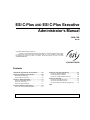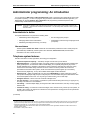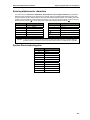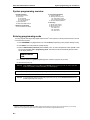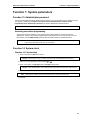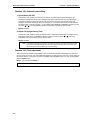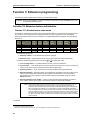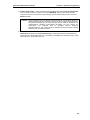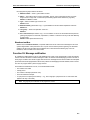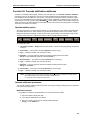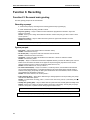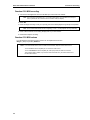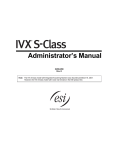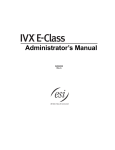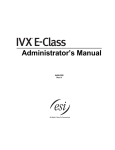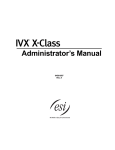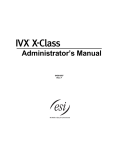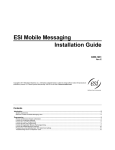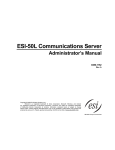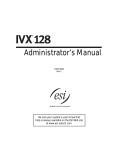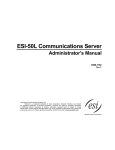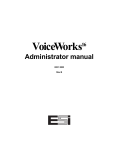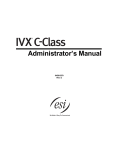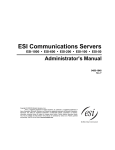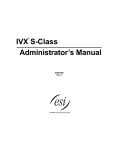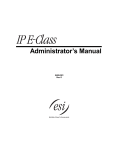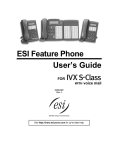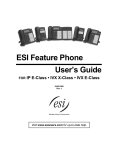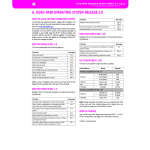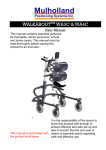Download ESI 12-Key Feature Phone User`s guide
Transcript
ESI C-Plus AND ESI C-Plus Executive Administrator’s Manual 0450-1180 Rev. B Copyright © 2008 ESI (Estech Systems, Inc.). Windows is a registered trademark of Microsoft Corporation. Information contained herein is subject to change without notice. Certain features described herein may not be available at initial release. ESI products are protected by various U.S. Patents, granted and pending. Visit ESI on the Web at www.esi-estech.com. Contents Administrator programming: An introduction ...............A.1 Function 5: Voice mail programming .............................. E.1 System programming: An introduction...........................B.1 Function 53: Guest/info mailboxes .........................................E.1 Function 55: Message notification ..........................................E.2 Function 56: Cascade notification mailboxes..........................E.4 System fixed numbering plan................................................. B.2 System programming overview.............................................. B.3 Function 1: System parameters.........................................C.1 Function 13: Administrator password....................................... C.1 Function 14: System clock ..................................................... C.1 Function 17: System speed-dial............................................. C.3 Function 3: Extension programming................................D.1 Function 6: Recording..........................................................F.1 Function 61: Re-record main greeting .................................... F.1 Function 62: Record directory names..................................... F.2 Function 63: Message-on-hold (MOH) programming.............. F.2 Index Function 32: Extension feature authorization ......................... D.1 Note: Remember to tell your users about www.esiusers.com — ESI’s User’s Guide on the Web. ESI C-Plus Administrator’s Manual Administrator programming: An introduction Administrator programming: An introduction You can program an ESI C-Plus or ESI C-Plus Executive locally or remotely from an ESI Feature Phone while 1 the system is operating. You also can program using Esi-Admin, a Windows-based software application your ESI Reseller can provide. Read the User’s Guide first. The programming of features requires a clear understanding of user interface and application. Important: Except where otherwise noted, instructions and descriptions herein apply to both systems covered by this document — the ESI C-Plus and ESI C-Plus Executive — but, for brevity’s sake, will refer to both by just the term ESI C-Plus. Administrator’s duties The System Administrator can perform the following tasks: • Administering station assignments • Re-recording system prompts • • Managing station feature authorization Maintaining the employee directory (if it’s used) • Administering manual change of day/night mode (if required) User assistance The ESI system’s Verbal User Guide includes all of the information printed in the User’s Guide (except for special features). Additionally, the ESI system users’ Web site, www.esiusers.com, includes all the information in the User’s Guide, and more. Telephone system features The ESI C-Plus has a four-line, eight-station, two analog port configuration. • Impressive expansion capacity — Handles up to eight CO lines and up to 20 stations. • ESI Feature Phones — Compact and stylish, yet rugged, a 48-Key or 24-Key Feature Phone includes a highquality speakerphone, an informative multi-functional display, and a specially designed key layout with several dedicated keys to minimize or eliminate the need to memorize codes. ESI also offers the 12-Key Feature Phone with similar design and basic functions. At least one 24-Key Feature Phone must be purchased with each ESI C-Plus system; an ESI C-Plus Executive system supports up to two 48-Key Feature Phones (Digital only, not IP). Also available: ESI’s Digital Cordless Handsets. • Extensive help — Easily accessible with one press of the PROG/HELP key, ESI’s Verbal User’s Guide uses spoken and displayed help prompts to help everyone from the Installer through the Administrator down to the least experienced end user. You may also go to www.esiusers.com for online help. • Intelligent Caller ID — Allows one-touch automatic message return. • Live call recording — Can record any conversation or personal memo along with moving or copying of any 3 recording to another user’s voice mailbox. • Call waiting — Includes helpful display, showing both calls’ Caller ID information, and easy one-key toggling between calls. • Conference calling — Includes two conference bridges, and a conference may contain up to four parties, so the ESI C-Plus system can support two conferences of four parties each. Analog phones on the system also may be parts of conferences. ™ 2 (Continued) 1 2 3 Of the two systems this Administrator’s Manual covers, only the ESI C-Plus Executive supports 48-Key Feature Phones. You may program either system from a 24-Key Feature Phone, and you may program the ESI C-Plus Executive from a 48-Key Feature Phone. Neither system may be adequately programmed from a 12-Key Feature Phone or ESI Cordless Handset. This and all other references to Caller ID service within this manual assume the end-user organization subscribes to Caller ID service from its telephone service provider. Not available on 12-Key Feature Phone. A.1 ESI C-Plus Administrator’s Manual Administrator programming: An introduction ™ • Esi-Dex speed-dialing — Calls any number using three separate lists (personal, station, and system); 2 uses Caller ID information or direct keypad entries. • Dedicated overhead paging interface — Allows for external paging through overhead speakers or multizone paging units (amplification required) • 911 alert — Provides immediate line access if any station with line access dials 9 1 1 to report an emergency; sends a message via the serial port indicating the start date, time, station number and endtime of the 911; also sounds a warning tone at the operator station and displays, for example: 911 CALL FROM X102 JOHN JAMES • Status indicator lamp — Indicates three conditions of the 48 and 24-Key Digital Feature Phone: off-hook, ringing, and new voice mail message. Voice mail features • Up to six built-in voice mail ports — These are in addition to the up to 28 possible call-processing ports; thus, you may build the system to its maximum for call-handling without having to balance voice mail needs versus call-handling needs. • Highest-grade voice quality (64-kilobit/second sampling) for voice mail and other storage of voice messages. The ESI C-Plus has a six-hour voice storage capacity. • • Quick Groups — Makes it easy to leave voice mail messages for several users. ™ 3 Quick Move — Records a conversation into another user’s mailbox. • • Virtual Mailbox Key allows easy monitoring of a second mailbox. 3 Different mailbox types, including cascade, guest, and broadcast. • Message-on-hold recordings — Up to five recordings: three prerecorded, one customized, and one live-entry. • Message Recycle Bin (undelete) — Remembers, and can restore, each mailbox’s 10 most recently deleted messages. ™ 1 ™ 3 Auto attendant features 1 • 18 branches — Allow you and your customer to set up a caller-friendly answering environment, including a company directory. • Virtually unlimited call routing — Includes pager or cell phone notification. Not available on 12-Key Feature Phone. A.2 ESI C-Plus Administrator’s Manual System programming: An introduction System programming: An introduction You can program your ESI system either (a.) from a 24-Key (or, on the ESI C-Plus Executive, 48-Key) Digital ® Feature Phone in the system (while the system is operating) or (b.) with the Windows -based Esi-Access package. Both methods follow the same programming steps. This manual focuses on programming from a Digital Feature Phone; the respective documentation for Esi-Access details the differences in programming from that environment. Read the User’s Guide first. Programming features require a clear understanding of user interface and application. Once you’ve accessed programming mode on the Digital Feature Phone, the system will prompt for — and confirm — each keystroke action via voice commands and the display. You program both configuration data and recordings in the same manner. Programming keys During programming, the first line of the display will show the current item being programmed, and the second line will be the entry line. You can enter values as directed by the combination of the voice prompts and display. To enter multiple values, such as a list of extension numbers, separate each value by # (to exit the list, enter # #). To... Press ... Enter # Back up (i.e., reverse direction) Delete HOLD Exit [Hang up] Help HELP (left-side scroll key) Select/scroll (right-side scroll key) What this does Confirms new or existing entry and advances to next programming step. Backs up to previous prompt without changing its value. Deletes data or recording. Exits programming mode and removes extension from DND. Provides more detailed instructions during programming. • During entry of a value, backs up. • If a list is present (“>” is displayed), scrolls to left. • Selects from options presented. • If a list is present (“>” is displayed), scrolls to right. • Inserts a space during entry of a name. Notes: Either < or > in the display indicates that additional choices or values are available by pressing a corresponding scroll key (or ). Only one person at a time can be performing Installer or Administrator programming. B.1 ESI C-Plus Administrator’s Manual System programming: An introduction Entering alphanumeric characters You enter names for extensions, departments, branch IDs, CO lines, and guest mailboxes by pressing the dial pad key that corresponds to the character to be entered. The key’s possible entries will change each time the key is pressed, and the display will show this. When the desired character appears on the display, press # to confirm; the cursor will move to the next character position. You may move the cursor left (to correct an entry) by pressing the left scroll key () or move right (to add a space) by pressing the right scroll key (). Key 0 Options 0, - (hyphen), _ (underline) Key 7 Options P, R, S, 7 1 Q, Z, 1, “_” (space) 8 T, U, V, 8 2 A, B, C, 2 9 W, X,Y, 9 3 D, E, F, 3 (left scroll key) 4 5 G, H, I, 4 J, K, L, 5 (right scroll key) # 6 M, N, O, 6 ## Backs up and erases Adds a space [Enter] Ends the name Example: To enter a B, press 2 twice (the possible options to scroll through are A, B, C and 2). When B is displayed, press # to confirm; the cursor will move to the next character to be entered. To complete the name, press # #. System fixed numbering plan Numbers 0 Function Operator 1–8 CO lines 100–115 Digital extensions 132–135 199 Analog extensions Overhead paging port 290–299 Department numbers 300–489 Guest/info mailboxes 500 Broadcast mailbox 520–529 560–580 Cascade mailboxes Feature codes 590–594 MOH recordings 600–699 System speed-dial B.2 ESI C-Plus Administrator’s Manual System programming: An introduction System programming overview 1 System parameters 5 Voice mail programming 13 Administrator password 14 System clock 141 Set time/date 142 Automatic time setting 143 Clock adjustment 17 System speed-dial 18 Maintenance/SMDR serial port 53 Guest/info mailboxes 55 Message notification options 551 Station delivery options 552 Delivery/paging parameters 56 Cascade notification mailboxes 6 Recording 61 Record system prompts 62 Record directory names 63 MOH programming 631 MOH source 632 Record MOH 633 MOH volume 3 Extension programming 32 Extension feature authorization Entering programming mode 1 You may program from any 24-Key Digital Feature Phone in the system (or a 48-Key Feature Phone on an ESI C-Plus Executive system): 1. Press PROGRAM at any digital station. The normal station programming menu prompts will begin to play. 2. Press HOLD. The “enter password” prompt will play. 3. Enter the Administrator password (default is 4 5 6). Then, to confirm the password, either press # or wait two seconds. You are now in programming mode. The extension will be automatically placed in DND, and its display will show: ADMINISTRATOR CMD: 4. The system will play the system programming menu. Follow it to program as you wish. 5. When finished, hang up. Warning: Always FINISH programming in ANY function BEFORE exiting programming mode (as needed, press # to accept current entries for function parameters you’re not changing). Note: The system will automatically exit programming mode after 10 minutes of inactivity. Example: If your Administrator password is 468, enter programming mode by pressing PROG/HELP HOLD 4 6 8 #. (To exit programming mode, hang up.) 1 Although a 12-Key Feature Phone allows you to enter Installer and Administrator programming, we don’t recommend that you use a 12-Key Feature Phone for programming because of its one-line display and small number of programmable feature keys. B.3 ESI C-Plus Administrator’s Manual Function 1: System parameters Function 1: System parameters Function 13: Administrator password This function will display the existing password and prompt for entry of a new password. The password can be 2–8 digits long, followed by #. Only those functions listed in this Administrator’s Manual can be programmed via the Administrator password. The default Administrator password is 4 5 6. Note: Be sure to write down the new password and store it in a safe place. Accessing user station programming Should a user forget his password or if an employee leaves the organization, this feature allows the Administrator to enter a user's station programming and operate within it as if he were the user. From the user’s station, enter the Administrator password when the system prompts for the user password. Example: From station 105, entering 4 5 6 # instead of the user password (1 0 5 #) will enter the station’s user programming. (Default passwords shown for this example). Function 14: System clock Function 141: Set time/date 1. Enter a new time in a twelve-hour format. Example: Enter 1 2 3 3 for 12:33, or 3 1 5 for 3:15 (note that you need no leading zero for the time). 2. Select AM or PM by pressing a scroll key (either or ). 3. Enter a new date in an eight-digit format, including leading zeroes. Example: Enter 0 7 0 4 2 0 0 8 for July 4, 2008 (note that leading zeroes are required here, unlike in Step 1). 4. Press # to finish the entry. Note: A built-in battery maintains the correct time and date, even in the event of a power loss. (Continued) C.1 ESI C-Plus Administrator’s Manual Function 1: System parameters Function 142: Automatic time setting 1: Synchronize with CID This function, when enabled, synchronizes the real-time clock with Caller ID (CID) messaging: call processing compares the time of a CID message to the system real-time clock and, if the difference is more than two minutes, resets the real-time clock to match the time (hours and minutes) of the CID message. The system will analyze each such message (or — if it receives more than four calls with CID information within a one-minute period — as is needed). Select ENABLE or DISABLE by pressing a scroll key (either or ). Choosing ENABLE will allow the CID data to update the time and date. Default: Disabled. 2: Adjust for Daylight Saving Time This function, when enabled, causes the real-time clock to adjust itself automatically for Daylight Saving Time (DST). Select AUTO or DISABLE for DST by pressing a scroll key (either or ). Choosing DISABLE is best for those areas that don’t observe DST. Default: Disabled. Note: If this function is enabled and it causes an automatic time change, the system won’t update the realtime clock from Caller ID messages (Function 1421, above) for 25 hours before and 25 hours after the time change is due to be effective (i.e., 2:00 AM Sunday). Function 143: Clock adjustment This function lets the Installer or Administrator have the system automatically compensate for a clock that’s running too fast or too slow. The clock adjustment speeds up or slows down the clock over a 30-day period by the amount selected. If the system clock is running slow, select a positive value. If the clock is running fast, select a negative value. Range: -2 to +5.5 minutes. Default: 0. Example: If the clock is running two minutes fast over a month, select -2 (minus two minutes). C.2 ESI C-Plus Administrator’s Manual Function 1: System parameters Function 17: System speed-dial Up to 100 system speed-dial names and associated numbers can be stored, in location numbers 600–699, for access by any station. A user can initiate a system speed-dial by dialing the speed-dial location number or by accessing the name through the Esi-Dex feature. In Function 32, access to system speed-dial can be denied to individual stations (see page D.1). Note: System speed-dialing overrides toll restrictions (Function 32, page D.1). 1. Enter the three-digit location number to program, 2. Enter a ten-character name (see “Entering alphanumeric characters,” page B.2). Note: You must enter a name to continue. 3. Enter the number to be dialed (including the line group 9, 8, or 7). Press the left scroll key () to delete any character or digit entered in error. Here’s an example: 1. Speed-dial # 601 2. Name AUTO RENTL 3. Number 915552221212 The number dialed in Step 3 can be up to 30 digits long including special characters: Code # F P What it produces # DTMF tone DTMF tone Flash hook 2-second pause Use the scroll key to enter special characters; use the scroll key to backspace. Press # to confirm the inserted character and continue. Press # # to complete the entry. Once the number is saved you can use the scroll keys to move back and forth to view the number. To edit the number, you must delete it and enter the correct number. Example: To create a System Speed-dial number that dials 9, then 972-555-5644, then pauses for four seconds and finally dials #104, enter: 9 9 7 2 5 5 5 5 6 4 4 (then scroll to) P # (then scroll to) P # (then scroll to) # # 1 0 4 # Deleting a speed-dial number To delete an entire speed-dial number and name, delete the location number (6 X X) by pressing HOLD or the left scroll key () during Step 1 in the speed-dialing procedure described above. C.3 ESI C-Plus Administrator’s Manual Function 3: Extension programming Function 3: Extension programming This section provides programming for extensions and department groups. Important: Where any gray shading (■) appears in an example, it represents values either unavailable to the function or unused in the particular example. Function 32: Extension feature authorization Function 321: Standard feature authorization The Installer or Administrator can allow or deny many extension features on an extension-by-extension basis. A user, however, can only program and use allowed features (by using a combination of voice and display prompts) from his/her phone. Here is an example of a completed programming worksheet. The programming sequence is: 1. Ext. XXX 100 101 102 132 2. Name Default Jane Roger Sally Bill 3. Live recdg. Y Y N N 4. Toll allow Y Y Y Y Y 5. Sys. spd.-dial Y Y Y Y Y 6. Ext. fwdg. N N N N N 7. Ext. fwdg. to toll # N N N N N 8. Trk-totrk xfer N N N N N 9. Assoc. ext. † X206 The programming steps are: 1. Extension number — Enter the extension number to program. 2. Extension name — Name the extension (if not previously named in Installer programming). For each of the following features, press a scroll key ( or ) to select YES or NO. 3. Live recording feature — If enabled, will allow the user to record conversations. 4. Toll restriction — “YES” allows the user to place toll calls. If you select “NO,” the user can make only either non-toll calls or calls to numbers listed in the allow exception table. 5. System speed-dial — “YES” allows the user to access and place system speed-dial calls. 6. External forwarding — Allows the station user to enable the off-premises “reach-me” feature, which allows a caller that has been forwarded to voice mailbox to be transferred to an outside number. See the ESI C-Plus User’s Guide for more information about the off-premises “reach-me” feature. Default: Disabled. 7. External forwarding to toll number — Used in conjunction with external forwarding, this feature, when enabled, lets the user program a long-distance number for external call forwarding. Note: After the system dials the external forwarding number, a prompt will be played saying, “You are receiving a forwarded call. Press any key to accept.” This prompt will play continuously for 30 seconds. If the forwarded call is answered and the called party dials a digit, the forwarded call will be connected to the called party. If no digit is dialed, the caller is automatically forwarded to voice mail. While the two lines (trunks) are connected, the system constantly monitors the lines for open loop conditions (hang-up). If an open loop is detected on either line, the call is disconnected. The system also monitors for voice activity on the connected lines. If voice is no longer detected, 1 the call is disconnected. Finally, if both lines are connected for more than 60 minutes , the call will be disconnected. (Continued) † 1 An example of a digital Cordless Handset. The default timer can be made longer or shorter. To get this adjustment, contact ESI Technical Support. D.1 ESI C-Plus Administrator’s Manual Function 3: Extension programming 8. Trunk-to-trunk transfer — When enabled, this lets the station user initiate a trunk-to-trunk transfer. The user, while connected to a CO line, can press TRANSFER, dial an off-site number and then complete the trunk-to-trunk transfer by simply hanging up. Both outside parties are then connected. Default: Disabled. Important: USE OF FEATURES, SUCH AS TRUNK-TO-TRUNK TRANSFER, THAT REQUIRE TRUNK-TOTRUNK CONNECTIONS WILL INCREASE THE RISK OF TOLL FRAUD. IN NO EVENT SHALL ESI (ESTECH SYSTEMS, INC.) BE LIABLE FOR ANY DIRECT, INDIRECT, INCIDENTAL OR CONSEQUENTIAL DAMAGES WHATSOEVER INCLUDING, BUT NOT LIMITED TO, FRAUDULENT TOLL CHARGES, LOSS OF BUSINESS PROFITS, BUSINESS INTERRUPTIONS OR ANY OTHER COSTS OR DAMAGES RELATED THERETO ARISING FROM THE USE OF THESE FEATURES. 9. Associated extension — Enter the desired ESI Cordless Handset extension. This creates a relationship that allows use of the Quick Switch key. For information about the Quick Switch key, consult the User’s Guide (ESI # 0450-1177). This field is not available for an extension using a 12-Key Feature Phone or 16-Key Feature Phone. D.2 ESI C-Plus Administrator’s Manual Function 5: Voice mail programming Function 5: Voice mail programming To simplify initial installation, all programmed extensions will automatically have the generic personal greeting, “You have reached the mailbox for extension [xxx].” The mailbox user should replace this with a personalized greeting. Each mailbox must have a greeting recorded for the ESI C-Plus to consider the mailbox active. Function 53: Guest/info mailboxes Mailboxes numbered 300–489 can be programmed as either a guest or info mailbox. Enter the mailbox number and select Guest or Info by pressing a scroll ( or ) key. Guest mailboxes Guest mailboxes are designed to be used by personnel, such as in outside sales or manufacturing, who don’t have an extension assigned to them. Notes: A guest mailbox can be handled like a regular extension (i.e., listed in the directory, assigned a station key, etc.), and is password-protected by default. Guest mailboxes do not support AutoPage (but do support off-premises “reach-me”). Default: 300–489 as guest mailboxes. Info mailboxes Info mailboxes can be used to give callers information on a variety of different subjects by “publishing” these mailbox numbers. Info mailboxes are identical to guest mailboxes except that the caller will not be given a record tone after the personal greeting (the information to be played). Instead, the caller will be forwarded as programmed in this function (default is the caller will be disconnected after the information is played). Guest/info mailboxes are created or deleted here, but are turned “on” only when a personal greeting (the information to be played) has been recorded. Deleting the personal greetings will turn “off” the mailbox. To record a greeting, press PROGRAM and the mailbox number; then press # to confirm, and follow the prompts. The default password is the mailbox number. The maximum length of the recording time is 14 minutes. Below is an example of a completed Programming Worksheet, showing the sequence of programming: 1. MB 400 402 (Continued) E.1 2. Name Dana Literature 3. Type Guest Info 4. Ext. fwd. Y 5. Line grp. 9 6. CF day 7. CF night MB 302 MB 302 ESI C-Plus Administrator’s Manual Function 5: Voice mail programming Each programming step is defined as follows: 1. Mailbox number — Enter a guest mailbox number. 2. Name — The mailbox name is used for the display, reports, and as a programming aid. The name length can be no longer than 10 characters (see “Entering alphanumeric characters,” page B.2). Default: The Mailbox number. 3. Type — Select a mailbox type: Guest or Info. Default: Guest. 4. External forward (guest mailbox only) — A guest mailbox can be set to allow off-premises “reach-me.” Default: No. 5. Line group — Used for off-premises “reach-me.” Default: 9. 6. and 7. Call forward (info mailbox only) — An info mailbox can be set to call forward after the personal greeting has played to an extension, department, a mailbox or a branch ID for day mode and differently for night mode. Default: ID9999 (automatic disconnect). Broadcast mailbox Mailbox 500, the broadcast mailbox, is a special mailbox that can be used to leave messages for all of the system’s digital station users (extensions 100–115) who have recorded a personal greeting. The broadcast mailbox’s user list cannot be edited. Guest mailboxes are not included in the broadcast group. For more information, refer to the ESI C-Plus User’s Guide. Function 55: Message notification On a mailbox-by-mailbox basis for user or guest mailboxes, the system can be programmed to call an off-premises number or another extension to deliver messages or dial to an external commercial paging network to activate a user's pager. The ESI C-Plus will call or page when the first new message has been left in a mailbox and will repeat (at the interval of minutes programmed in this function) until the new message(s) have been deleted, saved or moved. The user can program either a phone or pager number. The Installer and Administrator can set, on an individual-station basis: • • The number to be called A delay period • • The number of attempts (maximum of 99) The interval between attempts • A “quiet period" to suspend phone delivery — e.g., late at night (the quiet period is an on-and-off time that applies to all days of the week) Note: Only pager or phone notification can be programmed, not both. E.2 ESI C-Plus Administrator’s Manual Function 5: Voice mail programming Function 551: Station delivery options Programming of the station options, as shown below, can be performed by the Installer or Administrator. In addition, the user can change his phone number and pager number (but not phone or pager delay time). The phone number’s maximum length is 24 digits. 1. Number 2. Delay 3. Attempts 4. Interval 5. Quiet on 6. Quiet off 10:30PM 7:15AM 1. Phone 2145556789 30 6 60 2. Pager 2145551234 0 10 30 To program, enter the station/extension number and choose 1 for phone number or 2 for pager number. Then, enter: 1. Phone/pager number — The number to be dialed (without the CO line group [9, 8 or 7]). 2. Delay — How many minutes the system is to wait before dialing the phone or pager number. This allows the user to pick up a message if he is in the office. Range: 0–500. Default: 0. 3. Attempts — How many times the system will call/page. Range: 0–99. (0 turns off delivery.) Default: 3. 4. Interval — How many minutes should elapse between attempts. Range: 10–1440. Default: 30. 5. Quiet period on — When the quiet period should begin. Default: (None.) 6. Quiet period off — When the quiet period should end. Default: (None.) Notes: For the Quiet period on or Quiet period off parameters, a value in either of 0:00 is invalid and will cause notification not to work. To insert a special code, press the right scroll key () to select the desired special code: # , , F or P (see below). Press # to confirm the inserted character and continue. Press # # to complete the entry. Use the down arrow key () to backspace. Once the number is saved, you can use the scroll keys to move back and forth to view the number. To edit the number, you must delete it and enter the correct number. Code # F P What it produces # DTMF tone DTMF tone Flash hook Two-second pause Function 552: Delivery/paging parameters The sequence of programming is as follows: 1. CO line access — Enter the CO line group (9, 8 or 7) that is to be accessed for delivery. Default: 9. 2. Maximum lines — Enter the maximum number of lines (in the selected CO line group) that the system can access simultaneously. Make enough lines to accommodate high notification traffic (but be careful: if you make available all lines in the selected line group and high notification traffic occurs, the system could tie up all lines). Range: 1–10. Default: 1. 3. Pager dialing pause — When paging, the system will send the mailbox number to be shown in the pager’s display. To allow time for the paging service to answer, enter the pause, in seconds, to occur between when the system dials the pager number and when it then dials the mailbox number. Range: 0–20. Default: 6. E.3 ESI C-Plus Administrator’s Manual Function 5: Voice mail programming Function 56: Cascade notification mailboxes In addition to individual mailbox paging, The ESI C-Plus can support up to 10 cascade notification mailboxes (520–529). These can be assigned to anyone who requires escalating levels of notification beyond the single level available in all user mailboxes. In this function, you program the notification numbers and number of times each is to be notified before the next notification number is dialed; additionally, the mailbox owner can program these settings. To record a greeting, press PROGRAM and the mailbox number; then press # to confirm, and follow the prompts. The default password is the mailbox number. The maximum recording length is controlled by Function 51; the default is 10 minutes. Cascade mailbox options The user can program up to three external numbers, of up to 24 digits each, to be called or paged whenever the mailbox takes a new or urgent message. The system will dial the first number (for the number of times listed), then dial the second paging number (for the number of times listed), and finally dial the third number, continuing in this sequence to call all three numbers until the message has been retrieved. 1. MB 520 2. 1st Number 2145553232 3. Type PHONE 4. Attempts 2 5. 2nd Number 2145554254 6. Type PHONE 7. Attempts 3 8. 3rd Number 2145555452 9. Type PAGER To program this, enter: 1. The mailbox number — Range: 520–529. [Then press 1 to enter number programming, and proceed to Step 2.] 2. First number — The number to be dialed (without the CO line group). 3. Type — PHONE or PAGER. Use scroll keys to select. 4. Attempts — How many times the system will call before adding the second number. Range: 0–99 (0 immediately pages all numbers). Default: 1. 5. Second number — The number to be dialed (without the CO line group). 6. Type — PHONE or PAGER. Use scroll keys to select. 7. Attempts — How many times the system will call before adding the third number. Range: 0–99. Default: 1. 8. Third number — The number to be dialed (without the CO line group). 9. Type — PHONE or PAGER. Use scroll keys to select. Notes: Use the scroll key to enter special characters; use the scroll key to backspace. Press # to confirm the inserted character and continue. Press # # to complete the entry. To change the number, delete and then re-enter it. Cascade notification parameters The cascade notification mailboxes will use the same CO line group and pager dialing pause as programmed in Function 552 (see page E.3). Notification interval To program the notification interval parameter for a cascade notification mailbox: 1. Enter the mailbox number (520–529). 2. Press 2 to set parameters for the mailbox. 3. Enter the number of minutes for the interval between attempts. Range: 1–1440. Default: 30. E.4 ESI C-Plus Administrator’s Manual Function 6: Recording Function 6: Recording Function 61: Re-record main greeting The main greeting prompts are re-recorded here. Recording a prompt 1. Practice the prompt by recording and re-recording (start and stop by pressing 1). 2. When satisfied with its quality, press # to confirm. • Day main greeting — Plays to callers if the auto attendant is programmed to answer in day mode. Press 1 to re-record. Default: “Thank you for calling. Please dial the extension number of the party you wish to reach or dial 0 for the operator.” • Night main greeting — Plays to callers when the system is in night mode. Press 2 to re-record. Default: No recording. Note: See also “Holiday main greeting” under “System prompts,” below. System prompts • Busy (530) — Plays to the outside caller if an extension is busy. Default: "That extension is busy.” • No answer (531) — Plays to the caller if an extension does not answer. Default: "That extension does not answer.” • Hold (532) — Plays to the caller who makes a menu selection or enters an extension number. Default: "One moment, please.” • Q/Z (534) — Plays to a caller who has selected an alphabetic directory; instructs the caller to press 1 for the letters Q or Z since these two letters do not appear on the phone keypad; plays at the end of the first directory prompt (but only if a name in the directory starts with a Q or Z). Default: "For the letters Q or Z, use key number 1.” • No names matched (535) — Plays to the caller if, in a directory branch, the first letter he/she selected has no names associated with it, or if he/she has listened to all of the names played and has made no selection. After playing the prompt, the ESI system forwards the call to the extension, branch or mailbox as programmed in call forward no response. Default: "No names matched; one moment please.” • End of message (537) — Plays after a caller leaving a message presses 1 to stop recording; the prompt then tells the caller his/her options. Default: “To continue this recording, press 1; to return to the main menu, press 8; or, if finished, press and hang up.” • Holiday main greeting (540) — Plays to callers when the system has been manually placed in holiday mode. Default: "Thank you for calling. Our office is closed in observance of the holiday. You may dial your party’s extension, at any time, or please call back during regular business hours.” Note: While in holiday mode, the system follows night mode programming for call routing. Note: Deleting a system prompt by pressing HOLD (instead of #) restores to the default recording. F.1 ESI C-Plus Administrator’s Manual Function 6: Recording Function 62: Record directory names This function is accessible only if a directory branch has been created as part of auto attendant programming. Enter the extension number and record the name (and, if this is a by-alpha branch, enter the name key.) Default: Last name. Important: Print the worksheet provided on your ESI CD for preparing directories and making future changes. As names change, the Administrator can enter this function and change any field via the Administrator password. 1. Ext. 102 2. Recorded name Frank Jones 113 Janet Smith 3. Key 3 5 Note: To record the prompt “Enter the first letter of the person’s last name,” you must enter Function 61 and then enter the ID number of the directory branch. Each programming step is defined as follows: 1. Extension number — Enter the extension number for the directory name. 2. Record name — Press 1 to begin recording and press 1 again when finished. Function 63: Message-on-hold (MOH) programming MOH can be: • A live feed from an external music source connected to the MOH connector located on the side of the cabinet. • • One of three default, generic MOHs pre-recorded by the factory. A custom MOH loaded into the system by using a cassette recorder plugged into the MOH connector. Function 631: MOH source This selects the source for the system that will be played to callers on hold. Code Source 590 Live external source* 591 592 Pre-recorded music Pre-recorded with “please continue to hold” 593 Pre-recorded with “dial 0 or extension from hold” 594 Customer-recorded message on hold * Dialing off-hold doesn’t work (can still dial off greetings and announcements). Default: 592 (generic message-on-hold). (Continued) F.2 ESI C-Plus Administrator’s Manual Function 6: Recording Function 632: MOH recording 1. Connect the message/music source to the MOH port on the side of the cabinet. Note: The connector is monophonic-only — if you use a stereo source, you must either set it to output mono, if possible, or use a stereo-to-mono conversion cable (or adapter). 2. Enter 594. 3. Press 1 to begin recording. To aid you in queuing, the source will be played through the phone’s speaker. Note: The recorded material should not have a “beginning” or “end” — so that playback can loop continuously. 4. Press 1 when finished. The recording will play back so you can review it. 5. Press # to accept the recording. Function 633: MOH volume If a custom MOH is recorded, the output volume can be adjusted in this function. Range: 1 (faint)–12 (loudest). Default: 6. Notes: If an external audio source such as a radio is used for MOH, adjust the volume at the source. To turn live MOH volume completely off, turn off volume at the source. To turn recorded MOH volume completely off, select prompt 594, but make sure it’s blank. This prompt is blank by default; if you have recorded some audio on it, just select it and record a few seconds of silence. F.3 Index Alphanumeric characters, entering, B.2 Broadcast mailbox, E.2 Entering programming mode, B.3 Esi-Access, B.1 Esi-Dex, C.3 System speed-dial, D.1 Extension programming, B.1–D.2 Functions Function 1 — System parameters, C.1–C.3 Function 3 — Extension programming, B.1–D.2 Function 5 — Voice mail programming, E.1–E.2 Function 6 — Recording, F.1–F.3 Holiday mode, F.1 Mailboxes Broadcast mailbox, E.2 Cascade notification, E.4 Guest/info, E.1 MOH, F.2–F.3 Passwords, Installer and Administrator, C.1 Programming Accessing user station programming, C.1 Entering programming mode, B.3 Keys, B.1 System fixed numbering plan, B.2 Prompts, re-recording, F.1 Recording, D.1, F.1–F.3 MOH programming, F.2–F.3 Recording directory names, F.2 Re-recording system prompts, F.1 Speed-dialing. See Esi-Dex Status Indicator Lamp, A.2 System parameters, C.1–C.3 System prompts, re-recording, F.1 Toll restriction, D.1 Voice mail programming Cascade notification mailboxes, E.4 Guest/info mailboxes, E.1 Message notification, E.2 www.esi-estech.com