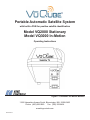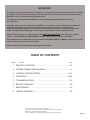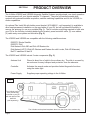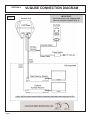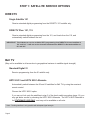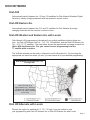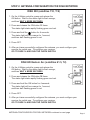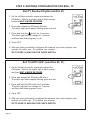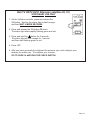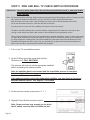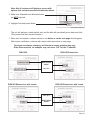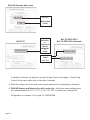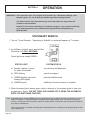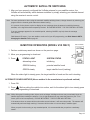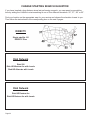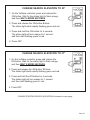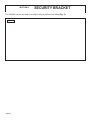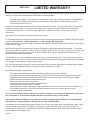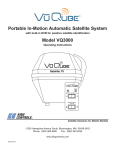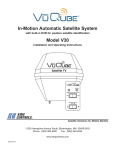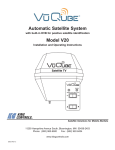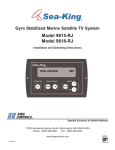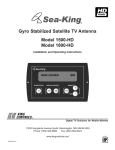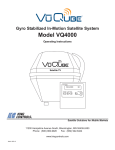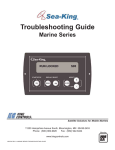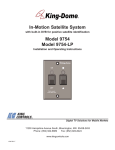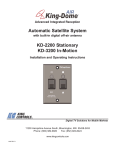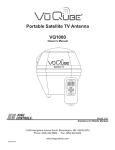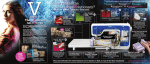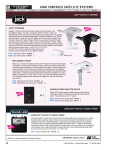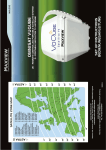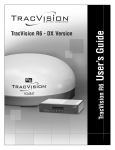Download VuQube VQ2000 Operating instructions
Transcript
Portable Automatic Satellite System with built-in DVB for positive satellite identification Model VQ2000 Stationary Model VQ3000 In-Motion Operating Instructions ® Digital TV Solutions for Mobile Markets 11200 Hampshire Avenue South, Bloomington, MN 55438-2453 Phone: (800) 982-9920 Fax: (952) 922-8424 www.kingcontrols.com 20876 REV B IMPORTANT! The satellite TV market is expanding and changing. The information in this manual was accurate at the time of printing. If your VuQube does not operate as outlined in this manual please call King Controls at (800) 982-9920 or visit our website at www.kingcontrols.com. This VuQube is factory pre-set for DIRECTV® standard digital programming broadcast from the 101° W satellite. If you also receive your local channels from DIRECTV’s 119 satellite or if you subscribe to Dish Network® or Bell TV programming, you must re-configure the antenna to work with your satellite service. Doing this will allow the VuQube to lock on the correct satellites to receive your programming and also enable automatic satellite switching via the receiver’s remote control for multi-satellite service. Antenna configuration is a one time procedure that MUST BE COMPLETED before using your VuQube antenna. See the ANTENNA CONFIGURATION section in this manual for specific instructions. This VuQube must be installed with a King Controls bracket MB100, MB101 or MB200. Failure to use one of these brackets will void the product warranty. Please read this entire manual before beginning the installation. TABLE OF CONTENTS Section Contents Page 1. PRODUCT OVERVIEW .......................................................................2-3 2. VUQUBE CONNECTION DIAGRAM......................................................4 3. ANTENNA CONFIGURATION ..........................................................5-16 4. OPERATION ....................................................................................18-24 5. TROUBLESHOOTING ..........................................................................25 6. SECURITY BRACKET ..........................................................................26 7. MAINTENANCE ....................................................................................27 8. LIMITED WARRANTY ..........................................................................28 DIRECTV® is a registered trademark of DIRECTV, Inc. Dish Network® is an official trademark of Echostar Communications Corporation. Bell TV is an official trademark of Bell Canada. DVB® is a trademark of the DVB Digital Video Broadcast Project (1991-1996) Page 1 SECTION 1 PRODUCT OVERVIEW The VuQube VQ2000 and VQ3000 Automatic Satellite Systems provide simple, one-touch operation for easy access to all your favorite satellite TV channels. They are full featured portable dish systems with automatic satellite acquisition, satellite switching capabilities and for the VQ3000, inmotion capabilities. An optional Flex Install Kit with ladder mount bracket (KC# MB410 - sold separately) is available to allow semi-permanent installation on the rear ladder of your RV, but still provides the flexibility to remove the antenna for use as a portable (Fig. 1). The kit includes everything required to hard wire your RV for the VuQube, including ladder mount bracket, power/controller cable, (2) coax cables, (2) cable entry cover plates and controller (Fig. 2). The VQ2000 and VQ3000 are compatible with the following satellite services: DIRECTV Single Satellite DIRECTV Plus Dish Network Dish 500 and Dish HD Eastern Arc Dish Network HDTV (Dish HD Western and Eastern Arc with Locals, Dish HD Alternate) Bell TV satellites 82 and 91 The VQ2000 and VQ3000 include 3 main components (Fig. 3). Antenna Unit Placed in direct line of sight to the southern sky. The dish is covered by an enclosure for easy transport and protection from the elements. Controller Activates the search mode and provides limited diagnostic functions using the status light. Power Supply Supplies proper operating voltage to the VuQube. Fig. 1 The VuQube can be semi-permanently mounted to your RV with the optional Flex Install Kit (sold separately). The VuQube can be placed anywhere there is a clear view of the southern sky. Page 2 Flex Install Kit Overview Fig. 2 (Flex Install Kit sold separately) Ladder Mount Bracket Fig. 3 REMOVE BOLT! IMPORTANT! You must remove the shipping bolt prior to using the VuQube. Page 3 SECTION 2 Fig. 4 VUQUBE CONNECTION DIAGRAM IMPORTANT! You must remove the shipping bolt prior to using the VuQube (Fig. 3). Note: HDTV receivers require HDMI or component video/audio cable connection to TV. Page 4 SECTION 3 ANTENNA CONFIGURATION The VuQube Model VQ2000 and VQ3000 Automatic Satellite Systems are factory pre-set for DIRECTV standard digital programming broadcast from the 101° W satellite. If you also receive your local channels from DIRECTV’s 119 satellite or if you subscribe to Dish Network or Bell TV programming, you must use the VuQube hand held controller to re-configure the antenna to work with your satellite service. Doing this will allow the VuQube to lock on the correct satellites to receive your programming and also enable automatic satellite switching via the receiver’s remote control for multi-satellite service. Antenna configuration is a one time procedure that MUST BE COMPLETED before using your VuQube antenna. To configure your antenna, follow these steps: 1. SATELLITE SERVICE OPTIONS Determine the service you want to program (pages 6-7). 2. ANTENNA CONFIGURATION Configure the antenna for the service you chose in step 1. On pages 8-13, find your service and follow the instructions in the box. Note: VQ2000 controller shown. Procedure is the same for both VQ2000 and VQ3000 controllers. DIRECTV Single Satellite 101 (Factory Pre-set) . . . . . . .Page 8 DIRECTV Plus . . . . . . . . . . . . . . . . . . . . . . . . .Page 8 Dish Network Dish 500 . . . . . . . . . . . . . . . . . . . . . . . . . . . . .Page 9 Dish HD Eastern Arc . . . . . . . . . . . . . . . . . . . .Page 9 Dish HD Western Arc with Locals . . . . . . . . . .Page 10 Dish HD Eastern Arc with Locals . . . . . . . . . .Page 10 Dish HD Alternate with Locals . . . . . . . . . . . . .Page 11 Bell TV Bell TV Standard Digital 91 . . . . . . . . . . . . . . .Page 12 Bell TV HDTV 82/91 . . . . . . . . . . . . . . . . . . . .Page 12 Bell TV HDTV 82/91 Alternate . . . . . . . . . . . . .Page 13 3. DISH NETWORK AND BELL TV CHECK SWITCH PROCEDURE For all Dish Network and Bell TV services: Configure your receiver for mobile use by running a check switch (page 14). Page 5 STEP 1: SATELLITE SERVICE OPTIONS DIRECTV Single Satellite 101 Receive standard digital programming from the DIRECTV 101 satellite only. DIRECTV Plus: 101, 119 Receive standard digital programming from the 101, and locals from the 119, and automatically switch between the two. IMPORTANT! This VuQube can receive available HDTV programming from DIRECTV Ku band satellites at 101° and 119°. It will not receive channels broadcast from DIRECTV’s Ka band satellites at 99° and 103°. Bell TV (May not be available in all areas due to geographical variance in satellite signal strength.) Standard Digital 91 Receive programming from the 91 satellite only. HDTV 82/91 and HDTV 82/91 Alternate Automatically switch between the 82 and 91 satellites for Bell TV by using the receiver’s remote control. Choose the HDTV 82/91 option. If you can not lock onto the satellites in step 2 of the check switch procedure (page 14), you may get better results by choosing the HDTV 82/91 Alternate. The HDTV 82/91 Alternate is for STATIONARY USE ONLY, and may not be available on all units. Note: Tracking satellites is only possible with adequate signal strength. Page 6 DISH NETWORK Dish 500 Automatically switch between the 110 and 119 satellites for Dish Network Standard Digital Service by simply changing channels with the receiver’s remote control. Dish HD Eastern Arc Automatically switch between the 61.5 and 72 satellites for Dish Network by simply changing channels with the receiver’s remote control. Dish HD Western and Eastern Arc with Locals Dish Network HD programming is broadcast from multiple satellites including these two trios: the Dish HD Western Arc Trio - 110, 119, 129 satellites, and the Dish HD Eastern Arc Trio - 61.5, 72, 77 satellites. The map below shows the approximate coverage for each trio. (Note: With the Eastern Arc Trio, you cannot receive programming from the 77 satellite while in motion. The VuQube antenna can be easily configured to work with either trio. By choosing the appropriate trio based on where you are, you can receive all of your desired programming. Dish HD Western and Eastern Arc Trio Coverage Map Note: This map is an approximation only. Which trio works best in a given location may differ from what is indicated on the map. Dish HD Alternate with Locals Choose this option for satellites 61.5, 110, 119 only if you are unable to view your programming with Dish HD Western Arc or Dish HD Eastern Arc with Locals. Page 7 STEP 2: ANTENNA CONFIGURATION FOR DIRECTV Single Satellite 101 The VuQube is factory pre-set for the DIRECTV 101 satellite. Unless the antenna has been configured for another option since leaving the factory, PERFORM STEP 5 ONLY. 1. On the VuQube controller, press and release the ON button. Wait for the status light to flash orange, and then WAIT 4 MORE SECONDS. 2. Press and release the ON button 16 times. The status light starts rapidly flashing green and red. 3. Press and hold the button for 4 seconds. The status light will turn orange for 1 second, and then start flashing green or red. 4. Press OFF. 5. Set your receiver for round dish-1 satellite (do this through the receiver’s satellite set-up menu screens). Configuration is complete. Go to page 18. DIRECTV Plus (satellites 101, 119) 1. On the VuQube controller, press and release the ON button. Wait for the status light to flash orange, and then WAIT 4 MORE SECONDS. 2. Press and release the ON button 8 times. The status light starts rapidly flashing green and red. 3. Press and hold the button for 4 seconds. The status light will turn orange for 1 second, and then start flashing green or red. 4. Press OFF. 5. Set your receiver for oval dish-2 satellites (do this through the receiver’s satellite set-up menu screens). If you have an H23 receiver, choose the following dish configuration settings. Dish Type: 02: 3-LNB (18”x20”), Switch Type: 02:Multiswitch. Configuration is complete. Go to page 18. Page 8 STEP 2: ANTENNA CONFIGURATION FOR DISH NETWORK DISH 500 (satellites 110, 119) 1. On the VuQube controller, press and release the ON button. Wait for the status light to flash orange, and then WAIT 4 MORE SECONDS. 2. Press and release the ON button 12 times. The status light starts rapidly flashing green and red. 3. Press and hold the button for 4 seconds. The status light will turn orange for 1 second, and then start flashing green or red. 4. Press OFF. 5. After you have successfully configured the antenna, you must configure your receiver for mobile use. To configure your receiver, GO TO PAGE 14 AND RUN THE CHECK SWITCH. DISH HD Eastern Arc (satellites 61.5, 72) 1. On the VuQube controller, press and release the ON button. Wait for the status light to flash orange, and then WAIT 4 MORE SECONDS. 2. Press and release the ON button 36 times. The status light starts rapidly flashing green and red. 3. Press and hold the ON button for 4 seconds. The status light will turn orange for 1 second, and then start flashing green or red. 4. Press OFF. 5. After you have successfully configured the antenna, you must configure your receiver for mobile use. To configure your receiver, GO TO PAGE 14 AND RUN THE CHECK SWITCH. ANTENNA CONFIGURATION FOR DISH NETWORK-continued on next page Page 9 ANTENNA CONFIGURATION FOR DISH NETWORK-continued DISH HD Western Arc with Locals (satellites 110, 119, 129) 1. On the VuQube controller, press and release the ON button. Wait for the status light to flash orange, and then WAIT 4 MORE SECONDS. 2. Press and release the ON button 20 times. The status light starts rapidly flashing green and red. 3. Press and hold the button for 4 seconds. The status light will turn orange for 1 second, and then start flashing green or red. 4. Press OFF. 5. After you have successfully configured the antenna, you must configure your receiver for mobile use. To configure your receiver, GO TO PAGE 14 AND RUN THE CHECK SWITCH. DISH HD Eastern Arc with Locals (satellites 61.5, 72, 77) 1. On the VuQube controller, press and release the ON button. Wait for the status light to flash orange, and then WAIT 4 MORE SECONDS. 2. Press and release the ON button 12 times. The status light starts rapidly flashing green and red. 3. Press and hold the button for 4 seconds. The status light will turn orange for 1 second, and then start flashing green or red. 4. Press OFF. 5. After you have successfully configured the antenna, you must configure your receiver for mobile use. To configure your receiver, GO TO PAGE 14 AND RUN THE CHECK SWITCH. Page 10 DISH HD Alternate with Locals (satellites 61.5, 110, 119) 1. On the VuQube controller, press and release the ON button. Wait for the status light to flash orange, and then WAIT 4 MORE SECONDS. 2. Press and release the ON button 16 times. The status light starts rapidly flashing green and red. 3. Press and hold the button for 4 seconds. The status light will turn orange for 1 second, and then start flashing green or red. 4. Press OFF. 5. After you have successfully configured the antenna, you must configure your receiver for mobile use. To configure your receiver, GO TO PAGE 14 AND RUN THE CHECK SWITCH. Page 11 STEP 2: ANTENNA CONFIGURATION FOR BELL TV Bell TV Standard Digital (satellite 91) 1. On the VuQube controller, press and release the ON button. Wait for the status light to flash orange, and then WAIT 4 MORE SECONDS. 2. Press and release the ON button 8 times. The status light starts rapidly flashing green and red. 3. Press and hold the button for 4 seconds. The status light will turn orange for 1 second, and then start flashing green or red. 4. Press OFF. 5. After you have successfully configured the antenna, you must configure your receiver for mobile use. To configure your receiver, GO TO PAGE 14 AND RUN THE CHECK SWITCH. Bell TV HDTV 82/91 (satellites 82, 91) 1. On the VuQube controller, press and release the ON button. Wait for the status light to flash orange, and then WAIT 4 MORE SECONDS. 2. Press and release the ON button 32 times. The status light starts rapidly flashing green and red. 3. Press and hold the ON button for 4 seconds. The status light will turn orange for 1 second, and then start flashing green or red. 4. Press OFF. 5. After you have successfully configured the antenna, you must configure your receiver for mobile use. To configure your receiver, GO TO PAGE 14 AND RUN THE CHECK SWITCH. Page 12 Bell TV HDTV 82/91 Alternate (satellites 82, 91) STATIONARY USE ONLY 1. On the VuQube controller, press and release the ON button. Wait for the status light to flash orange, and then WAIT 4 MORE SECONDS. 2. Press and release the ON button 36 times. The status light starts rapidly flashing green and red. 3. Press and hold the button for 4 seconds. The status light will turn orange for 1 second, and then start flashing green or red. 4. Press OFF. 5. After you have successfully configured the antenna, you must configure your receiver for mobile use. To configure your receiver, GO TO PAGE 14 AND RUN THE CHECK SWITCH. Page 13 STEP 3: DISH AND BELL TV CHECK SWITCH PROCEDURE IMPORTANT! YOU MUST HAVE COMPLETED THE ANTENNA CONFIGURATION (PAGE 5), AND PERFORMED A SUCCESSFUL SEARCH (STEP 2 BELOW), BEFORE RUNNING THE CHECK SWITCH (STEP 3 BELOW). Note: For automatic satellite switching, King Controls recommends using a Dish Network model 311 receiver for Dish 500, and a Dish Network model VIP211 or a VIP211k HDTV receiver for Dish HD Eastern Arc / Dish HD Western Arc with Locals / Dish HD Eastern Arc with Locals / Dish HD Alternate with Locals. Do not use dual tuner receivers or receivers with built-in recorders. If you do not have a clear view of the satellites, the switch will not load correctly. The SW21 and SW64 switches are a receiver software configuration that is loaded into the receiver after running a check switch test with the dish locked on and configured for the appropriate service. This one time procedure will not need to be repeated after successful installation, unless a) check switch test is run again while connected to a home dish system, b) check switch is run when a receiver is not connected, c) you travel outside the coverage area of the pre-set satellite trio and switch trios (Dish HD Western Arc with Locals/Dish HD Eastern Arc with Locals), or d) you are parked in an area where the selected satellites are blocked, but are able to select alternate satellites and get signal. 1. Turn on the TV and satellite receiver. 2. On the VuQube controller, press and hold the ON button for 3 FULL SECONDS. The antenna will lock onto all the appropriate satellites before completing the search process. After the satellites have been located and the acquisition process is complete, the status light will be steady green. If the antenna cannot acquire the designated satellites, you may have to choose an alternate satellite option. See pages 6-7 for details. 3. On the receiver remote, press menu, 6, 1, 1. 4. Highlight Check Switch and press select. Note: Some receivers may prompt you to select check switch a second time to initiate the test. Page 14 Screen graphics may vary. Note: Not all receivers will display a screen with options that include superdish and alternate boxes. 5. Make sure Superdish and Alternate boxes are NOT selected. 6. Highlight Test and press Select. Screen graphics may vary. The unit will perform a check switch test, and the dish will periodically move back and forth. (This process will take several minutes.) 7. When test is complete, a screen similar to one below or on the next page should appear. After screen verification, continue with check switch procedure on next page. Receivers are always changing, and therefore screen graphics may vary. Older Dish receivers, for example, may not show “OK” for the 72 satellite. DISH 500 DISH HD Eastern Arc MUST SHOW “SW21” NO “X”s DISH HD Western Arc with Locals DISH HD Eastern Arc with Locals NO “X”s MUST SHOW “SW64” Page 15 Dish HD Alternate with Locals NO “X”s MUST SHOW “SW64” Bell TV 91 “NO SWITCH DETECTED” or “INSTALLED DEVICE UNKNOWN” or similar Bell TV HDTV 82/91 Bell TV HDTV 82/91 Alternate MUST SHOW “SW21” NO “X”s If indicated results are not obtained, go back to Step 3 and run test again. Contact King Controls if the check switch fails to load after 4 attempts. 8. Save the settings, exit to the main menu screen and wait for programming to download. 9. DISH HD Eastern and Western Arc with Locals only: Verify your saved settings show your desired satellite trio 61.5, 72, 77 or 110, 119, 129. To switch trios, see page 20. Configuration is complete. Go to page 18, OPERATION. Page 16 This page intentionally left blank. Page 17 SECTION 4 OPERATION IMPORTANT: There must be a clear “line of sight” to the southern sky. Mountains, buildings, trees, telephone poles, etc. can all block the satellite signal from reaching the dish. The distance driven since last performing a search may affect how long it takes the VuQube to find the satellite. Satellite TV and receiver technology are constantly changing. If you experience difficulty go to www.kingcontrols.com or contact the King Controls Service Department at (800) 982-9920. STATIONARY SEARCH 1. Turn on TV and Receiver. “Searching for Satellite” or similar will appear on TV screen. 2. On VuQube controller, press and hold the ON button for 3 FULL SECONDS. Power light turns steady GREEN. STATUS LIGHT SYSTEM STATUS a) flashes a variety of colors for about 30 seconds unit performs self-diagnostic b) RED-flashing search in progress c) GREEN-flashing (may start flashing RED again) potential satellite found d) GREEN-steady satellite(s) found and search is complete 3. When the status light is steady green, select a channel or the program guide to view your programming. Enjoy! (DO NOT TURN THE VUQUBE OFF IF USING THE AUTOMATIC SATELLITE SWITCHING FEATURE.) Note: If the status light is steady GREEN and your programming does not appear, press the reset button on your DIRECTV receiver. If using Dish Network, hold the receiver power button in for 10 seconds to reset your receiver. Consult your receiver owner’s manual for further details. (Note that it may take several minutes for the guide to re-download.) When receiver reset is complete and the guide is downloaded, select a channel or the program guide to view your programming. Page 18 AUTOMATIC SATELLITE SWITCHING 1. After you have properly configured the VuQube antenna for your satellite service, the VuQube will automatically switch between satellites by simply selecting your desired channel using the receiver’s remote control. . Note: For better performance when using the automatic satellite switching feature, change channels by selecting your program from the channel guide rather than channel surfing. It is common for the picture to pixel or display an error message when the antenna is switching between satellites, or the signal has been temporarily blocked. PLEASE BE PATIENT. THE PICTURE WILL RETURN. If an error message appears for an extended period, selecting CANCEL may help clear the message more quickly. Dish Network HD users: If you are unable to receive all of your HD programming, see Dish Network HDTV: Changing the Satellite Trio on page 20. IN-MOTION OPERATION (MODEL V30 ONLY) V30 Controller 1. Perform a stationary search as shown on the previous page. 2. Allow your programming to download. 3. Press STATUS LIGHT SYSTEM STATUS alternating colors initializing GREEN-flashing potential satellite found GREEN-steady target satellite found (tracking) When the status light is steady green, the target satellite is found and the unit is tracking. ALTERNATE SEARCH METHOD (Above method is the manufacturer’s preferred method) 1. Press ON. 2. Press . Before putting the vehicle into motion, wait for the status light to turn steady green and your programming to download. Note: While driving and in tracking mode, objects such as bridges, buildings and trees may occasionally block the satellite signal from reaching the antenna. Line of sight obstructions may cause the picture on your TV to freeze, pixel or be lost temporarily. PLEASE BE PATIENT. THE PICTURE WILL RETURN. If the antenna does not sense vehicle motion after several minutes, it will enter sleep mode. The antenna will automatically wake and begin tracking if it senses vehicle motion or a severe drop in satellite signal. When you park for the evening or any extended period, it is recommended that you perform a stationary search. Page 19 DISH NETWORK HDTV: Changing the Satellite Trio Dish HD Western and Eastern Arc with Locals IMPORTANT! Perform this procedure only if you are unable to receive all of your HD programming in a particular area of the country. You cannot use this method to change trios if the antenna has not been initially configured for Dish HD Western Arc with Locals or Dish HD Eastern Arc with Locals (see ANTENNA CONFIGURATION section). You can only switch between the Dish HD Western Arc with Locals and the Dish HD Eastern Arc with Locals Trios. The Dish HD Alternate with Locals Trio is not included in this function. (See ANTENNA CONFIGURATION for when and how to choose the Dish HD Alternate with Locals Trio.) Dish Network HD programming is broadcast from multiple satellites including these two trios: • the Dish HD Western Arc with Locals Trio: 110, 119, 129 satellites • the Dish HD Eastern Arc with Locals Trio: 61.5, 72, 77 satellites The map below shows the approximate coverage for each trio. The VuQube antenna can be easily configured to work with either trio as you travel from one coverage area to another. By choosing the appropriate trio based on where you are, you can receive all of your desired programming. Dish HD Western and Eastern Arc Trio Coverage Map Note: This map is an approximation only. Which trio works best in a given location may differ from what is indicated on the map. Page 20 Change to the DISH HD Western Arc Trio (110, 119, 129) 1. On the VuQube controller, press and release the ON button. Wait for the status light to flash orange, and then WAIT 4 MORE SECONDS. 2. Press and release the ON button 4 times. The status light starts rapidly flashing green and red. 3. Press and hold the button for 4 seconds. The status light will turn orange for 1 second, and then start flashing green or red. 4. Press OFF. GO TO PAGE 14 AND RUN THE CHECK SWITCH. IMPORTANT! YOU MUST RUN THE CHECK SWITCH AFTER SWITCHING TRIOS! Change to the DISH HD Eastern Arc Trio (61.5, 72, 77) 1. On the VuQube controller, press and release the ON button. Wait for the status light to flash orange, and then WAIT 4 MORE SECONDS. 2. Press and release the ON button 4 times. The status light starts rapidly flashing green and red. 3. Press and hold the button for 4 seconds. The status light will turn orange for 1 second, and then start flashing green or red. 4. Press OFF. GO TO PAGE 14 AND RUN THE CHECK SWITCH. IMPORTANT! YOU MUST RUN THE CHECK SWITCH AFTER SWITCHING TRIOS! Page 21 CHANGE STARTING SEARCH ELEVATION If you have traveled a long distance since last performing a search, you can speed up acquisition time by setting the VuQube to start searching at one of four different elevations: 25°, 37°, 48° or 55°. Find your location on the appropriate map for your service and choose the elevation closest to you. Then follow the instructions in the corresponding box on the next 2 pages. DIRECTV Single satellite 101 DIRECTV Plus Dish Network Dish 500 Dish HD Western Arc with Locals Dish HD Alternate with Locals Dish Network Dish HD Eastern Arc Dish HD Eastern Arc with Locals Page 22 CHANGE SEARCH ELEVATION TO 25° 1. On the VuQube controller, press and release the ON button. Wait for the status light to flash orange, and then WAIT 4 MORE SECONDS. 2. Press and release the ON button 8 times. The status light starts rapidly flashing green and red. 3. Press and hold the ON button for 4 seconds. The status light will turn orange for 1 second, and then start flashing green or red. 4. Press OFF. CHANGE SEARCH ELEVATION TO 37° 1. On the VuQube controller, press and release the ON button. Wait for the status light to flash orange, and then WAIT 4 MORE SECONDS. 2. Press and release the ON button 12 times. The status light starts rapidly flashing green and red. 3. Press and hold the ON button for 4 seconds. The status light will turn orange for 1 second, and then start flashing green or red. 4. Press OFF. CHANGE STARTING SEARCH ELEVATION-Continued on next page Page 23 CHANGE STARTING SEARCH ELEVATION-Continued CHANGE SEARCH ELEVATION TO 48° 1. On the VuQube controller, press and release the ON button. Wait for the status light to flash orange, and then WAIT 4 MORE SECONDS. 2. Press and release the ON button 16 times. The status light starts rapidly flashing green and red. 3. Press and hold the ON button for 4 seconds. The status light will turn orange for 1 second, and then start flashing green or red. 4. Press OFF. CHANGE SEARCH ELEVATION TO 55° 1. On the VuQube controller, press and release the ON button. Wait for the status light to flash orange, and then WAIT 4 MORE SECONDS. 2. Press and release the ON button 20 times. The status light starts rapidly flashing green and red. 3. Press and hold the ON button for 4 seconds. The status light will turn orange for 1 second, and then start flashing green or red. 4. Press OFF. Page 24 SECTION 5 SYMPTOM TROUBLESHOOTING POSSIBLE REASON COURSE OF ACTION VuQube does not find satellite. (STATUS light flashes red or green.) Did not hold ON button for 3 FULL SECONDS. Hold ON button for 3 FULL SECONDS. STATUS light flashes orange. Before search: bad coax connection. Call King Controls. After unsuccessful search (approximately 25 minutes): obstruction in line of sight between VuQube and satellite. Move vehicle so VuQube has unobstructed view of southern sky. STATUS light does not stop rapidly flashing red and green. Self check failed: potential motor problem. Call King Controls. STATUS light does not turn on or is dim. Bad power source (low voltage). Bad power or controller cable connection at antenna unit. Call King Controls. Bad controller cable connection at controller. STATUS light is steady green but no picture. I don’t get all of my channels. Satellite receiver is off or requires reset. Turn on receiver or reset (see page 18). VuQube is factory set for DIRECTV Single Satellite 101 and you have a different service. Configure the VuQube for your service (see page 5). One of your satellites is blocked. Move VuQube to have unobstructed view of southern sky. Dish Western and Eastern Arc with Locals ONLY: You have traveled outside the coverage area of your selected trio. Dish Western and Eastern Arc with Locals ONLY: Change your satellite trio (see page 20). IN-MOTION Picture freezes, pixelates, or is temporarily lost. Objects such as bridges, buildings, and trees may temporarily block signal from reaching the antenna. Problem will stop when objects no longer block signal. STATUS light is steady green but no picture. Satellite receiver is off or requires reset. Turn on receiver or reset (see page 18). VuQube is factory set for DIRECTV Single Satellite 101 and you have a different service. Configure the VuQube for your service (see page 5). Page 25 SECTION 6 SECURITY BRACKET The VuQube can be secured to an object using a padlock and cable (Fig. 5). Fig. 5 Page 26 SECTION 7 MAINTENANCE The VuQube Satellite System has been designed to be maintenance and trouble free. For optimum signal strength, keep the enclosure clean from dirt, bugs, and other debris. Periodic washing of the enclosure with mild soap and water is recommended. IMPORTANT! Do not power wash the VuQube. If you plan on not using your VuQube for long periods of time, it is recommended that the system be put through a search procedure on a quarterly basis to keep all moving parts in good working order. If you have any comments or questions, please contact the King Controls Service Department at (800) 982-9920, or email King Controls at [email protected] Rain Fade Rain or dew on the enclosure can cause signal interference and make the digital picture freeze, pixel or go out altogether. This loss of signal is commonly referred to as “rain fade” and is caused by the combination of water in the atmosphere and water on the enclosure surface. To minimize this issue and eliminate the effects of water on the enclosure, apply King Controls Dome Magic rain fade solution to the enclosure. This will prevent water from sticking to the enclosure surface and blocking the signal. For additional details on Dome Magic rain fade solution please contact your authorized VuQube dealer or call King Controls at (800) 982-9920. ® ® Single Application Packet #1830-SP Spray Can #1830 Note: Dome Magic® will discolor VuQubes painted a dark color. Page 27 SECTION 8 LIMITED WARRANTY Every new VuQube Satellite System is thoroughly inspected and tested before leaving the factory, and is covered by the following one year parts limited warranty from the date of original purchase: • One year parts warranty: The customer is not responsible for the cost of replacement parts if the original part is determined to be defective under the terms of the warranty. The customer is responsible for the cost of replacement parts after one year. Should any trouble develop during the warranty period, contact King Controls. You must contact King Controls before the warranty period expires. The customer must supply proof of purchase (such as a dated sales receipt) when requesting warranty service. If customer cannot supply proof, warranty period shall start 30 days after date of manufacture. Only King Controls will perform warranty evaluations and repairs. If it is determined that the unit needs to be returned to King Controls, customer must return COMPLETE product, freight prepaid, to: King Controls, 11200 Hampshire Ave. S. Bloomington, MN 55438-2453. If inspection shows the trouble is caused by defective workmanship or material, King Controls will repair (or at its option, replace) without charge. When returning product, King Controls will supply an RMA number (Return Merchandise Authorization). This number must be clearly written on the box. Failure to clearly write RMA number on box may result in delays in processing claim. Along with product, customer should include in the box: his/her name, address, daytime phone number, proof of purchase and description of the problem. This warranty does not cover installation and external wiring, or remanufactured units. This warranty does not cover damage caused by the use of a mounting bracket other than a King Controls mounting bracket designed for the product. This warranty is not transferable from the original owner. Due to the expanding and changing TV market, King Controls cannot be held responsible for changes made to satellite services. Software updates to address such issues are not covered under warranty. This warranty also does not apply where: • The product has been abused, misused, improperly installed or improperly maintained. • The product has been installed without the use of a King Controls mounting bracket designed for the product. • Repairs have been made or attempted by others that are not certified by King Controls to do such repairs. • Repairs are required because of normal wear and tear. • Alterations have been made to the product. • The antenna unit has been opened without authorization. • Damage has been caused by power washing. • Supplied grease not used in the external coax connections as specified in the instructions (non-portable only). • Circumstances beyond the control of King Controls cause the product to no longer operate correctly. • Customer is not the original owner. In no event shall King Controls be liable for any indirect, incidental, or consequential damages from the sale or use of the product. This disclaimer applies both during and after the term of the warranty. King Controls disclaims liability for any implied warranties, including implied warranties of “merchantability” and “fitness for a specific purpose,” after the one year term of this warranty. This warranty gives you specific legal rights, and you may also have other rights, which vary from state to state. Some states do not allow the exclusion or limitation of incidental or consequential damages, so the above limitation or exclusion may not apply to you. Some states do not allow limitations on how long an implied warranty lasts, so the above limitation may not apply to you. Page 28 11200 Hampshire Avenue South, Bloomington, MN 55438-2453 Phone: (800) 982-9920 Fax: (952) 922-8424 www.kingcontrols.com ®