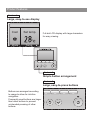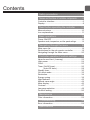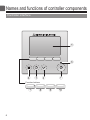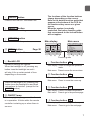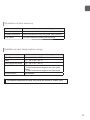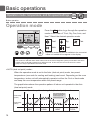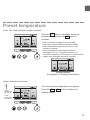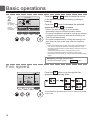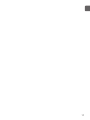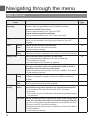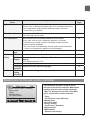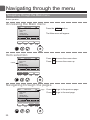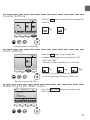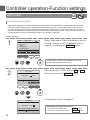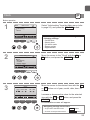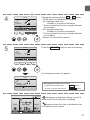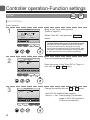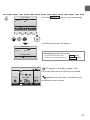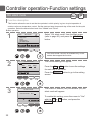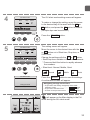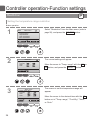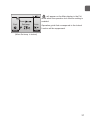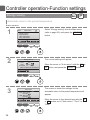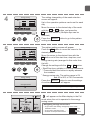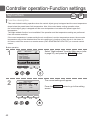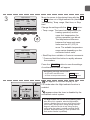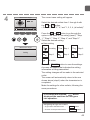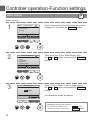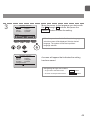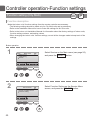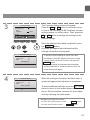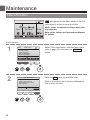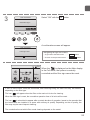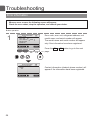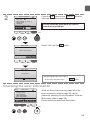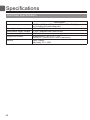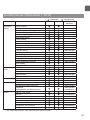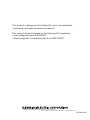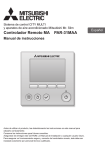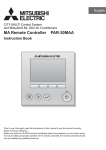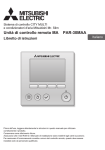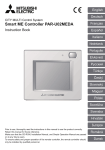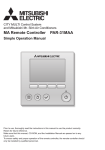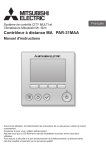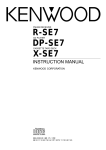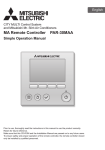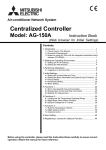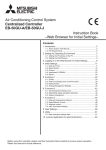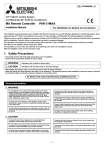Download Mitsubishi PAR-31MAA Installation manual
Transcript
CITY MULTI Control System and Mitsubishi Mr. Slim Air Conditioners MA Remote Controller PAR-31MAA Instruction Book Prior to use, thoroughly read the instructions in this manual to use the product correctly. Retain for future reference. Make sure that this CD-ROM and the Installation Manual are passed on to any future users. To ensure safety and proper operation of the remote controller, the remote controller should only be installed by qualified personnel. Product features Feature 1 Large, easy-to-see display Cool Set temp. Mode Temp. Full-dot LCD display with large characters for easy viewing Feature 2 Simple button arrangement Feature 3 Large, easy-to-press buttons Buttons are arranged according to usage to allow for intuitive navigation. Frequently used buttons are larger than other buttons to prevent unintended pressing of other buttons. Contents Safety precautions .................................... 4 Names and functions of controller components......... 6 Controller interface ....................................................6 Display .......................................................................8 Read before operating the controller ......... 10 Menu structure.........................................................10 Icon explanations..................................................... 11 Basic operations .......................................... 12 Power ON/OFF ........................................................12 Operation mode, temperature, and fan speed settings..........14 Navigating through the menu ...................... 18 Main menu list .........................................................18 Restrictions for the sub remote controller ................19 Navigating through the Main menu..........................20 Controller operation-Function settings ....... 22 Vane•Louver•Vent. (Lossnay) ..................................22 High power ..............................................................24 Clock........................................................................25 Timer (On/Off timer).................................................26 (Auto-Off timer) ..............................................28 Weekly timer ............................................................30 OU silent mode ........................................................32 Restriction................................................................34 Energy saving ..........................................................38 Night setback ...........................................................42 Manual vane angle ..................................................44 Main display.............................................................46 Contrast ...................................................................47 Language selection .................................................48 Function setting .......................................................50 Maintenance ................................................. 52 Filter information ......................................................52 Troubleshooting ............................................ 54 Error information ......................................................54 Specifications ................................................ 56 Safety precautions • Thoroughly read the following safety precautions before using the unit. • Observe these precautions carefully to ensure safety. WARNING CAUTION Indicates a risk of death or serious injury. Indicates a risk of serious injury or structural damage. • After reading this manual, pass it on to the end user to retain for future reference. • Keep this manual for future reference and refer to it as necessary. This manual should be made available to those who repair or relocate the controller. Make sure that the manual is passed on to any future users. General precautions WARNING Do not install the unit in a place where large amounts of oil, steam, organic solvents, or corrosive gases, such as sulfuric gas, are present or where acidic/alkaline solutions or sprays are used frequently. These substances can compromise the performance of the unit or cause certain components of the unit to corrode, which can result in electric shock, malfunctions, smoke, or fire. To reduce the risk of injury or electric shock, before spraying a chemical around the controller, stop the operation and cover the controller. To reduce the risk of injury or electric shock, stop the operation and switch off the power supply before cleaning, maintaining, or inspecting the controller. To reduce the risk of shorting, current leakage, electric shock, malfunctions, smoke, or fire, do not wash the controller with water or any other liquid. If any abnormality (e.g., burning smell) is noticed, stop the operation, turn off the power switch, and consult your dealer. Continued use of the product may result in electric shock, malfunctions, or fire. To reduce the risk of electric shock, malfunctions, smoke or fire, do not operate the switches/buttons or touch other electrical parts with wet hands. Properly install all required covers to keep moisture and dust out of the controller. Dust accumulation and water can cause electric shock, smoke, or fire. When disinfecting the unit using alcohol, ventilate the room adequately. The fumes of the alcohol around the unit may cause a fire or explosion when the unit is turned on. CAUTION To reduce the risk of fire or explosion, do not place flammable materials or use flammable sprays around the controller. To reduce the risk of environmental pollution, consult an authorized agency for proper disposal of remote controller. To reduce the risk of damage to the controller, do not directly spray insecticide or other flammable sprays on the controller. To reduce the risk of electric shock or malfunctions, do not touch the touch panel, switches, or buttons with a pointy or sharp object. 4 To reduce the risk of injury and electric shock, avoid contact with sharp edges of certain parts. To reduce the risk of injury, wear protective gear when working on the controller. To avoid injury from broken glass, do not apply excessive force on the glass parts. Precautions for moving or repairing the controller WARNING The controller should be repaired or moved only by qualified personnel. Do not disassemble or modify the controller. Improper installation or repair may cause injury, electric shock, or fire. CAUTION To reduce the risk of shorting, electric shock, fire, or malfunction, do not touch the circuit board with tools or with your hands, and do not allow dust to accumulate on the circuit board. Additional precautions To avoid damage to the controller, use appropriate tools to install, inspect, or repair the controller. This controller is designed for exclusive use with the Building Management System by Mitsubishi Electric. The use of this controller for with other systems or for other purposes may cause malfunctions. To avoid discoloration, do not use benzene, thinner, or chemical rag to clean the controller. To clean the controller, wipe with a soft cloth soaked in water with mild detergent, wipe off the detergent with a wet cloth, and wipe off water with a dry cloth. To avoid damage to the controller, provide protection against static electricity. 5 Names and functions of controller components Controller interface 5 6 4 3 2 1 Function buttons 7 6 8 9 0 1 ON/OFF button Press to turn ON/OFF the indoor unit. 2 SELECT button Press to save the setting. The functions of the function buttons change depending on the screen. Refer to the button function guide that appears at the bottom of the LCD for the functions they serve on a given screen. When the system is centrally controlled, the button function guide that corresponds to the locked button will not appear. 3 RETURN button Press to return to the previous screen. Main display Main menu Fri Room 4 MENU button Page 20 Cool Set temp. Auto Mode Temp. Fan Main Main menu Vane·Louver·Vent. (Lossnay) High power Timer Weekly timer OU silent mode Main display: Cursor Page Press to bring up the Main menu. 7 8 9 0 7 8 9 0 Function guide 5 Backlit LCD Operation settings will appear. When the backlight is off, pressing any button turns the backlight on and it will stay lit for a certain period of time depending on the screen. 7 Function button F1 Main display: Press to change the operation mode. Main menu: Press to move the cursor down. 8 Function button F2 Main display: Press to decrease temperature. Main menu: Press to move the cursor up. When the backlight is off, pressing any button turns the backlight on and does not perform its function. (except for the ON/OFF button) 9 Function button F3 Main display: Press to increase temperature. Main menu: Press to go to the previous page. 6 ON/OFF lamp This lamp lights up in green while the unit is in operation. It blinks while the remote controller is starting up or when there is an error. 0 Function button F4 Main display: Press to change the fan speed. Main menu: Press to go to the next page. 7 Names and functions of controller components Display The main display can be displayed in two different modes: "Full" and "Basic." The factory setting is "Full." To switch to the "Basic" mode, change the setting on the Main display setting. (Refer to page 46.) Full mode b cd e f g h * All icons are displayed for explanation. Fri 6 7 8 9 0 j Room Set temp. Cool 3 i Auto 1 4 a Mode Temp. Fan 2 k 5 Basic mode 2 Fri 1 Cool Mode Set temp. Temp. 5 8 Auto Fan 3 4 1Operation mode Page 14 Indoor unit operation mode appears here. 2Preset temperature Page 15 Preset temperature appears here. 3Clock (See the Installation Manual.) Current time appears here. 4Fan speed c Page 26, 28, 42 Appears when the On/Off timer (Page 26), Night setback (Page 42), or Auto-off timer (Page 28) function is enabled. appears when the timer is disabled by the centralized control system. d Page 30 Appears when the Weekly timer is enabled. Page 16 Page 40 Fan speed setting appears here. e 5Button function guide Appears while the units are operated in the energy-save mode. (Will not appear on some models of indoor units) Functions of the corresponding buttons appear here. 6 Appears when the ON/OFF operation is centrally controlled. 7 Appears when the operation mode is centrally controlled. 8 Appears when the preset temperature is centrally controlled. f g Appears when the built-in thermistor on the remote controller is activated to monitor the room temperature (a). appears when the thermistor on the indoor unit is activated to monitor the room temperature. 9 h Appears when the filter reset function is centrally controlled. Indicates the vane setting. 0 Page 52 Indicates when filter needs maintenance. aRoom temperature (See the Installation Manual.) Current room temperature appears here. b Page 36 Appears when the buttons are locked. Page 32 Appears while the outdoor units are operated in the silent mode. i Page 22 Page 23 Indicates the louver setting. j Page 23 Indicates the ventilation setting. k Page 34 Appears when the preset temperature range is restricted. Most settings (except ON/OFF, mode, fan speed, temperature) can be made from the Menu screen. (Refer to page 20.) 9 Read before operating the controller Menu structure Main menu Press the MENU button. Vane•Louver•Vent. (Lossnay) Page 22 High power Page 24 Move the cursor to the desired item with the F1 and F2 buttons, and press the SELECT button. Timer On/Off timer Page 26 Auto-Off timer Page 28 Weekly timer Page 30 OU silent mode Page 32 Restriction Temp. range Page 34 Operation lock Page 36 Energy saving Auto return Page 38 Schedule Page 40 Night setback Page 42 Filter information Page 52 Error information Page 54 Maintenance Auto descending panel Refer to the Instructions Manual that came with the automatic elevating panel. Manual vane angle Page 44 Initial setting 10 Main/Sub Refer to the Installation Manual. Clock Page 25 Main display Page 46 Contrast Page 47 Display details Refer to the Installation Manual. Auto mode Refer to the Installation Manual. Administrator password Refer to the Installation Manual. Language selection Page 48 Service Test run Refer to the indoor unit Installation Manual. Input maintenance info. Refer to the indoor unit Installation Manual. Function setting (Mr. Slim) Function setting (City Multi) Lossnay (City Multi only) Refer to the Installation Manual. Check Self check Refer to the indoor unit Installation Manual. Refer to the Installation Manual. Maintenance password Refer to the Installation Manual. Remote controller check Refer to the Installation Manual. Refer to page 50. Refer to the Installation Manual. Not all functions are available on all models of indoor units. Icon explanations Controller operation Timer P P The table below summarizes the square icons used in this manual. The administrator or maintenance user password must be entered on the password input screen to change settings. There is no settings that can skip this process. Main Timer Enter administrator password Select: Cursor F1 ON F2 F3 F4 Indicates settings that can be changed only while the units are in operation. Indicates settings that can be changed only while the units are operated in the Cool, Heat, or Auto mode. F1 F2 F3 F4 : Press to move the cursor left. : Press to move the cursor right. : Press to decrease the value by 1. : Press to increase the value by 1. *Changes cannot be made unless the correct password is entered. OFF Indicates settings that can be made only from the main remote controller. Indicates settings that can be changed only while the units are not in operation. Indicates functions that are not available when the buttons are locked or the system is centrally controlled. 11 Basic operations Power ON/OFF Button operation ON Press the ON/OFF button. The ON/OFF lamp will light up in green, and the operation will start. OFF Press the ON/OFF button again. The ON/OFF lamp will come off, and the operation will stop. 12 Operation status memory Remote controller setting Operation mode Operation mode before the power was turned off Preset temperature Preset temperature before the power was turned off Fan speed Fan speed before the power was turned off Settable preset temperature range Operation mode Preset temperature range Cool/Dry 19 ~ 30 ºC (67 ~ 87 ºF) Heat 17 ~ 28 ºC (63 ~ 83 ºF) Auto (Single set point) 19 ~ 28 ºC (67 ~ 83 ºF) Auto (Dual set points) [Cool] Preset temperature range for the Cool mode [Heat] Preset temperature range for the Heat mode Fan/Ventilation Not settable The settable temperature range varies with the model of indoor units. 13 Basic operations Operation mode, temperature, and fan speed settings ON Button operation Operation mode Fri Room Press the F1 button to go through the operation modes in the order of "Cool, Dry, Fan, Auto, and Heat." Select the desired operation mode. Cool Set temp. Auto Mode Temp. Fan Cool Dry F4 Auto Heat F1 F2 F3 Fan •Operation modes that are not available to the connected indoor unit models will not appear on the display. What the blinking mode icon means The mode icon will blink when other indoor units in the same refrigerant system (connected to the same outdoor unit) are already operated in a different mode. In this case, the rest of the unit in the same group can only be operated in the same mode. <AUTO (dual set point) mode> When the operation mode is set to the Auto (dual set point) mode, two preset temperatures (one each for cooling and heating) can be set. Depending on the room temperature, indoor unit will automatically operate in either the Cool or Heat mode and keep the room temperature within the preset range. The graph below shows the operation pattern of indoor unit operated in the Auto (dual set point) mode. Operation pattern during Auto (dual set point) mode The room temperature changes corresponding to the change in the outside temperature. Preset temp. (COOL) Room temperature Preset temp. (HEAT) HEAT 14 COOL HEAT COOL Preset temperature <Cool, Dry, Heat, and Auto (single set point)> Fri Room Cool Set temp. Auto Mode Temp. Fan F1 F2 F3 F4 Press the F2 button to decrease the preset temperature, and press the F3 button to increase. •Refer to the table on page 13 for the settable temperature range for different operation modes. •Preset temperature range cannot be set for Fan/ Ventilation operation. •Preset temperature will be displayed either in Centigrade in 0.5- or 1-degree increments, or in Fahrenheit, depending on the indoor unit model and the display mode setting on the remote controller. Fri Room 28.5 Cool Mode Set temp. 28.5 Temp. Auto Fan Example display (Centigrade in 0.5-degree increments) <Auto (dual set point) mode> 1 Preset temperature for cooling Preset temperature for heating Fri Room Mode F1 26 28 2 Auto Auto Temp. F2 F3 The current preset temperatures will appear. Press the F2 or F3 button to display the Settings screen. Fan F4 15 Basic operations 2 28 2 Preset temperature for cooling Preset temperature for heating Press the F1 or F2 button to move the cursor to the desired temperature setting (cooling or heating). Press the F3 button to decrease the selected temperature, and F4 to increase. Set Temp. Main display: Cursor F1 Temp. F2 F3 F4 •Refer to the table on page 13 for the settable temperature range for different operation modes. •The preset temperature settings for cooling and heating in the Auto (dual set point) mode are also used by the Cool/Dry and Heat modes. •The preset temperatures for cooling and heating in the Auto (dual set point) mode must meet the conditions below: • Preset cooling temperature is higher than preset heating temperature. • The minimum temperature difference requirement between cooling and heating preset temperatures (varies with the models of indoor units connected) is met. * If preset temperatures are set in a way that does not meet the minimum temperature difference requirement, both preset temperatures will automatically be changed within the allowable setting ranges. Navigating through the screens • To return to the Main screen ...... RETURN button Fan speed Fri Press the F4 button to go through the fan speeds in the following order. Room Cool Set temp. Auto Mode Temp. Fan Auto F1 F2 F3 F4 •The available fan speeds depend on the models of connected indoor units. 16 17 Navigating through the menu Main menu list Setting and display items Vane•Louver•Vent. (Lossnay) High power Setting details Use to set the vane angle. •Select a desired vane setting from five different settings. Use to turn ON/OFF the louver. •Select a desired setting from "ON" and "OFF." Use to set the amount of ventilation. •Select a desired setting from "Off," "Low," and "High." Use to reach the comfortable room temperature quickly. •Units can be operated in the High-power mode for up to 30 minutes. Timer On/Off Use to set the operation On/Off times. timer •Time can be set in 5-minute increments. * Clock setting is required. Auto-Off Use to set the Auto-Off time. timer •Time can be set to a value from 30 to 240 in 10-minute increments. Weekly timer Use to set the weekly operation On/Off times. •Up to eight operation patterns can be set for each day. * Clock setting is required. * Not valid when the On/Off timer is enabled. OU silent mode Use to set the time periods in which priority is given to quiet operation of outdoor units over temperature control. Set the Start/Stop times for each day of the week. •Select the desired silent level from "Normal," "Middle," and "Quiet." * Clock setting is required. Restriction Temp. Use to restrict the preset temperature range. range •Different temperature ranges can be set for different operation modes. Operation Use to lock selected functions. lock •The locked functions cannot be operated. Energy Auto Use to get the units to operate at the preset temperature after saving return performing energy-save operation for a specified time period. •Time can be set to a value from 30 and 120 in 10-minute increments. * This function will not be valid when the preset temperature ranges are restricted. Schedule Set the start/stop times to operate the units in the energy-save mode for each day of the week, and set the energy-saving rate. •Up to four energy-save operation patterns can be set for each day. •Time can be set in 5-minute increments. •Energy-saving rate can be set to a value from 0% and 50 to 90% in 10% increments. * Clock setting is required. 18 Reference page 22 24 26 28 30 32 34 36 38 40 Setting and display items Night setback Setting details Use to make Night setback settings. •Select "Yes" to enable the setting, and "No" to disable the setting. The temperature range and the start/stop times can be set. * Clock setting is required. Filter information Use to check the filter status. •The filter sign can be reset. Error information Use to check error information when an error occurs. •Error code, error source, refrigerant address, unit model, manufacturing number, contact information (dealer's phone number) can be displayed. * The unit model, manufacturing number, and contact information need to be registered in advance to be displayed. Maintenance Manual vane Use to set the vane angle for each vane to a fixed position. angle Initial Clock Use to set the current time. setting Main Use to switch between "Full" and "Basic" modes for the Main display display. •The default setting is "Full." Contrast Use to adjust screen contrast. Language Use to select the desired language. selection Service Function Use to make settings for indoor unit's functions. setting Reference page 42 52 54 44 25 46 47 48 50 (City Multi) Restrictions for the sub remote controller Main Main menu Vane·Louver·Vent. (Lossnay) High power Timer Weekly timer OU silent mode Main display: Cursor Page The following settings cannot be made from the sub remote controller. Make these settings from the main remote controller. "Main" is displayed in the title of the Main menu on the main remote controller. •Timer (On/Off timer, Auto-Off timer) •Weekly timer •OU silent mode •Energy saving (Auto return, Schedule) •Night setback •Maintenance (Manual vane angle) 19 Navigating through the menu Navigating through the Main menu Button operation Accessing the Main menu Main Main menu Vane·Louver·Vent. (Lossnay) High power Timer Weekly timer OU silent mode Main display: Cursor F1 F2 Press the MENU button. The Main menu will appear. Page F3 F4 Item selection Cursor Press F1 to move the cursor down. Press F2 to move the cursor up. Main Main menu Vane·Louver·Vent. (Lossnay) High power Timer Weekly timer OU silent mode Main display: Cursor Page F1 F2 F3 F4 Navigating through the pages Main menu Main Vane·Louver·Vent. (Lossnay) High power Timer Weekly timer OU silent mode Main display: Cursor Page F1 20 F2 F3 F4 Page Press F3 to go to the previous page. Press F4 to go to the next page. Saving the settings OU silent mode Mon Tue Wed Thu Fri Sat Sun Start Stop Silent - The screen to set the selected item will appear. Setting display: day F1 F2 Select the desired item, and press the SELECT button. F3 F4 Exiting the Main menu screen Fri Room Cool Set temp. Auto Mode Temp. Fan F1 F2 F3 Press the RETURN button to exit the Main menu and return to the Main display. F4 If no buttons are touched for 10 minutes, the screen will automatically return to the Main display. Any settings that have not been saved will be lost. Display of unsupported functions Title The message at left will appear if the user selects a function not supported by the corresponding indoor unit model. Not available Unsupported function Return: F1 F2 F3 F4 21 Controller operation-Function settings Vane•Louver•Vent. (Lossnay) ON Button operation Accessing the menu Select "Vane•Louver•Vent. (Lossnay)" from the Main Main menu Vane·Louver·Vent. (Lossnay) High power Timer Weekly timer OU silent mode Main display: Cursor F1 Main menu (refer to page 20), and press the SELECT button. Page F2 F3 F4 Vane setting Fri Swing Off Off Vane Vent. Louver F1 F2 F3 Press the F1 or F2 button to go through the vane setting options: "AUTO," "Step 1," "Step 2," "Step 3," "Step 4," "Step 5," and "Swing." Select the desired setting. Auto Auto Step 1 Step 2 Step 3 Step 4 Step 5 F4 Swing (Sample screen on City Multi) Swing Select "Swing" to move the vanes up and down automatically. When set to "Step 1" through "Step 5", the vane will be fixed at the selected angle. Fri Room Cool Mode 22 Set temp. Auto Temp. Fan • under the vane setting icon This icon will appear when the vane is set to "Step 5" and the fan operates at low speed during cooling or dry operation (depends on the model). The icon will go off in an hour, and the vane setting will automatically change. Louver setting Fri Off On Press the F4 button to turn the louver swing ON and OFF. Off Vane F1 F2 Vent. Louver F3 F4 Off On On (Sample screen on City Multi) Vent. setting Fri Low Press the F3 button to go through the ventilation setting options in the order of "Off," "Low," and "High." * Settable only when LOSSNAY unit is connected. Vent. Off Low Off F1 F2 F3 F4 High Low High • The fan on some models of indoor units may be interlocked with certain models of ventilation units. (Sample screen on Mr. Slim) Returning to the Main menu Main Main menu Vane·Louver·Vent. (Lossnay) High power Timer Weekly timer OU silent mode Main display: Cursor F1 F2 Press the RETURN button to go back to the Main menu. Page F3 F4 23 Controller operation-Function settings High power ON Function description High-power operation function allows the units to operate at higher-than-normal capacity so that the room air can be conditioned to an optimum temperature quickly. This operation will last for up to 30 minutes, and the unit will return to the normal operation mode at the end of the 30 minutes or when the room temperature reaches the preset temperature, whichever is earlier. The units will return to the normal operation when the operation mode or fan speed is changed. Button operation 1 Main Main menu Vane·Louver·Vent. (Lossnay) High power Timer Weekly timer OU silent mode Main display: Cursor F1 F2 Select "High power" from the Main menu during Cooling, Heating, or AUTO operation (refer to page 20), and press the SELECT button. Page F3 F4 "High power" function is available only on the models that support the function. 2 Move the cursor to "YES" with the F3 or F4 button, and press the SELECT button. High power High power No / Yes Select: Cursor F1 F2 F3 F4 High power High power No / Yes High power operation selected Main menu: 24 A confirmation screen will appear. Navigating through the screens • To go back to the Main menu ........... MENU button • To return to the previous screen ....... RETURN button Clock P Button operation 1 Select "Initial setting" from the Main menu (refer to page 20), and press the SELECT button. Main Main menu Maintenance Initial setting Service Main display: Cursor F1 2 Page F2 F3 F4 Clock setting is required before making the following settings. • On/Off timer • Weekly timer • OU silent mode • Energy saving • Night setback Move the cursor to the "Clock" with the F1 or F2 button, and press the SELECT button. Initial setting menu Main/Sub Clock Main display Contrast Display details Main menu: Cursor F1 3 Page F2 F3 F4 Clock yyyy / mm/ dd hh: mm : 1 / 1 2 12 / Select: Cursor F1 F2 F3 F4 Move the cursor to the desired item with the F1 or F2 button out of year, month, date, hour, or minute. Increase or decrease the value for the selected item with the F3 or F4 button, and press the SELECT button. A confirmation screen will appear. Navigating through the screens • To go back to the Main menu .......... MENU button • To return to the previous screen ...... RETURN button 25 Controller operation-Function settings Timer Main P On/Off timer Button operation 1 Main Main menu Vane·Louver·Vent. (Lossnay) High power Timer Weekly timer OU silent mode Main display: Cursor F1 2 F2 F4 F3 F1 F2 Move the cursor to the On/Off timer, and press the SELECT button. F4 Cursor F3 The On/Off timer will not work in the following cases: when On/Off timer is disabled, during an error, during check (in the service menu), during test run, during remote controller diagnosis, when the clock is not set, during Function setting, when the system is centrally controlled (when On/Off operation or Timer operation from local remote controller is prohibited). The current settings will appear. Timer On/Off timer No / Yes On Off Repeat No / Yes Select: Cursor 26 F3 Timer On/Off timer Yes On Off Repeat No Auto-off No --- min Stop in Setting display: Cursor F1 3 F2 Page Select "Timer" from the Main menu (refer to page 20), and press the SELECT button. F4 The screen to set the timer will appear. Select the desired item with the F1 or F2 button out of "On/Off timer," "On," "Off," or "Repeat." 4 Select: Cursor F1 5 Change the setting with the F3 or F4 button. • On/Off timer: No (disable)/Yes (enable) • On: Operation start time (settable in 5-minute increments) * Press and hold the button to rapidly advance the numbers. • Off: Operation stop time (settable in 5-minute increments) * Press and hold the button to rapidly advance the numbers. • Repeat: No (once)/Yes (repeat) Timer On/Off timer No / Yes On Off Repeat No / Yes Time F2 F3 F4 Press the SELECT button to save the settings. Timer On/Off timer No / Yes On Off Repeat No / Yes Select: Cursor F1 Time F2 F3 F4 A confirmation screen will appear. Timer On/Off timer No / Yes On Off Repeat No / Yes Changes saved Main menu: Navigating through the screens • To go back to the Main menu .......... MENU button • To return to the previous screen ...... RETURN button Fri Cool Mode Room Set temp. Temp. Auto will appear on the Main display in the Full mode when the On/Off timer is enabled. appears when the timer is disabled by the centralized control system. Fan 27 Controller operation-Function settings Timer Main P Auto-Off timer Button operation 1 F1 2 F2 F1 F2 F4 F1 F2 The Auto-Off timer will not work in the following cases: when Auto-Off timer is disabled, during an error, during check (in the service menu), during test run, during remote controller diagnosis, during Function setting, when the system is centrally controlled (when On/Off operation or Timer operation from local controller is prohibited). The current settings will appear. Move the cursor to the "Auto-Off" or "Stop in --min" with the F1 or F2 button. Cursor F3 F4 Change the setting with the F3 or F4 button. Auto-Off timer Auto-Off No Yes Stop in min Select: Cursor 28 F3 Select "Auto-Off", and press the SELECT button. Auto-Off timer Auto-Off No Yes Stop in min Select: Cursor 3 Bring up the Timer setting screen. (Refer to page 26.) Timer On/Off timer Yes On Off Repeat No Auto-Off No --- min Stop in Setting display: Cursor • Auto-Off: No (disable)/Yes (enable) • Stop in --- min: Timer setting (The settable range is 30 to 240 minutes in 10-minute increments.) Time F3 F4 4 Press the SELECT button to save the settings. Auto-Off timer Auto-Off No Yes Stop in min Select: Cursor F1 Time F2 F3 F4 A confirmation screen will appear. Auto-Off timer Auto-Off No Yes Stop in min Navigating through the screens Changes saved • To go back to the Main menu .......... MENU button Main menu: • To return to the previous screen ...... RETURN button Fri will appear on the Main display in the Full mode when the Auto-Off timer is enabled. Cool Room Set temp. Auto appears when the timer is disabled by the centralized control system. Mode Temp. Fan 29 Controller operation-Function settings Weekly timer Main P Button operation 1 Main Main menu Vane·Louver·Vent. (Lossnay) High power Timer Weekly timer OU silent mode Main display: Cursor F1 2 F2 Page F3 Weekly timer Mon Tue Wed Thu Fri Sat Sun No. Setting display: day F1 3 F4 F2 Page F3 F4 The Weekly timer will not work in the following cases: when the On/Off timer is enabled, when the weekly timer is disabled, during an error, during check (in the service menu), during test run, during remote controller diagnosis, when the clock is not set, during Function setting, when the system is centrally controlled (On/Off operation, temperature setting, or Timer operation from local remote controller is prohibited). The current settings will appear. Press the F1 or F2 button to see the settings for each day of the week. Press the F4 button to see patterns 5 through 8. Press the SELECT button to go to the setting screen. The screen to enable (Yes) and disable (No) the weekly timer will appear. Weekly timer Weekly timer No / Yes Select: Cursor F1 30 Select "Weekly timer" from the Main menu (refer to page 20), and press the SELECT button. F2 F3 F4 To enable the setting, move the cursor to "Yes" with the F3 or F4 button, and press the SELECT button. 4 The weekly timer setting screen will appear and the current settings will be displayed. Up to eight operation patterns can be set for each day. Move the cursor to the desired day of the week with the F1 or F2 button, and press the F3 button to select it. (Multiple days can be selected.) Weekly timer Mon Tue Wed Thu Fri Sat Sun No. Input display: day F1 F2 Select Page F3 F4 Press the SELECT button. 5 No. Select: Cursor F1 Operation pattern setting screen will appear. Press the F1 button to move the cursor to the desired pattern number. Move the cursor to the time, On/Off, or temperature with the F2 button. Change the settings with the F3 or F4 button. Weekly timer Thu On 6: 3 1 : Auto 2 - 27 • Time: settable in 5-minute increments * Press and hold the button to rapidly advance the numbers. • On/Off/Auto: Selectable settings depend on the model of connected indoor unit. (When an Auto pattern is executed, the system will operate in the Auto (dual set point) mode.) • Temperature: The settable temperature range depends on the connected indoor units. (1ºC increments) When the Auto (dual set point) mode is selected, two preset temperatures can be set. If an operation pattern with a single preset temperature setting is executed during the Auto (dual set point) mode, its setting will be used as the cooling temperature setting in the Cool mode. Content F2 F3 F4 Weekly timer Thu Press the SELECT button to save the settings. A confirmation screen will appear. Navigating through the screens Changes saved • To go back to the setting change/day of the week selection screen ............................. SELECT button • To go back to the Main menu .......... MENU button • To return to the previous screen ...... RETURN button Day selection: Fri Cool Mode Room Set temp. Temp. Auto Fan will appear on the Main display in the Full mode when the weekly timer setting for the current day exists. The icon will not appear while the On/Off timer is enabled or the system is under centralized control (Timer operation from local remote controller is prohibited). 31 Controller operation-Function settings OU silent mode Main P Function description This function allows the user to set the time periods in which priority is given to quiet operation of outdoor units over temperature control. Set the start and stop times each day of the week for the quiet operation. Select the desired silent level from "Middle" and "Quiet". Button operation 1 Main Main menu Vane·Louver·Vent. (Lossnay) High power Timer Weekly timer OU silent mode Main display: Cursor Page F1 2 F2 F3 F4 OU silent mode Mon Tue Wed Thu Fri Sat Sun Start Stop Silent - Setting display: day F1 3 F2 F3 32 Press the F1 or F2 button to see the settings for each day of the week. Press the SELECT button to go to the setting screen. No / Yes Cursor F2 The current settings will appear. The screen to enable (Yes) and disable (No) the silent mode will appear. Select: F1 "OU silent mode" function is available only on the models that support the function. F4 OU silent mode OU silent mode Select "OU silent mode" from the Main menu (refer to page 20), and press the SELECT button. F3 F4 To enable this setting, move the cursor to "Yes" with the F3 or F4 button, and press the SELECT button . 4 The OU silent mode setting screen will appear. OU silent mode Mon Tue Wed Thu Fri Sat Sun Start Stop Silent - To make or change the setting, move the cursor to the desired day of the week with the F1 or F2 button, and press the F3 button to select it. (Multiple days can be selected.) Select: day F1 5 Select F2 F3 F4 Press the SELECT button. The setting screen will appear. Move the cursor to the desired item with the F1 or F2 button out of Start time, Stop time, or Silent level. Change the settings with the F3 or F4 button. • Start/Stop time: settable in 5-minute increments * Press and hold the button to rapidly advance the numbers. • Silent level: Normal, Middle, Quiet OU silent mode Start Sat Silent Stop - Select: Cursor F1 Content F2 F3 F4 Normal Sat Navigating through the screens Changes saved Day selection: • To go back to the setting change/day of the week selection screen ............................. SELECT button • To go back to the Main menu .......... MENU button • To return to the previous screen ...... RETURN button Fri Mode Room Set temp. Temp. Quiet Press the SELECT button to save the settings. A confirmation screen will appear. OU silent mode Cool Middle will appear on the Main display in the Full mode during the OU silent mode. Auto Fan 33 Controller operation-Function settings Restriction P Setting the temperature range restriction Button operation 1 Main display: Cursor F1 2 Select "Restriction" from the Main menu (refer to page 20), and press the SELECT button. Main Main menu Restriction Energy saving Night setback Filter information Error information F2 Page F3 F4 The current settings will appear. Restriction Temp. range Yes Cool·Dry Heat Auto Move the cursor to "Temp. range" with the F1 or F2 button, and press the SELECT button. Setting display: Page F1 3 F2 F3 F4 The screen to set the temperature range will appear. Temp. range Temp. range No / Yes Cool·Dry Heat Auto Select: Cursor Move the cursor to the desired item with the F1 button out of "Temp. range," "Cool•Dry," "Heat," Cursor or "Auto." F1 34 F2 F3 F4 4 Change the settings with the F3 or F4 button. • Temp. range: No (unrestricted) or Yes (restricted) • Cool•Dry: Upper and lower limit temperature Temp. range Temp. range No / Yes Cool·Dry Heat Auto (1ºC increments) Select: Cursor F1 Temp. F2 F3 • Heat: Upper and lower limit temperature (1ºC increments) • Auto: Upper and lower limit temperature (1ºC increments) F4 Temperature setting ranges Mode Lower limit *1 19 ~ 30ºC Cool•Dry *3 (67 ~ 87ºF) 17 ~ 28ºC *2 Heat *3 (63 ~ 83ºF) 19 ~ 28ºC *4 Auto (67 ~ 83ºF) Temp. range Temp. range No / Yes Cool·Dry Heat Auto Changes saved Main menu: Upper limit 30 ~ 19ºC (87 ~ 67ºF) 28 ~ 17ºC (83 ~ 63ºF) 28 ~ 19ºC (83 ~ 67ºF) * The settable range varies depending on the connected unit. *1 Temperature ranges for the Cool, Dry, and Auto (dual set point) modes can be set. *2 Temperature ranges for the Heat and Auto (dual set point) modes can be set. *3 Temperature ranges for the Heat, Cool, and Dry modes must meet the conditions below: • Upper limit for cooling - upper limit for heating ≥ Minimum temperature difference (varies with indoor unit model) • Lower limit for cooling - lower limit for heating ≥ Minimum temperature difference (varies with indoor unit model) *4 Temperature range for the Auto (single set point) mode can be set. Press the SELECT button to save the settings. A confirmation screen will appear. Navigating through the screens • To go back to the Main menu .......... MENU button • To return to the previous screen ...... RETURN button Fri Cool Mode Room Set temp. Temp. will appear on the Main display in the Full mode when the temperature range is restricted. Auto Fan 35 Controller operation-Function settings Restriction P Operation lock function To enable the operation lock function, set the item "Operation locked" to " Yes". Button operation 1 Bring up the Restriction setting screen. (Refer to page 34.) Restriction Operation locked No On/Off Mode Set temp. Vane Move the cursor to "Operation locked" and press the SELECT button. Setting display: Page F1 2 F2 F3 F4 Restriction Operation locked No / Yes On/Off Locked Mode Locked Set temp. Locked Vane Locked Select: Cursor Cursor F1 F2 F3 Restriction Operation locked Yes On/Off Mode Set temp. Vane Changes saved Main menu: F4 The screen to make the settings for the operation lock function will appear. Move the cursor to the desired item with the F1 or F2 button out of "Operation locked," "On/Off," "Mode," "Set temp.," or "Vane." Change the settings with the F3 or F4 button. • Operation locked: No (disable)/Yes (enable) • On/Off: On/Off operation • Mode: Operation mode setting "-" / "Locked" • Set temp.: Preset temp. setting • Vane: Vane setting Press the SELECT button to save the settings. A confirmation screen will appear. Navigating through the screens • To go back to the Main menu .......... MENU button • To return to the previous screen ...... RETURN button 36 Fri Cool Mode Room Set temp. Auto will appear on the Main display in the Full mode when the operation lock function setting is enabled. Operation guide that corresponds to the locked function will be suppressed. Fan (When Set temp. is locked) 37 Controller operation-Function settings Energy saving Main P Automatic return to the preset temperature Button operation 1 F1 2 F3 F4 F2 F3 F2 F3 The current settings will appear. Move the cursor to "Auto return" with the F1 or F2 button, and press the SELECT button. F4 Auto return Auto return No / Yes Cool: After min back to Heat: After min back to Select: Cursor Cursor F1 38 F2 Energy saving Auto return Yes Cool: min, Heat: min, Schedule No Mon Tue Wed Thu Fri Sat Sun Setting display: Cursor F1 3 Select "Energy saving" from the Main menu (refer to page 20), and press the SELECT button. Main Main menu Restriction Energy saving Night setback Filter information Error information Main display: Cursor Page F4 The screen to make the settings for the automatic return to the preset temperature will appear. Move the cursor to the desired item with the F1 or F2 button out of "Auto return," "Cool," or "Heat." 4 Change the settings with the F3 or F4 button. • Auto return: No (disable)/Yes (enable) • Cool: Timer setting range is 30 to 120 minutes in 10-minute increments. Temperature setting range is 19 to 30ºC (67 to 87ºF) (1ºC increments). • Heat: Timer setting range is 30 to 120 minutes in 10-minute increments. Temperature setting range is 17 to 28ºC (63 to 83ºF) (1ºC increments). Auto return Auto return No / Yes Cool: After min back to Heat: After min back to Select: Cursor Content F1 F2 F3 F4 Press the SELECT button to save the settings. "Cool" includes "Dry" and "AUTO Cooling" modes, and "Heat" includes "AUTO Heating" mode. The screen to set the selected item will appear. Auto return Auto return Yes Cool: min, Heat: min, Changes saved Main menu: Navigating through the screens • To go back to the Main menu ........... MENU button • To return to the previous screen ...... RETURN button The above Timer or Preset temperature settings will not be effective when the Temp. range is restricted and when the system is centrally controlled (when the Temp. range setting from local controller is prohibited). When the system is centrally controlled (when Timer operation from local remote controller is prohibited), only the Timer setting will be ineffective. <Sample screens when the Auto return function is enabled> Example: Lower the Set temp. to 24ºC (75ºF). 60 minutes later, the Set temp. will be back to 28ºC (83ºF). Fri Fri 60 minutes later Fri Cool Set temp. Auto Cool Set temp. Auto Cool Set temp. Auto Mode Temp. Fan Mode Temp. Fan Mode Temp. Fan The Set temp. is changed from 28ºC (83ºF) to 24ºC (75ºF) by a user. 60 minutes later, the Set temp. returns to 28ºC (83ºF) automatically. 39 Controller operation-Function settings Energy saving Main P Setting the energy-saving operation schedule Button operation 1 Energy saving Auto return Yes Cool: min, Heat: min, Schedule No Mon Tue Wed Thu Fri Sat Sun Setting display: Cursor F1 2 F3 F2 F3 The screen to see the schedule will appear. Press the F1 or F2 button to see the settings for each day of the week. Press the SELECT button to go to the setting screen. F4 The screen to enable (Yes)/disable (No) the energy-saving operation schedule will appear. Energy saving Energy saving No / Yes Select: Cursor F1 40 Move the cursor to the "Schedule," and press the SELECT button. F4 Energy saving Mon Tue Wed Thu Fri Sat Sun No. Setting display: day F1 3 F2 Bring up the "Energy saving" screen. (Refer to page 38.) F2 F3 F4 Select "No" or "Yes" with the F3 or F4 button. Press the SELECT button to go to the setting change/day of the week selection screen. 4 The setting change/day of the week selection screen will appear. Up to four operation patterns can be set for each day. Move the cursor to the desired day of the week with the F1 or F2 button, and press the F3 button to select it. (Multiple days can be selected.) Press the SELECT button to go to the pattern setting screen. Energy saving Mon Tue Wed Thu Fri Sat Sun No. Input: day F1 5 Select F2 F3 F4 The pattern setting screen will appear. Press the F1 button to move the cursor to the desired pattern number. Move the cursor to the desired item with the F2 button out of the start time, stop time, and energy-saving rate (arranged in this order from the left). Change the settings with the F3 or F4 button. • Start/Stop time: settable in 5-minute increments * Press and hold the button to rapidly advance the numbers. • Energy-saving rate: The setting range is 0% and 50 to 90% in 10% increments. Press the SELECT button to save the settings. A confirmation screen will appear. Energy saving Mon No. Select: Cursor Content F1 F2 F3 F4 Energy saving Mon Changes saved Day selection: The lower the value, the greater the energy-saving effect. Fri Cool Mode Room Set temp. Temp. Auto Fan will appear on the Main display in the Full mode when the unit is operated in the energy saving mode. Navigating through the screens • To go back to the setting change/day of the week selection screen ............................. SELECT button • To go back to the Main menu .......... MENU button • To return to the previous screen ...... RETURN button 41 Controller operation-Function settings Night setback Main P Function description This control starts heating operation when the control object group is stopped and the room temperature drops below the preset lower limit temperature. Also, this control starts cooling operation when the control object group is stopped and the room temperature rises above the preset upper limit temperature. The Night setback function is not available if the operation and the temperature setting are performed from the remote controller. If the room temperature is measured by the air-conditioner's suction temperature sensor, the accurate temperature may not be obtained when the air-conditioner is inactive or when the air is not clean. In this case, switch the sensor to a remote sensor (PAC-SE40TSA/PAC-SE41TS-E) or a remote control sensor. Button operation 1 F1 2 Select "Night setback" from the Main menu (refer to page 20), and press the SELECT button. Main Main menu Restriction Energy saving Night setback Filter information Error information Main display: Cursor Page F2 F3 F4 Night setback Night setback Yes Temp. range 12 - 28 Start 23:00 Stop 5:00 Setting display: F1 42 F2 F3 F4 The current settings will appear. Press the SELECT button to go to the setting screen. 3 Move the cursor to the desired item with the F1 or F2 button out of Night setback No (disable)/ Yes (enable), Temp. range, Start time, or Stop time. Change the settings with the F3 or F4 button. • Temp. range: The lower limit temperature (for heating operation) and the upper limit temperature (for cooling operation) can be set. The temperature difference between the lower and upper limits must be 4ºC (8ºF) or more. The settable temperature range varies depending on the connected indoor units. Night setback Night setback No / Yes Temp. range 12 - 28 Start 23:00 Stop 5:00 Select: Cursor F1 Content F2 F3 F4 Night setback Night setback No / Yes Temp. range 12 - 28 Start 23:00 Stop 5:00 Changes saved • Start/Stop time: settable in 5-minute increments * Press and hold the button to rapidly advance the numbers. Main menu: Press the SELECT button to save the settings. A confirmation screen will appear. Navigating through the screens • To go back to the Main menu .......... MENU button • To return to the previous screen ...... RETURN button Fri Cool Mode Room Set temp. Temp. Auto Fan will appear on the Main display in the Full mode when the Night setback function is enabled. appears when the timer is disabled by the centralized control system. The Night setback will not work in the following cases: when the unit is in operation, when the Night setback function is disabled, during an error, during check (in the service menu), during test run, during remote controller diagnosis, when the clock is not set, during Function setting, when the system is centrally controlled (On/Off operation, temperature setting, or Timer operation from local remote controller is prohibited). 43 Controller operation-Function settings Manual vane angle Main OFF Button operation 1 Main display: Cursor F1 2 Select "Maintenance" from the Main menu (refer to page 20), and press the SELECT button. Main Main menu Maintenance Initial setting Service F2 Page F3 F4 Select "Manual vane angle" with the F1 or F2 button, and press the SELECT button. Maintenance menu Auto descending panel Manual vane angle Main menu: Cursor F1 3 F2 F3 F4 Manual vane angle Ref. address Unit No. Identify unit Check button Input display: Cur. Address Check F1 F2 F3 F4 Move the cursor to "Ref. address" or "Unit No." with the F1 button to select. Select the refrigerant address and the unit number for the units to whose vanes are to be fixed, with the F2 or F3 button, and press the SELECT button. • Ref. address: Refrigerant address • Unit No.: 1, 2, 3, 4 Press the F4 button to confirm the unit. The screen at left shows a sample display on Mr. Slim. On City Multi units, "M-NET address," is displayed instead of "Ref. address", and the "Unit No." will not be displayed. 44 4 The current vane setting will appear. Manual vane angle Select: Outlet F1 Select the desired outlets from 1 through 4 with the F1 or F2 button. • Outlet: "1," "2," "3," "4," and "1, 2, 3, 4, (all outlets)" Angle F2 F3 Manual vane angle F4 Press the F3 or F4 button to go through the option in the order of "No setting (reset)," "Step 1," "Step 2," "Step 3," "Step 4," and "Step 5." Select the desired setting. ■ Vane setting No setting Step 1 Step 2 Step 3 Step 4 Step 5 Setting All outlets Press the SELECT button to save the settings. A screen will appear that indicates the setting information is being transmitted. The setting changes will be made to the selected outlet. The screen will automatically return to the one shown above (step 4) when the transmission is completed. Make the settings for other outlets, following the same procedures. If all outlets are selected, will be displayed the next time the unit goes into operation. Navigating through the screens • To go back to the Main menu .......... MENU button • To return to the previous screen ...... RETURN button 45 Controller operation-Function settings Main display P Button operation 1 Select "Initial setting" from the Main menu (refer to page 20), and press the SELECT button. Main Main menu Maintenance Initial setting Service Main display: Cursor F1 2 F2 Page F3 F4 Move the cursor to the "Main display" with the F1 or F2 button, and press the SELECT button. Initial setting menu Main/Sub Clock Main display Contrast Display details Main menu: Cursor Page F1 3 F2 F3 F4 Select "Full" or "Basic" (refer to page 8) with the F3 or F4 button, and press the SELECT button. Main display Full / Basic Select: Cursor F1 F2 F3 F4 A confirmation screen will appear. Navigating through the screens • To go back to the Main menu .......... MENU button • To return to the previous screen ...... RETURN button 46 Contrast P Button operation 1 Select "Initial setting" from the Main menu (refer to page 20), and press the SELECT button. Main Main menu Maintenance Initial setting Service Main display: Cursor F1 2 Page F2 F3 F4 Move the cursor to the "Contrast" with the F1 or F2 button, and press the SELECT button. Initial setting menu Main/Sub Clock Main display Contrast Display details Main menu: Cursor F1 F2 3 Page F3 F4 Adjust the contrast with the F3 or F4 button, and press the MENU or RETURN button. Contrast Main menu: F1 F2 Light Dark F3 F4 Navigating through the screens • To go back to the Main menu .......... MENU button • To return to the previous screen ...... RETURN button 47 Controller operation-Function settings Language selection P Function description The desired language can be set. The language options are English, French, German, Spanish, Italian, Portuguese, Swedish, and Russian. Button operation 1 Select "Initial setting" from the Main menu (refer to page 20), and press the SELECT button. Main Main menu Maintenance Initial setting Service Main display: Cursor F1 2 Page F2 F3 F4 Move the cursor to the "Language selection" with the F1 or F2 button, and press the SELECT button. Initial setting menu Auto mode Administrator password Language selection Main menu: Cursor F1 48 F2 Page F3 F4 3 Move the cursor to the language you desire with the F1 through F4 buttons, and press the SELECT button to save the setting. Language selection English Français Deutsch Español Italiano Português Svenska Pycckий Select: Cursor F1 F2 Cursor F3 Language selection English Français Deutsch Español Italiano Português Svenska Pycckий Changes saved Main menu: F4 When the power is on for the first time, the Language selection screen will be displayed. Select a desired language. The system will not start-up without language selection. A screen will appear that indicates the setting has been saved. Navigating through the screens • To go back to the Main menu .......... MENU button • To return to the previous screen ...... RETURN button 49 Controller operation-Function settings Function setting (City Multi) OFF P Function description Make the indoor units' function settings from the remote controller as necessary. • The following settings should be made only for City Multi units and as necessary. • Refer to the Installation Manual for how to make the settings for Mr. Slim units. • Refer to the indoor unit Installation Manual for information about the factory settings of indoor units, function setting numbers, and setting values. • When changing the indoor units' function settings, record all the changes made to keep track of the settings. Button operation 1 Select Service on the Main menu (see page 20), and press the SELECT button. Main Main menu Maintenance Initial setting Service Main display: Cursor F1 2 F2 Page F3 F4 Select Function Setting on the Service Menu screen, and press the SELECT button. Service menu Maintenance password Remote controller check Function setting Main display: Cursor F1 50 F2 F3 F4 3 Function setting M-NET address 3 Function No. 32 Data 2 Set / Conf Function Select: Cursor F1 F2 Address F3 Function setting M-NET address 3 Function No. 32 Data 2 Sending data 4 Function setting M-NET address 3 Function No. 32 Data 2 Setting completed Return: F4 The Function Setting screen will appear. Press the F1 or F2 button to move the cursor to one of the following: M-NET address, function setting number, or setting value. Then, press the F3 or F4 button to change the settings to the desired settings. Once the settings have been completed, press the SELECT button. A screen will appear that indicates that the settings information is being sent. To check the current settings of a given unit, enter the setting for its M-NET address and function setting number, select Conf for the Function, and press the SELECT button. A screen will appear that indicates that the settings are being searched for. When the search is done, the current settings will appear. When the settings information has been sent, a screen will appear that indicates its completion. To make additional settings, press the RETURN button to return to the screen shown in Step 3 above. Set the function numbers for other indoor units by following the same steps. Navigating through the screens • To return to the Service Menu screen .......... MENU button • To return to the previous screen ...... RETURN button 51 Maintenance Filter information Fri Cool Room Set temp. Mode Auto Temp. Fan will appear on the Main display in the Full mode when it is time to clean the filters. Wash, clean, or replace the filters when this sign appears. Refer to the indoor unit Instructions Manual for details. Button operation 1 F1 2 Select "Filter information" from the Main menu (refer to page 20), and press the SELECT button. Main Main menu Restriction Energy saving Night setback Filter information Error information Main display: Cursor Page F2 F3 F4 Press the F4 button to reset filter sign. Filter information Refer to the indoor unit Instructions Manual for how to clean the filter. Please clean the filter. Press Reset button after filter cleaning. Main menu: Reset F1 52 F2 F3 F4 3 Select "OK" with the F4 button. Filter information Reset filter sign? Cancel F1 F2 F3 OK F4 A confirmation screen will appear. Filter information Filter sign reset Navigating through the screens • To go back to the Main menu .......... MENU button Main menu: • To return to the previous screen ...... RETURN button Fri Cool Mode Room Set temp. Temp. Auto When the is displayed on the Main display in the Full mode, the system is centrally controlled and the filter sign cannot be reset. Fan If two or more indoor units are connected, filter cleaning timing for each unit may be different, depending on the filter type. The icon will appear when the filter on the main unit is due for cleaning. When the filter sign is reset, the cumulative operation time of all units will be reset. The icon is scheduled to appear after a certain duration of operation, based on the premise that the indoor units are installed in a space with ordinary air quality. Depending on the air quality, the filter may require more frequent cleaning. The cumulative time at which filter needs cleaning depends on the model. 53 Troubleshooting Error information When an error occurs, the following screen will appear. Check the error status, stop the operation, and consult your dealer. Button operation 1 Error code, error unit, refrigerant address, unit model name, and serial number will appear. The model name and serial number will appear only if the information have been registered. Error information Error code Error unit IU Ref. address Unt# Model name Serial No. Reset error: Reset button Page Reset F1 F2 F3 F4 Error information Contact information Dealer Tel Reset error: Reset button Page Reset 54 blinks Press the F1 or F2 button to go to the next page. Contact information (dealer's phone number) will appear if the information have been registered. 2 Press the F4 button or the ON/OFF button to reset the error that is occurring. Error information Error code Error unit IU Ref. address Unt# Model name Serial No. Errors cannot be reset while the ON/OFF operation is prohibited. Reset error: Reset button Page Reset F1 F2 F3 F4 blinks Select "OK" with the F4 button. Error reset Reset current error? F1 F2 Cancel OK F3 F4 Error reset Error reset Navigating through the screens Main menu: • To go back to the Main menu .......... MENU button Checking the error information Main Main menu Restriction Energy saving Night setback Filter information Error information Main display: Cursor Page F1 F2 F3 While no errors are occurring, page 2/2 of the error information (refer to page 54) can be viewed by selecting "Error information" from the Main menu (refer to page 20). Errors cannot be reset from this screen. F4 blinks 55 Specifications Controller specifications Product size Net weight Rated power supply voltage Power consumption Usage environment Material 56 Specification 120(W) x 120(H) x 19(D) mm (4 3/4 x 4 3/4 x 3/4 [in]) (not including the protruding part) 0.25 kg (9/16 lb.) 12 VDC (supplied from indoor units) 0.3 W Temperature 0 ~ 40ºC (32 ~ 104ºF) Humidity 30 ~ 90%RH (with no dew condensation) Panel: PMMA Main body: PC + ABS Function list (as of December 1, 2012) Function Operation/ Display Power ON/OFF Operation mode switch Room temperature setting Auto (dual set point) mode Fan speed setting Vane angle setting Louver setting Ventilation setting High power operation Auto descending panel Backlight Contrast setting Main display mode switch Clock setting Clock display format setting Language selection (8 languages) Room temperature display Error display Filter information Schedule/ On/Off timer Auto-off timer Timer Weekly timer Night setback OU silent mode Energy saving Auto return Schedule Restriction Operation lock Temperature range restriction Password Others : Supported : Unsupported City Multi Mr. Slim Required password administrator administrator administrator administrator administrator administrator administrator administrator administrator administrator administrator administrator administrator administrator administrator administrator (Administrator and Maintenance) Manual vane angle Test run Model information input Dealer information input Function setting Smooth maintenance Refrigerant volume check Refrigerant leak check maintenance maintenance maintenance maintenance maintenance maintenance maintenance maintenance * The supported functions vary depending on the unit model. 57 List of functions that can/cannot be used in combination High power On/Off Auto-off Weekly timer timer timer High power OU Temperature Operation Auto Energy Night silent range lock return saving setback mode schedule 2 1 On/Off timer 1 1 3 Auto-off timer 4 Weekly timer OU silent mode 1 5 1 Temperature range Operation lock 2 Auto return Energy saving schedule Night setback 6 2 2 7 1 3 4 : Can be used in combination 5 6 7 : Cannot be used in combination : Restricted 1: This function is enabled after completing the high power operation because the high power operation has the higher priority. 2: This function cannot be operated if some operation is locked. 3: Night setback function cannot be used when the unit is in operation by On/Off timer setting. 4: Auto-off function cannot be used for Night setback operation. 5: Night setback function cannot be used when the unit is in operation by Weekly timer setting. 6: Temperature range setting cannot be used for Night setback operation. 7: Auto return function cannot be used for Night setback operation. 1: Weekly timer setting is not effective because On/Off timer has the higher priority. 2: Auto return function cannot be used because Temperature range setting has the higher priority. 58 This product is designed and intended for use in the residential, commercial, and light-industrial environment. The product at hand is based on the following EU regulations: • Low Voltage Directive 2006/95/EC • Electromagnetic Compatibility Directive 2004/108/EC HEAD OFFICE: TOKYO BLDG. , 2-7-3, MARUNOUCHI, CHIYODA-KU, TOKYO 100-8310, JAPAN Authorized representative in EU: MITSUBISHI ELECTRIC EUROPE B.V. HARMAN HOUSE, 1 GEORGE STREET, UXBRIDGE, MIDDLESEX UB8 1QQ, U.K. WT06693X01