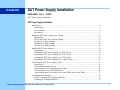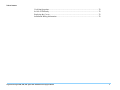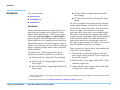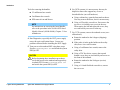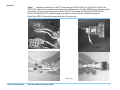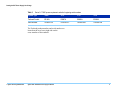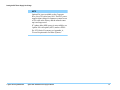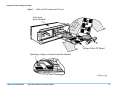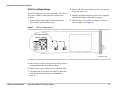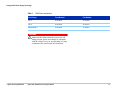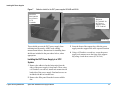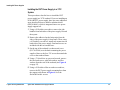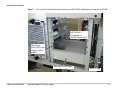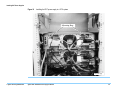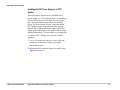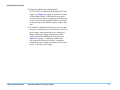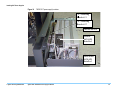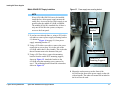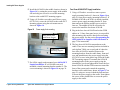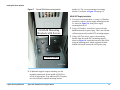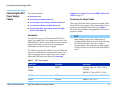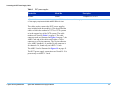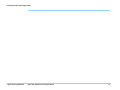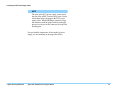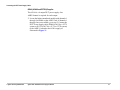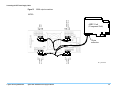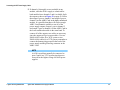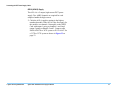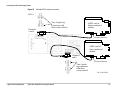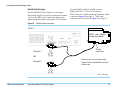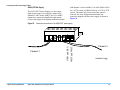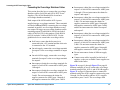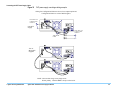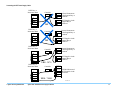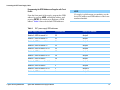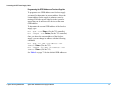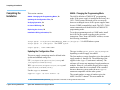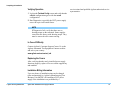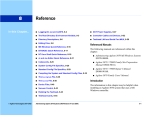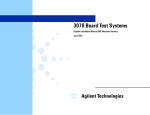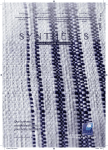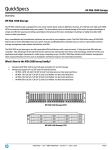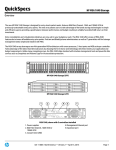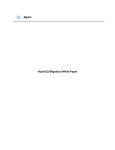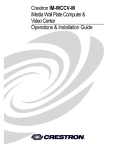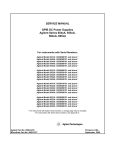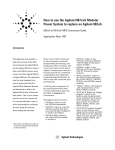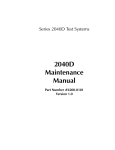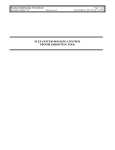Download DUT Power Supply Installation
Transcript
Agilent 3070 / 79000 DUT Power Supply Installation October 2003 Contents DUT Power Supply Installation E4000-90021 Rev. J 10/2003 DUT Power Supply Installation 1 DUT Power Supply Installation Introduction......................................................................................................................................2 Introduction................................................................................................................................2 Tools Needed .............................................................................................................................3 Preparation .................................................................................................................................3 Setting the DUT Power Supply Line Voltage .................................................................................8 Introduction................................................................................................................................8 6621A and 6624A Line Voltage Settings ................................................................................13 6634A Line Voltage Settings...................................................................................................16 6634B Line Voltage Settings ...................................................................................................18 6642A Line Voltage Settings...................................................................................................20 Installing DUT Power Supplies .....................................................................................................22 Introduction..............................................................................................................................22 Installing the DUT Power Supply in a 307X System ..............................................................23 Installing the DUT Power Supply in a 317X System ..............................................................24 Installing the DUT Power Supply in a 327X System ..............................................................30 Installing the DUT Power Supplies in a 79000 System...........................................................35 Connecting the DUT Power Supply Cables ..................................................................................41 Introduction..............................................................................................................................41 Connecting the Output Cables .................................................................................................41 Connecting the Overvoltage Shutdown Cables .......................................................................59 Connecting the Power and GPIB Cables .................................................................................69 Connecting Output, Overvoltage, Power and GPIB Cables in the 79000 ...............................74 Completing the Installation............................................................................................................76 6642A - Changing the Programming Mode ............................................................................76 Updating the Configuration Files ............................................................................................76 © Agilent Technologies 2000, 2002, 2003 Agilent 3070 / 79000 DUT Power Supply Installation 1 Table of Contents Verifying Operation.................................................................................................................78 In Case of Difficulty ................................................................................................................78 Replacing the Covers ...............................................................................................................78 Installation Billing Information ...............................................................................................78 © Agilent Technologies 2000, 2002, 2003 Agilent 3070 / 79000 DUT Power Supply Installation 2 DUT Power Supply Installation E4000-90021 Rev. J 10/2003 In this Manual... © Agilent Technologies 2000–2003 ■ Introduction, 2 ■ Setting the DUT Power Supply Line Voltage, 8 ■ Installing DUT Power Supplies, 22 ■ Connecting the DUT Power Supply Cables, 41 ■ Completing the Installation, 76 Agilent 3070 / 79000 DUT Power Supply Installation 1 Introduction Introduction This section contains: ■ Introduction, 2 ■ Tools Needed, 3 ■ Preparation, 3 Introduction This document describes how to install DUT (device under test) power supplies in the Agilent 3070 and Agilent 79000 family systems. A DUT power supply can be either a physical supply or a logical supply. A physical supply is a box that might have one or more logical supplies in it. For example, the 6624A has four independent outputs, or four logical supplies. Logical supplies can be split between two modules. Each logical supply is assigned a unique number in the system and board config files.1 The Agilent 3070 / 79000-supported DUT power supplies are listed below (product no. (model no.)): ■ E3784A (6642A) 1-Output High-Current DUT Power Supply ■ E3785A (faceless 6624A) 4-Output DUT Power Supply For ease of recognition, the supplies will be referred to by their model numbers, as the 6624A, 6621A, 6634A, 6634B, 6642A, and faceless 6624A. Each kit includes the power supply, a rack mount kit, overvoltage protection cables, and in some cases, radiation shields. The cables to connect the power supply to the ASRU (Analog Stimulus and Response Unit) Card are included with the testhead module. The ASRU and ASRU-B cards used in most Series I testheads have only four DUT power supply channels; the ASRU-C card in most Series II testheads systems has six channels. There are four basic steps to follow when installing one or more DUT power supplies: ■ 44940A (6624A) 4-Output DUT Power Supply 1 Determine the ac supply line voltage for the DUT power supply and set up the DUT power supply line input for this voltage.2 ■ 44941A (6621A) 2-Output High-Current DUT Power Supply 2 Install the DUT power supply into the 3070 / 79000 testhead or support bay. ■ E4034A (6634A/B) 1-Output High-Voltage DUT Power Supply 3 Connect the DUT power supply cables to the ASRU Cards and DUT power supplies. 1 You set a logical supply’s value using the sps statement. See the Agilent 3070 Syntax Reference Manual for more information on using the sps statement. 2 This changed in June 1999. See Setting the DUT Power Supply Line Voltage on page 8. © Agilent Technologies2000–2003 Agilent 3070 / 79000 DUT Power Supply Installation 2 Introduction 4 Update the system configuration file for the additional DUT power supply. Each step might be simple or complex depending on your application and system. Choose the appropriate instructions for each step from the pages that follow. Tools Needed © Agilent Technologies2000–2003 Preparation CAUTION procedures in this document must be ✸ The performed by personnel who are trained and qualified to service Agilent 3070 / 79000 Family systems. ■ Anti-static wrist strap ■ 2.5-millimeter hex wrench ■ 3-millimeter hex wrench ■ 5-millimeter hex wrench ■ #2 Pozidriv screwdriver ■ 1/4-inch flat blade screwdriver ■ T20 Torx driver 1 If the system is in use, notify the operator and system administrator that testing must be suspended while the DUT supply is installed. The testhead must be shut down, but the controller can remain active for use by programmers. Obtain permission before shutting down the testhead. ■ Diagonal cutters 2 Remove any test fixture that may be on the testhead. ■ System cabinet key ■ Testhead key 3 Remove the board handler if it is installed on the testhead. ■ Right-angle ratchet driver ■ T15 Torx bit for ratchet driver ■ T20 Torx bit for ratchet driver ■ Needle-nose pliers ■ 7/16-inch box-end or open-end wrench ■ #2 Pozidriv ratchet or offset screwdriver Agilent 3070 / 79000 DUT Power Supply Installation Follow the steps below before beginning the installation: CAUTION NOT rotate the testhead if an 44990A EFS ✸ DO Board Handler is installed. The added weight of the board handler might damage the testhead’s rotating mechanism or cause the testhead to tip over. 3 Introduction Tools for removing the handler: ■ 2.5-millimeter hex wrench ■ 5-millimeter hex wrench ■ EFS removal cart and blower NOTE For instructions on removing the board handler, refer to the procedure in the 44990A EFS Board Handler Manual (44990-90004), Chapter 5. Save all hardware. 4 Run Diagnostics, especially the DUT power supply tests with a pin verification fixture. Correct any problems detected before installing the DUT supply. 5 Turn power to the testhead OFF using these steps: Execute testhead power off and switch the system PDU(s) OFF. CAUTION beginning these installation procedures, ✸Before verify that power to the testhead and support bay is turned OFF. Execute a testhead power off and switch the system PDU(s) OFF. © Agilent Technologies2000–2003 Agilent 3070 / 79000 DUT Power Supply Installation 6 For 307X systems, it is not necessary but may be helpful to remove the support bay covers as described below (save all hardware): a Using a cabinet key, open the front and rear doors. You may remove the doors, but it’s not necessary. b Using a #2 Pozidriv screwdriver, first remove the top cover; it is held by two screws in the rear. Then remove the left and right side covers; they are each held by two screws at the top. 7 For 317X systems, remove the testhead covers (save all hardware): a Rotate the testhead to the 0-degree (shipping) position. b If the probe is in the probe holder on the safety skirt, move it to a safe location. c Using a 5-millimeter hex wrench, remove the safety skirt. d Using a T20 Torx driver, remove the top and bottom covers; they are each held by one screw on the front of the testhead. e Rotate the testhead to the 90-degree (service) position. f Using a 1/4-inch flat blade screwdriver, remove the rear cover. 4 Introduction 8 For 327X systems, remove the testhead covers (save all hardware): a Rotate the testhead to the 0-degree (shipping) position. b If the probe is in the probe holder on the safety skirt, move it to a safe location. c Using a 5-millimeter hex wrench, remove the safety skirt. 79000 systems or the support bay of the 307X system. The cables included in the various systems and expansion kits are listed in Table 1 on page 6. The cable ends are illustrated in Figure 1 on page 7. 11 If the DUT supply includes shorting straps on the output terminals, remove them. Otherwise, remote sensing will not work and the supply will fail Diagnostics. d Using a T20 Torx driver, remove the top cover. e Rotate the testhead to the 90-degree (service) position. f Using a 1/4-inch flat blade screwdriver, remove the rear cover. 9 For 79000 systems, remove the left pod cover (save all hardware): a If the probe is in the probe holder on the safety skirt, move it to a safe location. b Rotate the testhead to the 90-degree (service) position. c Using a 1/4-inch flat blade screwdriver, remove the rear cover. 10 Inventory the kit. All bags in the kit are labeled. Compare the part numbers and quantities of parts to the Parts List in the kit. Report any discrepancies to MTD before starting the installation. Find the cables used to connect the DUT power supply to the ASRU card, which were included with the module(s). They should be coiled in the testhead of 317X, 327X or © Agilent Technologies2000–2003 Agilent 3070 / 79000 DUT Power Supply Installation 5 Introduction . Table 1 DUT power supply output cable part numbers System Cable for ASRU Channels 1-4 Cable for ASRU Channels 5 & 6 307X E4000-61602 E4000-61602 307X SI1 E4000-616212 E4000-616213 317X E1170-61607 E4000-61606 327X E1170-61607 E4000-61606 79000 E2190-61607 E2190-61606 1. Series I 2. This cable is provided in the kit E4000-80617, 307X Module Expansion Cables, which is used when adding a module to a 307X Series I to Series II expansion. 3. This cable is used for Channels 5 and 6 only if the system has ASRU-C cards. © Agilent Technologies2000–2003 Agilent 3070 / 79000 DUT Power Supply Installation 6 Introduction Figure 1 Illustrations of cable ends. Top left: DUT power supply end of E4000-61602, E1170-61607, E2190-61607 and E4000-61621 cables with four 4-spade lug connectors and a ground banana plug. Top Right: ASRU Card end of the same cables with a 34-pin connector and ground lug connector. Bottom Left: DUT power supply end of E4000-61602, E4000-61606, E2190-61606 and E4000-61621 cables with spade lug connectors; note that each wire is labeled and numbered. Bottom Right: ASRU-C Card end of the same cables with a 20-pin connector. cables.wpg © Agilent Technologies2000–2003 Agilent 3070 / 79000 DUT Power Supply Installation 7 Setting the DUT Power Supply Line Voltage Setting the DUT Power Supply Line Voltage This section contains: ■ Introduction, 8 ■ 6621A and 6624A Line Voltage Settings, 13 ■ 6634A Line Voltage Settings, 16 ■ 6634B Line Voltage Settings, 18 ■ 6642A Line Voltage Settings, 20 Introduction Based on the power option of the system, determine the DUT supply line voltage using Table 3 on page 10. Then proceed with the instructions for the model of DUT power supply you are installing on the pages that follow the table. NOTE Beginning with the serial number shown in Table 2 on page 9, all DUT power supplies in Agilent 3070 / 79000 Series 3 systems are factory configured to 220 volts or 240 volts, as shown in Table 3 on page 10. The outlets where the DUT power supplies are connected to power may also have been modified, as described in Repair > Power Subsystems > DUT Power Supplies. © Agilent Technologies2000–2003 Agilent 3070 / 79000 DUT Power Supply Installation 8 Setting the DUT Power Supply Line Voltage Table 2 Series 3 / 79000 power requirement reduction beginning serial numbers System Type 79000 327X 317X 307X Testhead Product E2190A E9997A E9998A E9900A Serial Number US38050109 US38240151 US38240242 US38240239 The Testhead product number and serial number are located on the rear, lower right side on the cross-member of the testhead. © Agilent Technologies2000–2003 Agilent 3070 / 79000 DUT Power Supply Installation 9 Setting the DUT Power Supply Line Voltage Table 3 DUT power supply line voltage setting 3-Phase Wye with Neutral L1 N L2 L3 G Three-Phase Delta L3 L2 L1 Power Option Phase Voltage DUT Supply Line Voltage AWW 208V 220V 05E 220V 220V 0E5 380V 220V 05L 400V 240V 0E7 415V 240V 0ED 200V 220V 05C 220V 220V 05H 230V 240V 0E6 240V 240V 05B 220V 220V 05G 230V 240V 05K 240V 240V G Single-Phase Wye with Neutral L1 L2 N G © Agilent Technologies2000–2003 Agilent 3070 / 79000 DUT Power Supply Installation 10 Setting the DUT Power Supply Line Voltage Table 3 DUT power supply line voltage setting (continued) Single-Phase Earthed L1 Power Option Phase Voltage DUT Supply Line Voltage 05M 220V 220V 05F 230V 240V 05J 240V 240V AWX 200V 220V 0EB 220V 220V 0EJ 230V 240V 0EC 240V 240V AWY 200V 220V 0E3 220V 220V 0EG 230V 240V 0EH 240V 240V N G Single-Phase Non-Earthed L1 L2 G Single-Phase Center-Tap Neutral L1 N L2 G © Agilent Technologies2000–2003 Agilent 3070 / 79000 DUT Power Supply Installation 11 Setting the DUT Power Supply Line Voltage NOTE Option 05A is not available on the Corporate Price List (CPL) after June 1999. The DUT power supplies input voltage for Japanese systems are set to 220 volts at the factory and the neutral center tap is no longer used. If 3-phase delta (0ED) power is not available, use 1-phase 200-volt option (AWY) and two PDUs. For 3070 Series II systems, see Appendix A, "Power Requirements for Older Systems." © Agilent Technologies2000–2003 Agilent 3070 / 79000 DUT Power Supply Installation 12 Setting the DUT Power Supply Line Voltage 6621A and 6624A Line Voltage Settings The 6621A and 6624A supplies can be set to accept ac input voltage of 100, 120, 220, or 240 volts by Figure 2 positioning the voltage selector card located inside of the line module. Figure 2 shows the location of the power module. 6624A and 6621A line input power module location Line input power module rear662x.wpg © Agilent Technologies2000–2003 Agilent 3070 / 79000 DUT Power Supply Installation 13 Setting the DUT Power Supply Line Voltage The procedure for changing the input line voltage is as follows. 1 Remove the power card from the ac input socket on the back of the power supply. 2 To open the power module, move the plastic door on the module aside. If your line voltage change requires a change in rating of the fuse, rotate FUSE PULL to the left and remove the fuse (see Figure 3 on page 15). 3 Grasp the voltage selector PC board with a pair of needle-nose pliers and slide it out of its slot. 4 To select a voltage, orient the PC board so that the desired voltage appears on the top left side of the board (see Figure 3 on page 15). Push the board all the way back into its slot. The desired line voltage must be visible through the module window when the board is installed. © Agilent Technologies2000–2003 Agilent 3070 / 79000 DUT Power Supply Installation 14 Setting the DUT Power Supply Line Voltage Figure 3 6624A and 6621A voltage select PC board s ice o h des rd Vo on ltage of p both c c b si oa Line input power module F1 Voltage Select PC Board Operating voltage is shown in module window 6628pow.wpg © Agilent Technologies2000–2003 Agilent 3070 / 79000 DUT Power Supply Installation 15 Setting the DUT Power Supply Line Voltage 5 Install the correct fuse in the door of the line module if your line voltage change also requires a change in the rating of the fuse (see Table 4). Table 4 Agilent 6624A and 6621A fuse requirements Line Voltage Fuse Needed Part Number 100/120 V 8 AF/250V 2110-0342 220/240 V 4 AF/250V 2110-0055 WARNING ✸ Make sure the replacement fuse type (size) and rating (current, speed, and voltage) is consistent with the voltage level you are operating at. Using a substitute fuse could result in a fire hazard. 6 Close the door of the line module and insert the power cord in the ac input socket. Your power supply is now configured to operate at the voltage you selected. © Agilent Technologies2000–2003 Agilent 3070 / 79000 DUT Power Supply Installation 6634A Line Voltage Settings The 6634A supply can be set to accept 100, 120, 220 or 240 volts ac input. You can convert line voltage by setting three components: two line select switches (S2 and S3) and the rear panel fuse (F1). To convert the supply from one line voltage to another, proceed as follows: 1 Turn off the supply and use a #2 Pozidriv screwdriver to remove the top cover by removing five screws: two M5 on each side and one M4 on the rear panel. 2 Locate the line voltage select switches S2 and S3 (see Figure 4 on page 17). 16 Setting the DUT Power Supply Line Voltage Figure 4 6634A line voltage selection T1 S2 U1 C26 S3 U2 Terminal Block U3 GPIB Connector Fuse (F1) © Agilent Technologies2000–2003 Agilent 3070 / 79000 DUT Power Supply Installation Line Receptacle 6632ps.wpg 17 Setting the DUT Power Supply Line Voltage 3 Note that each switch has two positions. Representations of these positions are silkscreened on the PC board next to the switches. To change the line voltage, consult the silkscreen drawing and set the switches accordingly. Table 5 4 Check the rating of the fuse (F1) installed in the rear panel fuse holder and replace with the correct fuse if necessary. Use Table 5 to determine the proper fuse. 6634A fuse requirements Line Voltage Fuse Needed Part Number 100/120 V 4 AF/250V 2110-0055 220/240 V 2 AF/250V 2110-0002 WARNING sure the replacement fuse type (size) and ✸Make rating (current, speed, and voltage) is consistent with the voltage level you are operating at. Using a substitute fuse could result in a fire hazard. 6634B Line Voltage Settings 3 Slightly spread the bottom rear of the cover and pull it back to disengage it from the unit. 4 Locate the ac input wiring harness on the left side of the transformer. 5 Use needlenose pliers and connect the ac input wiring harness according to the information in Figure 5. The 6634B supply is set at the factory for 120 volt line power. The 6634B supply can be set to accept 100, 120, 220 or 240 volts ac input by setting the jumpers on the power transformer as shown in Figure 5 on page 19. 1 Turn off power to the supply and disconnect the power cord from the power source. 2 Remove the four screws that secure the two carrying straps and outer cover. © Agilent Technologies2000–2003 Agilent 3070 / 79000 DUT Power Supply Installation 18 Setting the DUT Power Supply Line Voltage Figure 5 © Agilent Technologies2000–2003 6634B line voltage selection Agilent 3070 / 79000 DUT Power Supply Installation 19 Setting the DUT Power Supply Line Voltage 6642A Line Voltage Settings The 6642A supply can be set to accept 100, 120, 220 or 240 volts ac input by setting the line voltage select switches. 1 Turn off power to the supply and disconnect the power cord from the power source. Figure 6 2 Remove the four screws that secure the two carrying straps and outer cover. 3 Slightly spread the bottom rear of the cover and pull it back to disengage it from the front panel. 4 Slide the dust cover back far enough to expose the select switches (see Figure 6). 6642 line voltage selection AC line voltage switch settings 6642pow.wpg 5 Move the line voltage select switches to the positions corresponding to the desired line voltage. 6 Replace the top cover and secure the carrying straps. 7 Change the line fuse (on the rear panel) to the proper value for the new line voltage (see Table 6 on page 21). © Agilent Technologies2000–2003 Agilent 3070 / 79000 DUT Power Supply Installation 20 Setting the DUT Power Supply Line Voltage Table 6 6642A fuse requirements Line Voltage Fuse Needed Part Number 100 V 6 AF/250V 2110-0056 120 V 5 AF/250V 2110-0010 220/230/240 V 3 AF/250V 2110-0003 WARNING sure the replacement fuse type (size) and ✸Make rating (current, speed, and voltage) is consistent with the voltage level you are operating at. Using a substitute fuse could result in a fire hazard. © Agilent Technologies2000–2003 Agilent 3070 / 79000 DUT Power Supply Installation 21 Installing DUT Power Supplies Installing DUT Power Supplies Introduction This section contains: ■ Introduction, 22 ■ Installing the DUT Power Supply in a 307X System, 23 ■ Installing the DUT Power Supply in a 317X System, 24 ■ Installing the DUT Power Supply in a 327X System, 30 ■ Installing the DUT Power Supplies in a 79000 System, 35 This section describes how to install the DUT power supply in the module or support bay. Proceed to the section with instructions for a particular 3070 System. To identify which model of system you are working on, read the Common Testhead Product Number, which is printed on the serial number label on the rear of the cradle. Refer to Table 7 to relate the Common Testhead product number to a model number. The 79000 Functional Test System does not have a common testhead number. Table 7 Common testhead product numbers System Model Series I Testhead Series II Testhead Series III Testhead 307X (4-module Testhead) E1171A E4026A E9900A 317X (2-module Testhead) E1170A E4025A E9998A 327X (1-module Testhead) N/A E3770A E9997A In the 307X, 317X and 327X systems, you must install a radiation shield along with the DUT power supply. The 79000 system does not require the radiation shield. When installing a high-voltage 6634A/B DUT power supply in a 317X, you must install the shield E4034-00601, shown in Figure 7 on page 23. When installing a Faceless 6624A or a high-voltage 6634A/B in a 327X, you must install the shield E3770-00601 © Agilent Technologies2000–2003 Agilent 3070 / 79000 DUT Power Supply Installation (also shown in Figure 8 on page 25) unless one is already installed. 22 Installing DUT Power Supplies Figure 7 Radiation shields for the DUT power supplies 6634A/B and 6624A Shield No. E4034-00601 for 6634A in 317X Testheads Shield No. E3770-00601 for DUT Power Supplies in the 327X Testhead shields.wpg These shields prevent the DUT power supply from radiating into the nearby ASRU cards causing measurement failures. Instructions for installing these shields are included in the procedures below, where appropriate. 3 From the front of the support bay, slide the power supply onto the support rails at the exposed location. 4 Using a #2 Pozidriv screwdriver, secure the power supply rack-mount ears to the front of the support bay using 4 each dress screws (0570-1366) Installing the DUT Power Supply in a 307X System 1 Remove the adhesive-backed trim strips from the sides of the power supply’s front frame. Then, using a #2 Pozidriv screwdriver, install rack-mount ears on both sides of the power supply. Pan-head screws are included with the rack-mount ears. 2 Remove the filler panel from the lowest available slot. © Agilent Technologies2000–2003 Agilent 3070 / 79000 DUT Power Supply Installation 23 Installing DUT Power Supplies Installing the DUT Power Supply in a 317X System These procedures describe how to install the DUT power supply in a 317X testhead. If you are installing an 6634A/B DUT power supply, there are some additional steps described below to install a radiation shield (E4034-00601), which is integrated into a new power supply support rail. 1 Using a #2 Pozidriv screwdriver, remove the side handles from both sides of the power supply. Discard these parts. 2 Remove the adhesive-backed trim strips from the sides of the power supply’s front frame. Then, using a #2 Pozidriv screwdriver, install rack-mount ears on both sides of the power supply. Pan-head screws are included with the rack-mount ears. 3 On the top of the testhead is a sheet metal cover (E1170-01208) over the bank containing the power supplies. Remove the four T15 screws that attach the cover to the testhead frame. 4 Using a 7/16-inch box or open-end wrench, remove the hex-head screws, split lockwashers, and flat washers from the rear of the testhead (see Figure 8 on page 25). 5 Using a #2 Pozidriv offset or ratchet screwdriver, remove the DUT power supply mounting bars from the support rails shown in Figure 8. Save the flat-head Pozidriv screws. © Agilent Technologies2000–2003 Agilent 3070 / 79000 DUT Power Supply Installation 24 Installing DUT Power Supplies Figure 8 Locating the DUT power supply mounting bars in a 317X system Support Rails Mounting Bars Hex-Head Screws dutrail.wpg © Agilent Technologies2000–2003 Agilent 3070 / 79000 DUT Power Supply Installation 25 Installing DUT Power Supplies 6 Using a #2 Pozidriv screwdriver and the screws removed in step 4, install the mounting bars on the sides of the power supply. 7 If installing a 6634A/B power supply, remove the existing support rail on the left side of the rack; otherwise, skip this step. Install the new combination shield/support rail (E4034-00601) on the left side of the rack. The orientation of the shield/support rail in the testhead is illustrated in Figure 9 on page 27. © Agilent Technologies2000–2003 Agilent 3070 / 79000 DUT Power Supply Installation 26 Installing DUT Power Supplies Figure 9 Front view of the testhead showing the orientation of an E4034-00601 shield/support rail used with an 6634A/B E4034-00601 Combination Shield/Support Rail Slot where 6634A/B Power Supply will be added Existing Power Supply © Agilent Technologies2000–2003 Agilent 3070 / 79000 DUT Power Supply Installation shld_ft.wpg 27 Installing DUT Power Supplies 8 Slide the power supply into the testhead from the front. 9 Using a #2 Pozidriv screwdriver, secure the power supply rack-mount ears to the front of the testhead using 4 each dress screws (0570-1366). 10 Replace the sheet metal cover (E1170-01208) on the top of the testhead using the four T15 screws removed in step 3 on page 24. 11 Using a 7/16-inch box or open-end wrench, replace the hardware removed in step 3, securing the power supply mounting bars in the testhead as shown in Figure 10 on page 29. © Agilent Technologies2000–2003 Agilent 3070 / 79000 DUT Power Supply Installation 28 Installing DUT Power Supplies Figure 10 Installing the DUT power supply in a 317X system Mounting Bars dutinsta.wpg © Agilent Technologies2000–2003 Agilent 3070 / 79000 DUT Power Supply Installation 29 Installing DUT Power Supplies Installing the DUT Power Supply in a 327X System These procedures describe how to install the DUT power supply in a 327X testhead. If you are installing a Faceless 6624A or an 6634A/B DUT power supply, there are some additional procedures, as indicated below. If it is not already present, a radiation shield (E3770-00601) must be mounted onto the existing support rails. Without this shield in place, the power supply might radiate into nearby ASRU cards causing measurement failures. This procedure is to be done only by Agilent 3070 / 79000 service-trained customer engineers. 1 Use a #2 Pozidriv screwdriver to remove the side handles from both sides of the power supply. Discard these parts. 2 Determine the location for the power supply using Figure 11 on page 31. © Agilent Technologies2000–2003 Agilent 3070 / 79000 DUT Power Supply Installation 30 Installing DUT Power Supplies Figure 11 327X DUT power supply locations HP 6634A Top or Slot HPfor6642A 6634A/B or 6642A Location of Radiation Shield E3770-00601 Bottom Slot for HP 6624A 6621A 6624AororHP 6621A 6634A parsps1.wpg © Agilent Technologies2000–2003 Agilent 3070 / 79000 DUT Power Supply Installation 31 Installing DUT Power Supplies 3 Determine whether the radiation shield (E3770-00601) is installed in the bottom DUT power supply slot. Figure 11 on page 31 shows the location of the radiation shield. If the shield is not in place, you must remove the power supply in the bottom slot (if one is present) and install the shield, as described in the next step; if the shield is in place, skip the next step. 4 To install the radiation shield, remove all wires and the power cord from the rear of the 6624A or 6621A power supply, noting where they were connected. Remove the power supply from the front of the testhead. Install the radiation shield as shown in Figure 12 on page 33, and fasten with the four screws provided using a #2 Pozidriv screwdriver. Reinstall the power supply. Reconnect the wires and power cord to the power supply. © Agilent Technologies2000–2003 Agilent 3070 / 79000 DUT Power Supply Installation 32 Installing DUT Power Supplies Figure 12 Location of the DUT power supply shield E3770-00601 Slot for the 6624A or 6621A power supply with the E377000601 DUT power supply shield in place in the 327X Testhead 327Xshield.wpg 5 If the supply will be placed in the side slot, use a #2 Pozidriv screwdriver to install rack-mount ears on © Agilent Technologies2000–2003 Agilent 3070 / 79000 DUT Power Supply Installation both sides of the power supply so that the front of the ears are back from the front of the power supply (see 33 Installing DUT Power Supplies Figure 13). Pan-head screws are included with the rack-mount ears. Using a #2 Pozidriv screwdriver, secure the power supply rack-mount ears to the Figure 13 mounting bars in the testhead using 4 dress screws (0570-1366). Attaching the rack mount ear to a side mounted 6634A/B power supply Front of Power Supply Rack Mount Ear RACKEAR.WPG 6 If the supply will be placed in the top slot, use a #2 Pozidriv screwdriver to install rack mount brackets on both sides of the power supply in the normal way with the ears flush with the front panel of the power © Agilent Technologies2000–2003 Agilent 3070 / 79000 DUT Power Supply Installation supply. Pan-head screws are included with the rack-mount ears. Using a #2 Pozidriv offset or ratchet screwdriver, attach the DUT power supply mounting brackets to the rack slides. 34 Installing DUT Power Supplies Installing the DUT Power Supplies in a 79000 System These procedures describe how to install a DUT supply in a 79000 testhead. The cables for both the 6624A and 6634A/B are installed in all 79000 testheads, even if DUT supplies are not factory installed. All necessary hardware is shipped attached to the cradle in the left pod to install each of DUT supplies. In the 79000 system, the DUT supplies are mounted in the pod on the right end, when viewed from the back of the system, as shown in Figure 14 on page 36. The 6624A (E3785A faceless DUT power supply), and up to two 6634A/Bs (1-output high voltage E4034A DUT power supply) may be installed in the 79000 system. If there is only one 6634A/B, it is installed in the middle position. The face down 6634A/B is installed next to the cradle wall. The 6624A is installed in the outside position. NOTE If two 6634A/Bs are installed, the face down 6634A/B must be installed before the middle 6634A/B due to access constraints. © Agilent Technologies2000–2003 Agilent 3070 / 79000 DUT Power Supply Installation 35 Installing DUT Power Supplies Figure 14 79000 DUT power supply locations P.S. Mounting Bracket #1 P.S. Mounting Bracket #2 Outside 6624A Middle 6634A/B Installed Face down 6634A/B Installed © Agilent Technologies2000–2003 Agilent 3070 / 79000 DUT Power Supply Installation 79k_ 36 Installing DUT Power Supplies Middle 6634A/B DUT Supply Installation Figure 15 Power supply rear mounting bracket NOTE If two 6634A/Bs (E4034A) are to be installed, install the face down power supply nearest the cradle first. Access to the face down supply is not possible after the middle 6634A/B is installed. The middle 6634A/B is installed first, if there is only one 6634A/B in the system, to improve access to the front panel. Power plug Mounting Bracket 1 If you have not already done so, using a #2 Pozidriv screwdriver remove power supply mounting bracket #1, shown in Figure 14 on page 36, from power supply mounting bracket #2. 2 Using a #2 Pozidriv screwdriver, remove the screw nearest the ac power plug. It is on the side of the 6634A/B where there is not a handle. This is the side that will mount next to the bottom of the pod. 3 Using a #20 Torx driver, remove the mounting bracket from the cradle DUT mounting support, shown in Figure 15. Attach the bracket to the 6634A/B using the mounting screw removed in step 1. The mounting bracket should be oriented as shown in Figure 15. Mounting Screws Cradle DUT Mounting Support 6634r_mt 4 Mount the rack mount ear on the front of the 6634A/B on the front of the power supply on the side with no handle. The other rack mount ear included in the kit will not be used. © Agilent Technologies2000–2003 Agilent 3070 / 79000 DUT Power Supply Installation 37 Installing DUT Power Supplies 5 Install the 6634A/B in the middle location, shown in Figure 14, by setting the power supply in the middle slot and using two screws to secure the mounting bracket to the cradle DUT mounting support. 6 Using a #1 Pozidriv screwdriver and 2 dress screws (0570-1366), secure the 6634A/B to the cradle DUT mounting support using the rack mount ears as shown in Figure 16. Figure 16 Power supply front mounting Cradle DUT Mounting Support 6624 7 If a 6624A supply needs mounted, go to 6624A DUT Supply Installation. If a 6624A does not need mounted, reinstall mounting bracket number #1. The correct mounting is shown in Figure 14 on page 36. Agilent 3070 / 79000 DUT Power Supply Installation 1 Using a #2 Pozidriv screwdriver remove power supply mounting bracket #1, shown in Figure 14 on page 36, from power supply mounting bracket #2. If a middle 6634A/B or an 6624A is already installed, remove power supply mounting bracket #1 from them and set the bracket and the screws aside for later use. The middle 6634A/B will need to be removed to install the face down 6634A/B. 2 Plug in the face down 6634A/B and set the GPIB address to 3. Since front panel access is not possible after mounting, this must be done before mounting the power supply. See the section Programming the GPIB Address on Supplies with Front Panels on page 72 for instructions. Rack Mount Ears with Dress Screws © Agilent Technologies2000–2003 Face Down 6634A/B DUT Supply Installation 3 The face down 6634A/B is mounted next to the cradle. There are two mounting brackets included in each Agilent 79000, one on each end of where the face down 6634A/B is installed. Remove the mounting brackets from the cradle frame, front and rear, and attach them to the power supply using the 0515-0383 screws in the plastic bag tied to the cradle DUT mounting support. First attach the 6634A/B mounting bracket to the power supply using the slotted holes, but do not tighten them. Insert the face down 6634A/B with the GPIB connector toward the front of the system and re-attach the mounting brackets to the cradle frame, shown in Figure 17 on page 39, using two screws in both the front and rear to secure the power supply to the cradle. Next tighten the screws in the slotted holes to secure the power supply to the cradle. 38 Installing DUT Power Supplies Figure 17 Second 6634A front mounting bracket number #1. The correct mounting of mounting bracket #1 is shown in Figure 14 on page 36. 6624A DUT Supply Installation 1 If you have not already done so, using a #2 Pozidriv screwdriver remove power supply mounting bracket #1, shown in Figure 14, from power supply mounting bracket #2. 6634A/B Mounting Brackets with Screws 2 Using a #2 Pozidriv screwdriver, remove the side handle nearest the ac power plug. This is the side that will mount next to the cradle DUT mounting support. 3 Using a #20 Torx driver, remove the mounting bracket from the cradle DUT mounting support, shown in Figure 18. Attach the bracket to the 6624A using the mounting hole which originally held the bottom side handle nearest the 6624 power plug. Cradle Frame 6634#2mt 4 If additional supplies require mounting, use the mounting instructions for the middle 6634A/B or 6624A as appropriate. If no additional DUT supplies are to be mounted, reinstall mounting bracket © Agilent Technologies2000–2003 Agilent 3070 / 79000 DUT Power Supply Installation 39 Installing DUT Power Supplies Figure 18 6624A rear mounting bracket Mounting Bracket Power plug Mounting Screws Cradle DUT Mounting Support 5 Install the 6624A in the outside most location, shown in Figure 18 on page 40 by setting the power supply in the outside slot and using two screws to secure the mounting bracket to the cradle DUT mounting support. 6 Using a #1 Pozidriv screwdriver and 2 dress screws (0570-1366), secure the 6624A to the cradle DUT mounting support using the rack mount ears, as shown in Figure 16 on page 38. 7 If additional supplies require mounting, use the mounting instructions for that power supply. If no additional DUT supplies are to be mounted, reinstall mounting bracket number #1. The correct mounting of mounting bracket #1 is shown in Figure 14 on page 36. 4 Mount a rack mount ear on the front of the 6624A power supply on the side with the handle removed. The other rack mount ear included in the kit will not be used. © Agilent Technologies2000–2003 Agilent 3070 / 79000 DUT Power Supply Installation 40 Connecting the DUT Power Supply Cables Connecting the DUT Power Supply Cables This section contains: Output, Overvoltage, Power and GPIB Cables in the 79000 on page 74. ■ Introduction, 41 ■ Connecting the Output Cables, 41 Connecting the Output Cables ■ Connecting the Overvoltage Shutdown Cables, 59 ■ Connecting the Power and GPIB Cables, 69 ■ Connecting Output, Overvoltage, Power and GPIB Cables in the 79000, 74 This section describes how to connect the output cables for the DUT power supplies. These instructions are for a system being configured for the first time. Table 8 shows the various models of programmable DUT power supplies available. Introduction NOTE You install four types of cables with the DUT power supply: the output cable, overvoltage cable, power cord, and GPIB cable. These sections describe how to connect each of these cables, as well as how to program the GPIB address in the DUT power supply. The 79000 system has the cables for two 6634A/Bs and one 6624A installed in the testhead in the factory. The cable connections for the output cables, over voltage cables and GPIB cables are shown in Connecting Table 8 © Agilent Technologies2000–2003 When adding a supply, the configuration of existing supplies may prevent you from following all of these procedures. Do not reconfigure existing supplies. Reconfiguring existing supplies is likely to cause previously developed board tests to fail. DUT power supplies Product No. Model No. Description 44940A E3785A1 6624A 4 outputs: 2 @ 0-7 V, 0-5 A or 0-20 V, 0-2 A and 2 @ 0-20 V, 0-2 A or 0-50 V, 0-0.8 A 44941A 6621A 2 outputs: 0-7 V, 0-10 A or 0-20 V, 0-4 A E4034A 6634A/B2 1output: 1-100 V, 0-1 A Agilent 3070 / 79000 DUT Power Supply Installation 41 Connecting the DUT Power Supply Cables Table 8 DUT power supplies Product No. Model No. Description E3784A 6642A 1 output:0-20 V, 0-10 A 1. The 44940A is a standard 6624A supply; the E3785A is a faceless 6624A supply. 2. This supply requires the 03066-66532 ASRU-C Card. The cables used to connect the DUT power supplies were included with the module(s). You should find the cables coiled in the testhead of 317X or 327X systems or in the support bay of the 307X system. The cable numbers are listed in Table 1 on page 6. The cable connector ends are illustrated in Figure 1 on page 7; the ASRU Card end of the cable can be either a 34-pin connector or a 20-pin connector. The 34-pin connector is for ASRU channels 1-4, and the 20-pin connector is for channels 5-6, found only on ASRU-C Cards. The ASRU Card is illustrated in Figure 19 on page 43. The DUT power supply connections are J4 and J9. J9 is present only on ASRU-C Cards. © Agilent Technologies2000–2003 Agilent 3070 / 79000 DUT Power Supply Installation 42 Connecting the DUT Power Supply Cables Figure 19 ASRU card connectors 1 78 P1 - To Mother Card J2 - Fixture Interface Pins J156 ASRU Card Probe J155 WHT RED (Component Side) J8 J7 J5 J6 1 2 3 4 Functional Ports 33 34 J4 1 2 19 J9 20 1 2 DUT Power Supply Connectors Figure 20 on page 44 provides a close-up view of one side of the rear of two Agilent 6624A four-output DUT power supplies with the output cables, overvoltage cables, and GPIB cables installed. (The power cord © Agilent Technologies2000–2003 Agilent 3070 / 79000 DUT Power Supply Installation Calibration Jumper Connector ASRU.wpg connects to the right side of the rear of the power supply and is out of view in this illustration). 43 Connecting the DUT Power Supply Cables Figure 20 Left rear view of two 6624A DUT power supplies with cables installed GPIB connector Two 4-spade lug connectors Banana plug Overvoltage cables Two GPIB connectors DUTback.wpg © Agilent Technologies2000–2003 Agilent 3070 / 79000 DUT Power Supply Installation 44 Connecting the DUT Power Supply Cables © Agilent Technologies2000–2003 Agilent 3070 / 79000 DUT Power Supply Installation 45 Connecting the DUT Power Supply Cables NOTE The pins in the DUT power supply connector on the rear of the ASRU Card are easily bent. Always check them before plugging in the DUT power supply cable. When installing a connector, align the connector with the plugs carefully, and apply pressure evenly across the connector to keep from bending pins. Proceed with the instructions for the model of power supply you are installing on the pages that follow. © Agilent Technologies2000–2003 Agilent 3070 / 79000 DUT Power Supply Installation 46 Connecting the DUT Power Supply Cables 6624A (44940A and E3785A) Supplies The 6624A is a 4-output DUT power supply. One ASRU channel is required for each output. 1 Locate the highest numbered module with channels 1 through 4 available on the ASRU Card; if channels 1 through 4 are not available, go to step 2. Connect the DUT Power Supply cable (E4000-61602 for a 307X system or E1170-61607 for a 317X or 327X system) to the ASRU Card and to the 6624A supply, as illustrated in Figure 21. © Agilent Technologies2000–2003 Agilent 3070 / 79000 DUT Power Supply Installation 47 Connecting the DUT Power Supply Cables Figure 21 6624A output connections GRN RED & WHT/RED BLK & WHT/BLK WHT WHT ORN/WHT RED/WHT RED 6624A ASRU Card (Component Side) © Agilent Technologies2000–2003 Agilent 3070 / 79000 DUT Power Supply Installation BLK BLK/WHT BRN/WHT WHT WHT GRN/WHT BLU/WHT BLU 34-pin connector DUT_PS1.WPG 48 Connecting the DUT Power Supply Cables 2 If channels 1 through 4 are not available in any module, cable the 6624A supply to a bank where both modules have channels 5 and 6 available. Split the outputs as shown in Figure 22 on page 50. Notice that output 2 goes to channel 5 and output 4 goes to channel 6 on the ASRU Card in the higher numbered module. It is possible that there will not be enough ASRU Card channels available to use all of the power supply outputs. Output 1 goes to channel 5 and output 3 goes to channel 6 on the ASRU Card in the lower numbered module in the same bank. To connect all of the outputs, two cables are necessary since the outputs will go to two modules. Use two E4000-61602 cables for a 307X system or two E4000-61606 cables for a 317X system; remember to connect the banana plug ground on the back of the power supply and the ground lug connector to the ASRU Card. NOTE A 6624A would not normally be connected to ports 5 and 6 in a 327X system since these are reserved for the higher voltage 6634A/B power supplies. © Agilent Technologies2000–2003 Agilent 3070 / 79000 DUT Power Supply Installation 49 Connecting the DUT Power Supply Cables Figure 22 Alternate 6624A output connections 5-BLU 8-RED/WHT 7-ORN/WHT 6-WHT E1170-61606 colors Channel 6 E4000-61602 colors 5-BLU 8-BRN/BLK 7-ORN 6-WHT Channel 5 2-WHT 3-BRN 4-BRN/BLK 1-GRN 2-WHT 3-BRN/WHT 4-BLK/WHT 1-GRN 6624A ASRU card of higher numbered module 20-pin connector E1170-61606 colors 1-GRN 4-BRN/BLK 3-BRN 2-WHT E4000-61602 colors Channel 5 20-pin connector 1-GRN 4-BLK/WHT 3-BRN/WHT 2-WHT 6-WHT 7-ORN/WHT 8-RED/WHT 5-BLU Channel 6 6-WHT 7-ORN 8-BRN/BLK 5-BLU ASRU card of lower numbered module DUT_PS3.WPG © Agilent Technologies2000–2003 Agilent 3070 / 79000 DUT Power Supply Installation 50 Connecting the DUT Power Supply Cables 6621A (44941A) Supply The 6621A is a 2-output, high-current DUT power supply. Two ASRU channels are required for each output to handle the high current. 1 Cable the 6621A supplies starting in the highest numbered module. If the 6621A is the first supply for the module, use channels 1 through 4 on the ASRU Card with output 1 going to channels 1 and 4 and output 2 going to channels 2 and 3. Connect cable E4000-61602 for a 307X system or E1170-61607 for a 317X or 327X system as shown in Figure 23 on page 52. © Agilent Technologies2000–2003 Agilent 3070 / 79000 DUT Power Supply Installation 51 Connecting the DUT Power Supply Cables Figure 23 6621A output connections Channels 2 and 3 WHT ORN/WHT RED/WHT RED WHT GRN/WHT BLU/WHT BLU 6621A Two 4-spade lug connectors with these colors stacked ASRU Card (Component Side) 34-pin connector GRN RED BLK WHT BLK BLK/WHT BRN/WHT WHT Channels 1 and 4 © Agilent Technologies2000–2003 Agilent 3070 / 79000 DUT Power Supply Installation Two 4-spade lug connectors with these colors stacked DUT_PS4.WPG 52 Connecting the DUT Power Supply Cables 2 If you are using ASRU Card channels 1 through 4, connect the 6621A so output 2 goes to channels 5 and 6 in the higher numbered module, and output 1 goes to channels 5 and 6 in the lower numbered module in the same bank. It is possible that there will not be enough ASRU Card channels available to use both of the power supply outputs. To connect all of the outputs, two cables are necessary since the outputs will go to two modules. Use two E4000-61602 cables for a 307X system or two E4000-61606 cables for a 317X system and connect the cables as shown in Figure 24 on page 54. NOTE A 6621A can not be connected to ports 5 and 6 in a 327X system. © Agilent Technologies2000–2003 Agilent 3070 / 79000 DUT Power Supply Installation 53 Connecting the DUT Power Supply Cables 6621A Channels 5 and 6 Alternate 6621A output connections 6-WHT 2-WHT 3-BRN/RED 7-ORN/RED 4-BLK/RED 8-RED/BLK 1-GRN 5-BLU Figure 24 Two 4 spade lug connectors with these colors stacked ASRU card of higher numbered module 20-pin connector ASRU card of lower numbered module 1-GRN 5-BLU 8-RED/BLK 4-BLK/RED 7-ORN/RED 3-BRN/RED 2-WHT 6-WHT Channel 5 and 6 © Agilent Technologies2000–2003 Agilent 3070 / 79000 DUT Power Supply Installation 20-pin connector Two 4 spade lug connectors with these colors stacked DUT_PS5.WPG 54 Connecting the DUT Power Supply Cables 6634A/B (E4034A) Supply The 6634A/B DUT Power Supply is a one-output, high-voltage supply. It can only be connected to channel 5 or 6 on the ASRU Card. Connect the supply to the highest numbered module with channel 5 or 6 available. Figure 25 Use cable E4000-61602 for a 307X system or E4000-61606 for a 317X or 327X system, or E2190-61606 for a 79000 system and connect the cables as shown in Figure 25 on page 55. 79000 cable connections are also shown in Figure 37 on page 75. 6634A/B output connections 6634A ASRU card of higher numbered module Channel 5 OR 1 - GRN 4 - BLK/RED 3 - BRN/RED 2 - WHT HP-IB 20-pin connector Connect one set of wires only. Unused wires should be tied out of the way. 5 - BLU 8 - RED/BLK 7 - ORN/RED 6 - WHT Channel 6 © Agilent Technologies2000–2003 Fuse Agilent 3070 / 79000 DUT Power Supply Installation DUT_PS6.wpg 55 Connecting the DUT Power Supply Cables 6642A (E3784A) Supply with channel 5 and 6 available. Use cable E4000-61602 for a 307X system or E4000-61606 for a 317X or 327X system. The spade lugs for the sense lines must be removed, the wires stripped and attached to the connector shipped with the power supply as shown in Figure 26. The 6642A DUT Power Supply is a one-output, high-current supply. It can only be connected to channels 5 and 6 on the ASRU Card. Two ASRU channels are required to handle the high current. Connect the supply to the highest numbered module Channel 5 © Agilent Technologies2000–2003 Agilent 3070 / 79000 DUT Power Supply Installation WHT and WHT Sense line connections for the 6642A DUT power supply GRN and BLU Figure 26 Channel 6 connect.wpg 56 Connecting the DUT Power Supply Cables Connect the cables to the supply as shown in Figure 27 on page 58. © Agilent Technologies2000–2003 Agilent 3070 / 79000 DUT Power Supply Installation 57 Connecting the DUT Power Supply Cables Figure 27 Agilent 6642A output connections 6642A HP-IB +V -V GND +S -S Fuse 1 - GRN 2 - WHT Channel 5 4 - BRN/BLK 3 - BRN ASRU card AND 5 - BLU 6 - WHT 1 - GRN 2 - WHT Channel 5 8 - BRN/BLK 7 - ORN Channel 6 4 - BLK/WHT 3 - BRN/WHT E4000-61602 colors AND © Agilent Technologies2000–2003 Agilent 3070 / 79000 DUT Power Supply Installation 5 - BLU 6 - WHT E1170-61606 colors 8 - RED/WHT 7 - ORN/WHT Channel 6 20-pin connector DUT_PS7.wpg 58 Connecting the DUT Power Supply Cables Connecting the Overvoltage Shutdown Cables ■ This section describes how to connect the overvoltage shutdown cables for 6624A and 6621A DUT Power Supplies. (The 6634A/B and 6642A do not have overvoltage shutdown terminals.) Interconnect (chain) the overvoltage terminals for output 3 of each 6624A connected to ASRU ports 1 through 4. Do not interconnect the chains for output 3 and output 2. ■ Interconnect (chain) the overvoltage terminals for output 3 of each 6624A connected to ASRU ports 5 and 6. Do not interconnect the chains for supplies connected to ASRU ports 1 through 4 and supplies connected to ASRU ports 5 and 6 and do not interconnect the chains for output 3 and output 2. ■ Interconnect (chain) the overvoltage terminals for output 2 of each 6621A connected to ASRU ports 1 through 4. ■ Interconnect (chain) the overvoltage terminals for output 2 of each 6621A connected to ASRU ports 5 and 6. Do not interconnect the chains for supplies connected to ASRU ports 1 through 4 and supplies connected to ASRU ports 5 and 6. ■ Do not interconnect chains of different supply types. ■ Connect extra cables in parallel on the back of supplies, so they are available if more supplies are added in the future. Each output of the 6624A and the 6621A power supplies has two overvoltage terminals. These terminals are labeled +OV and -OV. By connecting the overvoltage terminals in parallel, an overvoltage shutdown on any one output will trigger an overvoltage shutdown on the remaining outputs. Each 44940A (6624A) includes 4 cables (03066-61622) for this purpose. Each 44941A (6621A) includes 2 cables (03066-61622). Use the guidelines below to connect the overvoltage cables. ■ In all cases, ensure that the brown wire is connected to the +OV terminal and the white wire is connected to the -OV terminal. ■ On each supply, connect the overvoltage terminals for output 1 to the overvoltage terminals of output 2. ■ © Agilent Technologies2000–2003 On each 6624A supply, connect the overvoltage terminals for output 3 to the overvoltage terminals for output 4. ■ Interconnect (chain) the overvoltage terminals for output 2 of each 6624A connected to ASRU ports 1 through 4. ■ Interconnect (chain) the overvoltage terminals for output 2 of each 6624A connected to ASRU ports 5 and 6. Do not interconnect the chains for supplies connected to ASRU ports 1 through 4 and supplies connected to ASRU ports 5 and 6. Agilent 3070 / 79000 DUT Power Supply Installation Figure 28 on page 61 through Figure 35 on page 68 illustrate examples of how to connect the overvoltage terminals using 6624A, 6621A, and 6634A/B supplies. Figure 35 on page 68 illustrates how to connect the terminals using four 6624A supplies connected to ports 1 though 4 in four modules and two 6621A supplies connected to ports 5 and 6. The overvoltage cable 59 Connecting the DUT Power Supply Cables (03066-61622) has two 2-wire lugs, one brown and one white. © Agilent Technologies2000–2003 Agilent 3070 / 79000 DUT Power Supply Installation 60 Connecting the DUT Power Supply Cables Figure 28 DUT power supply overvoltage cabling example Two Wiring Configurations with 6624A Supplies One DUT Supply Only - One Module system 03066-61622 03066-61622 Two or more DUT Supplies - One DUT per module NOTE: No more than 2 lugs on any single screw. Watch polarity. Note that BRN is always on the inside. © Agilent Technologies2000–2003 Agilent 3070 / 79000 DUT Power Supply Installation 61 Connecting the DUT Power Supply Cables Figure 29 DUT power supply overvoltage cabling example Wiring For Configuration With Three 6624As in 2 Modules Module 2 6624A ASRU 5 Module 3 ASRU 6 Module 3 6624A ASRU 6 Module 2 ASRU 5 Module 2 Module 3 6624A 03066-61622 Cable © Agilent Technologies2000–2003 NOTE: No more than 2 lugs on any single screw. Watch polarity. Note that BRN is always on the inside. Agilent 3070 / 79000 DUT Power Supply Installation 62 Connecting the DUT Power Supply Cables Figure 30 DUT power supply overvoltage cabling example Wiring Configuration with Two 6634A/Bs and Two 6624As in Two Modules Module 2 6624A ASRU 5 Module 3 6634A/B ASRU 6 Module 3 6634A/B Module 3 6624A 03066-61622 Cable NOTE: No more than 2 lugs on any single screw. Watch polarity. Note that BRN is always on the inside. © Agilent Technologies2000–2003 Agilent 3070 / 79000 DUT Power Supply Installation 63 Connecting the DUT Power Supply Cables Figure 31 DUT power supply overvoltage cabling example Wiring For Configuration With Two 6621As and Two 6624As in 2 Modules One DUT Per Module 03066-61622 Cable 6621A Module 0 6621A Module 1 6624A Module 2 6624A Module 3 NOTE: No more than 2 lugs on any single screw. Watch polarity. Note that BRN is always on the inside. © Agilent Technologies2000–2003 Agilent 3070 / 79000 DUT Power Supply Installation 64 Connecting the DUT Power Supply Cables Figure 32 DUT power supply overvoltage cabling example Wiring For Configuration With One 6621A and Two 6624As in 2 Modules Module 2 6624A ASRU 5 and 6 Module 3 6621A ASRU 5 and 6 Module 2 Module 3 6624A 03066-61622 Cable OVRV 6.wpg © Agilent Technologies2000–2003 NOTE: No more than 2 lugs on any single screw. Watch polarity. Note that BRN is always on the inside. Agilent 3070 / 79000 DUT Power Supply Installation 65 Connecting the DUT Power Supply Cables Figure 33 DUT power supply overvoltage cabling example Wiring For Configuration With One 6621A, Two Output Option and Configuration With Two or More DUT Supplies From 1000-1179 in 03066-61620 Umbilical One DUT Supply From 1000-1179 in 03066-61620 Umbilical 3066-61622 Cable Two or More DUT Supplies NOTE: No more than 2 lugs on any single screw. Watch polarity. Note that BRN is always on the inside. © Agilent Technologies2000–2003 Agilent 3070 / 79000 DUT Power Supply Installation 66 Connecting the DUT Power Supply Cables Figure 34 DUT power supply overvoltage cabling example Wiring For Configuration With One 6634A/B and Two 6624As in Two Modules Module 2 6624A ASRU 6 Module 3 6634A/B Module 3 HP 6624A 6624A 3066-61622 Cable NOTE: No more than 2 lugs on any single screw. Watch polarity. Note that BRN is always on the inside. © Agilent Technologies2000–2003 Agilent 3070 / 79000 DUT Power Supply Installation 67 Connecting the DUT Power Supply Cables Figure 35 DUT power supply overvoltage cabling example ovrv_4.wpg © Agilent Technologies2000–2003 Agilent 3070 / 79000 DUT Power Supply Installation 68 Connecting the DUT Power Supply Cables Connecting the Power and GPIB Cables Plug the DUT Power Supply’s power cord (8120-5244) into the nearest power outlet box, with the proper voltage, in the testhead or support bay. In the 79000, the power outlet for the DUT power supplies is at the rear of the pod. The power outlet boxes in the Series I, Series II/3 testhead shipped prior to June 1999 do not always have the same voltage. Each outlet box is marked with its voltage. The recommended location to plug in DUT power supplies varies with the system type and system power option. The Repair Manuals, Chapter 1, "Troubleshooting" contains tables which show desired the desire location to plug in DUTS for load balancing for all system types and power options. The Site Prep Manual, Appendix B, "Power Reduction Conversion" has diagrams showing the same information for Series 3 systems shipped after June 1999. Add GPIB cables (8120-3444) by connecting them to existing supplies. The DUT supplies handshake faster than most other devices on the bus. If they are cabled directly to the controller, the glitches they generate can cause GPIB timeout errors. NOTE In 3070 systems, the DUT Power Supply GPIB cables must be at the end of the GPIB cable string (see Figure 36 on page 70) to prevent GPIB timeout errors. In 79000 systems, due to the E1421A VXI mainframe being on the GPIB bus, the DUT power supplies can be connected as shown. © Agilent Technologies2000–2003 Agilent 3070 / 79000 DUT Power Supply Installation 69 Connecting the DUT Power Supply Cables Figure 36 © Agilent Technologies2000–2003 Connecting the GPIB cable Agilent 3070 / 79000 DUT Power Supply Installation 70 Connecting the DUT Power Supply Cables POTS Bay or Instrument Rack Controller External Instruments in the Support Bay or Testhead VXI Mainframe DUT Supplies in the Support Bay or Testhead Instrument 1 Instrument 2 NO POTS Bay or Instrument Rack External Instruments in the Support Bay or Testhead Controller VXI Mainframe DUT Supplies in the Support Bay or Testhead Instrument 1 Instrument 2 POTS Bay or Instrument Rack NO External Instruments in the Support Bay or Testhead Controller VXI Mainframe DUT Supplies in the Support Bay or Testhead Instrument 1 Instrument 2 YES - 3070 POTS Bay or Instrument Rack Controller E1421B VXI Mainframe Face down 6634A/B VXI Mainframe Middle 6634A/B Instrument 1 Outside 6624A Instrument 2 Additional 6624A VXI Mainframe and DUT Supplies in the Testhead YES - 79000 79K-HPIB.WPG © Agilent Technologies2000–2003 Agilent 3070 / 79000 DUT Power Supply Installation 71 Connecting the DUT Power Supply Cables Programming the GPIB Address on Supplies with Front Panels From the front panel of the supply, program the GPIB address by pressing ADDR, entering the address, and pressing ENTER. Be certain not to duplicate a GPIB address. Table 9 shows the default GPIB addresses. Table 9 © Agilent Technologies2000–2003 NOTE If a supply is split between two modules, use the device file address and GPIB address of the lower numbered module. DUT power supply GPIB addresses Power Supply Connection GPIB Address Device File Address Module 0, ASRU channels 1-4 22 /dev/ps0 Module 1, ASRU channels 1-4 23 /dev/ps1 Module 2, ASRU channels 1-4 24 /dev/ps2 Module 3, ASRU channels 1-4 25 /dev/ps3 Module 0, ASRU channel 5 or 5-6 26 /dev/ps4 Module 0, ASRU channel 6 27 /dev/ps5 Module 1, ASRU channel 5 or 5-6 28 /dev/ps6 Module 1, ASRU channel 6 29 /dev/ps7 Module 2, ASRU channel 5 or 5-6 1 /dev/ps8 Module 2, ASRU channel 6 2 /dev/ps9 Module 3, ASRU channel 5 or 5-6 3 /dev/ps10 Module 3, ASRU channel 6 4 /dev/ps11 Agilent 3070 / 79000 DUT Power Supply Installation 72 Connecting the DUT Power Supply Cables Programming the GPIB Address on Faceless Supplies To program a new GPIB address on a faceless supply you must first determine its current address. Since the current address for the supply is unknown, start by turning off all other power supplies in the system to assure that you do not have two devices at the same GPIB address. To determine the current GPIB address of the faceless supply, type: btio -hpib -scan Return (For the 725 controller) btio -lanhpib -scan Return (For the 712 controller) Once you know the current address of the faceless supply, you can change its address with the following command: btio -hpib -set_addr <old address> <new address> Return (For the 725) btio -lanhpib -set_addr <old address> <new address> Return (For the 712) See Table 9 on page 72 for the default GPIB addresses. © Agilent Technologies2000–2003 Agilent 3070 / 79000 DUT Power Supply Installation 73 Connecting the DUT Power Supply Cables Connecting Output, Overvoltage, Power and GPIB Cables in the 79000 The DUT power supply cables in the 79000 are factory installed in the cradle. The E2190-61607 cable connects to the 6624A power supply, as show in Figure 37 on page 75. The E2190-61606 connects to the 6634A/Bs as shown. Unused cables should be tied out of the way. The power cables are plugged into the outlet in the back of the pod.1 The GPIB cables must be connected as shown both in Figure 36 on page 70, and Figure 37 with the DUT supplies on the end of the GPIB cable string. 1 The DUT power supply line voltages are set according to the instructions in Setting the DUT Power Supply Line Voltage on page 8. © Agilent Technologies2000–2003 Agilent 3070 / 79000 DUT Power Supply Installation 74 Connecting the DUT Power Supply Cables Figure 37 79000 DUT power supply cables System Cradle Face Down 6634B* GPIB to E1421A 6-Slot Mainframe Middle 6634A Outside 6624A Wht Brn Wht Wht/Grn Wht/Blu Blu Wht Brn Wht Org/Wht Red/Wht Red ASRU card 34-pin connector Lug #2 Lug #3 Lug #4 Lug #1 Lug #6 Lug #7 Lug #8 Lug #5 E2190-60607 Blk Wht/Blk Wht/Brn Wht Brn Wht To Port 6 To Port 5 © Agilent Technologies2000–2003 Agilent 3070 / 79000 DUT Power Supply Installation 20-pin connector Grn Red, Red/Wht Blk, Blk/Wht Wht Brn Wht E2190-61606 * 6634A/B are interchangeable in the 79000 but have different rear panel connectors. 79K_ps.wpg 75 Completing the Installation Completing the Installation This section contains: 6642A - Changing the Programming Mode 6642A - Changing the Programming Mode, 76 The 6642A defaults to TMSL/SCPI1 programming mode. If the power supply is installed at the factory in a 3070 / 79000 system, the mode will be set correctly; however exchanged or new 6642A power supplies must be set to COMP (compatibility) mode. The 3070 / 79000 cannot communicate with the 6642A in TMSL/SCPI programming mode. Updating the Configuration Files, 76 Verifying Operation, 78 In Case of Difficulty, 78 Replacing the Covers, 78 Installation Billing Information, 78 To set the programming mode to COMP mode, install the 6642A in the system according to the previous instructions. Then, from a BT-BASIC window, execute the following commands: assign @ps<#> to btgetenv$(“AGILENT3070_ROOT”)&“/dev/ps<#>” assign @ps<#> to “/dev/ps<#>” ! for UNIX system ! for MS Windows system output @ps<#>; “SYST:LANG COMP” Updating the Configuration Files The power supply connections must be defined in the system and standard config files: UX: /var/hp3070/diagnostics/th1/config and /var/hp3070/standard/config WN: \Agilent3070\diagnostics\th1\config and \Agilent3070\standard\config Use the supplies statement. supplies <type> <#> asru channel <#> The type is either hp6624, hp6621, hp6634, or hp6642 depending on which supply was added. The first number or range of numbers gives the testhead supply number (1 through 24). The numbering of the supplies in the supplies statement is arbitrary. The software will accept any mapping of supply numbers to modules. However, you cannot assign a power supply number more than once in a testhead. If the customer has more than one system, make the new supplies statement compatible with the other system. The second number or range of numbers gives the ASRU Card DUT channel. This must match the 1 Test and Measurement System Language/Standard Commands for Programmable Instruments © Agilent Technologies2000–2003 Agilent 3070 / 79000 DUT Power Supply Installation 76 Completing the Installation physical connection of the supply to the ASRU card. You cannot assign a channel number (1 through 6) more than once in a module. Table 10 on page 77 shows the default and alternate power supply mapping for each module and the proper syntax for each type of power supply. Table 10 Default and alternate power supply mapping Module 0 Module 2 supplies hp6624 13 to 16 asru channels 1 to 4 ! supplies hp6621 13 to 14 asru channels 1 to 4 ! supplies hp6624 23 to 24 asru channels 5 to 6 supplies hp6621 23 asru channels 5 to 6 ! supplies hp6634 23 asru channels 5 ! supplies hp6634 24 asru channels 6 ! supplies hp6642 23 asru channels 5 to 6 ! supplies hp6624 5 to 8 asru channels 1 to 4 supplies hp6621 5 to 6 asru channels 1 to 4 ! supplies hp6624 19 to 20 asru channels 5 to 6 ! supplies hp6621 19 asru channels 5 to 6 supplies hp6634 19 asru channels 5 supplies hp6634 20 asru channels 6 ! supplies hp6642 19 asru channels 5 to 6 Module 1 Module 3 supplies hp6624 9 to 12 asru channels 1 to 4 ! supplies hp6621 9 to 10 asru channels 1 to 4 ! supplies hp6624 21 to 22 asru channels 5 to 6 ! supplies hp6621 21 asru channels 5 to 6 supplies hp6634 21 asru channels 5 supplies hp6634 22 asru channels 6 ! supplies hp6642 21 asru channels 5 to 6 supplies hp6624 1 to 4 asru channels 1 to 4 ! supplies hp6621 1 to 2 asru channels 1 to 4 supplies hp6624 17 to 18 asru channels 5 to 6 ! supplies hp6621 17 asru channels 5 to 6 ! supplies hp6634 17 asru channels 5 ! supplies hp6634 18 asru channels 6 ! supplies hp6642 17 asru channels 5 to 6 After the config files have been updated, compile both files. If the new power supply is incompatible with its location (e.g., an E4034A (6634A/B) or E3784A (6642A) has been placed on a wrong channel), you will get a compiler error. © Agilent Technologies2000–2003 Agilent 3070 / 79000 DUT Power Supply Installation 77 Completing the Installation Verifying Operation 1 Look at the Testhead Config screen and verify that the official configuration agrees with the actual configuration. service-trained and qualified Agilent-authorized service representative. 2 Run Diagnostics, especially the DUT power supply tests with a pin verification fixture. NOTE If Diagnostics fails, verify that there are no shorting straps on the terminals. Some supplies come from the factory with shorting straps. They must be removed to do remote sensing. In Case of Difficulty Contact Agilent’s Customer Support Center. Go to the Agilent Automated Test Equipment Contacts website and select your country: www.agilent.com/see/contact_info Replacing the Covers After verifying that the newly-installed power supply functions properly, replace all covers on the support bay and testhead. Installation Billing Information Up to two hours of installation time can be charged (time and materials) to Agilent’s Manufacturing Test Business Unit (MTBU) for installing a DUT power supply if the installation was performed by a © Agilent Technologies2000–2003 Agilent 3070 / 79000 DUT Power Supply Installation 78 E4000-90021 Rev. J 10/2003 Printed in Singapore