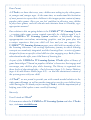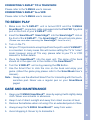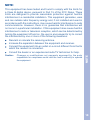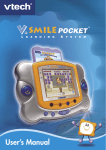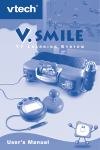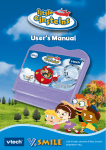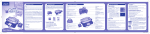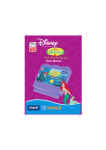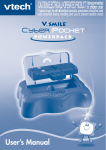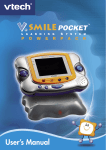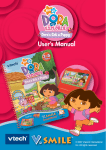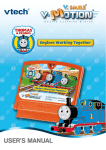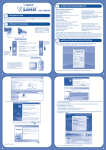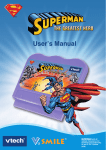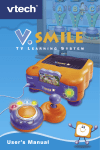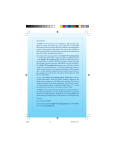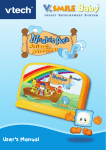Download VTech V.Smile TV Learning System User`s manual
Transcript
SCOOBY-DOO and all related characters and elements are trademarks of and © Hanna-Barbera. (s07) Dear Parent, At VTech®, we know that every year, children are asking to play video games at younger and younger ages. At the same time, we understand the hesitation of most parents to expose their children to the inappropriate content of many popular video games. How can you feel confident in allowing your childen to play these games, and still educate and entertain them in a healthy, ageappropriate manner? Our solution to this on-going debate is the V.SMILETM TV Learning System – a unique video game system created especially for children aged 3 to 8. The V.SMILETM TV Learning System combines a kid-friendly design, ageappropriate curriculum, entertaining graphics, and fun game play into a unique experience that your child will love and you can support. The V.SMILETM TV Learning System engages your child with two modes of play: the Learning Adventure - an exciting exploratory journey in which learning concepts are seamlessly integrated, and the Learning Zone - a series of games designed to focus on specific school skills in a fun, engaging way. Both of these educational modes offer your child hours of learning fun. As part of the V.SMILETM TV Learning System, VTech® offers a library of game Smartridges™ based on popular children’s characters that engage and encourage your child to play while learning. The library is organized into three levels of educational play – Early Learners (ages 3-5), Junior Thinkers (ages 4-6) and Master Minds (ages 6-8) – so that the educational content of the system grows with your child. At VTech®, we are proud to provide you with a much-needed solution to the video game dilemma, as well as another innovative way for your child to learn while having fun. We thank you for trusting VTech®‚ with the important job of helping your child explore a new world of learning! Sincerely, Your Friends at VTech® To learn more about the V.SMILETM TV Learning System and other VTech® toys, visit www.vtechkids.com INTRODUCTION Thank you for purchasing the V.SMILE SmartBook™! This V.SMILE SmartBook™ connects directly to the V.SMILE™ TV Learning System (sold separately) for fun, creative game play on your home TV! INSTRUCTIONS INCLUDED IN THIS PACKAGE • One VTech® V.SMILE SmartBook™ main unit • One VTech® V.SMILE SmartBook Smartridge™ • One VTech® V.SMILE SmartBook™ • One User’s Manual WARNING: All packing materials such as tape, plastic sheets, wire ties and tags are not part of this toy and should be discarded for your child’s safety. INTRODUCTION / INSTRUCTIONS With the help of the V.Smile TV Learning System, the SmartBook™ introduces your child to the wonderful world of reading! The SmartBook™ series offers an extensive library of interactive books enhanced by video Smartridges, that make learning to read fun and exciting. With a touchsensitive book surface, unique Smart pen, and engaging activities, the SmartBook makes reading interactive, and lets each child learn to read at his or her own pace. The V.SMILE SmartBook™ series grows with your child, so the reading fun never ends! PRODUCT FEATURES Connection Cable ABC Button Lock Touch-sensitive pad product features Smart Pen storage compartment HELP Button EXIT Button Color Buttons ENTER Button Smart Pen Pen Holder/ Control Battery Compartment Connection Cable Plug this cable into the PLAYER 1 joystick port on your V.SMILE™ unit. ABC Button The ABC button is a shortcut that takes you to the “Let’s Explore” mode of each scene. When you press the ABC button, the game will enter “Let’s Explore” mode. HELP Button When you press the HELP button, you will hear some helpful hints. The instructions to the current game you are playing will be repeated for you. EXIT Button When you press the EXIT button, the game will pause and an EXIT message will pop up on the TV screen to make sure you want to quit. Move the pen or joystick to “YES” to leave the game or “NO” to keep playing. Hold down the pen or press the ENTER button to confirm. Color Buttons You can use the color buttons to make choices in certain games. ENTER Button You can press the ENTER button to make choices and confirm selections in certain games. You can hold the pen down to confirm a selection. Pen Holder/Controller You can insert the pen tip into the pen holder to use as a joystick-type controller. Battery Compartment Insert 4 “AAA” size batteries into the V.SMILE SmartBook™ for normal operation. (For details, please refer to the “Battery Installation” section.) Pen Storage compartment You can store the pen and its cable in this area. GETTING STARTED BATTERY INSTALLATION 1. Make sure the V.SMILE unit is turned OFF. 2. Locate the battery cover on the back of the V.SMILE SmartBook™. 3. Remove the screw from the battery cover with a screwdriver or a coin as shown in the diagram. 4. Insert 4 X 1.5V UM4, Size AAA or LR03 batteries according to the instructions inside the battery compartment, as shown in the diagram. 5. Make sure the battery cover is securely attached with the screw. product features / gettING started Smart Pen BATTERY NOTICE • Do not try to recharge non-rechargeable batteries. • Rechargeable batteries are only to be charged under adult supervision. • Do not mix different types of batteries. • Do not mix new and used batteries. • Only use batteries of the recommended or equivalent type. • Always insert batteries properly matching the plus (+) and minus (-) signs. • Batteries that have run out of energy must be removed from the toy. • Do not short-circuit the supply terminals. getting started • Do not use more batteries than recommended. • Do not dispose batteries in fire, as batteries may explode or leak. • Remove batteries from the toy if it will not be used for an extended period of time. CONNECTING THE V.SMILE SMARTBOOK™ TO V.SMILE™ Note: Before you connect the V.SMILE SmartBook™ to your V.SMILE™ unit, please check that the V.SMILE™ unit is working. Once you turn the unit ON, the power indicator light (ON Button) will glow. If the ON Button does not glow, check if the adaptor or connector is correctly connected. If the batteries are not installed correctly, the V.SMILE ™ TV Learning System will not function and may damage the unit. Make sure to turn the TV and the unit OFF before you begin making connections. Connect the V.SMILE SmartBook™ cable to the PLAYER 1 joystick port on your V.SMILE™ unit, as shown. CONNECTING V.SMILE™ TO A TELEVISION Please refer to the V.SMILE user’s manual. Connecting V.SMILE™ to a VCR Please refer to the V.SMILE user’s manual. 1. Make sure the V.SMILE™ unit is turned OFF and the V.SMILE SmartBook™ connection cable is plugged into the PLAYER 1 joystick port on the front of your V.SMILE™ unit. 2. Insert the SmartBook™ Smartridge™ into the Smartridge™ slot on the front of the V.SMILE™. The Smartridge™ should lock into place. (Please use care when removing the Smartridge™ from the slot.) 3. Turn on the TV. 4. Set your TV input mode to accept input from the port to which V.SMILE™ is connected. In many cases this will involve setting the TV to “video” mode; however, since all TVs vary, please refer to your TV or VCR manual for further details. 5. Place the SmartBook™ into the open unit. The spine of the book should sit in the open slot in the middle of the SmartBook™. 6. Turn the V.SMILE™ unit on by pressing the ON Button. 7. Use the Smart Pen to click the icon on the book and enjoy your game. (About the game play please refer to the SmartBook User’s manual.) Note : Always use the attached Smart Pen for interacting with the touchsensitive pad. Never use a regular pen on your SmartBook pages! CARE AND MAINTENANCE to begin play / care and maintenance To Begin Play 1. Keep your V.SMILE SmartBook™ clean by wiping it with slightly damp cloth. Never use solvents or abrasives. 2. Keep it out of direct sunlight and away from direct sources of heat. 3. Remove the batteries when not using it for an extended period of time. 4. Always keep the V.SMILE SmartBook™ away from water. 5. Avoid dropping it. Never try to dismantle it. WARNING warning / troubleshooting A very small percentage of the public, due to an existing condition, may experience epileptic seizures or momentary loss of consciousness when viewing certain types of flashing colors or patterns, especially on television. While the V.SMILE™ TV Learning System does not contribute to any additional risks, we do recommend that parents supervise their children while they play video games. If your child experiences dizziness, altered vision, disorientation, or convulsions, discontinue use immediately and consult your physician. Please note that focusing on a television screen at close range and handling a joystick or keyboard a prolonged period of time may cause fatigue or discomfort. We recommend that children take a 15-minute break for every hour of play. TROUBLESHOOTING Problem 2. Program need to be reset. Solution 1. Check if the new batteries are correctly installed, or an AC/DC adaptor (9V 300mA, centerposition) is properly connected to the V.SMILE™. 2.1. Disconnect all power supplies (batteries and adaptor), then reconnect power supplies. 2.2. Press the Reset Button located on the bottom of the main unit, using a ballpoint pen. The V.SMILE™ power light is ON, but there is no picture on the screen. Possible Reason The V.SMILE™ 1. Incorrect or power light does missing power not come on connection. when the ON Button is pressed. 1. Incorrect TV connection. 1. 2. Incorrect TV mode 2. selected. Make sure that the yellow plug of the main unit is connected to the video IN terminal (usually yellow) of the TV. Make sure that the TV is set to “video” mode. Some TVs have several video inputs and please make sure you have selected the video input that matches the video port connected to the V.SMILE™ unit. The V.SMILE™ power light is ON, but there is no picture (or incorrect picture) on the TV, and pressing the OFF Button has no response. 1. Program need to be reset. 1.1 Remove the Smartridge™ and then re-insert it. The TV picture is black and white. 1. Non-matching color system. 1. Make sure the TV is set to the correct TV system. (E.g. NTSC or auto). 2. Cable connection problem. 2. Make sure that the video cable is firmly connected to the video input of the TV. There is a picture on the TV, but no sound. 1. TV setting. 1. Raise the volume of the TV, and make sure it is not set to “Mute.” 2. Cable connection problem. 2. Make sure that the white and/or red plug is firmly connected to the audio input of the TV. The V.SMILE SmartBook™ does not work. 1. No battery or battery power is used out. 1.1. Make sure the batteries are correctly installed. 2. Improper V.SMILE SmartBook™ connection. 2. Make sure that the V.SMILE SmartBook™ is firmly connected to the PLAYER 1 port. 3. V.SMILE SmartBook™ was reconnected after program start. 3. 1.2. Install a new set of batteries if the problem persists. troubleshooting 1.2 Disconnect all power supplies (batteries and adaptor), and then reconnect power supplies. Turn the V.SMILE™ unit OFF and then ON again. technical support / other information tEcHnIcAL SuPPort If you have a problem that cannot be solved by using this manual, we encourage you to visit us online or contact our Consumer Services Department with any problems and/or suggestions that you might have. A support representative will be happy to assist you. Before requesting support, please be ready to provide or include the information below: • The name of your product or model number (the model number is typically located on the back or bottom of your product). • The actual problem you are experiencing. • The actions you took right before the problem occurred. Internet : www.vtechkids.com Phone : 1-800-521-2010 in the U.S. or 1-877-352-8697 in Canada OTHER INFORMATION DISCLAIMER AND LIMITATION OF LIABILITY VTech® Electronics North America, L.L.C. and its suppliers assume no responsibility for any damage or loss resulting from the use of this handbook. VTech® Electronics North America, L.L.C. and its supplies assume no responsibility for any loss or claims by third parties that may arise through the use of this software. VTech® Electronics North America, L.L.C. and its suppliers assume no responsibility for any damage or loss caused by deletion of data as a result of malfunction, dead battery, or repairs. Be sure to make backup copies of important data on other media to protect against data loss. COMPANY: VTech® Electronics North America, L.L.C. ADDRESS: 1155 West Dundee Rd, Suite 130, Arlington Heights, LL 60004 USA TEL NO.: 1-800-521-2010 in the U.S. or 1-877-352-8697 in Canada NOTE: Caution: Changes or modifications not expressly approved by the party responsible for compliance could void the user’s authority to operate the equipment. note This equipment has been tested and found to comply with the limits for a Class B digital device, pursuant to Part 15 of the FCC Rules. These limits are designed to provide reasonable protection against harmful interference in a residential installation. This equipment generates, uses and can radiate radio frequency energy and, if not installed and used in accordance with the instructions, may cause harmful interference to radio communications. However, there is no guarantee that interference will not occur in a particular installation. If this equipment does cause harmful interference to radio or television reception, which can be determined by turning the equipment off and on, the user is encouraged to try to correct the interference by one or more of the following measures: Reorient or relocate the receiving antenna. Increase the separation between the equipment and receiver. Connect the equipment into an outlet on a circuit different from that to which the receiver is connected. Consult the dealer or an experienced radio/TV technician for help. 10 2007 © VTech Printed in China 91-02178-014