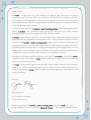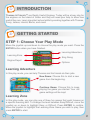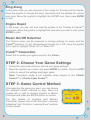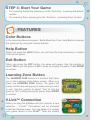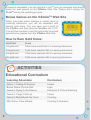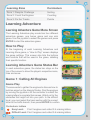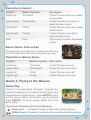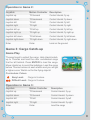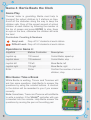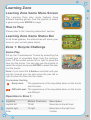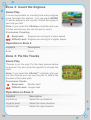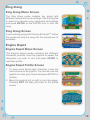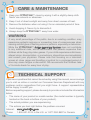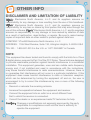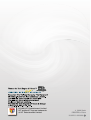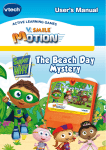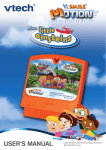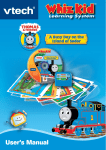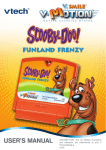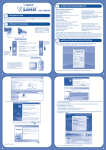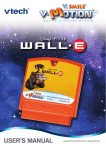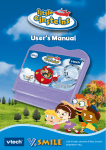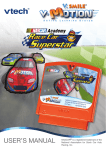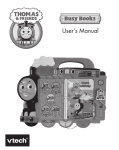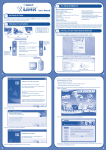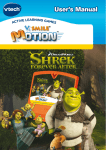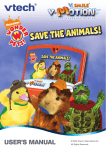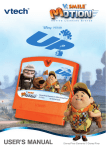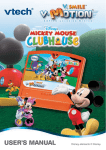Download V.Smile V-Motion: Thomas & Friends
Transcript
® TM USER’S MANUAL Dear Parent, At VTech®, we know that every year, children are asking to play video games at younger and younger ages. At the same time, we understand the hesitation of most parents to expose their children to the inappropriate content of many popular video games. How can parents responsibly allow their children to play these games, and still educate and entertain them in a healthy, age-appropriate manner? Our answer to this question is V-Motion™ Active Learning System! A big breakthrough for junior gamers, V-Motion™ takes educational video gaming to a whole new level with a motionactivated gaming system that engages both active minds and bodies. V-Motion™ plugs directly into the TV to provide kids with a high-tech gaming experience using thrilling, age-appropriate learning games and a motion-activated, intuitive wireless controller. The V-Motion™ Active Learning System engages children with two modes of play: the Learning Adventure - an exciting exploratory journey in which learning concepts are seamlessly integrated, and the Learning Zone - a series of games designed to focus on specific skills in a fun, engaging way. Each Smartridge™ game encourages active gaming while giving kids’ minds a workout, too, as they learn basic math, reading, science, spelling and more. In addition to the action-packed Smartridge™ game play, the V-Motion™ includes the V.link™ (USB drive) that connects kids to VTech®’s secure online site to unlock bonus games and track their scores against other gamers. At VTech®, we are proud to provide parents with a much-needed solution to the video game dilemma, as well as another innovative way for children to learn while having fun. We thank you for trusting VTech® with the important job of helping your child explore a new world of learning! Sincerely, Julia Fitzgerald Vice President, Marketing VTech Electronics, NA To learn more about the V.Motion™ Active Learning System and other VTech® toys, visit www.vtechkids.com. To learn more about Thomas & Friends™ , visit www.thomasandfriends.com. INTRODUCTION Thomas & Friends™ are Really Useful Engines. Today will be a busy day for the engines on the Island of Sodor and they will need your help to show how useful they are. Learn important school skills by working together with Thomas, Percy, James, Harold, Bertie, and more! GETTING STARTED STEP 1: Choose Your Play Mode Move the joystick up and down to choose the play mode you want. Press the ENTER button when you have finished. Learning Adventure Learning Zone Sing Along Engine Depot Options Learning Adventure In this play mode, you can help Thomas and his friends do their jobs. New Game: Choose this to start a new game from the beginning. Continue Game: Choose this to keep playing the game you started. Your old game settings will be kept. Learning Zone In this play mode, you can play one of three fun games that each focuses on a specific learning skill. To change the level between Easy/Difficult, move the joystick up or down to highlight Easy or Difficult. Press ENTER to confirm. Move the joystick to highlight the Learning Zone Game you wish to play, then press ENTER to start. Sing Along In this play mode, you can sing one of two songs for Thomas and his friends. Move the joystick to choose the song, characters and the settings for volume and voice. Move the joystick to highlight the ENTER icon, then press ENTER to start. Engine Depot In this mode, you can visit and read the profiles of ten Thomas & FriendsTM characters. Move the joystick to highlight the character you want to visit, press ENTER to start. Music On/Off Selection The Options menu can be accessed to change settings for music and the V.linkTM functions. To turn the background music On or Off, move the joystick left or right to highlight “Music On” or “Music Off”. V.linkTM Connection Select this to update your game record to the V.linkTM. STEP 2: Choose Your Game Settings 1. Follow the voice instructions to choose your game settings. 2. Move the joystick up or down and press ENTER to confirm. Press the EXIT button to cancel the settings and begin again. Note: Two-player mode is not available when played on the V.Smile Pocket™ or V.Smile Cyber Pocket™. STEP 3: Game Control Method After selecting the game you want, you can choose two different control methods to play. Move the joystick left or right to choose Joystick or Motion Controller and press the ENTER button to confirm. For the details of Joystick and Motion Controller, please refer to the “Activities - Learning Adventure” and “Activities - Learning Zone” sections of this manual. STEP 4: Start Your Game • For Learning Adventure, please go to the “Activities – Learning Adventure” section. • For Learning Zone, please go to the “Activities – Learning Zone” section. FEATURES Color Buttons In the Learning Adventure game - Bertie Beats the Clock, help Bertie to answer the questions by using the colored buttons. Help Button When you press the HELP button, you will hear the help instruction or helpful hints for that game. Exit Button When you press the EXIT button, the game will pause. Use the joystick to select YES to quit the game or NO to keep on playing the game. Press ENTER to confirm. Learning Zone Button The LEARNING ZONE button is a shortcut that takes you to the Learning Zone Menu screen. When you press the LEARNING ZONE button, the game will pause. An Exit box will pop up to make sure you want to quit. Use the joystick to select “Yes” to quit the game or “No” to keep playing the game. Press ENTER to confirm. V.linkTM Connection When you plug the V.linkTM into the console, a new selection - “V.linkTM Connection” will be activated under the Options menu. You can select it to update your game record to the V.linkTM. After the update process is completed, you can plug the V.linkTM into you computer and unlock some fun web games on the V.SmileTM Web Site. Please don’t unplug the V.linkTM during the updating process. Bonus Games on the V.SmileTM Web Site When your total score reaches a certain level in Learning Adventure, you will be rewarded with special gold coins. You can save your record to the V.linkTM and then plug the V.linkTM into a PC. You will then be able to use the gold coins to unlock special bonus games from the V.SmileTM Web Site. How to Earn Gold Coins: Gold Coin Score 1st gold coin Total score more than 0 in Learning Adventure. 2nd gold coin Total score reaches 260 in Learning Adventure. 3rd gold coin Total score reaches 400 in Learning Adventure. 4th gold coin Total score reaches 450 in learning Adventure. ACTIVITIES Educational Curriculum Learning Adventure Curriculum Game 1: Calling All Engines Letters Bonus Game: Find an Exit Logic Game 2: Flying to the Rescue Directions & Picture Matching Game 3: Cargo Catch-up Colors Game 4: Bertie Beats the Clock Counting Mini Game: Take a Break Counting & Numbers Learning Zone Curriculum Zone 1: Recycle Challenge Sorting Zone 2: Count the Engines Counting Zone 3: Fix the Tracks Puzzle Learning Adventure Learning Adventure Game Menu Screen The Learning Adventure play mode has four different adventure games, one bonus game and one mini game. Use the joystick to select the games and press ENTER to start the adventure game. How to Play At the beginning of each Learning Adventure and Learning Zone game, a “How to Play” screen displays the game settings. This screen also lists the buttons and controls that will be used in the game, detailing their specific function. Learning Adventure Game Status Bar In each adventure game, the status bar stays on the top of the screen to show the player’s respective icons, lives and score. Game 1: Calling All Engines Game Play Thomas wants to gather the engines to discuss how to build an airport on the Island of Sodor. Find the engines by moving the joystick or tilt the controller to collect the missing letters to complete their names. Watch out for the obstacles that might roll into your path. In the difficult level, you must select the track section with the correct letter at the traffic branch, then press ENTER to confirm. Curriculum: Letters Easy Level: Find 3 engines and collect 2-4 missing letters. Difficult Level: Find 3 engines and collect 3-5 missing letters. Operation in Game1 : Joystick Motion Controller Description Joystick up Tilt forward Control Thomas; move up or select the up branch Joystick down Tilt backward Control Thomas; move down or select the down branch Joystick left Tilt left Control Thomas; move left or select the left branch Joystick right Tilt right Control Thomas; move right or select the right branch Enter Enter Stop moving or confirm the selected branch Bonus Game: Find an Exit Thomas puffs into a dark cave. Find an exit within the time limit and collect as many bonuses as you can. Operation in Bonus Game: Joystick Motion Controller Description Joystick up Tilt forward Control Thomas; move up Joystick down Tilt backward Control Thomas; move down Joystick left Tilt left Control Thomas; move left Joystick right Tilt right Control Thomas; move right Game 2: Flying to the Rescue Game Play Harold is a good-hearted helicopter. Complete the missions assigned by Sir Topham Hatt by flying to the objects shown in the left corner. Press ENTER to carry out the rescue. When Harold flies over the airfield, press ENTER to fill up his energy. Watch out for the dark clouds! Curriculum: Directions & Picture Matching Easy Level: Complete 3 missions with simple building shapes. Difficult Level:Complete 3 missions with more difficult building shapes. Operation in Game 2: Joystick Motion Controller Description Joystick up Tilt forward Control Harold; fly up Joystick down Tilt backward Control Harold; fly down Joystick left Tilt left Control Harold; fly left Joystick right Tilt right Control Harold; fly right Joystick left up Tilt left up Control Harold; fly left up Joystick right up Tilt right up Control Harold; fly right up Joystick left down Tilt left down Control Harold; fly left down Joystick right down Tilt right down Control Harold; fly right down Enter Enter Land on the ground Game 3: Cargo Catch-up Game Play Thomas forgot to collect the cargo. Help Harold catchup to Thomas and load the color coordinated cargo that he left behind. Press ENTER to load the cargo. Move Harold up to avoid the buildings. Load the cargo before Thomas arrives at each station and you will get a higher score. Watch out for the flying objects! Curriculum: Colors Easy Level: Cargo in 5 colors. Difficult Level: Cargo in 9 colors. Operation in Game 3: Joystick Motion Controller Description Joystick up Tilt backward Control Harold; fly up Joystick down Tilt forward Control Harold; fly down Joystick left Tilt left Control Harold; fly left Joystick right Tilt right Control Harold; fly right Enter Enter Load the cargo Game 4: Bertie Beats the Clock Game Play Thomas’ boiler is grumbling. Bertie must help to transport the school children to 3 stations on time. Avoid all the obstacles along the way to keep the children safe. Drop off the correct amount of school children at each station by following the number at the top of screen and press ENTER to stop. Keep an eye on the time, otherwise the children will miss the train! Curriculum: Counting & Numbers Easy Level: Drop off 3-7 students at each station. Difficult Level: Drop off 4-9 students at each station. Operation in Game 4: Joystick Motion Controller Description Joystick up Tilt forward Control Bertie; speed up Joystick down Tilt backward Control Bertie; stop Joystick left Tilt left Move Bertie; left Joystick right Tilt right Move Bertie; right Enter Enter Confirm the number of school children; stop Mini Game: Take a Break While Bertie is waiting, Trevor and Terence will ask him some questions. Help Bertie to answer the questions by using the colored buttons. A shortcut to the station will be rewarded to you if you answer correctly. Note: Sometimes, Trevor and Terence will ask Bertie to write a number, if the V.SmileTM controller with pen is inserted into the console. Help Bertie answer the questions by moving the pen on the writing pad. Learning Zone Learning Zone Game Menu Screen The Learning Zone play mode features three different learning games. Use the joystick to select a game and press ENTER to begin. How to Play Please refer to the “Learning Adventure” section. Learning Zone Game Status Bar In all three games, the status bar will show your score or your current game status. Zone 1: Recycle Challenge Game Play Fill up the Troublesome Trucks by selecting the correct type of recyclable items from the conveyor belts. Tilt the motion sensor left or right to place the item into the trucks. You can also use the joystick to select the object and press ENTER to place the item into the trucks. Note: If you insert the V.SmileTM controller with pen into the console you can also move the pen left or right to place the item into the trucks. Curriculum: Sorting Easy Level: The appearance of the recyclable items on the trucks are the same. Difficult Level: The appearance of the recyclable items on the trucks are different. Operation in Zone 1: Joystick Motion Controller Description Joystick left Tilt left Move item to the left truck Joystick right Tilt right Move item to the right truck Enter Confirm 10 Zone 2: Count the Engines Game Play You are responsible for counting how many engines pass through the station. You can press ENTER to add an engine to the counter. Watch the replay to see how you did! Note: If you insert the V.SmileTM controller with pen into the console you can use the pen to count. Curriculum: Counting Easy Level: Engines are moving at a lower speed. Difficult Level: Engines are moving at a higher speed. Operation in Zone 2 Joystick Description Enter Count Zone 3: Fix the Tracks Game Play Thomas is on his way! Fix the track pieces before he arrives! You can move the joystick to choose the track. Note: If you insert the V.SmileTM controller with pen into the console you can use the pen to define the direction of the track path. Curriculum: Puzzle Easy Level: Shorter track Difficult Level: Longer track Operation in Zone 3: 11 Joystick Description Joystick up Select the up direction Joystick down Select the down direction Joystick right Select the right direction Sing Along Sing Along Menu Screen The Sing Along mode contains two songs with different volume and voice settings. Use the joystick to select your favorite song, characters and settings and press ENTER on the ENTER icon to start the song. Sing Along Screen Come and sing songs with Thomas & FriendsTM. Follow the words and sing the song into the microphone (if available). Engine Depot Engine Depot Menu Screen The Engine Depot mode contains ten different character profiles. Use the joystick to select the characters you wish to visit and press ENTER to read their profile. Engine Depot Profile Screen 1. To learn more about each character, press the color buttons on the joystick. You can also use the joystick to make your choice and press ENTER to confirm. 2. Move the joystick left or right to turn the pages. Pressing EXIT will take you back to the profile screen. 12 CARE & MAINTENANCE 1. Keep your V.mOtION™ clean by wiping it with a slightly damp cloth. Never use solvents or abrasives. 2. Keep it out of direct sunlight and away from direct sources of heat. 3. Remove the batteries when not using it for an extended period of time. 4. Avoid dropping it. Never try to dismantle it. 5. Always keep the V.mOtION™ away from water. WARNING A very small percentage of the public, due to an existing condition, may experience epileptic seizures or momentary loss of consciousness when viewing certain types of flashing colors or patterns, especially on television. While the V.mOtION™ Active Learning System does not contribute to any additional risks, we do recommend that parents supervise their children while they play video games. If your child experiences dizziness, altered vision, disorientation, or convulsions, discontinue use immediately and consult your physician. Please note that focusing on a television screen at close range and handling a joystick for a prolonged period of time may cause fatigue or discomfort. We recommend that children take a 15-minute break for every hour of play. TECHNICAL SUPPORT If you have a problem that cannot be solved by using this manual, we encourage you to visit us online or contact our Consumer Services Department with any problems and/or suggestions that you might have. A support representative will be happy to assist you. Before requesting support, please be ready to provide or include the information below: • The name of your product or model number (the model number is typically located on the back or bottom of your product). • The actual problem you are experiencing. • The actions you took right before the problem occurred. Internet: www.vtechkids.com Phone: 1-800-521-2010 in the U.S. or 1-877-352-8697 in Canada 13 OTHER INFO DISCLAIMER AND LIMITATION OF LIABILITY VTech® Electronics North America, L.L.C. and its suppliers assume no responsibility for any damage or loss resulting from the use of this handbook. VTech® Electronics North America, L.L.C. and its suppliers assume no responsibility for any loss or claims by third parties that may arise through the use of this software. VTech® Electronics North America, L.L.C. and its suppliers assume no responsibility for any damage or loss caused by deletion of data as a result of malfunction, dead battery, or repairs. Be sure to make backup copies of important data on other media to protect against data loss. COMPANY: VTech® Electronics North America, L.L.C. ADDRESS: 1155 West Dundee, Suite 130, Arlington Heights, IL 60004 USA TEL NO.: 1-800-521-2010 in the U.S. or 1-877-352-8697 in Canada. NOTE: This equipment has been tested and found to comply with the limits for a Class B digital device, pursuant to Part 15 of the FCC Rules. These limits are designed to provide reasonable protection against harmful interference in a residential installation. This equipment generates, uses and can radiate radio frequency energy and, if not installed and used in accordance with the instructions, may cause harmful interference to radio communications. However, there is no guarantee that interference will not occur in a particular installation. If this equipment does cause harmful interference to radio or television reception, which can be determined by turning the equipment off and on, the user is encouraged to try to correct the interference by one or more of the following measures: • Reorient or relocate the receiving antenna. • Increase the separation between the equipment and receiver. • Connect the equipment into an outlet on a circuit different from that to which the receiver is connected. • Consult the dealer or an experienced radio/TV technician for help. Caution: Changes or modifications not expressly approved by the party responsible for compliance could void the user’s authority to operate the equipment. 14 © 2008 HIT Entertainment Limited. HIT and the HIT logo are trademarks of HIT Entertainment Limited. © 2008 Vtech PRINTED in China 91-02211-000-000