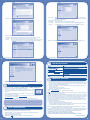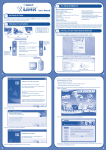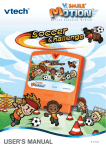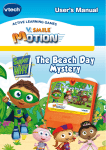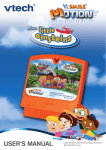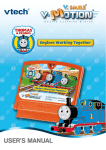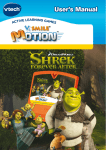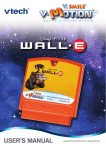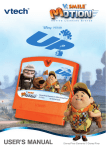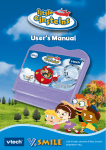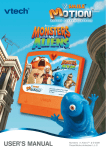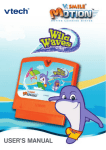Download here - VTech
Transcript
Computer Requirements Minimum System Requirements: Introduction With V.LinkTM, kids can save game scores from supporting V.SMILETM products, and then upload the game scores to the Web via a personal computer. PRODUCT FEATURES Attention: Do not touch the open connector end on the V.LinkTM while it is inserted into a VTech® product or computer. PC Software Requirements: Microsoft® Windows® 2000, XP or Windows Vista® Operating System Internet Explorer® version 6 or above Adobe® Flash® Player 10 (To acquire the latest version of Flash player, please visit www.adobe.com) Macintosh Hardware Requirements: Macintosh Computer with an Intel or PowerPC G4 (1GHz or faster) processor 256 MB RAM (512 MB recommended) 100 MB Hard disk space USB Port required Macintosh Software Requirements: Mac OS X version 10.4 or later Safari Internet Browser version 3.0 or later Adobe ® Flash ® Player 10 (To acquire the latest version of Flash player, please visit www.adobe.com) • Internet connection required for Internet enabled functions on both PC and Macintosh computers. Microsoft® and Windows® are either registered trademarks or trademarks of Microsoft Corporation in the United States and/or other countries. Adobe®, the Adobe logo, Flash® are either registered trademarks or trademarks of Adobe Systems Incorporated in the United States and/or other countries. Intel®, Pentium® are trademarks of Intel Corporation in the United States and other countries. Mac, Mac OS, Safari are trademarks of Apple Inc., registered in the United States and other countries. All other trademarks are the property of their respective owners. THIS PRODUCT IS NOT ENDORSED OR SPONSORED BY ADOBE SYSTEMS INCORPORATED, PUBLISHER OF FLASH. V.SMILE® Cyber PocketTM V.SMILE® MotionTM PC Hardware Requirements: CPU: Pentium® 4, 1 GHz or above Memory: 256MB Video Adaptor: Graphic card with 1024 x 768 at 16 or 32 bit color Monitor Resolution: 1024 x 768 USB 1.1 or higher 100MB Hard disk space Windows® compatible sound card and speakers Connect to VTech® product VTech® Connector Slide the button toward ‘USB’ to uncover the USB connector. • Insert this connector into V.LinkTM-supported products’ V.LinkTM port. INSTALLATION AND REGISTRATION Note: Do not insert the V.LinkTM into your computer before installing the V.LinkTM setup file. 1. Go to http://www.vsmilelink.com/download and download the V.LinkTM setup file. Sliding Button • Slide this button to uncover the VTech® and USB connectors. • Indicator light lets you know that the V.LinkTM is transferring information. uSb uSb Slide button toward the VTech® logo to uncover the VTech® connector. USB Connector • Insert this connector into the computer’s USB port. Connect to computer WARNING: All packing materials, such as tape, plastic sheets, wire ties and tags are not part of this toy, and should be discarded for your child’s safety. 2. Run the V.LinkTM setup file to install the V.LinkTM program on your computer. . 1 . . 2 . . 4 . 0788vlinksetup.exe Sb u Please run this program When the installation is complete, click the “Finish” button. Mac users: Please reboot your computer to complete the installation. Run the downloaded program to start the installation. 3. Now, you can insert the V.LinkTM into your computer. A browser will be launched and will go to www.vsmilelink.com automatically. To insert the V.LinkTM into the computer: • Slide the button toward ‘USB’ to uncover the USB connector. • Insert the V.LinkTM into the computer’s USB port. 4. Click “Parent’s Account Creation”, and follow the steps during registration to create your parent account and register your V.LinkTM. Click the “Next” button. . 3 . Enter a valid e-mail address to begin account registration. Read and accept the “End User License Agreement.” Fill in the information as instructed. Kid’s Account: Multiple Kid’s Accounts can be entered under the same Parent’s Account for individual children in your household. Each of these accounts will contain each child’s individual records and status. Enter the details of the Kid’s Account. • First Name: Enter the first name of your child for identity purposes. • Login Name: This will be the name your child will use to login to the V.SMILETM Web Site. • Password: This will be the password your child will use login to the V.SMILETM Web Site. • Login Name: Your account login name will be the same as the e-mail address you entered. • Password: Please enter the password you wish to use to login to your account. • Address: We do not sell our members’ information. This information will only be used to offer special promotions and keep you up-to-date on what’s happening with VTech®! . 5 Make sure the V.LinkTM is inserted into the computer. Then click the “Register the V.LinkTM” button. Click “Save & Exit” to complete the registration. Click “Add Kid’s Account” to create a new kid account. . . 6 . 8 . troubleshooting TECHNICAL SUPPORT Registration is completed. Close any open programs, then insert your V.LinkTM into the computer again to access the V.SMILETM Web Site and upload your scores. HOW TO UPLOAD SCORES 1. Make sure the V.LinkTM is plugged into the V.SMILE® MotionTM or V.SMILE® Cyber PocketTM . 2. Select the “V.Link” option from the Smartridge’s main menu. 3. Follow the on-screen and audio instructions to download the score to the V.LinkTM. The flashing light on the V.LinkTM will indicate information is being transferred. 4. Once the score is downloaded, remove the V.LinkTM from the product, then insert the V.LinkTM into the computer. 5. A browser will be launched and go to www.vsmilelink.com. Then the scores will be uploaded to www.vsmilelink.com automatically. 6. If your score is high enough to collect gold coins, you can unlock bonus games online! CAUTION: • Do not touch the open connector end on the V.LinkTM while it is inserted into a VTech® product or computer. • Do not remove the V.LinkTM when it is reading or writing information. Performing these actions may damage the V.Link , V.SMILE destroy data. TM TM products or computer, and may permanently CARE & MAINTENANCE 1. Keep your V.LinkTM clean by wiping it with a slightly damp cloth. Never use solvents or abrasives. 2. Keep it out of direct sunlight and away from direct sources of heat. 3. Remove the V.LinkTM from the computer when not using it for an extended period of time. 4. Avoid dropping it. Never try to dismantle it. 5. Always keep the V.LinkTM away from water. 6. Avoid inserting VTech® connector into computer or other computer devices. . 7 . • If you have a problem that cannot be solved by using this manual, we encourage you to visit us online or contact our Consumer Services Department with any problems and/or suggestions that you might have. A support representative will be happy to assist you. Before requesting support, please be ready to provide or include the information below: • The name of your product or model number (the model number is typically located on the back or bottom of your product). • The actual problem you are experiencing. • The actions you took right before the problem occurred. Internet : www.vtechkids.com Phone : 1-800-521-2010 in the U.S. or 1-877-352-8697 in Canada Notice: This equipment has been tested and found to comply with the limits for a Class B digital device, pursuant to Part 15 of the FCC Rules. These limits are designed to provide reasonable protection against harmful interference in a residential installation. This equipment generates, uses and can radiate radio frequency energy and, if not installed and used in accordance with the instructions, may cause harmful interference to radio communications. However , there is no guarantee that interference will not occur in a particular installation. If this equipment does cause harmful interference to radio or television reception, which can be determined by turning the equipment off and on, the user is encouraged to try to correct the interference by one or more of the following measures: • Reorient or relocate the receiving antenna. • Increase the separation between the equipment and receiver. • Connect the equipment into an outlet on a circuit different from that to which the receiver is connected. • Consult the dealer or an experienced radio/TV technician for help. Caution : Changes or modifications not expressly approved by the party responsible for compliance could void the user’s authority to operate the equipment. THIS DEVICE COMPLIES WITH PART 15 OF THE FCC RULES. OPERATION IS SUBJECT TO THE FOLLOWING TWO CONDITIONS: (1) THIS DEVICE MAY NOT CAUSE HARMFUL INTERFERENCE, AND (2) THIS DEVICE MUST ACCEPT ANY INTERFERENCE RECEIVED, INCLUDING INTERFERENCE THAT MAY CAUSE UNDESIRED OPERATION. This Class B digital apparatus complies with Canadian ICES-003. Cet appareil numerique de la class B est conforme a la norme NMB-003 du Canada. 91-002319-010-000 (US) .