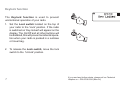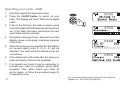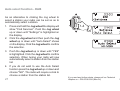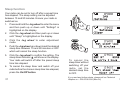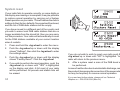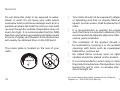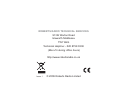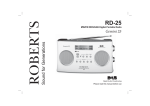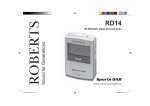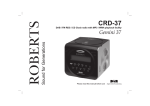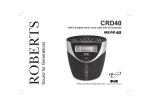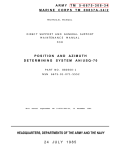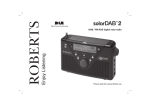Download Roberts FM RDS/DAB Digital Personal Radio RD14 Technical information
Transcript
Enjoy Listening ROBERTS DAB / FM personal digital radio with loudspeaker Please read this manual before use Contents Manual tuning - FM ....................................... 35-36 Controls ........................................................... 3-4 Display modes - FM....................................... 37-38 Using the AC adaptor ...................................... 5-6 Preset stations DAB and FM ......................... 39-42 Keylock function .............................................. 7-8 FM stereo/mono (Earphones only) ................ 43-44 Navigation ...................................................... 9-10 Software version ............................................ 45-46 Display icons ................................................. 11-12 Service Information ....................................... 47-48 Operating your radio - DAB ........................... 13-14 Selecting a station - DAB .............................. 15-16 Display modes - DAB .................................... 17-20 Signal strength display - DAB ........................ 21-22 Finding new stations - DAB ........................... 23-24 Secondary services - DAB ............................25-26 Auto Select function - DAB ............................27-28 Manual tuning - DAB .....................................29-30 Dynamic range control (DRC) settings - DAB31-32 Contrast ......................................................... 49-50 Sleep function ................................................ 51-52 Display backlight ........................................... 53-54 System reset ................................................. 55-56 Earphones ..................................................... 57-58 General .......................................................... 59-60 Specifications ......................................................61 Circuit features ....................................................61 Guarantee ...........................................................62 Operating your radio - Search tuning - FM ....33-34 1 If you need any further advice, please call our Technical Helpline on :- 020 8758 0338 (Mon-Fri) 2 Controls 3 4 Controls 8 7 2 9 6 10 5 1 1. Loudspeaker 3. Earphone socket 2. LCD display 4. Lock switch 5. Volume down button 6. Volume up button 7. On/Off button 3 8. Telescopic aerial 9. Jog wheel 10. DC input socket If you need any further advice, please call our Technical Helpline on :- 020 8758 0338 (Mon-Fri) 4 Using the AC adaptor The Sports DAB features a built-in 1800mAH rechargeable Lithium battery to power your radio. Before operating the radio for the first time, ensure that you fully charge the radio. 1. Place your radio on a flat surface. Carefully pull back the protection cover and insert the adaptor plug into the DC in socket on the right hand side of your radio. 2. Plug the adaptor into a standard 13A mains socket outlet. If the radio is switched on the battery indicator will become animated showing charging in progress. 3. The radio will begin charging the built-in battery. Charging time will take 4 hours with the radio switched off and 10 hours if the radio is switched on. 4. The battery power icon on the LCD display will flash whilst charging and stop flashing when the radio is fully charged . Reduced power, distortion, 'stuttering' sounds or the battery power indicator low are all signs that the battery needs to be recharged. 5 The AC adaptor should be disconnected from the mains supply and the radio when not in use. IMPORTANT: The mains adaptor is used as the means of connecting the radio to the mains supply. The mains socket used for the radio must remain accessible during normal use. In order to disconnect the radio from the mains completely, the mains adaptor should be removed from the mains socket outlet completely. Note: The mains adaptor which is supplied with your radio is a high efficiency type, designed to minimise energy consumption, whether the radio is playing, charging its battery or switched off. Do not use any other mains adaptor in place of the unit supplied. Such use will invalidate your guarantee. If you need any further advice, please call our Technical Helpline on :- 020 8758 0338 (Mon-Fri) 6 Keylock function The Keylock function is used to prevent unintentional operation of your radio. 1. Set the Lock switch located on the top of your radio to the 'Lock' position. If the radio is switched on 'Key locked' will appear on the display. The On/Off and all other buttons will be disabled, this will prevent accidental operation when your radio is packed in a suitcase or travel bag. 1 2 2. To release the Lock switch, move the lock switch to the 'Unlock' position. 7 If you need any further advice, please call our Technical Helpline on :- 020 8758 0338 (Mon-Fri) 8 Navigation This page describes the basic means of controlling your Sports DAB. Instructions for each operating mode are given in the later sections of this book. 1. Press and holding in the Jog wheel will access the main menus. 2. Many operations require the user to make a selection from the menus. Push the Jog wheel Up or Down to highlight the desired menu item and then click the Jog wheel to select that item. Arrows are used to show that there are more items in that menu. 3. If an error is made or you wish to go to the previous screen there is a "BACK" menu item in most menus. Push the Jog wheel Up or Down until "Back" is highlighted on the display and click the Jog wheel to select. After a period of inactivity the display will revert to the previous information display. 9 If you need any further advice, please call our Technical Helpline on :- 020 8758 0338 (Mon-Fri) 10 Display icons a b c a. Signal strength indicator b. The time in 24 hour format c. Battery / Charge indicator 11 If you need any further advice, please call our Technical Helpline on :- 020 8758 0338 (Mon-Fri) 12 Operating your radio - DAB 1. Carefully extend the telescopic aerial. 2. Press the On/Off button to switch on your radio. The display will show "Welcome to digital radio". 3. If this is the first time the radio is used a quick scan of the Band III DAB channels will be carried out. If the radio has been used before the last used station will be selected. 4. During the scanning process, the lower line of the display shows a bar-graph indicating progress of the scan. 5. When the scanning is completed the first station (in numeric-alpha order 0...9...A....Z) will be selected. Your radio will automatically set to the current time. 6. If the station list is still empty after the scan your radio will display "Service not available". 7. If no signals are found it may be necessary to relocate your radio to a position giving better reception. Then, either switch your radio off and on again, or follow the procedure page 23 to repeat the scan. 13 2 If you need any further advice, please call our Technical Helpline on :- 020 8758 0338 (Mon-Fri) 14 Selecting a station - DAB 1. The top line of the display shows the name of the station currently selected. 2. Push the Jog wheel either up or down to scroll through the list of available stations on the lower line of the display. Stop when you find the station that you wish to hear. 2,3 3. Click the Jog wheel to select the station. The display may show "Tuning..." while your radio finds the new station. 4. Adjust the Volume control to the required setting. 4 Note: If after selecting a station the display shows "Service not available" it may be necessary to relocate your radio to a position giving better reception. The use of radio station presets for selecting your preferred radio stations is described on page 39. 15 If you need any further advice, please call our Technical Helpline on :- 020 8758 0338 (Mon-Fri) 16 Display modes - DAB a Your radio has a range of display modes:1. Click the Jog wheel to cycle through the various modes. a. Scrolling text b. Program Type c. Multiplex Name Displays scrolling text messages such as artist /track name, phone in number etc. b Displays the type of station being listened to e.g. Pop, Classic, News etc. c Displays the name of DAB multiplex to which the current station belongs. d d. Time Displays the current time. e. Date Displays the current date. 17 1 e If you need any further advice, please call our Technical Helpline on :- 020 8758 0338 (Mon-Fri) 18 Display modes - DAB cont. Displays the frequency of the DAB multiplex for the station listened to. f g. Bit rate & audio type Displays the digital bit rate & audio type for the station being listened to. g h. Signal Strength Displays a graph showing the signal strength for the station being received. f. Frequency h 19 If you need any further advice, please call our Technical Helpline on :- 020 8758 0338 (Mon-Fri) 20 Signal strength display - DAB 1. Repeatedly click the Jog wheel until the lower line of the display shows signal strength. 1 2. Position your radio and try moving the aerial so as to give maximum number of black rectangles on signal strength display. Normally, the best reception will be found with the aerial vertical and fully extended. 3. The clear unfilled rectangle indicates minimum signal level required for satisfactory reception. 21 If you need any further advice, please call our Technical Helpline on :- 020 8758 0338 (Mon-Fri) 22 Finding new radio stations - DAB As time passes new stations may become available. To find new stations proceed as follows:- 1-3 1. Press and hold the Jog wheel. The display will show "Find Services". 2. Click the Jog wheel and then push the Jog wheel up or down until the display shows "Scan". 3. Click the Jog wheel. The display will show "Scanning..." and your radio will perform a scan of the Band III DAB channels. As new radio stations are found the station counter on the right-hand side of the display will increase and the radio stations will be added to the list stored in the radio. 23 If you need any further advice, please call our Technical Helpline on :- 020 8758 0338 (Mon-Fri) 24 Secondary services - DAB 1. Certain radio stations have one or more secondary services associated with them. If a radio station has a secondary service associated with it the display will show ">>" next to the station name on the station list. The secondary service will then appear immediately after the primary service as you push the Jog wheel up or down. 1,2 2. Click the Jog wheel to select the station. 3. When the secondary service shuts down, your radio will automatically switch back to the main radio station (or primary service) if it is available. 25 If you need any further advice, please call our Technical Helpline on :- 020 8758 0338 (Mon-Fri) 26 Auto select function - DAB As an alternative to clicking the Jog wheel to select a station your radio can be set so as to automatically select a station. 1. Press and hold the Jog wheel the display will show "Find Services". Push the Jog wheel up or down until "Settings" is highlighted on the display. 1-4 2. Click the Jog wheel and then push the Jog wheel up or down until "Auto Select" shows on the display. Click the Jog wheel to confirm the selection. 3. Push the Jog wheel up or down until "YES" is highlighted. Click the Jog wheel to confirm selection. When tuning your radio will now automatically select a station from the station list. 4. If you do not wish to use the Auto Select function press the Jog wheel up or down and choose "NO". The radio will require a click to choose a station from the station list. 27 If you need any further advice, please call our Technical Helpline on :- 020 8758 0338 (Mon-Fri) 28 Manual Tuning - DAB Manual tuning allows you to tune directly to the various DAB Band III channels. UK DAB stations located in the range 11B to 12D. 1. Press and hold in the Jog wheel until the display shows "Find Services". Click the Jog wheel to enter the Services menu. 1-5 2. Push the Jog wheel up or down until the display shows "Manual tune". Click the Jog wheel to select this function. 3. Push the Jog wheel up or down to highlight the desired channel. 4. Click the Jog wheel. The graph will indicate the signal strength, and the upper line will show the name of the DAB Multiplex (group of radio stations). Any stations found will be added to the stored list in the radio. 5. Click the Jog wheel to return to the normal tuning mode. 29 If you need any further advice, please call our Technical Helpline on :- 020 8758 0338 (Mon-Fri) 30 Dynamic Range Control settings - DAB Dynamic Range Control (also known as DRC) can make quieter sounds easier to hear when your radio is used in a noisy environment. 1. Press the On/Off button to switch on your radio. 2. Press and hold in the Jog wheel. The display will show “Find Services.” 3. Push the Jog wheel up or down until the display shows "Settings". Click the Jog wheel to enter the settings menu. 4. Push the Jog wheel up or down untill "DRC" is highlighted. 5. Click the Jog wheel to enter the adjustment mode. 6. Push the Jog wheel up or down to select the required DRC setting (the default is 0). DRC 0 - DRC is switched off, Broadcast DRC will be ignored. DRC 1/2 - DRC level is set to 1/2 that sent by broadcaster. DRC 1 - DRC level is used as sent by broadcaster. 7. 31 Click the Jog wheel to confirm the setting. The display will return to the previous display. 1 2-7 Note: Not all DAB broadcasts are able to use the DRC function. If the broadcast does not support DRC, then the DRC setting in the radio will have no effect. If you need any further advice, please call our Technical Helpline on :- 020 8758 0338 (Mon-Fri) 32 Operating your radio - Search tuning - FM 1. Carefully extend the telescopic aerial fully and press the On/Off button to switch on your radio. 2. Press and hold the Jog wheel the display will show "Find Services". Push the Jog wheel up or down until "FM mode" is highlighted. 3. Click the Jog wheel to enter FM mode. 4. Push up and hold for 2 seconds, your radio will scan in an upwards direction (low frequency to high frequency) and stop automatically when it finds a station of sufficient strength. 5. After a few seconds the display will update. The display will show the frequency of the signal found. If the signal is strong enough and there is RDS data present then the radio will display the station name. 6. To find other stations, push the Jog wheel up and hold as before. 7. To scan the FM band in a downwards direction (high frequency to low frequency) push the Jog wheel down and hold for 2 seconds. 33 1 2-7 8. When the waveband end is reached your radio will recommence tuning from the opposite waveband end.Adjust the Volume control to the required setting. The use of radio station presets for selecting your preferred radio stations is described on page 39. If you need any further advice, please call our Technical Helpline on :- 020 8758 0338 (Mon-Fri) 34 Manual tuning - FM 1. Carefully extend the telescopic aerial fully for FM reception. Press the On/Off button to switch on your radio. 1 2. Select FM mode as previously described if required. 3. Push the Jog wheel up or down to tune to a station. With each push of the Jog wheel the frequency will change up or down by 50 kHz. 3 4. When the waveband end is reached the radio will recommence tuning from the opposite waveband end. 5. Set the Volume control to the desired settings. 6. To switch off your radio press the On/Off button. 35 5 If you need any further advice, please call our Technical Helpline on :- 020 8758 0338 (Mon-Fri) 36 Display modes - FM In FM mode the bottom line of the display can be set to any of the following display options:- a 1. Click the Jog wheel to cycle through each of the options. a. Scrolling text b. Program type c. Audio mode Displays scrolling text messages such as artist/ track name, phone in number etc. Displays type of station being listened to e.g. Pop, Classic, News, etc. b c Display shows stereo or Mono. d. Time Displays the current time. e. Date Displays the current date. Note: Your radio will display "NO Radio Text" on the lower line of the display if there is no scrolling text available and "NO PTY" if there is no programme type information. 37 1 d e If you need any further advice, please call our Technical Helpline on :- 020 8758 0338 (Mon-Fri) 38 Presetting stations You may store your preferred DAB and FM radio stations to the preset station memories. There are 20 memory presets in your radio, 10 for DAB and 10 for FM. Presets are remembered by your radio in the event of a power failure. 1 The procedure for setting presets and using them to tune stations is the same for FM and DAB modes, and is described below. 1. Press the On/Off button to switch on the radio. 2. Select the desired waveband. 3. Tune to the required station as previously described. 4. Press and hold the Jog wheel to enter the menu and then push up or down until "Favourites" is highlighted. Click the Jog wheel to select this function. 5. Push the Jog wheel up or down until the display shows "Preset Store" then click. 6. Push the Jog wheel up or down to select the desired preset number under which you wish to store the station. 39 2-7 7. Press and hold the Jog wheel until the display shows, for example, "Preset 1 stored". The station will be stored under the chosen preset. Repeat this procedure as needed. 8. Stations which have been stored in preset memories may be overwritten by following the above procedure. If you need any further advice, please call our Technical Helpline on :- 020 8758 0338 (Mon-Fri) 40 Recalling a preset 1. Press the On/Off button to switch on the radio. 2. Select the required waveband as previously described. 1 3. Press and hold the Jog wheel to enter the menu and then push up or down until "Favourites" is highlighted. Click the Jog wheel to select this function. 4. Push the Jog wheel up or down until the display shows "Preset Recall" then click. 2-6 5. Push the Jog wheel up or down to highlight the desired preset station. 6. Click the Jog wheel to tune to the station stored in preset memory. Note: If you have not previously stored a preset station and the preset button is pressed "Empty preset" will be displayed. 41 If you need any further advice, please call our Technical Helpline on :- 020 8758 0338 (Mon-Fri) 42 FM Stereo/Mono (Earphones only) If a station being received is weak some hiss may be audible (especially when listening using earphones). 1. To reduce the hiss press and hold the Jog wheel to enter the menu and then push up or down until "Settings" is highlighted. Click the Jog wheel to select this function. 2. Push the Jog wheel up or down until the display shows "Audio setting" then click the Jog wheel. 3. Push the Jog wheel up or down until "Forced mono" is displayed. Click the Jog wheel to select mono. Your radio will select the mono audio mode. 4. To return to stereo mode push the Jog wheel up or down until the display shows "Audio setting" then click the Jog wheel. 5. Push the Jog wheel up or down until "Stereo allowed" is displayed. Click the Jog wheel your radio will switch to stereo mode. The chosen setting will be marked with an asterisk. 43 1-5 Note: Stereo listening is only available when listening via earphones. If you need any further advice, please call our Technical Helpline on :- 020 8758 0338 (Mon-Fri) 44 Software version The software display cannot be altered and is just for your reference. 1. To view the software version press and hold the Jog wheel to enter the menu and then push up or down until "Settings" is highlighted on the display. 1-3 2. Click the Jog wheel and then push up or down until "SW version" shows on the display. 3. Click the Jog wheel the software version will appear on the display. 45 If you need any further advice, please call our Technical Helpline on :- 020 8758 0338 (Mon-Fri) 46 Service information The Service information menu displays technical information about the current station. 1. To view the Service information press and hold the Jog wheel to enter the menu and then push up or down until "Settings" is highlighted on the display. 1-3 2. Click the Jog wheel and then push up or down until "Service Info" shows on the display. Click the Jog wheel the service information will be displayed. 3. Push the Jog wheel up or down until the required service information is highlighted and click the Jog wheel to view this information. The chosen service information will be marked with an asterisk and will remain on the display. DAB - Program type, DLS, Signal strength, Bitrate, Frequency, Date, Time, Ensemble. FM - Radio Text, Date, Time, Audio Type, Program Type 47 If you need any further advice, please call our Technical Helpline on :- 020 8758 0338 (Mon-Fri) 48 Contrast The contrast of the display can be adjusted on your radio. 1. To adjust the contrast press and hold the Jog wheel to enter the menu and then push up or down until "Settings" is highlighted on the display. 1-4 2. Click the Jog wheel and then push up or down until "Set Contrast" shows on the display. 3. Click the Jog wheel to enter adjustment mode. 4. Push the Jog wheel up or down to adjust the contrast level (between 1 and 10).The contrast level indication on the screen will change at the same time. When you find the setting that gives you the best legibility for the location in which the radio is used, click the Jog wheel to save the setting. 49 If you need any further advice, please call our Technical Helpline on :- 020 8758 0338 (Mon-Fri) 50 Sleep function Your radio can be set to turn off after a preset time has elapsed. The sleep setting can be adjusted between 15 and 90 minutes. Ensure your radio is switched on. 1. Press and hold the Jog wheel to enter the menu and then push up or down until "Settings" is highlighted on the display. 2. Click the Jog wheel and then push up or down until "Sleep" is highlighted on the display. 3. Click the Jog wheel to enter adjustment mode. 4. Push the Jog wheel up or down to set the desired sleep time between 15 and 90 minutes or OFF which will cancel the sleep function. 5. Click the Jog wheel to confirm the setting. The sleep timer indicator will show on the display. Your radio will switch off after the preset sleep time has elapsed. 6. 51 To cancel the sleep timer and switch off your radio before the chosen sleep time has elapsed, press the On/Off button. 1-5 6 To c a n c e l t h e sleep timer without switching off your radio, set the desired sleep time to OFF. If you need any further advice, please call our Technical Helpline on :- 020 8758 0338 (Mon-Fri) 52 Display backlight The display backlight can either be left on whilst the radio is in use or can be set to automatically switch on for just approximately 12 seconds when any button is pressed. 1. To set the backlight to automatically switch off after 12 seconds press and hold the Jog wheel to enter the menu and then push up or down until "Settings" is highlighted on the display. 2. Click the Jog wheel to enter the Settings menu. 3. Push the Jog wheel up or down until "Set backlight" is highlighted on the display. 4. Click the Jog wheel and push up or down until "YES" is highlighted. Click the Jog wheel to confirm selection. The backlight will now switch on for just 12 seconds. The radio will return to the normal radio mode. 5. If you require the backlight to be on continuously push the Jog wheel up or down and choose "NO". The radio will return to the normal radio mode. 53 1-5 If you need any further advice, please call our Technical Helpline on :- 020 8758 0338 (Mon-Fri) 54 System reset If your radio fails to operate correctly, or some digits on the display are missing or incomplete, it may be possible to restore normal operation by carrying out a System Reset operation on your radio. This will restore the radio's settings to their factory defaults. No presets will be stored, and the list of DAB radio stations will be empty. 1-4 If you have moved to a different part of the country and you wish to erase local DAB radio stations that are no longer available from the stored list, then you may carry out this procedure. Your radio will automatically re-scan for the DAB stations available at your current location when it restarts. 1. Press and hold the Jog wheel to enter the menu. 2. Push the Jog wheel up or down until the display shows "Settings", then click the Jog wheel to enter the settings menu. 3. Push the Jog wheel up or down until the display shows "Factory Reset". Click the Jog wheel. 4. If you wish to perform the reset operation, push the Jog wheel up or down until "YES" is highlighted on the display and click. A full reset of your radio will be performed. All presets and station lists will be erased. 55 If you do not wish to wish to reset your radio push the Jog wheel up or down until "NO" is highlighted. Your radio will return to the previous menu. 5. After a system reset a scan of the DAB band will be performed. In case of malfunction due to electrostatic discharge, reset the product (temporary disconnection of the power adaptor may be required) to resume normal operation. If you need any further advice, please call our Technical Helpline on :- 020 8758 0338 (Mon-Fri) 56 Earphones The lead connecting the earphones to your radio acts as an aerial when plugged into the Earphone socket. The lead should be extended as much as possible to increase reception. Note: When using earphones it is normally not necessary to extend the telescopic aerial. 1. Plug the earphones into the Earphone socket on the top of your radio. 2. Check that the Volume level is not too loud before placing the ear-pieces into your ears. IMPORTANT: Do not switch on the radio with the earphones connected and inserted in your ear. Excessive sound pressure from earphones can cause hearing loss. 57 If you need any further advice, please call our Technical Helpline on :- 020 8758 0338 (Mon-Fri) 58 General Do not allow this radio to be exposed to water, steam or sand. Do not leave your radio where excessive heat could cause damage such as in a parked car where the heat from the sun can build up even though the outside temperature may not seem too high. It is recommended that the DAB band be used wherever possible as better results in terms of quality and freedom from interference will usually be obtained than on the FM band. • Your radio should not be exposed to dripping or splashing and that no objects filled with liquids, such as vases, shall be placed on the radio. • It is recommended to operate the product such that there is a minimum distance (10cm recommended) to adjacent objects in order to ensure good ventilation. • The ventilation of the product should not be restricted by covering it or its ventilation openings with items such as newspapers, tablecloths, curtains etc. • No naked flame sources such as lighted candles should be placed on the product. • It is recommended to avoid using or storing the product at extremes of temperature. Avoid leaving the unit in cars, on window sills, in direct sunlight etc. The name plate is located on the rear of your radio. 59 If you need any further advice, please call our Technical Helpline on :- 020 8758 0338 (Mon-Fri) 60 Specifications Guarantee Power Requirement Mains (via adaptor) AC 100 240V 50/60Hz DC 5V 500 mA Lithium rechargeable battery 3.7V Battery life full charge Up to 15 hours using the loudspeaker for 4 hours a day at normal volume. Up to 18 hours using earphones for 4 hours a day at normal volume. The guarantee does not cover: 1. Damage resulting from incorrect use. 2. Consequential damage. 3. Receivers with removed or defaced serial numbers. N.B. Damaged or broken telescopic aerials will not be replaced under guarantee. Frequency Coverage FM 87.5-108MHz, DAB 174.928 -239.200MHz Circuit Features Loudspeaker 36mm Output Power Earphone socket 150 mW (Speaker) 3.5mm dia. stereo Aerial System FM Telescopic aerial DAB Telescopic aerial The Company reserves the right to amend the specification without notice. 61 This instrument is guaranteed for twelve months from the date of delivery to the original owner against failure due to faulty workmanship or component breakdown, subject to the procedure stated below. Should any component or part fail during this guarantee period it will be repaired or replaced free of charge. Procedure: Any claim under this guarantee should be made through the dealer from whom the instrument was purchased. It is likely that your Roberts' dealer will be able to attend to any defect quickly and efficiently, but should it be necessary the dealer will return the instrument to the company’s service department for attention. In the event that it is not possible to return the instrument to the Roberts' dealer from whom it was purchased, please contact Roberts Radio Technical Services at the address shown on the rear of this manual. These statements do not affect the statutory rights of a consumer. If you need any further advice, please call our Technical Helpline on :- 020 8758 0338 (Mon-Fri) 62 ROBERTS RADIO TECHNICAL SERVICES 97-99 Worton Road Isleworth Middlesex TW7 6EG Technical Helpline :- 020 8758 0338 (Mon-Fri during office hours) http://www.robertsradio.co.uk Issue 1 © 2009 Roberts Radio Limited