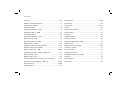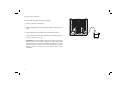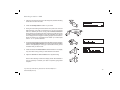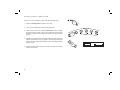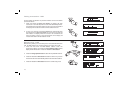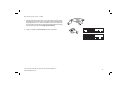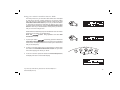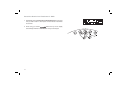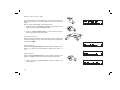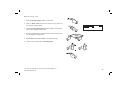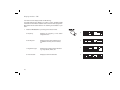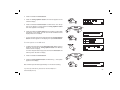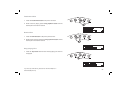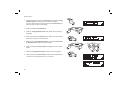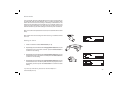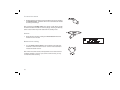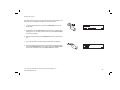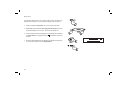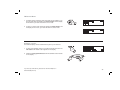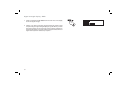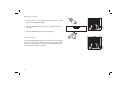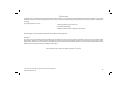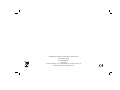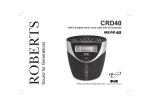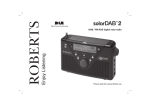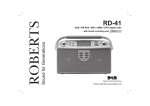Download crd33 Issue 1.indd
Transcript
Sound for Generations ROBERTS CRD-33 FM RDS/DAB Digital Clock Radio with SD Recording Please read this manual before use Contents Controls ........................................................................... 2-5 File playback ............................................................... 27-28 CRD-33 Clock radio features ..............................................6 Delete files .........................................................................29 Using the AC adaptor ..........................................................7 Alarm mode ................................................................. 30-33 Operation modes .................................................................8 Snooze ..............................................................................33 Operating your radio - DAB ................................................9 Buzzer alarm setting ..........................................................33 Selecting a station - DAB ................................................10 Sleep function ....................................................................34 Presetting stations ........................................................11-12 Nap timer ...........................................................................35 Finding new stations - DAB .............................................13 FM Stereo/Mono ................................................................36 Manual tuning - DAB .......................................................13 Software version ................................................................36 Secondary services - DAB ................................................14 Signal strength display - DAB ............................................37 Display modes - DAB ........................................................15 System reset .....................................................................38 Using your radios PausePlus feature .......................... 16-17 Setting the clock manually ........................................... 39-40 Dynamic range control (DRC) ...........................................18 Auxiliary in socket ..............................................................41 Station order setup - DAB ......................................... 19-20 Line out socket ..................................................................41 Operating your radio - search tuning FM ...........................21 Headphone socket ............................................................42 Manual tuning - FM ...........................................................22 Backlight for clock and display ..........................................43 Display modes - FM...........................................................23 General ..............................................................................44 Using an SD Memory card with your clock radio ...............24 Specifications ....................................................................45 Recording a radio program - DAB only ....................... 24-25 Guarantee .........................................................................46 SD card format ............................................................ 25-26 View file space...................................................................26 1 Controls 6 5 7 4 3 8 2 9 1 10 11 13 12 1. Nap timer button 6. LCD display 2. Alarm 3 button 7. Standby button 10. Backlight button 11. Analogue clock 3. Alarm 1 button 8. Alarm 2 button 12. Backlight display level control 4. Info button 9. Alarm 4 button 13. Alarm level control 5. Time Set/Sleep button If you need any further advice, please call our Technical Helpline on :020 8758 0338 (Mon-Fri) 2 Controls (top) 17 18 19 20 21 16 22 15 23 14 14. Tuning Up / Down / Snooze button 18. Preset 2 / Rewind button 21. Preset 5 / Play / Pause button 15. Band / Function select button 19. Preset 3 / Fastforward button 22. Auto Tune button 16. +5 button 20. Preset 4 / Stop button 23. Select / Record / PausePlus button 17. Preset 1 button 3 Controls (rear) 25 26 24 27 24. FM / DAB wire aerial (behind removable cover plate) 25. Auxiliary in socket 26. Line out socket 27. DC input socket If you need any further advice, please call our Technical Helpline on :020 8758 0338 (Mon-Fri) 4 Controls Left hand side Right hand side 29 30 28 31 28. SD card slot 29. Headphone socket 30. Volume control 31. Tone control 5 CRD-33 clock radio features The Roberts CRD-33 clock radio provides the following features in an attractive compact unit. Radio The CRD-33 can receive DAB, and FM (with RDS) wave bands. SD slot The CRD-33 plays MP3 files from an SD card and can also play its own recordings in MP2 format. One touch instant record The CRD-33 has a once touch instant record function (recording to SD card). Auxiliary input The CRD-33 can be used as an amplifier and loudspeaker system for external MP3 players, mini disc players and similar devices. Headphone output A standard 3.5mm headphone socket is provided for private listening. Line Out socket A standard 3.5mm Line Out socket is provided for connecting the audio signal to an external amplifier. If you need any further advice, please call our Technical Helpline on :020 8758 0338 (Mon-Fri) 6 Using the AC adaptor Your clock radio is supplied with a Mains Adaptor. 1. Place your radio on a flat surface. 2. Insert the adaptor plug into the DC socket located on the rear of your radio. 3. Plug the adaptor into a standard 13 amp mains socket outlet. The AC adaptor should be disconnected from the mains supply and the clock radio when not in use. • 7 IMPORTANT: The mains adaptor is used as the means of connecting the clock radio to the mains supply. The mains socket used for the clock radio must remain accessible during normal use. In order to disconnect the radio from the mains completely, the mains adaptor should be removed from the mains socket outlet completely. Operation modes Your radio has 4 operation modes, DAB, FM, Playlist mode and Auxiliary input. 1. Press the Band button to change the operation mode between DAB, FM, Playlist and Auxiliary input mode. • DAB mode is used for listening to Digital Radio broadcasts and for recording programmes to a memory card. • FM mode is used for listening to FM radio broadcasts. • Playlist mode is used to play back digitally recorded programmes and for listening to MP2 and MP3 files. • Auxiliary input mode allows the CRD-33 clock radio to be used as an amplifier and loudspeaker system for external MP3 players, mini disc players and similar devices. 1 If you need any further advice, please call our Technical Helpline on :020 8758 0338 (Mon-Fri) 8 Operating your radio - DAB 1. Place the wire antenna so that it is as straight as possible extending either above or below the radio. The FM/DAB wire antenna is beneath the removable cover plate. 2. Insert the adaptor plug into the DC socket located on the rear of your radio. 3. Plug the adaptor into a standard 13 amp mains socket outlet. 4. The clock radio will then display "Clock not Set...". The clock hands will then move to 12:00. The radio will scan for DAB signals and if a DAB signal is found it will then show the current time and date in the display. The clock hands will then move to show the correct time. 5. If no signal is received the radio will continue to display "Clock not Set". Try repositioning the antenna. Press the On/Standby button and the radio will rescan. If a signal is found the radio will then tune to a station and set the clock as soon as the time information is received. If necessary reposition again and press the Auto tune button to rescan until stations are found. 9 5 Selecting a station - DAB 1. Place the wire antenna so that it is as straight as possible extending either above or below the radio. 3 2. Press the Standby button to switch on your radio. 3. During the clock setting the radio carried out a quick scan of the UK DAB channels. If this was not successful or if you have moved the radio to a different part of the country press the Auto tune button. During Autotune, the display will show "Scanning" and as each group of stations is detected the station count will be updated. The top line of the display shows a bargraph indicating progress of the Autotune. When the Autotune is completed the first station (in numeric-alpha order 0...9...A....Z) will be selected. 4 4 5 4. The top line of the display shows the name of the station currently selected. Press the Tuning up/down buttons to scroll through the list of available stations. Stop pressing the Tuning up or down buttons when you find the station that you wish to hear. 5. Press and release the Select button to select the station. The display may show "Now tuning" while your radio finds the new station. 6 6. Adjust the Volume and Tone controls to the required setting. Note: If after selecting a station the display shows "Not Available" it may be necessary to relocate your radio to a position giving better reception. 6 If you need any further advice, please call our Technical Helpline on :020 8758 0338 (Mon-Fri) 10 Presetting stations - DAB and FM There are 10 memory presets on each radio band, DAB and FM. 1 1. Press the Standby button to switch on the radio. 2. Tune to the required station as previously described. 3. Press and hold down the required Preset button until the display shows for example, "Preset 1 saved". The station will be saved under the chosen preset button. Repeat this procedure for the remaining presets. 3 4. Presets 6 to 10 are obtained by pressing and holding +5 button together with the Preset button 1 to 5. e.g. preset 7 can be set by pressing and holding +5 button together with Preset button 2 until the display shows Preset 7 saved. 4 5. Stations stored in preset memories may be overwritten by following the above procedure. 11 Recalling a preset station - DAB and FM 1. Press the Standby button to switch on your radio. 1 2. Select the required waveband by pressing the Band button. 2 3. Momentarily press the required Preset button, your radio will tune to the station stored in preset memory. 4. Presets 6 to 10 are obtained by pressing and holding +5 button and preset button 1 to 5. e.g. preset 7 can be recalled by pressing and holding +5 button followed by pressing and releasing Preset button 2. 3 Note: If you have not previously stored a preset station and the preset buttons are pressed "Empty preset" will be displayed. 4 If you need any further advice, please call our Technical Helpline on :020 8758 0338 (Mon-Fri) 12 Finding new stations - DAB As time passes new stations may become available. To find new stations proceed as follows:- 1 1. Press and release the Auto Tune button, the display will show "Quick scan". Your radio will perform a scan of the UK DAB frequencies. As new stations are found the station counter on the right-hand side of the display will increase and stations will be added to the list. 2. To carry out a full scan of the entire DAB Band III frequencies press and hold down the Auto Tune button for more than 2 seconds and then release. The display will show "Full scan". As new stations are found the station counter on the right-hand side of the display will increase and stations will be added to the list. 2 Manual tuning - DAB Manual tuning allows you to tune directly to the various Band III DAB channels. UK DAB stations are currently located in the range 11B to 12D. 1 1. Press and hold down the Info button, "Station order" will appear on the display. Then press the Tuning Up/Down button until the display shows "Manual tune". Press and release the Select button. 2. Press the Tuning Up/Down button to select the required DAB channel. 1,2 1,2 3. Press and release the Select button to select the channel. Any new stations that are found are automatically added to the stored list of stations. 4. Press and release the Select button to return to normal tuning mode. 13 1,3,4 Secondary services - DAB 1. Certain radio stations have one or more secondary services associated with them. If a station has a secondary service associated with it the display will show ">>" next to the station name on the station list. The secondary service will then appear immediately after the primary service when you press the Tuning Up/Down button. 1 1 2. Press and release the Select button to select the station. 2 If you need any further advice, please call our Technical Helpline on :020 8758 0338 (Mon-Fri) 14 Display modes - DAB Your radio has seven display modes for DAB listening:1. Press the Info button to cycle through the various modes. a. Scrolling text Displays scrolling text messages such as artist/track name, phone in number, etc. 1 a b b. Programme type Displays type of station being listened to e.g. Pop, Classic, News, etc. c c. Multiplex name Displays name of multiplex to which current station belongs. d d. Time and date Displays current time and date. e e. Channel and frequency Displays current channel and frequency. f. Audio type and bit rate Displays audio type and bit rate. g. Signal strength Displays signal strength for station being listened to. f 15 g Using your radio's PausePlus feature - DAB How many times has your favourite radio station been interrupted by that phone call from a double glazing firm or someone selling that must have item? Sound familiar? Now with a single press of the Select/Record/PausePlus button you can put your favourite station on hold while you answer that important call. After the call or other important task is finished simply press the Select/Record/PausePlus button to return to your favourite station exactly where you left off so that you never miss a single word. 1 Radio stations can effectively be put on hold between 5 and 15 minutes depending on the station you are listening to. Note the waveband. feature only operates on the DAB 2 mode simply press and release the 1. To place your radio in Select/Record/PausePlus button, the sound from the loudspeaker will be muted. The display will show the "Pause symbol" and the time that you are delayed by. 2. To return to the radio station that you were listening to simply press and release the Select/Record/PausePlus button and your radio will continue playing from where you left off. 3 3. To return to real time press and release the Preset 4/Stop button, the display will return to normal radio display. If you need any further advice, please call our Technical Helpline on :020 8758 0338 (Mon-Fri) 16 PausePlus Rewind and Fastforward - DAB 1. Repeatedly press the Fastforward or Rewind buttons to scroll to the item you wish to listen to. Each press moves forwards or backwards 30 seconds. feature the top line of display 2. When using your radio's automatically switches to show the time that you are delayed. 1 17 1 Dynamic Range Control (DRC) settings - DAB The DRC facility can make quieter sounds easier to hear when your radio is used in a noisy environment. 1 1. Press the Standby button to switch on your clock radio. 2. Press and hold in the Info button until display shows “Station order.” 2 3. Press the Tuning Up/Down button until the display shows "DRC value". 4. Press and release the Select button to enter adjustment mode. 3,5 3,5 5. Press the Tuning Up/Down button to select required DRC setting (default is 0) . DRC 0 DRC is switched off, Broadcast DRC will be ignored. DRC 1/2 DRC level is set to 1/2 that sent by broadcaster. DRC 1 DRC is set as sent by broadcaster. 4,6 6. Press and release the Select button to confirm the setting. The display will return to radio mode. Note: Not all DAB broadcasts are able to use the DRC function. If the broadcast does not support DRC, then the DRC setting in the radio will If you need any further advice, please call our Technical Helpline on :020 8758 0338 (Mon-Fri) 18 Station order setup - DAB 1 Your radio has 3 station order settings from which you can choose. The station order settings are, favourite station, alphanumeric and active station. Note: Your radio default station order is alphanumeric. 1. Press and hold in the Info button until "Station order" appears on the display. Press and release the Select button. 1 2. Press the Tuning Up/Down button to choose between favourite station, alphanumeric and active station. Favourite stations 2 2 When this setting is switched on, after a period of time the most listened to stations will move to the top of the station list and will be marked with the heart symbol . Alphanumeric Press the Tuning Up/Down button until "Alphanumeric" appears on the display. Your radio will now select stations in alphanumeric order A....Z 0....9. Active station Press the Tuning Up/Down button until "Active station" appears on the display. The display will show only those that a signal can be found. 1 3. Press and release the Select button to select the station order setting required. 19 Prune stations - DAB Some DAB services may stop broadcasting or you may not be able to receive a station. Prune stations will delete the DAB stations from your station list that can no longer be received. 1 1. Press and hold in the Info button until "Station order" appears on the display. Press and release the Select button. 2. Press the Tuning Up/Down button until "Prune stations" appears on the display. Press and release the Select button to select. 1,2 2 2 If you need any further advice, please call our Technical Helpline on :020 8758 0338 (Mon-Fri) 20 Operating your radio - Search tuning FM 1. Place the wire antenna so that it is as straight as possible extending either above or below the radio. 2 2. Press the Standby button to switch on your radio. 3. Press the Band button to select the FM band. 3 4. Press and immediately release the Auto tune button, your radio will scan in an upwards direction (low frequency to high frequency) and stop automatically when it finds a station of sufficient strength. 4 5. After a few seconds the display will update. The display will show the frequency of the signal found. If the signal is strong enough and there is RDS data present then the radio will display the station name. 6. To find other stations, press and release the Auto tune button as before. 6,7 7. To scan the FM band in a downwards direction (high frequency to low frequency) press and hold down the Auto tune button for 0.5 seconds and then release. 8. When the waveband end is reached your radio will recommence tuning from the opposite waveband end. 9. Adjust the Volume and Tone controls to the required setting. 10. To switch off your radio press the Standby button. 21 9 9 Manual tuning - FM 1. Press the Standby button to switch on your radio. 1 2. Press the Band button to select the FM band. Fully extend the wire antenna for FM reception. 3. Press the Tuning Up/Down button to tune to a station. The frequency will change in steps of 50 kHz on FM. 2 4. When the waveband end is reached the radio will recommence tuning from the opposite waveband end. 5. Set the Volume and Tone controls to the desired settings. 3 3 6. To switch off your radio press the Standby button. 5 5 6 If you need any further advice, please call our Technical Helpline on :020 8758 0338 (Mon-Fri) 22 Display modes - FM Your radio has four display modes for FM listening:The Radio Data System (RDS) is a system in which inaudible digital information is transmitted in addition to the normal FM radio programme. RDS offers several useful features. The following are available on your radio:1. Press the Info button to cycle through the various modes. 1 23 a. Frequency Displays the frequency of the station being listened to. b. Scrolling text Displays scrolling text messages such as artist/track name, phone in number, etc. c. Programme Type Displays type of station being listened to e.g. Pop, Classic, News, etc. d. Time and date Displays current time and date. a b c d Using an SD memory card with your radio An SD card can be used in your radio for recording, playing back previously recorded radio programs, or playing back MP2 and MP3 files transferred from a PC. Depending on the radio station a 512MB SD card will give typically 8-16 hours of recording time. If you are using a new SD card ensure that it is formatted correctly (see page 25). Many different brands and capacities of SD card are available. Your CRD-33 has been tested with a wide range of cards up to 2 GB. However, there are many different card variants available and not all cards can be guaranteed to work in the CRD-33. The CRD-33 will not work with cards greater than 2GB capacity or cards which use the High Capacity Secure Digital (HCSD) standard. Inserting and removing a card To insert an SD card into your clock radio, push the card label side forward and gold contacts first into the SD card slot on left hand side of the clock radio until it clicks. To remove the card push the card in slightly and it will pop out allowing removal. Note: The SD card should not be removed during a recording as damage or corruption of files on the card may occur. Recording a Radio program (DAB only) 2 1. Tune to the DAB station you want to record. 2. Press and hold in the Select/Record button to start recording. The record icon and "stop recording before power off" will show in the display. If you need any further advice, please call our Technical Helpline on :020 8758 0338 (Mon-Fri) 24 3. Press the Preset 4/Stop button to stop recording. The recording will be saved on your SD card. If your radio is not recording correctly check the following: - The card is the correct format (reformat as described below). - The card has enough recording space available. (page 26) - The card has not become corrupted (possibly by removing the card during recording). Reformat the card if necessary. 3 SD Card Format Formatting your SD card erases any previously recorded files. It also allows an SD card formatted on another device to be re-formatted for use on your radio. The SD card can be formatted in DAB, FM or Playlist mode. 1 1. Insert an SD card into the slot. 2. In DAB mode press and hold in the Info button and press the Tuning Up/Down button until "Memory Card" is shown on display. If in FM or Playlist mode simply press and hold the Info button and "Memory Card" will show on display. 2 2 25 2 3. Press and release the Select button. 4. Press the Tuning Up/Down button until "Format" appears on the lower line display. 3 5. Press and release the Select button "Confirm format / No" will appear on the display. To format press the Tuning Up/Down button until "Yes" appears on the display. 4,5 4,5 6. Press and release the Select button and "Formatting / Please wait" will appear on the display. Your SD card will be formatted and the display will show "Formatted". • 5,6 If you do not wish to format your SD card press the Tuning Up/Down button until "No" appears on the display, then press Select button. To view space on an SD card 1. In DAB mode press and hold the Info button until "Station order" is displayed. Then press the Tuning Up/Down button until "Memory Card" is shown on display. 1 If in FM or Playlist mode simply press and hold the Info button and "Memory Card" will show on display. 2. Press and release the Select button. 1,3 1,3 3. Press the Tuning Up/Down button until "Remaining... / Free space" appears on the display. Note: 1MB of space will hold approximately 1-2 minutes of recording. 2 If you need any further advice, please call our Technical Helpline on :020 8758 0338 (Mon-Fri) 26 File playback The playlist mode displays the files on the current memory card. The display will show the current file details. 2 1. Ensure your SD card is inserted correctly. 2. Press the Band button until the Play list mode is selected. "Finding tracks" will be displayed then the current recording or track on your SD card will show on the display. 3 3 3. You can scroll through the list using the Tuning Up/Down button or the Fastforward/Rewind buttons. 3 3 To play files 1. Press the Play/Pause button. 2. Your playlist recordings will be played in list order from the first selected file. 3. To pause playback press the Play/pause button. To resume playback press the Play/pause button again. 27 1,3 Fastforward files 1. Press the FastForward button to skip to the next track. 1 2. Whilst a track is playing press Tuning Up/Down button until the desired part of the track is reached. Rewind files 1. Press the Rewind button to skip to the previous track. 2. Whilst a track is playing press the Tuning Up/Down button until the desired part of the track is reached. 1 Stop playing files 1. Press the Stop button and the track will stop playing and return to the playlist. 1 If you need any further advice, please call our Technical Helpline on :020 8758 0338 (Mon-Fri) 28 Delete files 1. In DAB mode press and hold in the Info button and press the Tuning Up/Down button until "Memory Card" is shown on display. 1 If in FM or Playlist mode simply press and hold the Info button and "Memory Card" will show on the display. 2. Press and release the Select button. 1,3 1,3 3. Press the Tuning Up/Down button until "Delete track" appears on the display. 4. Press and release the Select button the display "will show finding tracks" then will return to the list of tracks. 2,4 5. Either press the Tuning Up/Down button or press the Fastforward or Rewind buttons to select a track for deletion. 6. Press and release the Select button the display will show "Confirm delete". 5,7 5,7 5 7. Press the Tuning Up/Down button to select "Yes" on the display. 8. Press and release the Select button and your file will be deleted from your track list. The radio will return to your track list. 29 6,8 5 Alarm mode Your clock radio has four separate alarms which can be set to wake you to radio (DAB, FM), SD card playback, Aux in or beep type alarm. Each alarm can be set to sound once, daily, on weekdays or at weekends. The alarms can be set whether the clock radio is on or in standby mode. In the event of a power interruption your clock radio has a built in memory chip that will maintain all your alarm settings for when the power is restored. Note: If no buttons are pressed for 5 seconds, the radio will exit the alarm setup. Note: Alarm times are set using the 24Hr format e.g. 2:30PM is entered as 14:30. 1 Setting an alarm 1. Press and hold the desired Alarm button (1 - 4). 2. Repeatedly press and release the Tuning Up/Down buttons to choose the desired hour for the alarm and then press the Select button to confirm the hour setting. 2,3,4 2,3,4 3. Repeatedly press and release the Tuning Up/Down buttons to choose the desired minute for the alarm and then press the Select button to confirm the minute setting. 2,3,4 4. Repeatedly press and release the Tuning Up/Down buttons to choose the desired source for the alarm (DAB, FM, SD card playback, Aux In and Buzzer) and then press the Select button to confirm the audio setting. If you need any further advice, please call our Technical Helpline on :020 8758 0338 (Mon-Fri) 30 5. Your alarm can be set to sound once, daily, weekdays and weekends. Once - Will sound at one time only. Daily - Will sound every day. Weekdays - Will sound only on weekdays. Weekends - Will sound only on weekends. 6 6. Repeatedly press and release the Tuning Up/Down buttons to choose the day option and then press and release the Select button to confirm the setting. • 6 6,8,10 If setting alarms to daily, weekdays or weekends proceed to point 14. 7. If selecting the alarm to once you will need to set the year, month and day options as described below. 9,11 9,11 8. Press the Select button to enter the alarm year option. 9. Press the Tuning Up/Down button to select the correct year. 12 10. Press the Select button to enter the alarm month option. 11. Press the Tuning Up/Down button to select the correct month. 12. Press the Select button to enter the alarm day option. 13. Press the Tuning Up/Down button to select the correct day. 31 13 13 14. The alarm has now been set and the radio will revert to the previous time or radio display. Note: When the alarm is set to wake by radio, the last used station will be switched on at the alarm time. When the alarm activates, if the buzzer alarm is used, the volume will start from minimum and increase in level every few seconds. The alarm will sound for 60 minutes unless cancelled. The maximum volume of the buzzer alarm is set using the rotary control on the underside of the radio (see page 33). View the alarm time 1. To view the current setting for one of the alarms repeatedly press and release the relevant Alarm button. 1 2. Each press will show in sequence the alarm time, audio source and day setting. If you need any further advice, please call our Technical Helpline on :020 8758 0338 (Mon-Fri) 32 To cancel the alarm 1. Whilst an alarm is sounding it can be cancelled for 24 hours by pressing the Standby button. The alarm will then be rescheduled as needed according to its settings. 1 Note: Pressing the Standby button once during a radio alarm cancels the alarm but allows the radio to continue playing. Pressing the Standby button a second time will put the radio back into standby mode. Snooze 1 1. When the alarm sounds, pressing the Snooze button will silence the alarm for five minutes. Buzzer alarm setting 1. Turn the buzzer volume wheel on the underside of the radio anticlockwise to lower the buzzer volume. Turn the wheel clockwise to increase the buzzer volume. Note: When the buzzer sounds, it always starts at a low level and then increases gradually in volume. If you set the volume too low, you may not hear the buzzer sounding. 33 Sleep function Your clock radio can be set to turn off after a preset time has elapsed. The sleep setting can be adjusted between 15 and 120 minutes. 1. To set the desired sleep time, press the Sleep button to enter the sleep setup. 1,2,3 2. Repeatedly press the Sleep button to adjust sleep countdown time ranging from 15, 30, 60 90 ,120 and Off. Then press Select button to confirm the setting. 3. During countdown period, press Sleep button to view countdown time left. 4. Your radio will switch off after the preset sleep time has elapsed. 5. To cancel the sleep function before the preset time has elapsed, either press the Standby button to turn the radio off or use the Sleep button to show the "Off" option then press Select button to confirm. 5 If you need any further advice, please call our Technical Helpline on :020 8758 0338 (Mon-Fri) 34 Nap timer The Nap timer facility allows you to set the radio to wake you after a predetermined interval (up to 1 hours) without needing to set the alarms. 1 1. Press and hold the Nap button, the current nap time will flash. 2. Repeatedly press and release Tuning Up or Down buttons to choose the required Nap time in minutes - 10>20>30>40>50>60>off. 2 3. 2 When the desired interval is displayed, immediately press and release to indicate the nap timer the Select button. The display will show is active. 4. When the selected Nap timer has elapsed, the radio buzzer will sound. To cancel the buzzer press the Standby button. 3 4 35 FM Stereo/Mono 1. If a station being received is weak some hiss may be audible. To reduce the hiss press and release in the Select button until the display shows "Mono" your radio will switch to mono mode. 1,2 2. To return to stereo mode press and release the Select button until the display shows "Auto", your radio will switch to stereo mode. Software version The software display cannot be altered and is just for your reference. 1. To view which software version your radio has press and hold in the Info button until "Station order" appears on the display. 1 2. Press the Tuning Up/Down button until the software version shows on the display. 2 2 If you need any further advice, please call our Technical Helpline on :020 8758 0338 (Mon-Fri) 36 Signal strength display - DAB 1. Press and release the Info button until the lower line of the display shows the signal strength. 2. Position your radio and carefully angle the telescopic aerial for best reception using the signal strength display as a guide. Move your radio around and position to give maximum number of black rectangles on signal strength display. The clear unfilled rectangle indicates minimum signal level required for satisfactory reception. 37 1 System reset If your radio fails to operate correctly, or some digits on the display are missing or incomplete carry out the following procedure. 1 1. Switch on your radio. 2. Press and hold in the Info button until "Station order" appears on the display. 3. Press the Tuning Up/Down button until the display shows "Factory reset". 3 3 4. Press in and release the Select button, the display will show "Press SELECT to confirm reset . . .". 4,5 5. Press the Select button to confirm. A full reset will be performed and all presets and station lists will be erased. A quick scan of UK DAB band III frequencies will be carried out. The clock will be set when the radio recieves time information from the DAB radio station. In case of malfunction due to electrostatic discharge, reset the product (reconnection of power source may be required) to resume normal operation. If a problem persists our technical staff would be pleased to offer any assistance on operating the radio. Our technical helpline number is 020 8758 0338. If you need any further advice, please call our Technical Helpline on :020 8758 0338 (Mon-Fri) 38 Setting the clock manually If you are unable to receive DAB broadcasts, the clock may be set manually using the following procedure. Note that the radio may be on or in standby mode when setting the time manually. 1 1. Press and hold the Time Set/Sleep button. “< > or SELECT” will appear on the display with the time setting display. 2. Repeatedly press and release the Tuning Up/Down buttons to choose the desired hour and then press and release the Select button to confirm the hour setting. 2,3,4 2,3,4 3. Repeatedly press and release the Tuning Up/Down buttons to choose the desired minute and then press and release the Select button to confirm the minute setting. 4. Repeatedly press and release the Tuning Up/Down buttons to choose the desired year and then press and release the Select button to confirm the year setting. 39 2,3,4 5. Repeatedly press and release the Tuning Up/Down buttons to choose the desired month and then press and release the Select button to confirm the month setting. 6. Repeatedly press and release the Tuning Up/Down buttons to choose the desired day and then press and release the Select button to confirm the day setting. 7. The clock hands should then set to the selected time, and the digital display will show the correct time and date whenever the radio is in standby mode. 5,6 5,6 5,6 If you need any further advice, please call our Technical Helpline on :020 8758 0338 (Mon-Fri) 40 Auxiliary in socket 1. Connect a stereo or mono audio source (ie CD player, iPod, MP3 player) to the Auxiliary in socket. 2 2. Press the Band button to select AUX band. "AUX IN" will show on the display. 3. Adjust the Volume control for comfortable listening. Line out socket A 3.5mm Line out socket located on the left hand end of your radio is provided for connecting the audio signal to an external amplifier. Inserting a line out audio cable will not mute the internal loudspeaker. Set the volume control to the minimum if desired. 41 3 Headphone socket A 3.5mm Headphone socket located on the right hand side of your radio is provided for use with either headphones or an earpiece. Inserting a plug automatically mutes the internal loudspeaker. IMPORTANT: Excessive sound pressure from earphones and headphones can cause hearing loss. If you need any further advice, please call our Technical Helpline on :020 8758 0338 (Mon-Fri) 42 Backlight for clock and display When you first plug it in your clock radio sets the clock and display backlight to maximum brightness. The backlight button can be used to switch between this and a lower level of illumination which is set using the small adjustment wheel on the underside of the radio. 1. Press and release the backlight button to select the alternate setting. 2. Turn the brightness wheel on the underside of the clock radio anticlockwise to lower the brightness. Turn the wheel clockwise to increase the brightness. 3. Press and release the backlight button again to re-select the maximum brightness level if needed. 43 1 General • Do not allow this radio to be exposed to water, steam or sand. Do not leave your radio where excessive heat could cause damage such as in a parked car where the heat from the sun can build up even though the outside temperature may not seem too high. Your clock radio should not be exposed to dripping or splashing and that no objects filled with liquids, such as vases, shall be placed on the clock radio. • It is recommended to operate the product such that there is a minimum distance (10cm recommended) to adjacent objects in order to ensure good ventilation. • The ventilation of the product should not be restricted by covering it or its ventilation openings with items such as newspapers, tablecloths, curtains etc. • No naked flame sources such as lighted candles should be placed on the product. • It is recommended to avoid using or storing the product at extremes of temperature. Avoid leaving the unit in cars, on window sills, in direct sunlight etc. The name plate is located underneath your clock radio. If you need any further advice, please call our Technical Helpline on :020 8758 0338 (Mon-Fri) 44 Specifications Circuit features Loudspeaker 10 x 7.5cm elliptical Output Power 800 mW 174.928 - 239.200MHz Headphone socket 3.5mm dia 87.50 - 108 MHz Aux in socket 3.5mm dia Line out 3.5mm dia Power Requirements AC adaptor AC 230 volts, 50Hz only Frequency Coverage DAB FM Aerial System DAB and FM Wire antenna The Company reserves the right to amend the specification without notice 45 Guarantee This instrument is guaranteed for twelve months from the date of delivery to the original owner against failure due to faulty workmanship or component breakdown, subject to the procedure stated below. Should any component or part fail during this guarantee period it will be repaired or replaced free of charge. The guarantee does not cover: 1. Damage resulting from incorrect use. 2. Consequential damage. 3. Receivers with removed or defaced serial numbers. N.B. Damaged or broken telescopic aerials will not be replaced under guarantee. Procedure: Any claim under this guarantee should be made through the dealer from whom the instrument was purchased. It is likely that your Roberts' dealer will be able to attend to any defect quickly and efficiently but should it be necessary the dealer will return the instrument to the Company’s service department for attention. In the event that it is not possible to return the instrument to the Roberts' dealer from whom it was purchased, please contact Roberts Radio Technical Services at the address shown below. These statements do not affect the statutory rights of a consumer. If you need any further advice, please call our Technical Helpline on :020 8758 0338 (Mon-Fri) 46 ROBERTS RADIO TECHNICAL SERVICES 97-99 Worton Road Isleworth Middlesex TW7 6EG Technical Helpline :- 020 8758 0338 (Mon-Fri during office hours) Website: http://www.robertsradio.co.uk Issue 1