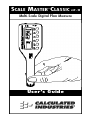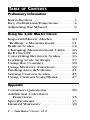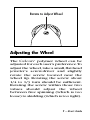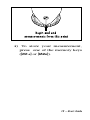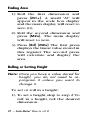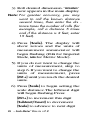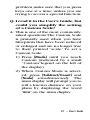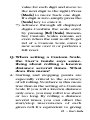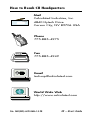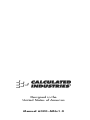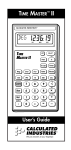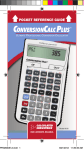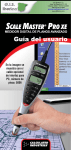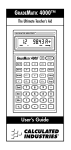Download Calculated Industries Scale Master Classic User`s guide
Transcript
SCALE MASTER CLASSIC ® V 2.0 Multi-Scale Digital Plan Measure User’s Guide TABLE OF CONTENTS Preliminary Information Introduction . . . . . . . . . . . . . . . . .3 Key Definitions/Functions . . . . . .4 Adjusting the Wheel . . . . . . . . . . .9 Using the Scale Master Classic Imperial/Metric Modes . . . . . . . . 10 “Rolling”a Measurement. . . . . . . 11 Built-in Scales . . . . . . . . . . . . . . . 14 Changing Measurement Units . . 16 Bell On/Off . . . . . . . . . . . . . . . . . 16 Converting Between Scales . . . . 16 Locking Scale Settings. . . . . . . . . 17 Using the Counter . . . . . . . . . . . 18 Using Memory Function. . . . . . . 19 Finding Area & Volume . . . . . . . . 21 Setting Custom Scales. . . . . . . . . 25 Using Custom Scale/Ruler . . . . . 27 Appendix Common Questions . . . . . . . . . .28 Additional Calculator Functions . . . . . . . . . . . . . . . . 35 Specifications . . . . . . . . . . . . . . . 37 Limited Warranty. . . . . . . . . . . . . 38 2 – Scale Master C l a s s ic v 2 . 0 ® PRELIMINARY INFORMATION Introduction The Scale Master Classic MultiScale Digital Plan Measure has been specifically designed to simplify take-offs from architectural and engineering drawings. ® ◆ ◆ ◆ ◆ ◆ ◆ Takes linear measurements of any shape Finds rectangular areas and volumes Converts between scales and dimensions Built-in push button counter Subtract function Six Custom Scales that let you define and roll in any scale 3 – User’s Guide Key Definitions/Functions [Off/On] – Power On/Off switch Turns power On or Off. Turning power Off clears the display and all values previously stored in memory. Turning the unit Off does not clear scales or modes. [Lock] – Lock switch Locks the mode and scale so that they cannot inadvertently be changed. It is advised to operate in the locked position unless you are specifically setting or changing scales. [Subtract/Count] – Subtract key Used to perform four functions: 1) when this key is held down while you are rolling, the unit will subtract the rolled distance from any previously rolled distances or from zero;2) when in Count mode, used to increase the count value by one (pressing [Reset] will clear the count); 3) when in the programming mode for height or custom scales,used to decrement the flashing value; 4) when holding key 4 – Scale Master C l a s s ic v 2 . 0 ® down turning unit on will switch unit between Imperial and Metric units. [Rcl] – Recall key Used to recall stored values.When you press [Rcl] [Rcl], the last value rolled is displayed. [Mode] – Mode key Used to toggle between the following scale modes (in sequence): 1) Architectural (ARCH); 2) Engineering 1 (ENG 1) 3) Engineering 2 (ENG 2); 4) Custom (CUSTOM) 5) Count (COUNT). When in programming mode, this key moves the cursor back to the previous field or digit. [Scale] – Scale key Used to toggle between the various scales within each scale mode. When in the programming mode for height or custom scales,this key moves the cursor forward to the next field or digit to be programmed. 5 – User’s Guide [M1+] – Memory Add key Adds the displayed value to memory. When this key is pressed, the value on the display is added to memory, the display clears to “0” and an indicator (M) lights.When in the programming mode for height or custom scales,this key advances the flashing digit or units. [M2x] – Memory Add key Stores displayed value in memory. When this key is pressed, the value on the display is added to memory, the display clears to“0”and an indicator (M) lights. [Reset] — Reset key Resets the display to zero .W h e n pressed simultaneously with another key,it clears the value of that register (for example, [Reset] [M1+] clears the value stored in the memory register). 6 – Scale Master C l a s s ic v 2 . 0 ® [Reset] [Subtract] — Full Reset Press keys simultaneously. Used to clear all registers and reset the unit to initial default values. This keystroke does not work in the Count Mode. [Subtract] [Mode] — Units of Measurement Switches between different units of measurement and converts the displayed value.The units of measurement switch in this order: (Imperial Mode) feet and inches, decimal feet, decimal inches, yards, meters. In Metric Mode, the order is:millimeters,meters,kilometers. [Reset] [Rcl] — Clear All Memory Press keys simultaneously. Clears all memory registers (the [M1+], [M2x], and height registers). 7 – User’s Guide [Rcl] [M2x] — Area/Volume Used to calculate area and volume: 1) The first press displays the linear value stored in the [M2x] memory register. 2) The second press calculates and displays the area, multiplying the two linear values stored in the memory registers ([M1+], [M2x]). 3) If a height is stored, the third press calculates and displays the volume. If no height is stored,displays the linear value stored. 4) If a height is stored, the fourth press displays the height value. 8 – Scale Master C l a s s ic v 2 . 0 ® Rotate to Adjust Wheel Adjusting the Wheel The Celcon polymer wheel can be adjusted for each user’s preference.To adjust the wheel,take a small,flat-head jeweler’s screwdriver and slightly rotate the screw located near the wheel tip. Rotating the screw about 1/4 to 1/3 turn should be sufficient. Rotating the screw within those two values should adjust the wheel between free spinning (which is too loose) to skidding (which is too tight). ® 9 – User’s Guide USING THE SCALE MASTER CLASSIC Imperial/Metric Modes The Scale Master Classic is set up to use Imperial (English) dimensional units by default. The Scale Master Classic can be set up to use Metric scales by using the following sequence: 1) Turn unit off via switch. 2) Press and hold [Subtract/Count] key. 3) Turn unit on via switch. 4) Release [Subtract/Count] key. While in Metric mode, MET will remain lit in the scale box. Repeat the pr o c e d u re above to switch back to Imperial mode. 10 – Scale Master C l a s s ic v 2 . 0 ® “Rolling” a Measurement To take a measurement with the Scale Master Classic: 1) Switch the unit on. If the display does not show zero (0), press the [Reset] key to clear the display. 2) Select your mode by pressing the [Mode] key.Then press the [Scale] key to select your scale. 3) Begin rolling.The display will register your measurements.When you roll the unit, be sure to hold the unit upright (see picture on next page). Also make sure you start and stop at the exact points you are measuring. Otherwise your roll may not be accurate (see picture on next page). 11 – User’s Guide We suggest several practice runs with the Scale Master Classic so that you can become comfortable with the unit and develop your rolling technique. 12 – Scale Master Classic v2.0 ® 4) To store your measurement, press one of the memory keys ([M1+] or [M2x]). 13 – User’s Guide Built-In Scales Imperial (English) Units Architect ARCH Engineer I ENGI Engineer II ENGII 1 foot= 1 inch= 1 inch= 1/32” 1/16” 3/32” 1/8” 3/16” 1/4” 3/8” 1/2” 3/4” 1/1 (1”) 3/2 (1 1/2”) 2/1 (2”) 3/1 (3”) 4/1 (4”) 10.0’ 20.0’ 30.0’ 40.0’ 50.0’ 60.0’ 83.3’ 100.0’ 166.6’ 200.0’ 250.0’ 300.0’ 333.3’ 400.0’ 416.6’ 500.0’ 583.3’ 600.0’ 625.0’ 666.6’ 750.0’ 1,000.0’ 1,200.0’ 2,000.0’ 3,000.0’ 14 – Scale Master C l a s s ic v 2 . 0 ® Metric Units Architect ARCH 1: 1 1: 2 1: 3 1: 4 1: 5 1: 10 1: 20 1: 25 1: 30 1: 40 1: 50 1: 75 Engineer I ENGI 1: 100.0 1: 125.0 1: 150.0 1: 200.0 1: 250.0 1: 300.0 1: 400.0 1: 500.0 Engineer II ENGII 1: 1,000 1: 1,250 1: 1,500 1: 1,625 1: 2,000 1: 2,500 1: 5,000 1: 6,000 1: 10k 1: 12.5k 1: 20k 1: 25k 1: 50k 15 – User’s Guide Changing Measurement Units Press [Subtract/Count] [Mode] simultaneously to switch to the next available units of measurement.Each key press will switch to the next units of measurement on this list: Imperial Mode — Feet-Inch,Decimal Feet,Decimal Inches,Yards,Meters; Metric Mode — Millimeters,Meters, Kilometers. Bell On/Off To toggle the bell sound on or off, press [Reset] [Scale] simultaneously. Converting Between Scales The Scale Master Classic can automatically convert values between scales. For example, 20 feet rolled in 1/16” scale will be converted to 10 feet in 1/8”scale.You may want to roll a value in one scale and then add that exact value (unconverted) in another scale. 16 – Scale Master C l a s s ic v 2 . 0 ® 1) Roll a value and press [M1+]. Press [Scale] to change scales. 2) Roll another value and press [M1+]. 3) Press [Rcl] [M1+] to recall the combined total. You can also convert values from Imperial Units (English) to meters within the Imperial mode. Press [Subtract/Count] and [Mode] simultaneously to switch to other units of measurement,including meters. Note: You cannot convert values when changing Imperial/Metric modes. Locking Scale Settings Your Scale Master Classic comes equipped with a lock switch that prevents inadvertently changing drawing scales. When the lock is activated, a lock symbol will be displayed in the LCD. While active, the Scale and Mode cannot be revised (other than removal of the battery). 17 – User’s Guide Using the Counter You can use the [Subtract/Count] key to count items such as electrical outlets, drains,etc. Press [Mode] until you find the Count mode.Then press the [Subtract /Count] key to count the items. You can use the [M1+] and [M2x] memory keys to store or accumulate the counts for two different items. After you have a count value,press [M1+] to store it. You can then count more items and press [M1+] to continue accumulating the count value.You can use the same process to store and accumulate counts in the [M2x] memory register. 18 – Scale Master C l a s s i c v 2 . 0 ® Using the Memory Function The memory function allows you to add rolled or counted values. But you cannot add dimensioned (rolled) and undimensioned (counted) values. To add rolled values: 1) Roll the first value*.Press [M1+]. The display resets to “0,” the memory indicator (M) lights and the value is added to memory. 2) Roll the next value.Press [M1+]. This value is added to your previous value stored in memory. 3) You can continue to add values using the [M1+] key. Press [Rcl] [M1+] to review the total in memory. *For Count values, you must press the [Subtract/Count] key to count your value.Press [M1+] to add this value to memory. The annunciator “M” will display when a value is stored in memory. 19 – User’s Guide Other memory function keystrokes [Rcl] [M1+] or [Rcl] [M2x] Displays the value stored in the memory register. [Reset] and [M1+] simultaneously or [Reset] and [M2x] simultaneously Clears the value stored in the memory register. [Reset] and [Rcl] simultaneously Clears values stored in memory registers (the [M1+], [M2x], and height registers). 20 – Scale Master C l a s s i c v 2 . 0 ® Finding Area & Volume The Scale Master Classic can calculate area and volume once you have values set for length, width, and (for volume calculation only) height. The length, width and height register values are stored in semi-permanent memory. These values will not be cleared when you press [Reset] by itself. These values will only clear if you: 1) press [Reset] then the register (clears one value at a time) 2) press [Subtract/Count] [Reset] simul taneously (clears all values) Once you have rolled or set the height value, it will be used for all subsequent volume calculations unless you change it. 21 – User’s Guide Finding Area 1) Roll the first dimension and press [M1+]. A small “M” will appear in the scale box display and the main display will reset to zero (0). 2) Roll the second dimension and press [M2x]. The main display will reset to zero. 3) Press [Rcl] [M2x]. The first press displays the linear value stored in this register. The second press will calculate and display the area. Rolling or Setting Height Note: Once you have a value stored for height, you do not need to reprogram it unless you want to change it. To set or roll in a height: 1) To set a height, skip to step 2.To roll in a height, roll the desired dimension. 22 – Scale Master C l a s s i c v 2 . 0 ® 2) Press [Subtract/Count] and [M2x] simultaneously. If you are setting a height, go to step 3. If you are rolling in a value, the display will show the rolled value and an annunciator will begin flashing (FT-IN for Imperial Mode, MM for Metric Mode). 3) If you do not want to change the units of measurement, go to step 4. To change the units of measurement, press [M1+] until you reach the desired units. 4) If you have rolled a value,press [Scale] until the display returns to zero. If you are setting a height, press [Scale] to begin. The leftmost digit will begin flashing. Press: [M1+] to increment this digit [Subtract/Count] to decrement [Scale] to advance to next digit [Mode] to move back one digit Continue until all digits are set and the display returns to zero. 23 – User’s Guide Finding Volume 1) Roll the first dimension and press [M1+]. 2) Roll the second dimension and press [M2x]. 3) Roll in or set a height value.If you already have a height value,skip to step 4. 4) Press [Rcl] [M2x]. The first press displays the linear value stored in this register. The second press will calculate and display the area.Press the [M2x] key again to find volume.Press a fourth time to display the height value stored. 24 – Scale Master C l a s s i c v 2 . 0 ® Setting Custom Scales You can program and store six Custom Scales: three in Imperial (English) and three in Metric Units. The default units of measurement are feet-inches (FT-IN) for Imperial Mode and millimeters (MM) for Metric Mode. If all custom scale settings are filled, you can overwrite an old scale with a new scale. You can set a Custom Scale two ways:by rolling in a known distance or by setting the exact distance. Rolling or Setting a Custom Scale 1) Press [Mode] until “1: CUS” appears in the scale box display. 2) Press [Subtract/Count] and [Scale] simultaneously. “ROLL” will appear in the main display.If you are setting a scale,skip to step 4. 25 – User’s Guide 3) Roll desired dimension.“ROLLING“ now appears in the main display. Note: For greater accuracy, you may want to roll the known distance several times, then enter the dis tance times the number of rolls (for example, roll a distance 5 times and if the distance is 3 feet, enter 15 feet). 4) Press [Scale]. The display will show zeroes and the units of measurement annunciator will begin flashing (FT-IN for Imperial Mode, MM for Metric Mode). 5) If you do not want to change the units of measurement, skip to step 6. If you want to change the units of measurement, press [M1+] until you reach the desired units. 6) Press [Scale] to begin setting the scale distance.The leftmost digit will begin flashing.Press: [M1+] to increment this digit [Subtract/Count] to decrement [Scale] to advance to next digit 26 – Scale Master C l a s s ic v 2 . 0 ® [Mode] to move back one digit Continue until all digits are set and the display returns to zero. Using the Custom Scale/Ruler The default value (after a full reset) for Custom Scale is one-to-one (1 foot equals 1 foot).This lets you use your Scale Master Classic as a rolling ruler (in Feet-Inches), which is especially useful for measuring irregular shapes. 1) To reset your Custom Scale setting to a one-to-one ratio, press [Reset] and [Subtract/Count] simul taneously. 2) Then press the [Mode] key until the “Custom” mode appears. 3) Begin rolling. 27 – User’s Guide APPENDIX Common Questions Q: The wheel on my Scale Master feels a little too tight, can I adjust it? A: Yes! The wheel is specifically designed to “adjust” to each user’s feel.Simply take a small, flat-head jeweler’s screwdriver and slightly rotate the screw located near the wheel tip. Rotating the wheel about 1/4 to 1/3 turn should be sufficient.Rotating the screw within those two values should adjust the wheel between free spinning (which is too loose) to skidding (which is too tight). Q: Once adjusted to my desired “feel,” will the wheel stay that way? A: Under normal conditions, the wheel setting should not change much.If the device is jarred or subject to extreme environmental 28 – Scale Master C l a s s i c v 2 . 0 ® conditions, however, you may occasionally need to make adjustments. Q: How accurate is the Scale Master? A: The internal mechanics of the Scale Master Classic are extremely accurate: better than 99.75%. However, where you start and stop the device on your plans will greatly affect the accuracy of your results.Depending on the length of your “runs,” after getting used to the feel of the Scale Master’s roll, you should expect your results to be within ±1.5%– 2%. Q: What’s the best way to ensure my Scale Master is lined-up properly for my beginning and ending points? A: While all users differ in the way they hold and roll the Scale Master,holding the device straight up, at a 90° angle to your plans, is the best way to ensure proper starting and stopping.And re-member, if you roll past your end point, 29 – User’s Guide simply hold down the [Subtract/Count] button and roll backwards. Q: Do you have any other advice for better rolling? A: Again,each person has their own technique for rolling the Scale Master — or any other plan measure for that matter.However,many users find that, in addition to holding it straight up and down,holding it very lightly (like an egg) helps rolling both along straight as well as curved lines. Q: I often lose my previously selected scales and modes. What am I doing wrong? A: Pressing the [Subtract/Count] key, simultaneously with other keys, accesses special functions. You may be pressing [Reset] and [Subtract/Count] simultaneously. This is a special Clear-All function which resets all internal registers, including scales and modes (do not use this as a regular method of clearing the display).To avoid this 30 – Scale Master C l a s s ic v 2 . 0 ® problem,make sure that you press keys one at a time, unless you are trying to access a special function. Q: I read it in the User’s Guide, but could you simplify the setting of a Custom Scale? A: This is one of the most commonlyasked questions.The Custom Scale is primarily used when you have blueprints that have been reduced or enlarged and are no longer true to their printed “scale.” To set a Custom Scale: 1) Press [Mode] until you reach Custom (indicated by a small “Custom”legend on the left of the display). 2) When Custom Mode is selected, press [Subtract/Count] and [Scale] simultaneously. The main display will prompt you to roll a known distance on your plans by displaying the word “ROLL” on the main display. 31 – User’s Guide 3) Roll a known,marked distance, being careful of your start and stop points. The display will now change from “ROLL” to “ROLLING.” 4) After you’ve rolled in your distance,press the [Scale] button to tell the device you’re finished rolling. The main display will now look similar to this: FT IN The units of measurement annunciator will begin flashing (FT-IN for Imperial Mode, MM for Metric). 5) If you want to change the units of measurement, press [M1+] until you reach the desired units.Then press [Scale] to begin setting the scale distance.If you don’t want to change the units, simply press [Scale]. 6) Now tell the Scale Master what that rolled distance was (according to the plans),using [M1+] (to advance the count of each digit) and [Scale] (to enter the 32 – Scale Master C l a s s ic v 2 . 0 ® value for each digit and move to the next digit to the right).Press [Mode] to move back one digit. If a digit is zero,simply press the [Scale] key to enter it. 7) Advance through all displayed digits.Confirm the scale entry by pressing [Rcl] [Scale]. Remember, Custom Scales remain set even when the unit is off.To get rid of a Custom Scale, enter a new scale over it or perform a full reset. Q: When setting a Custom Scale, the User’s Guide says something about rolling a known distance several times. What does this mean? A: Starting and stopping points are especially critical to the accuracy of all rolling.Nowhere is this more true than in the setting of a Custom Scale. If you roll a known distance only once, you may roll it too short or too long. By rolling a distance several times, you can offset the start/stop inaccuracies of each given roll.It’s equivalent to giving 33 – User’s Guide the Scale Master an average rolled length for the known distance. When setting the Custom Scale,and the unit displays “ROLL,” you roll the known distance several times. Since you don’t want the Scale Master to record all the rolls as being your one known distance, you enter the known distance times (multiplied by) the number of rolls — for example, if you roll a 10 foot distance five times, you must enter it as 50 feet. Q: How long will the batteries last and where may I obtain replacements? A: The Scale Master Classic is powered by two CR-2430 3–Volt Lithium batteries (6 volts total). They should last upwards of 400 hours of actual use time and are readily available at most camera stores as well as Radio Shack® stores in North America. If you have difficulty finding replacements, they may be obtained directly from Calculated Industries (by calling 1-800-854-8075 in the 34 – Scale Master C l a s s ic v 2 . 0 ® Continental U.S. or 775-885-4900 worldwide). Additional Calculator Functions Errors If you make an incorrect entry (such as trying to add dimensioned and nondimensioned values),the word “ERROR” will display. Press [Reset] to clear. Auto Range If the calculated value is too large to display in the selected units of measurement,the answer will be displayed in a larger unit of measurement instead of showing an error (for example: “10,000,000 MM” can not be displayed,so “10,000 M”will be displayed instead). 35 – User’s Guide Battery & Automatic Shut-Off The Scale Master Classic is powered by two 3-Volt CR-2430 Lithium batteries (6 volts total).To conserve battery power,the unit will shut itself off if it is not used for 5 minutes.Press any key to restore power.All registers and settings remain intact, in-cluding all temporary registers. Turning Bell & Clicker On/Off The built-in clicker lets you know when the wheel is rolling,and the bell lets you know when you have incremented the count value.To toggle the bell and clicker off or on, press [Reset] and [Scale] simultaneously. Full Reset/All Clear To perform a complete reset of the unit and return all registers to their initial default values, press [Reset] and [Subtract/Count] simultaneously. 36 – Scale Master C l a s s i c v 2 . 0 ® Specifications POWER SOURCE: Two 3-Volt CR-2430 lithium batteries Approximately 400 hours normal use DISPLAY METHOD: LCD with zero suppression, commas and annunciators. DISPLAY CAPACITY (MAIN DISPLAY): 9,999,999 (7 digits) RESOLUTION/ACCURACY: .025 Inch/99.75% INTERNAL MATH ACCURACY: 10 Digits DIMENSIONS: 6.7” x 1.6” x 0.6” 170mm x 41mm x 15mm 37 – User’s Guide LIMITED WARRANTY Calculated Industries,Inc. (“CII”) warrants this product against defects in materials and workmanship for a period of one (1) year from the date of original consumer purchase in the U.S. If a defect exists during the warranty period, CII at its option will either repair (using new or remanufactured parts) or replace (with a new or remanufactured unit) the product at no charge. The warranty will not apply to the product if it has been damaged by misuse, alteration, accident, improper handling or operation, or if unauthorized repairs are attempted or made. Some examples of damages not covered by warranty include, but are not limited to, battery leakage, bending, or visible cracking of the LCD which are presumed to be damages resulting from misuse or abuse. To obtain warranty service in the U.S., ship the product postage paid to the CII Authorized Service Provider listed on the back page of the User’s Guide. Please provide an explanation of the service requirement,your name,address,day phone number and dated proof of purchase (typically a sales receipt).If the product is over 38 – Scale Master C l a s s i c v 2 . 0 ® 90 days old, include payment of $6.95 for return shipping and handling within the contiguous 48 states. (Outside the contiguous 48 states, please call CII for return shipping costs.) A repaired or replacement product assumes the remaining warranty of the original product or 90 days,whichever is longer. Non-warranty Repair Service — USA Non-warranty repair covers service beyond the warranty period or service requested due to damage resulting from misuse or abuse. Contact the CII Authorized Service Provider listed on the back page of the User’s Guide to obtain current product repair information and charges.Repairs are guaranteed for 90 days. Repair Service — Outside the USA Not all countries have CII Authorized Service Providers or the same warranty and service policies. To obtain warranty or non-warranty repair service for goods purchased outside the U.S.,contact the dealer through which you initially purchased the product. If you cannot reasonably have the prod39 – User’s Guide uct repaired in your area,you may contact CII to obtain current product repair information and charges,including freight and duties. Disclaimer CII makes no warranty or representation, either express or implied, with respect to the product’s quality, performance, merchantability, or fitness for a particular purpose. As a result, this product, including but not limited to, keystroke procedures, mathematical accuracy and preprogrammed material, is sold “as is,” and you the purchaser assume the entire risk as to its quality and performance. In no event will CII be liable for direct, indirect, special, incidental, or consequential damages resulting from any defect in the product or its documentation. The warranty, disclaimer, and remedies set forth above are exclusive and replace all others, oral or written, expressed or implied. No CII dealer, agent, or employee is authorized to make any modification, extension, or addition to this warranty. Some states do not allow the exclusion or limitation of implied warranties or liability for incidental or consequential dam40 – Scale Master C l a s s i c v 2 . 0 ® ages, so the above limitation or exclusion may not apply to you.This warranty gives you specific rights, and you may also have other rights which vary from state to state. FCC Class B This equipment has been certified to comply with the limits for a Class B computing device,pursuant to Subpart J of Part 15 of FCC rules. Legal Notices Software copyrighted and licensed to Calculated Industries by Scale Master Technologies, LLC, 1999. User’s Guide copyrighted by Calculated Industries, 1999. Scale Master® and Calculated Industries® are registered trademarks of Calculated Industries, Inc. ALL RIGHTS RESERVED. 41 – User’s Guide Looking for New Ideas Calculated Industries, a leading manufacturer of special function calculators and digital measuring instruments, is always looking for new product ideas in these areas. If you have one, or if you have any suggestions for improvements to this product or its User’s Guide,please call or write our Product Development De-partment. Thank you. 42 – Scale Master C l a s s i c v 2 . 0 ® How to Reach CII Headquarters Mail Calculated Industries, Inc. 4840 Hytech Drive Carson City, NV 89706 USA Phone 775-885–4975 on ars C ity C Fax 775-885–4949 MAY-6 97 .32 Email [email protected] VN World Wide Web http://www.calculated.com File: SMC(IND)-6020-MNv1.0-98 43 – User’s Guide Designed in the United States of America M anual 6020–MNv1.0