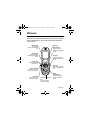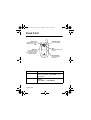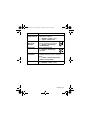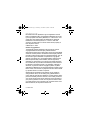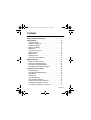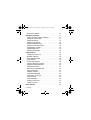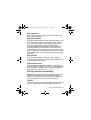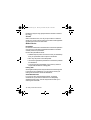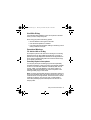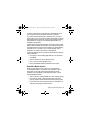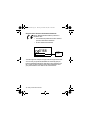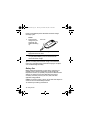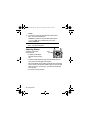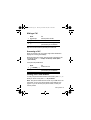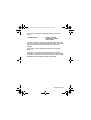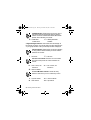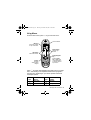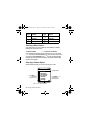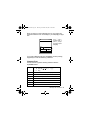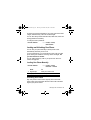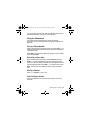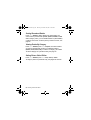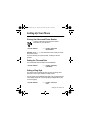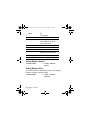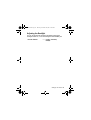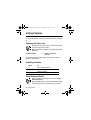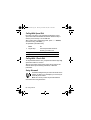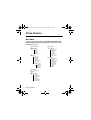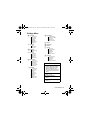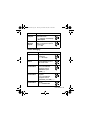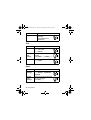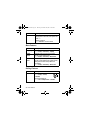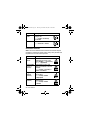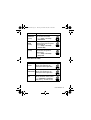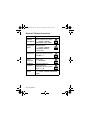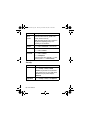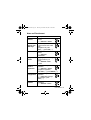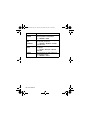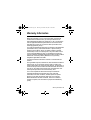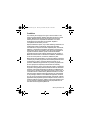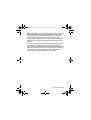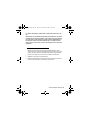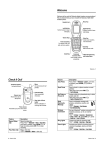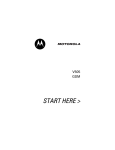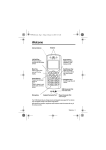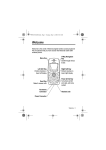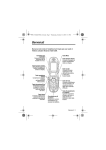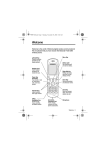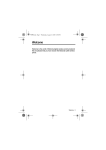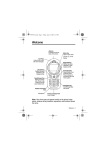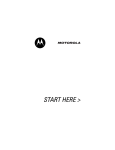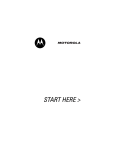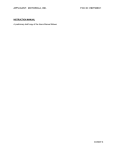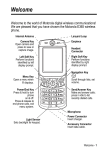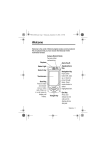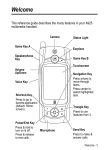Download Motorola V500 Specifications
Transcript
V500UG.book Page 1 Thursday, November 20, 2003 10:09 AM
Welcome
Welcome to the world of Motorola digital wireless communications!
We are pleased that you have chosen the Motorola V500 GSM
wireless phone.
Menu Key
Headset Jack
Insert headset
accessory for handsfree
use.
Right Soft Key
Perform functions
identified by right display
prompt.
Left Soft Key
Perform functions
identified by left display
prompt.
Voice Key
Create voice records,
phonebook and shortcut
names.
Volume Keys
Adjust earpiece and
ringer volume.
Send Key
Make and answer calls,
view recent dialled calls
list.
Power & End Key
Turn phone on/off, end
calls, exit menu system.
Smart Key
Select menu items,
make and end calls.
Accessory Connector
Port
Insert charger and
phone accessories.
5-Way
Navigation Key
Scroll through menus
and lists, set feature
values.
Welcome - 1
V500UG.book Page 2 Thursday, November 20, 2003 10:09 AM
Check It Out!
Camera Lens
Take photos to send to
others and use on your
phone
Smart Key
Set ring style and call
forwarding with flip
closed, answer calls with
headset accessory
Handsree Speaker
(on back of phone)
Mirror
Aim camera lens for self
portraits
External Display
View incoming call
information
Feature
Take Photo
Send Photo
2 - Check It Out!
Description
Press (+) to activate the camera,
point lens at subject, press (+) to
take a photo.
Send the photo to a phone number or email
address:
Press (+) > V500UG.book Page 3 Thursday, November 20, 2003 10:09 AM
Feature
Description
Set Photo as
Assign a photo to a phonebook entry to
Picture Caller ID enable picture caller ID:
M > > > photo
M > > Send
Send a multimedia message with
Multimedia
pictures, animations, and sounds:
M > > Message
> Send Letter
Send a multimedia letter:
M > > > !
Wireless
Connection
Phone Theme
Set up a Bluetooth™ wireless connection to
a headset accessory, car kit, or external
device:
M > > > " !
> #$ > %! & '()
Apply a phone theme:
M > > > theme
Check It Out! - 3
V500UG.book Page 4 Thursday, November 20, 2003 10:09 AM
www.motorola.com
MOTOROLA and the Stylised M Logo are registered in the US
Patent & Trademark Office. The Bluetooth trademarks are owned
by their proprietor and used by Motorola, Inc. under licence. Java
and all other Java-based marks are trademarks or registered
trademarks of Sun Microsystems, Inc. in the U.S. and other
countries. All other product or service names are the property of
their respective owners.
© Motorola, Inc. 2003.
Software Copyright Notice
The Motorola products described in this manual may include
copyrighted Motorola and third-party software stored in
semiconductor memories or other media. Laws in the United States
and other countries preserve for Motorola and third-party software
providers certain exclusive rights for copyrighted software, such as
the exclusive rights to distribute or reproduce the copyrighted
software. Accordingly, any copyrighted software contained in the
Motorola products may not be modified, reverse-engineered,
distributed, or reproduced in any manner to the extent allowed by
law. Furthermore, the purchase of the Motorola products shall not
be deemed to grant either directly or by implication, estoppel, or
otherwise, any licence under the copyrights, patents, or patent
applications of Motorola or any third-party software provider, except
for the normal, non-exclusive, royalty-free licence to use that arises
by operation of law in the sale of a product.
While Products specifications and features may be subject to
change without notice, we are making every possible effort to
ensure that user manuals are updated on a regular basis to reflect
product functionality revisions. However, in the unlikely event that
your manual version does not fully reflect the core functionality of
your product, please let us know.You may also be able to access
up-to-date versions of our manuals in the consumer section of our
Motorola web site, at http://www.motorola.com.
4 - Check It Out!
V500UG.book Page 5 Thursday, November 20, 2003 10:09 AM
Contents
Safety and General Information . . . . . . . . . . . . . . . . . . . . . . . 8
Getting Started. . . . . . . . . . . . . . . . . . . . . . . . . . . . . . . . . . . . 15
About This Guide . . . . . . . . . . . . . . . . . . . . . . . . . . . . . . . . 15
Installing the SIM Card . . . . . . . . . . . . . . . . . . . . . . . . . . . . 16
Installing the Battery . . . . . . . . . . . . . . . . . . . . . . . . . . . . . . 17
Charging the Battery . . . . . . . . . . . . . . . . . . . . . . . . . . . . . . 17
Battery Use . . . . . . . . . . . . . . . . . . . . . . . . . . . . . . . . . . . . . 18
Turning Your Phone On . . . . . . . . . . . . . . . . . . . . . . . . . . . 19
Adjusting Volume . . . . . . . . . . . . . . . . . . . . . . . . . . . . . . . . 20
Making a Call . . . . . . . . . . . . . . . . . . . . . . . . . . . . . . . . . . . 21
Answering a Call . . . . . . . . . . . . . . . . . . . . . . . . . . . . . . . . . 21
Viewing Your Phone Number . . . . . . . . . . . . . . . . . . . . . . . 21
Highlight Features . . . . . . . . . . . . . . . . . . . . . . . . . . . . . . . . . 22
Taking and Sending a Photo . . . . . . . . . . . . . . . . . . . . . . . . 22
Sending a Multimedia Message . . . . . . . . . . . . . . . . . . . . . 24
Receiving a Multimedia Message . . . . . . . . . . . . . . . . . . . . 26
Using Bluetooth Wireless Connections . . . . . . . . . . . . . . . . 26
Learning to Use Your Phone. . . . . . . . . . . . . . . . . . . . . . . . . 28
Using the Display . . . . . . . . . . . . . . . . . . . . . . . . . . . . . . . . 28
Using the 5-Way Navigation Key . . . . . . . . . . . . . . . . . . . . 32
Using Menus . . . . . . . . . . . . . . . . . . . . . . . . . . . . . . . . . . . . 33
Entering Text . . . . . . . . . . . . . . . . . . . . . . . . . . . . . . . . . . . . 35
Using the Smart Key . . . . . . . . . . . . . . . . . . . . . . . . . . . . . . 44
Using the External Display . . . . . . . . . . . . . . . . . . . . . . . . . 45
Changing a Code, PIN, or Password . . . . . . . . . . . . . . . . . 46
Locking and Unlocking Your Phone . . . . . . . . . . . . . . . . . . 47
If You Forget a Code, PIN, or Password . . . . . . . . . . . . . . . 48
Contents - 5
V500UG.book Page 6 Thursday, November 20, 2003 10:09 AM
Using the Phonebook . . . . . . . . . . . . . . . . . . . . . . . . . . . . . 49
Setting Up Your Phone . . . . . . . . . . . . . . . . . . . . . . . . . . . . . 51
Storing Your Name and Phone Number . . . . . . . . . . . . . . . 51
Setting the Time and Date . . . . . . . . . . . . . . . . . . . . . . . . . 51
Setting a Ring Style . . . . . . . . . . . . . . . . . . . . . . . . . . . . . . 51
Setting Answer Options . . . . . . . . . . . . . . . . . . . . . . . . . . . 52
Setting a Wallpaper Image . . . . . . . . . . . . . . . . . . . . . . . . . 52
Setting a Screen Saver Image . . . . . . . . . . . . . . . . . . . . . . 53
Setting Display Contrast . . . . . . . . . . . . . . . . . . . . . . . . . . . 54
Setting Display Colour . . . . . . . . . . . . . . . . . . . . . . . . . . . . 54
Adjusting the Backlight . . . . . . . . . . . . . . . . . . . . . . . . . . . . 55
Calling Features. . . . . . . . . . . . . . . . . . . . . . . . . . . . . . . . . . . 56
Changing the Active Line . . . . . . . . . . . . . . . . . . . . . . . . . . 56
Redialling a Number . . . . . . . . . . . . . . . . . . . . . . . . . . . . . . 56
Using Automatic Redial . . . . . . . . . . . . . . . . . . . . . . . . . . . 56
Using Caller ID . . . . . . . . . . . . . . . . . . . . . . . . . . . . . . . . . . 57
Turning Off a Call Alert . . . . . . . . . . . . . . . . . . . . . . . . . . . . 58
Calling an Emergency Number . . . . . . . . . . . . . . . . . . . . . . 58
Dialling International Numbers . . . . . . . . . . . . . . . . . . . . . . 59
Viewing Recent Calls . . . . . . . . . . . . . . . . . . . . . . . . . . . . . 59
Returning an Unanswered Call . . . . . . . . . . . . . . . . . . . . . . 60
Using the Notepad . . . . . . . . . . . . . . . . . . . . . . . . . . . . . . . 61
Attaching a Number . . . . . . . . . . . . . . . . . . . . . . . . . . . . . . 61
Calling With Speed Dial . . . . . . . . . . . . . . . . . . . . . . . . . . . 62
Calling With 1-Touch Dial . . . . . . . . . . . . . . . . . . . . . . . . . . 62
Using Voicemail . . . . . . . . . . . . . . . . . . . . . . . . . . . . . . . . . 62
Using Call Waiting . . . . . . . . . . . . . . . . . . . . . . . . . . . . . . . 64
Putting a Call On Hold . . . . . . . . . . . . . . . . . . . . . . . . . . . . 64
Transferring a Call . . . . . . . . . . . . . . . . . . . . . . . . . . . . . . . 64
Phone Features . . . . . . . . . . . . . . . . . . . . . . . . . . . . . . . . . . . 66
6 - Contents
V500UG.book Page 7 Thursday, November 20, 2003 10:09 AM
Main Menu . . . . . . . . . . . . . . . . . . . . . . . . . . . . . . . . . . . . . 66
Feature Quick Reference . . . . . . . . . . . . . . . . . . . . . . . . . . 68
Warranty Information . . . . . . . . . . . . . . . . . . . . . . . . . . . . . . 83
Specific Absorption Rate Data . . . . . . . . . . . . . . . . . . . . . . . 88
Index . . . . . . . . . . . . . . . . . . . . . . . . . . . . . . . . . . . . . . . . . . . . 90
Contents - 7
V500UG.book Page 8 Thursday, November 20, 2003 10:09 AM
Safety and General Information
IMPORTANT INFORMATION ON SAFE AND EFFICIENT
OPERATION. READ THIS INFORMATION BEFORE USING
YOUR PHONE.
The information provided in this document supersedes the general
safety information in user guides published prior to
December 1, 2002.
Exposure To Radio Frequency (RF) Energy
Your phone contains a transmitter and a receiver. When it is ON, it
receives and transmits RF energy. When you communicate with
your phone, the system handling your call controls the power level
at which your phone transmits.
Your Motorola phone is designed to comply with local regulatory
requirements in your country concerning exposure of human
beings to RF energy.
Operational Precautions
To assure optimal phone performance and make sure human
exposure to RF energy is within the guidelines set forth in the
relevant standards, always adhere to the following procedures.
External Antenna Care
Use only the supplied or Motorola-approved replacement antenna.
Unauthorised antennas, modifications, or attachments could
damage the phone.
Do NOT hold the external antenna when the phone is IN USE.
Holding the external antenna affects call quality and may cause the
phone to operate at a higher power level than needed. In addition,
use of unauthorised antennas may result in non-compliance with
the local regulatory requirements in your country.
8 - Safety and General Information
V500UG.book Page 9 Thursday, November 20, 2003 10:09 AM
Phone Operation
When placing or receiving a phone call, hold your phone as you
would a wireline telephone.
Body-Worn Operation
To maintain compliance with RF energy exposure guidelines, if you
wear a phone on your body when transmitting, always place the
phone in a Motorola-supplied or approved clip, holder, holster,
case, or body harness for this phone, if available. Use of
accessories not approved by Motorola may exceed RF energy
exposure guidelines. If you do not use one of the body-worn
accessories approved or supplied by Motorola, and are not using
the phone held in the normal use position, ensure the phone and its
antenna are at least 1 inch (2.5 centimetres) from your body when
transmitting.
Data Operation
When using any data feature of the phone, with or without an
accessory cable, position the phone and its antenna at least 1 inch
(2.5 centimetres) from your body.
Approved Accessories
Use of accessories not approved by Motorola, including but not
limited to batteries and antenna, may cause your phone to exceed
RF energy exposure guidelines. For a list of approved Motorola
accessories, visit our website at www.Motorola.com.
RF Energy Interference/Compatibility
Note: Nearly every electronic device is susceptible to RF energy
interference from external sources if inadequately shielded,
designed, or otherwise configured for RF energy compatibility. In
some circumstances your phone may cause interference.
Facilities
Turn off your phone in any facility where posted notices instruct you
to do so. These facilities may include hospitals or health care
Safety and General Information - 9
V500UG.book Page 10 Thursday, November 20, 2003 10:09 AM
facilities that may be using equipment that is sensitive to external
RF energy.
Aircraft
When instructed to do so, turn off your phone when on board an
aircraft. Any use of a phone must be in accordance with applicable
regulations per airline crew instructions.
Medical Devices
Pacemakers
Pacemaker manufacturers recommend that a minimum separation
of 6 inches (15 centimetres) be maintained between a handheld
wireless phone and a pacemaker.
Persons with pacemakers should:
• ALWAYS keep the phone more than 6 inches (15 centimetres)
from your pacemaker when the phone is turned ON.
• NOT carry the phone in the breast pocket.
• Use the ear opposite the pacemaker to minimise the potential
for interference.
• Turn OFF the phone immediately if you have any reason to
suspect that interference is taking place.
Hearing Aids
Some digital wireless phones may interfere with some hearing aids.
In the event of such interference, you may want to consult your
hearing aid manufacturer to discuss alternatives.
Other Medical Devices
If you use any other personal medical device, consult the
manufacturer of your device to determine if it is adequately
shielded from RF energy. Your GP may be able to assist you in
obtaining this information.
10 - Safety and General Information
V500UG.book Page 11 Thursday, November 20, 2003 10:09 AM
Use While Driving
Check the laws and regulations on the use of phones in the area
where you drive. Always obey them.
When using your phone while driving, please:
• Give full attention to driving and to the road.
• Use hands-free operation, if available.
• Pull off the road and park before making or answering a call if
driving conditions so require.
Operational Warnings
For Vehicles With an Air Bag
Do not place a phone in the area over an air bag or in the air bag
deployment area. Air bags inflate with great force. If a phone is
placed in the air bag deployment area and the air bag inflates, the
phone may be propelled with great force and cause serious injury
to occupants of the vehicle.
Potentially Explosive Atmospheres
Turn off your phone prior to entering any area with a potentially
explosive atmosphere, unless it is a phone type especially qualified
for use in such areas and certified as “Intrinsically Safe.” Do not
remove, install, or charge batteries in such areas. Sparks in a
potentially explosive atmosphere can cause an explosion or fire
resulting in bodily injury or even death.
Note: The areas with potentially explosive atmospheres referred to
above include fuelling areas such as below decks on boats, fuel or
chemical transfer or storage facilities, areas where the air contains
chemicals or particles, such as grain, dust, or metal powders.
Areas with potentially explosive atmospheres are often but not
always posted.
Safety and General Information - 11
V500UG.book Page 12 Thursday, November 20, 2003 10:09 AM
Blasting Caps and Areas
To avoid possible interference with blasting operations, turn OFF
your phone when you are near electrical blasting caps, in a blasting
area, or in areas posted “Turn off electronic devices.” Obey all
signs and instructions.
Batteries
Batteries can cause property damage and/or bodily injury such as
burns if a conductive material such as jewellery, keys, or beaded
chains touch exposed terminals. The conductive material may
complete an electrical circuit (short circuit) and become quite hot.
Exercise care in handling any charged battery, particularly when
placing it inside a pocket, bag, or other container with metal
objects. Use only Motorola original batteries and chargers.
Your battery or phone may contain symbols, defined as follows:
Symbol
Definition
Important safety information will follow.
Your battery or phone should not be disposed of in
a fire.
Your battery or phone may require recycling in
accordance with local laws. Contact your local
regulatory authorities for more information.
Your battery or phone should not be thrown in the
trash.
LiIon BATT
Your phone contains an internal lithium ion
battery.
Seizures/Blackouts
Some people may be susceptible to epileptic seizures or blackouts
when exposed to blinking lights, such as when watching television
12 - Safety and General Information
V500UG.book Page 13 Thursday, November 20, 2003 10:09 AM
or playing video games. These seizures or blackouts may occur
even if a person never had a previous seizure or blackout.
If you have experienced seizures or blackouts, or if you have a
family history of such occurrences, please consult with your doctor
before playing video games on your phone or enabling a blinkinglights feature on your phone. (The blinking-light feature is not
available on all products.)
Parents should monitor their children's use of video game or other
features that incorporate blinking lights on the phones. All persons
should discontinue use and consult a doctor if any of the following
symptoms occur: convulsion, eye or muscle twitching, loss of
awareness, involuntary movements, or disorientation.
To limit the likelihood of such symptoms, please take the following
safety precautions:
• Do not play or use a blinking-lights feature if you are tired or
need sleep.
• Take a minimum of a 15-minute break hourly.
• Play in a room in which all lights are on.
• Play at the farthest distance possible from the screen.
Repetitive Motion Injuries
When you play games on your phone, you may experience
occasional discomfort in your hands, arms, shoulders, neck, or
other parts of your body. Follow these instructions to avoid
problems such as tendonitis, carpal tunnel syndrome, or other
musculoskeletal disorders:
• Take a minimum 15-minute break every hour of game playing.
• If your hands, wrists, or arms become tired or sore while
playing, stop and rest for several hours before playing again.
• If you continue to have sore hands, wrists, or arms during or
after play, stop playing and see a doctor.
Safety and General Information - 13
V500UG.book Page 14 Thursday, November 20, 2003 10:09 AM
European Union Directives Conformance Statement
Hereby, Motorola declares that this product is in
compliance with
• The essential requirements and other relevant
provisions of Directive 1999/5/EC
• All other relevant EU Directives
IMEI: 350034/40/394721/9
0168
Type: MC2-41H14
Product
Approval
Number
The above gives an example of a typical Product Approval Number.
You can view your product's Declaration of Conformity (DoC) to
Directive 1999/5/EC (the R&TTE Directive) at www.motorola.com/
rtte - to find your DoC, enter the product Approval Number from
your product's label in the "Search" bar on the Web site
14 - Safety and General Information
V500UG.book Page 15 Thursday, November 20, 2003 10:09 AM
Getting Started
About This Guide
This guide describes the basic features of your Motorola wireless
phone.
Optional Features
This label identifies an optional network, SIM card, or
subscription-dependent feature that may not be offered
by all service providers in all geographical areas.
Contact your service provider for more information.
Optional Accessories
This label identifies a feature that requires an optional
Motorola Original™ accessory.
Getting Started - 15
V500UG.book Page 16 Thursday, November 20, 2003 10:09 AM
Installing the SIM Card
Your SIM (Subscriber Identity Module) card contains your phone
number, service details, and phonebook/message memory.
Caution: Do not bend or scratch your SIM card. Avoid exposing
your SIM card to static electricity, water, or dirt.
1.
2.
3.
4.
16 - Getting Started
V500UG.book Page 17 Thursday, November 20, 2003 10:09 AM
Installing the Battery
Your phone is designed to be used only with Motorola
Original batteries and accessories. We recommend that
you store batteries in their protective cases when not in
use.
1.
2.
3.
Charging the Battery
New batteries are shipped partially charged. Before you can use
your phone, you need to install and charge the battery as described
Getting Started - 17
V500UG.book Page 18 Thursday, November 20, 2003 10:09 AM
below. Some batteries perform best after several full charge/
discharge cycles.
Action
1 Plug the travel
charger into your
phone with the
release tab facing
up.
Release tab
2 Plug the other end of the travel charger into the
appropriate electrical outlet.
3 When your phone indicates that the battery is fully
charged ( ), press the release tab and
remove the travel charger.
Tip: You can safely leave the travel charger connected to the
phone for an extended period of time after charging is complete.
This will not damage the battery.
Battery Use
Battery performance depends on many factors, including your
wireless carrier’s network configuration; signal strength; the
temperature at which you operate your phone; the features and/or
settings you select and use; items attached to the phone’s
accessory connector port; and your voice, data, and other
application usage patterns.
Caution: To prevent injuries or burns, do not allow metal objects to
contact or short-circuit the battery terminals.
To maximise your battery’s performance:
18 - Getting Started
V500UG.book Page 19 Thursday, November 20, 2003 10:09 AM
• Always use Motorola Original batteries and battery chargers.
The phone warranty does not cover damage caused from
using non-Motorola batteries and/or battery chargers.
• New batteries or batteries that have been stored for long
periods of time may require a longer charge time.
• Maintain the battery at or near room temperature when
charging.
• Do not expose batteries to temperatures below -10°C (14°F)
or above 45°C (113°F). Always take your phone with you
when you leave your vehicle.
• When you do not intend to use a battery for a while, store it
uncharged in a cool, dark, dry place, such as a refrigerator.
• Over extended periods of time, batteries gradually wear down
and require longer charging times. This is normal. If you
charge your battery regularly and notice a decrease in talk
time or an increase in charging time, then it is probably time to
purchase a new battery.
The rechargeable batteries that power this product must
be disposed of properly and may need to be recycled.
Refer to your battery’s label for battery type. Contact
your local recycling centre for proper disposal methods.
Never dispose of batteries in a fire because they may explode.
Turning Your Phone On
Action
1 Open your phone
2 Press and hold P for
2 seconds to turn on
the phone
Power
key
Getting Started - 19
V500UG.book Page 20 Thursday, November 20, 2003 10:09 AM
Action
3 If necessary, enter your SIM card PIN code and press
* (+) to unlock the SIM card
Caution: If you enter an incorrect PIN code 3 times in
a row, your SIM card is disabled and your phone
displays ".
4 If necessary, enter your 4-digit unlock code and press
* (+) to unlock the phone
Adjusting Volume
Press the up and down
volume keys to:
Volume
keys
• increase and decrease
earpiece volume during a
call
• increase and decrease the ringer volume setting when the
home screen is visible (flip must be open)
Tip: At the lowest volume setting, press the down volume key
once to switch to vibrate alert. Press it again to switch to silent
alert. Press the up volume key to cycle back to vibrate alert,
then ring alert.
• turn off an incoming call alert
20 - Getting Started
V500UG.book Page 21 Thursday, November 20, 2003 10:09 AM
Making a Call
Press
1 keypad keys
2
3
N
O
To
dial the phone number
make the call
end the call and “hang up” the
phone when you are finished
Tip: You can also close the phone flip to end the call.
Answering a Call
When you receive a call, your phone rings and/or vibrates and
displays an incoming call message.
When the phone flip is active, open the phone to answer the call.
(To activate, press M > > + > > ).
If the phone flip is not active:
Press
1 N or - (+)
2
O
To
answer the call
end the call and “hang up” the
phone when you are finished
Viewing Your Phone Number
To view your phone number from the home screen, press M #.
While you are on a call, press M > , .
Note: Your phone number must be stored on your SIM card to use
this feature. To store your phone number on the SIM card, see
page 51. If you do not know your phone number, contact your
service provider.
Getting Started - 21
V500UG.book Page 22 Thursday, November 20, 2003 10:09 AM
Highlight Features
You can do much more with your phone than make and receive
calls! This chapter describes some of your phone’s highlight
features.
Taking and Sending a Photo
Shortcut: From the home screen, press (+) to activate the
camera.
To activate your phone’s camera:
M > > Find the Feature
The active viewfinder image appears on your display.
Press S up or
down to zoom in or
out on viewfinder
image
Press S left or
right to decrease or
increase image
brightness
IMAGE
AREA
Photo storage
memory space
currently in use.
M
Take a photo
Press M to open
Return to previous screen
22 - Highlight Features
V500UG.book Page 23 Thursday, November 20, 2003 10:09 AM
Point the camera lens at the photo subject, then:
Press
1 (+)
2 (+)
or
'' (-)
3 S
To
take a photo
view storage options
delete the photo and return to
active viewfinder mode
If you choose to store the photo,
continue to step 3.
scroll to ,
-,
(,
, or
4 ! (+)
perform the storage option of
your choice
Tip: To take a self portrait: activate the camera, rotate the phone,
use the mirror to aim the camera lens, then press the smart key to
take a photo.
You may also use the Auto Timed Capture feature to take a self
portrait.
Press > M > select +. > Press , close
the flip use the mirror to aim the camera lens. You will hear the
timer count down and your photo will be taken when the timer
stops.
Highlight Features - 23
V500UG.book Page 24 Thursday, November 20, 2003 10:09 AM
When the camera is active, the can include the
following options:
Option
/ + ' 0 & Description
View pictures and photos stored
on your phone.
Set a timer for the camera to
take a photo.
Delete all pictures.
Open the setup menu to adjust
picture settings.
See how much memory space
remains for storing pictures.
Sending a Multimedia Message
A Multimedia Messaging Service (MMS) multimedia
message contains one or more slides with text and
embedded media objects (including photos, pictures,
animations, sounds, and/or voice records). You can
send the multimedia message to other wireless phone
users, and to email addresses.
Find the Feature
Press
1 keypad keys
2 M
3 S
4 ! (+)
24 - Highlight Features
M > > > To
enter slide text
open the scroll to display a list of items you can
insert
V500UG.book Page 25 Thursday, November 20, 2003 10:09 AM
Press
5 S
To
scroll to , 0 , or
6 ! (+)
select the file type
highlight the file you want
7 S
8 (+)
9 M
10 S
11 ! (+)
12 S
13 ! (+)
14 * (+)
15 #/ (+)
16 keypad keys
insert the file
open the scroll to display a list of items you can
insert
scroll to insert a new slide after the
current slide
Repeat steps 1 to 8 to enter
contents for the new slide
store the message
select enter 1 or more phone numbers
and/or email addresses
or
"
- (+)
17 * (+)
18 #/ (+)
select numbers/addresses from
the phonebook or recent calls
lists
store the numbers/addresses
select the 1
19 keypad keys
enter the subject
Highlight Features - 25
V500UG.book Page 26 Thursday, November 20, 2003 10:09 AM
Press
20 * (+)
21 '
(-)
To
store the subject
finish the message and send it
immediately
Receiving a Multimedia Message
When you receive a multimedia message or letter, your
phone displays the X (message waiting) indicator and
a notification, and sounds an alert.
Press
' (+)
To
open the message
Multimedia messages that you receive can contain different media
objects:
• Inserted photos, pictures, and animations are displayed as
you read the message.
• An inserted sound file begins playing when you scroll to and
highlight the sound file indicator in the message. Use the
volume keys to adjust the volume as the sound file plays.
• Attached files are appended to the message. To open the
attachment, highlight the file indicator/filename and press
0- (+) (image file type), !2 (+) (sound file), or (+)
(vObject or unknown file type).
Using Bluetooth Wireless Connections
Your phone supports Bluetooth™ wireless connections. You can
set up a wireless link with a Bluetooth-enabled headset accessory,
speakerphone, or handsfree car kit, or connect to a computer or
hand-held device to exchange and synchronise data.
26 - Highlight Features
V500UG.book Page 27 Thursday, November 20, 2003 10:09 AM
To connect your phone to a headset accessory or handsfree
device:
Find the Feature
M > > > " ! > #$.
> %! & '()
Your phone presents a list of device(s) located within range of the
phone. If your phone is already connected to a device, your phone
lists the connected device and identifies it with a o (in use)
indicator.
To connect to a device, highlight the device name and press
! (+).
The device may request permission to bond with your phone.
Select 2 (-) and enter the correct PIN code to create a secure
connection with the device. When the connection is made, the à
(Bluetooth) indicator appears at the top of the display.
Highlight Features - 27
V500UG.book Page 28 Thursday, November 20, 2003 10:09 AM
Learning to Use Your Phone
See page 1 for a basic phone diagram.
Using the Display
The home screen is displayed when you are not on a call or using
the menu. You must be in the home screen to dial a phone number.
(+49@ ]r ÑyÉ
Date
!"#!$#"%
Recent Calls
s
à
n
Phonebook
Left Soft Key Label
Messages
e
M
Browser
Clock
Right Soft Key
Label
Menu Indicator
Press the 5-way navigation key (S) left, right, up, or down to
select 1 of the menu feature icons in the home screen. If you select
a menu icon by mistake, press O to return to the home screen.
Note: Your service provider may customise the home screen so
that it looks different than the display shown above. For example,
your service provider may hide the home screen menu icons to
allow a better view of the wallpaper image. You can still select the
menu icons when they are hidden from view. To show or hide the
menu icons, see page 78.
The e (menu) indicator in the bottom centre of the display indicates
you can press the menu key (M) to enter the main menu.
28 - Learning to Use Your Phone
V500UG.book Page 29 Thursday, November 20, 2003 10:09 AM
Labels at the bottom corners of the display show the current soft
key functions. Press the left soft key (-) or right soft key (+) to
perform the function indicated by the left or right soft key label.
Your phone can display an analog or digital clock in the home
screen. See page 78.
The following status indicators can appear:
5. Active Line
6. Text Status
4. Roam
3. Signal
Strength
(+49@ ]r ÑyÉ
!"#!$#"%
7. Message or
Entry Method
8. Battery Level
2. GPRS
9. Ring Style
1. Data
Transmission
10. Location
M
1. Data Transmission Indicator Shows connection and data
transmission status. Indicators can include:
4 = secure packet
7 = unsecure packet
3
6
2
data transfer
= secure
application
connection
= secure Circuit
Switch Data
(CSD) call
5
data transfer
= unsecure
application
connection
= unsecure CSD call
Learning to Use Your Phone - 29
V500UG.book Page 30 Thursday, November 20, 2003 10:09 AM
2. GPRS Indicator Shows that your phone is using a
high-speed General Packet Radio Service (GPRS)
network connection. GPRS allows faster data transfer
speeds. Other indicators can include:
* = GPRS PDP
context active
, = GPRS packet data
available
3. Signal Strength Indicator Vertical bars show the strength of
the network connection. You cannot make or receive calls when the
! (no signal) indicator or ) (no transmit) indicator is displayed.
4. Roam Indicator Shows when your phone is seeking
or using another network outside your home network.
Indicators can include:
: = 2G home
; = 2G roam
5. Active Line Indicator Shows @ or B to indicate
the current active phone line. Other indicators can
include:
A = line 1 active, call
E
forward on
= alarm activated
C = line 2 active, call
forward on
6. Text or IM Status Indicator Shows text entry
method or case when you are in a text entry screen:
[ = symbol method
] = text method
30 - Learning to Use Your Phone
W = numeric method
\ = Tap method
V500UG.book Page 31 Thursday, November 20, 2003 10:09 AM
R = iTAP method
V = capitalise next
letter only
U = no capital letters
T = all capital letters
When instant messaging is active:
P = IM active
_ = busy
J = available for
phone calls
I = available for IM
Q = invisible to IM
X = offline
When a Java application is active, a ` (java midlet) indicator can
display in this location.
7. Message or Text Entry Method Indicator Displays
when you receive a new message. Indicators can
include:
r = text message
t = voicemail
s = voicemail and
t = answering
d = IM message
a = active chat session
text message
message
machine
When you enter a multimedia message, a number in this location
indicates the size of the message.
In a text entry screen, an indicator shows the text entry
method— or :
g
h
m
q
Tap, no capital letters
Tap, capitalise next letter
only
Learning to Use Your Phone - 31
V500UG.book Page 32 Thursday, November 20, 2003 10:09 AM
f
j
k
l
p
n
i
o
Tap, all capital letters
iTAP, no capital letters
iTAP, capitalise next letter
only
iTAP, all capital letters
8. Battery Level Indicator Vertical bars show the battery charge
level. Recharge the battery when ! " displays and the
battery alert sounds.
9. Ring Style Indicator Shows the ring style setting.
y = loud ring
| = vibrate
{ = silent
z = soft ring
} = vibrate and ring
10. Location Indicator Your phone may be able to
send location information to the network during an
emergency call. Indicators show when your phone is
sending location information:
Ö = location on
Using the 5-Way
Navigation Key
Ñ = location off
5-way
navigation
Use the 5-way navigation key
key
(S) to scroll up, down, left, or
right through the menu system,
highlight menu items, change
feature settings, and play games. Press the centre select button to
select a highlighted menu item. The centre select button usually
performs the same function as the right soft key (+).
32 - Learning to Use Your Phone
V500UG.book Page 33 Thursday, November 20, 2003 10:09 AM
Using Menus
From the home screen, press M to go to the main menu.
Current selection.
Menu Key
Enter menu system,
or open a sub-menu.
Games & Apps
EXIT
SELECT
Right Soft Key
Perform right
function.
Left Soft Key
Perform left function.
5-Way Navigation
Key
Scroll up, down,
left, or right. Press
centre select button
to perform right soft
key function.
End Key
Exit menu
without making
changes.
Press S to scroll to and highlight a menu feature icon in the main
menu. The following icons represent features that may appear in
the main menu, depending on your service provider and service
subscription options.
Menu
Icon
Q
É
Feature
/ 3 Menu
Icon
h
w
Feature
Learning to Use Your Phone - 33
V500UG.book Page 34 Thursday, November 20, 2003 10:09 AM
Menu
Icon
ã
n
e
Menu
Icon
Feature
á
s
K
Feature
- Selecting a Menu Feature
This guide shows you how to select a menu feature as follows,
starting from the home screen:
M > > ' Find the Feature
This example shows that from the home screen, you must press
M, scroll to and select (s) from the main menu, then
scroll to and select ' . Use S to scroll, and the left/right
soft keys to select the functions listed in the bottom left and right
corners of the display.
Selecting a Feature Option
Some features require you to select an item from a list:
(
Press "* (-)
to go back to
previous screen.
yÉ
()**
)**
!"+
,
-+
)
.
/+
)
)
+
,)01
))
2+
()3
4
$+
,
5+
,
%+
,
M
&'
Press M to open sub-menu.
34 - Learning to Use Your Phone
Highlighted item
Press 0- (+) to
view details of
highlighted item.
V500UG.book Page 35 Thursday, November 20, 2003 10:09 AM
• Press S to scroll up or down to highlight the item you want.
• In a numbered list, press a number key to highlight the item.
• In an alphabetised list, press a key repeatedly to cycle through
the letters on the key and highlight the closest matching list
item.
• When an item has a list of possible values, press S to the
left or right to scroll through and select a value.
• When an item has a list of possible numeric values, press a
number key to set the value.
Entering Text
Some features require you to enter information:
(
Press S to scroll
down to other
items.
yÉ
()*
6)
,
)9
8)*
6:
!$$$!!
4
'1
$
0
6)
4
;
9
&(
)*
6
768
Highlighted item
Press #/ (+)
to enter or edit
information.
Press ! (-) to exit without making
changes. '
(-) appears when you enter or
edit information.
Learning to Use Your Phone - 35
V500UG.book Page 36 Thursday, November 20, 2003 10:09 AM
The message centre lets you compose and send text messages. A
flashing cursor shows where text will appear:
For indicator
information, see
pages 30 & 31.
Flashing cursor
indicates insertion
point.
(
yÉ
Ug 9
5$"
6
M
&6
Press M to open
sub-menu.
Press (+)
to insert quick note,
picture, or sound.
Press ! (-) to exit without making
changes.
Choosing a Text Entry Method
Multiple text entry methods make it easy for you to enter names,
numbers, and messages. The method you select remains active
until you select another method.
Press # in any text entry screen to change to one of the following
entry methods:
(W)
([)
The primary text entry method (see
below to set)
Enter numbers only (see page 44).
Enter symbols only (see page 42).
The secondary text entry method (see
below to set)
Alternatively, you can select a text entry method in any text entry
screen by pressing M > .
36 - Learning to Use Your Phone
V500UG.book Page 37 Thursday, November 20, 2003 10:09 AM
Using Capitalisation
Press 0 in any text entry screen to change text case. The
following indicators show capitalisation status:
U = no capital letters
T = all capital letters
V = capitalise next letter
only
Setting Up a Text Entry Method
Press M > from any text entry screen. Select
or , and choose:
4
Hide the setting (only available
for ).
Let the phone predict each word as you
press keys (see page 40).
Enter letters and numbers by pressing a
key one or more times (see page 37).
Enter letters, numbers, and symbols by
pressing a key one or more times (see
page 37).
Using Tap Method
This is the standard method for entering text on your phone.
Regular method cycles through the letters and number of the
key you press. 4 method also cycles through additional
symbols as shown in the “Character Chart” on page39.
Press
1 A keypad key one
or more times
To
select a letter, number, or
symbol
Learning to Use Your Phone - 37
V500UG.book Page 38 Thursday, November 20, 2003 10:09 AM
Press
2 Keypad keys
To
enter remaining characters
3 * (+)
Tip: Press S to the right to
accept a word completion, or *
to insert a space.
store the text
In a text entry screen, you can press # to switch entry methods.
An indicator shows which method is active (see page 31). If or
4 is not available as the or entry method,
see page 37.
When you enter text with the or 4 method, the soft key
functions change:
(
Character appears
at insertion point.
yÉ
After 2 seconds,
character is
accepted and
cursor moves to
next position.
Ug 9
55
( M
Press '! (-) to delete character to
left of insertion point.
38 - Learning to Use Your Phone
.
Press * (+) to
accept and store
text.
V500UG.book Page 39 Thursday, November 20, 2003 10:09 AM
When you enter 3 or more characters in a row, your phone may
guess the rest of the word. For example, if you enter you might
see:
(
yÉ
Press S right to
accept the word, or
press * to reject
it and enter a space
after .
Ug 9
5%$
)
49
)
( M
.
If you want a different word (such as ), continue pressing
keypad keys to enter the remaining characters.
Character Chart
Use this chart as a guide for entering characters with the
4 method.
1
2
3
4
5
6
7
8
. 1 ? ! , @ _ & ~ : ; " - ( ) '
¿ ¡ % £ $ ¥
+ x * / \ [ ]
= > < # §
a b c 2 ä å á à â ã α β ç
d e f 3 δ ë é è ê φ
g h i 4 ï í î γ
j k l 5 λ
m n o 6 ñ ö ø ó ò ô õ ω
p q r s 7 π ß σ
t u v 8 θ ü ú ù û
Learning to Use Your Phone - 39
V500UG.book Page 40 Thursday, November 20, 2003 10:09 AM
9
0
*
#
w x y z 9 ξ ψ
change text case, for capital letters
enter a space (hold to enter a return)
change text entry method (hold for default)
Note: This chart may not reflect the exact character set available
on your phone. In an email address or URL editor, 1 first shows
the common characters for that editor.
Tap Method Text Entry Rules
• Press a keypad key repeatedly to cycle through its characters.
• After 2 seconds, the character is accepted, and the cursor
moves to the next position.
• Press S left or right to move the flashing cursor to the left or
right in a text message.
• The first character of every sentence is capitalised. If
necessary, press S down to force the character to lowercase
before the cursor moves to the next position.
• If you enter or edit information and do not want to save the
changes, press O to exit without saving.
Using iTAP™ Method
iTAP™ software provides a predictive text entry method that lets
you enter a word using a single keypress per letter. This can be
faster than method, because your phone combines the
keypresses into common words.
40 - Learning to Use Your Phone
V500UG.book Page 41 Thursday, November 20, 2003 10:09 AM
For example, if you press 7 7 6 4, letter combinations
that match your keypresses appear:
(
Press '! (-)
to delete last letter.
yÉ
Uj 9
55%
9
)
9
4
}
( Press S up to
accept .
Press S right to
highlight another
combination. Press
* to enter and a space.
Press ! (+) to lock
highlighted combination.
If you want a different word (such as ), continue pressing
keypad keys to enter the remaining characters.
Entering Words
In a text entry screen, you can press # to switch entry methods.
An indicator tells you which method is active (see page 31). If method is not available as the or entry method,
see page 37.
Press
1 Keypad keys (one
press per letter)
2 S left or right
To
show possible letter
combinations at the bottom of
the display
highlight the combination you
want
Learning to Use Your Phone - 41
V500UG.book Page 42 Thursday, November 20, 2003 10:09 AM
Press
3 ! (+)
To
lock a highlighted combination
You can press keypad keys to
add more letters to the end of
the combination.
or
*
enter the highlighted
combination when it spells a
word
A space is automatically
inserted after the word.
If you enter a word your phone does not recognise, the phone
stores it to use as one of your word options. When you fill memory
space for unrecognised words, your phone deletes the oldest
words to add new words.
Using Symbol Method
In a text entry screen, press # to switch entry methods until you
see the [ (symbol) indicator in the status bar.
Press
1 Keypad keys (one
press per symbol)
2 S left or right
To
show possible symbol
combinations at the bottom of
the display
highlight the combination you
want
42 - Learning to Use Your Phone
V500UG.book Page 43 Thursday, November 20, 2003 10:09 AM
Press
3 ! (+)
To
lock a highlighted combination
You can press keypad keys to
add more symbols to the end of
the combination.
or
*
enter the highlighted
combination
Symbol Chart
Use this chart as a guide for entering characters with symbol
method.
1
2
3
4
5
6
7
8
9
0
*
#
. ? ! , @ _ & ~ : ; " - ( ) ' ¿
¡ % £ $ ¥
@ _ \
/ : ;
" & '
( ) [ ] { }
¿ ¡ ~
< > =
$ £ ¥
# % *
+ - x * / = > < # §
enter a space (hold to enter a return)
change text entry method (hold for default)
Learning to Use Your Phone - 43
V500UG.book Page 44 Thursday, November 20, 2003 10:09 AM
Note: This chart may not reflect the exact character set available
on your phone. In an email address or URL editor, 1 first shows
the common characters for that editor.
Using Numeric Method
In a text entry screen, press # to switch entry methods until you
see the W (numeric) indicator in the status bar.
Press keypad keys to enter the numbers you want. When you finish
entering numbers, press # to switch to another entry method.
Deleting Letters and Words
Place the cursor to the right of the text you want to delete, and then:
Action
Press '! (-) to delete 1 letter at a time
Hold '! (-) to delete the entire message
Using the Smart Key
The smart key gives you
Smart
another way to perform many
key
basic phone functions. It
anticipates the next action you
are likely to perform. For
example, when you highlight a
menu item, you can press the smart key to select it. You can use
the smart key to make and end calls, turn features on and off, and
open your phonebook. The smart key usually performs the same
function as the right soft key (+).
Tip: To take a self portrait: activate the camera, close the flip, use
the mirror to aim the camera lens, then press the smart key to take
a photo.
44 - Learning to Use Your Phone
V500UG.book Page 45 Thursday, November 20, 2003 10:09 AM
Using the External Display
When the flip is closed, the external display shows time, date, and
phone status information. It also displays messages to notify you of
incoming calls and other events. You can perform the following
functions in the external display.
Setting Phone Ring Style
Press
1 volume keys
2 smart key
3 volume keys
To
scroll to select a ring style
return to the home screen
Adjusting Voice Call Diverting
Tip: You must store a diverting number to use this
feature. See page 30.
Press
1 volume keys
2 smart key
3 volume keys
To
scroll to '(
select or $$
return to the home screen
Learning to Use Your Phone - 45
V500UG.book Page 46 Thursday, November 20, 2003 10:09 AM
Return an Unanswered Call
Your phone keeps a record of your unanswered calls and displays
5 in the external display.
Press
1 smart key
2 volume keys
3 smart key
To
see the received calls list
select a call to return
make the call
Note: Because the microphone and earpiece are unavailable when
the phone is closed, you must use a headset or other handsfree
device with this feature.
Using the Handsfree Speaker
When you activate your phone’s integrated handfree speaker, you
can talk to the other party without holding the phone to your ear.
Press * (+) to turn the handfree speaker on or off during a
call. A loud alert confirms activation/deactivation.
When you turn the handfree speaker on, your phone displays
in the home screen. The handfree speaker remains on
until you press * (+) again or turn the phone off.
Note: The handfree speaker is disabled when you connect your
phone to a handsfree car kit or headset accessory.
Changing a Code, PIN, or Password
Your phone’s 4-digit unlock code is originally set to 1234, and the
6-digit security code is originally set to 000000 at the factory.Your
service provider may reset these numbers before you receive your
phone.
If your service provider has not reset these numbers, we
recommend that you change them to prevent other users from
46 - Learning to Use Your Phone
V500UG.book Page 47 Thursday, November 20, 2003 10:09 AM
accessing your personal information. The unlock code must contain
4 digits, and the security code must contain 6 digits.
You can also reset your SIM card PIN code, PIN2 code, and/or call
barring password if necessary.
To change a code or password:
Find the Feature
M > > > Locking and Unlocking Your Phone
You can lock your phone manually or set the phone to lock
automatically whenever you turn it off.
To use a locked phone, you must enter the unlock code. A locked
phone still rings or vibrates for incoming calls or messages, but
you must unlock it to answer.
You can make emergency calls on your phone even when it is
locked. See page 58.
Locking Your Phone Manually
Find the Feature
Press
1 keypad keys
2 * (+)
M > > > ! > ! To
enter your unlock code
lock the phone
Unlocking Your Phone
Tip: Your phone’s unlock code is originally set to 1234 at the
factory. Many service providers reset the unlock code to the last 4
digits of your phone number.
Learning to Use Your Phone - 47
V500UG.book Page 48 Thursday, November 20, 2003 10:09 AM
At the prompt:
Press
1 keypad keys
2 * (+)
To
enter your unlock code
unlock your phone
Setting Your Phone to Lock Automatically
You can set your phone to lock every time you turn it off:
M > > Find the Feature
Press
1 keypad keys
2 * (+)
> !
> ! > To
enter your unlock code
activate automatic lock
If You Forget a Code, PIN, or Password
Note: Your phone’s 4-digit unlock code is originally set to 1234, and
the 6-digit security code is originally set to 000000 at the factory.
Many service providers reset the unlock code to the last 4 digits of
your phone number before you receive your phone.
If you forget your unlock code, try entering 1234 or the last 4 digits
of your phone number. If that does not work, do the following at the
prompt:
Press
1 M
2 keypad keys
3 * (+)
To
go to the unlock code bypass
screen
enter your security code
submit your security code
48 - Learning to Use Your Phone
V500UG.book Page 49 Thursday, November 20, 2003 10:09 AM
If you forget your security code, SIM card PIN code, PIN2 code, or
call barring password, contact your service provider.
Using the Phonebook
This section gives a brief description of basic phonebook
operations. For more information about using the phonebook,see
page 153.
Storing a Phone Number
Enter a phone number in the home screen, then press (+) to
create a phonebook entry with that number. Fill in the other fields to
complete the entry.
Select to store another number (for example, a work number)
under the same .
Recording a Voice Name
When creating a phonebook entry, scroll to 0 and press
' (+). Press and release the voice key and say the entry’s
name (in 2 seconds). When prompted, press and release the voice
key and repeat the name. Press '
(-) to store the voice name.
Note: This option is not available for entries stored on the SIM
card.
Dialling a Number
Press M > > entry to call.
Voice Dialling a Number
Press and release the voice key, and say the entry’s name (in 2
seconds).
Learning to Use Your Phone - 49
V500UG.book Page 50 Thursday, November 20, 2003 10:09 AM
Sorting Phonebook Entries
Press M > > > , then select whether you
want to sort the phonebook list by , ,, 0 , or .
When sorting by name, you can view numbers or just the number for each name. To set the primary number for a name, see
page 60.
Viewing Entries By Category
Press M > , press M > , then select whether
you want to view entries, entries in a predefined category
(", , /, 0), or entries in a category you created.
To set the category for a phonebook entry, see page 49.
Setting Picture Caller ID View
Press M > , press M > > 0 .> .
To assign a photo to a phonebook entry, see pages 22 and 152.
50 - Learning to Use Your Phone
V500UG.book Page 51 Thursday, November 20, 2003 10:09 AM
Setting Up Your Phone
Storing Your Name and Phone Number
To store or edit user name and phone number
information on your SIM card:
Find the Feature
M > > > , Shortcut: Press M # from the home screen to edit your name
and phone number.
If you do not know your phone number, contact your service
provider.
Setting the Time and Date
You must set the time and date to use the datebook.
Find the Feature
M > > > '
Setting a Ring Style
Your phone rings or vibrates to notify you of an incoming call or
other event. This ring or vibration is called an alert.
You can select one of 5 different ring styles. The ring style indicator
in the display shows the current ring style (see pages 29 and 32).
To set a ring style:
Find the Feature
M > > > Setting Up Your Phone - 51
V500UG.book Page 52 Thursday, November 20, 2003 10:09 AM
Press
1 S
2 ! (+)
To
scroll to the ring style
select the ring style
Each ring style contains settings for specific event alerts, ringer ID,
and ringer and keypad volume. To change these settings, press
M > > > Style '.
Setting Answer Options
You can use additional, alternative methods to answer an incoming
call:
+*
answer by pressing any key
answer by opening the flip
To activate or deactivate an answer option:
Find the Feature
Press
1 S
2 #/ (+)
3 S
4 ! (+)
M > > + > To
scroll to +* or select the option
scroll to or $$
confirm the setting
Setting a Wallpaper Image
You can set a photo, picture, or animation as a wallpaper
(background) image in your phone’s home screen.
Find the Feature
52 - Setting Up Your Phone
M > > > -
V500UG.book Page 53 Thursday, November 20, 2003 10:09 AM
Press
1 S
2 #/ (+)
3 S up or down
4 ! (+)
5 S
6 #/ (+)
7 S
8 ! (+)
9 "* (-)
To
scroll to open the picture viewer
scroll to a picture/animation
Scroll to 67 to turn off the
wallpaper image.
select the image
scroll to !
adjust the image layout
scroll to , , or &++
places the image in the
centre of the display.
fills the display with adjacent
copies of the image
&++ resizes the image, if
necessary, to fit the display
confirm the layout setting
save wallpaper settings
Setting a Screen Saver Image
You can set a photo, picture or animation as a screen saver image.
The screen saver image is displayed when the flip is open and no
activity is detected for a period of time. The image is shrunk to fill
the display, if necessary. An animation repeats for 1 minute, then
the first frame of the animation is displayed.
Tip: Turn off the screen saver to extend battery life.
Find the Feature
M > > > (
Setting Up Your Phone - 53
V500UG.book Page 54 Thursday, November 20, 2003 10:09 AM
Press
1 S
2 #/ (+)
3 S up or down
4 ! (+)
5 S
6 #/ (+)
7 S
8 ! (+)
9 "* (-)
To
scroll to open the picture viewer
scroll to a picture/animation
Scroll to 67 to turn off the
screen saver image.
select the image
scroll to '
set the delay interval
scroll to the inactivity interval
that triggers the screen saver
confirm the delay setting
save screen saver settings
Setting Display Contrast
Find the Feature
M > > > Setting Display Colour
You can select the colour palette that your phone uses to display
indicators, highlights, and soft key labels.
Find the Feature
54 - Setting Up Your Phone
M > > > V500UG.book Page 55 Thursday, November 20, 2003 10:09 AM
Adjusting the Backlight
You can set the amount of time that the display and keypad
backlights remain on, or turn off backlights to extend battery life.
Find the Feature
M > > > "
Setting Up Your Phone - 55
V500UG.book Page 56 Thursday, November 20, 2003 10:09 AM
Calling Features
For basic instructions on how to make and answer calls, see page
21.
Changing the Active Line
Change the active phone line to make and receive calls
from your other phone number.
Note: This feature is available only for dual-line enabled
SIM cards.
Find the Feature
M > > > ( !
The active line indicator in the display shows the current active
phone line. See page 29.
Redialling a Number
Press
1
To
view the dialled calls list
N
2 S
3
scroll to the entry you want to call
N
redial the number
Using Automatic Redial
When you receive a busy signal, your phone displays
&8. ".
With automatic redial, your phone automatically redials
the number. When the call goes through, your phone
56 - Calling Features
V500UG.book Page 57 Thursday, November 20, 2003 10:09 AM
rings or vibrates one time, displays $, and then
connects the call.
You must turn on automatic redial to use the feature.To turn
automatic redial on or off:
Find the Feature
M > > > When automatic redial is turned off, you can manually activate the
feature to redial a phone number. When you hear a busy signal and
see &8. ":
Press
N or 2 (+)
To
activate automatic redial
Using Caller ID
Incoming Calls
Calling line identification (caller ID) displays the phone
number for incoming calls in your phone’s external and
internal displays.
The phone displays the caller’s name (and picture, if
available) when the name is stored in your phonebook, or
when caller ID information is not available.
You can also set your phone to play a distinctive ringer ID for
specific entries stored in your phonebook. For more information,
see page 153.
Outgoing Calls
You can show or hide your phone number as an ID for
the calls that you make.
Calling Features - 57
V500UG.book Page 58 Thursday, November 20, 2003 10:09 AM
Find the Feature
M > > + > '
You can override the default caller ID setting when you make a call.
While dialling (with digits visible in the display):
Press
M > # '/ '
To
hide or show your caller ID for
the next call
Turning Off a Call Alert
You can turn off your phone’s incoming call alert before answering
the call.
Press
either volume key
To
turn off the alert
Calling an Emergency Number
Your service provider programs one or more emergency phone
numbers, such as 999, that you can call under any circumstances,
even when your phone is locked or the SIM card is not inserted.
Note: Emergency numbers vary by country. Your phone’s
preprogrammed emergency number(s) may not work in all
locations, and sometimes an emergency call cannot be placed due
to network, environmental, or interference issues.
Press
1 keypad keys
2
N
58 - Calling Features
To
dial the emergency number
call the emergency number
V500UG.book Page 59 Thursday, November 20, 2003 10:09 AM
Dialling International Numbers
Press and hold 0 to insert the local international access code (9)
for the country from which you are calling.
Viewing Recent Calls
Your phone keeps lists of the calls you recently received and
dialled, even if the calls did not connect. The lists are sorted from
newest to oldest entries. The oldest entries are deleted as new
ones are added.
Shortcut: Press N to go directly to the dialled calls list from the
home screen.
Find the Feature
Press
1 S
2 ! (+)
3 S
4
N
M > To
scroll to ( or ' select the list
scroll to an entry
Note: < means the call
connected.
call the entry’s number
Tip: Press and hold N for 2
seconds to send the number as
DTMF tones during a call.
or
0- (+)
view entry details
or
M
open the ! to
perform other procedures
Calling Features - 59
V500UG.book Page 60 Thursday, November 20, 2003 10:09 AM
The ! can include the following options:
Option
'
' # '/ '
'
&4
Description
Create a phonebook entry with the
number in the , field.
Delete the entry.
Delete all entries in the list.
Hide or show your caller ID for the
next call.
Open a new text message with the
number in the field.
Add digits after the number.
Attach a number from the phonebook
or recent call lists.
Send the number to the network as
DTMF tones.
Note: This option appears only
during a call.
Talk and then send a fax
in the same call.
Returning an Unanswered Call
Your phone keeps a record of your unanswered calls, and displays:
• the T (missed call) indicator
• 5 , where 5 is the number of missed calls
Press
1 0- (+)
60 - Calling Features
To
see the received calls list
V500UG.book Page 61 Thursday, November 20, 2003 10:09 AM
Press
2 S
N
3
To
select a call to return
make the call
Using the Notepad
Your phone stores the most recent string of digits entered on the
keypad in a temporary memory location called the notepad. This
can be a phone number that you called, or a number that you
entered but did not call. To retrieve the number stored in the
notepad:
M > > Find the Feature
Press
N
To
call the number
or
M
open the ' to attach a
number or insert a special
character
or
(+)
create a phonebook entry with
the number in the , field
Attaching a Number
While dialling (with digits visible in the display):
Press
M > To
attach a number from the
phonebook or recent call lists
Calling Features - 61
V500UG.book Page 62 Thursday, November 20, 2003 10:09 AM
Calling With Speed Dial
Each entry you store in your phonebook is assigned a unique
speed dial number that identifies the location where the entry is
stored in phone memory or on the SIM card.
Tip: To see an entry’s speed dial number, press M > ,
scroll to the entry, press 0- (+).
To speed dial a phonebook entry:
Press
1 keypad keys
2 #
3
N
To
enter the speed dial number for
the entry you want to call
submit the number
call the entry
Calling With 1-Touch Dial
To call phonebook entries 1 to 9, just press and hold the single-digit
speed dial number for 1 second.
Tip: You must specify which phone number list you want to use
with this feature: phone memory phonebook, or SIM card
phonebook.
Using Voicemail
Voicemail messages that you receive are stored on the
network. To listen to your messages, you must call your
voicemail phone number.
Note: Your service provider may include additional
information about using this feature.
62 - Calling Features
V500UG.book Page 63 Thursday, November 20, 2003 10:09 AM
Listening to Voicemail Messages
Find the Feature
M > > 0
The phone calls your voicemail phone number. If no voicemail
number is stored, your phone prompts you to store one.
Receiving a Voicemail Message
When you receive a voicemail message, your phone displays the
& (voicemail message) indicator and a 0 notification.
Press
!! (+)
To
listen to the message
The phone calls your voicemail phone number. If no voicemail
number is stored, your phone prompts you to store one.
Storing Your Voicemail Number
If necessary, use the following procedure to store your voicemail
phone number on your phone. Usually, your service provider has
already done this for you.
Find the Feature
Press
1 keypad keys
2 * (+)
M > M > 0 To
enter your voicemail number
store the number
Calling Features - 63
V500UG.book Page 64 Thursday, November 20, 2003 10:09 AM
Using Call Waiting
When you are on a call, an alert tone sounds to indicate
that you have received a second call.
Press
1
To
answer the new call
N
2 -# (+)
or
switch between calls
!* (-)
connect the 2 calls
or
M > #
end the call on hold
You must turn on call waiting to use the feature.To turn call waiting
on or off:
Find the Feature
M > > + > -
Putting a Call On Hold
Press
#
!' (+) (if available) or
M > #
To
put the call on hold
Transferring a Call
You can announce that you are transferring an active
call to another party, or you can directly transfer the call.
64 - Calling Features
V500UG.book Page 65 Thursday, November 20, 2003 10:09 AM
Announce the Call Transfer
Find the Feature
Press
1 keypad keys
2
N
3 M
4 S
5 ! (+)
6 * (+)
M > #
To
dial the number where you are
transferring the call
call the number and speak to the
person who answers
open the menu
scroll to $
select $
confirm the transfer.
Do Not Announce the Call Transfer
Find the Feature
Press
1 keypad keys
2
N
M > $
To
dial the number where you are
transferring the call
transfer the call
Calling Features - 65
V500UG.book Page 66 Thursday, November 20, 2003 10:09 AM
Phone Features
Main Menu
This is the standard main menu layout. Menu organisation and
feature names may vary on your phone. Not all features may be
available for all users.
Q Games & Apps
h Multimedia
•
•
•
•
•
É Tools
•
•
•
•
•
•
•
•
Them es
Camera
Pictures
Sounds
M otoM ixer
SIM Apps
Calculator
Datebook
Shortcuts
Voice Records
Alarm Clock
Chat
Dialling Services
• Call Barring
• Fixed Dial
• Service Dial
• Quick Dial
w
Settings
(see next page)
ã
á
IM
Web Access
• Browser
• W eb Shortcuts
• Stored Pages
• History
• Go To URL
• W eb Sessions
• Browser Setup
66 - Phone Features
n Phonebook
s Recent Calls
•
•
•
•
•
•
•
e
Received Calls
Dialled Calls
Notepad
Call Times
Call Cost
Data Tim es
Data Volum es
Messages
• Create M essage
• Voicemail
• M essage Inbox
• Email Msgs
• Browser M sgs
• Info Services
• Quick Notes
• Outbox
• Drafts
V500UG.book Page 67 Thursday, November 20, 2003 10:09 AM
Settings Menu
l
Personalise
• Home Screen
• M ain Menu
• Colour Style
• Greeting
• Wallpaper
• Screen Saver
• Quick Dial
t
Ring Styles
• Style
• Style Detail
• M y Tones
L Connection
•
•
Bluetooth Link
Sync
H Call Divert
•
•
•
•
•
U
Voice Calls
Fax Calls
Data Calls
Cancel All
Divert Status
In-Call Setup
• In-Call Tim er
• Call Cost Setup
• M y Caller ID
• Talk and Fax
• Answer Options
• Call Waiting
Z Initial Setup
•
•
•
•
•
•
•
•
•
•
Tim e and Date
1-Touch Dial
Backlight
Scroll
Language
Battery Save
Contrast
DTMF
M aster Reset
M aster Clear
m Phone Status
•
•
•
•
•
M y Tel. Numbers
Credit Info/Available
Active Line
Battery M eter
Other Inform ation
S Headset
J Car Settings
j Network
u Security
•
•
•
•
•
•
Phone Lock
Lock Application
Fixed Dial
Call Barring
SIM Pin
New Passwords
c Java Tools
•
•
•
•
•
Java App Loader
Java System
Java Debug
Start TCK
Rem ove All M idlets
Shortcuts
Change ringer alert:
Open flip, press down volume
key to decrease volume, then
switch to vibrate alert, then
silent alert. Press up volume key
to reset ring alert and increase
volume.
Display my phone number:
Press M #
Go to dialled calls list:
Press N
Exit menu system:
Press O
Phone Features - 67
V500UG.book Page 68 Thursday, November 20, 2003 10:09 AM
Feature Quick Reference
Use this chapter to locate features on your phone that are not
described in this guide. For more detailed information, see the
Reference Guide.
Calling Features
Feature
Conference
Call
Description
During a call:
M > #, dial next number,
press N, press !* (-)
Call Diverting Set up or cancel call diverting:
M > > '(
Call Barring
Restrict outgoing or incoming
calls:
M > > > "
Messages
Feature
Send Short
Text
Message
Description
Send a short text message:
M > > > Send
Multimedia
Message
M > > Send Letter
Send a multimedia message:
> Send a multimedia letter:
M > > > !
68 - Phone Features
V500UG.book Page 69 Thursday, November 20, 2003 10:09 AM
Feature
Use MMS
Template
Store
Message
Objects
Description
Open an MMS template with
preloaded media:
M > > > Go to a multimedia message
slide, or highlight an object in
a letter, then:
M > Instant Messaging
Feature
Log In
Description
Log in to instant
messaging:
M > > ! Find Others
Online
After you sign on:
Select ! to see a
list of other users
Start
Conversation
Start a conversation:
From your !,
highlight a name in
, press
' (+)
Open a conversation in
progress:
From your !,
highlight a name in
(, press 0- (+)
From the conversation
display:
M > (
Open Active
Conversation
End
Conversation
Phone Features - 69
V500UG.book Page 70 Thursday, November 20, 2003 10:09 AM
Feature
Log Out
Description
Log out of instant
messaging:
Select ! from the
menu
Chat
Feature
Start Chat
Description
Start a new chat session:
M > > M > Receive
Chat
Request
When you receive a chat
request:
Press (+) or /
(-)
End Chat
During a chat session:
M > Email
Feature
Send Email
Message
Description
Send an email message:
M > > > Receive
Email
Message
Read a new email message that
you have received:
Press ' (+)
70 - Phone Features
V500UG.book Page 71 Thursday, November 20, 2003 10:09 AM
Phonebook
Feature
Create Entry
Dial Number
Voice Dial
Number
Set Ringer ID
for Entry
Set Category
for Entry
Group
Mailing List
Set Picture
Caller ID
View
Description
Create a new phonebook entry:
M > M > > or Call a number stored in the phonebook:
M > > entry to call
Voice dial a number stored in the
phonebook:
Press and release the voice key, and
say the entry’s name (in 2 seconds)
Assign a distinctive ringer alert to a
phonebook entry:
M > > entry
M > > ' > ringer name
Note: This option is not available for
entries stored on the SIM card.
Set the category for a phonebook entry:
M > > entry
M > > > category name
Note: This option is not available for
entries stored on the SIM card.
Create a group mailing list as a
phonebook entry:
M > M > > !
View phonebook entries as text list, or
with picture caller ID photos:
M > M > > 0 > list view
Phone Features - 71
V500UG.book Page 72 Thursday, November 20, 2003 10:09 AM
Feature
Sort
Phonebook
List
Set Primary
Number
Set Category
View
Set Category
Light ID
1-Touch Dial
Description
Set the order in which phonebook
entries are listed:
M > M > > > sort order
Set the primary number for a phonebook
entry with multiple numbers:
M > , scroll to the entry, press
M > > phone number
Set phonebook category view:
M > M > > category view
Set a distinctive light pattern to be
displayed when you receive calls from
phonebook entries in a specific
category:
M > M > , scroll to the entry, press
M > > ! '
Note: This option is not available for
entries stored on the SIM card.
Set 1-touch dial to call entries stored in
your phone memory phonebook or the
SIM card phonebook:
M > > > :+ '
Personalising Features
Feature
Ring Alert
72 - Phone Features
Description
Change the ring alert for an event:
M > > > Style '
> event name
V500UG.book Page 73 Thursday, November 20, 2003 10:09 AM
Feature
Ringer IDs
Description
Activate distinctive ringer alerts
assigned to phonebook entries:
M > > > Style '
> '
Ring Volume Set ringer volume:
M > > > Style '
> 0
Keypad
Set keypad keypress volume:
M > > > Style '
Volume
> * 0
Clock View
Display an analogue clock or digital time
readout in the home screen:
M > > > # > Menu View
Display the main menu as graphic icons
or as a text-based list:
M > > > > 0
Main Menu
Reorder your phone’s main menu:
M > > > > Show or Hide Show or hide menu feature icons in the
Menu Icons
home screen:
M > > > # > # * >
Change Soft Change soft key labels and menu
Keys & Menu feature icons in the home screen:
M > > > # *
Icons
Phone Features - 73
V500UG.book Page 74 Thursday, November 20, 2003 10:09 AM
Feature
Shortcuts
Description
Create a shortcut to a menu item:
Highlight the menu item, then press and
hold M
Select a shortcut:
M > > shortcut name
Menu Features
Feature
Language
Master
Reset
Master
Clear
Description
Set menu language:
M > > > !
Reset all options except unlock code,
security code, lifetime timer:
M > > > Reset all options except unlock code,
security code, lifetime timer. Clear all user
settings and entries except SIM card
information:
M > > > Dialling Features
Feature
Fixed Dial
Description
Turn fixed dialling on or off:
M > > > &4 '
Use the fixed dial list:
M > > ' ( > &4 '
74 - Phone Features
V500UG.book Page 75 Thursday, November 20, 2003 10:09 AM
Feature
Service
Dial
Description
Dial service phone numbers:
M > > ' (
> ( '
Quick Dial
Dial pre-programmed phone
numbers:
M > > ' (
> ; '
Activate DTMF tones:
M > > > '&
DTMF
Tones
Send DTMF tones during a call:
Press number keys
Send stored numbers as DTMF tones
during a call:
Highlight a number in the phonebook or
recent call lists, then press M > Call Monitoring
Network connection time is the elapsed time from the moment
you connect to your service provider's network to the moment you
end the call by pressing O. This time includes busy signals and
ringing.
The amount of network connection time you track on your
resettable timer may not equal the amount of time for which
you are billed by your service provider. For billing information,
please contact your service provider directly.
Feature
Call Times
Description
View call timers:
M > > Phone Features - 75
V500UG.book Page 76 Thursday, November 20, 2003 10:09 AM
Feature
In-Call
Timer
Call Cost
Description
Display time or cost information
during a call:
M > > + > + View call cost trackers:
M > > Handsfree Features
Note: The use of wireless devices and their accessories may be
prohibited or restricted in certain areas. Always obey the laws and
regulations on the use of these products.
Feature
Speakerphone
Auto Answer
(car kit or
headset)
Ringer
Options
(headset)
Voice Dial
(headset)
76 - Phone Features
Description
Activate a connected external
speakerphone during a call:
Press * (+) (if available)
or M > Automatically answer calls
when connected to a car kit or
headset:
M > > or
# > Set phone or headset to sound
the call alert:
M > > #
> Enable voice dial with headset
send/end key:
M > > #
> 0 '
V500UG.book Page 77 Thursday, November 20, 2003 10:09 AM
Feature
Auto
Handsfree
(car kit)
Description
Automatically route calls to a
car kit when connected:
M > > > #$
Power-Off
Set the phone to stay on for a
Delay
period of time after the ignition
(car kit)
is switched off:
M > > > +
$$ '
Charger Time Charge the phone for a period
(car kit)
of time after the ignition is
switched off:
M > > > Data and Fax Calls
Feature
Send Data
or Fax
Description
Connect your phone to the
device, then place the call
through the device application
Receive
Connect your phone to the
Data or Fax device, then answer the call
through the device application
Talk Then
Fax
Connect your phone to the
device, enter the number, press
M > ' > &4,
then press N to make the call
Phone Features - 77
V500UG.book Page 78 Thursday, November 20, 2003 10:09 AM
Bluetooth™ Wireless Connections
Feature
Make Phone
Visible to
Other Device
Connect to
Recognised
Device
Disconnect
From Device
Switch to
Device
During Call
Edit Device
Properties
Description
Allow an unknown Bluetooth
device to discover your phone:
M > > > " !.> > & Connect to a recognised
handsfree device:
M > > > " !.> #$.
> device name
Disconnect from a device:
Highlight the device name and
press '
(+)
Switch to a headset or car kit
during a call:
M > "
Edit the properties of a
recognised device:
Highlight the device name and
press M > Set Bluetooth Set your phone’s Bluetooth options:
M > > > " !
Options
> 78 - Phone Features
V500UG.book Page 79 Thursday, November 20, 2003 10:09 AM
Network Features
Feature
Network
Settings
Description
View network information and
adjust network settings:
M > > Personal Organiser Features
Feature
Add
Datebook
Event
View
Datebook
Event
Event
Reminder
Set Alarm
Turn Off
Alarm
Description
Add an event to the datebook:
M > > ' > day
M > View or edit event details:
M > > ' > day > event name
View event reminder:
0- (+)
Dismiss event reminder:
5 (-)
Set an alarm:
M > > Turn off alarm:
Press '"! (-) or O
Set 8-minute delay:
Press < (+)
Phone Features - 79
V500UG.book Page 80 Thursday, November 20, 2003 10:09 AM
Feature
Create
Voice
Record
Play Voice
Record
Calculator
Currency
Converter
Description
Create a voice record:
Press and hold voice key, speak voice
record, release voice key
Note: Recording phone calls is subject to
varying laws regarding privacy and
recording of conversations.
Play back a voice record:
M > > 0 > voice record
Calculate numbers:
M > > Convert currency:
M > > M > 4 Enter exchange rate, press * (+), enter
amount, press M > ( Security
Feature
SIM PIN
Lock
Application
80 - Phone Features
Description
Lock or unlock the SIM card:
M > > > Caution: If you enter an incorrect PIN
code 3 times in a row, your SIM card is
disabled and your phone displays
".
Lock phone applications:
M > > > ! V500UG.book Page 81 Thursday, November 20, 2003 10:09 AM
News and Entertainment
Feature
Description
Launch Micro- Start a micro-browser
Browser
session:
M > - > " Download
Objects from
Web Page
Download a picture, sound,
or phone theme from a Web
page:
highlight the file, press
! (+), press (+)
Web Sessions Select or create a Web
session:
M > - > - Apply Phone Apply a grouped set of image
Theme
and sound files to your
phone:
M > .> .
> theme
Download
Download a Java game or
Game or
application:
M > - > " ,
Application
highlight the application,
press ! (+), press '-!
' (+)
Launch Game Launch a Java game or
or Application application:
M > / 3 , highlight
the application, press
! (+)
Manage
Manage pictures and
Pictures
animations:
M > > Phone Features - 81
V500UG.book Page 82 Thursday, November 20, 2003 10:09 AM
Feature
Manage
Sounds
Edit Sounds
With
MotoMixer
Create Ring
Tones
Camera
82 - Phone Features
Description
Manage ring tones, sounds that you
have composed or downloaded:
M > > Edit MIDI-based sound files that you
can use with your phone:
M > > 4 > % 4).
or mix file name
Create ring tones that you can use with
your phone:
M > > > > % )
Adjust light level and other settings for
the integrated camera:
M > > V500UG.book Page 83 Thursday, November 20, 2003 10:09 AM
Warranty Information
Motorola guarantees you, the original purchaser, the Personal
handset and accessories which you have purchased from an
authorised Motorola dealer (the “Products”), to be in conformance
with the applicable Motorola specifications current at the time of
manufacture for a term of [1] year from date of purchase of the
Product(s) (Warranty Term).
You must inform Motorola of the lack of conformity to the applicable
specifications of any of the Products within a period of two (2)
months from the date on which you detect a defect in material,
workmanship or lack of conformity and in any event within a term
not to exceed the Warranty Term, by submitting the Product for
service to Motorola. Motorola shall not be bound by Product related
statements not directly made by Motorola nor any warranty
obligations applicable to the seller.
A list of the Motorola Call Centre numbers is enclosed with this
Product.
During the Warranty term, Motorola will, at its discretion and without
extra charge, as your exclusive remedy, repair or replace your
Product which does not comply with this warranty; or failing this, to
reimburse the price of the Product but reduced to take into account
the use you have had of the Product since it was delivered. This
warranty will expire at the end of the Warranty Term.
This is the complete and exclusive warranty for a Motorola
Personal handset and accessories and in lieu of all other
warranties, terms and conditions, whether express or implied.
Where you purchase the product other than as a consumer,
Motorola disclaims all other warranties, terms and conditions
express or implied, such as fitness for purpose and satisfactory
quality.
Warranty Information - 83
V500UG.book Page 84 Thursday, November 20, 2003 10:09 AM
In no event shall Motorola be liable for damages nor loss of data in
excess of the purchase price nor for any incidental special or
consequential damages* arising out of the use or inability to use
the Product, to the full extent such may be disclaimed by law.
This Warranty does not affect any statutory rights that you may
have if you are a consumer, such as a warranty of satisfactory
quality and fit for the purpose for which products of the same type
are normally used under normal use and service, nor any rights
against the seller of the Products arising from your purchase and
sales contract.
(*)including without limitation loss of use, loss of time, loss of data,
inconvenience, commercial loss, lost profits or savings.
How to get warranty service?
In most cases the authorised Motorola dealer which sold and/or
installed your Motorola Personal handset and original accessories
will honour a warranty claim and/or provide warranty service.
Alternatively, for further information on how to get warranty service
please contact either the customer service department of your
service provider or Motorola’s call centre at the telephone numbers
below for your country.
In order to claim the warranty service you must return the Personal
handset and/or accessories in question to Motorola. Please avoid
leaving any supplementary items like USIM cards. The Product
should also be accompanied by a label with your name, address,
and telephone number; name of operator and a description of the
problem. In the case of vehicular installation, the vehicle in which
the Personal handset is installed should be driven to the Authorised
Repair Centre, as analysis of any problem may require inspection
of the entire vehicular installation.
In order to be eligible to receive warranty service, you must present
your receipt of purchase or a comparable substitute proof of
purchase bearing the date of purchase. The handset should also
clearly display the original compatible electronic serial number
(IMEI) and mechanic serial number [MSN]. Such information is
contained with the Product.
84 - Warranty Information
V500UG.book Page 85 Thursday, November 20, 2003 10:09 AM
Conditions
This warranty will not apply if the type or serial numbers on the
Product has been altered, deleted, duplicated, removed, or made
illegible. Motorola reserves the right to refuse free-of-charge
warranty service if the requested documentation can not be
presented or if the information is incomplete, illegible or
incompatible with the factory records.
Repair, at Motorola's option, may include reflashing of software, the
replacement of parts or boards with functionally equivalent,
reconditioned or new parts or boards. Replaced parts, accessories,
batteries, or boards are warranted for the balance of the original
warranty time period. The Warranty Term will not be extended. All
original accessories, batteries, parts, and Personal handset
equipment that have been replaced shall become the property of
Motorola. Motorola does not warrant the installation, maintenance
or service of the products, accessories, batteries or parts.
Motorola will not be responsible in any way for problems or damage
caused by any ancillary equipment not furnished by Motorola which
is attached to or used in connection with the Products, or for
operation of Motorola equipment with any ancillary equipment and
all such equipment is expressly excluded from this warranty.
When the Product is used in conjunction with ancillary or peripheral
equipment not supplied by Motorola, Motorola does not warrant the
operation of the Product/peripheral combination and Motorola will
not honour any warranty claim where the Product is used in such a
combination and it is determined by Motorola that there is no fault
with the Product. Motorola specifically disclaims any responsibility
for any damage, whether or not to Motorola equipment, caused in
any way by the use of the Personal handset, accessories, software
applications and peripherals (specific examples include, but are not
limited to: batteries, chargers, adapters, and power supplies) when
such accessories, software applications and peripherals are not
manufactured and supplied by Motorola.
Warranty Information - 85
V500UG.book Page 86 Thursday, November 20, 2003 10:09 AM
What is not covered by the warranty
This warranty is not valid if the defects are due to damage, misuse,
tampering, neglect or lack of care and in case of alterations or
repair carried out by unauthorised persons.
1 Defects or damage resulting from use of the Product in other
than its normal and customary manner.
2 Defects or damage from misuse, access to incompatible
sources, accident or neglect.
3 Defects or damage from improper testing, operation,
maintenance, installation, adjustment, unauthorised software
applications or any alteration or modification of any kind.
4 Breakage or damage to antennas unless caused directly by
defects in material or workmanship.
5 Products disassembled or repaired in such a manner as to
adversely affect performance or prevent adequate inspection
and testing to verify any warranty claim.
6 Defects or damage due to range, coverage, availability, grade
of service, or operation of the cellular system by the cellular
operator.
7 Defects or damage due to moisture, liquid or spills of food.
8 Control unit coil cords in the Product that are stretched or have
the modular tab broken.
9 All plastic surfaces and all other externally exposed parts that
are scratched or damaged due to customer normal use.
10 Leather cases (which are covered under separate
manufacturer's warranties).
11 Products rented on a temporary basis.
12 Periodic maintenance and repair or replacement of parts due to
normal wear and tear.
86 - Warranty Information
V500UG.book Page 87 Thursday, November 20, 2003 10:09 AM
Note: The talk-time, stand-by time and total life cycle of a Motorola
rechargeable battery for your Personal handset will depend on
usage conditions and network configurations. As a consumable
product, the specifications indicate that you should be able to
obtain optimum performance for your Motorola Personal handset
within the first six months from date of purchase and up-to (200)
charges.
The warranty for Motorola rechargeable batteries becomes void if
(i) the batteries are charged other than by Motorola approved
battery chargers specified for the charging of the battery, (ii) any of
the seals on the battery are broken or show evidence of tampering,
(iii) the battery is used in equipment or service other than the
cellular telephone equipment for which it is specified.
Warranty Information - 87
V500UG.book Page 88 Thursday, November 20, 2003 10:09 AM
Specific Absorption Rate Data
This model handset meets international standards for
exposure to radio waves
Your mobile handset is a radio transmitter and receiver. It is
designed and manufactured not to exceed limits for exposure to
radio frequency (RF) energy. These limits are part of
comprehensive guidelines and establish permitted levels of RF
energy for the general population. The guidelines are based on
standards that were developed by independent scientific
organisations through periodic and thorough evaluation of scientific
studies. The guidelines include a substantial safety margin
designed to assure the safety of all persons, regardless of age and
health.
The exposure standard for mobile handsets employs a unit of
measurement known as the Specific Absorption Rate, or SAR.
Under the guidelines for your handset model, the SAR limit is
2.0 W/kg.* Tests for SAR are conducted in accordance with
CENELEC** testing procedures using standard operating positions
with the handset transmitting at its highest certified power level in
all tested frequency bands. Although the SAR is determined at the
highest certified power level, the actual SAR of the handset while
operating can be well below the maximum value. This is because
the handset is designed to operate at multiple power levels so as to
use only the power required to reach the network. In general, the
closer you are to a base station, the lower the power output of the
handset.
Before a handset model is available for sale to the public, it is
tested to confirm compliance with the guidelines. The tests are
performed in positions and locations (e.g., at the ear and worn on
the body) that conform to a uniform testing methodology
determined by an expert standards body. The SAR value for this
model phone was not available when this publication went to press.
88 - Specific Absorption Rate Data
V500UG.book Page 89 Thursday, November 20, 2003 10:09 AM
For further information, please refer to http://www.hellomoto.com/
sar
While there may be differences between the SAR levels of various
handsets and at various positions, they all meet the governmental
requirements for safe exposure. Please note that modifications to
this product model could cause differences in the SAR value for
later products; in all cases, products are designed to be within the
guidelines.
*
The SAR lim it recom m ended by international guidelines (ICNIRP) for m obile
handsets used by the public is 2.0 watts/kilogram (W /kg) averaged over ten gram s
of tissue. The limit incorporates a substantial m argin for safety to give additional
protection for the public and to account for any variations in m easurem ents.
** CENELEC is a European Union standards body.
*** Additional related inform ation includes the M otorola testing protocol, assessm ent
procedure, and m easurem ent uncertainty range for this product.
Specific Absorption Rate Data - 89
V500UG.book Page 90 Thursday, November 20, 2003 10:09 AM
Index
A
accessories 15
accessory 46
accessory connector port 1
active line indicator 29, 30
alarm clock 79
alert
defined 51
downloading 69, 81
setting 72
turning off 20, 58
animation
downloading 69, 81
screen saver 53
viewing 81
wallpaper 52
answering a call 21, 52
application, locking and
unlocking 80
automatic redial 56
B
backlight 55
barring calls 68
battery
charging 17
extending battery life 18, 53,
55
90 - Index
installing 17
level indicator 29, 32
block cursor 38
Bluetooth 3, 26, 78
browser
menu feature icon 28
C
calculator 80
call
adding digits after phone
number 60
alert, setting 72
alert, turning off 20, 58
answer options 52
answering 21
barring 68
barring password, changing
47
call waiting 64
costs 76
deleting 59
dialled calls list 59
dialling 21
diverting 68
emergency number 58
ending 21
V500UG.book Page 91 Thursday, November 20, 2003 10:09 AM
handsfree speaker,
activating 46
hold 64
international access code 59
making 21
received calls list 59
receiving 21
recent calls 59
ring style, setting in external
display 45
speakerphone 76
storing 59
talk then fax 60
timers 75, 76
transferring 64
unanswered call 46, 60
call diverting
setting in external display 45
.&8.." message
56
call waiting 64
caller ID 3, 23, 50, 57, 60, 71
calling line identification. See
caller ID
camera
self portrait 23, 44
settings 82
taking a photo 2, 22
capitalisation, changing 37
car kit 76
centre select button, defined
32
character chart 39
chat 70
clock
illustration 28
selecting analogue or digital
73
setting 51
codes
changing 46
default 46, 47, 48
forgetting 48
colour, setting 54
conference call 68
contrast, setting 54
cursor 36
customising the menu 73
D
data call 77
date, setting 51
datebook 79
deleting a call 59
dialled calls list 59
dialling
fixed numbers 74
quick dial numbers 75
service numbers 75
dialling a number 21
display
backlight 55
colour 54
contrast 54
Index - 91
V500UG.book Page 92 Thursday, November 20, 2003 10:09 AM
description 28
home screen, defined 28
language 74
menu icons, personalising
73
personalising 73
distinctive ringer alert 73
diverting calls 68
DTMF tones
activating 75
sending 59, 60, 75
external display 45
open to answer 21, 52
screen saver 53
4-way navigation key 1, 32
E
earpiece volume 20
email
receiving 70
sending 70
emergency number 58
end key 1, 21, 33
ending a call 21
.. message 48
event alert 72
external display 45
handsfree use with 46
handsfree speaker, activating
46
handsfree use 76
headset
accessory, using 76
using with external display
46
headset jack 1
#.' feature 60
hold a call 64
home keys, personalising 73
home screen 28
selecting clock view 73
F
I
fax call 60, 77
5-way navigation key 33
fixed dial 74
flashing cursor 36
flip
IM 69
in use indicator 29
incoming call
diverting 68
. message 57
92 - Index
G
games 81
GPRS indicator 29, 30
groove tunes 82
H
V500UG.book Page 93 Thursday, November 20, 2003 10:09 AM
indicators
active line 29, 30
battery level 29, 32
GPRS 29, 30
in use 29
location 29
loud ring style 32
menu 28
message 31
message waiting 26, 29
missed call 60
ring style 29, 32
roam 29, 30
signal strength 29, 30
silent alert 32
silent ring style 32
soft ring style 32
text entry method 29, 30, 31
transmission 29
vibrate and ring style 32
vibrate style 32
voicemail message 31, 63
instant messaging. See IM
international access code 59
iTAP software 40
J
Java applications 81
joystick 1, 33
K
key
end 1, 21, 33
5-way navigation 33
4-way navigation 1, 32
left soft key 1, 29, 33, 73
menu 1, 33, 34
power 1, 19
right soft key 1, 29, 33, 73
send 1, 21, 59
smart 44
smart key 1
voice 1
volume control 1, 20
keypad
answering calls 52
backlight 55
volume, setting 73
keys
centre select 32
L
language, setting 74
left soft key
functions 1, 29, 33
personalising 73
light ID, setting 72
location 32
location indicator 29
indicators 32
lock
Index - 93
V500UG.book Page 94 Thursday, November 20, 2003 10:09 AM
application 80
phone 47
SIM card 80
! ." message 32
M
making a call 21
master clear 74
master reset 74
menu
entering text 35
icons, changing in idle
display 73
icons, converting to text 73
icons, described 28
icons, showing or hiding 73
language, setting 74
lists 34
navigating 33
personalising 73
rearranging features 73
using features 34
view, changing 73
menu indicator 28
menu key 1, 33, 34
message
chat 70
menu feature icon 28
MMS template 69
multimedia letter 68
multimedia message 68
text 68
94 - Index
message indicator 31
message waiting indicator 26,
29
messages menu feature icon
28
micro-browser
browser setup 81
Java applications 81
using 81
Web sessions 81
missed call indicator 60
. message 46, 60
MMS, defined 24
MMS. See message
MotoMixer 82
multimedia letter, sending 68
multimedia message
receiving 26
sending 24, 68
multimedia messaging service.
See message
my telephone number 21, 51,
67
N
network settings 79
notepad 61
number
storing your number 51
viewing your number 21, 67
numbers, entering 44
V500UG.book Page 95 Thursday, November 20, 2003 10:09 AM
O
1-touch dial
setting preference 72
using 62
open to answer 52
optional accessory, defined 15
optional feature, defined 15
P
passwords. See codes
phone
active line indicator 30
active line, changing 56
alert, setting 72
alert, turning off 20, 58
answer options 52
clear stored information 74
codes 46
date, setting 51
flip 21
keypad, answering calls 52
language, setting 74
locking 47
network settings 79
reset all options 74
security code 46
time, setting 51
turning on/off 19
unlock code 46
unlocking 20, 47, 48
phone number
active line indicator 30
active line, changing 56
adding digits after 60
attaching 2 numbers 60
attaching two numbers 61
international access code 59
redialling 56
storing in phonebook 71
storing your number 51
viewing your number 21, 67
phone theme 3, 81
phonebook
attaching 2 numbers 60
attaching two numbers 61
category views 50, 72
dialling a number 71
entry category 71
group mailing list 71
light ID 72
menu feature icon 28
1-touch dial 62
picture caller ID 3, 23, 50,
71
primary number, setting 72
ringer ID 71, 73
sorting entries 50, 72
speed dial number 62
storing an entry 71
voice dialling 71
photo
downloading 69, 81
Index - 95
V500UG.book Page 96 Thursday, November 20, 2003 10:09 AM
picture caller ID 3, 23, 50,
71
self portrait 23, 44
sending 2, 22
taking 2, 22
picture
downloading 69, 81
screen saver 53
viewing 81
wallpaper 52
picture caller ID 3, 50, 71
picture caller ID, setting 23
PIN code
changing 47
entering 80
PIN2 code
changing 47
power key 1, 19
predictive text entry 40
primary text entry method 36
Q
quick dial 75
R
received calls list 59
recent calls 59
recent calls menu feature icon
28
redial
automatic redial 56
96 - Index
busy number 56
right soft key
functions 1, 29, 33
personalising 73
ring alert
setting 72
turning off 20, 58
ring style
personalising 72
setting 20, 51
setting in external display 45
ring style indicators 29, 32
ring tone
creating 82
downloading 69, 81
editing with MotoMixer 82
managing 82
ringer ID
setting 71
turning on/off 73
ringer volume, setting 20, 73
roam indicator 29, 30
S
screen saver 53
secondary text entry method
36
security code
changing 46
default 46
forgetting 49
send key 1, 21, 59
V500UG.book Page 97 Thursday, November 20, 2003 10:09 AM
service dial 75
shortcuts 67, 74
.' feature 60
signal strength indicator 29, 30
silent alert indicator 32
silent ring alert, setting 51
silent ring style, setting 20
." message 20, 80
SIM card
defined 16
installing 16
locking 80
PIN code entry 20
PIN code, changing 47
PIN2 code, changing 47
precautions 16
." message 20, 80
SIM PIN code
changing 47
entering 80
SIM PIN2 code
changing 47
smart key
defined 44
functions 44
illustration 1
taking self portrait 23, 44
using with external display
45
soft keys
functions 29, 33
illustration 1
labels 28
personalising 73
sound
creating 82
downloading 69, 81
managing 82
.
message 46
speakerphone
activating 76
automatic answer 76
speed dial
using 62
standby time, increasing 53,
55
storing a call 59
symbol chart 43
symbols, entering 42
T
talk then fax call 60
tap method text entry 37
telephone number
storing your number 51
viewing your number 21, 67
text 37
block cursor 38
character chart 39
entering 35
entry method, selecting 36
entry method, setup 37
flashing cursor 36
Index - 97
V500UG.book Page 98 Thursday, November 20, 2003 10:09 AM
iTAP software predictive text
entry 40
numeric method 44
symbol chart 43
symbol method 42
tap method 37
text case indicator
indicators
text case 30
text entry method
selecting 36
setup 37
text entry method indicator 29,
30, 31
theme 3, 81
time, setting 51
timers 75, 76
transfer a call 64
transmission indicator 29
travel charger 18
U
unlock
application 80
phone 47
unlock code
bypassing 48
changing 46
default 46, 47, 48
entering 20, 47, 48
forgetting 48
98 - Index
V
vibrate alert
setting 72
turning off 20, 58
vibrate ring alert, setting 51
vibrate ring style
setting in external display 45
vibrate ring style, setting 20
video clip
downloading 69, 81
voice dial 71, 76
voice key
dialling a number 71
illustration 1
voice record 80
voicemail 62
voicemail message indicator
31, 63
volume
earpiece 20
keypad 73
ringer 20, 73
volume keys 1, 20
W
wallpaper 52
Web pages 81
Web sessions 81
6809470A86