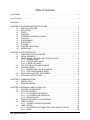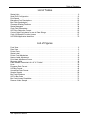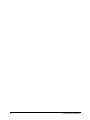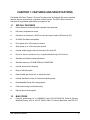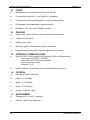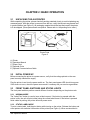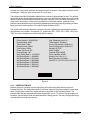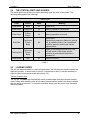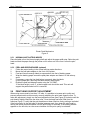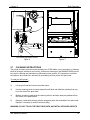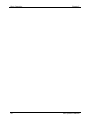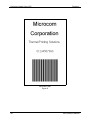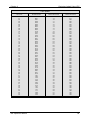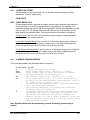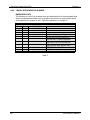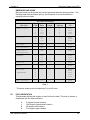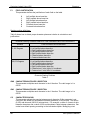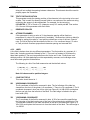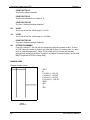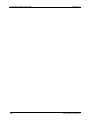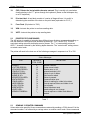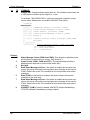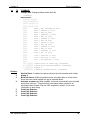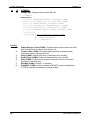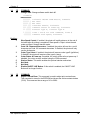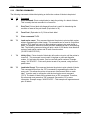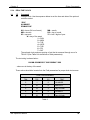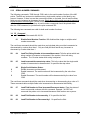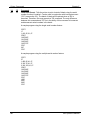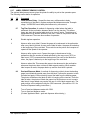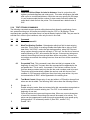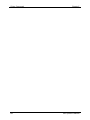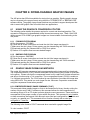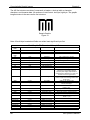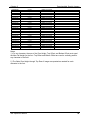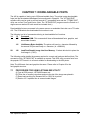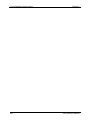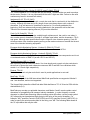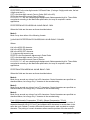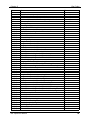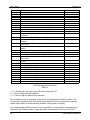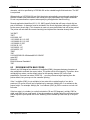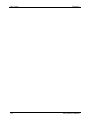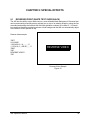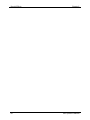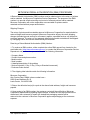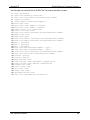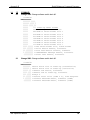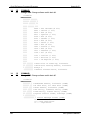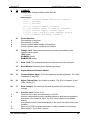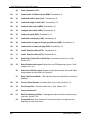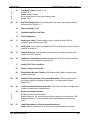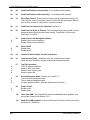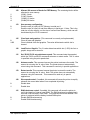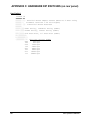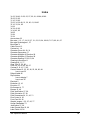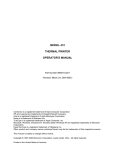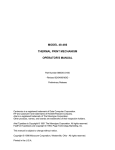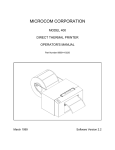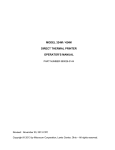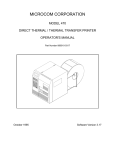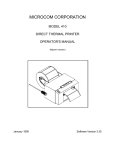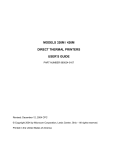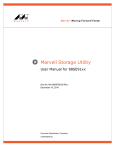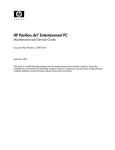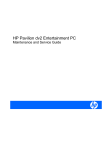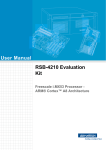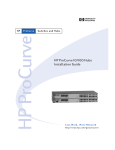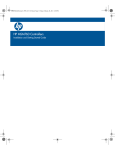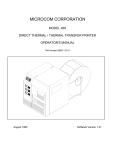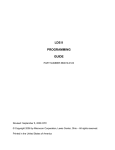Download Microcom 466 Operator`s manual
Transcript
MODEL 466
THERMAL TRANSFER PRINTER
OPERATOR'S MANUAL
Part Number 880015-0213
- Revised: March 21, 2001 MSG -
Centronics is a registered trademark of Data Computer Corporation.
HP and LaserJet are trademarks of Hewlett-Packard Company.
Arial is a registered trademark of Agfa Monotype Corporation.
Swiss is a trademark of Bitstream Inc.
TrueType is a registered trademark of Apple Computer, Inc.
Microsoft, Windows, Windows NT, Windows 2000 are registered trademarks of Microsoft Corporation.
HyperTerminal is a registered trademark of Hilgrave Inc.
Other product and company names mentioned herein may be the trademarks of their respective owners.
This manual is subject to change without notice.
Copyright © 1995-2001 Microcom Corporation, Lewis Center, Ohio - All rights reserved.
Printed in the U.S.A.
Table of Contents
List of Tables . . . . . . . . . . . . . . . . . . . . . . . . . . . . . . . . . . . . . . . . . . . . . . . . . . . . . . . . . . . . . . v
List of Figures . . . . . . . . . . . . . . . . . . . . . . . . . . . . . . . . . . . . . . . . . . . . . . . . . . . . . . . . . . . . . . v
Introduction . . . . . . . . . . . . . . . . . . . . . . . . . . . . . . . . . . . . . . . . . . . . . . . . . . . . . . . . . . . . . . . . 1
CHAPTER 1: FEATURES AND SPECIFICATIONS . . . . . . . . . . . . . . . . . . . . . . . . . . . . . . . . . 3
1.1
SPECIAL FEATURES . . . . . . . . . . . . . . . . . . . . . . . . . . . . . . . . . . . . . . . . . . . . 3
1.2
BAR CODES . . . . . . . . . . . . . . . . . . . . . . . . . . . . . . . . . . . . . . . . . . . . . . . . . . . 3
1.3
FONTS . . . . . . . . . . . . . . . . . . . . . . . . . . . . . . . . . . . . . . . . . . . . . . . . . . . . . . . 4
1.4
PRINTING . . . . . . . . . . . . . . . . . . . . . . . . . . . . . . . . . . . . . . . . . . . . . . . . . . . . . 4
1.5
INTERFACE COMMUNICATIONS . . . . . . . . . . . . . . . . . . . . . . . . . . . . . . . . . . . 4
1.6
PHYSICAL . . . . . . . . . . . . . . . . . . . . . . . . . . . . . . . . . . . . . . . . . . . . . . . . . . . . . 4
1.7
ENVIRONMENT . . . . . . . . . . . . . . . . . . . . . . . . . . . . . . . . . . . . . . . . . . . . . . . . 4
1.8
ELECTRICAL . . . . . . . . . . . . . . . . . . . . . . . . . . . . . . . . . . . . . . . . . . . . . . . . . . . 5
1.9
OPTIONS . . . . . . . . . . . . . . . . . . . . . . . . . . . . . . . . . . . . . . . . . . . . . . . . . . . . . . 5
1.10 PRINTER VARIATIONS . . . . . . . . . . . . . . . . . . . . . . . . . . . . . . . . . . . . . . . . . . . 5
1.11 APPROVALS . . . . . . . . . . . . . . . . . . . . . . . . . . . . . . . . . . . . . . . . . . . . . . . . . . . 5
CHAPTER 2: BASIC OPERATION . . . . . . . . . . . . . . . . . . . . . . . . . . . . . . . . . . . . . . . . . . . . . . 7
2.1
UNPACKING THE 466 PRINTER . . . . . . . . . . . . . . . . . . . . . . . . . . . . . . . . . . . 7
2.2
INITIAL POWER UP . . . . . . . . . . . . . . . . . . . . . . . . . . . . . . . . . . . . . . . . . . . . . 7
2.3
FRONT PANEL SWITCHES AND STATUS LIGHTS . . . . . . . . . . . . . . . . . . . . . 7
2.3.1 NORMAL MODE . . . . . . . . . . . . . . . . . . . . . . . . . . . . . . . . . . . . . . . . . . 7
2.3.2 STATUS LABEL MODE . . . . . . . . . . . . . . . . . . . . . . . . . . . . . . . . . . . . . 7
2.3.3 PAPER-OUT MODE . . . . . . . . . . . . . . . . . . . . . . . . . . . . . . . . . . . . . . . 8
2.4
THE STATUS LIGHTS AND SOUNDS . . . . . . . . . . . . . . . . . . . . . . . . . . . . . . . 9
2.5
LOADING PAPER . . . . . . . . . . . . . . . . . . . . . . . . . . . . . . . . . . . . . . . . . . . . . . . 9
2.5.1 NORMAL AND TAG/TEAR MODES . . . . . . . . . . . . . . . . . . . . . . . . . . 10
2.5.2 PEEL-AND-DISPENSE MODE . . . . . . . . . . . . . . . . . . . . . . . . . . . . . . 10
2.6
PRINT HEAD SUPPORT ADJUSTMENT . . . . . . . . . . . . . . . . . . . . . . . . . . . . 10
2.7
CLEANING INSTRUCTIONS . . . . . . . . . . . . . . . . . . . . . . . . . . . . . . . . . . . . . . 11
CHAPTER 3: COMMUNICATIONS . . . . . . . . . . . . . . . . . . . . . . . . . . . . . . . . . . . . . . . . . . . . . 13
3.1
CABLE PINOUT . . . . . . . . . . . . . . . . . . . . . . . . . . . . . . . . . . . . . . . . . . . . . . . 13
3.2
PRINTER CABLES . . . . . . . . . . . . . . . . . . . . . . . . . . . . . . . . . . . . . . . . . . . . . 14
CHAPTER 4: DESIGNING LABELS USING LDS . . . . . . . . . . . . . . . . . . . . . . . . . . . . . . . . . . 15
4.1
CONTROL CHARACTERS . . . . . . . . . . . . . . . . . . . . . . . . . . . . . . . . . . . . . . . 15
4.2
GETTING STARTED . . . . . . . . . . . . . . . . . . . . . . . . . . . . . . . . . . . . . . . . . . . . 15
4.2.1 PC CONNECTION (SERIAL) . . . . . . . . . . . . . . . . . . . . . . . . . . . . . . . . 15
4.2.2 PC CONNECTION (PARALLEL) . . . . . . . . . . . . . . . . . . . . . . . . . . . . . 16
4.2.3 LEARNING LDS . . . . . . . . . . . . . . . . . . . . . . . . . . . . . . . . . . . . . . . . . 16
4.3
FORMATTING LABELS: AN OVERVIEW . . . . . . . . . . . . . . . . . . . . . . . . . . . . 17
4.4
LABEL HEADER . . . . . . . . . . . . . . . . . . . . . . . . . . . . . . . . . . . . . . . . . . . . . . . 19
4.4.1 A SAMPLE SESSION (HEADER) . . . . . . . . . . . . . . . . . . . . . . . . . . . . 23
4.5
LABEL FIELDS . . . . . . . . . . . . . . . . . . . . . . . . . . . . . . . . . . . . . . . . . . . . . . . . 24
4.5.1 BIT MAPPED TEXT, BAR CODE, AND GRAPHIC FIELDS . . . . . . . . . 24
4.5.2 LINES . . . . . . . . . . . . . . . . . . . . . . . . . . . . . . . . . . . . . . . . . . . . . . . . . 29
466 Operators Manual
4.5.3
A SAMPLE SESSION (FIELDS) . . . . . . . . . . . . . . . . . . . . . . . . . . . . . 31
CHAPTER 5: PRINTER COMMANDS . . . . . . . . . . . . . . . . . . . . . . . . . . . . . . . . . . . . . . . . . . 33
5.1
SPECIAL PRINTER CONTROL CODES . . . . . . . . . . . . . . . . . . . . . . . . . . . . . 33
5.2
PRINTER STATUS MESSAGES . . . . . . . . . . . . . . . . . . . . . . . . . . . . . . . . . . . 34
5.3
SENDING ^D PRINTER COMMANDS . . . . . . . . . . . . . . . . . . . . . . . . . . . . . . . 34
5.3.1 SOFTWARE SWITCHES AND NON-VOLATILE COMMANDS . . . . . . 35
5.3.2 PRINTING COMMANDS . . . . . . . . . . . . . . . . . . . . . . . . . . . . . . . . . . . 42
5.3.3 AUTO-SIZING AND VALID GAP COMMANDS . . . . . . . . . . . . . . . . . . 43
5.3.4 REAL-TIME CLOCK . . . . . . . . . . . . . . . . . . . . . . . . . . . . . . . . . . . . . . 45
5.3.5 SERIAL NUMBER COMMANDS . . . . . . . . . . . . . . . . . . . . . . . . . . . . . 47
5.3.6 SAVING FORMAT COMMANDS . . . . . . . . . . . . . . . . . . . . . . . . . . . . . 49
5.3.7 LABEL PRESENT SENSOR CONTROL . . . . . . . . . . . . . . . . . . . . . . . 51
5.3.8 TEXT STRINGS COMMANDS . . . . . . . . . . . . . . . . . . . . . . . . . . . . . . . 52
CHAPTER 6: DOWNLOADABLE GRAPHIC IMAGES . . . . . . . . . . . . . . . . . . . . . . . . . . . . . . 55
6.1
USING THE GRAPHICS CONVERSION UTILITIES . . . . . . . . . . . . . . . . . . . . 55
6.1.1 PCX2MIC.EXE PROGRAM . . . . . . . . . . . . . . . . . . . . . . . . . . . . . . . . . 55
6.1.2 BMP2MIC.EXE PROGRAM . . . . . . . . . . . . . . . . . . . . . . . . . . . . . . . . . 55
6.2
GRAPHIC IMAGE DOWNLOAD METHODS . . . . . . . . . . . . . . . . . . . . . . . . . . 55
6.2.1 COMPRESSED BINARY IMAGE COMMAND (^D107) . . . . . . . . . . . . . . 55
6.2.2 UNCOMPRESSED IMAGE COMMAND (^D106) . . . . . . . . . . . . . . . . . . 57
6.3
DOWNLOADABLE GRAPHICS COMMAND SUMMARY . . . . . . . . . . . . . . . . 60
CHAPTER 7: DOWNLOADABLE FONTS . . . . . . . . . . . . . . . . . . . . . . . . . . . . . . . . . . . . . . . 61
7.1
PROCEDURE FOR USING JET2466.EXE UTILITY . . . . . . . . . . . . . . . . . . . . 61
CHAPTER 8: BAR CODES . . . . . . . . . . . . . . . . . . . . . . . . . . . . . . . . . . . . . . . . . . . . . . . . . . . 63
8.1
TYPES OF BAR CODES . . . . . . . . . . . . . . . . . . . . . . . . . . . . . . . . . . . . . . . . . 63
8.2
DESIGNING WITH BAR CODES . . . . . . . . . . . . . . . . . . . . . . . . . . . . . . . . . . . 71
8.2.1 BAR CODE HUMAN READABLES . . . . . . . . . . . . . . . . . . . . . . . . . . . 73
CHAPTER 9: SPECIAL EFFECTS . . . . . . . . . . . . . . . . . . . . . . . . . . . . . . . . . . . . . . . . . . . . . 75
9.1
REVERSED PRINT (WHITE TEXT OVER BLACK) . . . . . . . . . . . . . . . . . . . . . 75
CHAPTER 10: OPTIONS . . . . . . . . . . . . . . . . . . . . . . . . . . . . . . . . . . . . . . . . . . . . . . . . . . . . 77
10.1 GRAPHICS CONVERSION UTILITIES . . . . . . . . . . . . . . . . . . . . . . . . . . . . . . 77
10.2 DOWNLOADABLE FONT UTILITIES . . . . . . . . . . . . . . . . . . . . . . . . . . . . . . . 77
10.3 WYSIWYG SOFTWARE PACKAGES . . . . . . . . . . . . . . . . . . . . . . . . . . . . . . . 77
10.4 CLEANING KIT . . . . . . . . . . . . . . . . . . . . . . . . . . . . . . . . . . . . . . . . . . . . . . . . 77
10.5 WINDOWS™ DRIVER . . . . . . . . . . . . . . . . . . . . . . . . . . . . . . . . . . . . . . . . . . 77
APPENDIX A: WARRANTY AND REPAIR PROCEDURES . . . . . . . . . . . . . . . . . . . . . . . . . . 78
APPENDIX B: QUICK REFERENCE COMMAND SUMMARY . . . . . . . . . . . . . . . . . . . . . . . . 80
APPENDIX C: HARDWARE DIP SWITCHES . . . . . . . . . . . . . . . . . . . . . . . . . . . . . . . . . . . . . 90
Index . . . . . . . . . . . . . . . . . . . . . . . . . . . . . . . . . . . . . . . . . . . . . . . . . . . . . . . . . . . . . . . . . . . . 91
466 Operators Manual
Table of Contents
List of Tables
Status Light . . . . . . . . . . . . . . . . . . . . . . . . . . . . . . . . . . . . . . . . . . . . . . . . . . . . . . . . . . . . . . . . 9
Serial Port Configuration . . . . . . . . . . . . . . . . . . . . . . . . . . . . . . . . . . . . . . . . . . . . . . . . . . . . . 13
Print Speed . . . . . . . . . . . . . . . . . . . . . . . . . . . . . . . . . . . . . . . . . . . . . . . . . . . . . . . . . . . . . . . 21
Bitmapped Font Descriptions . . . . . . . . . . . . . . . . . . . . . . . . . . . . . . . . . . . . . . . . . . . . . . . . . 26
Bar Code Symbologies . . . . . . . . . . . . . . . . . . . . . . . . . . . . . . . . . . . . . . . . . . . . . . . . . . . . . . 27
Character Starting Positions . . . . . . . . . . . . . . . . . . . . . . . . . . . . . . . . . . . . . . . . . . . . . . . . . . 28
Status Messages . . . . . . . . . . . . . . . . . . . . . . . . . . . . . . . . . . . . . . . . . . . . . . . . . . . . . . . . . . 34
Clock Field Parameters . . . . . . . . . . . . . . . . . . . . . . . . . . . . . . . . . . . . . . . . . . . . . . . . . . . . . . 45
UPC Zero Reduction Format . . . . . . . . . . . . . . . . . . . . . . . . . . . . . . . . . . . . . . . . . . . . . . . . . 63
Control Code Equivalents for use in Data Strings . . . . . . . . . . . . . . . . . . . . . . . . . . . . . . . . . . 65
Code 128 Special Function Access . . . . . . . . . . . . . . . . . . . . . . . . . . . . . . . . . . . . . . . . . . . . 67
UCC/EAN Application Identifiers . . . . . . . . . . . . . . . . . . . . . . . . . . . . . . . . . . . . . . . . . . . . . . . 70
List of Figures
Front View . . . . . . . . . . . . . . . . . . . . . . . . . . . . . . . . . . . . . . . . . . . . . . . . . . . . . . . . . . . . . . . . . 6
Rear View . . . . . . . . . . . . . . . . . . . . . . . . . . . . . . . . . . . . . . . . . . . . . . . . . . . . . . . . . . . . . . . . . 6
Printer Parts . . . . . . . . . . . . . . . . . . . . . . . . . . . . . . . . . . . . . . . . . . . . . . . . . . . . . . . . . . . . . . . 7
Status Label . . . . . . . . . . . . . . . . . . . . . . . . . . . . . . . . . . . . . . . . . . . . . . . . . . . . . . . . . . . . . . . 8
Printer Feed Mechanism . . . . . . . . . . . . . . . . . . . . . . . . . . . . . . . . . . . . . . . . . . . . . . . . . . . . . 10
Narrow Label Adjustment . . . . . . . . . . . . . . . . . . . . . . . . . . . . . . . . . . . . . . . . . . . . . . . . . . . . 10
Print Head Adjustment Screw . . . . . . . . . . . . . . . . . . . . . . . . . . . . . . . . . . . . . . . . . . . . . . . . . 10
Microcom Label . . . . . . . . . . . . . . . . . . . . . . . . . . . . . . . . . . . . . . . . . . . . . . . . . . . . . . . . . . . . 18
Label Header Parameters of a 4" X 3" Label . . . . . . . . . . . . . . . . . . . . . . . . . . . . . . . . . . . . . 19
Lines . . . . . . . . . . . . . . . . . . . . . . . . . . . . . . . . . . . . . . . . . . . . . . . . . . . . . . . . . . . . . . . . . . . . 30
European Date Format . . . . . . . . . . . . . . . . . . . . . . . . . . . . . . . . . . . . . . . . . . . . . . . . . . . . . . 46
US Date Format . . . . . . . . . . . . . . . . . . . . . . . . . . . . . . . . . . . . . . . . . . . . . . . . . . . . . . . . . . . 46
Unmodified Date Format . . . . . . . . . . . . . . . . . . . . . . . . . . . . . . . . . . . . . . . . . . . . . . . . . . . . . 46
Sample Graphic . . . . . . . . . . . . . . . . . . . . . . . . . . . . . . . . . . . . . . . . . . . . . . . . . . . . . . . . . . . 58
Bar Code Rotations . . . . . . . . . . . . . . . . . . . . . . . . . . . . . . . . . . . . . . . . . . . . . . . . . . . . . . . . 72
UPC-A Bar Code . . . . . . . . . . . . . . . . . . . . . . . . . . . . . . . . . . . . . . . . . . . . . . . . . . . . . . . . . . 73
Bar Code Human Readables . . . . . . . . . . . . . . . . . . . . . . . . . . . . . . . . . . . . . . . . . . . . . . . . . 73
Reverse Video Sample . . . . . . . . . . . . . . . . . . . . . . . . . . . . . . . . . . . . . . . . . . . . . . . . . . . . . . 75
466 Operators Manual
466 Operators Manual
Introduction
The Model 466 is a Direct Thermal or Thermal Transfer label printer with a high resolution (832
dots or 8 dots/mm), 4.09 inch wide print head. Through the use of dual processors, the printer
has the ability to handle a wide variety of labeling tasks.
The resident Label Design Software (LDS) is a powerful and easy-to-use package that allows
you to create personalized label formats. It can be driven from a PC, mini-computer,
mainframe, and most special purpose computers.
Among many other features, LDS supports downloadable graphics and fonts, multiple serial
numbering, and flexible character kerning. It offers many font sizes and all popular bar code
symbologies. Graphic images can be printed or stored in the printer's memory for future use.
Bitmapped Fonts, bar codes, and graphic images can be multiplied in size and printed in
0,90,180,270 degree rotations. Once the labels are designed, they can be stored in the printer
for high speed access.
The 466 is capable of printing on most types of label or fax stock. It offers operation in a
tag/tear, peel-and-dispense, or cut-off mode. It can handle blow-hole, black-line, label gap, and
continuous stock.
Many printer applications use the same label format, but change the data on every label. This
is not a problem for the 466 printer. Data may be changed without down-loading the same
fixed format, or fixed data fields, time after time. This, along with a greatly increased
communication speed, increases data access time and productivity.
Microcom also offers a line of software packages which allow quick and easy on-screen label
designing, along with database capabilities.
466 Operators Manual
2
466 Operators Manual
CHAPTER 1: FEATURES AND SPECIFICATIONS
The Model 466 Direct Thermal / Thermal Transfer printer is designed with many standard
features that are unique when compared to other printers. The 466 is built to meet the
demands of complicated applications and rigorous use.
1.1
SPECIAL FEATURES
!
Direct thermal or thermal transfer tag/ticket feed operation
!
Dot history temperature control
!
Resolution of 8 dots/mm (.0049" per dot) and a print width of 832 dots (4.09")
!
WYSIWYG software compatible
!
Print speed up to 8.0 inches per second
!
Slew speed up to 12.0 inches per second
!
Internal media supply holds roll sizes up to 8 inches OD
!
Prints on die-cut, continuous, fax, or preprinted labels up to 9.0 mil thick
!
Software-controlled contrast adjustment
!
Standard memory of 512KB ROM and 512KB RAM
!
Internal date and time keeping
!
Easy to load label path
!
Detects label gap, black line, or blow-hole stock
!
Internal statistical counter for inches and labels printed
!
Downloadable bitmap fonts and graphics
!
Field incrementing and decrementing
!
Remote printer interrogation.
1.2
BAR CODES
!
Code 39, Interleaved 2 of 5, CODABAR, Code 128, UCC/EAN-128, Code 93, Plessey,
Modified Plessey, UPC-A, UPC-E, EAN-8, EAN-13, Postnet, MaxiCode, and PDF-417
466 Operators Manual
3
Features and Specifications
Chapter 1
1.3
FONTS
!
Bitmapped fonts (normal/bold and OCR-A and OCR-B)
!
Converted HP LaserJet™ or TrueType® font compatibility
!
Fonts can be printed with proportional or non-proportional spacing
!
All bitmapped fonts expandable in height and width
!
Printable in 0, 90, 180, and 270 degree rotations
1.4
PRINTING
!
Optional peel function with take up motor and label present sensor
!
Optional internal rewind
!
Optional rotary cutter
!
Batch and tag/tear mode advances label to the tear bar
!
Label back-up prevents wasted media in tag/tear and peel modes
1.5
INTERFACE COMMUNICATIONS
!
Serial: RS-232C, 25-pin female D-Sub connector (DCE) and 2Kbytes buffer
-Flow control: XON/XOFF, CTS/RTS
-Baud rate: 110 to 38400, user-selectable
-Parity: odd, even or none
-Data bits: 7 or 8
!
Parallel (optional): 25-pin female (also includes additional serial port)
1.6
PHYSICAL
!
Rigid painted steel construction
!
Height: 12" (304.8mm)
!
Width: 11" (279.4mm)
!
Depth: 18" (457.2mm)
!
Weight: 40 LBS (18.14Kg)
1.7
ENVIRONMENT
!
Temperature: 0" C to 40" C operating
!
Humidity: 10-85% non-condensing
4
466 Operators Manual
Chapter 1
1.8
ELECTRICAL
!
Voltage: 117 VAC nom.,60Hz
!
Current: 3 AMPS maximum
1.9
OPTIONS
!
Cutter
!
Internal rewinder
!
Parallel and second serial port
!
Assorted printer cables
!
On-screen label design PC software packages
!
Windows™ 95/98/NT/2000 driver
!
PCX/BMP to printer graphics conversion PC software
!
TTF/SFP to printer font conversion PC software
!
Battery backed RAM
!
Additional RAM up to 2MB
Features and Specifications
1.10 PRINTER VARIATIONS
!
230V European power supply
1.11 APPROVALS
!
CUL (UL and CSA), CE, Complies with FCC class A
466 Operators Manual
5
Features and Specifications
Chapter 1
466 Printer
Front View
Figure 1
466 Printer
Rear View
Figure 2
6
466 Operators Manual
CHAPTER 2: BASIC OPERATION
2.1
UNPACKING THE 466 PRINTER
While unpacking the printer, please check all packing materials closely to avoid misplacing any
necessary parts. After the printer is removed from the box, verify that all parts are present and
in good condition (see Figure 3). All packaging material should be kept and used if the printer
is to be shipped. (Some parts shown are optional. Please refer to the packing list or order.)
Printer Parts
Figure 3
A.) Printer
B.) Operators Manual
C.) Power Cord
D.) Optional Cutter
E.) Optional Communications Cable
2.2
INITIAL POWER UP
Before connecting the printer to a power source, verify that the voltage printed on the rear
panel correctly matches the supply.
Plug the printer in and turn the power switch on. The front panel power LED should turn green.
If this does not occur, check the power source and if necessary call your service organization.
2.3
FRONT PANEL SWITCHES AND STATUS LIGHTS
The front panel switches perform several different functions depending on the printer mode:
2.3.1 NORMAL MODE
The "Label Print" button is used to issue a label request. If the button is pressed while the
printer is idle, the unit will print a label using the current label format. If the button is pressed
while a label is printing, the printer will enter pause mode.
2.3.2 STATUS LABEL MODE
To print a status label, hold the print button while turning on the printer. Release the button and
a test pattern with statistical information will be printed (see Figure 4). When a status label is
466 Operators Manual
7
Basic Operation
Chapter 2
created, the software dip switches are temporarily set to defaults. The printer will return to the
old settings, if different, after power down or a soft reset.
The printed labels and total labels represent the number of labels printed to date. The printed
labels and printed inches fields can be reset by the user while the total labels and total inches
cannot. Printed inches and printed labels are reset using the ^D29 command (see section 5.3).
Other useful information on the power-up label is the unit serial number, power-on hours,
previous serial parameters (not the default parameters caused by executing creating a status
label), and the revision number of the Label Design Software (LDS).
The switch bank settings reflect the contents of the four software dip switches that configure
the operation of the printer. See section 5.3, specifically ^D21, ^D22, ^D23, ^D24, ^D25, and
^D26, for more information on software dip switch settings.
Printer Serial #: 1234567890
Printed Labels: 8432
Total Labels: 8498
Printed Inches: 25296
Total Inches: 25494
Power On Hours: 897
Contrast Base: 100
Hard Switch Bank 1: 10100000
Soft Switch Bank 1: 10000001
Soft Switch Bank 2: 01010001
Soft Switch Bank 3: 00000000
Soft Switch Bank 4: 00000000
Soft Switch Bank 5: 10001011
Soft Switch Bank 6: 00000000
Gap Threshold Value: 92
Takeup Motor: Disabled
Comm1 Parameters: 9600-N-8-1
Comm2 Parameters: 9600-N-8-1
Parallel: ACTIVE
RAM: 524288
Optional ROM: NONE
Cutter Installed: NONE
Second Proc. Rev: 2.13
RAM Checksum: Enabled
466 REV 2.13 070171-0213 07/11/00
Status Label
Figure 4
2.3.3 PAPER-OUT MODE
When a paper out condition occurs, the printer will continuously beep and the red error
indicator will light. The front panel switch "Line Feed" serves to load and realign the new label
stock. Pressing the "Label Print" button will print a duplicate of the last label printed. The
previous label can be repeated until proper registration occurs. To return to the pre-paper out
condition, tap the button while the duplicate label is being printed. The red error light should go
out and normal printing may resume.
8
466 Operators Manual
Chapter 2
2.4
Basic Operation
THE STATUS LIGHTS AND SOUNDS
The status lights have different functions depending upon the mode of the printer. The
following table explains the meanings.
Status Light
Color
Sound
Mode
Meaning
Solid Green
None
All
Power is on.
Solid Green
Long Error
All
Memory operation unsuccessful.
Solid Green
3 Short
Beeps
All
Memory operation successful.
All
Printer error:
Caused by a paper-out, ribbon-out, take-up
full, or hardware failure. If an unexplained
condition persists, contact your service
representative.
Solid Red
Continuous
Pulsed
Beep
Flashing Red
Continuous
Pulsed
Beep
All
Spike or low voltage on the AC line. The
unit will remain in this mode until the
condition is removed and the printer is
powered off.
Solid Yellow
N/A
All
Printer is On-Line.
Table 1
2.5
LOADING PAPER
The 466 can dispense labels in a many different ways. The following two sections explain the
dispensing modes. If narrow stock is used (3.5 inches wide or less), it may be necessary to
adjust the print head support screw (see section 2.6).
Thermal Transfer Note:
The 466 will, on power-up, automatically sense a loaded ribbon and select thermal transfer
mode. Please note that the printer will not select thermal transfer mode if the ribbon is loaded
after the printer is turned on. To correct the situation simply cycle the power once the ribbon
has been loaded.
466 Operators Manual
9
Basic Operation
Chapter 2
Printer Feed Mechanism
Figure 5
2.5.1 NORMAL AND TAG/TEAR MODES
Place the label roll on the internal supply shaft and adjust the paper width stop. Raise the print
head and feed the paper through the printer until it comes out of the front. Lower the print
head.
2.5.2
1.
2.
3.
4.
5.
6.
2.6
PEEL-AND-DISPENSE MODE (optional)
Follow the paper loading in the normal and tag mode directions.
Mount the peel plate adapter to the front of the printer.
Feed and remove enough labels to expose about two feet of backing paper.
Wrap the backing paper around the peel plate adapter and fasten it to the take up
spool.
If necessary, press the line feed button to properly align the labels.
(Avoid a paper jam, removing the labels as they start to peel.
Enable the peel-and-dispense mode using the ^A1^D98?.
*If the label height is over 2", a label support rack should be used. This rack will
support the peeled label until it is removed.
PRINT HEAD SUPPORT ADJUSTMENT
When using narrow media, less than 3.5" wide, it is possible to increase print quality and
prevent premature drive roller wear by correctly adjusting the print head support screw. To
make the adjustment, simply turn the head adjustment screw (see Figure 6) clockwise until the
print head is slightly lifted from the drive roller. Once the head has been lifted from the
roller(see Figure 7), verify that the print head has not been lifted too far by printing a test label.
If the print quality on the right side of the label appears weak, then lower the print head by
turning the screw counter clockwise until the print quality is corrected. If the quality problem
appears on the left side, turn the screw clockwise until the print quality is corrected.
10
466 Operators Manual
Chapter 2
Print Head Adjustment Screw
Figure 6
2.7
Basic Operation
Narrow Label Adjustment
Figure 7
CLEANING INSTRUCTIONS
The printer and print head should be cleaned every 5,000 labels, every two weeks, or between
label roll changes, whichever occurs first. A Microcom cleaning kit (part #040005-0000) should
be used for cleaning and maintaining a Microcom printer product. It is important to note that
the optimum print head life is achieved by maintaining a clean printer and print head.
To clean the 466 printer:
1)
Turn the printer off.
2)
Lift the print head and remove any label stock.
3)
Use the cleaning brush to sweep away all small label and adhesive particles that may
be in the area of the print head.
4)
Moisten a cleaning swab with the cleaning solution and wipe away any adhesive from
the rollers or the peel bracket.
5)
Dampen a swab with cleaning solution and gently wipe the underside of the print head.
Repeat if necessary (if swab is extremely dirty).
WARNING: DO NOT TOUCH THE PRINT HEAD WITH ANY METAL OR SHARP OBJECTS
466 Operators Manual
11
Basic Operation
12
Chapter 2
466 Operators Manual
CHAPTER 3: COMMUNICATIONS
The 466 can be interfaced to PC's, mini-computers, main frames, and special purpose
machines. It is capable of serial RS-232 or optional Centronics® parallel communication. The
following sections explain the communication interfaces.
Out of the box, unless otherwise requested, the 466 communicates using serial RS-232 at
9600 bits per second, 8 data bits, 1 stop bit and no parity with both hardware and software
handshaking. This configuration may be changed as shown in Appendix C.
3.1
CABLE PINOUT
Table 2 shows the signals of the 25-pin RS-232 serial port configuration.
If serial RS-232 communication is selected and XON/XOFF hand shaking is used, the only
signals the 466 requires are the RXD, TXD, and GND signals. If hardware (CTS/RTS) hand
shaking is used, a RTS signal is provided. XON/XOFF may be disabled through software dip
switch #1 (see Section 5.3.1). The other signals are offered in the event the host computer
requires these signals.
Serial Port Configuration
25 TO 9 PIN
25 TO 25 PIN
State 466
Direction
PC
HI
8 DCD ---->---- DCD 1
XX
3 TXD ---->---- RXD 2
XX
2 RXD ----<---- TXD 3
HI
6 DSR ----<---- DTR 4
LO
7 GND ---<->--- GND 5
HI
20 DTR ---->---- DSR 6
DC
4 CTS ----<---- RTS 7
XX
5 RTS ---->---- CTS 8
HI
18 +5V
DB-25
State 466
Direction
PC
HI
8 DCD ---->---- DCD 8
XX
3 TXD ---->---- RXD 3
XX
2 RXD ----<---- TXD 2
HI
6 DSR ----<---- DTR 20
LO
7 GND ---<->--- GND 7
HI
20 DTR ---->---- DSR 6
DC
4 CTS ----<---- RTS 4
XX
5 RTS ---->---- CTS 5
HI
18 +5V
DB-25
DE-9
DB-25
DC = Do Not Care
XX = Indeterminate
DC = Do Not Care
XX = Indeterminate
Table 2
466 Operators Manual
13
Communications
3.2
Chapter 3
PRINTER CABLES
Warning: Connection of a serial 466 to a parallel port may result in damage to the printer
and/or computer. Connection of a 466 with a parallel board to a serial port may result in
damage to the printer and/or computer.
The printer cables needed for the 466 printer are standard and available through Microcom
Corporation. You will not need a NULL-modem cable because the printer is DCE equipment.
For parallel connection, use a standard 25 pin to 36 pin Centronics printer cable, connected
from the desired parallel port of the host computer to the 36 pin connector on the optional 466
parallel board.
For serial connection, (standard on the 466)
25 pin serial com port - Use a standard 25 pin female to 25 pin male serial cable.
9 pin serial com port - Use a 9 pin female to 25 pin male cable.
Note: NULL modem cable adapters are not necessary since the printer is DCE equipment.
14
466 Operators Manual
CHAPTER 4: DESIGNING LABELS USING LDS
Label Design Software (LDS) refers to the software resident in the printer used to decipher
label formats sent by the host computer. All fonts, character sets and bar codes symbologies
are resident in the printer.
A label format is produced by a series of 5 steps:
1: Control commands to define printer operation
2: A header to define label height, width, print speed, etc..
3: Field data to define placement of text, bar code, graphic or line
4: Actual text data to place in the above text or bar code fields
5: Control commands to initiate printing
4.1
CONTROL CHARACTERS
Throughout this manual there are references to control characters. In order to print them in this
manual, they have been written using standard characters and icons. Escape characters are
represented by <ESC> and a carriage return is represented by the ? symbol. It is important to
note that all printer functions, unless otherwise noted, must be followed with a carriage
return?.
4.2
GETTING STARTED
There are many different machines that can send information to the 466 printer: For example main frames, mini-computers, special purpose computers and PC's. However, if you are using
the printer for the first time, the easiest way to start is with a PC and a terminal emulation
software program. This will allow two-way, serial communication with the printer. You will be
able to quickly upload files and access label-sizing and other features that will help
considerably in formatting your first labels.
4.2.1 PC CONNECTION (SERIAL)
Items required:
A computer with at least one unused serial communications port. (COM1,COM2...)
A serial interface cable. (See section 3.2 for cable information)
A terminal emulation program for testing. (Such as HyperTerminal™ )
Set the communication parameters in the PC terminal software program to 9600 bits per
second, no parity, 8 data bits and 1 stop bit. Unless modified by the user, this is the printers'
communication configuration out of the box. Send the characters ^D3 and a carriage return
character to the printer. If the printer prints a label, proper PC to printer communications have
been confirmed. Send the characters ^D5 followed by a carriage return character to verify
printer to PC communication. A text response should be returned from the printer.
If a terminal program is not available, it is possible to send files to the printer using the DOS
COPY command. To do this, create a text file containing the information to be sent (i.e. ^D3?).
Note: Use an editor that does not add its own formatting characters.
Use the following DOS MODE command to set up the appropriate PC port.
466 Operators Manual
15
Designing Labels Using LDS
Chapter 4
Note: COM1 may be any available communications port on your PC.
C:>MODE COM1:9600,N,8,1,P
You must then send the file to the printer using the following DOS command.
C:>COPY FILENAME COM1
4.2.2 PC CONNECTION (PARALLEL)
Items required:
- A computer with at least one unused parallel communications port. (LPT1, LPT2...)
- A parallel interface cable. (See section 3.2 for cable information)
Create a text file containing the information to be sent. (^C is the print command.)
^C
You may use any text editor that does not add its own formatting characters (QEDIT, DOS
EDIT...). Send the file to the printer using the following DOS command. Note: LPT1 may be
any available printer port on your PC.
C:>COPY FILENAME LPT1
4.2.3 LEARNING LDS
You can test some of the control code functions (see section 5.1) directly through the
keyboard. Large label files may be entered in a straight ASCII text word editor and then uploaded to the printer using a terminal emulation program or the DOS copy command. (To use
the DOS copy command, first use the DOS mode instruction to configure the PC. For example,
MODE COM1:9600,N,8,1,P).
There are some special features offered by the 466 printer that will aid in label design. For
example, the auto-size command (^A2^D39?) will provide most of the header format
information needed to define the different properties of label stock. The state of the machine is
accessed through the enquiry command (^D5? or ^E). The statistical printer information is
made available through the ^A0^D29? command.
The following sections of this chapter are designed to give an overview of a label format,
define the label header, and list the different types of field information available. Chapter 5
explains the special functions of the control codes. Once some understanding of these basic
concepts are achieved, use the quick reference guide in Appendix B for expedient label
design.
16
466 Operators Manual
Chapter 4
4.3
Designing Labels Using LDS
FORMATTING LABELS: AN OVERVIEW
A label format consists of a header record and field records, followed by the text data to be
printed. The records describe how the label is to be printed. The header contains information
about the label itself such as label height, width, print speed, etc. The field records refer to the
data section and contain information about positioning coordinates, the type of character
generators or bar codes to use, etc.. The number of fields is limited only by the amount of free
memory.
Below is a sample label format. We will refer to this format as we break down the components
of its structure.
(See Figure 8)
^D57?
5,812,1218,,20,35
1,190,1068,8,1,8,,,2,2?
2,139,900,11,1,8,,,2,2?
3,117,760,26,1,8?
4,265,560,11,1,8?
4,123,50,11,16,3,,,3,406?
^D56?
^D2?
Microcom?
Corporation?
Thermal Printing Solutions?
01234567890?
^D3?
A label format is coming
Header information
Field #1 information
Field #2 information
Field #3 information
Field #4 information
Field #5
Select RAM Format
Text Data is Coming
Text String #1
Text String #2
Text String #3
Text String #4
Print Label 1
The sequence ^D57? puts the printer in format entry mode.
The next line is the header information: sizing the label (812 dots wide 1218 dots high).
The next five lines are layout information for each data field in the format.
The sequence ^D56? selects the user layout.
The sequence ^D2? tells the printer to start accepting data for each defined field. (Field #1 defines
where Data #1 should be positioned.) (Note: The label prints from bottom to top.)
The next three lines are data for each field.
Text string #4 is accessed twice. The format will print '01234567890' and then the bar code
equivalent.
The sequence ^D3? starts the print cycle. (Default is one copy. See section 5.3.2)
466 Operators Manual
17
Designing Labels Using LDS
Chapter 4
Microcom Label
Figure 8
18
466 Operators Manual
Chapter 4
4.4
Designing Labels Using LDS
LABEL HEADER
The header consist of twelve parameters. These parameters contain information about the label.
It is not necessary to enter information for all of the parameters: If a parameter is left blank, then
the default value will be used. A carriage return must follow the label header parameters.
The value of measurement for many of the header elements is the dot. There are 203 dots per
inch on a 466 print head (8 dots/mm). There is a maximum 832 dots in the X direction (width). The
Y direction (length) is virtually unlimited.
Most header parameters can be supplied using the auto-size command. (See section 5.3.3.)
Below is a list of the header element mnemonics and their default values:
HFM,LSX,LSY,WEB,GAP,DPS,LCB,AGD,SPG,OFX,OFY,,,FMT
0,832,614, 13, 24, 35, 0, 1,490, 0, 0,,, 0
FEED DIRECTION
4.0 OR 800 DOTS LSX
.0625
OR 12 DOTS
THIS IS THE WEB VALUE
MICROCOM
3.0 OR 600 DOTS LSY
X BEGINNING
Y BEGINNING
THIS IS 0,0
.125
OR 25 DOTS
THIS IS THE GAP VALUE
Label Header Parameters of a 4" X 3" Label
Figure 9
466 Operators Manual
19
Designing Labels Using LDS
Chapter 4
Refer to Figure 9 for a visual representation of most header parameters.
The following is a description of each header element:
HFM
NUMBER OF FIELDS IN LAYOUT
This parameter is used to specify the number of fields in the layout. If more fields are
defined than what is specified for HFM, the extras will be ignored. To prevent software
confusion, do not set the HFM parameter to a number higher than the number of fields
defined.
LSX
LABEL SIZE X DIRECTION
Specifies the width of the label in dots. For example: A 3" wide label would have an LSX
of 3 x 203 = 609 dots. (203 dots = 1 inch)
LSY
LABEL SIZE Y DIRECTION
Specifies the height of the label in dots.
WEB WEB SIZE
The width, measured in dots, of the webbing that is found on the left side of the label.
GAP
GAP SIZE
The height, measured in dots, of the gap between labels. Auto-sizing (See section 5.3.3)
will define this value.
DPS
PRINT SPEED
The speed the printer prints a label. Generally, better print quality is obtained at lower print
speeds.
The labels per minute a particular format will print can be calculated by the equation below:
IPS x 60 seconds
Labels per Minute = --------------------------Label Height
The printer's default print speed is 3.2 inches per second (DPS value = 48). To speed it
up or slow it down, the following DPS parameters can be inserted into the label header.
Note that a higher value slows the printer down and a smaller value speeds it up.
See Table 3 for a list of print speeds, DPS values, and inches per second.
20
466 Operators Manual
Chapter 4
Designing Labels Using LDS
Print Speed
DPS VALUE
MM PER SECOND
INCHES PER SECOND
INCHES PER MINUTE
00
01
02
03
04
05
06
07
08
09
10
11
12
13
14
15
16
17
18
19
20
21
22
23
24
25
26
27
28
29
30
31
32
33
34
35
36
37
38
39
40
41
42
43
44
45
46
47
48
49
50
51
52
53
54
55
203.2
200.7
198.1
195.6
193.0
190.5
188.0
185.4
182.9
180.3
177.8
175.3
172.7
170.2
167.6
165.1
162.6
160.0
157.5
154.9
152.4
149.9
147.3
144.8
142.2
139.7
137.2
134.6
132.1
129.5
127.0
124.5
121.9
119.4
116.8
114.3
111.8
109.2
106.7
104.1
101.6
99.1
96.5
94.0
91.4
88.9
86.4
83.8
81.3
78.7
76.2
73.7
71.7
68.6
66.0
63.5
8.0
7.9
7.8
7.7
7.6
7.5
7.4
7.3
7.2
7.1
7.0
6.9
6.8
6.7
6.6
6.5
6.4
6.3
6.2
6.1
6.0
5.9
5.8
5.7
5.6
5.5
5.4
5.3
5.2
5.1
5.0
4.9
4.8
4.7
4.6
4.5
4.4
4.3
4.2
4.1
4.0
3.9
3.8
3.7
3.6
3.5
3.4
3.3
3.2
3.1
3.0
2.9
2.8
2.7
2.6
2.5
480
474
468
462
456
450
444
438
432
426
420
414
408
402
396
390
384
378
372
366
360
354
348
342
336
330
324
318
312
306
300
294
288
282
276
270
264
258
252
246
240
234
228
222
216
204
204
198
192
186
180
174
168
162
156
150
Table 3
466 Operators Manual
21
Designing Labels Using LDS
LCB
Chapter 4
LABEL CONTROL BYTE
This parameter selects between the various gap detection methods.
Normal Stock (leading edge): If set to a value of 0, the printer will detect the leading
edge of the label (the start of the next label).
Continuous Stock: If set to a value of 2, the printer will not search for a gap or other
sense mark. The printer will print all fields that contain data and advance the paper the
amount specified in the SPG parameter. Blank or empty fields will not be printed. For
example, Imagine a receipt format that contains 100 lines. If data is provided for the
first 50 lines, the printer will not advance the “extra”blank 50 lines. The printer will stop
immediately after printing the last pixel and then advance the amount specified in the
SPG parameter.
If the AGD is set to 0, the printer will always feed the same amount of media regardless
of the data. In this case, the amount of label feed is determined by adding the SPG
value to the LSY.
Blow Hole Stock (Slot-Cut): If set to a value of 0, the printer will detect the leading edge
of a blow hole (see software dip switch #4 (^D24) for blow hole stock).
Black Line Stock (transmissive sensor): If set to a value of 1, the printer will detect the
leading edge of a black line.
Black Line Stock (optional reflective sensor): If set to a value of 3, the printer will detect
the leading edge of a black line.
AGD
NUMBER OF STEPS TO ACTIVATE GAP DETECTOR
This parameter selects the number of steps (dots) that the printer should skip before
gap sensing is activated. This value is usually defaulted.
SPG
NUMBER OF STEPS PAST GAP
The number of steps to advance the label after detection of a label gap. Use autosizing (See section 5.3.3) to quickly evaluate this parameter for small stock. It may also
be necessary to adjust this value if using material with a sense position not located at
the end of the stock.
The 466 uses the following formula to determine the SPG setting:
If label height is greater than or equal to 490 then SPG=490
If label height is less than 490, subtract (LSY+GAP) from 490 until the answer is
negative, then add (LSY+GAP) back to become positive again. Subtract the AGD value
(usually 1) and the result will be the correct SPG.
If continuous stock is selected in the LCB, an SPG value of 0 will cause the printer to
advance paper until the LSY header value plus the SPG header value are reached.
OFX
22
X DIRECTION OFFSET
This parameter moves all the fields in the X direction without changing the fields
themselves. (Positive integers only)
466 Operators Manual
Chapter 4
Designing Labels Using LDS
OFY
Y DIRECTION OFFSET
This parameter moves all the fields in the Y direction without changing the fields
themselves. (Positive integers only)
,,,
CONSTANTS
FMT
FORCE MEDIA TYPE
This parameter can be configured to produce an error when the media type loaded in
the printer does not match the type specified by this parameter. For example: If an
application always requires the use of thermal transfer ribbons, this parameter could be
set to a value of 2. The printers front panel LED will turn red if a user tries to print a
label without first loading a ribbon. The reverse situation could also be configured.
Do Not Force: If set to a value of 0, the printer will print using the mode detected at
power-up or the last method selected.
Force Direct Thermal Mode: If set to a value of 1, the printer will print only if ribbon is
not present in the printer. If an attempt is made to print, and ribbon is detected, the
printer will sound an error tone, turn on the red error light, and halt.
Force Thermal Transfer Mode: If set to a value of 2, the printer will print only if ribbon is
present in the printer. If an attempt is made to print, and ribbon is not detected, the
printer will sound an error tone, turn on the red error light, and halt.
4.4.1
A SAMPLE SESSION (HEADER)
This is the label header from the sample label in section 4.3.
5,812,1218,,20,35?
5
5 fields following the header
812 Label width (LSX) of 812 (812/203 = 4 inches).
1218 Label length (LSY) of 1218 (1218/203 = 6 inches).
The WEB parameter can be defaulted.
20
GAP between labels of 20 (20/203 = 0.10 inch).
35
Print speed (DPS) of 35 = 4.5 in/sec (from Table 3)
No entry for the LCB parameter means default value of
0, normal stock on backing paper.
The AGD could be defaulted. This value was confirmed
using the auto-size command.
SPG could be defaulted. This value was confirmed
using the auto-size function.
?
A carriage return must follow the label header. The
parameters OFX, OFY, and FMT were not entered into
the header and therefore the printer assumes the
default values, 0 in their cases. Likewise, since the
AGD and SPG were defaulted, the carriage return could
have followed the DPS.
Note: Defaulted fields must be separated by commas and ending commas may be
omitted.
466 Operators Manual
23
Designing Labels Using LDS
4.5
Chapter 4
LABEL FIELDS
A field is broken down into many different parameters. These parameters contain the
information necessary to position data (text, bar codes, graphics, etc.) on the label. It is
not necessary to enter values for all of the field parameters; the default values will be
used if left blank. The fields to be defaulted must be separated by commas. A carriage
return must follow each label field.
4.5.1
BIT MAPPED TEXT, BAR CODE, AND GRAPHIC FIELDS
The following is a list of bit mapped (ROM stored and Downloaded) field element
mnemonics and their default values:
TSN,XB,YB,CC,TCI,CGN,FO,FJ,CMX,CMY,CS,TSP,,,,,AN
1, 0, 0, *, 1, **, 0, 0, 1, 1, *, 1,,,,, 0
*
**
The default depends on the character generator (CGN) used.
The default depends on the TCI used.
Note: All values must be positive integers.
TSN
TEXT STRING NUMBER
Determines from which text string the field obtains the data. This allows for more than
one field to use the same text string. A TSN of 0 accesses the clock chip text string
(see section 5.3.4). A TSN of 1 accesses the first line of data. A TSN of 2 accesses the
second line of data, and so forth. Data is the text that follows a ^D2? command in a
label layout. A graphic image field must point to a valid text string that contains at least
1 character. Maximum value is 65536.
XB
X BEGINNING COORDINATE
The X coordinate of the field is measured in dots. The far left edge of the label as
viewed from the front of the printer is X coordinate 1. There is no X coordinate 0. The X
coordinate increases in size from left to right (See Figure 9). An XB of 203 would place
the text one inch from the left side of the label.
YB
Y BEGINNING COORDINATE
The Y coordinate of the field is measured in dots. A YB of 1 would be specified as the
first edge of the label coming out of the front of the printer during a label print. The Y
coordinate increases in size from the bottom to the top of the label (See Figure 9). A
YB of 203 would place text one inch from the bottom of the label.
CC
CHARACTER COUNT
This parameter determines the number of characters that will be used in a field. If the
number of characters in the selected text string is more than the quantity specified by
CC, then the remainder of the text string is ignored. If the text string has less than the
number of characters specified by this parameter, then only those characters defined
by the text string are printed. For example, the text string - MICROCOM - would be 8
characters long. This parameter should be set to a value of 1 if the field is a graphic
image.
24
466 Operators Manual
Chapter 4
TCI
Designing Labels Using LDS
TEXT CONVERSION IDENTIFIER
This parameter determines what form the text string will be printed in. The following
values define which text conversion method is used:
1
Text (standard)
2
Text Surrounded by Asterisks
3
Text with UPC-A/UPC-E Checksum Digit Added
8
Downloadable Fonts and Graphics
12 UPC-A Bar Code
13 UPC-E Bar Code (SEND 11 DIGITS)
14 UPC-E Bar Code (SEND 7 DIGITS)
15 Interleaved 2 of 5 Bar Code
16 Code 3 of 9 Bar Code
*17 Text with UPC-E Checksum and Extended Bars Added
20 EAN-13 Bar Code
21 EAN-8 Bar Code
*22 Text with EAN-13 Checksum and Extended Bars Added
*23 Text with EAN-8 Checksum and Extended Bars Added
24 MSI 1 (Plessey)
25 MSI 2 (Plessey)
26 MSI 3 (Plessey)
*28 Text with MSI Checksum Added - Type 1
*29 Text with MSI Checksum Added - Type 2
*32 Text with UPC-A Checksum and Extended Bars Added
*33 Text with UPC-A With Extended Bars Added
36 Postnet (Zip+4)
37 Postnet (Zip+6)
38 Maxicode Bar Code
40 Code 128 Bar Code (Automatic Compression)
41 Code 128 Bar Code (Manual Compression)
42 Codabar Bar Code
43 Code 93 Bar Code
44 AS-10 Bar Code
46 PDF417 Bar Code
50 UCC/EAN-128 Bar Code
51 Text with UCC/EAN-128 Information
* Refer to Section 7.1.1 on how to use these TCI's.
Example: For the string - 1234567
A TCI of 1 would normally be used when printing regular text .
A TCI of 42 would print a Codabar bar code.
466 Operators Manual
25
Designing Labels Using LDS
CGN
Chapter 4
CHARACTER GENERATOR NUMBER
EMBEDDED FONTS
The following is a list of the character sets and specifications for the embedded fonts.
When accessing downloaded fonts or graphics, this position is used to select which
downloaded font or graphic to use. Valid slot numbers are 1 through 20.
Bitmapped Font Descriptions
Font Type
Sample
6pt
ABCDEFG1234567890abcdefghijklmnopqrstuvwxyz!@#$%^&*(
Swiss™ 721 Normal
6pt ABCDEFG1234567890abcdefghijklmnopqrstuvwxyz!@#$%^&*(
Swiss™ 721 Bold
Swiss™ 721 Normal 8pt ABCDEFG1234567890abcdefghijklmnopqrstuv
8pt ABCDEFG1234567890abcdefghijklmnopqrstuv
Swiss™ 721 Bold
Swiss™ 721 Normal 10pt ABCDEFG1234567890abcdefg
Swiss™ 721 Normal 12pt ABCDEF123456789abcdef
Swiss™ 721 Normal 14pt ABCDE1234567abcde
CGN
1
2
3
4
5
6
7
Point
6
6
8
8
10
12
14
8
18
Swiss™ 721 Normal
18pt ABCDE1234567
9
10
12
12
OCR-A
OCR-B
ABCDEFG1234567890abcdefghij
ABCDEFG1234567890abcdefghijklmn
Note: The Swiss™ 721 typeface is similar to Arial™ .
Table 4
26
466 Operators Manual
Chapter 4
Designing Labels Using LDS
EMBEDDED BAR CODES
Many bar codes can be printed with various ratios and character spacing options. The
following table illustrates these options. See Chapter 8 for more information on
designing with bar codes.
Bar Code Symbologies
Bar Code
CGN
Ratio
Height
Spacing
FO
Code 3 of 9
2
3
5
8
2:1
3:1
5:2
8:3
1
1
1
1
2
2
2
3
0123
0123
0123
0123
I 2 of 5
2
3
5
2:1
3:1
5:2
1
1
1
-
0123
0123
0123
UPC/EAN*
-
40%
1
-
0123
UPC Readable*
-
40%
1
-
0123
Code 128 &
UCC/EAN-128*
-
40%
1
-
0123
Codabar
2
3
5
2:1
3:1
5:2
1
1
1
-
0123
0123
0123
Code 93
-
2:1
1
-
0123
AS-10
-
2:1
1
-
0123
(CGN=Mode)
2
3
4
5
6
-
-
-
0123
0123
0123
0123
0123
MSI (Plessy)
-
1:1
1
-
0123
MaxiCode
Table 5
* These bar codes must be multiplied by 2 for a 80% ratio.
FO
FIELD ORIENTATION
This parameter defines the rotation of each field on the label. The point of rotation is
determined from the field justification.
0
1
2
3
0 degrees (normal rotation).
180 degrees (upside-down rotation).
90 degrees (left rotation).
270 degrees (right rotation).
466 Operators Manual
27
Designing Labels Using LDS
FJ
Chapter 4
FIELD JUSTIFICATION
This parameter defines the justification of each field on the label.
0
1
2
3
4
5
Left justified above base-line.
Right justified above base-line.
Left justified below base-line.
Right justified below base-line.
Centered above base-line.
Centered below base-line.
Starting position definitions:
Table 6 shows how to obtain proper character placement relative to orientations and
justifications.
Character Starting Positions Relative to Field Orientations and Field Justifications
Rotation
Field Orientation and Justification
0,180 Degrees
0 - Left justified above base-line
1 - Right justified above base-line
2 - Left justified below base-line
3 - Right justified below base-line
4 - Centered above base-line
5 - Centered below base-line
90,270 Degrees
0 - Left justified above base-line
1 - Right justified above base-line
2 - Left justified below base-line
3 - Right justified below base-line
4 - Centered on Y axis, right of X coordinate
5 - Centered on Y axis, left of X coordinate
Character Starting Positions
Table 6
CMX
CHARACTER MULTIPLIER X DIRECTION
This parameter multiplies each character in the X direction. The valid range is 1 to
65536.
CMY
CHARACTER MULTIPLIER Y DIRECTION
This parameter multiplies each character in the Y direction. The valid range is 1 to
65536.
CS
CHARACTER SPACING
This parameter adjusts the spacing between each character. If this parameter is not
used, then the default for the selected character generator (CGN) is used. The values
(0-255) add dots and (256-512) subtract dots. For example, a value of 4 inserts 4 dots
between characters and a value of 259 would subtract 4 dots between characters. Bar
codes have default spacing according to the indicated multiplier. Multiplying a text
28
466 Operators Manual
Chapter 4
Designing Labels Using LDS
string will not multiply the spacing between characters. This element should be used to
properly space the characters.
TSP
TEXT STARTING POSITION
This parameter marks the starting position of the character in the text string to be used
as data. This is useful for allowing several fields to use sections of the same text string,
minimizing the amount of data transmitted. For example, for the text string
0123456789, A TSP of 5 and a CC (character count) of 2 would print 45. See section
5.3.4 for use of this parameter with clock fields.
,,,,,
RESERVED SPACES
AN
ATTRIBUTE NUMBER
If this parameter is set to a value of 2, the character spacing will be fixed/nonproportional. A value of 0 is proportional (if available). Reversed text (white on black) is
created by setting this value to 1 and printing a black box on top of the text. (Special
note: The AN of the line field should also be set to a 1 for a reversed image.) A value
of 3 will print both fixed/non-proportional character spacing and reversed text.
4.5.2 LINES
A line field is broken down into ten different parameters. The first position is a constant of 1.
Next is the X starting coordinate followed by the Y. The next is a constant of 6 followed by
three blank positions. The next two positions are the X size and Y size. Finally there is an
attribute position. All fields defaulted must be separated by commas, and a carriage return
must follow each graphics field definition.
The following is a list of line field mnemonics and their default values:
1,XB,YB,,6,,,,XS,YS,,,,,,,AN
1, 1, 1,,6,,,, 1, 1,,,,,,, 0
Note: All values must be positive integers.
1
CONSTANT FIELD
This value should be set to 1.
XB
X BEGINNING COORDINATE
The X coordinate of the field is measured in dots. The far left edge of the label as
viewed from the front of the printer is X coordinate 1. There is no X coordinate 0. The X
coordinate increases in size from left to right (see Figure 9). An XB of 203 would place
the line one inch from the left side of the label. The valid range is limited to the print
head width (832).
YB
Y BEGINNING COORDINATE
The Y coordinate of the field is measured in dots. A YB of one would be specified as
the first edge of the label coming out of the front of the printer during a label print. The
Y coordinate increases in size from the bottom to the top of the label (see Figure 9). A
YB of 203 would place the line one inch from the bottom of the label. The valid range is
1 to 65536.
466 Operators Manual
29
Designing Labels Using LDS
Chapter 4
CONSTANT FIELD
This field is always defaulted.
CONSTANT FIELD
This field should be set to a value of 6.
CONSTANT FIELDS
The next 3 fields are always defaulted.
XS
X SIZE
The X size of the line. Valid range is 1 to 832.
YS
Y SIZE
The Y size of the line. Valid range is 1 to 65536.
CONSTANT FIELDS
The next 6 fields are always defaulted.
AN
ATTRIBUTE NUMBER
If set top a value of 1, the line will not reverse any text that is printed under it. A value
of 0 will instruct the printer to reverse any field that is under it (“reverse video”or “white
print on a black background”). (Note: The line field will only reverse text that has
already been printed on the label. Therefore, to produce a reversed image, the line field
MUST be printed AFTER the image field.)
MAKING LINES
Program sample: Lines
^D57?
4?
1,50,500,,6,,,,150,10?
1,100,50,,6,,,,10,500?
1,250,50,,6,,,,10,500?
1,250,250,,6,,,,150,10?
^D56?
^D2?
.?
^D3?
Lines
Figure 10
30
466 Operators Manual
Chapter 4
4.5.3
Designing Labels Using LDS
A SAMPLE SESSION (FIELDS)
Looking at the sample label...
^D57?
5,812,1218,,20,35?
1,190,1068,8,1,8,,,2,2?
2,139,900,11,1,8,,,2,2?
3,117,760,26,1,8?
4,265,560,11,1,8?
4,123,50,11,16,3,,,3,406?
^D56?
^D2?
Microcom?
Corporation?
Thermal Printing Solutions?
01234567890?
^D3?
... and referring to Field #1.
A label format is coming
Header information
Field #1 information
Field #2 information
Field #3 information
Field #4 information
Field #5 information
Select RAM Format
Text Data is Coming
Text String #1
Text String #2
Text String #3
Text String #4
Print Label 1
1,190,1068,8,1,8,,,2,2?
1 - Field refers to text string #1 - Microcom. This field could have referred to
Corporation, if it had a TSN of 2. The fields do not have to be in any kind of
order with respect to the data fields.
190 - X beginning (XB) 190 dots from left edge of the print head.
1068 - Y beginning (YB) 40 dots from bottom of label.
8 - Character Count (CC) of 8 characters, the amount of characters in Microcom.
1 - A TCI of 1 indicates that the data will appear on the label as text, an ASCII
string, as opposed to, for example, a bar code.
8 - This CGN selection of 8 selects an 18pt font.
,,, - This will default the next two positions.
2 - This sets the X multiplication to 2.
2 - This sets the Y multiplication to 2.
? - A carriage return signals the end of this field.
The field parameters that were not defined will default. A FO and FJ of 0 will place EASY to
the right of the X coordinate with a rotation of 0 degrees. CMX and CMY will default to 1, so
the character will be the size as defined by the font. The TSN is 1, therefore the entire word
EASY will print (a TSN of 2 would have printed ASY). CLX and CLY will default to 5 and 7,
respectively, so a full character will be printed.
466 Operators Manual
31
Designing Labels Using LDS
32
Chapter 4
466 Operators Manual
CHAPTER 5: PRINTER COMMANDS
The 466 printer has a large and versatile collection of control codes to meet the special needs
of labeling applications. Most of the commands use a ^D control sequence, however the printer
also recognizes a selected number of other control sequences.
For all the commands listed in this manual, the 466 will recognize either the one-character
control character or the two-character caret and alpha character sequence. In other words, for
a PC keyboard, the same command can be generated either by holding down the control key
and pressing the letter or by entering two characters - the ^ (the character generated if you
press the Shift key and the 6 key) and an alpha character (upper or lower case).
To protect against errors, in situations where two-character caret-alpha sequences are used
exclusively as printer commands, control character recognition can be disabled. This is done
either through software switch bank #1 (^D21) or command ^D93.
Some main-frame and mini-computers cannot use the ASCII '^' character. In these cases
substitute the ASCII pipe symbol '|' or use the one character control-code representation.
The caret and pipe characters can be used in text or bar codes by entering them twice.
5.1
SPECIAL PRINTER CONTROL CODES
The following control characters perform special functions. All other control characters are
ignored. Some of these instructions are also accessible through a ^D sequence.
^A
Accumulator Mode: Used to supply parameters for ^D commands.
^B
Text entry mode: Instructs the printer to enter printable text entry mode. This
command (or the preferred ^D2?) must be sent before the text information. This
command is equivalent to ^D2? but does not require a ? after it (^Btext_data string).
Because control B is shorter it is easier to use in direct terminal mode. In general it is
better to use ^D2 inside a file or program.
^C
Print a label: Starts the print cycle or batch. This command is equivalent to ^D3? but
does not require a ? after it. Because control C is shorter than ^D3? it is easier to use
in direct terminal mode. In general it is better to use ^D3? inside a file or program.
^D
Command mode: Used to issue commands to the printer. This command is normally
preceded by a ^A sequence (see above). ^D commands must be terminated with a ? or
another control sequence (^A9^D73^D3? equals ^A9^D73? and ^D3?.
^E
Printer status request: See section 5.2 for more details (equivalent to ^D5? but does
not require a ? after it). Because control-E is shorter than ^D5? it is easier to use in
direct terminal mode. In general it is better to use ^D5? inside a file or program.
^M
Terminate text or data string: Must be used to terminate a text or data string. (Same
as a carriage return or enter key on a PC keyboard.)
466 Operators Manual
33
Printer Commands
Chapter 5
^H
(DEL) Deletes the last printable character entered: This is usually only used when
communicating to the***** printer through the keyboard. (Same as the backspace key
on a PC keyboard.)
^K
Print test label: A test label consists of a series of diagonal lines. It is useful in
determining the condition of the dots on the print head (equivalent to ^D11?).
^L
Form Feed. (Equivalent to ^D12)
^Q
XON: Instructs the printer to continue sending data.
^S
XOFF: Instructs the printer to stop sending data.
5.2
PRINTER STATUS MESSAGES
The 466 printer is capable of returning three different types of status messages depending on
how the machine is configured (see software dip switch #1, ^D21, section 5.3). The text
equivalent setting returns a descriptive word or phrase. The “^”or caret setting returns an
ASCII '^' character followed by the defining alpha character. The “control-code”setting returns
an actual control code.
The printer will send to the host one of the following messages in response to a ^E or ^D5:
Status Messages
TEXT
>READY<
>CUTTER ERROR<
>STACKER ERROR<
>TAKE-UP FULL<
>RIBBON BROKE<
>HEAD IS UP<
>PRINTER PAUSED<
>DATA ERROR<
>TAKE LABEL<
>ADD RIBBON<
>LOW STOCK<
>RESTARTED<
>OVER VDD<
>REMOVE RIBBON<
^ALPHA or
CTRL CODE
^F
^G
^H
^I
^K
^L
^P
^U
^V
^X
^Y
^Z
^^
^_
DEFINITION
Normal condition
Cutter cannot rotate
Stacker error or full
Internal rewinder is full
Printer is out of ribbon
Print head is raised
Printer is paused
Communication error
Printer is waiting for a label to be taken
Format requires ribbon and ribbon is out
Out of paper
Printer has been reset
Head voltage is out of range
Format requires no ribbon and ribbon is
loaded
Table 7
5.3
SENDING ^D PRINTER COMMANDS
Unless other-wise specified, these commands are entered by sending a ^DXX where XX is the
command number. It is followed by a carriage return or another control code. Some commands
34
466 Operators Manual
Chapter 5
Printer Commands
load data or control numbers and are preceded by a ^AXX, where XX represents the data or
control number. Unless otherwise specified, command codes should precede or follow the
actual format layout. They should be placed before the ^D57 or just before the print command
^D3.
Commands not listed in 5.3.1 (the dip switches and non-volatile commands section) are not
retained when the printer is turned off and if desired, must be sent again upon power-up.
When possible, the following commands are grouped by function. See the quick reference
command summary in Appendix B for a listing by number.
Some commands can be substituted with equivalent control-codes. If this is the case, there will
be an equivalence statement in the description.
Example of Command usage:
^A3^D75^D3? (This sequence will print a batch of three labels).
5.3.1 SOFTWARE SWITCHES AND NON-VOLATILE COMMANDS
The following commands are different from the other printer commands in that they are stored
in non-volatile memory and configure the machine upon power-up. Once sent to the printer,
they do not need to be sent again.
The following commands are loaded on power-up. Although they can be set, they will not be
used until the printer has been restarted. The printer will not use these settings until this is
done.
466 Operators Manual
35
Printer Commands
^A
^D
21
Chapter 5
COMMAND
Change SW1: Change software switch bank #1. The software switch banks use
a ^AB sequence followed by an 8 digit 0 or 1 code.
For example: ^AB10100001^D21? selects text equivalent response, accept
control codes, disable echo, and enable XON/XOFF flow control.
12345678
^ABxxxxxxxx
*******.) 1=XON/XOFF Enable, 0=Disable (COM1)
******.)) 1=Send Status Message on Error (COM1)
*****.))) 1=Echo Enable, 0=Disable (COM1)
****.)))) 1=Send Status Message on Error (COM2)
***.))))) Always 0
**.)))))) 1=Ignore Control Codes, 0=Accept (COM1,COM2
**
and LPT1)
*.)))))))))),
.)))))))))),* Status Message Format (COM1 and COM2)
00 = Control Codes
10 = Text Equivalent
11 = ^ Equivalent
Position:
1,2
3
4
5
6
7
8
36
Status Message Format (COM1 and COM2): This determines what the printer
will send back in response to an enquiry. See Section 5.2.
Control Codes (COM1, COM2 and LPT1): This switch setting will allow or
disallow printer response to control codes (below 20h).
Not Used
Send Status Message on Error: If this switch is enabled and a printer error
occurs, the printer will send the corresponding error message to the host via
COM2. Please refer to the ^D5 command for more information about status
messages.
Echo (COM1): If this feature is enabled, the printer will echo all received
characters to the serial port.
Send Status Message on Error: If this switch is enabled and a printer error
occurs, the printer will send the corresponding error message to the host via
COM1. Please refer to the ^D5 command for more information about status
messages.
XON/XOFF (COM1): Enable or disable XON/XOFF software handshaking.
CTS/RTS hardware handshaking is always enabled.
466 Operators Manual
Chapter 5
^A
^D
22
Printer Commands
COMMAND
Change SW2: Change software switch bank #2.
12345678
^ABxxxxxxxx
*******.)))),
******.)))),*
*****.)))),**
*****
*** Power-up Label Format
*****
000=Power-up Format Disabled
*****
001=ROM or Saved Format File 1
*****
010=ROM or Saved Format File 2
*****
011=ROM or Saved Format File 3
*****
100=ROM or Saved Format File 4
*****
101=ROM or Saved Format File 5
*****
110=ROM or Saved Format File 6
*****
111=ROM or Saved Format File 7
****.))))) 1=Use Saved Format File, 0=Rom Format
***.)))))) 1=Print Button Enable, 0=Disable
**.))))))) 1=Line Feed Button Disable, 0=Enable
*.)))))))) 1=>RESTARTED< Message Enable, 0=Disable
.))))))))) 1=Clear Text Enable, 0=Disable
Position:
1
2
3
4
5
6,7,8
Clear Text Function: If enabled, all variable text strings will be erased when a
^D2? is processed.
>RESTARTED< Message: If the printer has been reset and this switch has
been enabled, the printer will respond with to the first status request by sending
the >RESTARTED< message. If additional enquiries are made the printer will
respond normally. The >RESTARTED< message is only sent once after reset.
Line Feed Button: If disabled, the line feed button will not feed paper when
pressed. The button can still be used for “Top of Form”if the TOF button
function is enabled in soft switch bank #3 (^D23).
Print Button: If this is 0, the button can be used for paper feed, but cannot be
used to initiate label printing.
Power-up Format Type: Defines the power-up label format. This parameter
determines whether to use a saved format file for the power-up label, or a ROM
format (defined by positions 6, 7, and 8). The saved format file must be battery
backed to use the saved format file feature. See Appendix B for configuration
instructions and section 5.3.7 for saved format file information. Please consult
your service organization if changes or additions to the fixed ROM formats are
required.
Power-up Label Format: These switches are used in conjunction with switch 5
above. They determine which stored format is loaded at power-up. The printer
can be instructed not to load a format at power-up by setting all three switches
to 0. (Please note: The printer will not print unless a valid format has been
loaded. A format may be loaded by using these switches to automatically load a
previously stored format or by simply sending non-stored format to the printer.)
466 Operators Manual
37
Printer Commands
^A
^D
23
COMMAND
Change SW3: Change software switch bank #3.
12345678
^ABxxxxxxxx
*******.
******.)
*****.))
****.)))
***.))))
**.)))))
*.))))))
.)))))))
Position:
1
2
3
4
5
6
7
8
38
Chapter 5
Detect Black Line on Power-up (transmissive)
Detect Black Line on Power-up (reflective)
1=Enable TOF button, 0=Disable
1=Enable TOF at Power-up, 0=Disable
Always 0
1=Status after Print (COM1 & 2), 0=No Response
1=Disable Extended ASCII, 0=Enable (COM2)
1=Disable Extended ASCII, 0=Enable (COM1)
Extended ASCII (COM1): If enabled, characters over 7F hex will be
processed.
Extended ASCII (COM2): If enabled, characters over 7F hex will be
processed.
Status after Print (COM1 and COM2): If enabled, a status message will be
sent to the host via COM1 and COM2 after each print cycle. Please refer to the
^D5 command for more information about status messages.
Always 0
Enable TOF at Power-up: If enabled, the printer will realign the media to “Top
of Form”at power-up. The LTS sensor must be installed for proper operation.
Enable TOF Button: If enabled, tapping the line feed button will instruct the
printer to realign the media to “Top of Form”. The LTS sensor must be installed
for proper operation. Normal line feed operation is maintained and is activated
by pressing and holding the line feed button. Line feed operation may be
disabled in switch bank 2 (^D22).
Detect Black Line at Power-up: If this switch is enabled, the printer will
automatically run a few labels and correctly set the ^D91 value using the
optional reflective sensor.
Detect Black Line at Power-up: If this switch is enabled, the printer will
automatically run a few labels and correctly set the ^D91 value using the
transmissive sensor.
466 Operators Manual
Chapter 5
^A
^D
24
Printer Commands
COMMAND
Change SW4: Change software switch bank #4.
12345678
^ABxxxxxxxx
*******.)))))),
******.)))))),*
*****.)))))),**
****.)))))),***
****
0000 = Not decoded (8 bit)
****
0001 = Danish (7 bit)
****
0010 = 860 (8 bit)
****
0011 = Spanish (7 bit)
****
0100 = 850 (8 bit)
****
0101 = German (7 bit)
****
0110 = 865 (8 bit)
****
0111 = Swiss (7 bit)
****
1000 = 852 (8 bit)
****
1001 = French (7 bit)
****
1010 = 863 (8 bit)
****
1011 = Swedish (7 bit)
****
1100 = 437 (8 bit)
****
1101 = Italian (7 bit)
****
1110 = British (7 bit)
****
1111 = US English (7 bit)
****
***.)))))) 1=Auto-size on Power-up, 0=Disable
**.))))))) 1=Blow-hole Sensing Enable, 0=Disable
*.)))))))) Always 0
.))))))))) 1=Enable Slashed Zeros, 0=Disable
Position:
1
2
3
4
5
6
7
8
Slashed Zeros: If enabled, the printer will print the zero character with a slash.
Always 0
Blow-hole Stock: Enable this position when using blow-hole or cut-slot stock:
Stock that uses a hole instead of a gap to separate labels.
Auto-size on power-up: When enabled, the printer automatically sizes the label
stock when turned on. The printer then uses these header values for all
subsequent label formats. See the ^D39 command in section 5.3 for more
information on auto-sizing.
Code Page Selection
Code Page Selection
Code Page Selection
Code Page Selection
466 Operators Manual
39
Printer Commands
^A
^D
25
Chapter 5
COMMAND
Change SW5: Change software switch bank #5.
12345678
^ABxxxxxxxx
*******.) 1=XON/XOFF Enable, 0=Disable (COM2)
******.)) 1=8 Data Bits, 0=7 Data Bits (COM2)
*****.))) 1=Echo Enable, 0=Disable (COM2)
****.)))) 1=No Parity, 0=Enable Parity (COM2)
***.))))) 1=Odd Parity, 0=Even Parity (COM2)
**.)))))) 1=Ignore Control Codes, 0=Accept (COM2)
*.)))))))))),
.)))))))))),* Status Message Format (COM2)
00 = Control Codes
10 = Text Equivalent
11 = ^ Equivalent
Position:
1,2
3
4
5
6
7
8
40
Status Message Format (COM2): This determines what the printer will send
back in response to an enquiry. See Section 5.2.
Control Codes (COM2): This switch setting will allow or disallow printer
response to control codes (below 20h).
Parity (COM2): Selects either even or odd parity error checking.
Enable Parity (COM2): Enables or disables parity error checking.
Echo (COM2): If this feature is enabled, the printer will echo all received
characters to the serial port.
Data Bits (COM2): Choose 7 or 8 bit data.
XON/XOFF (COM2): Enable or disable XON/XOFF software handshaking.
CTS/RTS hardware handshaking is always enabled.
466 Operators Manual
Chapter 5
^A
^D
26
Printer Commands
COMMAND
Change SW6: Change software switch bank #6.
12345678
^ABxxxxxxxx
*******.
******.)
*****.))
****.)))
***.))))
**.)))))
*.))))))
.)))))))
Position:
1
2
3
4
5
6
7
8
^A
XX
^D
36
1=Disable ON/OFF LINE Button, 0=Enable
Not Used
Not Used
1=Stacker Enable, 0=Disable
1=Enable Cutter at Power-up, 0=Disable
0=Cutter Type A, 1=Cutter Type B
1=Use > and # for C128 commands, 0=Use #
1=Enable Slew Speed, 0=Disable
Slew Speed Control: If enabled, the printer will rapidly advance to the end of
the label after all printing is completed. Slew speed is 12ips in direct thermal
mode and 8ips in thermal transfer mode.
Code 128 Command Characters: If enabled, the printer will use the > and #
characters as Code 128 command characters. If disabled, the printer will only
use the # character.
Cutter Type Select: If enabled, the printer will assume cutter type B (guillotine).
If disabled, the printer will assume cutter type A (rotary).
Cutter Status at Power-up: If enabled, the cutter will be active at power-up. If
disabled, the cutter must be enabled using the ^D99 command.
Stacker Status: This switch enables the optional stacker mechanism.
Not Used:
Not Used:
Disable ON/OFF LINE Button: If this switch is enabled, the ON/OFF LINE
Button will no longer function.
COMMAND
Adjust Contrast Base: This command is used to adjust print contrast base.
This command is stored in the EEPROM and skews the entire contrast window
(^D35). This command has a range of 10 to 200%.
466 Operators Manual
41
Printer Commands
5.3.2
Chapter 5
PRINTING COMMANDS
The following commands initiate label printing or define the number of labels to be printed.
^A
^D
3
Command
Print Command: Prints a single label or starts the printing of a batch of labels.
This is usually the last command in a format file.
11
Print Test: Prints a label with diagonal lines that is useful in determining the
condition of wear of the print head. (Equivalent to ^K)
12
Form Feed: (Equivalent to ^L) Prints a blank label.
70
Clear commands 73-76.
XX
73
Load copies count: This command instructs the printer to print multiple copies
without regenerating the label image. This command can be used in conjunction
with the ^D75 (load print count) to allow duplicate copies to be made inside a
batch. For example, assume a format has been loaded that has an incrementing
field. The following command string will print a total of 150 labels; three identical
copies of each serial number and 50 sets of each number
(^A3^D73^A50^D75^D3?).
1
74
Infinity Print: Prints a batch of labels but will continue to print until the printer is
turned off. This command is most useful in tag/tear or peel-and-dispense
modes. ^A1 activates this mode. Can be used with serial numbers. Example
usage: ^A1^D74^D3? - Prints until printer turned off or paused, using the front
panel button.
XX
75
Load Label Count: This command instructs the printer to print a batch of labels.
This command differs from the ^D73 command by regenerating the label for
every print. This allows the printer to increment or decrement fields on each
label. It can be used in conjunction with the load copies count command
(^D73). The batch of labels will be printed when a ^D3 is executed. Therefore,
this command must precede a ^D3 command. See section 5.3 for more
information. Example usage: ^A20^D74^D3? - This example will regenerate and
print 20 labels.
42
466 Operators Manual
Chapter 5
^A
XXX
^D
76
Printer Commands
COMMAND
Load Delay Time Between Printed Labels: Delays the printing between labels
in a batch. Preceded by ^A which contains the wait in 1/10ths of a second
increments. The maximum value is 650. Example usage: ^A10^D76? introduces a one second delay between printed labels.
5.3.3 AUTO-SIZING AND VALID GAP COMMANDS
The auto-size feature gives important format file values for the label header. These values are:
LSY GAP AGD SPG ^D91Value -
Label height
Distance between labels
Steps until activating gap detector
Steps past gap
Sets gap detection level. See ^D91 definition later in this section.
This value may be obtained using the auto-size command. This
should be done whenever the media type is changed.
When auto-size is executed, a sample of approximately 5-10 labels will run through the
printer. The printer averages the values it receives from these labels.
To auto-size labels that use a black line instead of a gap, first execute a ^A1^D47? to
put the unit in black line mode.
To auto-size blow-hole stock, set software dip switch 4 for blow-hole stock (see section
5.3.1) and then auto-size.
There is also a power-up auto-size feature as defined in section 5.3.3, ^D24.
466 Operators Manual
43
Printer Commands
^A
^D
39
Chapter 5
Command
Auto-Size Label:
0
Clears the use of auto-size values set by ^A1^D39.
1
Uses the values obtained for the variables above instead of what the user
supplies in the header of the file format. This will not display the variables on the
screen.
2
Automatically sizes a label and sends the values obtained to the serial
communications port. The returned values may then be used to construct a
correct label header.
3
Same as ^A2^D39, but the values are printed on the label being checked
instead.
(Note: The LCB should be set to 1 before auto-sizing black line stock.
^A1^D47?)
XX
44
91
Gap Threshold Value: This value can be obtained and set using the auto-size
(^D39) command. It must be properly set in order for the printer to determine
when a gap or other sense mark is present. When used with the standard
transmissive sensor which measures the amount of light which passes through
the media, this value represents a point between 0 (no light passing through)
and 240+ (all light passing through) where the printer will assume that a valid
gap has occurred. The ^D91 command should be placed at the beginning of
every label definition file when multiple label types are used. Placing the
command in every file will prevent skipping or other registration errors that may
occur when using media which has different opacity values. This command is
stored in non-volatile memory and is therefore loaded whenever the printer is
powered on. The factory default value is 92.
466 Operators Manual
Chapter 5
Printer Commands
5.3.4
REAL-TIME CLOCK
^A
^D
30
Command
Change Clock: Use the sequence below to set the time and date of the optional
real-time socket:
^D30?
HH:MM:SS?
DD/MM/YY/W?
HH = hours (24 hour format)
MM = month
MM = minutes
DD = day of month
SS = seconds
YY = last 2 digits of year
W = day of the week
1 = SUN
2 = MON
3 = TUE
4 = WED
5 = THR
6 = FRI
7 = SAT
The optional clock produces a string of text that is accessed through use of a
TSN of 0 (See Table 8 for definitions of field parameters).
The text string is shown below...
HH:MM:SS MM/DD/YY XXX DD/MM/YY XXX
...where xxx is the day of the week.
These values should be inserted into the Field parameters for proper clock text access:
Clock Field Parameters
TSN
TSP
CC
TEXT
0
1
8
HH:MM:SS
0
10
8
MM/DD/YY
0
19
3
Day of Week
0
23
8
DD/MM/YY
0
32
3
Day of Week
Table 8
466 Operators Manual
45
Printer Commands
^A
^D
31
Chapter 5
Command
Show Clock: This command will send the date and time to the serial port.
Sample formats using the clock function:
^D57?
3?
0,410,100,12,16,2,,4,2,60,2,23?
0,410,25,12,1,5,,4,,,,23?
1,410,200,20,1,5,,4?
^D56?
^D2?
EUROPEAN DATE FORMAT?
^D3?
European Date Format
Figure 11
^D57?
3?
0,410,100,12,16,2,,4,2,60,2,10?
0,410,25,12,1,5,,4,,,,10?
1,410,200,20,1,5,,4?
^D56?
^D2?
US DATE FORMAT?
^D3?
US Date Format
Figure 12
^D57?
2?
0,410,25,34,1,5,,4?
1,410,100,22,1,5,,4?
^D56?
^D2?
UNMODIFIED DATE STRING?
^D3?
Unmodified Date Format
Figure 13
46
466 Operators Manual
Chapter 5
5.3.5
Printer Commands
SERIAL NUMBER COMMANDS
The following commands, ^D80 through ^D89, refer to the serial number function of the 466
printer. The 466 can increment or decrement any single serial number on the label by any
amount. However, if there is more than one serial number on the label, then all serial number
fields can only increment or decrement by one. Single and multiple serial commands cannot be
implemented on the same label. Please note that the ^D57 command will clear most of the
serial number commands. Therefore, all serial number commands should be placed either
after the ^D56 command, or just before the print command ^D3.
The following two commands are valid for both serial number functions:
^A ^D Command
80
Clears Commands 86, 88, 89.
81
Disable Serial Number Function: Will disable either single or multiple serial
number commands.
The next three commands should be used when a single data string must be incremented or
decremented by a value other than 1. Only one field per label format may increment or
decrement by a value other than 1.
XX
84
Load Text String Number to increment/decrement: Tells the printer which text
string number to increment or decrement. See section 4.4 on text string
numbers. The ^A value states which string is adjusted.
XX
85
Load increment/decrement step value: This is the value that the single serial
number is incremented or decremented. ^A specifies the step value.
86
Single Serial Number Status:
Disable increment and decrement.
Enable increment. The serial number will be incremented by the value from
^D85.
Enable Decrement. The serial number will be decremented by the value from
^D85.
0
1
2
The next three commands should be used when incrementing or decrementing by a value of 1.
These commands allow multiple fields to be incremented or decremented individually.
XX
87
Load Field Number to Clear Increment/Decrement status: Clear the status of
one or more serial numbers with this command. Example: ^A1^D87 will
command the printer not to increment/decrement field number one anymore.
XX
88
Load Field Number to Increment by 1: ^A specifies the field.
XX
89
Load Field Number to Decrement by 1: ^A specifies the field.
466 Operators Manual
47
Printer Commands
^A
XX
^D
75
Chapter 5
Command
Load Label Count: Tells the printer to print a batch of labels using the serial
number function if enabled. Can be used in conjunction with load copies count
(^D73, see section 5.3). The batch of labels will be printed when a ^D3 is
executed. Therefore, this must precede a ^D3 command. The only difference
between this command and ^D73 is in the ability of this command to increment
and decrement serial numbers in the batch.
A sample program using the single serial number feature:
^D57?
1?
1,416,25,2,1,6?
^D56?
^A2^D86?
^A1^D84?
^A5^D85?
^A3^D75?
^D2?
20?
^D3?
A sample program using the multiple serial number feature:
^D57?
3?
1,400,25,4,1,6?
2,100,75,4,1,6?
3,100,125,4,1,6?
^D56?
^A2^D88?
^A1^D88?
^A3^D89?
^A3^D75?
^D2?
100?
200?
300?
^D3?
48
466 Operators Manual
Chapter 5
Printer Commands
5.3.6 SAVING FORMAT COMMANDS
The printer has the capability to store up to 128 label formats in printer memory. Once stored,
these files may be loaded quickly from memory without the need to transfer them over the
external communications ports. If the battery backup option is installed, the printer will retain
these files when the printer is powered off. The printer can be configured through software
switch bank 2 (^D22 command), to automatically process the file at power-up.
The maximum number of stored files depends on the size of the files and the amount of
memory installed in the printer. The standard 1M RAM configuration offers approximately 700K
of format storage area .
^A
XX
^D
54
Command
Send Saved Format File to Serial Port: ^A selects which one (1-128).
XX
58
Process Saved Format: ^A selects which user entered format (1-128) is to be
printed.
XX
59
Save Format File: ^A selects which slot (1-128) in which the user entered
format is to be placed. The format file must be terminated by an ESC (1B hex)
character.
100
Clear User RAM: This command will clear all downloaded fonts, graphics, and
stored label formats. This command must be issued before saving label formats
or when saved label designs need to be changed. There is no way to erase or
change a single slot.
USAGE:
Before sending the first downloadable label format, graphic, or font, the user RAM must
be cleared by sending ^D100?. When this command is issued, all previously saved
files will be erased. Only use this command before sending the first file or when a total
user RAM clear is required.
Next send the ^A1^D59? command sequence followed by the label format and an
escape character (1B hex or ^[). (The ^A1 value indicates that file #1 of a possible 128
is being sent to the printer. The escape character indicates the end of the file save.)
To access the stored file, send ^A1^D58?, where ^A1 indicates the number of the file
that is accessed. The printer will now process the stored file.
Additional files may be stored using the procedure mentioned above. Use the
^AX^D59 command, where X denotes the next available storage location.
To list a file that has previously been sent to the printer, use the ^AX^D54 command,
where ^AX denotes the file to be read. The printer will send the file to the serial port.
Sample files: File #1 initializes user memory and downloads label format #1. File #1
includes all the fixed data on the label. File #2 is the file that initiates processing of file
#1 and includes all variable data for the format. File #2 also prints the label. File #3
shows how a second saved format would look if the entire format was in one file.
NOTE: <ESC> = 1B hex or ^[
466 Operators Manual
49
Printer Commands
File #1
^D100?
^A1^D59?
^D57?
4,288,193,5,19,30,0,1,148?
1,100,20,10,1,10,0,2,1,1,,1?
1,210,20,7,1,10,0,2,2,2,,11?
1,152,154,12,12,,0,2,2,100,,18?
1,130,54,12,32,,0,2,2,2,,18?
^D56?
^D2?
<ESC>
File #2
^A1^D58?
24 PRINTS $ 3.79 20496340379?
^D3?
File #3
^A2^D59?
^D57?
4,620,161,,18,35,,73,3?
1,120,110,50,1,11?
2,120, 80,70,1,10?
3,120, 60,70,1,10?
4,120, 40,70,1,10?
^D56?
^D2?
MICROCOM CORPORATION?
8220 GREEN MEADOWS DR., N.?
LEWIS CENTER, OH 43035?
(740) 548-6262?
<ESC>
Chapter 5
;Erase all previously stored files.
;Load the following data to slot #1
;Start label definition
;End label definition
;Start text entry mode
;End save
;Recall slot #1 data
;(^D2 was include in File #1)
;Print
;Load the following data to slot #2
;Start label definition
;End label definition
;Start text entry mode
;End save
The above file would be selected by sending an ^A2^D58?.
50
466 Operators Manual
Chapter 5
Printer Commands
5.3.7 LABEL PRESENT SENSOR CONTROL
The optional label present sensor gives the printer the ability to print at the operators pace.
The following modes define its operation.
^A
XX
^D
96
Command
Load Advance Delay: ^A specifies how many milliseconds to delay
repositioning of the label in tag/tear and peel-and-dispense modes. Example
usage: ^A1000^D96 would delay label advance by one second.
97
Tag/Tear Operation: A method of dispensing a label where the label is
advanced so the perforation between labels is on the tear bar. This allows
heavy tag stock and regular label stock to be torn off easier. The distance of
advancement may also be defined by the user, if used in conjunction with the
^D95 command. There are three modes of operation:
0
Disable tag/tear operation.
1
Advance after every label: Causes the paper to be advanced to the perforation
after every label is printed. As soon as the label is taken, the paper is backed up
to the beginning of the next label. This mode forces the printer and computer to
operate at the speed of the operator.
2
Advance after copies count: Causes the paper to be advanced to the
perforation after the number of labels specified by the copy count (^D73) or
label count (^D75) commands have been printed. As soon as the labels are
taken, the paper is backed up to the beginning of the next label.
3
Advance when idle: This causes the paper to be advanced to the perforation
whenever the printer does not have a label request pending. When another
label request is made, the paper backs up and the next label is printed.
98
0
1
2
Peel-and-Dispense Mode: A method of dispensing a label, where the backing
paper is automatically peeled away from the label. It allows the operator to take
the label and apply it without having to peel the label from the backing paper.
The printer will advance the label so that it is hanging off the tear bar. Once the
label is taken, the printer will back the paper into the printer so as not to waste
label stock. Larger labels may require the use of a front label support rack. The
peel position can be adjusted using the ^D95 command. (See section 2.5.2 for
Peel-and-Dispense loading instructions.)
Turn off peel and dispense mode with ^D98.
Turn on peel and dispense mode.
(Custom Applicator Mode - peel and dispense without delay.)
466 Operators Manual
51
Printer Commands
^A
XX
^D
95
Chapter 5
Command
Load User Defined Steps for Label to Advance: Used in conjunction with
tag/tear, peel-and-dispense and cutter mode. This value will advance the label
after a print, a user defined distance. While the user may specify 64,000 steps,
it is not recommended that the number of steps create a situation where the
entire label is back fed into the printer. This command has a default value of
XXX.
5.3.8 TEXT STRINGS COMMANDS
The following commands support special editing features that allows the positioning of new
text, protects existing text, and enters text without using the ^D2? or ^B delimiter. These
commands are generally used when there is a format already loaded in RAM. They are used to
edit that file in order to print variations, often only the text in one field.
^A
^D
60
Command
Clears command 61
XX
61
Mark Text Starting Position: ^A designates which text field to start entering
new data. This is useful for creating variable data fields after a string of fixed
data fields. ^AXX^D61? marks the text starting position, where XX is the text
string number where the new text will begin. If XX is a 2, the first line of new text
entered following a ^D2? will overwrite text line two. If two new text strings are
entered, the existing text lines two and three will be over-written. If three new
text strings are entered, the existing lines two, three and four will be overwritten,
and so forth.
62
Pre-padded Text: This command is sent after text that is to appear at the
beginning of each field. Text sent after this command will be appended to the
pre-padded text. This is useful, for example, if the first two numbers of a bar
code are always constant and only the new bar code numbers need to be sent.
The printer would automatically update the new bar code with the two fixed
numbers. A ^D62 prevents existing text lines from being over-written. Any new
text entered after a ^D62? will be appended to the existing lines.
63
Text Mode Control: Allows entry of new text without a ^D2 and/or clears all text
when new text is added. The following ^AXX values have the following effects:
0
1
Disable 1 & 2.
Enable auto-print mode: New text entered after this command are recognized as
text lines and will overwrite existing text. The ^D2? is not needed at the
beginning of new text.
Clear all previous text upon receiving new data. When one or more characters
of new text is entered, the existing text area will be erased in its entirety. The
printer can be programmed to enter this mode automatically upon power-up by
setting position 7 of software dip switch 2 (See ^D21, section 5.3.1).
Enable 1 & 2.
2
3
^A
52
^D
Command
466 Operators Manual
Chapter 5
XX
64
Printer Commands
Auto Print String Count: ^A tells the printer how many text strings to accept
before printing. Used in conjunction with ^A1^D63.
When the printer is put in auto-print mode, it is not necessary to send a ^D2? to
inform the printer that text is coming or send a ^D3? to tell the printer to print a
label. The printer will accept all incoming data as text strings (except control
codes) and will print a label as soon as the number of strings equals the amount
specified by the ^D64 command. At this point, the printer will print a label and
continue to accept data. This mode is useful for interfacing to a device that
transmits raw data, such as a scale or meter.
This is an example of the D63, 64 and 65 Commands...
^A0^D64?
^D57?
11,832,640,,20,36?
1,47,463,10,1,2?
2,416,439,20,1,3,,4?
3,416,412,25,1,3,,4?
4,416,385,25,1,3,,4?
5,47,350,10,1,2?
6,307,503,30,1,3?
7,60,207,29,1,5?
7,416,277,20,16,2,,4,2,50,2?
8,60,149,29,1,5?
9,60,090,29,1,5?
10,60,031,29,1,5?
^D56?
^D2?
SHIP FROM:?
MICROCOM CORPORATION?
8220 GREEN MEADOWS DR., N.?
LEWIS CENTER, OH 43035?
SHIP TO:?
Order No:
XXX?
77777777777777777777777777777777777777?
88888888888888888888888888888888888888?
99999999999999999999999999999999999999?
AAAAAAAAAAAAAAAAAAAAAAAAAAAAAAAAAAAAAA?
^A3^D63?
^A5^D64?
^A6^D61?
466 Operators Manual
;clear any old settings
;load new format mode
;header
;field info
;field info
;field info
;field info
;field info
;field info
;field info
;field info
;field info
;field info
;field info
;select RAM format
;begin text entry mode
;data line 01 (protected)
;data line 02 (protected)
;data line 03 (protected)
;data line 04 (protected)
;data line 05 (protected)
;data line 06
;data line 07
;data line 08
;data line 09
;data line 10
;enable auto print and clear text
;tell printer to print after 6 (CR)
;tell printer to start new data entry
at data line 6 instead of 1
53
Printer Commands
54
Chapter 5
466 Operators Manual
CHAPTER 6: DOWNLOADABLE GRAPHIC IMAGES
The 466 printer has 255 slots available for storing fonts or graphics. Existing graphic images
can be converted to the proper format using either the "PCX2MIC.EXE" or “BMP2MIC.EXE”
software utilities. The graphic image format sections are provided to support developers that
wish to create 466 graphic files from within their own applications.
6.1
USING THE GRAPHICS CONVERSION UTILITIES
The following section details the process required to convert and download graphics. The
conversion utilities may be downloaded at http://www.microcomcorp.com. These 16 bit DOS
utilities convert PCX or BMP type graphic images to a format suitable for downloading to the
466 printer.
6.1.1 PCX2MIC.EXE PROGRAM
A) Run the program - PCX2MIC
B) Follow the on screen instructions and note the slot # the image was placed in.
C) Make sure the slot is clear. Printer memory can be cleared using the ^D100 command.
D) Download resulting file (filename.N66 or .R66) file to printer
E) Section 4.5.3 explains how to access loaded images.
6.1.2 BMP2MIC.EXE PROGRAM
A) Run the program - BMP2MIC
B) Follow the on screen instructions and note the slot # the image was placed in.
C) Make sure the slot is clear. Printer memory can be cleared using the ^D100 command.
D) Download resulting file (filename.N66 or .R66) file to printer
E) Section 4.5.3 explains how to access loaded images.
6.2
GRAPHIC IMAGE DOWNLOAD METHODS
The model 466 supports compressed and uncompressed graphic image and font downloads.
The compressed format (^D107) shortens download time by reducing the number of bytes sent
to the printer. Please note that the compressed format is only usable on 8 bit data connections
and will not function using a 7 bit connection. The uncompressed format (^D106) is usable on
7 or 8 bit data connections. The ^D106 method is more flexible but it encodes the image data
using ASCII-HEX. This results in a much larger file size. Microcom Corporation recommends
using the compressed format when possible.
6.2.1 COMPRESSED BINARY IMAGE COMMAND (^D107)
This command allows graphic images or fonts to be transmitted in binary, thereby cutting the
number of bytes sent in half. Furthermore, this command allows for data compression by
converting strings of 0h or FFh bytes to shorter byte-plus-count sequences. These sequences
are expanded to the proper number of bytes within the printer. This command is only useable
on data connections that support 8-bit data such as a serial port configured for 8 data bits and
no parity, or a parallel port. This command will not function correctly with a serial port
configured to 7 data bits.
The following is the format of ^D107 command when used with a graphic image file.
^A <slot number> ^D107?
466 Operators Manual
55
Downloadable Graphic Images
Chapter 6
<rotation> <count> <image data>
Where:
<slot number> is a slot number, 1 through 255 (in ASCII). Note: The 466 uses the same TCI
for fonts and graphics. They are both accessed by using a TCI of 8. Therefore a font and a
graphic cannot have the same CGN number.
<rotation> is an 8-bit integer, 0 for an upright font and 1 for a 90-degree rotated image.
<count> is a 32-bit integer, least significant byte first. This is number of uncompressed bytes
that the image uses, not the number of bytes that will actually be transmitted. Due to
compression, the number of bytes transmitted will normally be less than this number.
<image data> is the compressed binary image. Refer to section 6.3 for a detailed description
of this data.
Compression Algorithm
The binary data that make up the image file is a run-length compressed version of the image
data described in section 6.2. Bytes with a value of 0h or FFh are followed by another byte
indicating the number of times that value is repeated.
For example, suppose the original (uncompressed) image file has a sequence of bytes like
this: (all values are in hexadecimal)
00 01 02 03 04 00 00 00 00 00 00 FF FD FF FF FF FF FF 00 FF
The encoded result would look like this:
00 00 01 02 03 04 00 05 FF 00 FD FF 04 00 00 FF 00
Here's the interpretation:
00 - the first byte is 00
00 - count of 0 - the previous 00 byte is not repeated
01 - a 01 byte
02 - a 02 byte
03 - a 03 byte
04 - a 04 byte
00 - another 00 byte in the file
05 - count of 5 - insert 5 more 00 bytes (total of 6 in sequence)
FF - a FF byte
00 - count of 0 - the previous FF byte is not repeated
FD - a FD byte
FF - another FF byte
04 - count of 4 - insert 4 more FF bytes (total of 5 in sequence)
00 - another 00 bytes
00 - count of 0 - the previous 00 byte is not repeated
FF - another FF byte
00 - count of 0 - the previous FF byte is not repeated.
The compression scheme is slightly inefficient for single occurrences of 0h or FFh, causing
these to occupy 2 bytes each. However, most image bitmaps include large areas of either
blank space (which is coded as large numbers of 0h bytes) or black space (coded as large
numbers of FFh bytes).
56
466 Operators Manual
Chapter 6
Downloadable Graphic Images
If a string of more than 255 0h or FFh bytes occurs, the byte-plus-count sequence may be
repeated as often as necessary to incorporate all occurrences of the byte. For example, a
string of 1132 FFh bytes in sequence can be encoded as:
FF FF FF FF FF FF FF FF FF 6B
The first four pairs of FFh each encode 256 bytes of FFh (one for the first byte and 255
copies), totaling 1024 bytes of FFh. The next FFh byte adds another, and the 6Bh adds 107
more copies. Thus, (4 x 256) + 1 + 107 = 1132 FFh bytes.
6.2.2 UNCOMPRESSED IMAGE COMMAND (^D106)
This command allows graphic images or fonts to be transmitted in ASCII-HEX, thereby
allowing all image data to pass over a 7 bit connection. This command is useable on data
connections that support 7 or 8 bit data.
The following is the format of ^D106 command when used with a graphic image file.
^A <slot number> ^D106?
<rotation> <count> <image data>
Where:
<slot number> is a slot number, 1 through 255 (in ASCII). Note: The 466 uses the same TCI
for fonts and graphics. They are both accessed by using a TCI of 8. Therefore a font and a
graphic cannot have the same CGN number.
<rotation> is an 8-bit integer, 0 for an upright font and 1 for a 90-degree rotated image.
<count> is a 32-bit integer, least significant byte first. This is the number of bytes that the
image uses.
<image data> is the graphic image data, described in section 6.3, which has been converted to
ASCII-HEX. (The ASCII-HEX conversion is described below.)
ASCII-HEX Conversion
The ASCII-HEX conversion is preformed by OR’ing the most significant and least significant
nibbles of every byte with 30h.
For example: To convert the byte 6C to ASCII-HEX, simply OR the first and second nibbles
with 30h. This results in two bytes 36h and 3Ch. This conversion results in a file size that is
twice a big as the source. The main advantage is that the file can be easily transmitted across
a 7 bit data connection.
The following graphics file structure is offered to programmers who with to use their own
programs to convert graphic images.
Note: The 466 does not differentiate between graphics and fonts. They are both accessed by
using a TCI of 8. Therefore a font and a graphic cannot have the same CGN number. A
graphic is simply a font with only one character and all characters point to the same character.
466 Operators Manual
57
Downloadable Graphic Images
Chapter 6
The 466 font structure consists of commands, a header, a look-up table, a character
descriptor, and character data. All words are in Intel format: low byte, high byte. The graphic
image structure is the same as the font structure.
Sample Graphic
Figure 14
Note: All multi-byte hexadecimal fields are written least-significant-byte first.
Font/Graphic File Format and Sample Data
File
Data
^An ^D106
Size
Name
Notes
freeform, <CR> terminated
Download Cmd
n = user font number (1-255)
ASCII-HEXED
Data
00
B2000000
1E00
Size
Name
Notes
1 byte
4 bytes
2 bytes
Orientation
File Length
Max Cell Height
00h = upright, 01h = 90 deg.
length of remaining data in bytes
>= height of image (or 1tallest character in font)
00
20
20
20
04000000
1 byte
1 byte
1 byte
1 byte
4 bytes
Default Spacing
First Printable Char
Last Printable Char
Default Char
Char Offset
1E00
2 bytes
Char Height
2800
0000
2 bytes
2 bytes
Char Width
Top Offset
0000
2 bytes
Bottom Offset
0000
0000
0000
0000
0500
2 bytes
2 bytes
2 bytes
2 bytes
2 bytes
Right Offset, Non
Left Offset, Non
Right Offset, Prop
Left Offset, Prop
Byte Width
6060606060
F0F0F0F0F0
F0F0F0F0F0
F0F0F0F0F0
F0F0F0F0F0
F0F0F0F0F0
F0F0F0F0F0
5 bytes
5 bytes
5 bytes
5 bytes
5 bytes
5 bytes
5 bytes
Bottom row of image
Middle row of image
Middle row of image
Middle row of image
Middle row of image
Middle row of image
Middle row of image
58
Char to use if not a printable char.
Distance in bytes from beginning of this field to
beginning of corresponding character
structure (Char Height). (Repeat field as
needed for each character in font. Only one
character is used in a graphic file.)
Height of char image in dots (corresponds to
number of bytes in character generator table
for this char.) 1
Width of char image in dots
Distance in dots between top of char image
and Max Cell Height 1
Distance in dots between bottom of char and
bottom of cell. 1
Signed right offset for non-proportional fonts
Signed left offset for non-proportional fonts
Signed right offset for proportional fonts
Signed left offset for proportional fonts
Width of char image data in bytes ((Char
Width + 7) / 8)
466 Operators Manual
Chapter 6
F0F0F0F0F0
F0F0F0F0F0
F0F0F0F0F0
F0F0F0F0F0
F0F0F0F0F0
F0F0F0F0F0
F0F0F0F0F0
F0F0F0F0F0
F0F0F0F0F0
F0F0F0F0F0
F0F0F0F0F0
F0F0F0F0F0
F0F0F0F0F0
F0F0F0F0F0
F0F0F0F0F0
F0F0F0F0F0
F0F0F0F0F0
F0F0F0F0F0
FFFFFFFFF0
FFFFFFFFF0
FFFF9FFFF0
FFFF0FFFF0
FFFF0FFFF0
7FFE07FFE0
Downloadable Graphic Images
5 bytes
5 bytes
5 bytes
5 bytes
5 bytes
5 bytes
5 bytes
5 bytes
5 bytes
5 bytes
5 bytes
5 bytes
5 bytes
5 bytes
5 bytes
5 bytes
5 bytes
5 bytes
5 bytes
5 bytes
5 bytes
5 bytes
5 bytes
5 bytes
Middle row of image
Middle row of image
Middle row of image
Middle row of image
Middle row of image
Middle row of image
Middle row of image
Middle row of image
Middle row of image
Middle row of image
Middle row of image
Middle row of image
Middle row of image
Middle row of image
Middle row of image
Middle row of image
Middle row of image
Middle row of image
Middle row of image
Middle row of image
Middle row of image
Middle row of image
Middle row of image
Top Row of Image
Notes:
1.) For any character, the sum of the Char Height, Top Offset, and Bottom Offset must equal
the Max Cell Height for the font. Top Offset and Bottom Offset are used to vertically position
any character in the field.
2.) The fields Char Height through Top Row of Image are repeated as needed for each
character in the font.
466 Operators Manual
59
Downloadable Graphic Images
6.3
Chapter 6
DOWNLOADABLE GRAPHICS COMMAND SUMMARY
The following commands refer to the use of downloadable fonts and graphic images:
^A
XX
60
^D
100
Command
Clear User RAM: This command will clear all downloaded fonts, graphics, and
stored label formats.
101
List Memory Bytes Available: The printer will send a < character followed by
the amount of bytes and finally a > character. (ie. >699842<)
106
Load Graphic Image or Font into User Memory: ^A select which slot to place
the image/font in (1-255).
466 Operators Manual
CHAPTER 7: DOWNLOADABLE FONTS
The 466 is capable of storing up to 255 downloadable fonts. The printer treats downloadable
fonts just like the standard bitmapped fonts mentioned in Chapter 4. The "JET2466.EXE"
software utility can be used to convert LaserJet II™ compatible fonts and the “TTF2MIC.EXE”
utility can convert TrueType® fonts. (Note: The "JET2466.EXE" program uses the Portrait or 0
degree source rotation for both normal and rotated fonts.)
Downloadable fonts are accessed in the same manner as embedded fonts but use a TCI value
of 8. The CGN selects the downloaded font number to use.
The following is a list of commands referring to downloadable font functions.
^D
Command
^A
100
Clear User RAM: This command will clear all downloaded fonts, graphics, and
stored label formats.
XX
101
List Memory Bytes Available: The printer will send a < character followed by
the amount of bytes and finally a > character. (ie. >699842<)
106
Load Font/Graphic Image into User Memory: ^A select which slot to place the
font/image in (1-255).
The following section details the process required to convert and load user defined fonts. The
conversion utility "JET2466.EXE" is available on request. This DOS utility converts fonts from
the popular .SFP format in to a format suitable for downloading to the 466 printer.
Note: The 466 treats fonts and graphics the same. Please refer to Chapter 6 for the
font/graphic structure.
7.1
PROCEDURE FOR USING JET2466.EXE UTILITY
A) Type at DOS prompt - JET2466 filename.ext
B) Follow the on screen instructions and note the slot # the image was placed in.
C) Down-load resulting file (filename.N66 or .R66) file to printer
D) Section 4.5.3 explains how to access loaded images.
466 Operators Manual
61
Downloadable Graphic Images
62
Chapter 6
466 Operators Manual
CHAPTER 8: BAR CODES
Although bar codes are accessed in the same manner as text fields, bar codes often limit or
expand the type of data that can be used. The purpose of this chapter is to explain many of
the questions that surface when dealing with bar codes for the first time.
8.1
TYPES OF BAR CODES
Universal Product Code - Version A (UPC-A), TCI=12
The UPC-A bar code is primarily used in the supermarket industry. It contains 11 numeric data
characters and a single numeric check digit. The 466 must be provided 11 digits in order to
print a scanable bar code. The first 6 digits are supplied by the UCC council and are the
Manufacture's ID number. The next 5 digits uniquely identify each of the Manufacture's
products and are assigned by the Manufacturer. The 12th digit is the checksum and should be
omitted because the printer will automatically insert the correct value if a checksum is not sent
(Caution: The printer will accept and print an invalid check digit if an incorrect check digit is
provided). UPC-A bar codes do not use inter character spacing and therefore the character
spacing element CS must be defaulted.
Universal Product Code - Version E (UPC-E, send 11 digits), TCI=13
The UPC-E bar code is primarily used in the supermarket industry. The bar code algorithm
uses a zero suppression routine to reduce certain 11 digit UPC-A bar codes to only 6 numeric
digits and a conversion type numeric digit. The following chart illustrates how 11 digits are
reduced to only 6. (Note: When using TCI 13, the printer requires the unconverted 11 digits.)
UPC-E bar codes do not use inter character spacing and therefore the character spacing
element CS must be defaulted. Note: The Manufacturer's ID number must begin with 0 in order
to use UPC-E.
UPC Zero Reduction Format
SYMBOL
DECODED NUMBER
X1 X2 X3 X4 X5 0
NS X1 X2 0 0 0 0 0 X3 X4 X5
X1 X2 X3 X4 X5 1
NS X1 X2 1 0 0 0 0 X3 X4 X5
X1 X2 X3 X4 X5 2
NS X1 X2 2 0 0 0 0 X3 X4 X5
X1 X2 X3 X4 X5 3
NS X1 X2 X3 0 0 0 0 0 X4 X5
X1 X2 X3 X4 X5 4
NS X1 X2 X3 X4 0 0 0 0 0 X5
X1 X2 X3 X4 X5 5
NS X1 X2 X3 X4 X5 0 0 0 0 5
X1 X2 X3 X4 X5 6
NS X1 X2 X3 X4 X5 0 0 0 0 6
X1 X2 X3 X4 X5 7
NS X1 X2 X3 X4 X5 0 0 0 0 7
X1 X2 X3 X4 X5 8
NS X1 X2 X3 X4 X5 0 0 0 0 8
X1 X2 X3 X4 X5 9
NS X1 X2 X3 X4 X5 0 0 0 0 9
Table 9
466 Operators Manual
63
Bar Codes
Chapter 8
Universal Product Code - Version E (UPC-E, send 7 digits), TCI=14
TCI 14 is the same as TCI 13 except that only the actual 7 numeric digits are used to produce
the bar code. (Caution: It is very important that the valid 7 digits are used. Failure to use valid
numbers may result in incorrect bar codes.)
Interleaved 2 of 5 TCI=15 (I2of5)
I2of5 is a high density, variable length, numeric bar code that is used mainly in the distribution
industry. Although the data can be any length, there must always be an even number of
characters. If an odd amount of characters is required, a 0 is normally padded at the
beginning. I2of5 bar codes actually encode characters in the spaces as well as the bars.
Therefore the character spacing element (CS) must be defaulted.
Code 3 of 9 (Code 39), TCI=16
Code 39 is one of the more popular variable length, alphanumeric, bar code in use today. It
can encode numeric characters 0 through 9, all upper case letters, and the characters -.*$/+%
and space. Although most specifications require a specific inter character spacing, Code 39
will allow custom inter character spacing as long as the maximum does not exceed the timeout
zone of the intended scanning equipment.
European Article Numbering System - Version 13 (EAN-13), TCI=20
EAN-13 contains 13 digits and is constructed in the same manner as UPC-A.
European Article Numbering System - Version 8 (EAN-8), TCI=21
EAN-8 contains 8 numeric digits. Please note that EAN-8 does not use compression and is not
a condensed version of EAN-13 (as with UPC-A and UPC-E).
Modified Plessey (MSI 1), TCI=24
MSI is primarily used on retail self labels. It is a low density and numeric only bar code due to
the amount of space that each character consumes. MSI 2 and MSI 3 are variations which
contain 1 or 2 check digits respectively.
Postnet, TCI=36
Postnet is a numeric only bar code that is used in postal applications to sort mail.
MaxiCode, TCI=38
Modes 2 through 6 of the AIM International MaxiCode specification are supported. Modes 0
and 1 are obsolete, and are not supported.
The format field to describe a MaxiCode label field shall have a TCI of 38 and a CGN with the
desired Mode (2-6).
MaxiCode may encode non-printable characters, and Modes 2 and 3 require certain control
characters for compatibility with transport industry standards. In order to specify a control
character in a MaxiCode data string without causing printer difficulties, use the pound symbol
('#') followed by two hexadecimal digits that give the value of the control character. For
example, "#01" specifies Control-A (ASCII SOH) and "#1D" specifies Control-] (ASCII GS). In
order to specify an actual pound symbol in the string, use "##". The following table shows all
the "#" equivalents that may be used.
64
466 Operators Manual
Chapter 8
Data String
#00
#01
#02
#03
#04
#05
#06
#07
#08
#09
#0A
#0B
#0C
#0D
#0E
#0F
#10
#11
#12
#13
#14
#15
#16
#17
#18
#19
#1A
#1B
#1C
#1D
#1E
#1F
##
Bar Codes
Control Equiv.
control-@
control-A
control-B
control-C
control-D
control-E
control-F
control-G
control-H
control-I
control-J
control-K
control-L
control-M
control-N
control-O
control-P
control-Q
control-R
control-S
control-T
control-U
control-V
control-W
control-X
control-Y
control-Z
control-[
control-\
control-]
control-^
control-_
(NA)
ASCII Name
NUL
SOH
STX
ETX
EOT
ENQ
ACK
BEL
BS
HT
LF
VT
FF
CR
SO
SI
DLE
DC1
DC2
DC3
DC4
NAK
SYN
ETB
CAN
EM
SUB
ESC
FS
GS
RS
US
# (pound)
Hex Value
00
01
02
03
04
05
06
07
08
09
0A
0B
0C
0D
0E
0F
10
11
12
13
14
15
16
17
18
19
1A
1B
1C
1D
1E
1F
23
Control Code Equivalents for use in Data Strings
Table 10
The data string associated with a MaxiCode field shall be formatted according to the Mode
selected:
Mode 2:
Mode 2 may have either of the following formats:
[)>#1e01#1dYYPPPPPPPPP#1dCCC#1dSSS#1dA..A#1dB..B#1dC..C#1e#04
Where:
#1e is the ASCII RS character
#1d is the ASCII GS character
#04 is the ASCII EOT character
YY is the two-digit numeric year
466 Operators Manual
65
Bar Codes
Chapter 8
PPPPPPPPP is the nine-digit numeric US Postal Code. (If using a 5-digit postal code, the last
4 digits must be 0.)
CCC is the three-digit numeric Country Code. (840 in the US)
SSS is the three-digit numeric Class of Service
A..A, B..B, C..C, etc. are variable-length alphanumeric fields separated by #1d. These fields
are optional according to the MaxiCode specification, but may be required in certain
applications.
PPPPPPPPP#1dCCC#1dSSS#1dA..A#1dB..B#1dC..C#04
Where the fields are the same as those described above.
Mode 3:
Mode 3 may have either of the following formats:
[)>#1e01#1dYYPPPPPP#1dCCC#1dSSS#1dA..A#1dB..B#1dC..C#1e#04
Where:
#1e is the ASCII RS character
#1d is the ASCII GS character
#04 is the ASCII EOT character
YY is the two-digit numeric year
PPPPPP is the six-character alphanumeric Postal Code.
CCC is the three-digit numeric Country Code.
SSS is the three-digit numeric Class of Service
A..A, B..B, C..C, etc. are variable-length alphanumeric fields separated by #1d. These fields
are optional according to the MaxiCode specification, but may be required in certain
applications.
PPPPPP#1dCCC#1dSSS#1dA..A#1dB..B#1dC..C#04
Where the fields are the same as those described above.
Mode 4:
Mode 4 may encode any string of up to 93 characters. Control characters are specified as
described above, but occupy only 1 character in the encoded string.
Mode 5:
Mode 5 may encode any string of up to 77 characters. Control characters are specified as
described above, but occupy only 1 character in the encoded string.
Mode 6:
Mode 6 may encode any string of up to 93 characters. Control characters are specified as
described above, but occupy only 1 character in the encoded string.
Code 128 (Automatic Compression, TCI=40), (Manual Compression, TCI-41)
Code 128 is a very high density, variable length, full alphanumeric bar code. It contains 3
separate character sets (A, B, and C) and separate shift characters to access them in the
same bar code. Subset C contains 99 matched numeric pairs, each encoded as a single
character. The pairing of numeric characters allows numeric portions of the bar code to
66
466 Operators Manual
Chapter 8
Bar Codes
consume half as much space as they would using Subsets A or B. If TCI 40 is selected, the
printer will automatically decide which subset is most efficient and insert the appropriate shift
character. It is also possible to manually change the subset by using TCI=41. Please note that
the correct rules must be followed to prevent and incorrect bar code.
Code 128 Special Function Access
#
Value
CODE A
CODE B
CODE C
#0
96
FNC3
FNC3
-----
#1
97
FNC2
FNC2
-----
#2
98
SHIFT
SHIFT
-----
#3
99
CODE C
CODE C
-----
#4
100
CODE B
FNC4
CODE B
#5
101
FNC4
CODE A
CODE A
#6
102
FNC1
FNC1
FNC1
#7
103
START
-----
-----
#8
104
-----
START
-----
#9
105
-----
-----
START
#M or #m
77
CR
-----
-----
##
3
#
#
-----
Table 11
Codabar (Rationalized Codabar), TCI=42
The Codabar bar code is typically used to identify air shipping containers, library items and
blood information. It can encode the characters 0 through 9, -$:.+ABCD and four different
start/stop characters.
Code 93, TCI=43
Code 93 is a high density, full alphanumeric, variable length, bar code. Through the use of
reserved shift characters, it can encode all of the first 128 ASCII characters.
AS-10, TCI=44
AS-10 is not widely used. It is variable length and encodes the numeric values 1234567890
only.
PDF-417, TCI=46
PDF-417 is a two dimensional bar code.
Enter the following command before the label format:
:Text^[
number_of_rows<CR>
466 Operators Manual
67
Bar Codes
Chapter 8
number_of_columns<CR>
rotation<CR>
ECC_percent<CR>
ECC_level<CR>
Aspect_ratio<CR>
;in degrees (0, 90, 180, 270 only)
;error correction parameter
;level of error correction
;must be in format of, ex., 2:3
(Where "Text" is the data to be encoded in the PDF-417 bar code. It may contain carriage
returns and other control codes. It must be terminated by the characters "^[" (without quotes)
which will not be printed.)
Enter a normal label format with a field specifying a TCI of 46 and a CC of 1.
The string associated with the field described above need contain only 1 character. It may be
any printable character, and is used only as a placeholder. This character is not printed.
UCC/EAN-128, TCI=50 (TCI=51 is the text version)
UCC/EAN-128 bar codes are actually Code 128 bar codes that have a specific data format
that contains multiple data subfields. Subfields are identified by application identifiers as
specified in UCC/EAN-128 Application Identifier Standard (January 1993, revised and
reprinted July 1995).
The UCC/EAN-128 bar code field has a TCI of 50. The CGN field is ignored.
The UCC/EAN-128 text field has a TCI of 51. The CGN selects the desired resident font for
printing the text string. In other words, use the same CGN that would be used if printing the
string with a regular resident font using a TCI of 1.
Data strings can contain one or more substrings appended onto one line. Each substring can
consists of a 2-, 3-, or 4-digit Application Identifier immediately followed by a data string
meeting the formatting requirements for that Application Identifier.
The following table is a list of supported Application Identifiers and their data format
requirements. Use this legend when reading the data format requirements:
a
n
an
a3
n3
an3
a..3
n..3
an..3
AI
00
01
10
11(*)
13(*)
15(*)
17(*)
68
alphabetic character
numeric character
alphanumeric character
3 alphabetic characters, fixed length
3 numeric characters, fixed length
3 alphanumeric characters, fixed length
variable length up to 3 alphabetic characters
variable length up to 3 numeric characters
variable length up to 3 alphanumeric characters
Content
SSCC-18
SCC-14
Batch or Lot Number
Production Date (YYMMDD)
Packaging Date (YYMMDD)
Sell By Date (Quality) (YYMMDD)
Expiration Date (Safety) (YYMMDD)
Format
n2+n18
n2+n14
n2+an..20
n2+n6
n2+n6
n2+n6
n2+n6
466 Operators Manual
Chapter 8
AI
20
21
22
23(**)
240
250
30
310(***)
311(***)
312(***)
313(***)
314(***)
315(***)
316(***)
320(***)
321(***)
322(***)
323(***)
324(***)
325(***)
326(***)
327(***)
328(***)
329(***)
330(***)
331(***)
332(***)
333(***)
334(***)
335(***)
336(***)
340(***)
341(***)
342(***)
343(***)
344(***)
345(***)
346(***)
347(***)
348(***)
349(***)
350(***)
351(***)
352(***)
353(***)
354(***)
355(***)
356(***)
360(***)
361(***)
Bar Codes
Content
Product Variant
Serial Number
HIBCC - Quantity, Date, Batch and Link
Lot Number (Transitional Use)
Additional Product Identification assigned by the Manufacturer
Secondary Serial Number
Quantity
Net Weight, Kilograms
Length or 1st Dimension, Meters
Width, Diameter or 2nd Dimension, Meters
Depth, Thickness, Height or 3rd Dimension, Meters
Area, Square Meters
Volume, Liters
Volume, Cubic Meters
Net Weight, Pounds
Length or 1st Dimension, Inches
Length or 1st Dimension, Feet
Length or 1st Dimension, Yards
Width, Diameter, or 2nd Dimension, Inches
Width, Diameter, or 2nd Dimension, Feet
Width, Diameter, or 2nd Dimension, Yards
Depth, Thickness, Height or 3rd Dimension, Inches
Depth, Thickness, Height or 3rd Dimension, Feet
Depth, Thickness, Height or 3rd Dimension, Yards
Gross Weight, Kilograms
Length or 1st Dimension, Meters, Logistics
Width, Diameter or 2nd Dimension, Meters, Logistics
Depth, Thickness, Height or 3rd Dimension, Meters, Logistics
Area, Square Meters, Logistics
Gross Volume, Liters
Gross Volume, Cubic Meters
Gross Weight, Pounds
Length or 1st Dimension, Inches, Logistics
Length or 1st Dimension, Feet, Logistics
Length or 1st Dimension, Yards, Logistics
Width, Diameter or 2nd Dimension, Inches, Logistics
Width, Diameter or 2nd Dimension, Feet, Logistics
Width, Diameter or 2nd Dimension, Yards, Logistics
Depth, Thickness, Height or 3rd Dimension, Inches, Logistics
Depth, Thickness, Height or 3rd Dimension, Feet, Logistics
Depth, Thickness, Height or 3rd Dimension, Yards, Logistics
Area, Square Inches
Area, Square Feet
Area, Square Yards
Area, Square Inches, Logistics
Area, Square Feet, Logistics
Area, Square Yards, Logistics
Net Weight, Troy Ounce
Volume, Quarts
Volume, Gallons
466 Operators Manual
Format
n2+n2
n2+an..20
n2+an..29
n3+n..19
n3+an..30
n3+an..30
n2+n..8
n4+n6
n4+n6
n4+n6
n4+n6
n4+n6
n4+n6
n4+n6
n4+n6
n4+n6
n4+n6
n4+n6
n4+n6
n4+n6
n4+n6
n4+n6
n4+n6
n4+n6
n4+n6
n4+n6
n4+n6
n4+n6
n4+n6
n4+n6
n4+n6
n4+n6
n4+n6
n4+n6
n4+n6
n4+n6
n4+n6
n4+n6
n4+n6
n4+n6
n4+n6
n4+n6
n4+n6
n4+n6
n4+n6
n4+n6
n4+n6
n4+n6
n4+n6
n4+n6
69
Bar Codes
AI
362(***)
363(***)
364(***)
365(***)
366(***)
367(***)
368(***)
369(***)
400
410
411
412
414
420
421
8001
8002
8003
8100
8101
8102
90
91
92
93
94
95
96
97
98
99
Chapter 8
Content
Gross Volume, Quarts
Gross Volume, Gallons
Volume, Cubic Inches
Volume, Cubic Feet
Volume, Cubic Yards
Gross Volume, Cubic Inches
Gross Volume, Cubic Feet
Gross Volume, Cubic Yards
Customer’s Purchase Order Number
Ship To (Deliver To) Location Code Using EAN-13
Bill To (Invoice To) Location Code Using EAN-13
Purchase From (Location Code of Party from Whom Goods are
Purchased)
EAN Location Code for Physical Identification
Ship To (Deliver To) Postal Code Within a Single Postal
Authority
Ship To (Deliver To) Postal Code With 3-Digit ISO Country
Code Prefix
Roll products - Width, Length, Core Diameter, Direction and
Splices
Electronic Serial Number for Cellular Mobile Telephones
UPC/EAN Number and Serial Number of Returnable Asset
Coupon Extended Code - Number System Character and Offer
Coupon Extended Code - Number System Character, Offer, and
End of Offer
Coupon Extended Code - Number System Character preceded
by zero
Mutually Agreed, Between Trading Partners or FACT DIs
Intra-Company (Internal)
Intra-Company (Internal)
Intra-Company (Internal)
Intra-Company (Internal)
Internal-Carriers
Internal-Carriers
Intra-Company (Internal)
Intra-Company (Internal)
Internal
Format
n4+n6
n4+n6
n4+n6
n4+n6
n4+n6
n4+n6
n4+n6
n4+n6
n3+an..30
n3+n13
n3+n13
n3+n13
n3+n13
n3+an..9
n3+n3+an..9
n4+n14
n4+an..20
n4+n14+an..16
n4+n1+n5
n4+n1+n5+n4
n4+n1+n1
n2+an..30
n2+an..30
n2+an..30
n2+an..30
n2+an..30
n2+an..30
n2+an..30
n2+an..30
n2+an..30
n2+an..30
UCC/EAN Application Identifiers
Table 12
(*) : To indicate only year and month, DD must be filled with “00”
(**) : Plus one digit for length indication
(***) : Plus one digit for decimal point indication
Each subfield's format is expressed as the format of the Application Identifier number + the
format of the associated data. Each subfield must adhere to the format specified or else the
printer will be unable to locate following subfields, causing errors in printing.
Any variable length subfield (unless it is the last subfield in a field) must be terminated by the
characters "#6" (without quotes). These characters are translated to the Code 128 "FNC1"
70
466 Operators Manual
Chapter 8
Bar Codes
character, which is specified by UCC/EAN-128 as the variable-length field terminator. The "#6"
is not printed.
When printing a UCC/EAN-128 text field, the printer automatically surrounds each application
identifier number with parentheses, and follows the right parenthesis with a space character.
Do not use parentheses or spaces when specifying an application identifier string.
Several application identifiers (00, 01, 22, 8003) specify fields that will have a check digit as
part of their data. A character must be included in the check digit place (although it need not
be the correct check digit.) This character is used only as a placeholder and will not be printed.
The printer will calculate the correct check digit and replace the character already there.
^A3^D97?
^D57?
6,832,600,,,30?
1,50,100,80,40,,0,,2,100?
1,50,300,80,50,,0,,2,100?
1,50,500,80,51,5,0?
2,50,60,30,1,3?
3,50,260,30,1,3?
4,50,460,30,1,3?
^D56?
^D2?
011234567890123-420abcde#63101123456?
code128?
EAN128?
EAN128 Human Readable?
^D3?
8.2
DESIGNING WITH BAR CODES
When 0 and 180 degree bar codes are X multiplied (CMX), the space between characters is
also multiplied to maintain the correct ratios. The printer will do this internally. Therefore, when
multiplying bar codes, use the default value for the spacing element (SP) in the field
parameters. On some bar codes (CODE 39 ...) you may choose a larger spacing than the
printer default, but you may not use a smaller spacing.
If the Y multiplier (CMY) is not multiplied, a bar code with a vertical length of one dot is
produced. Of course, this will not be picked up by scanners. Multiply the Y co-ordinate to the
proper height. For example: Multiply the Y co-ordinate (CMY) by 203 to create a one inch tall
bar code.
If the bar code is in a ladder (or vertical) orientation (90 and 270 degrees), multiply CMY for
width, and CMX for bar code length. It may be necessary to slightly adjust the contrast window
and/or adjust the print speed due to the "bleeding" effect caused by heat build up in the print
head.
466 Operators Manual
71
Bar Codes
Chapter 8
Program sample: Bar codes in four rotations (See Figure 11)
^D57?
9,814,609?
1,410,30,11,1,4,,4?
2,410,100,11,1,2,,4?
2,410,137,3,16,2,,4,3,40?
3,680,300,11,1,2,3,4?
3,640,300,3,16,2,3,4,40,3?
4,410,500,11,1,2,1,4?
4,410,465,3,16,2,1,4,3,40?
5,140,300,11,1,2,2,4?
5,180,300,3,16,2,2,4,40,3?
^D56?
^D2?
ROTATIONS?
000 DEGREES?
090 DEGREES?
180 DEGREES?
270 DEGREES?
^D3?
Bar Code Rotations
Figure 15
72
466 Operators Manual
Chapter 8
Bar Codes
8.2.1 BAR CODE HUMAN READABLES
Text conversion identifiers (TCI position in field description) 32 and 33 refer to the human
readable portion of UPC-A bar codes. They are designed to be used in conjunction with UPCA bar codes, They only create the text equivalent of the UPC-A bar code and optionally add
the extended portions of the bar code lines. This lower portion must them be lined up with the
upper to create a correct UPC-A bar code. (See Figure 16)
<---------------- UPC-A BAR CODE
<---------------- Human Readable
UPC-A Bar Code
Figure 16
Text conversion identifiers 28 and 29 are MSI human readables that do not border themselves
with bar lines like 32 and 33. Their purpose is only to add the calculated check digit(s) to text
lines. To design with these TCI's, select a text character generator number and multiply as with
any other text field. Place this field underneath the MSI bar code. TCI 3 works in this same way
but for UPC-A bar codes. All other bar code human readables only require a text TCI of 1, a
user selectable text character generator, and text positioning under the desired bar code. This
field must refer to the bar code number.
^D57?
16,814,609?
1,100,20,17,1,1?
3,60,37,11,32,,,,2,2?
3,82,55,11,12,,,,2,60?
2,375,20,19,1,1?
3,350,37,11,33,,,,2,2?
3,372,55,11,12,,,,2,60?
4,80,150,19,1,1?
4,65,167,12,20,,,,2,60,,8?
5,408,150,14,1,1?
5,395,167,7,21,,,,2,60,,7
6,110,270,5,1,1?
6,120,287,12,13,,,,2,60,,8?
9,180,270,8,3,1?
7,400,270,5,1,1?
7,470,287,12,13,,,,2,60,,8?
Bar Code Human Readables
8,460,270,8,3,1?
Figure 17
^D56^D2?
UPC-A HR W/CHKSUM?
UPC-A HR W/O CHKSUM?
01234567890?
EAN13 012345678901?
EAN8 0123456?
UPC-E 00123400005?
UPC-E 10123400005?
^D3?
466 Operators Manual
73
Bar Codes
74
Chapter 8
466 Operators Manual
CHAPTER 9: SPECIAL EFFECTS
9.1
REVERSED PRINT (WHITE TEXT OVER BLACK)
The 466 has the ability to print white text on a user definable black background. Reversed text
can be produced by manually placing a black box on top of an existing image by using the line
command and setting the line and text field ANs (attribute numbers) to a value of 1. It should
be noted that the above method produces a fixed background that will not automatically adjust
to the amount of text printed on top.
Reverse video sample:
^D57?
2,812,609?
1,200,425,13,1,8,,,,,,,,,,,1?
1,170,410,,6,,,,450,90,,,,,,,1?
^D56?
^D2?
REVERSE VIDEO?
^D3?
REVERSE VIDEO
Reverse Video Sample
Figure 16
466 Operators Manual
75
Special Effects
76
Chapter 9
466 Operators Manual
CHAPTER 10: OPTIONS
The 466 printer has many options available to enhance the performance of the printer. Contact
your sales representative for more information on these features.
10.1 GRAPHICS CONVERSION UTILITIES
PCX2MIC.EXE or BMP2MIC.EXE
These DOS based software programs convert PCX or BMP files to the Microcom Corporation
466 format. See Section 4.5 and Chapter 6 for more information about printing graphic images.
10.2 DOWNLOADABLE FONT UTILITIES
JET2466.EXE or TTF2MIC.EXE
These DOS based software programs convert LaserJet™ or TrueType® compatible fonts to
the Microcom Corporation 466 format. Converted fonts may be stored in user RAM for future
use. See Chapter 7 for more information on downloadable fonts. Please note that the battery
backup option is necessary to permanently store downloaded fonts.
10.3 WYSIWYG SOFTWARE PACKAGES
WYSIWYG Software packages offer a WYSIWYG (What You See Is What You Get) label
design environment.
10.4 CLEANING KIT
An approved cleaning kit is offered for the 466 printer. It is suggested the printer be cleaned
once every two weeks, every 5,000 labels, or whenever label stock is replaced.
10.5 WINDOWS™ DRIVER
Windows™ 95/98/NT/2000 drivers are available upon request. These drivers greatly increase
the number of programs that may used to create labels for the model 466.
466 Operators Manual
77
APPENDIX A: WARRANTY AND REPAIR PROCEDURES
LIMITED WARRANTY
Microcom Corporation printers, excluding thermal print heads which are warranted separately
below, are warranted against defects in material and workmanship for twelve (12) months from
the date of original shipment by Microcom Corporation. This warranty does not cover normal
wear and tear and shall be null and void if the printer is modified, improperly installed or used,
damaged by accident or neglect, or in the event any parts are improperly installed or replaced
by the user.
The thermal print head is covered by a limited warranty of three (3) months or 500,00 linear
inches to be free from defects in material and workmanship. The length of media run through
the printer may be verified using the printer’s internal statistical counter. Although the user is
not required to purchase Microcom Corporation brand supplies, to the extent it is determined
that the use of other supplies (such as non-approved label stock, ribbons, and cleaning
solutions) shall have caused any defects in the thermal print head for which the warranty claim
has been made, the user shall be responsible for Microcom Corporation’s customary charges
for labor and materials to repair such defects.
MICROCOM CORPORATION’S SOLE OBLIGATION UNDER THIS WARRANTY SHALL BE
TO FURNISH PARTS AND LABOR FOR THE REPAIR OR REPLACEMENT OF PRODUCTS
FOUND TO BE DEFECTIVE IN MATERIAL OR WORKMANSHIP DURING THE WARRANTY
PERIOD.
Except for the express warranties stated, Microcom Corporation disclaims all warranties on
products, including all implied warranties of merchantability and fitness for a particular
purpose. The stated warranties and remedies are in lieu of all other warranties, obligations or
liabilities on the part of Microcom Corporation for any damages, including, but not limited to,
special, indirect, or consequential damages arising out of or in conjunction with the sale, use,
or performance of the products.
MICROCOM CORPORATION SHALL NOT, UNDER ANY CIRCUMSTANCES WHATSOEVER,
BE LIABLE TO BUYER OR ANY OTHER PARTY FOR LOST PROFITS, DIMINUTION OF
GOODWILL OR ANY OTHER SPECIAL OR CONSEQUENTIAL DAMAGES WHATSOEVER
WITH RESPECT TO ANY CLAIM HEREUNDER. IN ADDITION, MICROCOM
CORPORATION’S LIABILITY FOR WARRANTY CLAIMS SHALL NOT, IN ANY EVENT,
EXCEED THE INVOICE PRICE OF THE PRODUCT CLAIMED TO BE DEFECTIVE, NOR
SHALL MICROCOM CORPORATION BE LIABLE FOR DELAYS IN REPLACEMENT OR
REPAIR OF PRODUCTS.
78
466 Operators Manual
Appendix A
Warranty and Repair Procedures
RETURN MATERIAL AUTHORIZATION (RMA) PROCEDURE
A Return Material Authorization (RMA) number must be obtained prior to the return of printers
and/or materials the Microcom Corporation Service Department. The purpose of the RMA
number is to provide effective tracking and control of returned printers and/or materials.
Microcom Corporation will not be responsible or accountable for printers and/or
materials returned without proper authorization.
Shipping Charges:
The return of printers and/or materials returned to Microcom Corporation for repair should be
returned freight and insurance prepaid. Microcom Corporation will pay the return shipping
charges (standard ground service) on all warranty repairs, expedited services will be paid at
customer expense. The return of non-warranty repair printers and/or materials will be shipped
by a shipping carrier and service determined by the customer.
Receiving a Return Material Authorization (RMA) Number:
1. To receive an RMA number, either complete the online RMA request form located on the
world wide web ( http://www.microcomcorp.com ) or contact the Microcom Corporation Service
Department and provide the representative with the following information.
- Company Name
- Contact name and phone number.
- Model number
- Serial number
- A detailed description of the problem
- Service Selection (1 Day, 3 Day ,5 Day or Standard turnaround)
- Purchase Order number
2. The shipping label should contain the following information.
Microcom Corporation
Attn: Service Dept. RMA# <place number here >
8220 Green Meadows Dr. N.
Lewis Center, OH 43035 USA
3. Return the defective item(s) for repair to the above listed address, freight and insurance
prepaid.
4. Upon receipt of an RMA number, the customer contact will be notified by a Microcom
Corporation representative regarding repair charges, at which time the ship method will be
determined. Items returned for repair with inadequate packaging material will be
returned to the customer in Microcom Corporation approved packaging at the customers
expense.
466 Operators Manual
79
APPENDIX B: QUICK REFERENCE COMMAND SUMMARY
The following is a list of HEADER element mnemonics and the default values:
HFM,LSX,LSY,WEB,GAP,DPS,LCB,AGD,SPG,OFX,OFY,,,FMT
0,832,443, 10, 10, 48, 0, 1,479, 0, 0,,, 0
The following is a list of FONT, BAR CODE, AND GRAPHIC IMAGE field mnemonics:
TSN,XB,YB,CC,TCI,CGN,FO,FJ,CMX,CMY,CS,TSP,,,,,AN
The following is a list of SQUARE LINE field mnemonics and the default values:
1,XB,YB,,6,,,,XS,YS,,,,,,,AN
1, 1, 1,,6,,,, 1, 1,,,,,,, 0
80
466 Operators Manual
Appendix B
Quick Reference Command Summary
The following is a combined list of all TCI (Text Conversion Identifier) numbers:
1
2
3
6
8
12
13
14
15
16
17
20
21
22
23
24
25
26
28
29
32
33
36
37
38
40
41
42
43
44
46
50
51
Text (standard)
Text Surrounded by Asterisks
Text with UPC-A/UPC-E Checksum Digit Added
Square Line/Box
Downloadable Fonts and Graphics
UPC-A Bar Code
UPC-E Bar Code (SEND 11 DIGITS)
UPC-E Bar Code (SEND 7 DIGITS)
Interleaved 2 of 5 Bar Code
Code 3 of 9 Bar Code
Text with UPC-E Checksum and Extended Bars Added
EAN-13 Bar Code
EAN-8 Bar Code
Text with EAN-13 Checksum and Extended Bars Added
Text with EAN-8 Checksum and Extended Bars Added
MSI 1 (Plessey)
MSI 2 (Plessey)
MSI 3 (Plessey)
Text with MSI Checksum Added - Type 1
Text with MSI Checksum Added - Type 2
Text with UPC-A Checksum and Extended Bars Added
Text with UPC-A With Extended Bars Added
Postnet (Zip+4)
Postnet (Zip+6)
Maxicode Bar Code
Code 128 Bar Code (Automatic Compression)
Code 128 Bar Code (Manual Compression)
Codabar Bar Code
Code 93 Bar Code
AS-10 Bar Code
PDF417 Bar Code
UCC/EAN-128 Bar Code
Text with UCC/EAN-128 Information
466 Operators Manual
81
Quick Reference Command Summary
^A
Appendix B
^D
2
Command
Text string entry mode: Precedes the text strings that are supplied to the
various fields in the label (Equivalent to ^B).
3
Print Command: Prints a single label or starts the printing of a batch of labels.
(Equivalent to ^C)
5
Send Printer Status: (Equivalent to ^E)
11
Print a Test Label: (Equivalent to ^K)
12
Print a Blank Label: (Equivalent to ^L)
13
Rewind Motor Control: Enables or Disables the internal rewind motor.
Enable
Disable
14
Cutter Control: Enables or Disables the paper cutter. (This command is
included for compatibility reasons only. Use the ^D99 command for new
formats.)
Enable
Disable
20
Bits per Second (COM2): This sets the data rate of the optional 2nd serial port.
0
1
0
1
0
1
2
3
4
5
6
7
300 bps
600 bps
1200 bps
2400 bps
4800 bps
9600 bps
19200 bps
38400 bps
21
Change SW1: Change software switch bank #1.
12345678
^ABxxxxxxxx
*******.) 1=XON/XOFF Enable, 0=Disable (COM1)
******.)) 1=Send Status Message on Error (COM1)
*****.))) 1=Echo Enable, 0=Disable (COM1)
****.)))) 1=Send Status Message on Error (COM2)
***.))))) Always 0
**.)))))) 1=Ignore Control Codes, 0=Accept (COM1,COM2
**
and LPT1)
*.)))))))))),
.)))))))))),* Status Message Format (COM1 and COM2)
00 = Control Codes
10 = Text Equivalent
11 = ^ Equivalent
82
466 Operators Manual
Appendix B
^A
^D
22
Quick Reference Command Summary
COMMAND
Change SW2: Change software switch bank #2.
12345678
^ABxxxxxxxx
*******.)))),
******.)))),*
*****.)))),**
*****
*** Power-up Label Format
*****
000=Power-up Format Disabled
*****
001=ROM or Saved Format File 1
*****
010=ROM or Saved Format File 2
*****
011=ROM or Saved Format File 3
*****
100=ROM or Saved Format File 4
*****
101=ROM or Saved Format File 5
*****
110=ROM or Saved Format File 6
*****
111=ROM or Saved Format File 7
****.))))) 1=Use Saved Format File, 0=Rom Format
***.)))))) 1=Print Button Enable, 0=Disable
**.))))))) 1=Line Feed Button Disable, 0=Enable
*.)))))))) 1=>RESTARTED< Message Enable, 0=Disable
.))))))))) 1=Clear Text Enable, 0=Disable
23
Change SW3: Change software switch bank #3.
12345678
^ABxxxxxxxx
*******.
******.)
*****.))
****.)))
***.))))
**.)))))
*.))))))
.)))))))
466 Operators Manual
Detect Black Line on Power-up (transmissive)
Detect Black Line on Power-up (reflective)
1=Enable TOF button, 0=Disable
1=Enable TOF at Power-up, 0=Disable
Always 0
1=Status after Print (COM1 & 2), 0=No Response
1=Disable Extended ASCII, 0=Enable (COM2)
1=Disable Extended ASCII, 0=Enable (COM1)
83
Quick Reference Command Summary
^A
^D
24
Appendix B
COMMAND
Change SW4: Change software switch bank #4.
12345678
^ABxxxxxxxx
*******.)))))),
******.)))))),*
*****.)))))),**
****.)))))),***
****
0000 = Not decoded (8 bit)
****
0001 = Danish (7 bit)
****
0010 = 860 (8 bit)
****
0011 = Spanish (7 bit)
****
0100 = 850 (8 bit)
****
0101 = German (7 bit)
****
0110 = 865 (8 bit)
****
0111 = Swiss (7 bit)
****
1000 = 852 (8 bit)
****
1001 = French (7 bit)
****
1010 = 863 (8 bit)
****
1011 = Swedish (7 bit)
****
1100 = 437 (8 bit)
****
1101 = Italian (7 bit)
****
1110 = British (7 bit)
****
1111 = US English (7 bit)
****
***.)))))) 1=Auto-size on Power-up, 0=Disable
**.))))))) 1=Blow-hole Sensing Enable, 0=Disable
*.)))))))) Always 0
.))))))))) 1=Enable Slashed Zeros, 0=Disable
^A
^D
25
COMMAND
Change SW5: Change software switch bank #5.
12345678
^ABxxxxxxxx
*******.) 1=XON/XOFF Enable, 0=Disable (COM2)
******.)) 1=8 Data Bits, 0=7 Data Bits (COM2)
*****.))) 1=Echo Enable, 0=Disable (COM2)
****.)))) 1=No Parity, 0=Enable Parity (COM2)
***.))))) 1=Odd Parity, 0=Even Parity (COM2)
**.)))))) 1=Ignore Control Codes, 0=Accept (COM2)
*.)))))))))),
.)))))))))),* Status Message Format (COM2)
00 = Control Codes
10 = Text Equivalent
11 = ^ Equivalent
84
466 Operators Manual
Appendix B
A
^D
26
Quick Reference Command Summary
COMMAND
Change SW6: Change software switch bank #6.
12345678
^ABxxxxxxxx
*******.
******.)
*****.))
****.)))
***.))))
**.)))))
*.))))))
.)))))))
1=Disable ON/OFF LINE Button, 0=Enable
Not Used
Not Used
1=Stacker Enable, 0=Disable
1=Enable Cutter at Power-up, 0=Disable
0=Cutter Type A, 1=Cutter Type B
1=Use > and # for C128 commands, 0=Use #
1=Enable Slew Speed, 0=Disable
29
Printer Statistics:
Print statistics to serial port
Print statistics on a label
Clear the printed labels variable in the statistics
Clear the printed inches variable in the statistics
30
Change Clock: Use the sequence below to set the time and date of the
optional real-time clock:
^D30 (return)
HH:MM:SS (return)
DD/MM/YY/W (return)
31
Show Clock: This command will send the date and time to the serial port.
32
Reset Machine: Restores printer to power-up settings.
33
Display Model and Revision Number.
XX
35
Contrast Window Adjust: This is the temporary contrast adjustment. The ^AXX
is between 10 and 200%
XX
36
Adjust Contrast Base: Non-Volatile command. The ^AXX is between 10 and
200%. Section 5.3.
XX
37
Show Voltages: This command will send the values of the internal printer
voltages.
39
Auto-Size Label: Section 5.3.3.
Clears the use of auto-size values set by ^A1^D39.
Uses the values obtained for the variables instead of what the user supplies in
the header of the format file. Note: The ^D91 value is stored in non-volatile
memory.
Automatically sizes the label and displays on the screen the values for the size
variables.
Same as ^A2^D39, but prints the values on a label, instead of on the screen.
Move media to “Top of Form”position
0
1
2
3
0
1
2
3
10
466 Operators Manual
85
Quick Reference Command Summary
Appendix B
40
Clear Commands 41-51.
XX
41
Load number of fields in layout (HFM): Preceded by ^A.
XX
42
Load label width in dots (LXS): Preceded by ^A.
XX
43
Load label height in dots (LSY): Preceded by ^A.
XX
44
Load web size in dots (WEB): Preceded by ^A.
XX
45
Load gap size in dots (GAP): Preceded by ^A.
XX
46
Load print speed (DPS): Preceded by ^A.
XX
47
Load label control byte (LCB): Preceded by ^A.
XX
48
Load number of steps to activate gap detector (AGD): Preceded by ^A.
XX
49
Load number of steps past gap (SPG): Preceded by ^A.
XX
50
Load X direction offset (OFX): Preceded by ^A.
XX
51
Load Y direction offset (OFY): Preceded by ^A.
XX
54
Send Saved Format File to Serial Port: ^A selection which one (1-128).
Section 5.3.6.
XX
55
Select Default Label Layout: Select from the ROM power-up layouts. ^AXX
ranges from 1 to 8.
56
Select User Defined Layout: Signals to the printer the end of the label fields
and precedes the text fields in a format file.
57
Enter Label Format Mode: This tells the printer that information for a label is
following.
XX
58
Process Saved Format: ^A selects which one (1-128). Section 5.3.6.
XX
59
Save Format File: ^A selects which one (1-128). Section 5.3.6.
60
Clears command 61
61
Mark Text Starting Position: ^A designates which text field to start entering
new data. Section 5.3.8.
62
Pre-padded Text: This command is sent after text that is to appear at the
beginning of each field is sent.
XX
86
466 Operators Manual
Appendix B
Quick Reference Command Summary
63
Text Mode Control: Section 5.3.8.
Disable 1 & 2.
Enable auto-print mode
Clear all previous text upon receiving new data.
Enable 1 & 2.
64
Auto Print String Count: ^A tells the printer how many text strings to accept
before printing. Section 5.3.
70
Clear commands 73-76.
71
Load Maxicode Bar Code Data:
72
Clock Initialization:
XX
73
Load copies count: Tells the printer to print a group of labels. Will not
increment serial numbers (use ^D75).
1
74
Infinity Print: Prints a batch of labels like ^D75 but will continue to print until the
machine is turned off.
XX
75
Load Label Count: Tells the printer to print a batch of labels using the serial
number function if enabled.
XX
76
Load Delay Time Between Labels: Preceded by ^A which contains the wait in
1/10ths of a second. Maximum value is 650.
77
Load PDF-417 Bar Code Data:
80
Clears Commands 86, 88, 89.
81
Disable Serial Number Function: Will disable either single or multiple serial
number commands.
XX
84
Load Text String Number to Increment/Decrement: Tells the printer which
text string number to increment or decrement. For single serial numbers.
Section 5.3.8.
XX
85
Load Increment/Decrement Step Value: This is the value that the single serial
number is incremented or decremented.
86
Single Serial Number Status:
Disable increment and decrement.
Enable increment. The serial number will be increased by the value from ^D85.
Enable Decrement. The serial number will be decreased by the value from
^D85.
87
Load Field Number to Clear Increment/Decrement
status: Clear the status of one or more serial numbers with this command.
0
1
2
3
XX
0
1
2
XX
466 Operators Manual
87
Quick Reference Command Summary
Appendix B
XX
88
Load Field Number to Increment by 1: For multiple serial numbers.
XX
89
Load Field Number to Decrement by 1: For multiple serial numbers.
XX
90
Piezo Beep Control: Enter number of times to beep pieze before turning it off.
This setting is used to control the number of times that the pieze beeps after an
error occurs. A value of 0 will produce a continuous beep.
XX
91
Load Value for Printer to See Valid Gap. Section 5.3.
XX
92
Load Value for Slices to Process: This command adjusts the number of slices
generated before the drive motor starts moving. The default is 256 and the
valid range is 1 to 366.
93
Load Control Code Recognition Status:
Enable control code recognition.
Disable control code recognition.
94
Piezo On/Off:
Enable piezo.
Disable piezo.
XX
95
Load User Defined Steps for Label to Advance:
XX
96
Load Advance Delay: ^A specifies how many milliseconds to delay
repositioning of the label in tag/tear and peel-and-dispense modes.
97
Tag/Tear Operation:
Turns off tag/tear operation.
Advance after every label.
Advance after copies count.
Advance when idle.
98
Peel-and-Dispense Mode: Sections 2.5.2 and 5.3.7
Turn off peel-and-dispense mode.
Turn on peel-and dispense mode.
(Custom Applicator Mode - peel and dispense with no delay.)
99
Cutter Control:
Disable cutter.
Enable cutter.
100
Clear User RAM: This command will clear all downloaded fonts, graphics, and
stored label formats. See Section 5.3.8.
101
Send User RAM Available: The printer will send the number of free bytes to the
serial port (ie. >699842<).
0
1
0
1
0
1
2
3
0
1
2
0
1
88
466 Operators Manual
Appendix B
102
Allocate XX amount of blocks for PDF Memory: The remaining blocks will be
allocated to user memory.
(256K) 1 block
(512K) 5 blocks
(1024K) 13 blocks
(2048K) 29 blocks
103
User memory configuration:
Send the size (in bytes) of PDF Memory to serial port 1.
Send the size (in bytes) of total User Memory to serial port 1. Note: This is the
total size of user memory, not the size of unused User Memory, which can still
be obtained by the ^D101 command.
105
Clear fonts and graphics: (This command is currently not implemented)
Clear all fonts and graphics.
Clear individual fonts and graphics. The value will determine which slot is
cleared.
106
Load Font or Graphic: The ^A value determines which slot (1-255) the font or
graphic image will be stored in.
121
Set ^D122/^D123 retract/advance speed: This command sets the speed at
which the ^D122 and^D123 commands advance or retract media. The ^A value
is specified using the print speed chart.
122
Advance media: This command causes the printer to advance the media. The
amount is set using the ^A value. Note: The printer does not automatically
retract using this command. This command is used only in special applications.
123
Retract media: This command causes the printer to retract the media. The
amount is set using the ^A value. Note: The printer does not automatically
advance using this command. This command is used only in special
applications.
160
Slew speed control: If enabled, this command will cause the printer to rapidly
advance the current label when it has completed all printing.
Disable slew
Enable slew
161
RAM checksum control: If enabled, this command will cause the printer to
verify the integrity of internal user RAM. The RAM checksum is updated each
time that a file is stored in user RAM. This command should be enabled if the
printer is equipped with the battery backed RAM option.
Disable RAM checksumming
Enable RAM checksumming
1
2
3
4
0
1
0
1-32
0
1
0
1
Quick Reference Command Summary
466 Operators Manual
89
APPENDIX C: HARDWARE DIP SWITCHES (on rear panel)
Hard Switch 1
123456 78
xxxxxx xx
****** *.) Parallel Board Jumper Status (Must be 0 when using
****** *
firmware versions 1.65 and higher)
****** .)) 1=Parallel Board Detected
******
*****.)))0=No Parity, 1=Enable Parity (COM1)
****.))))0=Odd Parity, 1=Even Parity (COM1)
***.)))))0=8 Data Bits, 1=7 Data Bits (COM1)
**.)))))))),
*.)))))))),*
.)))))))),** Bits per Second (COM1)
000
300 bps
100
600 bps
010
1200 bps
110
2400 bps
001
4800 bps
101
9600 bps
011
19200 bps
111
38400 bps
90
466 Operators Manual
Index
^A 33, 36-49, 51-53, 55, 57, 60, 61, 82-84, 86-89
^B 33, 52, 82
^C 16, 33, 82
^D 33, 34, 36-49, 51, 52, 60, 61, 82-85
^E 16, 33, 34, 82
^H 34
^K 34, 42, 82
^L 34, 42, 82
^M 33
^Q 34
^S 34
Accumulator 33
Bar code 1, 15, 17, 24, 25, 27, 31, 52, 63, 64, 66-68, 71-73, 80, 81, 87
Bar code Symbologies 1, 27
Baud Rate 4
Cable Pinout 13
Centronics i, 14
Character Count 24, 29, 31
Character Generators 17
Character Multiplier X Direction 28
Character Multiplier Y Direction 28
Character Spacing 27-29, 63, 64
Cleaning Instructions 11
Cleaning Kit 11, 77
Clear Text 37, 53, 83
Clock 24, 29, 45, 46, 85, 87
Contrast 3, 8, 41, 71, 85
Control Codes 16, 33, 36, 40, 53, 68, 82, 84
how to use 33
Default Label 86
Dip Switches
how to display 7
how to set 35
Electrical 5
Emulation 15, 16
Enquiries 37
Environment 4, 77
Escape 15, 49
Field Justification 27, 28
Field Orientation 27, 28
Field Parameters 24, 31, 45, 71
Flow Control 4, 36
Form Feed 34, 42
Graphic Images 1, 55, 57, 60, 77
Human Readables 73
Justification 27, 28
Label Control Byte 22, 86
Label Fields 24, 86
466 Operators Manual
91
Label Header 16, 19, 20, 23, 43, 44
Label Size X Direction 20
Label Size Y Direction 20
Line Feed 8, 10, 37, 38, 83
Offset 22, 23, 58, 59, 86
Parallel 4, 5, 8, 13, 14, 16, 55, 90
Physical 4, 70
Power-Up 8, 9, 23, 35, 37-39, 41, 43, 49, 52, 83-86
Print Count 42
Print Head 1, 9-11, 19, 29, 31, 34, 42, 71, 78
Print Width 3
Printing Commands 42
Repair 78, 79
Reset 8, 34, 37, 85
Resolution 1, 3
Reverse Video 75
Revision Number 8, 85
Serial Number 8, 42, 47, 48, 69, 70, 79, 87
Serial Port 4, 5, 13, 14, 36, 40, 46, 49, 55, 82, 85, 86, 88, 89
Speed 1, 3, 15, 17, 20, 21, 23, 41, 51, 71, 85, 86, 89
Status Label 7, 8
Text Conversion Identifier 25, 81
Text Starting Position 29, 52, 86
Text String Number 24, 47, 52, 87
Text Strings Commands 52
Variable Text 37
VDD 34
Warranty 78, 79
XOFF 4, 13, 34, 36, 40, 82, 84
XON 4, 13, 34, 36, 40, 82, 84
Y Beginning Coordinate 24, 29
Y Direction Offset 23, 86
92
466 Operators Manual
Notes
______________________________________
______________________________________
______________________________________
______________________________________
______________________________________
______________________________________
______________________________________
______________________________________
______________________________________
______________________________________
______________________________________
______________________________________
______________________________________
______________________________________
______________________________________
______________________________________
______________________________________
______________________________________
______________________________________
______________________________________
______________________________________
______________________________________
______________________________________
______________________________________
466 Operators Manual
93