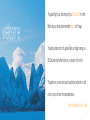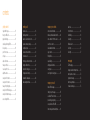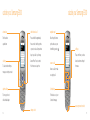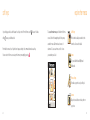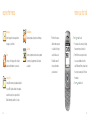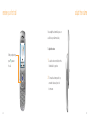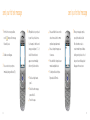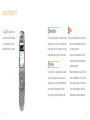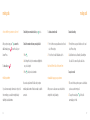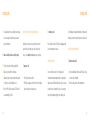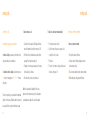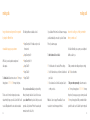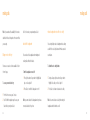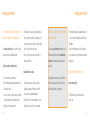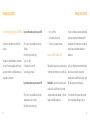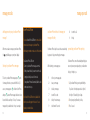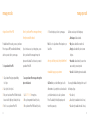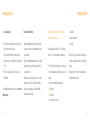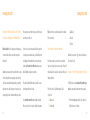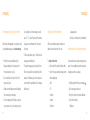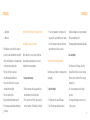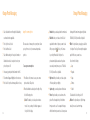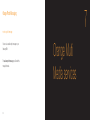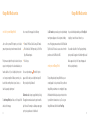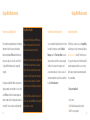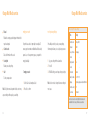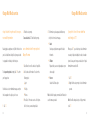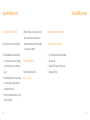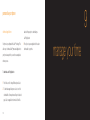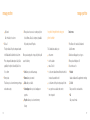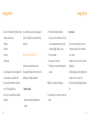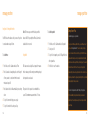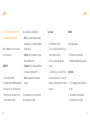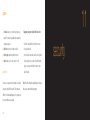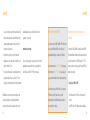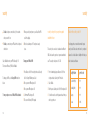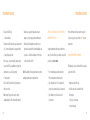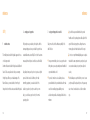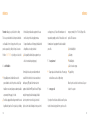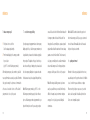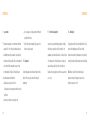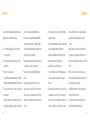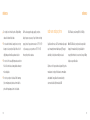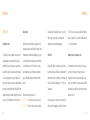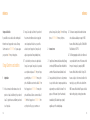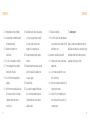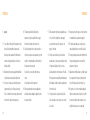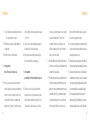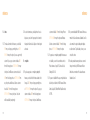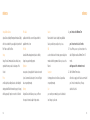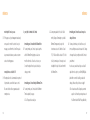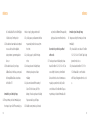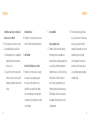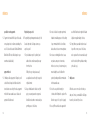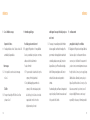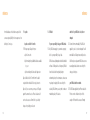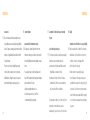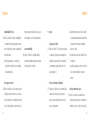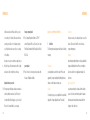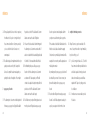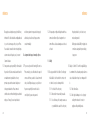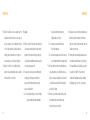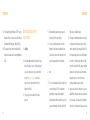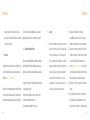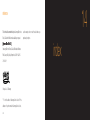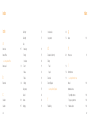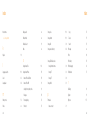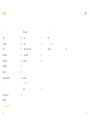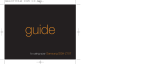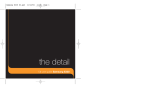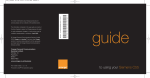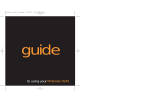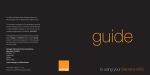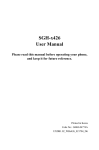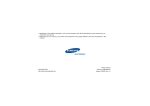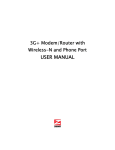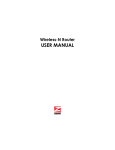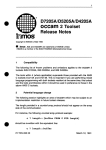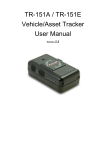Download Samsung E800 User guide
Transcript
guide to using your Samsung E800 This guide will get you up and running with your Samsung E800 in no time. welcome Before using your phone, please remember to register with Orange. The getting started section of this guide will take you through inserting your SIM Card and using the main features of your phone for the first time. The guide shows you more about specific applications and services, as well as how to use your phone’s more advanced features. the future’s bright, the future’s Orange 3 contents getting started making calls manage your contacts register with Orange ....................................10 insert your SIM Card ...................................12 plug in and charge ......................................13 outside your Samsung E800........................14 lock your keys .............................................18 your Home screen .......................................19 soft keys .....................................................20 explore the menus.......................................21 make your first call ......................................23 receive your first call....................................24 adjust the volume ........................................25 create your first contact...............................26 create your first contact...............................27 take your first photograph ...........................28 send your first Photo Message ....................29 send your first text message........................30 access Orange World ..................................32 answer a call ..............................................36 redialling a number .....................................36 take two calls at the same time ..................37 speak to someone privately ........................38 sending key tones ......................................39 call back a missed number .........................39 conference calls .........................................40 removing a conference member .................41 using two different lines ..............................42 know who is calling you .............................43 Orange service directory .............................44 activate the loudspeaker ............................44 reduce background noise ...........................45 store names and numbers ...........................48 where are phonebook details stored? ............49 store a number from Home screen .............49 search for a contact ...................................50 delete unwanted contacts ..........................51 copy contacts ............................................52 Memory Mate .............................................53 speed dialling .............................................54 editing speed-dial entries ...........................54 caller groups ..............................................55 set a ringtone for caller groups ...................56 manage your calls Answer Phone messages .............................58 listening to your messages .........................58 use Answer Phone shortcuts .......................59 personalising your greeting .........................59 set up an Answer Phone PIN ......................60 listen to messages from another phone ...........60 divert calls ..................................................61 more information ........................................63 fixed dialling ...............................................63 Call barring ................................................65 Missed call alert .........................................66 call history ..................................................67 call length ..................................................67 messaging Text Messaging ...........................................72 change to another text input mode .............73 attach a picture or sound ............................73 group text messages ..................................74 text message templates .............................75 to read a text message ..............................76 Orange Photo Messaging Photo Messaging .......................................80 take a photo ..............................................80 zoom in ......................................................81 take a self portrait ......................................81 options when you take a photo ..................82 send a photo message ...............................83 using the camera options ...........................84 have a look at your photos .........................87 browse your photo albums .........................87 receive a photo message ...........................88 Orange Multi Media services Orange World .............................................90 create your own Orange World ...................91 find your way using Orange World ..............92 share information .......................................93 read your Orange Emails ............................93 bookmark your favourite sites .....................94 browsing options ........................................95 empty your cache ......................................96 reset your wap settings ..............................97 What are my GPRS wap settings?...............97 set up text alerts ........................................98 Orange Plus menu .....................................98 listen to the news .......................................99 Orange Internet ........................................100 register with Orange Internet ....................100 manage your Orange account online ............101 manage your time infrared ....................................................114 manage your photos and sounds .............115 keep track of important events ..................117 use the calendar ......................................118 set the time and date ...............................119 calculator .................................................120 stopwatch ................................................122 Orange Answer Fax ..................................123 personalise your phone silence your phone ...................................106 slider tone ................................................106 adjust your other sound settings ...............107 personalise your caller groups ..................107 make the display your own .......................108 change language ......................................109 set a greeting message ............................110 assign a ringtone to your contacts ............111 games games ......................................................126 wap games ..............................................128 security Orange Care ............................................130 What if I enter the wrong PIN? ..................133 International services international dialling codes .......................138 pay monthly customers ............................138 pay monthly check list ..............................139 pay as you go customers .........................140 pay as you go check list ...........................141 which countries can I call from .................141 select the partner network to use .............143 using your phone abroad ..........................143 reference safety .......................................................148 radio waves and your phones ......................159 paperwork .................................................160 Orange Care terms and conditions ...............162 pay monthly terms and conditions ................180 pay as you go terms and conditions .............205 games terms and conditions .......................205 Declaration of conformity ..........................223 index index.........................................................226 contact Orange .........................................232 1 getting started register with Orange 1 Find the IMEI number on the sticker inside your Samsung E800. register with Orange If you are already with Orange and wish to register an upgraded phone, call 0800 079 0027. You may need the number in future if your phone is lost or stolen If you are new to Orange and will be paying monthly call 07973 100 980. If you are new to Orange and will be a pay as you go customer, call 0800 079 0006. You can also register online at orange.co.uk/payasyougo/registration 2 Find the SIM Card number on the back of your SIM Card. After you register Orange will update your SIM Card over the air with a text message. When you first turn your phone on, you will see the SIM 3 4 If you are already with Orange when you register, you will be asked for your Orange password. If you are new to Orange update message. You can leave it in your inbox until you are ready to delete it. Turn your phone off and back on again to you should have a new password ready. enable it to make your first call. Contact Orange Customer services to register. And lastly When you apply to register on the Orange network, you and Orange agree to be bound by the Orange terms and conditions set out in this guide. You may want to take time to read and consider them before you register. 10 11 insert your SIM Card plug in and charge SIM Card 1 1 Plug your charger into a mains socket. the shop that you bought the phone from and ask for a SIM Card. 2 Insert the lead into the socket on the base of your phone. Remove the SIM Card from its plastic surround by carefully pushing it out. Its contacts 3 The battery indicator in the top right-hand corner of the display will show up Look for the plastic card that is in your Orange box. If you can’t find it, the SIM Card may have already been inserted into your phone. If it is not in your phone or your box, please return to 2 are easily damaged so take care when doing this and try to avoid touching them. to three bars while charging. Do not remove the battery cover while charging your phone. The first charge must be for a minimum of 4 hours in order to 3 Remove the battery cover. Insert your SIM Card between the two grooves starting with achieve optimum performance. the square end so that the cut off corner fits into the cut off corner of the surround. The battery is built into the battery cover, so does not need to be fitted. Once you have inserted your SIM Card, slide the battery/cover onto the three contact points and press down until it clicks. 12 13 outside your Samsung E800 outside your Samsung E800 volume keys switch on/end a call navigation pad Turn the volume Press and hold for approximately Move through the menu up and down. three seconds to switch your phone options and access your on, press to end a call or press when home links by pressing busy to put a call to your Orange clear key Answer Phone. Press to return to To clear text when writing a the Home screen at any time. message or entering a contact. . soft keys These control how you choose answer a call Answer a call or to make a function and move through the menus. an outgoing call. quiet mode key Contacts key To turn your phone to For direct access to your silent and back again. Contacts homepage. accessory connector socket charger socket 14 15 outside your Samsung E800 outside your Samsung E800 camera key headphones socket mirror camera lens When your phone is open, Lift and peel back Aim the camera lens Take photos to send as press and hold to open button to plug in for self portraits. Orange Photo Messages your viewfinder and to your headphones. or store on your phone. take a photo. 16 17 lock your keys It’s a good idea to lock the keypad to avoid making calls by mistake. your Home screen The Home screen allows you direct access to the main features of your phone. To lock the keypad, slide the E800 until it clicks together. You will see Keypad Locked in the display. To unlock the keypad, slide the E800 into the open position. Orange shortcuts These symbols link you to four of the most frequently used features on the Samsung E800. These are: ■ Orange Plus ■ Call history ■ Messages ■ Camera To access these features simply scroll to the specific icon using the navigation pad and press 18 in the centre of the pad. 19 soft keys On your display you will see which features the soft keys control. From the Home screen, while explore the menus will access the Menu accesses your Address book. To access the main menu, press Menu from the Home Call History screen. Scroll with the navigation pad to find your way Find out who has called you and when, then around the menus. Each menu has its own set of return the call or save their details. From inside the menus, the soft key functions change according to the command shown above each key. sub-menus. To access each menu, scroll to the one You can return to the Home screen at any time from any menu simply by pressing you want and press Select. Games Test your skills with SnowBallFight and Bubblesmile. Phone settings Personalise your phone to suit your lifestyle. Camera Take photos and either send or keep them on your phone. 20 21 explore the menus make your first call Messages Media album Send Orange photo messages and text View and organise all your photos and images. messages to your friends. 1 From the Home screen, dial the number you want 2 Press ■ to make the call. You can also call a contact by selecting Calendar to call, but don’t forget to Wap Record your important events and set up alarms use the full area code. their name from your Contacts list. Connect to the Orange portal for the latest to remind you of appointments. Also includes The dialler screen will to access your Address book, then updates and information on your service. a calculator. show you the number select Find name. When you have found you have entered. the contact you want, press OK to view ■ Orange Plus Orange Plus contains special updates designed From the Home screen press Contacts the number. ■ Press to make the call. for your E800. Updates include lottery updates, weather forecasts, horoscopes and Stock Market information, plus links to Contacts. 22 23 receive your first call adjust the volume You can adjust the volume while you are on a call to hear your caller more clearly. To adjust the volume: When your phone rings, press to answer 1 the call. Locate the volume control button on the left-hand side of your phone. 2 To increase the volume press the top arrow and to decrease it press the bottom arrow. 24 25 create your first contact 1 2 To add a new contact to your create your first contact 3 Choose what type of phone 4 When selecting a number from your 5 It may be worthwhile entering contact phone’s memory, from the Home number you’re saving – Mobile, contacts list, a screen will appear, numbers in the international form, ie, +44 screen, press Contacts then Home, Office, Fax. Scroll down listing the contact name and above then the number minus the initial 0, so that scroll to and select Add entry. to the appropriate type and press the contact number an icon you can use them abroad. To enter + for Select. Then enter the contact’s denoting whether this is a home, international calls, press and hold 0. Press or company’s name and press OK. mobile, office, fax or answer phone. C to delete a character. Do not include Enter the information for the new Your E800 will confirm that this To swap between numbers scroll left spaces or brackets, ie, +447912345678. contact in the fields as instructed. has been saved. and right using the navigation pad. While entering the contact’s details, press # After entering the contact number, for a space and select Save, then Phone. upper case and lower case. To enter a * to change between symbol or change from numerical entry to text entry press and hold the # key. 26 27 take your first photograph 1 Press Menu, scroll to in your Home screen and press . send your first Photo Message 3 When you are ready to take a picture, press the soft key under Alternatively, press and hold the the camera button on the right-hand side camera key on the side of your phone. of the E800. This is useful when taking a self portrait. 2 1 . You can also use Press Select then scroll to photo message and press OK. press Options. 5 2 Select Send and work through Choose a recipient for your Photo Message and press OK. the fields entering a subject for 4 If you are dissatisfied with the result, press your message and adding sound move your E800. Using the navigation Delete to delete the picture. Your E800 will and text if you wish. pad, press to the left and right to ask you to confirm this by pressing Yes. 3 control the brightness and press the top and bottom to zoom in and out. 4 as previously described, Your screen automatically becomes a viewfinder which moves with you as you When you have taken your photo 5 Press Options and select Send. 6 Scroll to their mobile number and press Select then OK. 7 Press Send to send your message. Photos that are not deleted are automatically saved to your Media album. 28 29 send your first text message 1 From the Home screen press Menu, scroll to and press Short message, followed by Create. send your first text message 4 With predictive text you only need A blank screen will appear. You can enter text on your phone * and hold for a few second to 5 When your message is complete, choose from a selection of common press Options and select Send. So, for example, to write the word symbols and punctuation marks. Enter the number or select a Press contact number from your Address ■ 4 and 3. If the word does not appear on screen immediately, 3 Press to press the key for a letter once. orange you would press 6, 7, 2, 6, 2 ■ ■ don’t worry, that’s how it works. immediately using predictive text (T9). ■ ■ To delete a single character, * to change from upper-case to lower-case. book by pressing Contacts. Once it Press and hold # to change between has gone, the words Message Sent numerical and predictive text. will appear on the next screen. To switch predictive text off press Eng and select ABC mode. press C. ■ To delete the entire message, press and hold C. ■ 30 Press # for a space. 31 access Orange World Select from your phone’s Home screen. When you visit the Orange wap You can click on Channel Guide to open a full list of features site a screen similar to the one to the that may be useful to you or click on any of the links listed to right will be at the start of your journey: shortcut straight to them. So, for example, if you are looking to download a new game to your phone, scroll to Games. Find is a very useful feature to help you, wherever you are: ■ find your nearest restaurant, pub, post office, cash point, taxi service and more ■ access more than a thousand wap sites - official football club sites and their unofficial fanzines, plus celebrities and auction sites 32 Click on Your Page to set up quick links to all your favourite ■ find a phone number, and even use Google™ search sites. You can easily check the results of your favourite ■ access your Orange Email account to keep in touch football team or even see if your train is running late before wherever you have your phone. You can also easily you leave the house in the morning. You don’t need to access other wap email services, chat with your register – simply click on Your Page and follow the links. friends and learn more about messaging services 33 2 making calls 34 making calls making calls choose whether you answer a call or not To redial the phone number last called press When your phone rings, press To redial other numbers that were previously dialled: call. Alternatively, press to answer the to send the call to your Answer Phone. To end a call press twice. To activate call waiting: 1 From the Home screen press Menu and scroll to and 1 From the Home screen, press Menu then scroll to and select Phone settings. 1 Press . 2 Scroll through the list of phone numbers and highlight the . To activate automatic redial: one you’re looking for. 3 Press 2 Press Others, then Auto Redial and select On. Voice calls. The screen will say Voice calls Active. take two different calls at the same time to dial your selected number. redialling a number To accept a new call: not available to pay as you go customers You can also set up Automatic Redial so that your phone 1 The sound of two beeps when you are on a call indicates If you call someone and get disconnected or forget to tell continually redials a number if it has been unable to establish When you are on a call, answer a second call without them something, you can call them straight back by a connection. ending the first using Call waiting. redialling the last dialled number. 36 select Phone settings. 2 Select Network services, followed by Call waiting then you have a second incoming call. 2 To accept the new call press . The first call is automatically put on hold. 37 making calls making calls 3 To swap between the two calls simply press Swap. speak to someone privately during a call To unmute your call: You can reactivate the call whenever you want to by pressing Retrieve. Sometimes you may need to say something to another Press Options then Select. The Mute icon disappears and person that you don’t want your caller to hear. In these your correspondent can hear you. call back a missed number sending key tones To call back a missed call: You can turn the key tones off or on during a call to 1 Your screen will display 1 Missed Call. Press the call key To make a call while you have a call in progress: cases, you can mute your call and preserve your privacy. 1 Put the current call on hold by pressing Hold. To mute your call: 2 Make the second call in the normal way. 3 Alternatively, enter the phone number that you want to dial or look it up in the Address book. 4 Press the to dial the second call. The first call is automatically put on hold. 38 To communicate with answering machines or computerised telephone systems, the Send keys option must be selected. 1 Press Options and select Mute. communicate with answering machines or computerised 2 The Mute icon appears on the bottom line of the display telephone systems. When the Mute keys option is selected, and your caller can no longer hear you. to see the caller’s information. 2 Press the call key again to call the number back. your phone does not transmit key tones so you can press keys without hearing annoying key tones during a call. 39 making calls making calls conference calls To start a conference call: To talk to one conference member privately: removing a conference member not available to pay as you go customers 1 Call someone in the usual way. The display will show a 1 Press Options and select Select 1. To remove a conference member: name (if the number is stored in the memory) or Call 1. Conference Calling is a great way to chat with up to five other people while you’re out and about. 2 Put the first call on hold and make a second call in the usual way. Press Options and select join. 3 To add up to four more people, repeat step 2 then press To activate Conference Calling call customer services on 150 from your Orange phone or 07973 100 150 from any Options and select Conference. 4 Press the end key to end your conference call. 2 Scroll to the name of the person you want to talk to using the 1 and 0 icon keys. 3 Press Select. 4 To return to the conference call, press Options, select Conference, then press OK. 1 Press Options and select Remove. 2 Scroll up or down to find the participant you want to remove and press Select. 3 The call continues but without that conference member. 4 End the multi-party call by pressing the End key. other phone. Note: If you are abroad the availability of this service There is no charge but you may be asked for a refundable depends on the network you are using. You are charged deposit. You will receive a SIM update when the service has your standard service plan rate for each call you make. been activated. Turn your phone off and back on again. 40 41 making calls making calls keep your business and personal lives separate by using two different lines The following tariffs are not available on Line 2: If you call Answer Phone from Line 2 but have no messages, you will automatically be connected to your Line 1 Answer ■ not available to pay as you go customers Orange Everytime 20 if it includes an option to call know who is calling you, or hide your number when you make a call Phone if you have messages. other networks Your Caller id identifies you to a person you are calling and ■ Orange Everytime 400 With Line 2 you can keep business and personal ■ Orange Everytime 1000 calls separate. ■ Orange Talk 150 1 Press Menu and scroll to and select Phone settings. To hide your number when calling another person, simply ■ Orange Talk 200 2 Scroll to Network services, scroll down to Active line and dial 141 before the number. ■ Orange Talk 500 To activate Line 2 call customer services on 150 from your Orange phone or 07973 100 150 from any other phone. To switch between Line 1 and Line 2: press Select. 3 Choose between Line 1 and Line 2 and press Select to When you receive a call on Line 2, your phone will ring identifies a caller to you. confirm your choice. To hide your number permanently, call customer services on 150 from your Orange phone or 07973 100 150 from any There is a one-off connection charge and you receive a without you having to have Line 2 selected. You receive a reduced monthly charge on your Line 2 Service Plan. You will separate Answer Phone for your Line 2 which you can also Note: Line 2 does not support Fax and Data. You can 451 from your Orange phone. While your number is hidden receive a SIM update when the service has been activated. personalise. Call your Answer Phone in the usual way but receive but not send text messages from Line 2. you will not be able to see the Caller id of any incoming calls. 42 remember to switch to Line 2 first. other phone. If you are a pay as you go customer, please call 43 making calls making calls Scroll to the service you require and press Select. reduce background noise with voice clarity you are using. activate the loudspeaker You can significantly reduce the background noise during Orange service directory You can also use the loudspeaker when making and Note: If you are abroad, the availability of the services described in this section depends on the network that a call with the voice clarity feature which makes received sound clearer. receiving calls, without the headset. You can access a series of services available to listen to from Orange. To activate the voice clarity feature: To turn the loudspeaker on and off: 1 Press Options and scroll up or down to highlight Loud To access your service directory: spk. on or Loud spk.off . 1 During a call press Options and scroll up or down to highlight Voice clarity on or Voice clarity off. 2 Press Select to switch the loudspeaker on or off. 2 Press Select to activate or deactivate voice clarity. Note: you cannot activate the loudspeaker when you have Note: You cannot activate voice clarity when using the connected a headset to the phone. loudspeaker and the handsfree car kit. 1 From the Home screen, press Contacts 2 Scroll left with the navigation pad to access your Service directory and press Select. 44 45 3 making calls manage your contacts 46 manage your contacts manage your contacts store the names and numbers of your friends, family and colleagues in your Address book 4 Enter the name. Press each key the relevant number of times to get the letter you need. For example, to get the When I save a contact in my phonebook where are the details stored? letter J press the 5 key once and to get the letter S press To open your Address book press Contacts. This opens your phone book at the first alphabetical entry. the 7 key four times. Press # for a space. 5 Press C to delete a character or press and hold C to delete the entire name. To add a new entry to your Address book: Edit number. You can store up to 200 names and numbers on your 3 The screen will then prompt you to Enter the number. SIM Card’s memory. Your phone’s internal memory 4 Once you have done so, press OK and the new number is dynamic, and is shared between the features of 3 To save the contact to your phone memory, scroll down to the type of number you’re saving (Home, Office, Mobile, Fax or Other) and press Select. 48 will be saved. storing a number from the Home screen To add extra numbers to a name: Save and select Phone. to one of the other icons and press Options then select your phone. 1 Press Contacts then select Add entry. 2 Enter the number using the navigation pad, then press Press the right-hand side of the navigation pad to scroll The advantage of storing contacts on your SIM Card 1 At the Home screen, press Contacts to open the Address book and select Find name. From your list choose a name to add additional numbers to. 2 Press OK. The contact’s name will appear on a screen is that if you change phones, all of the contacts on To store a number directly: your SIM Card will move to the new phone. 1 From the Home screen, type in the number you want to save. telling you it’s a home, mobile, office or fax number. 49 manage your contacts manage your contacts 2 Press Save. To edit a number: Alternatively: delete unwanted contacts from your phonebook 1 Press Contacts to access your Address book, then 3 Select Phone and choose type of phone: ■ Mobile 1 Press Contacts followed by Find name then press OK. 1 Press Contacts, then Find name. ■ Home 2 Press Options again and select Edit number. 2 Enter the first letter of a name you are looking for. The ■ Office 3 Make your changes and press OK. ■ Fax 4 The screen will tell you this has been saved. ■ Other Address book entries are listed, highlighting any that match your letter. 50 followed by Options. 3 If necessary, scroll up or down to find the entry you want. 3 Select Delete entry. search for a contact in your Address book 4 Once you have, press OK. 4 The screen will ask you to confirm that you wish this The quickest way to find a name is to open your Address Call the number you have selected in the usual way. 4 Enter name and press OK. 5 Your number is now saved. select Find name. 2 Scroll to the name you wish to delete then press OK entry to be deleted. Press Yes to confirm and your E800 will confirm this has been deleted. book then press the key that corresponds with the initial 5 To delete all the names in your phonebook select Call letter of the name you are looking for. If you press a key History from the main menu and select Delete all. You twice, quickly, you will go to the names starting with the can then choose whether to delete all the names in your second letter on the key. phone or SIM Card memory. 51 manage your contacts manage your contacts copy contacts between your phone and SIM Card It’s a good idea to copy numbers from your SIM Card to your phone. To copy one number between your phone and your SIM: 1 Press Contacts to open your Address book, then select 3 Select Copy to Phone. For a low, one-off charge you can purchase a Memory Mate 4 Scroll to preference then press OK. card from any Orange shop which will backup your SIM 5 You will see Copy completed in the display. Card address book. Then simply return to your Orange shop Find name. 2 Press OK then Options and select Copy. regularly to have any new information backed up at no backup your SIM Card address book additional cost. This enables you to add extra information to, and personalise, 3 Select Copy to Phone your contacts. Then, when you upgrade your phone you can 4 Scroll to preference then press OK. Make sure that losing your phone doesn’t mean losing all of And, if you’re joining Orange from another network, Memory easily copy key information to your SIM Card and move your 5 Screen will say Copy completed. the important contact information stored on your SIM Card. Mate can be used to transfer the contacts and text To copy all numbers between your phone and your SIM: Memory Mate is a new service which ensures the details contact details to your new phone. messages saved on your old SIM Card to your new Orange SIM Card, keeping your move totally hassle-free. you have stored on your SIM Card for all of your friends, 1 Press Contacts to open your Address book, then using navigation pad select Copy all to phone. colleagues and family are safely backed up. So, if the worst For more information, visit your nearest Orange shop and happens, they will still be available to you. one of our representatives will be happy to assist you. 2 Press OK then Options and select Copy. 52 53 manage your contacts manage your contacts save time using speed dialling editing speed-dial entries To make a call using speed dialling: You can set up to eight speed-dial entries which can then To edit a speed dial entry: From the Home screen press the number key (2 to 9) Only contacts saved to your phone memory can be put into groups. be called simply by pressing the associated number key. assigned to the speed dial entry and press 1 Select the speed-dial entry you want to edit from the list To set up a speed dial entry: and press Select. 1 Press Contacts, then select Speed list. navigation pad and press Select. 2 Scroll to an empty location and press Select. ■ Edit number: allows you to change the number 3 Select Edit number ■ Change name: allows you to change the name 4 Enter the contact number and press OK to save it. Delete: allows you to clear the setting. 3 When you have finished press Note: The 1 key is reserved for your Orange Answer Phone. 2 Select Find name and scroll to the contact you wish arrange your address book into caller groups 3 Using the navigation pad, scroll right to Group and press You can organise the contacts stored on your phone into 4 Scroll with the navigation pad to the group name you wish to move to a caller group, then press OK. of the entry ■ To create caller groups: 1 From the Home screen, press Contacts. 2 Go to one of the following menu options using the 54 . You can also press and hold the number key. . Options. groups, so that you can set your phone to alert you to calls to add your contact to and press Select. Your contact is or messages from this group in a personalised way. now saved to that caller group, for instance, Friends. 55 4 manage your contacts To remove a contact from a caller group: set a ringtone for your Address book caller groups 1 Scroll to the contact you wish to remove from their 1 Scroll to each of the contacts within a caller group. caller group and press OK. 2 Using the navigation pad, scroll to Group and press Options. 3 Pressing the bottom of the navigation pad, scroll to No Group, and press Select. 4 Your contact is no longer assigned to a caller group. 56 2 Press OK, then use the navigation pad to scroll right to Alert and press Options, then select Melody. 3 Choose between the list in Default melodies and My sounds (any music you have downloaded from Contacts will be stored here) and Select. The group ringtone is now saved. manage your calls manage your calls manage your calls what happens when you get an Answer Phone message? When someone leaves a message on your Answer Phone, the You can use Answer Phone Call Return to return a call after someone has left a message on your Answer Phone, without having to remember or make a note of their number. symbol will appear on your phone’s display. To listen to your Answer Phone messages press when the message first arrives, or press and hold the 1 key. To access your message press and press use Answer Phone shortcuts to manage your messages efficiently Your Answer Phone is quick to use as there are several single # to return the call 0 for help personalising your Answer Phone greeting key presses to help you move through your messages. listening to your Answer Phone messages , scroll down to Ans Phone . Answer Phone messages that have not been listened to will be saved for up to 21 days. You can save messages that you have listened to for up to seven days. 58 Answer Phone Call Return To use Answer Phone Call Return: 1 Listen to your Answer Phone message as normal. 2 When you have finished, if you want to return the call, simply press # while you are still connected. 3 Orange Answer Phone will automatically dial the caller’s number and connect you. Note: Answer Phone Call Return is only available if the network you are calling supports this service. You are charged your standard call rate. Your Answer Phone comes with a standard greeting but you When listening to your messages press: can record your own personal greeting so your callers know they’ve got through to you. 1 to listen to your message again 2 to save your message 3 to delete your message 7 to rewind 10 seconds 8 to skip to the next message 2 Record your greeting followed by the # key. 9 to fast forward 10 seconds 3 Press 2 to save it. 1 Call your Answer Phone by pressing and holding the 1 key. Listen to the simple steps and select Option 3, then Option 1, followed by Option 1 again. 59 manage your calls manage your calls set up an Answer Phone PIN listen to your Answer Phone messages from any other phone and while abroad For added Answer Phone security, you can set your Answer Phone to request a PIN (Personal Identification Number) If you do not have access to your Orange phone, you can each time you want to listen to your messages. listen to your Answer Phone messages from any other phone even while abroad. To use this service you must set To set up an Answer Phone PIN: 1 Call your Answer Phone by pressing and holding the 1 option. between 4 and 10 digits long, followed by the # key. 4 Press 1 to save your Answer Phone PIN. 60 Call diverts can be set up in the following ways: ■ Divert always: all calls are diverted. Note: The cost to call your Answer Phone depends on your ■ Busy: calls are diverted if are on another call Service Plan. ■ No reply: calls are diverted if you do not answer when you can’t take your calls, why not divert them? ■ not available to pay as you go customers ■ the phone. up an Answer Phone PIN. Unreachable: calls are diverted if you are not in an area covered by your service provider. Cancel all: all call diverting options are deactivated. To access your Answer Phone messages from any other phone or while abroad: 2 Select Option 3, then Option 2. 3 Enter your chosen Answer Phone PIN which should be 4 Follow the simple steps to listen to your messages. Call Divert allows you to divert different types of calls to You can specify individual call diverting options for each of different numbers. So you might choose to divert fax calls to the following call types: 1 Call +447973 100 123 from any phone. your office fax machine, but voice calls to your Answer ■ Voice calls only 2 Enter your Orange number followed by the # key. Phone. The availability of this facility depends upon the ■ Fax calls only (not available when Line 2 is in use) 3 Enter your Answer Phone PIN followed by the # key. network that you are using. ■ Data calls only (not available when Line 2 is in use) 61 manage your calls manage your calls For example, you can: 1 Systematically divert fax calls to your office fax machine. 2 Divert voice calls to your colleague if you are already using the phone. 4 Press Select, then Activate. Choose to divert the call to To cancel your diverts: more information 1 From the Home screen, press Menu, scroll to and Select For more information call Orange customer services on 150 your Answer Phone or to another number. 5 Enter the number to which the calls are to be diverted. Press Activate to save the divert setting. Phone settings then select Network services. 2 Select Call diverting then press Cancel all. To activate a divert: To check the divert status of a call type: 3 Your E800 will confirm that all call diverts are cancelled. 1 From the Home screen press Menu. Scroll to and select 1 From the Home screen press Menu. Scroll to Phone Note: There is no charge to set up or cancel a divert. You Phone settings and press Network services. 2 Select Call diverting. Choose from: Divert always, Unavailable or Cancel all. 3 You have the option of diverting Voice calls, Fax calls and Data Calls. or, if you are a pay as you go customer, on 451 from your Orange phone. control the numbers that can be called from your phone settings, press Select then scroll to Network services and are charged your normal Service Plan rate and, if you are select Call diverting. calling or diverting your calls abroad, the rate will vary Fixed dialling allows you to limit the use of your phone depending on the service provider you are using. (typically by a friend or family member) to only the numbers 2 Select the type of divert you want to check and then select the call type. 3 The status of the divert will be displayed. stored in your phonebook, while Call barring blocks certain types of call. Before you can use fixed dialling, you must set up a fixed dialling list. 62 63 manage your calls manage your calls To set up fixed dialling: 1 From the Home screen press Menu, scroll to and select Phone settings then select Security. 2 Scroll to and select FDN mode, then select Enable. 3 You will be asked to enter your PIN2 code. This is preset to 1111. 4 Enter the code and press OK. The screen will say FDN enabled. To store fixed dialling numbers: Call barring can be used selectively to bar outgoing and incoming calls 1 When fixed dialling has been enabled, from the Home screen press Contacts to open your Address book and The call barring password is preset to 1111. Emergency select Add entry. calls to 999 or 112 can be made while Call barring is on. 2 Type in the fixed dialling number and press Save. You will be prompted to enter your PIN2 code again. Enter the code and press OK. 3 Enter the name of the person you wish to store to fixed dial and press OK. Then enter a SIM location number All incoming ■ Incoming while abroad ■ Cancel all 3 Press Select, then choose between All outgoing, Voice Calls, Fax calls and Data calls. Press Select followed by 1 From the Home screen press Menu, scroll to and select Phone settings and select Network services. Select Call barring. Activate. 4 Enter password 1111, then press OK and your phone will confirm this has been done. 2 Select from the following Call barring options: Once fixed dialling has been turned on, you can store fixed between 1 and 10 and press OK. Your fixed dialling ■ All outgoing dialling numbers. number has now been saved. ■ International ■ International except to home 64 ■ 65 manage your calls manage your calls keep track of who has called you, even if they don’t leave a message on your Answer Phone If the same person calls more than once you will only receive Note: You will not receive a missed call alert if your Answer ■ Dialled calls one notification of their call. Phone is turned off. ■ Delete all ■ Call time find out who has called you and when Missed call alert is a free Orange service that enables you You do not receive a text message notification if your phone to know who has called you, even when your phone is is on and you have a missed call as you will see Missed call switched off. in the display and the number will be stored in your phone. Each time you make, receive or miss a call, your phone In order to get the best out of this service, please ensure takes a note. At any time you can access a list of the last 20 that Call Waiting is activated on your phone. missed, dialled or received calls, to keep track of who you’re Imagine that you have your phone switched off for a couple of hours. During this time several people call you but they to view your call log and a list of the last 20 calls. keep an eye on how long you spend on your calls talking to and when. don’t leave a message. Whereas previously you would not If the caller has withheld their number you will not receive a have known who called, Orange can now send you a text text message notification of the call. message listing the last 3 numbers and when they called. 66 Alternatively, you can press Your E800 allows you to keep track of the length of your Press Menu, scroll to Call History and press Select. calls and, consequently, estimate how much you spend. Choose from: You can turn this service off or on by calling your Answer ■ Missed calls Phone. Select option 3, then option 7 and follow the prompts. ■ Received calls 1 From the main display press Menu, scroll to and select Call History then select Call time. 67 manage your calls manage your calls 2 Select one of the following options: ■ ■ Note: For billing purposes the length of calls and service Last call time may be rounded off and subsequently differ slightly from the To see the length of the last call information supplied by this feature. minute minder This option allows you to decide whether or not the phone Total sent beeps every minute during a call to keep you informed of To see the total length of all calls made since the timer the length of your call. was last reset. ■ Total received To access and set your minute minder: To see the total length of all calls received since the timer was last reset. ■ Reset timers To reset all the timers. Enter the password which is 12345 and press OK. 1 Press Menu, scroll to Phone settings and select Sound settings. 2 Select Minute Minder: Off: the phone does not beep On: the phone beeps every minute 68 69 5 manage your calls messaging 70 messaging messaging text messages are fun, quick and convenient So, for example, to write the word orange you would change to another text input mode press 6, 7, 2, 6, 4 and 3. You will see that the word does ■ ■ Language selection Press Select to confirm your choice of text input mode. When a phone call is inappropriate, or you only want to convey not appear on screen immediately. Don’t worry, that’s When you are writing a message the text input mode a short and simple message you can send a text message. how it works. indicator is shown at the bottom of the screen. attach a picture or sound to your text message To change to another mode: You can send and receive text picture messages from your 5 To delete a single character, press C. To delete the entire 1 From the Home screen press Menu and select Messages. Alternatively, scroll to messages on the Home screen and press i to select. message, press and hold down C. 6 To send your message press Options and select Send. The next screen will ask for contact number. Type this in ■ Press the right soft key below the indicator symbol. phone to other compatible phones which use text picture ■ Scroll to the mode you want by pressing up or down messaging, even when you are abroad. and press OK. Alternatively, press Contacts and select a with the navigation pad. contact number from your Address book. Your message ■ ABC 1 Select Messages from the Home screen and press will then be sent. ■ T9 2 Type the message you wish to send. ■ Symbolic 3 Press Options, then scroll to and select Add media. 4 To enter text using predictive (T9) mode you only have ■ Number 4 Choose from the following: to press each key once to get the character you want. ■ Add word 2 The screen will show a list of options. Press Short message, then Create. 3 A blank screen with a flashing cursor will be displayed. You can now write your text message. 72 ■ . Add picture 73 messaging messaging ■ Add animation ■ Add melody. send the same text message to a group of people not available to pay as you go customers 5 From Add picture, choose either a Preset picture or a Need to change the time or venue of your meeting? Save which is stored in My pictures. Use the navigation pad to time by sending a group text message to all concerned scroll through the various picture options. letting them know the new arrangements. 6 Press Select then Options to add sound. 4 When you have finished press OK. more. When the group is complete press OK and your 5 Your message template is now saved and is easily accessible. To use a text template: save time using text message templates 1 Press Menu then scroll to Messages. Select Short Text templates save you having to key in messages that you message followed by Create to open a new message. To send a group text message: send frequently. Then press Options. Scroll down to Preset messages 1 Write your text message in the usual way and when you To write a text template: 2 Go to the preset message you wish to send and 1 Press Menu and scroll to and select Messages. 3 Your message will then appear on the screen for you 8 Choose either a Preset melody or one you have downloaded from Orange World. 9 Press Select and then Options. 10 Type in recipient’s mobile number and press OK. 11 Your text message, picture/animation and melody are 74 on their way. 3 A blank screen will appear for you to type your message in. group, press OK, Select and Add if you wish to add any message will be sent to all those you selected. picture that you have downloaded from Orange World 7 Select Add media and then Add melody. 3 Press Contacts again and go to the next person in the and press Select. have finished press Options, followed by Send. 2 Press Contacts then scroll to the first person you want to send text to and press OK, followed by Select then Add. press Select. 2 Select Preset messages and Select an empty slot. to edit as necessary. 75 messaging messaging 4 Press Options, then Send. 5 A blank screen will appear for you to type the recipient’s mobile number, or alternatively, press Contacts to select 3 All messages will be stored in your Inbox. When reading ■ a number from your Address book. When you have done this press OK. ■ 6 The screen will tell you it is Sending. to read a text message Send Note: When your Inbox in full, Send the message and any attachments in it on to phone’s display. You will not be able to receive new Delete another friend. messages until you have deleted an old one. Delete the message. ■ a message, press Options to choose from the following: Message reply Send a text message reply to whoever sent ■ ■ SMS are shown on your display. To read your message immediately, press View. Extract media the message. Save attachments from the message in your Media Call back box. See the previous page for details of how to reuse sent from. ■ Edit Edit the message content before reusing. ■ Call the number of the phone that the message was 1 When you receive a text message the words 1 NEW will flash on your these attachments in your messages. ■ Transfer Cut address Move the message from the phone memory to SIM Copy the number and save it to your phonebook. memory or vice versa. 2 To delete the message while reading it, press Options and select Delete. 76 77 6 Orange Photo Messaging 78 Orange Photo Messaging Orange Photo Messaging explore a new world of messages with Photo Messaging Note: Photo Messaging and its availability depend upon which network/service provider you are using. zoom in on your subject and adjust brightness levels Photo Messaging changes the way you message, allowing take a photo You can zoom in on your subject by pressing the top of To take a self portrait: 1 Select camera from the main menu or press and hold you to send and receive text and photos in one message to other mobile users and even to an email address. the navigation pad and zoom out by pressing the bottom. 1 Press Menu and select camera, then press Take photos. Alternatively you can press the camera button on the You can send photo messages to other phones that support Photo Messaging and also to phones which do not (all the 2 Position your phone so that the viewfinder, which is the main display of your phone, shows the subject you wish enabled phone). A non-Photo Messaging phone will receive to photograph. recipient can view the message on the website. You can and left-hand side of the navigation pad. 3 Press either left the soft key or the camera button on the right-hand side of the phone to take a photo. is facing you. 3 Use the mirror to frame your photograph and press the camera button to take the picture. right hand side of your phone. features will only be available if it is a Photo Messaging a text message containing a website address and the To increase/decrease brightness levels press the right- the camera button on the side of your phone. 2 With the phone open, turn it over so that the back take a self portrait 4 To review your photo, turn the camera over and your photo will be on the screen. Select Options or Delete When you want to share your life with your friends, use the as appropriate. handy mirror on the back of your phone to help you frame self portraits. also send photo messages to email addresses. 80 81 Orange Photo Messaging Orange Photo Messaging options when you take a photo ■ Set as send a photo message Use a photograph to personalise your phone After you have taken your photo press Options for the following: background, or as a caller ID. ■ Send Send your image plus text and sound. ■ Rename Allocate your image a name or number. ■ Go to my photo View all the photos you have taken as thumbnails. Press View to see a photo at full size and Multi to return to the thumbnails. accidentally deleted. ■ Address book to select a recipient stored on your phone, To send a photo message: Protection Ensure that photos you treasure cannot be ■ 6 Select Number and type in the recipient’s number, or then press OK. 7 If necessary type in recipient’s mobile number then 1 Take a photo as previously described then press Options and then Send. Properties 2 The photo message screen will open. This lists the name, file size and date of your photo. 3 Scroll through the fields, adding sound and text where applicable. press OK. 8 The number will appear highlighted on the next screen. 9 Press Send. Your photo and message will be on its way. To send a photo you have stored on your phone: 4 Press Opt then select Preview and the text and photo that you are about to send will appear on the 1 Press Menu, scroll to following screen. 2 Select My photos. 5 Press Send then Select. and press Select. 3 All the pictures you have taken will appear as thumbnails. Select the one you want to send using the navigation 82 pad then press Options. 83 Orange Photo Messaging Orange Photo Messaging 4 Select Send and then work through the fields adding using the camera options sound and text where applicable. ■ Normal shot: you can take a picture in the normal mode. ■ Multi-shot: allows you to take action stills. Select the image with the frame format by pressing Preview. The Mobile (128 x120) size will be set by default. 5 Press Opt then select Send. There are a series of camera options on your phone to allow speed and the number of pictures you want to take. 6 Press Send then Select. you to get the most out of your camera and personalise When you press the 7 Select Number and type in the recipient’s number, or your shots. key on the right-hand side of the phone, the pad to find the tone you want to use. phone automatically takes and saves the pictures Choose from the following: Address book and select a recipient stored on your phone, then press OK. To access your camera options: 10 Press Send. Your photo and message will be on its way. 1 Press Menu, scroll to camera to access your camera to list the following options: ■ 84 to the picture. Press Up or Down using the navigation ■ Gray (128 x120) size will be set by default. ■ Negative Night mode: this option allows you to take a picture ■ Sepia of the best quality in poor lighting. ■ Emboss ■ Capture only: you can take pictures without review. ■ Sketch. ■ Frame: this option allows you to use a frame on the ■ options and select Take photos. 2 When the viewfinder is activated, press the right soft key soft key or the Camera Effects: this option allows you to apply special effects successively as many times as you set. The Mobile 8 If necessary type in recipient’s mobile number then OK. 9 The number will appear highlighted on the next screen. ■ Mode: This enables you to take a picture in various picture. Press the navigation key to find the frame modes. Once you change it the indicator appears at format you want to use. You can preview the image the top left of the display. with the frame format you want to use. You can preview To deactivate the effect setting, select Off. ■ Rotation: this option allows you to flip the image vertically or reverse it as a mirror image. 85 Orange Photo Messaging Orange Photo Messaging ■ Timer: you can select the delay time. When you press ■ the capture key, the phone takes the picture after the ■ side of the phone. ■ Settings: this option allows you to change the settings for taking a picture. This option is synchronised with ■ Photo size: sets the image size to one of VGA Manual: to switch the camera flash on or off, you ■ Automatic: when you press the shutter or the camera key on the right side of the phone, the phone uses the Mobile (128x120). The selected image size displays on camera flash automatically. browse your photo albums name of the picture. ■ Help: this option shows you the functions of the To view your albums: navigation pad and the volume keys in the capture mode. 1 Press Menu, scroll to messages and select My albums. have a look at the photos you have taken have to press the 0 key in the capture mode. (640x 480), QVGA (320x240), QQVGA (160 x120) and This feature allows you to store your pictures as a photo album. To view your photos: 2 Select one of the albums. It shows the pictures saved in the album. 1 Press Menu, scroll to messages and Select My photos. the capture screen. 2 Scroll through using the navigation pad. Photo quality: Allows you to select the image quality 3 View the selected picture as an enlargement. from Superfine, Fine, Normal and Economy. The 4 Press Multi to go back to the multiple view mode, or option you select appears on the top of the display. 86 Flash light: allows you to set the camera flash to Default name: allows you to change the default prefix activate automatically or not. ■ the Settings Menu. ■ ■ you press the shutter or the camera key on the right specified time. When you exit the camera mode or select Off in the Timer menu, the timer is off. Shutter sound: allows you to select a sound when press Options. 87 7 Orange Photo Messaging receive a photo message You can receive and view photo messages on your Samsung E800. To read a new photo message press View when the message first arrives. 88 Orange Multi Media services Orange Multi Media services Orange Multi Media services one click to your new Orange World Once connected, the homepage lists the following: Use All channels to personalise your phone by downloading Once you have finished personalising, use the Your Page link new ringtones, wallpapers, or the latest games, including to quickly go to services that are of interest to you. Just one click on your new E800 transports you to the latest ■ Channels – Film, News, Travel & Journey, All Channels some of the biggest games around such as Fifa Football and games, ringtones and sports news from around the world. ■ Find – A mobile site, Find things nearby, Go to Find Your Tiger Woods Golf. You can also access services from other You can add or delete links to Your Page using the simple Page, Email and organise providers such as the BBC and the RAC. options provided. A suggestion for a link that might be useful Find your nearest cashpoint then pick out a bar to blow your ■ You & Orange will also appear at the top of the Orange homepage each create your own Orange World wages in, or simply curl up on the sofa and read about your favourite celebrities. Or, if you’re feeling lucky, why not enter Choose an option and press one of our great competitions. Whatever your mood, you’re appears. Scroll to what you are looking for and press OK. The great thing about using Orange World is that you can bound to find something of interest in your Contacts, so Why not start by visiting All channels? constantly update it to suit your interests. When you first enter take the leap and get exploring now! Orange World, spend a minute or two completing the Orange All channels enables Orange to suggest links that you’ll enjoy. World wizard, which will ask you about your interests in order To enter Orange World press Menu, scroll to Orange World The suggestions we make are based on your phone and the to provide the most relevant services to you. To set up your and select the homepage. day of the week. For example, on a Saturday we may suggest Orange World wizard, click the link under Your Page. 90 time that you begin browsing. . Another list of options sport to give you quick access to football results. 91 Orange Multi Media services Orange Multi Media services find your way using Orange World Orange Directory Enquiries share information with Orange World read your Orange Emails The new number for Directory Enquiries is 118 000. So save There’s nothing more annoying than being lost or not having the 118 000 to your phone now, and it’ll be there the next time Once you’re familiar with Orange World, why not let a friend Your E800 gives you direct access to your Orange Email as right number to hand. You can now put these frustrations you’re out and about and need a number in a hurry. know what they’re missing out on using the Mail and well as alerting you on receipt of new messages. Register at Messages menu? Click Your Orange Email to access an www.orange-today.co.uk from any PC with Internet access behind you with a dedicated Find feature which will show you where you are or take you to a list of sites, such as Time Out, Otherwise, it’s the same convenient service from Orange. Simply orange.net email account, which you can use on wap and to set up your free email account. You will be provided with to help you find the information you need to keep working call 118 000 and tell the operator the name or place you are the Internet. You can register for an orange.net email a username and password, which you can use to sign in. or partying. looking for and they will tell you the number (you can request account at www.orange.co.uk. You can also access a list Sign- in requires your registered username and password, of alternative email providers, such as Freeserve and Yahoo! not your email address. three numbers per call). Then, they will send a text message to For example, use Orange World to find the cash point nearest to the pub you arranged to meet your friends in. Once you’re there, use the Find feature to find the local cinema, and grab a cab your phone at no extra cost, allowing you to call the number directly from the message or add it straight to your phonebook. by clicking Other email services. To check your Orange Email: Calls to Directory Enquiries are charged at 59 pence per call. If number to organise a lift there. It’s simple, quick, and above all you choose to be connected via 118 000, calls are charged at 35 1 Open Contacts. convenient. Try it now to see what you could be doing tonight. pence per minute once connected. 2 Scroll to Mail and messages and press Options. 92 3 Follow the on-screen prompts. 93 Orange Multi Media services Orange Multi Media services bookmark your favourite sites Once you have stored an address, the following options are available when you select. choose from a list of options while you are browsing When you find a site that you like you can bookmark it. ■ Go: allows you to access the site directly. This means that when you want to visit the site in the future ■ Edit: allows you to change the name and URL of You can access the Options menu at any time by the bookmark. pressing Options. you can shortcut to it from the Orange homepage. ■ 1 Select an empty location and press Select. 1 Press Menu, then Bookmark. 3 Enter the name of the bookmark and press the OK. 2 Select the name of the bookmark you wish to access and press Select, then Go. ■ ■ Enables you to enter a wap address directly. Please note Appearance settings Adjust the way you view information. ■ Open link that Orange cannot guarantee the quality of service. 94 to visit. ■ Bookmarks Allows you to create a shortcut to your favourite sites. Go to address Allows you to enter the address of a site that you wish Home This takes you to the Contacts homepage. 2 Enter the address and press OK to save it. Bookmark screen for future access. a bookmark so you can access it easily in the future. ■ ■ Add bookmark Saves the address of the wap site you are browsing as The full list of Options is as follows. To go to a bookmark: 4 The name of the site will now appear under the should be directed to the wap sites in question. ■ Delete: allows you to delete the bookmark. To bookmark a site: Any queries regarding the operation of these services Download settings To download additional settings. ■ Use number Call or save the number displayed. 95 Orange Multi Media services Orange Multi Media services ■ Reload empty your cache reset your wap settings Your phone has a cache to temporarily store wap files. To In the unlikely event that you lose your wap settings, Reload the current page, refreshing any information that may have changed. ■ ■ Clear the cache ensure your phone remains confidential should it be used by Delete the information in the cache. anyone else, or to free up memory space, you may wish to Security info empty it periodically. Review your security settings. ■ Quit To empty your cache: this menu option allows you to set up five proxy servers: Note: The Options menu is dynamic in that its content may vary according to which wap site you are visiting. 2 Press Yes to confirm. Option Setting Connection name Orange GPRS Data bearer GPRS Access point name orangewap Username - 1 Copy your settings from the relevant box. Prompt password 2 Press OK. Password 3 With GSM setting you can change the proxy settings. Authentication Normal Gateway IP address 192.168.71.35 To end your wap session. 1 Scroll to Clear Cache and press Select. What are my GPRS wap settings? Note: You do not need to change the browser settings in most cases. No - Homepage http://wap.orange.co.uk/r/same800/home/ Connection security Off Session mode Permanent Note: You do not need to enter anything in the Username and Password fields. Your Access point name is case sensitive. 96 97 Orange Multi Media services Orange Multi Media services set up text alerts for sports results, horoscopes, news and lottery numbers 2 Follow the voice prompts. To cancel an alert dial 277 and follow the prompts. 4 The information you have requested will return very shortly in the form of a text message. ■ Need a giggle at a quirky news story? Want to find out how your local football team is doing? Set up Orange text alerts access information direct from your phone’s Orange Plus menu to stay updated on the subjects that interest you. To set up an Orange text alert simply call 277 free from your Orange phone. Sends you a single text message with the latest When you call 177 you can listen to up-to-date information information. on a variety of subjects including Lotto results, the weather All future in your local area, your horoscope and a selection of topical Requests that you are sent regular updates on your information from around the UK. 2 Scroll to and select Information. Choose from the chosen subject. following topics: Sport You will receive a text, or multimedia, message every time ■ Lifestyle there’s an update on the subject you’ve chosen. ■ Finance 3 Press Select. On the next screen is a list of options. 98 Latest 1 Select Menu, then scroll to and select Orange Plus. ■ ■ 1 Call 277. if you prefer to listen to the news rather than read it simply call 177 Scroll to the one you want and press Select. ■ No more 1 Call 177. Cancels the All future option. 2 Simply follow the voice prompts to hear the information you want. Note: You will be charged your normal Service Plan rate for each text message received. Note: You will be charged a set price of 40p per minute to call 177. 99 Orange Multi Media services Orange Multi Media services access Orange Internet from your PC ■ Receive information as a text message on your Orange manage your Orange phone account online phone on the latest news, weather, sport, directory, With Orange Internet you can access all these features: entertainment and lifestyle updates. This is not available not available to pay as you go customers to some pay as you go customers. ■ Personal email address and free email alerts. When you’re out and about, you can receive a text message register with Orange Internet on your Orange phone to alert you to emails you’ve ■ received. To register with Orange Internet just visit Personal diary and free alerts. Receive a text message www.orange.co.uk/register ■ Check how many inclusive minutes you have remaining ■ View your latest bill ■ Set up a Direct Debit or pay by credit card securely ■ Change your Service Plan. on your Orange phone as a reminder of dates and events that are important to you. ■ Send 30 free text messages when online every month to phones on any network. 100 101 8 personalise your phone 102 personalise your phone personalise your phone always be alerted to a call or a text message in the most appropriate way 3 Choose from. ■ We have already stored sounds, pictures and animations for you to use on your phone so that you can personalise your ■ phone straight away. To change your incoming message alert: To set your keypad tone: Choose a ringtone to alert you to incoming calls from 1 Press Menu, then select Phone settings, then Messages. 1 Press Menu, scroll to and select Sound settings and a list of pre-installed options 2 Choose whether to alter the alert for Short messages or Default melodies My sounds Multimedia messages, then choose from these options: Any ringtones that you’ve downloaded will ■ automatically appear in this list. Select one to replace You can also download new sounds and pictures using wap on your phone, and using Photo Messaging you can send the pre-installed ringtone. ■ and receive photos and sounds with your friends. 1 From the Home screen press Menu, scroll to Phone settings and press Select. 2 Scroll to Sound settings. Select Incoming calls. 104 ■ and Beep and press Select. Choose one of the alert tones preset on your phone. ■ Ring volume Set the volume of the ringtone. Use the 1 and 0 icon Tone select Key tone. 2 Choose from Off, Water drop, Ping pong, Drum, Tone Alert type Set how your phone alerts you to new messages. ■ Repetition keys to adjust the volume. Select the frequency with which you are reminded Alert type about new messages. Choose how you would like to be alerted to incoming calls. Choose from Melody, Vibrations and Vibration then Melody. 105 personalise your phone personalise your phone silence your phone when appropriate slider tone adjust your other sound settings If you are in a meeting or anywhere where you don’t want This option allows you to choose the tone your phone Enjoy total control over the sound settings on your phone. to hear your phone ring, hold down the # key from the Home makes when you slide it up or down. 3 Press On or Off. When the check box is marked, the tone is switched on. screen to activate Quiet mode. To change the tone when your phone powers on or off: To adjust additional sound settings: To activate the slider tone: To deactivate Quiet mode, hold down the # key from the Home page again. 1 Press Menu, scroll to Phone settings and select 1 Press Menu, scroll to Phone settings and select 1 To access, press Menu, scroll to Phone settings and select Sound settings. Sound settings. 2 Choose from: 2 Select Slider tone. Choose your tone and press Select. ■ Connection tone 3 To remove the tone, go to Slider tone and select Off. ■ Key tone ■ Minute minder Sound settings. 2 Scroll to Power On/Off and press Select. 3 Choose from Off, Classical or Future and press Select. personalise your caller groups You can assign ringtones, message alerts and pictures to contact groups you’ve created. 106 107 personalise your phone personalise your phone To personalise your caller groups: 1 Press Contacts then scroll right with your navigation pad to select Management. make the display your own ■ Change your wallpaper and menu to personalise your phone Skin LCD Brightness Set how the menu is displayed. Choose from one of Select the display you wish to change the contrast for. four patterns. Adjust the contrast by scrolling up and down with the and reflect your lifestyle. 2 Select Group setting ■ navigation pad. You can also change the way your main and external To change your wallpaper and menu display: displays appear. change the language used on your phone Melody Press Menu, scroll to Phone Settings and select Display. To change the main display: When you are in a field that allows characters to be entered, Set a ringtone to alert you to calls from contacts Choose from: 3 Scroll to highlight the caller group you wish to personalise and press Select. Choose from: ■ in this group. ■ ■ 108 ■ Wallpaper the text input mode indicator will appear at the bottom of Choose from: Change name Choose your wallpaper from the preset list of options. Change the group’s name Any images you’ve downloaded will automatically Select whether the backlight is used and set a time for View image appear in the list. Press Select twice to set your the backlight to stay on. Review the picture that is associated with the group. wallpaper. Choose whether your phone displays text by pressing Yes or No at the prompt. ■ the screen’s display. Backlight 109 personalise your phone To change to another text mode: 1 Press Menu, scroll to messages then select Short message, followed by Create. 2 Press T9/Eng and the following options will appear: personalise your phone ■ Deutsch 2 Scroll to and select Greeting Message. 2 Scroll to the contact you want and press OK. ■ Francais 3 Press and hold C until the previous message is deleted. 3 Scroll right with the navigation pad until you reach Alert. ■ Italiano 4 Key in your new greeting message as you would a text 4 Select Melody and choose a ringtone from Default ■ Nederlands. ABC mode ■ T9 mode ■ Symbolic ■ Number You can add a greeting message to display when you ■ Add word switch your phone on. ■ Language selection 110 English assign a ringtone or a photo to your contacts To add a photo to a contact: You can assign different ringtones to your contacts so you 1 From the Home screen open Contacts and select set a greeting message know who is calling you before you answer their call. 1 Press Menu and select Phone settings. Find name. 2 Scroll to the contact you want and press OK. To add a ringtone to a contact: 3 Scroll right with the navigation pad until you reach 1 From the Home screen open Contacts and select 4 Press Options. To set your greeting message: to change the text input into: ■ Melodies or My sounds. 4 Press Select to confirm the language. ■ 3 Press Language selection. This option allows you message and press OK. Graphic. Find name. 5 Make your selection from the list and press Select. 111 9 personalise your phone download applications advised of charges prior to downloading a Java™ application. Your phone is preconfigured with Java™ technology. This allows you to download Java™ games and applications to your phone via wap, which you can then use and update wherever you are. To download a Java™ application: 1 Press Menu, scroll to Orange World and press Select. 2 To download an application, press select at one of the download links. Your wap browser will open the desired page. Select an application to download. You will be 112 3 Press Open to open an application that has been downloaded to your phone. manage your time manage your time manage your time connect to another device wirefree using infrared To activate the infrared port: Note: Do not point the infrared beam at anyone’s eye or ■ allow it to interfere with other infrared devices. This device is You can use the infrared port of your phone to communicate wirefree with other infrared devices. 1 Ensure that the infrared ports of the sending and receiving devices are pointing at each other and are a Class 1 Laser product. Two devices linked by infrared This allows you to view all the photos in My photos ■ should not be more than 1 metre apart. 2 Activate the infrared port on your phone by pressing connect to a laptop computer, or you can send contacts, Menu, scrolling to and selecting Phone settings, then business cards, calendar entries, ringtones and game selecting Others. Select Infrared activation and press On commands from one handset to another. to activate. When blinks, your phone is trying to connect to the other device, or the infrared connection To communicate via infrared you need to activate the has been lost. If data transfer is not started within one infrared port. minute of activation, the connection is cancelled and needs to be started again. Images Choose from a range of preset images or view images within one metre of each other. You can browse the Internet or check your emails if you Photos received from other sources, such as Orange World manage your photos and sounds with the media album sites. When you view an image, press View, then Options to Send, Rename, Delete, Set as wallpaper or access the Properties of your selected image. Your Media album stores various media items from other sources, such as photos, downloaded images and sounds. ■ Sounds This option allows you to listen to the recorded voices and melodies received from other sources. 1 Press Menu and scroll to Media album.The following options are available: ■ Voices Listen to the recorded voices. 3 When the user of another phone sends you names and 114 numbers via infrared, you will receive them as text messages. 115 manage your time manage your time ■ My Sounds 2 When you have chosen a voice or sound, press Options A list of melodies to choose from. ■ to Send, Rename, Delete, Set as ringtone (only available Delete all in My sounds) or view the Properties. This option deletes all the photos, images and sounds To write a memo: 1 Press Menu, scroll to and select Calendar and The Calendar feature enables you to: Select New memo. in the Media album. Decide whether to delete from When you are viewing a photo or image, the Options key will ■ write a memo 2 A blank screen will appear for you to type on. Photos, Images and Sounds and press Select (Select access the following: ■ view the calendar 3 When you have finished press OK. ■ make a To do list 4 You can then save it to: ■ set the current date and time and find out what time it is again/View) then Options, followed by Delete. Press ■ keep track of important events using your phone’s calendar Yes to confirm. ■ Send: allows you to send it via a message. Memory status ■ Rename: allows you to rename it. This allows you to see how much memory your images ■ Delete: allows you to delete it. ■ set the alarm so that the phone rings at a specific time and sounds are using. ■ Set as wallpaper: allows you to set it as wallpaper on ■ use your phone as a calculator, unit convertor, your phone. ■ Properties: allows you to see how much memory ■ in various cities around the world timer or stopwatch Scheduler General schedule events, like appointments or meetings. ■ To do list Tasks you need to do can be saved here. ■ Call Calls you need to make it’s using. 116 117 manage your time manage your time ■ Anniversary To add information to your calendar: Anniversaries to be remembered, such as weddings, birthdays or other special days. ■ ■ Delete day: deletes the scheduled event on the selected day. ■ Delete all: deletes all the events scheduled. set the time and date Note: You can save up to 25 items to each category –100 ■ Scroll up or down to move to another week. in total. ■ Hold up or down to move to previous or next month Note: Before setting the time, you must specify your time ■ Hold left or right to move to previous or next year. zone in the Set world time option. When you have finished press to exit. option to change the date. 4 Make any changes as necessary and press OK to save Using the navigation pad, scroll left and right to move to another day. will read Time set and the next screen will give you the them. You will then see Date set in the display. To set your phone’s alarm clock: 1 Press Menu, scroll to Calendar and select Alarm. use the calendar to organise your life Once you have your date, Options will give you the following: The calendar helps you keep track of schedules, calls that ■ Add memo: allows you to add a new memo on the day you need to make, tasks that you need to do and ■ anniversaries. You can set the alarm to ring when the time and date set for a schedule is reached. 118 ■ To set your phone’s time and date: The following options appear on the next screen. ■ Morning Call 1 Press Menu, scroll to Calendar and press Select. ■ Alarm 1 Go to date: allows you to enter a particular date and 2 Select Clock then Set time. ■ Alarm 2 then schedule an event on that date. 3 Change the time using the navigation pad and the ■ Auto power View all: shows all the events that you’ve scheduled. keypad. When you have finished, press OK and the screen 119 manage your time manage your time 2 Select one of them followed by Options and the following list appears on the next screen: ■ Alarm day ■ Alarm time ■ Alarm tone ■ Remove alarm Once an alarm has been set, an alarm clock will appear on Press the press any key. to enter the appropriate arithmetic symbol: + (add), keep on top of figures on the move next screen. Make your selection and press OK. 5 Press Equals to see the result which will appear in the answer box. 1 To convert a currency, length, weight, volume, area or temperature, press Menu, scroll to Calendar and select Conversion. 2 Scroll down to the type of conversion to be performed and press Select. 3 Using the navigation pad select the original by pressing left or right, or bottom to move the To field. Note: The result is rounded to six decimal places. To perform a calculation: 5 Select a tone for your alarm or Remove alarm which deactivates it. 3 Enter the second figure. addition, subtraction, multiplication and division. 4 The next screen will show Alarm time. Set time then press OK. The display will say Saved. * (multiply), / (divide), % (per cent). 4 Repeat steps 2 and 3 if necessary. The calculator performs basic arithmetic functions, such as To convert a value: * key to enter a decimal point (.) or the # key - (subtract), Your phone has a handy calculator and converter. 3 Select Alarm day and a list of options will appear on the 2 Enter the first number using the number keys. the top line of the display. To stop the alarm when it rings, 4 Press OK to view the result which will appear in the answer box. The converter allows you to convert from one currency unit 1 Press Menu, scroll to and select Calendar then select to another. Calculator. 120 121 manage your time manage your time keep track of important events Note: The timer uses power from the battery and this Your E800 has a timer feature so that you can set the phone reduces the E800’s operating time. When Quiet mode is to sound an alarm at a specific time. activated there is no sound. To set the timer: stopwatch To set the stopwatch: Orange Answer Fax not available to pay as you go customers 1 Press Menu, scroll to Calendar and select Stopwatch. If you spend a lot of time away from the office, you can still keep on top of 2 To start, press OK. your faxes with Orange Answer Fax.. This service enables your Orange 3 To stop the first stopwatch, press OK. Repeat this for the phone to store faxes until it is convenient for you to print them. Whenever a other stopwatches. you will receive a text message that tells you how many pages there are and 1 Press Menu, scroll to Calendar and select Timer. This feature can be used just like a stopwatch to measure 2 Press Set and use the navigation pad to enter the length times for various sports like running or swimming and up to retrieve and print your faxes using any fax machine that is convenient to you. four stopwatches can be used. Simply call your Answer Phone by pressing and holding the 1 key, and follow of time you want to count down from in hours and down. the number it was sent from. You can then use your Orange phone to the simple prompts to retrieve your faxes. minutes and press OK. 3 Press Start and the clock will automatically start counting 4 Press Reset to reset the watches. colleague or friend sends you a fax on your personal Answer Fax number, The precision of the stopwatch is one hundredth of a To connect to Orange Answer Fax, call 150 from your Orange phone. second. The maximum measurement time is 10 hours. Note: The availability of Orange Answer Fax when you are abroad is 4 To stop the timer when it rings, press any key. dependent upon the network you are using. You are charged a standard 5 To stop the timer before the end, press Stop. data call charge. 122 123 10 manage your time games 124 games games when you have time to spare, why not test your gaming skills against your phone? Before you start press ■ With two exciting games to choose from you can have hours of fun on your phone. ■ * for the following options: Saved game allows you to continue from the beginning of ■ 4/6 or Left/Right: move left or right last stage you played. ■ 2,5 or Up, i: control the distance at the first press and Instructions: shows you the explanation of control keys, offense items and defense items. SnowBallFight ■ 1 Press Menu and scroll to Games. ■ access the main menu of this game. 126 * to BubbleSmile This is an arcade puzzle game. throw the snowball at the next press. 1 Press Menu and scroll to and select Games. 8 or Down: use the special attack depending on 2 Select Applications then Bubblesmile and press Launch. your mana. ■ 3: enters item mode to use your item. Select the item Quit: quits the game and returns to the downloads you want to use by pressing the 2,5, Up or i key: control menu screen. the distance at the first press and throw the snowball at 3 Press any key twice to go to the first menu screen. At the first screen, press # to play a game, or press ■ Configuration: allows you to turn the sound and vibration on or off and select the game speed from 1 to 5. 2 Select Applications then SnowBallFight and press Launch. Key Commands Play: allows you to start a new game or a saved game. Key Commands ■ the next press. 2, 4, 6, 8 or navigation pad: moves the band up, down, left or right. Use the following key presses to control your movements ■ 1: rotate the bubbles in the band anticlockwise while you are playing any of the games: ■ 3: rotate the bubbles in the band clockwise 127 11 games ■ Continue: allows you to continue the last game you To play games using your Orange World connection: played. The menu is only available when a game has already been played. 1 Select the Orange World icon in your Home screen. ■ High score: shows you the high score table. 2 Open the Games link. ■ How to play: explains the game’s instructions 3 Open the Games option and you will see a list of games ■ Option: allows you to set the sound to on or off that you can play. Once you have chosen which game to play you can open the Instructions option to learn wap games about the game. You can access a great selection of games on your phone Note: You will be charged the standard wap service charge using your Orange World connection. These games are while you are connected and playing games. different to the downloadable games as they require you to be connected while you are playing. 128 security security security Orange Care ■ Life’s difficult enough, without having to worry about the To get Orange Care call 434 free from your Orange phone. Great value cover at up to £5 per month. expense and hassle of replacing your phone. ■ ■ Worldwide cover against loss, theft, accidental or ■ and follow just a few basic steps to help protect your phone: Report the loss, theft or damage to Orange as soon as possible. ■ Loss, theft or malicious damage claims must be reported to the police immediately (or as soon as possible within ■ Don’t leave your phone unattended in a public place. ■ Don’t leave your phone in a vehicle. 24 hours of discovery). malicious damage and phone breakdown. Note: Orange Care includes insurance and warranty which A replacement phone of the same model despatched is subject to terms and conditions and exclusions as stated If this can’t be avoided, please – make sure it’s locked in prevent unauthorised use simply call Orange customer within 24 hours of our acceptance of your claim, in chapter 13. the boot or locked in the glove compartment. services on 07973 100 150, or if you are abroad call ■ The same number and the same service on your To find out if you are covered by Orange Care or for more replacement Orange phone that you enjoyed on your old information call 150 free from your Orange phone. one, so you’re never out of touch for long. 130 Accidents happen – which is why we offer Orange Care. little as £5 per month. to any UK address. ■ How to claim: However, we do ask that you take good care of your phone Your Plan customers must purchase care separately, from as With Orange Care you get: Protecting your phone ■ Never loan your phone to someone else. To make a claim or to have your phone barred to +44 7973 100 250. ■ To speed up your claim make a note of the key facts before calling, eg, time of theft, where you lost it, how it got damaged and what the damage is, steps taken to 131 security security recover your phone and any other relevant details. You and damaged phones sent out within 24 hours of our must provide any assistance and/or information that acceptance of your claim. Orange reasonably requests in connection with the replacement of your phone. ■ ■ What if I enter the wrong PIN? ensure that only authorised people can use your phone If you enter an incorrect SIM Card PIN or PIN2 three times manufacturer’s warranty Remember, if your phone is stolen or maliciously in a row, your SIM Card will block. You will need a PUK If your phone’s SIM Card PIN is activated a four-digit PIN (personal unblocking key) to unblock your SIM Card. (Personal Identification Number) will be requested each time damaged we need a crime reference number or a lost If you do not have Orange Care you still receive a 12-month property number if it is lost. manufacturer’s warranty which covers you against phone Call customer services on 07973 100 150 if you are a pay increase your phone’s security you can change the PIN to a Once your claim is agreed, Orange will despatch your faults. Please call 0208 391 0168 for more details. monthly customer or 07973 100 451 if you are a pay as number only you know. replacement phone. Please see section 13.1 in the you switch your phone on. This PIN is preset to 1111. To you go customer for details on how to unblock your phone. Orange Care terms and conditions for more information. To activate your SIM Card PIN: Do not attempt to guess the PUK code. If you enter your Small Business customers opening an Orange account PUK code incorrectly 10 times in a row, you will receive Orange Care free of charge. Small Business permanently block your SIM Card and you may have to customers will receive a free replacement of lost, stolen return your phone to Orange. 132 1 Press Menu and scroll to Phone settings and select Security. 2 Select PIN check. The following options are available: 133 security ■ Disable: the phone connects directly to the network when you switch it on. ■ Enable: you must enter your PIN each time the phone is switched on. Select Enable then enter your PIN followed by OK. security 1 When you switch your phone on you will see Enter PIN code in the display. security code protects your phone against unauthorised use 2 Enter the code and press OK. Your phone is ready to use. What are the security codes for? Your Orange phone comes with a number of preset The security code can be set to activate when a different security codes. Each code controls one of your phone’s SIM Card is used in your phone, to prevent unauthorised features. Use the table below to identify which code you To change your SIM Card PIN: use. The security code is preset to 12345. need to activate each feature. 1 Press Menu, scroll to Phone settings then select Security. 1 From the main display press Menu, scroll to Phone The screen will then say PIN Check Enabled. To change your PIN, see the Change PIN instructions below. To turn your phone on once SIM Card PIN is activated: Scroll to Change PIN and press Select. preset code SIM Card PIN (PIN1) 1111 2 Enter your current PIN and press OK. 2 Select Enable. 3 Enter your new PIN and press OK. 3 Enter the preset Security code of 00000000 and press OK. Fixed dialling (PIN2) 1111 4 Confirm new PIN and press OK. 4 You will now need to enter this password each time you Call barring 1111 Lock code 12345 5 The screen will then say PIN changed. 134 security feature settings and select Security, then Phone lock. switch your phone on. 135 security 12 International services 136 International services International services What are the international dialling codes I need to add to numbers when I am calling to or from the UK? country Austria Belgium Cyprus Denmark France Germany Greece Italy Luxembourg Netherlands Northern Cyprus Portugal Rep. of Ireland Spain and islands* Sweden UK *includes the Canary and Balaeric islands. 138 code +43 +32 +357 +45 +33 +49 +30 +39 +352 +31 +905 +351 +353 +34 +46 +44 Orange International services for pay monthly customers Whether it’s two weeks in the sun or a quick business trip, take Orange with you when you go abroad and have the reassurance that it’s the affordable way to keep talking. Note: The availability of this service will be dependent Multi Media Messaging. before the number you call or text. or 07973 100 159 from any other phone to activate your phone so you can make and receive calls abroad. your mind. Roaming needs to be activated at least 24 hours before travelling abroad and it only has to be activated once. 1 For safety and security, always pack your Orange phone in your hand luggage and switch it off before boarding a plane. If you call or send a text or photo message abroad from the 1 Call customer services on 159 from your Orange phone When travelling abroad, always try to keep safety at the front of You can call or send text messages or photo messages from abroad by simply adding the international dial code pay monthly check list before you travel on the partner network supporting Text Messaging and 2 Let others know you are abroad so they can expect a 2 If you want to use Answer Fax abroad you must have it activated on your account at least 24 hours before you leave the UK. Call 150 from your Orange phone or 07973 100 150 from any other phone for details. The UK it makes sense to use your Orange phone. Orange’s low different ringtone when they call you or they might hear availability of this service is dependent upon the partner fixed price rates make it simple to work out exactly what you a recorded message in a foreign language if you are out network which you are logged into. will be charged, so now you can stay in touch around the world. of coverage. 139 International services 3 If you have Line 2 we recommend that you divert all Line 2 calls to your Orange Answer Phone before you leave as this International services Note: The availability of Orange products and services when If you call or send a text or photo message abroad When travelling abroad, always try to keep safety at the front roaming is dependent upon the partner network. from the UK it makes sense to use your Orange phone. of your mind. Orange’s low fixed price rates make it simple to work out 1 For safety and security, always pack your Orange phone exactly what you will be charged, so now you can stay in in your hand luggage and switch it off before boarding a service is not available while you are abroad. 4 Remove any temporary bars on international calls using the menu options on your phone. Orange International services for pay as you go customers touch around the world. 5 Set up any diverts on your Orange phone before you leave the UK as you will not be able to do it when you are abroad. Whether it’s two weeks in the sun or a quick business trip, Refer to chapter 4 for more information on call diverts. take Orange with you when you go abroad and have the 6 Make sure you pack your charger and a three-pin adaptor reassurance that it’s the affordable way to keep talking. so you can charge your phone while abroad. 7 Make sure that the frequently used numbers in your 140 different ringtone when they call you or they might hear a How do I know which countries I can call from and to using my Orange phone? recorded message in a foreign language if you are out of coverage. Call the Information line on 452 from your Orange You can call or send text messages or photo messages phone or 07973 100 452 from any other phone. You phonebook are saved with the international dialling from abroad by simply adding the international dial code can also go to www.orange.co.uk to obtain an up-to- codes you need, ie, +44 minus the leading zero from the before the number you call or text. date list of roaming destinations. area code for calls back to the UK. plane. 2 Let others know you are abroad so they can expect a pay as you go check list before you travel 1 Remove any temporary bars on international calls using the menu options on your phone. 141 International services 2 Top-up your Talk Time by: ■ Credit or debit card Register your card 72 hours before you go and you can then call 450 from your Orange phone to top-up your talk time. ■ Orange Top-up Swipe Card Before you go, use your Orange Top-up Swipe Card to International services 3 Make sure you pack your charger and a three-pin adaptor so you can charge your phone while abroad. when you go abroad, you need to select the partner network to use 4 Make sure that the frequently used numbers in your ■ Orange vouchers Buy £20 and £50 vouchers from any Orange shop or high street stockist. Note: Orange Top-up vouchers are not currently available abroad. Only UK vouchers will be redeemed. or, if you are a pay as you go customer, on 451 from your Orange phone. phonebook are saved with the international dialling codes Orange has partnerships with a range of networks in a you need, ie, +44 minus the leading zero from the area variety of countries. When you go abroad, you need to tell code for calls back to the UK. your phone to select a network. top-up; in the UK they’re available in any Orange shop and wherever you see the Top-up symbol. For more information call Orange customer services on 150 using your Answer Phone abroad While abroad, you can use your Answer Phone as easily as Note: The availability of Orange products and services when roaming is dependent upon the partner network. 1 From the main display press Menu and scroll to you do when in the UK. Phone settings and select Network services. 2 Select Network selection. Choose Automatic for your phone to automatically select a local network. 3 Select Manual to choose from a selection of local networks. 1 Simply press and hold the 1 key. 2 You will be connected to your Answer Phone. Now just press: 1 to listen to your message 2 to send a message 142 143 International services 3 to change your personal options 13 using GPRS abroad 7 to listen to your emails If you use GPRS abroad you may need to manually select After you have listened to your message(s) the following the network you use to ensure that you are roaming on a options are available: network that supports GPRS Roaming. # to return the call 1 to listen to the message again Call customer services on 150 from your Orange phone, or 2 to save the message 07973 100 150 from any other phone, to get an up-to-date 3 to delete the message list of foreign operators that support GPRS Roaming and the 5 to send a copy of this message to another tariffs applicable to the service plan. Orange user 7 to hear the number of the person who left this message 144 You can connect to GPRS services as if you are in the UK when you use it abroad. reference reference reference safety 2 1 Hold your phone as you would any other telephone, with the Safety comes first, and is the ultimate responsibility of the antenna pointing up and over your shoulder. If your phone has driver. Therefore: everyday use of your phone 3 using your Orange phone in a vehicle ■ If you don’t have a personal handsfree kit or personal handsfree car kit, stop and park your vehicle safely with the network services The mobile phone described in this guide is approved for use an extendible antenna, extend it fully. Do not touch the antenna on the Orange network. unnecessarily when the phone is switched on, as this will affect engine off before using your phone, although never on a motorway slip road or hard shoulder even if it is urgent. ■ ■ A number of features included in this guide are called Network Do not store or carry inflammable liquids, gases or explosive Orange recommend that you do not use your phone when materials in the same compartment as your phone, its parts driving, unless you are using a wired personal handsfree kit or accessories and always store your phone safely and Services. These are special services that you can arrange call quality and may cause the phone to operate at a higher through Orange. Before you can take advantage of the power level than is needed. As with any other radio Network Services, you must subscribe to them through transmitting equipment, you are advised that for the personal handsfree kit or personal handsfree car kit, make your phone safely. Never place the phone on the passenger Orange. Instructions for these services are included in this guide. satisfactory operation of your phone and for your own sure it is done sensibly using speed dialling or voice seat or where it can break loose in a collision or sudden safety, you should use your phone only in the normal activation where possible, and keeping calls brief and to a stop. operating position. minimum. 146 or personal handsfree car kit. ■ If you need to make or receive a call and you have a securely. ■ You should always use a phone holder in your car to secure 147 reference reference Remember: Always give your full attention to driving. both installed or portable wireless equipment, in the area or air bag systems, etc). Check with the manufacturer or its emergency numbers (999 or 112 in the UK) may still be There is a personal handsfree kit and personal handsfree over the air bag or in the air bag deployment area. representative regarding your vehicle. You should also consult possible. The features are: car kit available for most Orange phones which you can If a personal handsfree car kit is improperly installed and the the manufacturer of any equipment that has been added to air bag inflates, serious injury could result. your vehicle. purchase separately by calling the Orange Accessories Hotline on 0500 178 178 or by visiting your local stockist. ■ Check regularly that all mobile phone equipment in your vehicle is mounted and operating properly. 4 ■ fuse replacement car kit installation Your mobile phone is a low power radio transmitter and ■ 5 ■ Always replace a blown fuse with a fuse of the same type Only qualified personnel should install or service the receiver. When it is switched on, it receives and sends out personal handsfree car kit or the phone in a vehicle. Faulty radio frequency (RF) signals. Most modern electronic installation or service may be dangerous and may invalidate equipment is shielded from RF signals. However, RF signals any warranty which may apply to the unit. may affect improperly installed or inadequately shielded For vehicles equipped with an air bag, remember that an air electronic systems in motor vehicles (eg electronic fuel If your phone offers the features listed below, and if you have bag inflates with great force. Do not place objects, including injection, electronic anti-lock braking, electronic speed control restricted or barred outgoing calls from your phone, calls to 148 ■ Restricted dialling lists ■ Call barring ■ Fixed dialling lists ■ Calls to closed user groups ■ Keypad locking and size. Never use a fuse of a higher rating. Ensure the phone is switched on and in service. Give your 6 emergency calls location to the operator. 149 reference To make an emergency call: reference 7 one touch emergency dialling overseas. Please check with our Partner Network abroad for Note: A valid SIM Card must be inserted in your phone in the emergency number that is used in that location. Your order to make emergency calls. Pay as you go customers do If your phone supports preprogrammed one touch emergency Orange phone, like any mobile phone, operates using radio not need to have talk time available, but need to have used dialling, using the 9 key to call the emergency number may not signals, mobile and fixed line networks which cannot always the phone in the previous six months. be possible when you have restricted or barred outgoing calls guarantee connection in all conditions. Therefore never rely for your location from your phone. This depends on the type of restriction you solely upon your mobile phone for essential communication (eg 999, 112 or other official emergency number). have chosen, and the type of barring option you have selected. such as medical emergencies. Do not hang up during an When making an emergency call, remember to give all the One touch emergency dialling does not operate when certain emergency call until you are told to do so by the operator. necessary information as accurately as possible. Remember other features are in use (such as keypad locking and others). 1 If the phone is not on, switch it on. Check for adequate signal strength. 2 From the main display key in the emergency number that your phone may be the only means of communication 8 operating environment Remember to follow any special regulations in force in any area, and always turn off your phone wherever it is forbidden Note: When using voice dialling you must say the name to use it, or when it may cause interference or danger. at the scene of an accident - do not cut off the call until Note: Official emergency numbers (e.g 999, 112 or other exactly as you said it when you recorded it, which may be When connecting the phone or any accessory to another given permission to do so by the operator. official emergency number) may vary by location. However, difficult in, for example, a noisy environment or during an device, read its user guide for detailed safety instructions. only one official emergency number is programmed into your emergency. Do not rely solely upon voice dialling in all Do not connect incompatible products. phone, which may be incorrect if you are using your phone circumstances. 150 151 reference 9 reference pacemakers ■ Use the ear opposite to the pacemaker to minimise the 11 other medical equipment 12 aircraft safety potential for interference. ■ Pacemaker manufacturers recommend that a minimum ■ separation of 16 cm (6 inches) be maintained between Switch off your phone immediately if you suspect that Operation of any radio transmitting equipment, including Using your phone while in the air is prohibited. Switch off your interference is being caused. mobile phones, may interfere with the working of other phone before boarding any aircraft. The use of mobile inadequately protected medical devices. Consult a physician telephones in an aircraft may be dangerous to the operation of or the manufacturer of the medical device if you have any the aircraft, disrupt the mobile telephone network, and is illegal. a handheld phone and a pacemaker to avoid potential interference with the pacemaker. These recommendations 10 hearing aids are consistent with the independent research of and recommendations of Wireless Technology Research. Users with pacemakers should therefore: ■ Always keep your phone at least 20 cm questions. Always switch off your phone in health care Certain hearing aids can be interfered with by your mobile facilities when any regulations posted in these areas instruct Note: Failure to observe this instruction may lead to phone. If this occurs, please consult the hearing aid you to do so. suspension or denial of Orange phone services to the manufacturer. offender, or legal action or both. (8 inches) away from your pacemaker when the phone is switched on. ■ 152 Never carry your phone in your breast pocket. 153 reference 13 reference explosive materials other area where you would normally be advised to turn ■ off your vehicle engine. ■ ■ Parts of the phone are magnetic. Metallic materials may be important data. attracted to the phone. Always secure the phone in its Your phone must be switched on to access games, ring holder because metallic materials may be attracted by the You are advised to switch off your phone when at a Note: The functioning of your phone can be affected by petrol station or other refuelling point. You must localised conditions, and we cannot guarantee coverage inside tone composer, calendar, calculator, wap, infrared, timer and earpiece. Do not place credit cards or other magnetic observe restrictions on the use of radio equipment in buildings. If you have difficulty in making or receiving calls, you other similar features. Do not switch your phone on when storage media near the phone, because information stored fuel depots (fuel storage and distribution areas); should contact Orange customer services. mobile phone use is prohibited or when it may cause ■ chemical plants or where blasting operations are in progress. ■ Remember to always make backup copies of all interference or danger. 14 general safety information Areas with a potentially explosive atmosphere are often but not always clearly marked. They include: below deck ■ on them may be erased. ■ The information or services you have accessed using wap Always switch your phone off in any facility where posted notices so require. are stored in the cache of your phone, which is a memory When changing your phone’s cover, always switch off the used to store data temporarily. You should empty the cache on boats; chemical transfer or storage facilities; vehicles power and disconnect the phone from the charger or any of your phone after each use to ensure that any confidential using liquefied petroleum gas (such as propane or other device. Always store the phone with the covers information cannot be accessed by anyone using Warning: Use only batteries, charger and accessories butane); areas where the air contains chemicals or attached. Never use a phone without a cover. your phone. approved for use with this particular phone model. The use ■ 15 phone and battery care particles, such as grain, dust or metal powders; and any 154 155 reference reference of any other types may invalidate any approval or warranty applying to the phone, and may be dangerous. two or three complete charge and discharge cycles. ■ The battery can be charged and discharged hundreds of times but it will eventually wear out. When the operating ■ Do not charge the battery when either of your phone’s ■ Keep the phone and all its parts and accessories out of covers are removed. ■ children’s reach. ■ Your phone is not water resistant. ■ ■ ■ Do not paint your phone as this can clog its moving parts terminals of the battery). Therefore, always take adequate and prevent operation. precautions when carrying a spare battery in a purse Only use the antenna supplied or an approved replacement antenna. Unauthorised antennae, modifications or normal, it is time to buy a new battery. attachments could damage the phone and may violate according to your local regulations, and must never be Temperature extremes may affect the ability of your battery regulations governing use of mobile phones. disposed of in household waste. Never dispose of batteries ■ Keep all SIM Cards out of children’s reach. ■ Never use any charger or battery which is damaged or ■ Use your phone battery only for its intended purpose, and worn out. never use any charger or battery which is damaged or ■ Always unplug the charger when not in use. Do not worn out. Do not use your phone in dusty, dirty areas. Its moving parts leave the batteries connected to the charger for longer can be damaged. than a week, since overcharging may shorten its lifetime. cause damage to the battery or to the connecting object Your phone is powered by a rechargeable battery. Note that If left unused, a fully charged battery will discharge itself (a short circuit can occur if a metallic object such as a coin, a new battery’s full performance may only be achieved after over time. clip or pen causes direct connection between the + and - 156 or pocket. time (talk time and standby time) is noticeably shorter than to charge: allow it to cool down or warm up first. Keep it dry. Precipitation, humidity and all types of liquids or moisture can contain minerals that will corrode electronic circuits. ■ ■ ■ Batteries must be recycled or disposed of properly and in a fire. ■ When you disconnect the power cord of any accessory, ■ For good operation times, discharge including the charger, grasp and pull the plug, not the cord. Never allow the battery terminals to short circuit, as this can an NiMH battery from time to time by leaving your phone switched on until it turns itself off. ■ Do not attempt to open the casing on your phone or its battery. Non-expert handling may damage it. 157 reference ■ ■ ■ ■ reference radio waves and your phone The SAR value for your Samsung E800 is 0.842W/kg. properly, contact Orange customer services on 07973 100 150 Specific absorbtion rate, or SAR, is an internationally accepted Note: The SAR value for your phone has been provided to or, if you are a pay as you go customer, on 07973 100 451, way of measuring how much radio frequency (RF) energy is Orange by the manufacturer. By acting as facilitator for from any other phone for assistance. absorbed by the body when a mobile phone is used. conveying this information to our customers, Orange is fulfiling Do not drop, knock or shake the phone. Rough handling All of the above suggestions apply equally to your phone, can break the internal circuit boards. battery, charger or any accessory. If any of them is not working Do not use harsh chemicals, cleaning solvents, or strong detergents to clean your phone. Wipe it with a soft cloth slightly dampened in a mild soap and water solution. Do not store it in hot areas. High temperatures can shorten its duty as a responsible retailer. the life of electronic devices, damage batteries and warp or All phones on the Orange network are designed by the phone melt certain plastics. manufacturers to comply with the relevant recommendations Do not store your phone in cold areas. When it warms up and standards. Orange believes that new and existing (to its normal temperature) moisture can form inside the customers should be fully informed about SAR. phone which may damage electronic circuit boards. 158 159 reference paperwork 14-day phone return reference data protection We will use the personal information you supply us to help materials related to Orange and its services, or if you do not to £100. You can change or cancel your Direct Debit anytime, wish us to pass on your details to any other reputable just give 14 days notice. To set up a Direct Debit payment call organisations for sales and marketing purposes. 450 from your Orange phone. direct debit allowing access to your Orange account manage your Orange account efficiently, for example, to assist The 14-day phone return only applies to new phones and in handling queries, sending bills (excluding pay as you go) or excludes upgrades and reconditioned phones. If you are to send you information on products and services which may unsatisfied with our service in any way, you can return your be of particular interest to you. From time to time, we may Paying by Direct Debit is a convenient way to pay. If you're a It can sometimes be useful for someone else to have access phone within 14 days of purchase, and we will reimburse you pass information about you to third parties or government pay monthly customer you will still be sent a detailed monthly to your account, for example if you have more than one the cost of purchase and your connection charge. All we agencies. Full details are given in the terms and conditions statement but won't have to remember to send a cheque each Orange phone in your name. As an account holder you can request is that you pay for the calls you’ve already made and a booklet. month. To set up a Direct Debit payment call 150 from your choose to allow information only access and access which will Orange phone. allow changes to be made. Please call customer services who percentage of the monthly subscription. Simply fill in the form supplied with your phone and take it along with your phone to Please call Orange customer services on your stockist. You should retain the form for your records. 07973 100 150 or, if you are a pay as you go customer, on If you're a pay as you go customer you can combine control 07973 100 451 if you do not wish to receive any marketing with peace of mind, topping up from as little as £10 a month 160 will send you a form. 161 reference Orange useful booklets reference 1.2 Orange Care is subject at all times to the provisions of If you would like to receive a free booklet containing useful these terms and conditions and does not apply and information on an Orange product or service call Orange cannot be purchased in relation to any second line Customer services on 07973 973 150 or, if you are a pay as activated on your Orange phone. (Orange Care only you go customer, 450 from your Orange phone. applies to approved and Orange branded phones). 1.3 To check whether your chosen service plan includes Orange Care terms and conditions 1 interpretation phone or 07973 100 450 from any other phone. 2.3 The Insurance is arranged with an authorised insurer whose details are available upon request to HSBC Insurance Brokers Limited, Quay West, Trafford Wharf 2 insurance terms Road, Manchester, M17 1PL. 2.4 The following paragraphs describe the conditions and 2.1 Orange Personal Communications Services Limited (Orange) cover provided under the terms of this Insurance which Orange Care or requires Orange Care to be purchased is monitored by HSBC Insurance Brokers Limited which is forms part of a master policy arranged by HSBC as an optional extra please call 150 from your Orange a member of the General Insurance Standards Council. Insurance Brokers Limited on behalf of Orange. This pay monthly phone or 07973 100 150 from any other 2.2 Orange is authorised by the insurer to collect premiums, Insurance is subject to the terms and conditions of the phone. Small Business customers should call 345 from to accept or decline claims, to arrange repairs and issue master policy, a copy of which can be obtained from their Orange phone or 07973 100 345 from any other replacement phones on behalf of the insurer. For the HSBC Insurance Brokers Limited. Requests should be provisions of clause 3 and Warranty to the provisions of phone and Business Solutions customers should call purposes of this Insurance “phone" means handset, made in writing, stating your Orange phone number. clause 7, together Insurance and Warranty are referred 158 from their Orange phone or 07973 100 158 from standard battery, SIM card and charger, originally to as Orange Care. any other phone. Pay as you go customers can supplied as part of the standard package. 1.1 In these terms and conditions Insurance refers to the 162 purchase Orange Care by calling 450 from their Orange 163 reference 3 cover for lost stolen and damaged phones Your phone which must be in your possession or in the reference immediate family, all of whom would normally reside at the act with due care in looking after the phone and take all reference number if the phone has been lost; reasonable precautions to safeguard it against loss, theft full details of how the loss, theft or damage or damage. 3.2.2 3.1 Loss, theft or malicious damage claims must be reported to the Police immediately but in any event within 24 hours your phone (or parts there of) is lost, stolen or damaged you of discovery of the occurrence. In respect of claims will be entitled to a replacement or repair “free of charge” arising outside the United Kingdom please refer to Clause subject to payment of the administration fee as detailed in 6.14. 3.2 Your claim must be reported to Orange as soon as occurred; and 3.2.3 any other information and evidence as may 4 exclusions reasonably be requested by Orange regarding the cause of loss or damage. 3.3 Orange will arrange repair or replacement on behalf of the insurers. and conditions of the policy. For your information an authorised possible but in any event not more than 24 hours after user is the Orange registered customer, other users officially you discover the loss, theft or damage. In respect of claims repaired/replaced, where appropriate, free of charge notified to Orange by the customer and authorised by Orange, arising outside the United Kingdom please refer to Clause once only. the registered customer’s spouse/partner, members of his/her 6.14. To make a claim you must provide the following: 164 3.5 You or any authorised user of the phone must at all times customer who use the phone with permission of the customer. 6.14 in respect of conditions outside the United Kingdom). If clause 9.6, subject to compliance with all the following terms the crime reference number in respect of theft or malicious damage claims or the lost property possession of an authorised user is insured worldwide subject to the terms and conditions of the Insurance policy (see clause 3.2.1 registered customer’s address and employees of the registered 3.4 Lost, stolen or damaged antennas will be 4.1 A replacement or repair will not be provided under the terms of the Insurance where the loss or damage is caused by or consists of: 4.1.1 normal wear and tear or deterioration, depreciation, rusting or oxidisation, atmospheric or climatic conditions or other gradually operating cause; 4.1.2 confiscation or detention; 165 reference 4.1.3 improper maintenance, repair or modification; 4.1.4 defective materials or workmanship covered by care by you or any authorised user or any wilful the manufacturer’s warranty; act or neglect carried out at the direction or is covered only where there is evidence of forcible Insurance cover will cease if any premium is not paid on the breakdown of or interruption to the instigation of you or any authorised user; and violent entry or exit. due date unless such delay is due to a processing error by any 4.1.5 network service; 166 reference 4.1.6 loss of use or consequential loss of any kind; 4.1.7 cosmetic damage which does not impair the 4.1.10 any wilful act, neglect or failure to take reasonable 4.1.11 disregard of manufacturer’s and/or operating instructions; 4.1.15 radioactive contamination; 4.2 A replacement or repair will not be provided if: 4.2.1 4.1.12 damage resulting from pressure waves caused by normal functions of the phone; aircraft or other aerial devices travelling at sonic 4.1.8 loss of or theft of items left unattended in a or supersonic speeds; public place; 4.1.13 war and hostilities; 4.1.9 theft of items from an unattended vehicle unless 4.1.14 loss, destruction or damage in Northern Ireland 5 premium payment 4.1.16 loss or theft of a phone from temporary premises Orange has reason to believe you have made a clearing bank or similar. Your phone will not be replaced or repaired if any sum is due by you to Orange. fraudulent claim; 4.2.2 you do not make reasonable efforts to recover any lost or stolen items; 4.2.3 the phone is not registered and connected to the Orange network in your name; the item was in a locked boot or locked glove due to civil commotion unlawful or wanton act 4.2.4 at the time of loss, theft or damage the phone compartment and the vehicle itself was committed maliciously in connection with any was not being used or in the possession of you securely locked; unlawful association; or an authorised user. 167 reference 6 general reference 6.4 The Insurance period will be unaffected by the 6.7 When a replacement phone has been supplied because replacement of your phone and will continue to apply of loss or theft, if the original phone is subsequently 6.1 It is a condition of this policy that the replacement of any from the date the Insurance first came into force. recovered it must be returned to Orange as it is the phone will only be made with an Orange product. 6.5 Should you find a phone that you have reported lost or stolen before you have received a replacement, you must ensure that the replacement phone is of the same or report this to Orange immediately so that the delivery of reasonable care of your phone any claim may be referred similar specification. the replacement can be cancelled. to Chartered Loss Adjusters in order to carry out a If you fail to do so we reserve the right to impose a special investigation into the circumstances of the claim. charge No free replacement or repair will be provided unless and for any attempt to deliver the replacement. until the adjusters confirm your claim is acceptable under 6.2 Replacement phones may be supplied from refurbished stock that have been tested and are fully functional. 6.3 In the event of a claim you are only entitled to repair or replacement (at the option of Orange) of your phone. 168 property of the insurer. Wherever possible, reasonable efforts will be made to 6.6 When a replacement phone has been supplied due to There is no entitlement to any monetary settlement under accidental or malicious damage the original phone must the terms of the Orange Care Insurance policy. be returned to Orange. 6.8 If there is reason to believe that you have not taken the terms of the policy 6.9 If Orange believes that you have persistently failed 6.10 Orange may at its option require you to return your phone for examination before a replacement is supplied. 6.11 If Orange has reasonable cause to believe you have made a fraudulent claim your cover will be cancelled. 6.12 You must provide any assistance and/or information that Orange reasonably requests in connection with the replacement of your phone. 6.13 A replacement item will be refused or you will be charged for any replacement if you have not complied with the terms of the Insurance policy and of Orange Care. 6.14 If your phone is lost or stolen or maliciously damaged whilst you are abroad you must report the loss or theft to to take reasonable care of your phone your cover will the relevant local authority and to Orange as soon as be cancelled. possible but in any event as soon as reasonably 169 reference reference practicable after you discover loss theft or malicious agree to sell you a replacement phone at prevailing damage. A replacement phone will not be sent to you replacement phone prices. The charge for any clause 7 will not attract a further period of Insurance or until you return to the United Kingdom. replacement phone so supplied will be applied to your warranty. For the avoidance of doubt (subject to the Orange account. provisions of clause 6) the periods stated in clauses 8.1, to faulty materials or workmanship Orange will (at its 9.1 and 10.2 as appropriate will continue to apply from option) repair or replace it at no charge (on payment of the date such cover originally came into effect. the administration fee, if applicable, as detailed in 6.15 Where a replacement phone is issued under the warranty the original phone must be returned to Orange. 6.16 You may be charged the recommended retail price of any 6.18 Orange will use its reasonable endeavours to dispatch any replacement phone to you within 24 hours of battery charger or antenna returned to Orange which is agreeing to issue such replacement, however, for reasons shown not to be that originally supplied with the phone or beyond our control this may not always be possible. of any phone returned to Orange which is shown to have been deliberately damaged. 6.17 If your phone is lost or stolen, or maliciously or 6.19 Orange will arrange with you a place and time period for any replacement phone to be delivered, on payment of 6.20 Any replacement phone received under either clause 3 or 6.21 Any claim accepted under Orange Care purchased as an optional extra with your Pay Monthly service plan will be 7 warranty – defective materials or workmanship 7.1 If your phone (or parts thereof) becomes defective due clause 9.6) provided that: 7.1.1 it has been used in accordance with the 7.1.2 any repairs which may have been, or are to be operating instructions; subject to an administration fee. See clauses 9.6, 9.6.1, and 9.6.2. for details undertaken have been arranged by Orange; the administration fee detailed in clause 9.6. We reserve accidentally damaged so that it is no longer operable and the right to impose a delivery charge if you are such lost theft or damage falls outside these terms and unavailable for the delivery as agreed. 7.1.3 you have complied with the foregoing terms and conditions; conditions then Orange may entirely at its discretion 170 171 reference 7.1.4 reference the Orange phone is registered and connected to switch to a different service plan as indicated in clauses after we receive your written request for cover and will the Orange network in your name; 11.2 and 11.6. each have a minimum term of 12 months. Your 7.2 This Warranty is an extra benefit and is additional to 8.2 Orange Care cover may be purchased separately once your legal rights; 7.3 Batteries only have a 12-month warranty. the initial period of 12 months has expired. 8.3 Where phones share an Orange Group service plan then each phone will be covered separately. 8 term & payments Service Plan inclusive of Orange Care term & payments – pay monthly Service Plan with optional Orange Care 172 within 30 working days after the end of the month in which cover becomes effective. 9.2 Premiums will be invoiced monthly by Orange on behalf of the Insurer on your Orange account and must be paid 9 8.1 Where you are connected to a service plan which includes Orange Care the Insurance and Warranty will confirmation of Insurance cover will be sent to you 9.1 Where you are connected to a service plan which along with your Orange charges. 9.3 Premiums may be varied at any time and will be effective within one month of notification of any increase you will be taken to have accepted the increase. 9.4 In the event that any tax payable on premiums should be increased or any new tax imposed then such increase or new tax may be passed onto you. 9.5 Where phones share an Orange Group service plan then Orange Care must be purchased separately for each phone. 9.6 Any claim accepted under Orange Care will be subject to an administration fee charged to your account in advance 90 days after you have been notified in writing or other of any repair or replacement being undertaken. Details of durable form, unless the premium is varied at the annual the current administration fee are available on request come into force when you register the phone on the requires Orange Care to be purchased as an optional renewal date of the policy. If your premium is increased from Orange and are published in our periodically Orange network. The Insurance and Warranty will extra the Insurance and Warranty will come into force you may terminate this policy on not less than 10 days updated price guide. The administration fee is subject to remain in effect for a period of 12 months, unless you 24 hours after you call to request cover or 24 hours notice (before your bill date). If you do not give notice change and is payable in respect of all accepted claims 173 reference reference made under Orange Care with the exception of those set term by giving not less than 10 days notice before a bill do not give notice within one month of notification of any you pay by cheque then the policy will come into force out in clause 9.6.1. date. As a concession, if you are also terminating your changes you will be taken to have accepted the changes. within 24 hours of clearance of your cheque. The 9.6.1 The administration fee will not be payable in Orange account then you may terminate Orange Care Insurance and warranty within the policy will each have respect of a claim for defective material or within the minimum term and it will not be necessary for workmanship of a new phone (including standard the notice to expire on your bill date but in such event battery and charging unit but excluding you will not be entitled to a refund of any premiums paid. 10.1 When you are connected to a pay as you go service 9.8 Orange will negotiate renewals of the Insurance policy on plan which requires Orange Care to be purchased as reconditioned and/or second hand phones) where 10 term and payments – pay as you go Service Plan a term of 12 months. Your confirmation of Insurance cover will be sent to you within 30 working days after the end of the month in which cover becomes effective. 10.3 You may request that the policy is terminated at any the defective material or workmanship has been your behalf and may change Insurer. The Insurer and an optional extra the premium must be paid in time during the 12 month period in which event Orange brought to Orange’s attention within 6 months of Orange may vary the terms of the policy from time to advance. will refund to you a pro rata proportion of the premium the date of purchase of the phone. time but will give you 90 days notice of any such 9.6.2 For the avoidance of doubt the administration fee is not refundable. 9.7 You may terminate Orange Care on or after the minimum 10.2 The policy only applies to approved and branded for the balance of each complete month remaining of changes. If your rights under the policy are restricted or Orange pay as you go phones and may be purchased that period unless you have already made a claim on removed you may terminate Orange Care on giving not for any phone within the current pay as you go range. If the policy in which event no refund will be due. less than 10 days notice ending on an invoice date. If you you pay by credit card or debit card the policy will come into force 24 hours after your call to request cover. If 174 175 reference 11 switching between Service Plans 11.3 In the event that you wish to switch from a pay monthly rata proportion of the premium for the balance of each service plan which requires Orange Care to be purchased complete month remaining of that period unless you have as an optional extra to a pay monthly service plan which already made a claim on the policy in which event no monthly service plan to another both of which include includes Orange Care then from the date such switching refund will be due. Orange Care, or, from one pay monthly service plan to takes effect you will be covered by Orange Care for the another both of which require Orange Care to be unexpired balance (if any) of any period under clause 8.1 purchased as an optional extra then Orange Care will continue unaffected. 11.1 In the event that you wish to switch from one pay 11.2 In the event that you wish to switch from a pay monthly 176 reference 11.6 In the event you switch from a pay monthly service plan inclusive of Orange Care to a pay as you go service plan Orange Care will automatically cease. 11.7 In the event that you wish to switch from a pay monthly service plan for which Orange Care has been purchased 11.5 In the event you switch from a pay as you go service plan as an optional extra Orange Care will automatically cease calculated from the day your phone was first registered to a pay monthly service plan which includes Orange but in such event you will not be entitled to any refund of on the Orange network. Care then from the date such switching takes effect you premiums paid. 11.4 In the event that you wish to switch from a pay as you go will be covered by Orange Care for the unexpired balance service plan which includes Orange Care to a pay service plan for which Orange Care has been purchased (if any) of any period under clause 8.1 calculated from the monthly service plan which requires Orange Care to be to a pay monthly service plan which requires Orange day your phone was first registered on the Orange network. purchased as an optional extra the inclusive Orange Care Care to be purchased as an optional extra Orange Care will automatically cease. will automatically cease. Orange will refund to you a pro 177 reference 12 claims reference 12.2 In certain circumstances, particularly where there is a 12.1 To make a claim under this Insurance you should call 150 from your Orange pay monthly phone or 07973 07973 100 345 from any other phone and Business member of the General Insurance Standards Council is Solutions customers should call 158 from their Orange also a member of a registered independent dispute and review. phone or 07973 100 158 from any other phone. resolution scheme. They will advise you how you can 13.2 If your queries or complaints regarding this Insurance are 13 complaints from their Orange phone or 07973 100 451 from any other phone. Small Business customers should call 178 13.4 If you remain dissatisfied, HSBC Insurance Brokers as a independent Chartered Loss Adjusters for investigation 100 150 from any other phone if you are a pay monthly customer. Pay as you go customers should call 451 customers should call 345 from their Orange Phone or dispute over your claim Orange may refer the matter to 13.1 If you have any queries or complaints regarding this not satisfied, you can in the second instance write to contact this scheme. 13.5 Insofar as general Insurance products are concerned Product Insurance, Orange PCS, Senhouse Road, Orange is monitored by HSBC Insurance Brokers Darlington, DL1 4YG. Limited who are members of the General Insurance 345 from their Orange phone or 07973 100 345 from Insurance you should in the first instance address this to any other phone and Business Solutions customers Orange. Call 150 from your Orange pay monthly phone dealt with you should write to HSBC Insurance Brokers should call 158 from their Orange phone or or 07973 100 150 from any other phone. Pay as you go Limited, Quay West, Trafford Wharf Road, Manchester, 07973 100 158 from any other phone. Your claim customers should call 451 from their Orange phone or M17 1PL. will be handled fairly and promptly. 07973 100 451 from any other phone. Small Business 13.3 If you are not satisfied with the way a complaint has been Standards Council. 179 reference pay monthly terms and conditions reference Account Contract Line 1 and Line 2 our records of your payments and outstanding Charges, plus the terms and conditions described in this leaflet which are Line 1 is the primary means by which you have access to the your personal details. binding on both you and Orange for each phone you connect Services. Line 2 is a second line on the same phone with its Bar to the Orange network. own phone number. a block placed by us on some or all of the Services you Customer Literature Minimum Term The following words and expressions shall have the normally use (except for calls to emergency services). printed matter published by Orange which provides information the period of 12 months commencing on the date of following meanings: Charges on Orange Services. Registration. Accessories all charges for Services, as published in our periodically It may be distributed with new Phones or in mailings to some Monthly Billing Date products approved by Orange which you use in conjunction updated Price Guide. or all Orange Customers. the day in each month on which your billing statement will be with your phone. These include any reasonable administration charges. Deposit issued after you have been connected. They include (without limitation) batteries, chargers, car kits, Connection refundable amount that Orange may ask you to pay before we Network headsets and carry cases. the process of giving you access to a Service. ‘Disconnection’ Connect or Re-connect you to the Network or before providing the public telecommunications system by which Orange and ‘Re-connection’ have a corresponding meanings. any Service. makes Services available in the United Kingdom. 1 180 definitions 181 reference reference Orange Additional Services Price Guide Services optional Services (including Roaming and International Calling) a publication which lists our current Charges and which is Network and other Services, including Orange Additional which cost extra whether they are supplied in conjunction with updated from time to time. Services, provided or procured by us for you to use. Price Plans or outside Price Plans. Price Plan SIM Orange a bundle of airtime and supplementary Services offered by a card or other device which contains your personal telephone date of Registration and has a Minimum Term of 12 Orange Personal Communications Services Limited, or any Orange for an agreed monthly payment. number and which is programmed to allow you to access the months. organisation that may succeed it as the assignee of this Registration Network. Contract. our acceptance of your application for Services and our record Suspension Phone of your Customer and User data prior to Connection. Register the temporary disconnection of Services. Suspend has a will continue to supply you with Services as normal until a mobile telephone (excluding Accessories, but including the has a corresponding meaning. corresponding meaning. your Contract is terminated in any of the ways charging unit and SIM which remains the property of Orange) Roaming User described in Section 4. which is approved by Orange for connection to its Network. An optional Service which allows you to use your Phone on you, or another person named by you, who is authorised to other operators’ networks, usually in foreign countries. incur Charges to your Account. 182 2 your Contract and the Minimum Term your Contract runs for at least 12 months 2.1 For each Phone you own, your Contract starts on the what happens when the minimum term ends 2.2 After the Minimum Term ends, we 183 reference 3 provision of Services reference 3.1.2 the quality of our Services may not be at its best suspension of Services if you break your Contract what we aim to provide in the UK 3.1 We will take all reasonable steps to make all Services available to you at all times. The Services are only We also reserve the right to Suspend Services if a 3.3 We may suspend some or all of the Services you use, The complaint will be thoroughly investigated, and Services may sometimes be affected by maintenance without giving you notice, if we have good reason to Services will remain suspended until we know the and upgrading believe that you haven't complied with one or more of the results of that investigation. Any complaint you terms of your Contract. make will similarly be thoroughly investigated. available within the range of the base stations that 3.2 The Network and the Services may from time to time make up our Network. However, please note that: require upgrading, modification, maintenance or other 3.1.1 3.3.2 complaint has been made against you. inside buildings or below ground. 3.3.1 If you don't pay your bill within the time stipulated in works. These may result in some or all of the Services Condition 6.2, we reserve the right to place a Bar the quality and availability of Services may becoming temporarily unavailable. In such cases, we'll do on all outgoing calls from your Phone (with the sometimes be affected by factors outside our everything we can to provide alternative Services and to exception of calls to the emergency services). This permanently, part or all of any Orange Additional control - such as local physical obstructions, keep the period of non-availability to a minimum. However, Bar will remain in force until you've paid everything Service on giving reasonable notice. atmospheric conditions, other causes of radio some interruption may be inevitable. you owe us. At our discretion, we may charge you interference, and faults in other telecommunication suspension of Orange Additional Services 3.4 We reserve the right to suspend, either temporarily or for Re-connection and removal of the Bar. networks to which the Network is connected. 184 185 reference monitoring the Services you use reference 4 your rights to terminate this Contract 3.5 For the purposes of good management and security, we may need to monitor the contents of any text monthly Charges still remaining on your initial terminating your Contract after the Minimum Term Minimum Term agreement (except in the terminating your Contract because Orange has changed its terms 4.3 You may also terminate your Contract if we vary its message you send from time to time. We may also 4.1 You may terminate your Contract to expire at anytime circumstances set out in Conditions 4.3 and terms, resulting in an excessive increase in the Charges tape conversations between you and our customer after the Minimum Term by giving us at least one 15.1). You'll be entitled to a rebate of 5% of that or changes that alter your rights under this Contract to services for training purposes. month's written notice. You are free to restore your total if you terminate your Contract up to and your detriment. Contract throughout this notice period, should you including the first day of the eleventh month of In such cases you would need to give us at least 14 change your mind. the Minimum Term. days’ written notice prior to your Monthly Billing Date roaming Services outside the UK 3.6 Roaming relies on the telecommunications systems of foreign networks, over which we have no control. We cannot therefore offer any guarantees about roaming services. 186 4.2.2 a lump sum equivalent to the total of all the (and within one month of us telling you about the terminating your Contract during the Minimum Term 4.2 You may terminate your Contract before the Minimum changes). However, this option does not apply if: 4.3.1 we have increased the Charges by an amount Term has expired if you pay us: equal to or less than the percentage increase in 4.2.1 all Charges that are due, plus the All Items Index of Retail Prices published by 187 reference the Central Statistical Office in the Monthly Digest of Statistics in any 12-month period; or 4.3.2 the variations we have made have been imposed on us as a direct result of new legislation, statutory instrument, government regulation or licence; or 4.3.3 the variation relates solely to an Orange in whole or in part, by giving you written notice if: 4.4.1 you fail to pass any credit assessments which we any time after the Minimum Term has expired by giving you at least one month's written notice. immediately if: may reasonably consider to be necessary from time to time; 4.4.2 you fail to pay any of your bills from Orange on time; 4.4.3 we have good reason for believing that any termination of your Contract by Orange 4.6 Orange reserves the right to terminate your Contract disconnection of your Service by us without written notice 4.5 If we have good reason for believing that you have breached Conditions 6.4.2, 6.4.3, 6.4.4 or 6.4.5, we 4.6.1 you have failed to correct a breach of Conditions 6.4.2, 6.4.3, 6.4.4 or 6.4.5 within 7 days of being given written notice to do so 4.6.2 you have breached conditions 6.4.1, 6.4.6 or Additional Service, in which case you may cancel information you have given us is false or reserve the right to disconnect you from Network 6.4.7 and have failed to correct that breach that Orange Additional Service in accordance misleading; Services without notice. In such circumstances, we within 7 days of being given written notice to do may also give you written notice that if you fail to so. with Condition 15.1. termination of your Contract by Orange 4.4 We may terminate your Contract immediately at any time in respect of any or all the Phones owned by you, 188 reference 4.4.4 you become insolvent within the meaning of Section 123 of the Insolvency Act 1986, or correct this breach of Conditions within 7 days, we bankrupt, or if we have good reason for believing may terminate your Contract with immediate effect. that you are unable to pay the Charges 4.4.5 in addition, we may terminate your Contract at 189 reference reference termination because Orange is no longer able to provide access to our Network termination and Line 2 4.7 If, for reasons beyond our control, we are no longer with Line 1 will result in automatic termination of Line 2. able to provide Network Services, we will either: 4.7.1 make arrangements for you to be supplied with 4.7.2 accept written notice from you that you wish to 190 your responsibilities 5 after Termination what to do after Termination of your Contract 5.1 Termination of your Contract is subject to you paying 6.1.1 You will be responsible for paying all Charges on your Account, whether or not they have been when your payments are due 6.1 Ordinarily we will invoice you monthly in advance for equivalent Services by another network at no extra cost to you; or 6 4.8 Termination of your Contract for any reason connected accrued by you personally. You will also be responsible for any extraordinary costs incurred monthly charges which are non-refundable, and in administering your Account, including monthly in arrears for call and message charges but we collecting any payments. If your Service has reserve the right to amend the invoicing period and been Disconnected, either at your request or submit interim invoices to you. The Connection charge ours, you will remain responsible for paying any outstanding Charges. terminate your Contract. In such cases we will us any money you owe us and us paying you any will be included on your first invoice. Charges in refund any pre-paid Charges that have not been money we owe you. After termination, it is your respect of Services not supplied directly by us eg used up. responsibility to cancel any direct debits, standing Roaming may be invoiced several months in arrears. orders, credit card mandates or other authorisations VAT will be added to all invoices at the relevant rate you may have given for periodic payments to be made where applicable. Payment is due when you receive to us by third parties. your billing statement. 191 reference penalties for overdue payments 6.2 If payment is not made within 14 days of its due date, reference things that you agree to do 6.4 Recognising that good management and security of the we may charge interest on all sums outstanding at the Services is important to all Orange customers, you rate of 2% above the base rate of National Westminster agree that you will: Bank Limited. This interest will be charged on a per 6.4.1 provide whatever proofs of your identity and annum basis calculated daily. payment methods 6.3 Ordinarily we will accept payment of Charges by credit card, debit card, cheque, direct debit and electronic transfer, but we reserve the right to refuse any payment use with the Network, and comply with all relevant fraudulent or unlawful purposes or for the sending legislation or regulation relating to their use; of any communication which is of an offensive, 6.4.7 comply with any reasonable instructions issued abusive, indecent, obscene or menacing nature; by us which concern your use of the Services, 6.4.4 not cause, nor knowingly allow others to cause, and co-operate with us in our reasonable security address that we consider reasonably necessary any nuisance, annoyance or inconvenience, and other checks (which may include us making from time to time. whether to us or to any of our customers, by any phone calls to you). Whilst photocopy or fax copies are usually means including the use of the Network for acceptable we do reserve the right to request the persistently sending unsolicited communications original document; without reasonable cause; 6.4.2 keep confidential, and not disclose to any third 6.4.5 not act in a way, whether knowingly or 7 multiple users Where there are one or more Users other than you method if we have reasonable cause to believe such party, your account password or any personal otherwise, which will impair the operation of the under your Contract, you remain liable for all Charges payment will be dishonoured. identification code, number or name issued by us Network or any part of it, or put it in jeopardy; incurred to your Account by those Users. permitting access to the Services; 192 6.4.3 not use the Services for any improper, immoral, 6.4.6 use only Phones and Accessories approved for 193 reference 8 Line 2 - limitations on usage reference 9 information supplied by you what happens if we suspect the details you give us 10 credit assessments aren’t correct Suspension of Services 8.1 If we Suspend Services on Line 1, Services on Line 2 will automatically be Suspended also. text messages 8.2 It is not possible to send or receive text messages on Line 2. the details you give us must be correct 9.1 By applying for Registration or for Orange Additional 8.3 You may not have a higher Price Plan on Line 2 than you have on Line 1. has been supplied to us without the knowledge of the your application is subject to credit status 10.1 All applications for Registration and Orange Additional Services, you undertake to provide your correct name, person named, or that an application is unauthorised or Services are subject to credit assessment before we address and other factual information. contains false particulars, we may delay Connection or can connect you to the Network. If our assessment of You also confirm that: Suspend Services to your Phone while we investigate you does not meet our normal requirements we reserve 9.1.1 the person stated to be authorised to sign for a further. Following our investigation, we will Connect or the right to decline to Connect you or to supply Orange reinstate the Services unless we have grounds to Additional Services. Alternatively, we may ask you to company or firm is duly authorised. 9.1.2 any individual applying as a member of a Talk Plan 9.2 If we suspect, on reasonable grounds, that information terminate. lodge a Deposit with us before we Connect you. If you company is of full contractual capacity and is You acknowledge that you will have no claim against us in believe our assessment of you is incorrect, we will able both to pay for the Services he or she has respect of any delay or Disconnection caused as a result review your eligibility. However, we cannot accept requested and to meet his or her other of the operation of this Condition. responsibility for the accuracy of information provided obligations under your Contract. 194 195 reference from the databases of credit reference agencies. Nor reference 11 deposits 12 SIM Card damaged can we accept any liability for the consequences of our declining to Connect you. what to do if your SIM Card is lost, stolen or deposits are held for 12 months 11.1 We may request a Deposit from you: it's your responsibility to keep your SIM Card safe 12.1 Any SIM Card we supply to you remains our property, 12.2 You must inform us immediately if the SIM Card supplied to you is lost, stolen or damaged. You will remain liable for all Charges incurred until you do so. a) before Connection but it is your responsibility to keep it safe. b) before making Orange Additional Services available SIM Cards are easily damaged and should be handled We will send you a replacement SIM Card as soon as with care. We will replace free of charge any SIM Card reasonably practicable, but we reserve the right to found to be defective through faulty design or charge you for doing so. to you, or c) before reinstating the Services after Suspension. Deposits will be held for 12 months from the date of workmanship. In any other circumstances, however, we receipt and then refunded. We do not pay interest on may charge for replacing it. We reserve the right to Deposits. If you owe us money, we may set off Deposits recall any SIM Card from you at any time to enhance or against the amount due to us. If there is a balance left maintain the quality of the Services. over in such cases, we will remit this to you either by your SIM Card and other networks 12.3 The SIM Card supplied with your Phone enables the Phone to work on our Network only - with the exception of Phones which can access Roaming cheque or by crediting your Account. 196 197 reference Services. However, after the Minimum Term we will reference 13 directory and Caller id 14 phones lift this restriction at your request, provided all your (subject to the terms of any promotional offers you payments of Charges are up to date and you pay what to do if you want your number to the current administration charge. remain private your phone is not a part of your Contract our Network will allow the display of your Orange by or licensed to Orange which grants you a non-exclusive number on receiving handsets. If you prefer not to allow licence to use it for accessing the Services for the duration either of these options, please let us know in writing. outside the terms of your Contract. We do, however, reserve the right to vary the terms of this Contract from time to time and to make changes 15 changes to your Contract to your Price Plan. We acknowledge that if we do increase the Charges, withdraw Orange Additional we reserve the right to make changes to Services or introduce new mandatory Charges - or if your Contract your contractual rights are affected to your detriment - 15.1 When you Register you are asked to choose a Price 198 have accepted). 14.1 Your Phone and Accessories are acquired by you 13.1 We will enter your Orange number in directories, and The software in the SIM Card and the Phone is either owned of your Contract and not otherwise. 10 days’ notice before your Monthly Billing Date you may terminate your Contract in accordance with Plan and to indicate which Orange Additional Services Condition 4.3. If you do not give notice within one you require. You may switch between Price Plans and month of our notifying you of any change(s), you will add to or cancel Additionals by giving us not less than be taken to have accepted the change(s). 199 reference new services reference 16 customer literature 15.2 We are continuously enhancing our existing Services as well as adding new services, particularly Orange Additional Services. Charges for, and any special terms and conditions 17 assignment of Contract and change of ownership please read all the information we send you 16.1 We update our Customer Literature from time to time. liability circumstances in which neither of us accepts liability your Contract is personal to you 17.1 Your Contract is personal to you and you may not assign it. 18.1 Except as provided in this Condition 18, neither party attached to, Orange Additional Services will be notified in Information on various topics is mailed to Customers with Customer Literature. their monthly billing statements and is available on request However, we may at our discretion allow you to: or otherwise, for any loss or damage which is: The terms of your Contract, including Charges current from us. a) nominate a User other than yourself while you remain a) not the fault of the other party; on the date when you take up the offer of any Orange You are asked to read your Customer Literature and to Additional Service, will apply to it, subject to any special keep it until it is superseded. We regard you as having been promotional offer made by us and accepted by you. given any information if it is either: transferred title to your Phone to a new customer who goodwill whether caused to the other party through a) included in a mailing addressed to you; has Connected the Phone to our Network. any breach of your Contract or any matters arising primarily liable to us under your Contract. b) terminate your Contract on short notice if you have b) in a text message sent by us to your Phone. c) communicated directly by any means. 200 18 of phone shall be liable to the other, whether in contract or tort b) indirect and/or not reasonably foreseeable. c) loss of business, profits, savings, revenue, use or under it. Neither party excludes liability for negligent We may assign our rights to your Contract only if such acts or omissions causing death or personal injury to assignment is on terms which are at least as any person. advantageous to you as those set out in your Contract. 201 reference maximum liability of Orange 18.2 Subject to Condition 18.1, we limit our legal liability up reference third party, war, governmental action, or by any act or to a maximum of three thousand pounds per claim or a series of related claims for any loss or damage which is: a) direct financial loss. b) direct physical damage to or loss of property resulting from our breach of contract or negligence while providing Services. 19 general decision made by a court of competent jurisdiction. your personal financial information and details of how changes to your Contract your maximum liability 18.4 Subject to Condition 18.1, your liability is limited to a) any information relating to your Contract, including 19.1 Subject to Condition 15.2, your Contract may be varied or amended only by the express mutual agreement of payment of all outstanding Charges due in accordance both parties. A party seeking to rely on such variation with the provisions of your Contract. or amendment must produce evidence of the other party's agreement to it. you have performed in meeting your obligations under your Contract; b) any disclosure as may be within our Data Protection Act registration. c) any disclosure required as a result of an order of any court of competent jurisdiction or by statutory authority. factors beyond our control 18.3 We will not be liable to you if we are unable to perform 202 disclosure of information to third parties 19.2 You agree to the disclosure to any telecommunications delivering communications to you an obligation or provide the Services to you because of company, debt collection agency, credit reference any factor outside our control, including but not limited agency, credit or fraud monitoring scheme, security Contract must be served by post or facsimile. We can to Acts of God, industrial action, default or failure of a agency or credit provider of: in addition serve notice to you by text message. They 19.3 All notices to be served in accordance with your 203 reference will be deemed served 48 hours after they are sent, or on earlier proof of delivery. All invoices and notices reference Orange company details pay as you go terms and conditions 19.5 Our Company Registration Number is 2178917 the process we carry out to enable your phone to access the served by post will be sent to the address given by and our Registered Office is at St James Court, Great 1 definitions you on Registration unless you notify us of a change Park Road, Almondsbury Park, Bradley Stoke, Bristol, The following words and expressions shall have the following corresponding meaning. to this address. BS32 4QJ. meanings: Literature governing law Accessories Orange and distributed with new Phones or in mailings to goods designed for use with but not part of Phones and Customers, whether or not supplied automatically to all approved by Orange, including (without limitation) batteries, Customers. chargers, car kits, headsets and carry cases. pay as you go Voucher Charges a voucher representing the cash value of airtime allowing referred to arbitration under our Code of Practice for the charges for pay as you go as published in our periodically access to the Services which must be paid for in advance Consumer Affairs. We will supply a copy of our Code of updated list of charges (defined herein as ‘Price Guide’) which expression includes airtime purchased direct from Any waiver, concession or extra time we may allow you is limited to the specific circumstances in which it is given and does not affect our rights in any other way. disputes between you and us 19.4 You may request that disputes between you and us are Practice for Consumer Affairs to you on request. Services. 'Disconnection' and ‘Re-connection' have a printed matter providing information on Services published by 19.6 Your Contract is to be interpreted in accordance with the Laws of England and Wales. 204 Connection Orange by credit or debit card. 205 reference reference Network Registration the public telecommunications system by which Orange our acceptance of your application to register individual pay makes Services available in the United Kingdom. as you go Voucher, Register has a corresponding meaning. Orange Services available to you at all times. The Services are available We will use all reasonable efforts to provide back-up Orange Personal Communications Services Limited, and any Network and other services, provided by us and made only within the range of base stations which form the Services and to keep all such periods of non availability successor in business or assignee. available for your use. Network. Quality and availability of the Services may be to a minimum but some interruption may be inevitable. Phone SIM affected by factors outside our control such as local You Register in the knowledge of this and accept our mobile telephone (excluding Accessories but including card or other device, bearing a unique telephone number physical obstructions, atmospheric conditions and obligation to carry out works from time to time in the charging unit and SIM which remains the property of Orange) programmed to allow a Phone to access Network Services. other causes of radio interference or faults in other approved by Orange for connection to its Network. Suspension telecommunication networks to which the Network Price Guide the temporary discontinuance of Services. publication listing our current Charges, updated from time User to time. you or another person notified by you to us as authorised require upgrading, modification, maintenance and other security, we may need to monitor the contents of any to use your Phone. works (including but not limited to works required for text message you send from time to time. 206 2 provision of services security reasons), or may be affected by unforeseen events which may result in the partial or complete non 2.1 We will use reasonable efforts to make the Services is connected. 2.2 The Network and the Services may from time to time availability of the Services. interests of all our customers. 2.3 We may from time to time tape conversations between you and our customer services for training purposes only. For the purposes of good management and 207 reference 2.4 We may Suspend the Services in whole or part at any time without notice if you do not comply with any of these terms and conditions or if any money owed by the periods set out in the Price Guide and/or Customer Voucher or you have not made chargeable calls from Literature current as at the date of Registration. your phone or received incoming calls on your phone. 3.2 In the event that the cash value of airtime forming part of free airtime given to a Customer in accordance with 3.1 limited to voice calls, data calls and text messaging. remains unpaid. above is not used within the relevant validity period stated On disconnection your mobile telephone number will be in Condition 3.1 such unused airtime will be forfeited. reassigned. On reconnection you will be assigned a new against you and reserve the right to Suspend the 3.3 Notwithstanding that you use all of a pay as you go 4 our rights to terminate your service 4.1 We may Disconnect your phone and refuse to Reconnect it at any time in whole or in part immediately by notice in writing to you if: 4.1.1 you fail to comply with clause 2.4, 2.5, 5 and 6 of mobile telephone number. these terms and conditions provided that where Services if a complaint has been made against you Voucher or that the free airtime given to a Customer in Any remaining credit on your pay as you go Voucher will such failure is capable of remedy you have not pending the results of investigation of the complaint. accordance with 3.1 above expires your Phone will be reinstated if you reconnect. You can reconnect your taken such remedial steps as we shall have continue to be capable of receiving incoming calls for the phone without having credit on your pay as you go required within 7 days of our giving you notice periods set out in the Price Guide and/or Customer Voucher. pay as you go Vouchers Literature current as at the date of expiry. 3.1 Free airtime given to the customer on initial registration of their new pay as you go phone (if any) shall be valid for 208 For the avoidance of doubt calls shall include but not be you to us, whether in relation to Services or not, 2.5 We shall investigate all complaints made whether by or 3 reference 3.4 We will disconnect your phone if during the previous six months you have not Registered a new pay as you go 3.5 No cash credits will be given for unused pay as you go Vouchers. Credit or Debit card payments are subject to of such failure; or 4.1.2 for whatever reason we are unable to provide the Services. our policy on acceptance in force from time to time. 209 reference 5 reference your responsibilities persistent sending of unsolicited communications 6 supplied by you delay or Disconnection caused as a result of the without reasonable cause; 5.1 Recognising that good management and security of not act in a way, whether knowingly or otherwise, operation of this Condition 6.2. 6.1 By applying for Registration you represent to us that the Services is important to all Orange customers you such that the operation of the Network or any the name, address and other factual information which agree that you will: part of the Network will be jeopardised or you provide to us are correct. 5.1.1 not use the Services for any improper, immoral, fraudulent or unlawful purposes or for the 5.1.2 impaired; 5.1.4 6.2 You acknowledge that if we suspect on reasonable 7 SIM Card 7.1 Any SIM Card we supply to you remains our property only use a Phone and Accessories approved for grounds that information has been supplied to us but it is your responsibility to keep it safe. SIM Cards sending of any communication which is of an use with the Network and comply with all relevant without the knowledge of the person named or that an are easily damaged and should be handled with care. offensive, abusive, indecent, obscene or legislation or regulation relating to its use; application is unauthorised or contains false particulars, We will replace any SIM Card found to be defective by comply with any reasonable instructions issued for the protection of our Customers and the Network, reason of faulty workmanship or design free of charge not cause, nor knowingly allow others to cause, by us which concern your use of the Services we may delay Connection or Disconnect Services to but may charge for replacing or renewing a SIM card in any nuisance annoyance or inconvenience and co-operate with us in our reasonable security your Phone while we investigate further. If our any other circumstances. We reserve the right to recall whether to us or to any of our customers which and other checks (which may include us making suspicions prove groundless we will Connect or Re- any SIM Card from you at any time to enhance or shall include the use of the Network for the phone calls to you). connect Services immediately. You acknowledge that maintain the quality of the Services. menacing nature; 210 5.1.3 5.1.5 you will have no claim against us in respect of any 211 reference 7.2 You must inform us immediately in the event that a SIM reference 8 directory and caller ID Card is damaged. We will send you a replacement SIM Card as soon as reasonably practicable but we reserve 8.1 Unless you inform us otherwise when you Register your the right to charge you for doing so. first pay as you go Voucher, we may make appropriate 7.3 The software in the SIM and the Phone is either owned by or licensed to Orange which grants you a non- take advantage of the provisions of Condition 9.4 you may inform us if at any time your Phone requires repair. 9 phones 10 changes 10.1 We reserve the right to vary these terms and conditions 9.4 Upon receipt of notification under Condition 9.3 we and the Charges from time to time. may at your request Suspend Services for a maximum 9.1 Your Phone and Accessories are acquired by you outside of the operation of these terms and conditions relating to the same and provided you pay the current and, as between you and Orange, are your property. 9.2 Any insurance or warranty relating to your Phone must be purchased by you separately of these terms and 212 request the re-instatement of the pay as you go Voucher. 9.3 You must inform us immediately in the event that the SIM Card or your Phone is lost or stolen. In order to restriction at your request, subject to our current policy administration charge. of the 30-day period if you do not during that period no longer be valid. of your telephone number on receiving handsets. 7.4 The SIM Card supplied with your Phone enables the Phone to work on our Network only. We will lift this your Phone or if you do so make a request on the expiry of which you may previously have had the benefit will directory entries and our Network may allow the display exclusive licence to use it for accessing the Services and not otherwise. conditions. Any insurance or warranty arranged by us period of 30 days whilst you make arrangements to 11 customer literature obtain an alternative phone. 9.5 In the event that you fail to make a request as permitted 11.1 We update our Customer Literature from time to time. by Condition 9.4 then any current pay as you go You are asked to read your Customer Literature and to Voucher will lapse when you report the loss or theft of keep it until it is superseded. 213 reference reference We regard you as having been properly notified of any whether any statement or representation is properly information if it is either included in a mailing addressed authorised you should contact Orange customer 12.2 We may assign our rights and obligations under these terms and conditions only if such assignment is on matters arising under it. to you or in a text message sent by us to your Phone. services immediately. terms which are at least as advantageous as those set Neither party excludes liability for negligent acts out herein. or omissions causing death or personal injury You are asked to ensure that when contacting Orange customer services with queries you rely on current 12 assignment and change of ownership of phone Customer Literature. 11.2 Orange cannot accept responsibility for offers related to to any person. 13 liability 12.1 For your security, we will not knowingly Re-connect a 13.2 Subject to Condition 13.1, we limit our legal liability up the provision of its Services made elsewhere than in its Phone owned by you to our Network at the request of own advertisements or publications or for any someone other than you unless it is at least six months shall be liable to the other, whether in contract or tort series of related claims for any loss or damage which promises, representations, waivers, indulgences or since you last Registered a pay as you go Voucher or or otherwise, for any loss or damage which is: is: other purported variations of these terms and the person requesting Re-connection is able to 13.1.1 not the fault of the other party; 13.2.1 direct financial loss. conditions unless confirmed in writing by an authorised correctly identify your account password. 13.1.2 indirect and/or not reasonably foreseeable. 13.2.2 direct physical damage to or loss of property employee of Orange. If you are in any doubt as to 13.1 Except as provided in this Condition 13, neither party 13.1.3 loss of business, profits, savings, revenue, use or goodwill whether caused to the other party 214 through any breach of your Contract or any to a maximum of three thousand pounds per claim or a resulting from our breach of contract or negligence while providing Services. 215 reference 13.3 We will not be liable to you if we are unable to perform reference 14 general an obligation or provide the Services to you because of any factor outside our control, including but not limited obligations under your Contract; 14.1 Subject to Condition 10 these terms and conditions may to Acts of God, industrial action, default or failure of a only be varied or amended only by the express mutual third party, war, governmental action, or by any act or agreement of both parties and the party seeking to rely decision made by a court of competent jurisdiction. on such variation or amendment must produce evidence 13.4 Subject to Condition 13.1, your liability is limited to payment of all outstanding Charges due in accordance with the provisions of your Contract. how you have performed in meeting your of the other party’s agreement to it. 14.2 You agree to the disclosure to any telecommunications 14.2.2 any disclosure as may be within our Data Protection Act registration. 14.2.3 any disclosure required as a result of an order of any court of competent jurisdiction or by statutory authority. 14.3 All notices under these terms and conditions will be sent 14.5 Any waiver, concession or extra time we may allow you is limited to the specific circumstances in which it was given. It does not affect our rights under these terms and conditions in any other way. 14.6 You may request that certain disputes between you and us are referred to arbitration under our Code of Practice for Consumer Affairs, except for all disputes concerning to the address given by you on Registration unless you the operation of Condition 10 of these terms and company, debt collection agency, credit reference notify us of a change to this address. Any notice from us conditions which shall always be referred to arbitration. agency, credit or fraud monitoring scheme, security to you will be deemed served 48 hours after posting or We will supply a copy of the Code to you on request. agency or credit provider of: an earlier proof of delivery. 14.2.1 any information relating to your Contract, including your personal financial information and details of 14.4 All notices to be served in accordance with these terms and conditions must be served by text message, electronic mail or by post or facsimile. 216 217 reference 14.7 Our Company Registration Number is 2178917 and our Registered Office is at St James Court, Great Park Road, reference downloadable games terms and conditions Almondsbury Park, Bradley Stoke, Bristol, BS32 4QJ. 14.8 The operation of these terms and conditions shall be 1.3 By downloading the Game the player agrees to be bound by these Terms and Conditions 1.4 You can only download the Game in the United 1 eligibility interpreted in accordance with the Laws of England and Wales. 1.1 Each downloadable mobile phone game from Orange currently charged at 10p per message whilst in the UK. foreign countries, however this is dependent on this This charge will apply even if you have SMS remaining service being supported by the foreign network. in a monthly or other bundle. Any submission of high score whilst outside the UK will be subject to additional 2 cost listed on the orange.co.uk/games website and registered on the Orange network in the United Kingdom (“the Phone”). 1.2 Only one player can be registered for the Game per phone. 218 on messages sent from the player’s phone, which are Kingdom, the Game may be downloaded in some Games (“the Game”) is open to any UK resident age 16 years or over who has phone of a type which is both will be subject to additional charges. 2.2 The charges for submitting your high score are based charges at the foreign network rates. Similar charges may apply in respect of certain actions such as 2.1 The cost of downloading each Game in its basic form is currently charged at £1.50. For certain games, unlocking an individual character or feature. 2.3 Orange reserves the right to change these costs, and additional levels or stages may be available for will publish any changes on www.orange.co.uk/games download and these will be charged at 50p per level or Any continued use of the Game after such publication stage, any downloading of the Game outside the UK means that you will be deemed to have accepted such 219 reference reference changes. You will only be charged for complete You must not enter into any unlawful, inaccurate, vulgar or downloads. If your download should not be completed inappropriate detail at the point of registration for the prizes. you will not be charged. general conditions attaching to Prizes the prizes 5.2 Orange accepts no liability for the temporary non-availability of its network, loss, late receipt or non- 5.1 Under no circumstances will Orange or any of the other 4 3 5 parties involved in the provision of the Game, be liable readability of any transmission or other communications. 5.3 Orange reserves the right to amend these Terms and for any losses, damages, costs or expenses arising Conditions from time to time. Any alteration or addition Prizes are not transferable. All prize descriptions not illustrative from or in any way connected with any errors, defects, to these Terms shall take effect immediately once Certain Games may have prizes for those with highest scores, and not definitive. Further details available on written request interruptions, malfunctions or delays in the provision of posted on www.orange.co.uk/games. Any continued or who win tournaments. Details of any such prizes will be submitted to Orange with a stamped self-addressed envelope. the Game. We agree to rectify any such problems in use of the Game after such publication means that you displayed at www.orange.co.uk/games Orange’s decisions regarding prize winners shall be final and the Game which are notified to us as soon as we Orange reserves the right to offer an alternative prize of equal reasonably can. If you do notice a fault or error in the or greater value at any time. Game, please notify Orange customer services. will be deemed to have accepted such changes. 5.4 We reserve the right to cease provision of the Game at any time. 5.5 Only one Game may be stored on your phone at any no correspondence will be entered into by Orange. Details of The prizes may themselves be subject to other terms and winners will be made available by Orange on written request. conditions, depending upon their nature. time, in addition to the Game already stored on your No cash alternative is available in whole or part. phone at the time it is registered to the Orange network. 220 221 reference 5.6 The downloading of the Game is subject to availability reference All trademarks and trade names are the properties of their and may be affected by the volume of users from time respective owners. All rights are reserved by the respective to time or by network congestion. Orange’s Standard owners. Declaration of conformity been carried out and that] the above named product is in For the following product: GSM900/GSM1800 Dualband conformity to all essential requirements of Directive Network Terms and Condition continue to apply in Digital Portable Cellular Telephone SGH-E800 1999/5/EC. parallel with these Terms and Conditions. Manufactured at 5.7 You must only use the Game for your own personal use, and not for any commercial purpose. 5.8 You agree only to access, download and use the Game : Samsung Electronics C0., Ltd, 94-1 Imsoo-Dong, Gumi City, Kyung-Buk, Korea, 730-350 The conformity assessment procedure referred to in Article to which this declaration relates, is in comformity with the 10 and detailed in Annex[* *] of Directive 1999/5/EC has following standards and/or other normative documents. been followed with the involvement of the following Notified in accordance with Orange’s security measures relating Body(ies): to its network and billing, and the source code of the Safety: EN 60950:2000 Game, and will not attempt to circumvent such security EMC: EN 301 489-01 v1.3.1 (2001-09) BABT, Claremont House, EN 301 489-07 v1.1.1 (2000-09) 34 Molesey Road, Walton-on- EN 50360:2001 Thames, KT12 4RQ, UK EN 50361:2001 Identification mark: measures. SAR: 222 We hereby declare that [all essential radio test suites have Network: EN 301 511 v9.0.2 (2003-03) 0168 168 223 14 reference The technical documentation kept at: Samsung Electronics see the warranty card or contact the retailer where you Euro QA Lab which will be made available upon request. purchased your phone. (Representative in the EU) Samsung Electronics Euro QA Lab., Blackbushe Business Park, Saxony Way, Yateley, Hampshire, GU46 6GG, UK. 2004.04.06 In-Seop Lee / S. Manager * * It is not the address of Samsung Service Centre. For the address or the phone number of Samsung Service Centre, 224 index index index index a Call history 67 Conference calls 40 g Call length 67 Copy contacts 52 Games Answering 36 d Barring 65 Declaration of conformity Conference 40 Dialling Divert 61 Fixed 63 i Make a 23 Speed 54 Information menu Redial 36 Divert a call 61 Waiting 37 Directory Enquiries Caller groups 55 126 Calls Alarm clock 117 Answer Phone see Orange Answer Phone Answer a call 36 b Bookmarks 94 c h Caller id 43 120 Camera 28 f Calendar 117 Charging 13 Fixed dialling Home screen 19 see Orange Information menu Infrared 114 International services see Orange Directory Enquiries Calculator 226 223 63 Pay monthly customers 138 Pay as you go customers 140 Network selection 143 227 index index Internet menu see Orange Internet k Keylock Message alert xx Orange Care 133 Copy Minute minder xx Orange Internet 100 Delete 51 Missed call alert 66 Orange Plus 98 Search 50 Mute xx Orange service directory 44 Phone keys xx Photo 80 Photo library 87 18 o l Language selection Orange Text Media services Orange Answer Fax 109 Orange Answer Phone 123 58 Orange Information menu 98 Photo Messaging 29 Orange 177 99 Predictive text 73 Orange 277 98 Line 2 42 Answer Phone Call Return 58 Loudspeaker 44 Answer Phone PIN 60 checking from any other phone 60 Messages 58 p Register Phonebook Ring tone m Memory mate 53 Personal greeting 59 Menu xx Shortcuts 59 228 52 Orange World 90 r Redialling Create a contact 36 10 107 26 229 index index s w Text messages Safety 148 Send 30 Security codes 135 Write 30 Silence 106 Attach a picture or sound 73 Use a template 75 SIM Card insert 12 SIM Card PIN 132 Speed dialling 54 Stopwatch Store a name and number 122 xx Time and date Wap see Orange World Wap games 128 119 v Voice Media see Orange 177 t Volume Taking a second call 25 37 Text Media see Orange Text Media 230 231 contact Orange contact Orange Orange Customer Services are available 24 hours a day, seven days a week, 365 days a year. Alternatively, visit the Orange website at www.orange.co.uk for more details. The three-digit numbers in Orange can be called from any phone by adding the prefix 07973 100. pay monthly customers pay as you go customers Billing Enquiries Orange Care Customer Services Customer Services (Enquiries) Information Line Literature Request Line Lost or Stolen Orange Care Orange Multi Media Registration Talk Time balance To top up your Talk Time 152† 434 150† International Directory Enquiries Literature Request Line Lost or Stolen Orange Multi Media 118 880* 07973 973 970*† 07973 100 150† 177* or 277* 451*† 452 650* 07973 100 451† 434 177* or 277* 0800 079 0006 453 450† all Orange customers helpful booklets Visit the Orange website to find out more about Orange If you would like to receive a free booklet containing useful products and services, buy accessories from the Orange information on an Orange product or service call the Orange shop and if you are a pay as you go customer register with Literature request line on 07973 973 970 from any phone or Orange online. if you are pay as you go customer 650 from your Orange phone. The following booklets are available: Orange Explain Answer Phone Orange Explain Answering Services Orange Accessories Line Directory Enquiries Emergency Services Operator Services 0500 178 178 118 000* 999 or 112 100† Orange Business Customer Services 158 232 www.orange.co.uk * Chargeable services available with your Orange phone. † Charged at BT ‘F’ rate if you call from a BT fixed line phone. Orange services International Calling Helpline Every Phone WildfireTM Activation Line Wirefree Enquiry Line Orange Explain Care Terms and Conditions 159 330 435 156 Orange Explain International Services Orange Explain Orange Data Access Orange Explain Services and Charges Orange Explain Text Messaging ■ Some calls are free from your Orange phone unless you have an Orange Value Promise Service Plan. 233 For further information about Orange products and services please visit our website at the address below. The information contained in this user guide is correct at the time of going to press, but Orange reserves the right to make subsequent changes to it and services may be modified, supplemented or withdrawn. June 2004. © Orange Personal Communications Services Limited 2004. Orange and wirefree™ and any other Orange product or service names referred to in this user guide are trade marks of Orange Personal Communications Services Limited. Orange Personal Communications Services Limited. PO Box 10 Patchway Bristol BS32 4BQ www.orange.co.uk PCN –D0452 ISSUE 1 Z : h 15 Produced by Clear® the explanation agency GH68-05205A (Rev. 1.0)