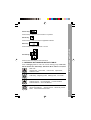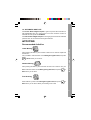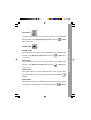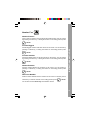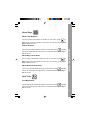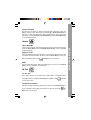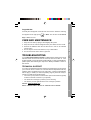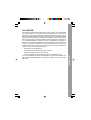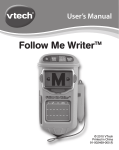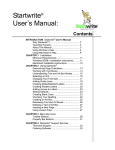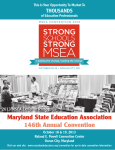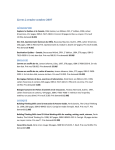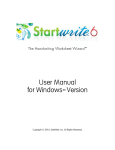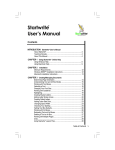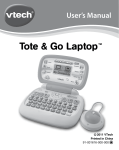Download VTech Write It Right Computer User`s manual
Transcript
User’s Manual Write It Right Computer™ © 2004 VTech Printed in China 91-xxxxx-000 Dear Parent, At VTech® we know how important the first day of school is for your child. To help prepare preschoolers for this important event, VTech® has developed the Preschool Learning series of interactive toys. Preschool Learning features fun characters and inviting school themes that use technology to capture a child’s attention and teach important preschool skills like spelling, counting and the alphabet. These vital skills are taught in a way that’s both fun and highly engaging to maintain a child’s interest. Children will also be introduced to fun school subjects such as art class, music class and even recess! With Preschool Learning, learning is fun from day one! At VTech® we know that a child has the ability to do great things. That’s why all of our electronic learning products are uniquely designed to develop a child’s mind and allow them to learn to the best of their ability. We thank you for trusting VTech® with the important job of helping your child learn and grow! Sincerely, Your Friends at VTech® To learn more about Preschool Learning and other VTech® toys, visit www.vtechkids.com INTRODUCTION Thank you for purchasing the VTech® Write It Right Computer™ learning toy! We at VTech® are committed to providing the highest quality products to entertain and educate your child. Should you have any questions or concerns, please call our Consumer Services Department at 1-800-521-2010 in the U.S. or 1-800-267-7377 in Canada. INTRODUCTION Imagine a toy that teaches your child to write while he or she plays. This describes the VTech® Write It Right Computer™, featuring the unique VTech® Writing Recognition Technology. The VTech® Write It Right Computer™ has a large LCD screen that displays clear pictures and engaging animations, while the Writing Recognition Pad allows children to write, draw, and create anything they can imagine. With the VTech® Write It Right Computer™, your child will receive an entertaining and thorough introduction to necessary school skills. On Button Contrast Switch Volume Switch Off Button Category Buttons QWERTY Keyboard Letter Writing Button Number Writing Button Fun Chaser Button Free Drawing Button Pen Writing Recognition Pad 2 INSTRUCTIONS AND ACTIVITIES INCLUDED IN THIS PACKAGE • One VTech® Write It Right Computer™ learning toy • One instruction manual WARNING: All packing materials such as tape, plastic sheets, wire ties and tags are not part of this toy, and should be discarded for your child’s safety. GETTING STARTED 1. Make sure the unit is turned OFF. 2. Locate and open the battery cover on the back of the unit. 3. Insert 3 “AA” batteries (UM-3/LR6), as illustrated. 4. Replace the battery cover. NOTE: The use of new, alkaline batteries is recommended for maximum performance. BATTERY NOTICE • Do not try to recharge non-rechargeable batteries; • Rechargeable batteries are to be removed from the toy before being charged; • Rechargeable batteries are only to be charged under adult supervision; • Do not mix different types of batteries; Do not mix new and used batteries; • Only use batteries of the recommended or equivalent type; • Always insert batteries properly matching the plus (+) and minus (-) signs; • Batteries that have run out of energy must be removed from the toy; • Do not short circuit the supply terminals; • Do not use more batteries than recommended; • Remove batteries from the toy if it will not be used for an extended period of time. INSTRUCTIONS & ACTIVITIES BATTERY INSTALLATION 3 TO BEGIN PLAY • Turn on your VTech® Write It Right Computer™ by pressing the ON Button. Arthur and Ada will greet you and introduce the special features of the VTech® Write It Right Computer™. • After the opening animation, the activity categories will toggle on the screen automatically. Press the Category Buttons or use the Left and Right Arrow keys to choose an activity category. Press Enter or to make your choice. Once you have chosen a category, its activity titles will scroll in automatically. Press the Up and Down Arrow Keys to scroll through the activities, and press Enter or • to choose. Press one of the four Recommended Activity Buttons to play Letter Writing, Number Writing, Free Drawing or Fun Chaser. PRODUCT FEATURES 1. ON BUTTON INSTRUCTIONS & ACTIVITIES • Turn the VTech® Write It Right Computer™ on by pressing the ON Button. 2. OFF BUTTON Turn the VTech® Write It Right Computer™ off by pressing the OFF Button. 3. VOLUME SWITCH Slide the VOLUME SWITCH to the upper right to raise the volume, and to the lower left to lower the volume. 4 4. CONTRAST SWITCH Slide the CONTRAST SWITCH to the upper right for higher contrast, and to the lower left for lower contrast. The VTech® Write It Right Computer™ has a full alphanumeric hard-key typing keyboard. 6. SPECIAL KEYS Arthur’s Favorites and Ada’s Favorites Keys: Arthur and Ada are learning pals who guide you through the VTech® Write It Right Computer™. If you press the Arthur’s Favorites Key on the left-hand side of the keyboard, or the Ada’s Favorites Key located on INSTRUCTIONS & ACTIVITIES 5. KEYBOARD DESCRIPTION AND FUNCTIONS the right-hand side, they will trigger one of the pals’ favorite activities. Music Key: Press this key to turn the background music on or off. Repeat Key: Press this key to have the unit repeat a question or instruction. 5 Answer Key: Press this key to see the correct answer to a question. Delete Key: Press this key to clear your input in applicable activities. Enter Key: Arrow Keys: Press the four arrow keys to make selections. 7. CATEGORY BUTTONS AND ACTIVITY TABLE Press a Category button to enter one of these activity groups: Letter Fun, Words, Number Fun, About Days, Quiz Time, Music, Games and IQ Test. Letter Fun Capital Letter, Small Letter, Letter Picker, Alpha Order, Guess the Letter INSTRUCTIONS & ACTIVITIES Press this key to enter your answer or choice. Words Letter Story, Beginning Letter, Missing Letter, Fun Letter Number Fun Number Pictures, Find the Biggest, Find the Smallest, Number Between, Guess the Number About Days What is the Weather?, Season Pictures, Which Day Comes Next?, Which Month Comes Next? 6 Quiz Time Find My Shadow, Complete the Puzzle, Matching Shapes, Animal Quiz, Mirror Image Music ABC Song, Music Box, Great Conductor Games Dance With Me, Magician’s Hat, Maze IQ Test 8. RECOMMENDED ACTIVITY BUTTONS There are four recommended activities than can be triggered by pressing one of the four main activity buttons. Letter Writing and Number Writing teach you to write letters and numbers according to the Zaner-Bloser method of handwriting. Free Drawing encourages you to create your own pictures, and Fun Chaser challenges you to test your letter and number writing skills. Letter Writing Number Writing Free Drawing Fun Chaser 9. WRITING RECOGNITION PAD INSTRUCTIONS & ACTIVITIES Tic Tac Toe, Complete the Pattern, Forget Me Not The Writing Recognition Pad is specially designed to teach you to write letters and numbers, by recognizing what you have written, and determining whether or not it is correct. When you have finished writing or drawing on the writing pad, press the Check mark on the pad, and the VTech® Writing Recognition Technology will process your writing or drawing. Press the X mark to clear the LCD screen, and slide the Erase Bar to the left or right to clear the writing pad. Erase Bar 7 The sturdy “magic” paper stands up to repeated writing and erasing. In addition to writing and drawing, you can also use the writing pad and Pen to answer questions and make selections. When choices appear on the LCD screen, simply move the Pen on the writing pad until your choice is highlighted on the LCD screen. Press or Enter to make your selection. Zaner-Bloser Method of Handwriting Small Letters INSTRUCTIONS & ACTIVITIES Capital Letters Numbers 8 10. AUTOMATIC SHUT-OFF If the VTech® Write It Right Computer™ gets no input for about 5 minutes, it will automatically shut off to save power. To turn the unit back on after an automatic shut-off, press the ON Button. If the VTech® Write It Right Computer™ is not going to be used for an extended period of time, we recommend removing the batteries. ACTIVITIES Letter Writing After pressing this button, press a letter to learn how to write its capital and small forms. Use your Pen to write the letter on the Writing Recognition Pad, and press or Enter when you are done. Number Writing After pressing this button, press a number to learn how to write it. Use your Pen to write the number on the Writing Recognition Pad, and press or Enter when you are done. INSTRUCTIONS & ACTIVITIES Recommended Activities Free Drawing Draw whatever you like on the Writing Recognition Pad, and press or Enter when you are done. Watch your drawing come to life! 9 Fun Chaser How many letters and numbers can you write correctly in 1 minute? Write the letters or numbers on the Writing Recognition Pad, and press or Enter when you are done. Capital Letter The computer will show you how to write a capital letter. Use your Pen to write the letter on the Writing Recognition Pad, and press or Enter when you are done. Small Letter The computer will show you how to write a small letter. Use your Pen to write the letter on the Writing Recognition Pad, and press or Enter when you are done. Letter Picker The computer will ask you to find a certain letter on the screen. You can answer INSTRUCTIONS & ACTIVITIES Letter Fun by pressing a letter key, or writing the letter on the writing pad and press or Enter. Alpha Order Put the letters on the screen in alphabetical order. You can answer by pressing the letter keys, or writing the letter on the writing pad and press or Enter. 10 Guess the Letter Ada will ask you to guess a letter in a certain word. You can answer by pressing the letter key, or writing the letter on the writing pad and press or Enter. Words Letter Story press or Enter. Beginning Letter Find the missing first letter of the word by using the picture clues on the screen. You can answer by pressing the letter key, or writing the letter on the writing or Enter. pad and press Missing Letter Fill in the missing letter in the word by using the picture clues on the screen. You can answer by pressing the letter key, or writing the letter on the writing pad and press or Enter. INSTRUCTIONS & ACTIVITIES Write or press a letter to see a story about words beginning with that letter. You can choose by pressing a letter key, or writing the letter on the writing pad and Fun Letter Type or write a letter to see fun pictures about words starting with that letter. You can choose by pressing a letter key, or writing the letter on the writing pad and press or Enter. 11 Number Fun Number Pictures Type or write a number to see fun pictures about that number. You can choose by pressing a number key, or writing the number on the writing pad and press or Enter. Find the biggest number of the three shown on the screen. You can answer by pressing a number key, or writing the number on the writing pad and press or Enter. Find the Smallest Find the smallest number of the three shown on the screen. You can answer by pressing a number key, or writing the number on the writing pad and press or Enter. Number Between Find the number between the numbers on the screen. You can answer by pressing a number key, or writing the number on the writing pad and press or Enter. INSTRUCTIONS & ACTIVITIES Find the Biggest Guess the Number Guess a number between the two numbers on the screen. To answer, press a number key or write the number on the writing pad and press or Enter. You can also use the Arrow Keys or the Pen to answer. 12 About Days What is the Weather? Choose a picture that matches the weather on the screen. Press or Enter when your choice appears on the screen. You can also use the Arrow Keys or Pen to choose. Choose a picture that matches the season on the screen. Press or Enter when your choice appears on the screen. You can also use the Arrow Keys or Pen to choose. Which Day Comes Next? Choose a day of the week that follows the day on the screen. Press or Enter when your choice appears on the screen. You can also use the Arrow Keys or Pen to choose. Which Month Comes Next? Choose a month that follows the month on the screen. Press or Enter when your choice appears on the screen. You can also use the Arrow Keys or Pen to choose. INSTRUCTIONS & ACTIVITIES Season Pictures Quiz Time Find My Shadow Find the object that matches the shadow on the screen. Press or Enter when your choice appears on the screen. You can also use the Arrow Keys or Pen to choose. 13 Complete the Puzzle Find the piece that fits the puzzle on the right side of the screen. Press or Enter when your choice appears on the left. You can also use the Arrow Keys or Pen to choose. Matching Shapes Find the matching card pairs in the eight cards on the screen. Press or Animal Quiz Guess an animal by using the sound and picture clues. When the correct animal appears on the screen, press or Enter. You can also use the Arrow Keys or Pen to choose. Mirror Image Find the mirror image of the face shown on the left side of the screen. When the correct face appears on the right, press or Enter. You can also use the Arrow Keys or Pen to choose. Music INSTRUCTIONS & ACTIVITIES Enter to uncover a card, and use the Arrow Keys or Pen to look for another card with the same object. ABC Song Help Arthur sing the ABC song by choosing the letter that comes next. You can answer by pressing the letter key, or writing the letter on the writing pad and press or Enter. Music Box Listen to your favorite tunes while watching the fun pictures that go with them. To choose a song, press a number key or write a number on the writing pad and press or Enter. 14 Great Conductor Conduct your own music. To raise or lower the pitch of the music, draw your Pen up or down on the writing pad, or press the Up or Down Arrow Keys. To speed up or slow down the music, draw your Pen to the right or left on the writing pad, or press the Right and Left Arrow Keys. Press the Number Keys to choose different tunes. Games Learn to dance, step-by-step. Watch the dancing picture, and follow the steps. Press the Arrow Keys to move Left, Right, Up and Down, or move your Pen on the writing pad. Magician’s Hat Arthur the Magician will hide a rabbit in one of the three hats and mix the hats up. Which one has the rabbit? To answer, use the Arrow Keys or move your Pen on the writing pad. Press or Enter when you are done. Maze Find your way through the maze to the flashing exit. To move, use the Arrow Keys or move your Pen on the writing pad. IQ Test INSTRUCTIONS & ACTIVITIES Dance With Me Tic Tac Toe Try to get 3 pieces in a row side to side, up and down, or diagonally. Move around the board by using the Arrow Keys or the Pen. Press or Enter to enter your move. Complete the Pattern Fill in the missing shape in the pattern on the screen. Use the Arrow Keys or move your Pen on the writing pad to select your answer, and press Enter when you are done. or 15 Forget Me Not A friendly face will appear on the left side of the screen. When the matching face appears on the right, press or Enter. You can also use the Arrow CARE AND MAINTENANCE 1. Keep the unit clean by wiping it with a slightly damp cloth. 2. Keep the unit out of direct sunlight and away from direct sources of heat. 3. Remove the batteries when the unit will not be in use for an extended period of time. 4. Do not drop the unit on hard surfaces, or try to dismantle it. 5. Do not immerse the unit in water or get it wet. TROUBLESHOOTING If your VTech® Write It Right Computer™ suddenly stops working or the sound becomes weak, turn the unit off for 30 seconds, then turn it back on. If the problem persists, it may be the result of weak batteries. In case of weak batteries, please replace them following the steps in the “Battery Installation” section of this manual. TECHNICAL SUPPORT If you have a problem that cannot be solved by using this manual, we encourage you to visit us online or contact our Consumer Services Department with any problems and/or suggestions that you might have. A support representative will be happy to assist you. Before requesting support, please be ready to provide or include the information below: • The name of your product or model number. (The model number is typically located on the back or bottom of your product.) • The actual error message or problem you are receiving. • The actions you took right before the error message or problem. CARE & MAINTENANCE / TROUBLESHOOTING Keys or Pen to choose. Internet : www.vtechkids.com Phone: 1-800-521-2010 in the U.S. or 1-800-267-7377 in Canada 16 OTHER INFO IMPORTANT NOTE: Creating and developing Preschool Learning products is accompanied by a responsibility that we at VTech® take very seriously. We make every effort to ensure the accuracy of the information which forms the value of our products. However, errors sometimes can occur. It is important for you to know that we stand behind our products and encourage you to call our Consumer Services Department at 1-800-521-2010 in the U.S. or 1-800267-7377 in Canada with any problems and/or suggestions that you might have. A service representative will be happy to help you. VTech ® Electronics North America, L.L.C. and its suppliers assume no responsibility for any damage or loss resulting from the use of this handbook. VTech ® Electronics North America, L.L.C. and its suppliers assume no responsibility for any loss or claims by third parties that may arise through the use of this software. VTech® Electronics North America, L.L.C. and its suppliers assume no responsibility for any damage or loss caused by deletion of data as a result of malfunction, dead battery, or repairs. Be sure to make backup copies of important data on other media to protect against data loss. COMPANY : VTech® Electronics North America, L.L.C. OTHER INFO DISCLAIMER AND LIMITATION OF LIABILITY: ADDRESS : 1155 West Dundee, Suite 130, Arlington Heights, IL 60004 USA TEL NO.: (847) 400-3600 17 FCC NOTICE: • Reorient the receiving antenna • Relocate this product with respect to the receiver • Move this product away from the receiver. • Consult the dealer or an experienced radio/TV technician for help. The use of shielded I/O cables is required when connecting this equipment to any and all optional peripherals or host devices. Failure to do so may violate FCC rules. OTHER INFO This equipment generates and uses radio frequency energy. It must be installed and used properly, in accordance with the manufacturer’s instructions. Otherwise, it may cause interference to radio and television reception. It has been type tested and found to comply within the limits for a Class B computing device in accordance with the specifications in Subpart J of Part 15 FCC Rules, which are designed to provide reasonable protection against such interference in a residential installation. However, there is no guarantee that interference will not occur in a particular installation. If this equipment does cause interference to radio or television reception, which can be determined by turning the equipment off and on, the user is encouraged to try to correct the interference by one or more of the following measures: 18