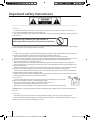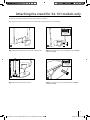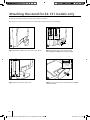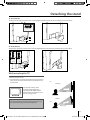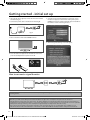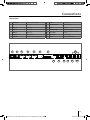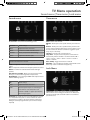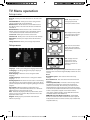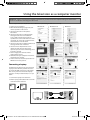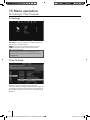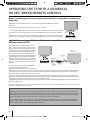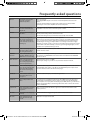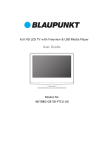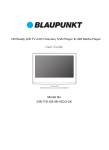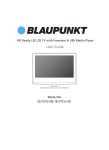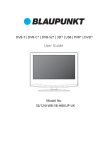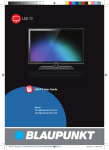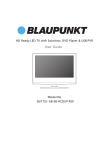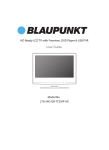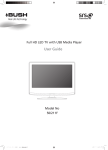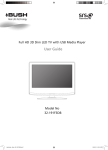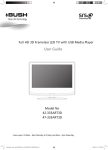Download Blaupunkt 131J-GB-1B-F3HCU-UK User guide
Transcript
LED TV with Freeview & USB Media Player User Guide Model No 32/131J-GB-1B-3HCU-UK 42/131J-GB-1B-F3HCU-UK Important safety instructions Please read these instructions. All the safety and operating instructions should be read before the appliance is operated. Warnings • To reduce the risk of fire, electric shock or damage to the television, do not expose it to dust, rain or moisture, or place any objects filled with liquids on or near the television. • Do not place the television in a confined space, ensure that nothing can obstruct the ventilation openings at the rear of the television. To prevent the spread of fire, keep candles or other open flames away from this product at all times • Dispose of this television and any components including batteries in an environmentally friendly manner. If in doubt, please contact your local authority for details of recycling. Safety • For your safety, this appliance is fitted with a fused moulded 3 pin mains plug. Should the fuse need to be replaced, ensure that any replacement is of the same amperage and approved with the BSI mark. • The television should be connected to a main socket outlet with a protective earthing connection. • Never try and replace the mains plug unless you have adequate qualifications and are legally authorised to do so. In the event that a replacement Mains cable is required, contact the manufacturer for a suitable replacement. • Never use the television if it is damaged in any way. • Always place the television on a flat level surface avoiding anywhere which may be subject to strong vibration. • Ensure the television is not placed on top of the power cable as the weight of the television may damage the cable and cause a safety hazard. • Never place mobile phones, speakers or any other device which may cause magnetic or radio interference with the television. If interference is apparent, move the device causing the interference away from the television. • To disconnect the apparatus from the mains, please use the all pole mains switch located on the side, underside or rear of the TV. The switch shall remain readily operable. • Batteries (battery pack or batteries installed) shall not be exposed to excessive heat such as sunshine, fire or the like. • Install the product at least 5cm from the wall for ventilation. Maintenance • To clean this unit, wipe with a soft, dry cloth. If the surfaces are extremely dirty, use a soft cloth dipped in a soap and water solution or a mild detergent solution. • Use eyeglass cleaner to remove stubborn dirt from the LCD/LED Screen. • Never use alcohol, paint thinner or benzene to clean this unit. • Before using a chemically treated cloth, read the instructions that came with the cloth carefully. CAUTION: If water or other liquid enters the television through the display panel surface or back cover a malfunction may occur. Packaging • The safest way to transport your item is in the original box/packaging - please save your packaging for this. • You will need original box/packaging in the event of warranty/service repair or support. We are unable to carry out warranty/service if you are unable to package it correctly. 4 UserGuide - 32-131J-GB-1B-3HCU-UK, 42-131J-GB-1B-F3HCU-UK.indd 4 6/17/2013 9:51:35 AM Important safety instructions Please read these instructions. All the safety and operating instructions should be read before the appliance is operated. Important Information Regarding Use of Video Games, Computers, Captions or Other Fixed Image Displays The extended use of fixed image program material can cause a permanent “shadow image” on the LCD panel. This background image is viewable on normal programs in the form of a stationary fixed image. This type of irreversible LCD/LED panel deterioration can be limited by observing the following steps: 1. Reduce the brightness/contrast setting to a minimum viewing level. 2. Do not display the fixed image for extended periods of time. 3. Turn the power off when not in actual use. Examples of images that you need to watch out for are as follows (this is not an exhaustive list): • TV Channel Logos: e.g. Shopping channel logos and pricing displays-especially if they are bright and stationary. Moving or low-contrast graphics are less likely to cause ageing of the screen. • Time Displays • Teletext: Do not view a stationary page for long period of time • TV/DVD Menus: e.g. Listings of DVD disk content • Pause Mode: Do not leave the TV in pause mode for long periods of time, e.g. When watching DVDs or videos. Important - Once ‘shadow image/screen burn’ occurs, it will never disappear and is not repairable under warranty. How do I dispose of this product? UK: Waste electrical products should not be disposed of with household waste. Separate disposal facilities exist. For your nearest facilities, please see www.recycle-more.co.uk or in store for details. ROI: Waste electrical products should not be disposed of with household waste. Separate disposal facilities exist. Check with your Local Authority or retailer for recycling advice. Batteries • Observe the correct polarity when inserting batteries. • Do not use different types of batteries together or mix old and new batteries. • Dispose of batteries in an environmentally friendly way. • Certain regions may regulate the disposal of batteries. Please consult your local authority Cd 5 UserGuide - 32-131J-GB-1B-3HCU-UK, 42-131J-GB-1B-F3HCU-UK.indd 5 6/17/2013 9:51:35 AM Important safety instructions 3D safety information • If you watch the 3D imaging too closely or for a long period of time, it may harm your eyesight. • Watching the TV or playing video games that incorporate 3D imaging with the 3D glasses for a long period of time can cause drowsiness, headaches or fatigue to you and/or your eyes. If you have a headache, or otherwise feel fatigued or drowsy, stopwatching the TV and take a rest. • Pregnant woman, seniors, persons with heart problems or persons who experience frequent drowsiness should refrain from watching 3D TV. • Some 3D imaging may cause you to duck or dodge the image displayed in the video. Therefore, it is best if you do not watch 3D TV near fragile objects or near any objects that can be knocked over easily. • Please prevent children under the age of 5 from watching 3D TV as it may affect their vision development. Warning for photosensitization seizure • Some viewers may experience a seizure or epilepsy when exposed to certain factors, including flashing lights or images in TV or video games. If you or anybody from your family has a history of epilepsy or seizure, please consult with your doctor before watching 3D TV. Also certain symptoms can occur in unspecified conditions without any previous history. If you experience any of the following symptoms, immediately stop watching the 3D imaging and consult a doctor: dizziness or light headedness, visual transition or altered vision, visual or facial instability, such as eye or muscle twitching, unconscious action, convulsion, loss of conscience, confusion or disorientation, loss of directional sense, cramps, or nausea. Parents should monitor their children, including teenagers, for these symptoms as they may be more sensitive to the effects of watching 3D TV. Warning for photosensitization seizure • Take frequent breaks from watching 3D TV. • For those who have vision that is different in each eye, they should watch the TV after taking vision correction measures. • Watch the TV so that your eyes are on the same level as the 3D screen and refrain from sitting too closely to the TV. • Do not watch the 3D imaging when tired or sick, and avoid watching the 3D imaging for a long period of time. • Do not wear the 3D glasses for any other purpose than viewing 3D imaging on a 3D TV. • Some viewers may feel disoriented after watching 3D TV. Therefore, after you watch 3D TV, take a moment to regain awareness of your situation before moving. 6 UserGuide - 32-131J-GB-1B-3HCU-UK, 42-131J-GB-1B-F3HCU-UK.indd 6 6/17/2013 9:51:35 AM Contents 3 4-6 What is included in the box . . . . . . . . . . . . . . . . . . . . . . . . . . . . . . . . . . . . . . . . . 8 Attaching the Stand. . . . . . . . . . . . . . . . . . . . . . . . . . . . . . . . . . . . . . . . . . . . . 9-10 Detaching the Stand . . . . . . . . . . . . . . . . . . . . . . . . . . . . . . . . . . . . . . . . . . . . . . 11 Wall mounting the TV . . . . . . . . . . . . . . . . . . . . . . . . . . . . . . . . . . . . . . . . . . . . . 11 Getting started - initial set up . . . . . . . . . . . . . . . . . . . . . . . . . . . . . . . . . . . . . . 12 TV buttons & Source menu . . . . . . . . . . . . . . . . . . . . . . . . . . . . . . . . . . . . . . . . 13 Remote control . . . . . . . . . . . . . . . . . . . . . . . . . . . . . . . . . . . . . . . . . . . . . . . . . . 14 Connections . . . . . . . . . . . . . . . . . . . . . . . . . . . . . . . . . . . . . . . . . . . . . . . . . 15-16 TV Menu operation . . . . . . . . . . . . . . . . . . . . . . . . . . . . . . . . . . . . . . . . . . . . . . . 17 Channel menu. . . . . . . . . . . . . . . . . . . . . . . . . . . . . . . . . . . . . . . . . . . . . . . . . . . . 17 Picture menu . . . . . . . . . . . . . . . . . . . . . . . . . . . . . . . . . . . . . . . . . . . . . . . . . . . . . 17 3D Settings. . . . . . . . . . . . . . . . . . . . . . . . . . . . . . . . . . . . . . . . . . . . . . . . . . . . . . . 18 Sound menu . . . . . . . . . . . . . . . . . . . . . . . . . . . . . . . . . . . . . . . . . . . . . . . . . . . . . 19 Time menu . . . . . . . . . . . . . . . . . . . . . . . . . . . . . . . . . . . . . . . . . . . . . . . . . . . . . . . 19 Lock menu . . . . . . . . . . . . . . . . . . . . . . . . . . . . . . . . . . . . . . . . . . . . . . . . . . . . . . . 19 Setup menu . . . . . . . . . . . . . . . . . . . . . . . . . . . . . . . . . . . . . . . . . . . . . . . . . . . . . . 20 Using the television as a computer monitor . . . . . . . . . . . . . . . . . . . . . . . . . 21 PC Settings . . . . . . . . . . . . . . . . . . . . . . . . . . . . . . . . . . . . . . . . . . . . . . . . . . . . . . . 22 7 Day TV Guide . . . . . . . . . . . . . . . . . . . . . . . . . . . . . . . . . . . . . . . . . . . . . . . . . . . 22 USB Mode / Media player . . . . . . . . . . . . . . . . . . . . . . . . . . . . . . . . . . . . . . . . . . 23 Operating the TV with a universal or Sky (bskyb) remote control. . . . . . 24 Frequently asked questions. . . . . . . . . . . . . . . . . . . . . . . . . . . . . . . . . . . . . . . . 25 Technical specification . . . . . . . . . . . . . . . . . . . . . . . . . . . . . . . . . . . . . . . . . . . . 26 Index . . . . . . . . . . . . . . . . . . . . . . . . . . . . . . . . . . . . . . . . . . . . . . . . . . . . . . . . . . . . 27 Important guarantee information . . . . . . . . . . . . . . . . . . . . . . . . . . . . . . . . . . . Important safety information . . . . . . . . . . . . . . . . . . . . . . . . . . . . . . . . . . . . . 7 UserGuide - 32-131J-GB-1B-3HCU-UK, 42-131J-GB-1B-F3HCU-UK.indd 7 6/17/2013 9:51:35 AM What is included in the box Accessories Supply of this TV includes following parts: 1 x TV 1 x Remote Control 2 x AAA Batteries 1 x TV Stand Installation Packet 1 x RF Cable 4 x 3D Glasses 1 x Quick Start Guide | 1 x User Guide Please save your packaging as you will need this in the event of warranty/service repair or support. We are unable to carry out warranty/service if you are unable to package it correctly. The safest way to package your item in the event of warranty/service repair is in it’s original box/packaging. 8 UserGuide - 32-131J-GB-1B-3HCU-UK, 42-131J-GB-1B-F3HCU-UK.indd 8 6/17/2013 9:51:35 AM Attaching the stand for 32-131 models only To complete the stand installation you will need a Phillips screw driver. Place the TV set on a flat and clean surface with the panel facing downwards to avoid damage. 4 x ST(4x16) ST(4x14) /(4x14) 1 2 (fig.1) Attach the stand neck to the rear of the TV set. (fig.2) Secure the neck to the TV using the 4 x ST(4x16) screws provided. 4 x ST(4x16) ST(4x14) /(4x14) 11 /2 3 (fig.3) Attach the stand base to the neck. 4 (fig.4) Secure the base to the neck using the 6 x ST(4x16) screws provided. 9 UserGuide - 32-131J-GB-1B-3HCU-UK, 42-131J-GB-1B-F3HCU-UK.indd 9 6/17/2013 9:51:45 AM Attaching the stand for 42-131 models only To complete the stand installation you will need a Phillips screw driver. Place the TV set on a flat and clean surface with the panel facing downwards to avoid damage. 2xA ST (4x16) /(4x14) 4xB M (4x12) /(4x14) B B B B A A 1 2 (fig.1) Attach the stand neck to the rear of the TV set. (fig.2) Secure the neck to the TV using the 2xA ST(4x16) and 4xB(4x12) screws provided. 6 x ST(4x16) /(4x14) /(4x12) 11 /2 3 (fig.3) Attach the stand base to the neck. 4 (fig.4) Secure the base to the neck using the 6 x ST(4x16) screws provided. 10 UserGuide - 32-131J-GB-1B-3HCU-UK, 42-131J-GB-1B-F3HCU-UK.indd 10 6/17/2013 9:51:45 AM Detaching the stand 32-131 model only To detach the stand please remove the 4 screws highlighted below and remove the stand from the rear of the TV set. 4 x ST(4x16) ST(4x14) 42-131 model only To detach the stand please remove the 6 screws highlighted below and remove the stand from the rear of the TV set. 2xA ST (4x16) /(4x14) 4xB M (4x12) /(4x14) B B B B A A Wall mounting the TV 1. Remove the four screws 2. The wall mount can now be easily attached to the mounting holes on the rear of the TV. These holes are indicated in the picture below. TV fig 1 INCORRECT For optimum viewing, if wall mounting the TV higher than eye level, the TV should be tilted downwards so that the TV’s screen is ‘face on’. See fig 1 and 2 Important - If you mount this television on the wall, use only the screws holes for wall mounting. Using other screws can cause irreparable damage to internal components. Viewing angle Viewing angle TV CORRECT fig 2 Viewing Viewingangle angle 11 UserGuide - 32-131J-GB-1B-3HCU-UK, 42-131J-GB-1B-F3HCU-UK.indd 11 6/17/2013 9:51:45 AM Getting started - initial set up 1. Using the RF cable supplied, connect the TV to the TV Aerial wall socket (Fig A). 2. Connect the power cable to the Electrical outlet (Fig B). fig. B 5. You will now be welcomed with the initial set-up screen. If it does not appear, on the remote control, please press [MENU] then 8-8-8-8 and the menu will appear. Press OK on the remote control and tuning will start. fig. A 3. Turn on the device with marked ON/OFF switch 6. After tuning the following screen will appear. 4. Insert the batteries supplied into the Remote control and press the Standby button to power on the TV. How to connect a signal booster If you are missing channels, the reason for this is likely to be signal strength, you should consider connecting signal booster and re-tuning the TV. As part of our ongoing development to reduce power consumption, we have added an extra function to this Television called ‘Ecohome’ (you will see this during the first time installation set up). Power consumption using the Ecohome function is approximately 15% lower than some other modes. The picture brightness is reduced using the Ecohome function. If this function is not suitable for your viewing environment, you can select other modes as necessary. (Please note, ‘Professional’ mode is for optimum default picture settings, however, power consumption is approximately 15% higher than ‘Ecohome’ mode) Please refer to the user guide section ‘Picture settings’ in order to change the mode to one that maybe more suitable for your environment. There is also a shortcut button on the remote control called ‘P-Mode’ should you wish to change to another mode. 12 UserGuide - 32-131J-GB-1B-3HCU-UK, 42-131J-GB-1B-F3HCU-UK.indd 12 6/17/2013 9:51:45 AM TV buttons & Source menu TV with USB 1 Volume up and menu right 2 Volume down and menu left 3 Programme/Channel up and menu up 4 Programme/Channel down and menu down 5 Displays Menu/OSD 6 Displays the input source menu 5 Standby Power On/Off 6 7 1 2 3 4 STANDBY 7 Choosing Mode Input/Source To switch between the different input/connections. a) Using the buttons on the remote control: 1. Press [SOURCE/ AV] - The source menu will appear. 2. Press [▼] or [▲] to select the input you require. 3. Press [OK]. b) Using the buttons on the Television: 1. Press [SOURCE]. 2. Scroll up / down using CH+/ CH- buttons to the input/ source you require. 3. Press Vol+ to change input/source to the one selected. 13 UserGuide - 32-131J-GB-1B-3HCU-UK, 42-131J-GB-1B-F3HCU-UK.indd 13 6/17/2013 9:51:46 AM Remote control TV with USB 1 STANDBY - Switch on TV when in standby or vice versa MUTE - Mute the sound or vice versa DTV - Switch to Digital mode RADIO - Switch to radio whilst in Digital source USB - Switch to USB Source DVD - Switch to DVD mode 2 NUMBER BUTTONS - 0 – 9 to select a TV channel directly. TV GUIDE - Opens the 7 Day TV Guide (Digital mode) - To return to the previous channel viewed 3 VOL - To increase / decrease the sound level P.MODE - Scrolls through picture mode options S.MODE - Scrolls through sound mode options FAV - To display favourites menu CH To increase or decrease the channel being watched MENU - To display OSD menu EXIT - To exit all menus - Allows you to navigate the on-screen menus and adjust the system settings to your preference SOURCE/AV - To display the input/source menu INFO - Press once for now/next channel information Press twice for programme information about current programme 4 ASPECT - To switch the screen between the different picture formats SLEEP - Press repeatedly to cycle through the sleep options AUDIO - To change the audio language (if available) SUBTITLE - To switch the dialogue at the bottom of the screen (on/off) TEXT/DVD ZOOM DVD Zoom - To zoom in TEXT - Teletext mode - To enter Teletext TEXT HOLD - Teletext mode - Hold current page which is displayed DISPLAY - To switch off the screen when listening to radio DVD MENU - Access the DVD menu - To restart the current chapter - To advance forward to the next chapter - To stop the playback/Eject Disc - To play in fast rewind mode - To play in fast forward mode - To play/pause REC LIST - Opens the list of what you have previously recorded GOTO - To go to a specific chapter A-B - Press once to set point, press a second time to return to point ANGLE - Select different angle of DVD 3D - Change to 3D mode REPEAT - To repeat playback 1 2 3 4 For Models with Integrated DVD players For Models with PVR Function For Models with USB Playback For Models with 3D Feature 14 UserGuide - 32-131J-GB-1B-3HCU-UK, 42-131J-GB-1B-F3HCU-UK.indd 14 6/17/2013 9:51:47 AM Connections Connections 1 EARPHONE 3.5mm Earphone Output 8 SCART SCART input 2 USB Port USB 9 VGA(PC) Audio in 3.5mm PC Audio in 3 HDMI 1 in HDMI input 10 RF In RF Input 4 HDMI 2 in HDMI input 11 COAX Audio Out Digital Coax Output 5 HDMI 3 in HDMI input 12 Video-CVBS Video Input & Audio input (Video & YPbPr) 6 VGA(PC) In VGA-PC input 13 R/L Audio In R/L Audio Input 7 CI Card IN Common Interface Module Input 14 YPbPr Component HD Input 1 2 3 4 5 6 7 14 Y Pb Pr V IDE O R L C I C A R D IN E A R P HO NE US B 3 V G A /P C IN C OAX V G A /P C (A udio in) 8 9 10 11 12 13 15 UserGuide - 32-131J-GB-1B-3HCU-UK, 42-131J-GB-1B-F3HCU-UK.indd 15 6/17/2013 9:51:48 AM Connections Connecting a DVD Player/Recorder, Video Recorder or Cable/Satellite Box TVs Input/Source should be set to SCART. SCART IN SCART OUT RF OUT RF IN RF IN Connecting a Camcorder, Camera or Games Console TVs Input / Source should be set to Video. Audio R/L Video Connecting a High Definition (HD) Device Option 1 - via HDMI to HDMI cable A HDMI cable can output both video and audio and enables you to enjoy digital-quality video and audio with minimal loss of quality. TVs Input/Source should be set to HDMI. Option 2 - via Component cable. If you are supplied with a cable from the device which has RED, GREEN, BLUE, RED & WHITE connectors you must use included YPbPr to MINI YPbPr cable adaptor to connect via Component (for picture) and by phono cable (for sound). TVs Input / Source should be set to Component. Y PB Mini YPbPr PR L L R R 16 UserGuide - 32-131J-GB-1B-3HCU-UK, 42-131J-GB-1B-F3HCU-UK.indd 16 6/17/2013 9:51:48 AM TV Menu operation TV Menu Operation | Channel menu | Picture menu TV Menu Operation Picture menu To access this menu, press the [MENU] button on the remote control. To enter a menu press [OK] If you wish to make changes to any of the default settings, use the scroll (▲/▼/◄/►) buttons. To confirm any settings press [OK] button. To exit this menu at anytime, press [EXIT] button. Channel menu Picture Mode - Choose from the following presets. Auto Tuning - Allows you to retune the television for all digital channels, digital radio stations and analogue channels. ATV Manual Tuning - Allows you to manually tune your analogue signal. Freeview Manual Tuning - Allows you to manually tune your digital signal. Programme Edit - Allows you to delete, skip and add favourite channels. Standard Default settings Dynamic Recommended settings for fast moving pictures Mild Set to be lighter in colour and less bright Personal Lets you manually alter all the settings Ecohome Power saving mode which reduces the energy used by up to 25% (by reducing the power to the LED/LCD panel). In Ecohome mode, the TV will switch itself to Standby mode after 4-5 hours in the event that the TV buttons or remote control buttons are not pressed (see the time menu to de-activate this function). Contrast - Switch the balance between black and white. Brightness - Increase or decrease the brightness of the picture. Colour - Increases the colour from black and white. Tint - Lets you increase or decrease the level of tint within the picture. Sharpness - Increase or decrease the sharpness of the picture. Colour Temperature - Choose from the following presets. Normal Default settings Warm Increases red within the picture Cool Increases blue within the picturew Noise Reduction - Choose from the following presets. Schedule List - Lists your programme reminders. Signal Information - Displays signal strength and quality information. CI Information - Pay per view services require a “smartcard” to be inserted into the TV. If you subscribe to a pay per view service the provider will issue you with a ‘CAM’ and a “smartcard”. The CAM can then be inserted into the COMMON INTERFACE PORT (CI Card In). Off Turns noise reduction off Low Minor system adjustment Middle Medium system adjustments High Maximum system adjustments Default Default settings 17 UserGuide - 32-131J-GB-1B-3HCU-UK, 42-131J-GB-1B-F3HCU-UK.indd 17 6/17/2013 9:51:51 AM TV Menu operation TV Menu Operation | Channel menu | Picture menu | 3D Settings 3D Settings For the best 3D picture eff ect, watch your TV from vertical angle +/- 10°. 3D Type- When connecting a 3D product sometimes the picture maybe displayed incorrectly; choose from the following settings to correct this. You can toggle these settings by pressing the '3D' button on your remote (see page 11). 3D Off Default settings Side by Side 3D format is commonly used in 3D broadcasting, works by halving the horizontal resolution of videos to store left and right eye images in each frame. It effectively displays up to 960 x 1080 pixel pictures to each eye, enabling TV stations to telecast 3D content at a much lower bandwidth compared with 3D Blu-ray discs. Typical supported resolutions are limited to 720p and 1080i for 3D TV programs. Users will need to manually select the correct 3D format to properly display side-by-side 3D content on a 3D TV. Top Bottom 3D format is alternative for 3D broadcast, which is pretty similar to side-by-side 3D except that it halves the vertical resolution instead. Available primarily up to 720p resolution, top-and-bottom 3D offers 1280 pixels horizontally. The higher pixel count is generally considered more suitable for displaying panning motion in sports programs. Frame Packing As its name suggests, this format stacks the left and right eye images in each frame to retain the content's original resolution for the best 3D pictures. Most, if not all, 1080p 3D Blu-ray movie discs and 720p PS3 3D games are produced utilizing this technique. Another key differentiator is that all 3D TVs should be able to automatically detect frame-packing 3D signals and correctly display the content without user intervention. Line by Line The picture signals for left and right eyes are interleaved in alternate lines. The left clip’s resolution is halved then placed in the odd lines of the video stream. Correspondingly, the right clip’s resolution is halved then placed in the even lines of the video stream. When combined the video stream totals 1920×1080. Exchange 3D L/R- change picture sequence for different viewing 2D to 3D- Changes the picture from regular 2 dimensions to 3 (3D). Please note as content is being changed by the TV the effects are limited 18 UserGuide - 32-131J-GB-1B-3HCU-UK, 42-131J-GB-1B-F3HCU-UK.indd 18 6/17/2013 9:51:51 AM TV Menu operation Sound menu | Time menu | Lock menu Sound menu Time menu Sound Mode - Choose from the following presets: Clock - Set the date and time. Off Time - Allows you to set a specific time for your TV to turn off. On Time - Allows you to set a specific time for your TV to turn on, the channel it will then display, the source it will be on and also the volume. This function can then be toggled to repeat every day or a certain day. Time Zone - Change your current time zone Sleep Timer - Lets you set the sleep timer so the television automatically switches off after a set amount of time. Off -> 10min -> 20min -> 30min -> 60min -> 90min -> 120min -> 180min -> 240min. Auto standby - Toggle the Function on and off. OSD Timer - Lets you adjust the amount of time the On Screen Menu stays on the screen before disappearing Standard Default settings Music Emphasises music over voices Movie Provides live and full sound for movies Personal Selects your personal sound settings Sports Emphasises sound for sports Tip: Treble and bass levels can only be adjusted when the sound mode ‘Personal’ is selected. Treble - To adjust the amount of high frequency within the sound. Bass - To adjust the amount of low frequency within the sound. Balance - To switch the sound between the left and right speakers. Auto Volume Level (AVL) - When ‘on’ is selected, the volume will stay at a constant level regardless of input/source. Digital Output - This is the digital COAX Audio output. Choose from the following options: Off Default settings Auto Emphasises music over voices PCM Select this option if you are connecting to a Lock Menu Stereo Hi-fi via coax cable (Pulse-code modulation (PCM) is a digital representation of an analogue signal) AD Switch- This allows the user to turn AD (Audio Description) on or off (Audio Description is a service available on certain programmes. It provides a description of what is happening during the selected programme for a person who is visually impaired) System Lock - Allows you to lock or unlock the menu. You will be asked to enter a 4 digit password use the ◄ button to quit the password input. Use the ► button to clear. Default password is 0000. 19 UserGuide - 32-131J-GB-1B-3HCU-UK, 42-131J-GB-1B-F3HCU-UK.indd 19 6/17/2013 9:51:51 AM TV Menu operation Setup menu Key Lock - Allows you to lock the buttons on the side of the TV set Parental Guidance - Allows you to set the rating to block certain content based on age information Default Source - Allows the user to set the default source. The default source is the source the TV starts on when first switched on Default Channel - Allows the user to set a channel as the default channel on the Digital source. The default channel is the channel the TV starts on when first switched on Source Lock - Allows you to lock the source menu Channel Lock - Allows you to lock certain channels manually Max Volume - Allows you to adjust and set the maximum volume Change Password - Allows you to change the password Setup menu Zoom - The picture is the correct proportion but zoomed in to fill the screen. 4:3 - Displays the 4:3 picture in its original size. Side bars are shown to fill the 16:9 screen. 16:9 - Fills the screen with a regular 16:9 signal and the 4:3 signal will be streched to fill the screen. 14:9 - Displays the 14:9 picture in the correct proportion. As a result side bars are shown on the screen. Language - Allows you to change the language of the menu. TT Language - Encoding settings for the proper display of teletext characters Audio language - Allows the user to change the audio language Subtitle Language - Allows the user to change the subtitle language Hearing Impaired - This allows the user to turn on the Hearing Impaired function, this produces subtitles on the screen which provide a description of what is happening during the selected program. Aspect Ratio - Within the EU the picture format varies depending on the channel/broadcast. There are a number of different options to best meet your needs. Auto - Automatically displays the best picture format. So the picture is in the correct position. May have black lines at the top/bottom and/or sides. Original - Will display the picture from the broadcaster without any change. Blue Screen - Changes the background when there is no input between clear and a blue background (Only available on some sources). Reset: Reset Menu System - This resets the menus to factory settings. Reset TV Channels - This clears all the TV channels from the television. Software Update (USB) - From time to time we may release new firmware to improve the operation of the television (available to download). This menu lets you install the new software/firmware onto the television. Further details of how to do this will be issued with the firmware. Contact the helpline or refer to the ‘product support’ section of the website. * after proper software update, remove USB device from TV and delete softwares from USB device. HDMI CEC (Consumer Electronic Control) - Allows HDMI devices to control each other and allows the user to operate multiple devices with one remote control. (only available with compatible devices) 20 UserGuide - 32-131J-GB-1B-3HCU-UK, 42-131J-GB-1B-F3HCU-UK.indd 20 6/17/2013 9:51:52 AM Using the television as a computer monitor IMPORTANT – Before connecting the computer to the television you must ensure the computer settings are correct for the television. You MUST do this using your old monitor. How to set up for Windows XP, Windows Vista & Windows 7 (connecting via VGA cable to the TV). 1. Switch on your computer. 2. When finished booting up right click your mouse anywhere on the screen. 3. Left click your mouse on Properties/ Personalise. 4. Left click your mouse on Setting/Display Settings. Ensure the screen resolution is set to what is shown in the technical specifications section toward the rear of this user guide. To correct the resolution to that of the television move the slider. 5. Left click your mouse on Advance/Advanced Settings and left click on Monitor. 6. Left click on the drop down for Screen refresh rate and select 60 Hertz, if you experience picture noise or ‘flickering’, select 50 hertz or 70 hertz. 7. Click on Apply, then click Yes and the settings will be saved. 8. Now switch off your computer and connect the television (as shown). 9. Switch on the TV, select the input/source to VGA/PC and re-start your PC. Windows XP Windows Vista Windows 7 Connecting a Laptop In addition to the above if you are connecting a laptop to the television you will also need to activate the VGA connection on the laptop. This can vary based on the brand of laptop you have, on many brands/models, it is as per below. 1. Connect the laptop to the television. 2. On the Laptop push buttons The screen will now switch to the television. VGA IN VGA OUT AUDIO IN AUDIO OUT 21 UserGuide - 32-131J-GB-1B-3HCU-UK, 42-131J-GB-1B-F3HCU-UK.indd 21 6/17/2013 9:51:53 AM TV Menu operation PC Settings | 7 Day TV Guide PC Settings Auto Adjust - Lets you automatically configure the television to be used as a computer monitor. H Offset - Changes the horizontal position of the picture. V Offset - Changes the vertical position of the picture. Size - increase picture size. Tip: If the computer is left in-active for a period of time, Phase - To adjust delay time of aphase order to reduce the television will switch into ‘sleep’instate (the screen the noise of picture will power off to save power). To switch back on press the Position - Changes back to the original settings standbyReset button. 7 Day TV Guide TV Guide is available in Digital TV mode. It provides information about forthcoming programmes (where supported by the Digital channel). You can view the start and end time of all programmes and on all channels for the next 7 days and set reminders. 22 UserGuide - 32-131J-GB-1B-3HCU-UK, 42-131J-GB-1B-F3HCU-UK.indd 22 6/17/2013 9:51:56 AM TV Menu operation USB mode / Media player Please refer to technical specification page for compatible file types On switching to USB source the above menu screen will appear. The content will be divided into Photo, Music, Movie and Text based on file type. You can navigate through the menus using the scroll ▲/▼/◄/►buttons. To confirm the item you wish to play/view press [OK] button. Select the drive you require. (If your drive only has 1 partition you will only see 1 item). You can now access the item. Press OK to view. While viewing you control the item using or by pressing ( i ) and using ▲/▼/◄/► and (OK) shown in fig (1) below Fig (1) 23 UserGuide - 32-131J-GB-1B-3HCU-UK, 42-131J-GB-1B-F3HCU-UK.indd 23 6/17/2013 9:51:56 AM OPERATING THE TV WITH A UNIVERSAL OR SKY (BSKYB) REMOTE CONTROL Option 1) Connecting your TV to your Sky box (when both the TV and Sky Box are located in the same room) Depending on your Sky Box & TV model, connect either by SCART or HDMI cables (available separately) If connecting by SCART, select the ‘Input source’ on the TV as SCART. If connecting by HDMI, select the ‘Input source’ on the TV as HDMI (if the TV has more than 1 HDMI port, ensure you select the input source to match the HDMI numbered port on the rear of the TV) SCART or HDMI cable If you wish to use your Sky remote to operate the TV’s functions, you will need a Sky remote control (Revision 9 or later) and you will need to programme a 4 digit code into it. See bottom of this page. Sky Box Option 2) Connecting your TV to your Sky box (when your Sky box is located in a different room to the TV) Please note, if you are adding a ‘Magic Eye/TV Link’ to your system so that you can use your Sky remote control to change the Sky channel in the room where the 2nd TV is located, please refer to the instructions included with the TV link/magic eye in order to ensure the RF or RF2 output on your Sky box is powered on. (The red LED light on the TV link/magic eye will light up if the RF / RF2 output is correctly set up) If you do not have the instructions that came with the TV link/magic eye, instructions on how to do it can be found on our web site. 2nd TV in another room Connect to the Aerial/RF input on the 2nd TV SCART or HDMI cable RF/COAX cable from Sky Box to 2nd TV Sky Box Connect to RF or RF2 output TV Link/Magic Eye (optional) on the Sky box 1) To tune the TV to the Sky box, on the 2nd TV, select the ‘Analogue’ input source. 2) Select the channel that you wish to store the Sky box/channel on. (If you do not use channels 1-5 because you no longer have analogue terrestrial channels after digital switchover, you may choose to select channel 1 to store the Sky box/channel, if you still have and use analogue channels 1-5, you may for example decide that channel 6 is the best option for you) 3) Press the corresponding number on the remote control to select the desired analogue channel chosen as per point 2 above. 4) On the TV remote control, press Menu. Now navigate through the menus to select Manual Tuning or Analogue Manual tuning (refer to the Tuning/Channel menu section of this user guide if necessary) 5) Manually tune in the channel (usually, the Sky box is at a frequency between 800Mhz and 850Mhz) once the Sky box/channel is found, press ‘OK’ to store it. If you wish to use your Sky remote to operate the TV’s functions, you will need a Sky remote control (Revision 9 or later) and you will need to programme a 4 digit code into it. See below. Using a Sky Remote or a Universal Remote to operate your TV Sky Remote Control, If you wish to use your Sky remote to operate the basic functions of your TV, you need to programme a 4 digit code into it. Please note. you will need the latest Sky Revision 9 remote control as this is the only version that includes the latest software/firmware necessary to operate this model of TV. All codes can be found on our website. If you wish to upgrade/ replace your existing Sky remote control to the latest version, you can do so on our web site. Universal Remote Control, If you wish to use a Universal remote control to operate your TV, please refer to the web site for a full list of codes. (Please note we only have codes for One for All branded remote controls, if you have an alternative brand of Universal remote, please refer to the manufacturer for the code.) 24 UserGuide - 32-131J-GB-1B-3HCU-UK, 42-131J-GB-1B-F3HCU-UK.indd 24 6/17/2013 9:51:57 AM Frequently asked questions General I would like to have louder sound by connecting additional speakers. There are 2 options: 1) Use Digital COAX output connected to an external amplifier/surround sound system. 2) Use the 3.5mm headphone output and a 3.5mm to phono cable (available separately) to connect to an amplifier/surround sound system. General Why are some options in the menu unavailable and greyed out. Some options are only available in certain sources, i.e. HDMI, PC/VGA. They are unavailable in the other sources where they have no affect. General Can I stop my TV turning off after 4hrs? Yes 1) In the picture settings menu, de-select Eco-home 2) In the time settings menu, scroll down to Auto standby and select OFF TV I have tuned in Digital TV but I am not receiving any or all of the channels and/ or the channels I receive are breaking up. 1) Check you are in an area that can receive Digital TV . 2) Check you are using an aerial that is able to receive a good digital signal. In most cases, you will need an outdoor digital hi-gain/wideband aerial. In areas that have excellent digital coverage, you may be able to use a loft type aerial but it is highly likely that you will also need to connect a booster between the back of the TV and the TV aerial wall socket. Unfortunately, to receive a good enough digital signal, it is not possible to use a portable/indoor type aerial. TV I have re-tuned my television but when I switch it off it is not storing the channels. Complete a first time installation, please refer to the set-up menu section of the manual of how to do this. VCR/DVD Recorder I have connected the TV to my VCR or DVD Recorder via SCART but it is not recording. In addition to connecting via SCART, you should connect the aerial cable from the wall socket to your VCR/DVD Recorder and another aerial cable from the VCR/DVD Recorder to the TV. Game Consoles I have connected my PS3 to the TV via HDMI, but I am not receiving any pictures or sound on my Television. 1) Ensure the TVs source is on HDMI. 2) Check your settings on your PS3 are as per the PS3 instruction manual. Game Consoles I have connected my Xbox 360 to the TV via Component Cables (Red, Green & Blue) but I am not receiving any sound. Component cables only provide HD Pictures. For the sound you will need to connect the Red & White audio cables on the Xbox to the Red & White phono inputs on the rear of the TV. Please refer to the ‘Connections’ pages. USB Mode I have inserted a USB Memory Key, but the TV does not recognise it. Ensure the USB Memory Key is formatted to type FAT32. USB Mode Using a USB portable hard drive. If you wish to use a portable hard drive larger than 32GB, please note that it must be formatted to the FAT32 file system in order to operate on this TV. Windows XP/ Vista computers are only capable of formatting up to 32GB, therefore, you will need a software programme/utility to format larger hard drives. Please refer to the web site for more information. System Lock I have changed the password on the television and now forgotten it. There is a master password of 4711, to gain access to the TV menu and reset the normal password. 3D mode The picture is not displaying correctly Press the 3D button to toggle through the diff erent 3D picture formats. 3D mode I have downloaded a 3D movie but it will not play via USB 3D mode is not supported via USB. 25 UserGuide - 32-131J-GB-1B-3HCU-UK, 42-131J-GB-1B-F3HCU-UK.indd 25 6/17/2013 9:51:57 AM Technical specification Model 32/131J-GB-1B-3HCU-UK 42/131J-GB-1B-F3HCU-UK Screen size (diagonal) 32"/81cm 42"/107cm Resolution 1366 x 768 1920x1080 RF 75 ohm- aerial/PAL-SECAM Video Inputs 3 x HDMI, 1 x VGA/PC, 1 x SCART, 1 x USB, 1 x Composite/Video, 1 x Component/YPbPr Sound Inputs 1 x shared audio for Composite/Video & Component/YPbPr, 1 x 3.5mm jack for PC audio input Sound Outputs 1 x COAX – audio output, 1 × output for headphones Sound power, watts Voltage and power consumption 2x9 110-240 V 50/60 Hz 41/60/80W (Ecohome/Standard/Max) (in standby mode less than 0,5 W) 110-240 V 50/60 Hz For power usage information please refer to the EEI label (in standby mode less than 0,5 W) 781W x 555H x 232D 1016W x 699H x 287D 9.2 14.4 Dimensions including stand (mm) Net weight (Kgs) Media File Ext. Codec Video Movie Audio .mpg Mpeg-1, Mpeg-2 .avi Xvid, MJPEG, MPEG-4 SP/ASP .ts Mpeg-2 .mov Mpeg-4 SP/ASP Max Resolution: 1920x1080 Max Data rate: 40Mbps MP3, WMA Max Resolution: 1920x1080 Max Data rate: 40Mbps .mkv Music Picture .dat Mpeg-1 .mp4 Mpeg-1, Mpeg-2 .vob Mpeg-2 .mp3 - .wma - Max Resolution: 1024x768 Max Data rate: 40Mbps MP3 WMA Sample Rate 16K-48KHz Bit rate: 32K - 442Kbps .jpg Progressive JPEG Max Resolution: 1024x768 .jpeg Baseline JPEG Max Resolution: 8192x8192 .bmp BMP Max Resolution: 6500x6500 26 UserGuide - 32-131J-GB-1B-3HCU-UK, 42-131J-GB-1B-F3HCU-UK.indd 26 6/17/2013 9:51:57 AM Index 3D Settings . . . . . . . . . . . . . . . . . . . . . . . . . . . . . . . . . . . . . . . . . . . . . 18 Remote control . . . . . . . . . . . . . . . . . . . . . . . . . . . . . . . . . . . . . . . . . 14 7 Day TV Guide . . . . . . . . . . . . . . . . . . . . . . . . . . . . . . . . . . . . . . . . . . 22 Setup menu . . . . . . . . . . . . . . . . . . . . . . . . . . . . . . . . . . . . . . . . . . . . . 20 9-10 Connections . . . . . . . . . . . . . . . . . . . . . . . . . . . . . . . . . . . . . . . . 15-16 Channel menu. . . . . . . . . . . . . . . . . . . . . . . . . . . . . . . . . . . . . . . . . . . 17 Detaching the Stand . . . . . . . . . . . . . . . . . . . . . . . . . . . . . . . . . . . . 11 Frequently asked questions. . . . . . . . . . . . . . . . . . . . . . . . . . . . . . . 25 Getting started - initial set up . . . . . . . . . . . . . . . . . . . . . . . . . . . . . 12 Important safety instructions . . . . . . . . . . . . . . . . . . . . . . . . . . . . 4-6 Index . . . . . . . . . . . . . . . . . . . . . . . . . . . . . . . . . . . . . . . . . . . . . . . . . . . 27 Lock Menu . . . . . . . . . . . . . . . . . . . . . . . . . . . . . . . . . . . . . . . . . . . . . . 19 PC Settings . . . . . . . . . . . . . . . . . . . . . . . . . . . . . . . . . . . . . . . . . . . . . . 22 Picture menu . . . . . . . . . . . . . . . . . . . . . . . . . . . . . . . . . . . . . . . . . . . . 17 Sound menu . . . . . . . . . . . . . . . . . . . . . . . . . . . . . . . . . . . . . . . . . . . . 19 Attaching the Stand . . . . . . . . . . . . . . . . . . . . . . . . . . . . . . . . . . Technical specification . . . . . . . . . . . . . . . . . . . . . . . . . . . . . . . . . . . 26 Time menu . . . . . . . . . . . . . . . . . . . . . . . . . . . . . . . . . . . . . . . . . . . . . . 19 TV buttons & Source menu . . . . . . . . . . . . . . . . . . . . . . . . . . . . . . . 13 TV Menu Operation . . . . . . . . . . . . . . . . . . . . . . . . . . . . . . . . . . 17-23 USB mode / Media player . . . . . . . . . . . . . . . . . . . . . . . . . . . . . . . . . 23 Using the television as a computer monitor . . . . . . . . . . . . . . . . 21 Wall mounting the TV . . . . . . . . . . . . . . . . . . . . . . . . . . . . . . . . . . . . 11 What is included in the box . . . . . . . . . . . . . . . . . . . . . . . . . . . . . . . . 8 27 UserGuide - 32-131J-GB-1B-3HCU-UK, 42-131J-GB-1B-F3HCU-UK.indd 27 6/17/2013 9:51:57 AM | Universal Media Corporation /Slovakia/ s.r.o. Mickiewiczova 7104/14, 811 07 Bratislava 1, Slovakia Assembled in Europe BLA/MAN/0130 UserGuide - 32-131J-GB-1B-3HCU-UK, 42-131J-GB-1B-F3HCU-UK.indd 30 6/17/2013 9:51:57 AM