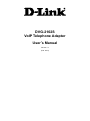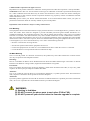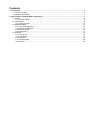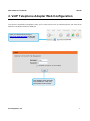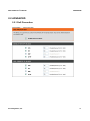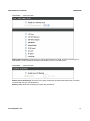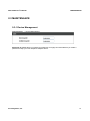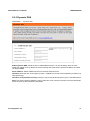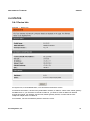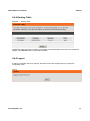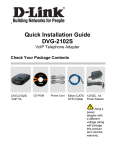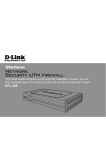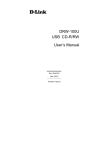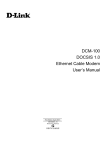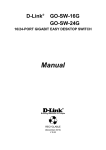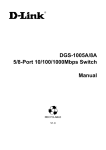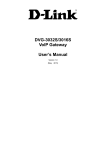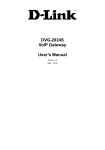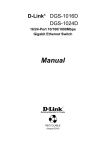Download D-Link DVG-2102S User`s manual
Transcript
DVG-2102S VoIP Telephone Adapter User’s Manual Version 1.2 (Feb. 2010) © 2010 D-Link Corporation. All rights reserved. Reproduction in any manner whatsoever without the written permission of D-Link Corporation is strictly forbidden. Trademarks used in this text: D-Link and the D-Link logo are trademarks of D-Link Corporation/D-Link Systems Inc.; Other trademarks and trade names may be used in this document to refer to either the entities claiming the marks and names or their products. D-Link Corporation disclaims any proprietary interest in trademarks and trade names other than its own. Warranty: please contact your D-Link Authorized Reseller or the D-Link Branch Office nearest your place of purchase for information about the warranty offered on your D-Link product. Information in this document is subject to change without notice. FCC Warning This equipment has been tested and found to comply with the limits for a Class B digital device, pursuant to Part 15 of the FCC Rules. These limits are designed to provide reasonable protection against harmful interference in a residential installation. This equipment generates, uses, and can radiate radio frequency energy and, if not installed and used in accordance with the instructions, may cause harmful interference to radio communication. However, there is no guarantee that interference will not occur in a particular installation. If this equipment does cause harmful interference to radio or television reception, which can be determined by turning the equipment off and on, the user is encouraged to try to correct the interference by one or more of the following measures: ‧ Reorient or relocate the receiving antenna. ‧ Increase the separation between the equipment and receiver. ‧ Connect the equipment into an outlet on a circuit different from that to which the receiver is connected. ‧ Consult the dealer or an experienced radio/TV technician for help. CE Mark Warning This is a Class B product. In a domestic environment, this product may cause radio interference in which case the user may be required to take adequate measures. Warnung! Dies ist ein Produkt der Klasse B. Im Wohnbereich kann dieses Produkt Funkstoerungen verursachen. In diesem Fall kann vom Benutzer verlangt werden, angemessene Massnahmen zu ergreifen. Precaución! Este es un producto de Clase B. En un entorno doméstico, puede causar interferencias de radio, en cuyo case, puede requerirse al usuario para que adopte las medidas adecuadas. Attention! Ceci est un produit de classe B. Dans un environnement domestique, ce produit pourrait causer des interférences radio, auquel cas l`utilisateur devrait prendre les mesures adéquates. Attenzione! Il presente prodotto appartiene alla classe B. Se utilizzato in ambiente domestico il prodotto può causare interferenze radio, nel cui caso è possibile che l`utente debba assumere provvedimenti adeguati. WARNING: (1) Stacking is forbidden. (2) DO NOT connect the phone ports to each other (FXS to FXS). (3) DO NOT power off your device before the firmware upgrade is complete. Contents 1. Introduction ..................................................................................................................................................... 4 1-1 Product Overview ..................................................................................................................................... 4 1-2 Hardware Description............................................................................................................................... 5 2. VoIP Telephone Adapter Web Configuration ................................................................................................. 7 2-1 SETUP ..................................................................................................................................................... 8 2.1.1 Internet Setup................................................................................................................................. 8 2-2 ADVANCED ........................................................................................................................................... 12 2.2.1 DoS Prevention ............................................................................................................................ 12 2-3 MAINTENANCE ..................................................................................................................................... 14 2-3-1 Device Management .................................................................................................................... 14 2-3-2 Backup and Restore .................................................................................................................... 15 2-3-3 Dynamic DNS .............................................................................................................................. 16 2-3-4 Diagnostics .................................................................................................................................. 17 2-4 STATUS ................................................................................................................................................. 18 2-4-1 Device Info ................................................................................................................................... 18 2-4-2 VoIP Status .................................................................................................................................. 19 2-4-3 Statistics ...................................................................................................................................... 19 2-4-4 Routing Table ............................................................................................................................... 20 2-4-5 Logout.......................................................................................................................................... 20 DVG-2102S User’s Manual Product Overview 1. Introduction 1-1 Product Overview The DVG-2102S is designed to carry both voice and facsimile over the IP network. It uses the industry standard SIP call control protocol so as to be compatible with free registration services or VoIP service providers’ systems. As a standard user agent, it is compatible with all common Soft Switches and SIP proxy servers. While running optional server software, the VoIP Telephone Adapter can be configured to establish a private VoIP network over the Internet without a third-party SIP Proxy Server. The DVG-2102S can be seamlessly integrated into an existing network by connecting to a phone set and fax machine. With only a broadband connection such as an ADSL bridge/router, a Cable Modem or a leased-line router, the VoIP Telephone Adapter allows you to use voice and fax services over IP in order to reduce the cost of all long distance calls. The DVG-2102S can be configured a fixed IP address or it can have one dynamically assigned by DHCP or PPPoE. It adopts either the G.711, G.726, G.729A or G.723.1 voice compression format to save network bandwidth while providing real-time, toll quality voice transmission and reception. D-Link Systems, Inc. 4 DVG-2102S User’s Manual Telephone Interface Description 1-2 Hardware Description Front Panel y Power LED: Green light indicates a normal power supply. A fast blinking light indicates the SIP TA is not registered. A slow blinking light indicates the SIP TA is communicating with the Auto Provision Server. y WAN LED: When a connection is established the 10 or 100 LED will light up solid. The LED will blink to indicate activity. If the 10 or 100 LED does not light up when a cable is connected, verify the cable connections and make sure your devices are powered on. y Phone LED: This LED displays the VoIP status and Hook/Ringing activity on the phone port that is used to connect your normal telephone(s). If a phone connected to a phone port is off the hook or in use, this LED will light solid. When a phone is ringing, the indicator will blink. D-Link Systems, Inc. 5 DVG-2102S User’s Manual Telephone Interface Description Rear Panel 1. 2. Power Receptor: Receptor for the provided power adapter. WAN: Connect to your broadband modem using an Ethernet cable or connect to your Ethernet enabled computers using Ethernet cabling. 3. Phone Port (1-2): Connect to your phones using standard phone cabling (RJ-11). WARNING: DO NOT connect the phone ports to each other (FXS to FXS). Doing so may damage your VoIP Telephone Adapter. Use Reset Button to restore factory default settings: 1. 2. 3. Power on. Press and hold the reset button for 5 seconds. Release the reset button. Factory settings will be restored. D-Link Systems, Inc. 6 DVG-2102S User’s Manual SETUP 2. VoIP Telephone Adapter Web Configuration To access the web-based configuration utility, open a web browser such as Internet Explorer and enter the IP address of the DVG-2102S from WAN port. Open your Web browser and type http://192.168.8.254:8080 into the URL address box. Press the Enter or Return Click Login to enter Web Site. The username is “User” and leave password to be blank D-Link Systems, Inc. 7 DVG-2102S User’s Manual SETUP 2-1 SETUP 2.1.1 Internet Setup WAN (Wide Area Network) Settings are used to connect to your ISP (Internet Service Provider). The WAN settings are provided to you by your ISP and oftentimes referred to as "public settings". Please select the appropriate option for your specific ISP. IP Configuration (Setting WAN Port) There are five methods of obtaining a WAN port IP address: 1. DHCP, which means a Dynamic IP (Cable Modem) 2. Static IP 3. PPPoE (dial-up ADSL) Methods for using DHCP and PPPoE for obtaining an IP address may vary. If you are not familiar with creating a network connection, please contact your local ISP. After selecting the suitable option, click Accept at the bottom of the screen to save the settings. You need to save the changes and restart the VoIP Telephone Adapter to make the changes active. Saving the settings: Click MAINTENANCE and select Save/Restart in System from the left menu. Tick Save Settings and Restart, then click Accept. Wait for about 40 seconds before the VoIP Telephone Adapter obtaining an IP address by the method you selected. Note: When the system has obtained a new IP address, and you are using a WAN port to enter the Web Configuration Screen, the new IP address has to be used before you can get connected to the VoIP Telephone Adapter. The same principle applies to the next two settings. D-Link Systems, Inc. 8 DVG-2102S User’s Manual SETUP SETUP → Internet Setup SETUP → Internet Setup DHCP: Select this option if your ISP (Internet Service Provider) provides you an IP address automatically. Cable modem providers typically use dynamic assignment of IP Address. The Host Name field is optional but may be required by some Internet Service Providers. SETUP → Internet Setup Static IP: Select this option if your ISP (Internet Service Provider) provides you a Static IP address. Enter the IP address, Subnet Mask and Default Gateway IP. D-Link Systems, Inc. 9 DVG-2102S User’s Manual SETUP SETUP → Internet Setup PPPoE: Select this option if your ISP requires you to use a PPPoE (Point-to-Point Protocol over Ethernet) connection. Enter the PPPoE Account, PPPoE Password and re-enter Password to confirm. SETUP → Internet Setup D-Link Systems, Inc. 10 DVG-2102S User’s Manual SETUP SETUP → Internet Setup Before the VoIP Gateway obtains an IP address, you can use the IP address of WAN ALIAS to browse the Web UI for configuration. IP Address: The default IP is 192.168.8.254. Subnet Mask: Leave the Subnet Mask as default: 255.255.255.0. SETUP → Internet Setup Domain Name Server Assignment: Select Auto or Manual to get the IP address of Domain Name Server assigned by ISP or manually. Domain Name Server IP: Enter the primary and secondary IP address of Domain Name Server if Domain Name Server Assignment is Manual. Otherwise, the VoIP Telephone Adapter will not be able to access hosts using hostnames instead of IPs. D-Link Systems, Inc. 11 DVG-2102S User’s Manual ADVANCED 2-2 ADVANCED 2.2.1 DoS Prevention ADVANCED → DoS Prevention D-Link Systems, Inc. 12 DVG-2102S User’s Manual ADVANCED ADVANCED → DoS Prevention Enable DoS Prevention: Check the box to prevent DoS attacks from WAN. There are various types of DoS attacking. Leave settings in this field to the default if you are not familiar with it. ADVANCED → DoS Prevention Enable Source IP Blocking: Check the box to block a particular IP address that detects the connection confirmed with the type of DoS attacking. Blocking Time: Enter the blocking time to block the particular IP. D-Link Systems, Inc. 13 DVG-2102S User’s Manual MAINTENANCE 2-3 MAINTENANCE 2-3-1 Device Management MAINTENANCE → Device Management Password: By default there is no password configured. It is highly recommended that you create a password to keep your VoIP Telephone Adapter secure. D-Link Systems, Inc. 14 DVG-2102S User’s Manual MAINTENANCE 2-3-2 Backup and Restore Save and Reboot MAINTENANCE → Backup and Restore Save All Settings: Click the Save All Settings check box and reboot the system after completing changes. The new settings will take effect after the VoIP Telephone Adapter is restarted. Restart: Click the Reboot button to reboot the system. Restore Default Settings MAINTENANCE → Backup and Restore Select Restore Default Settings to reset the VoIP Telephone Adapter’s settings back to the factory default settings. D-Link Systems, Inc. 15 DVG-2102S User’s Manual MAINTENANCE 2-3-3 Dynamic DNS ADVANCED → Dynamic DNS Enable Dynamic DNS: Check the box to enable DDNS function. It is only necessary when the VoIP Telephone Adapter is set up behind an Internet sharing device that uses a dynamic IP address and does not support DDNS. Server Address: Select a DDNS service from the drop and down arrow. Hostname: Enter the URL of the system (or NAT) – applied from domain name registration providers (e.g. www.dyndns.org). Username or Key/Password or Key: Enter the Login ID and password used to log-in to the DDNS server. Note: If the VoIP Telephone Adapter is set up under NAT, then enter the hostname in the NAT IP/Domain that is the same as the Hostname of the DDNS. D-Link Systems, Inc. 16 DVG-2102S User’s Manual MAINTENANCE 2-3-4 Diagnostics Use “Ping” to verify if a remote peer is reachable. Enter a remote IP address and click “Test” to ping the remote host. The result would be shown on Result Table MAINTENANCE → Diagnostics D-Link Systems, Inc. 17 DVG-2102S User’s Manual STATUS 2-4 STATUS 2-4-1 Device Info STATUS → Device Info For System Info, it shows Model Name, Time and Date and Firmware version. For Network Information, it shows factory default MAC address, IP address, subnet mask, default gateway and DNS server. If you use DHCP or PPPoE to obtain IP, you will know if the IP address is obtained through this method. If IP address, subnet mask, default gateway is blank, it means that the VoIP Telephone Adapter does not obtain IP. For Hardware, it shows the hardware platform and driver version. D-Link Systems, Inc. 18 DVG-2102S User’s Manual STATUS 2-4-2 VoIP Status STATUS → VoIP Status For Port Status, it includes if each port registers to Proxy successfully, the last dialed number, how many calls each port has made since the VoIP Telephone Adapter is start, etc. 2-4-3 Statistics STATUS → Statistics Display the information of the last call made. Press Refresh button to get the latest RTP Packet Summary. D-Link Systems, Inc. 19 DVG-2102S User’s Manual STATUS 2-4-4 Routing Table STATUS → Routing Table The Routing Table stores the information for particular network destination around the VoIP Telephone Adapter. Press Refresh button to generate the details. 2-4-5 Logout If setting or parameter has been changed, remember to save the changes before you logout the configuration menu. Logout D-Link Systems, Inc. 20