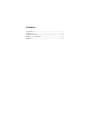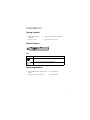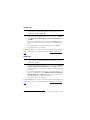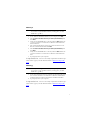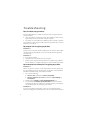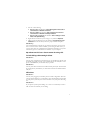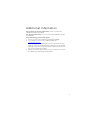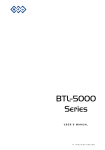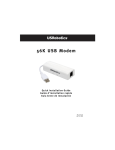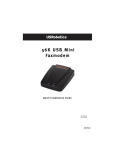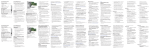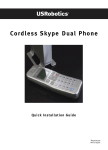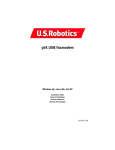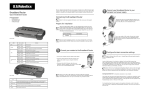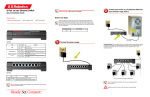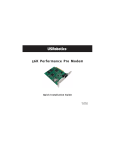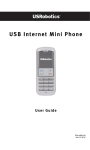Download US Robotics 56K PCI FAXMODEM - QUICK REV 1 Installation guide
Transcript
56K PCI Faxmodem Quick Installation Guide #R24.0661.00 rev 1.2 09/06 #R24.0654.00 rev 1.0 08/06 Contents I n s t a l l a t i on . . . . . . .. . . . . .. . . . . . .. . . . . .. . . . . . .. . . . . .. . . . . . .. . . . . .. . . . . . . 1 O p e r at i o n s . . . . . . .. . . . . .. . . . . . .. . . . . .. . . . . . .. . . . . .. . . . . . .. . . . . .. . . . . . . 7 T r ou b l e s h oo t i n g . . . . . .. . . . . . .. . . . . .. . . . . . .. . . . . .. . . . . . .. . . . . .. . . . . . . 8 A d d i t i o n a l I n f o r m a t i o n . . . .. . . . . .. . . . . . .. . . . . .. . . . . . .. . . . . .. . . . . . 11 S u p p or t . . . . .. . . . . . .. . . . . .. . . . . . .. . . . . .. . . . . . .. . . . . .. . . . . . .. . . . . .. . . . . 12 Installation Package Contents ! USRobotics 56K PCI ! USRobotics Installation CD-ROM ! Telephone cable ! Quick Installation Guide Faxmodem Physical Features Port Item Function Connects the modem to your telephone line. Connects the modem to your telephone. System Requirements ! Windows® XP, 2000, Me, 98 and 95 ! CD-ROM drive OSR2 ! 500 MHz Processor or higher ! 128 MB RAM 1 Installation Instructions N o te : You may need to be logged in as an administrator on your computer to install your modem. USRobotics recommends uninstalling any other modems that are installed in your system and unplugging all telephone cords connected to these modems. Refer to your previous modem's documentation for instructions. Step One: Physically Install the Modem in the Computer 1. Turn off your computer and all peripheral devices. 2. Unplug the power cord from your computer and remove the computer’s case. 3. Remove the screw and metal filler bracket for an available PCI slot in your computer. 4. Hold the modem by its edges. Do not touch the contacts on the connector. 5. Insert the modem into the available PCI slot and press it firmly to seat it in the connector. 6. Secure the modem with the screw from the metal filler bracket. 7. Replace your computer case. Step Two: Connect the Modem to an Analog Telephone Line Wa r n i n g : The 56K PCI Faxmodem must be plugged in to an analogue phone line only. Plugging your 56K PCI Faxmodem in to a digital phone line may damage the modem. Most office phones are wired through digital lines. Be sure you know what type of line you have. 2 1. Plug one end of the telephone cord into the 2. Plug the other end into an analogue phone wall jack. 3. To connect a telephone through the modem, plug the telephone’s cord into the modem’s jack. 4. Plug your computer in, and turn it on. 5. While the computer is booting up, insert the USRobotics Installation CD-ROM. port on the modem. Step Three: Install the Modem Drivers Windows XP N o t e : If at any time during the installation you are prompted to select the location of your installation drivers, assuming D: is your CD-ROM drive, type D:\2000_XP. 1. In the Found New Hardware Wizard on your computer, select No, not this time and click Next. 2. Select Install the software automatically (Recommended) and click Next. Follow the on-screen instructions to install the U.S. Robotics V.92 PCI Faxmodem. If a “Hardware Installation” warning appears, click Continue Anyway. 1 C o n g ra t u l a t i o n s . If prompted, reboot your computer.You have successfully completed the installation procedure. Please register your 56K PCI Faxmodem at www.usr.com/productreg/. 1 USRobotics has tested this product and verifies it is compatible with Windows XP. 3 Windows 2000 N o te : If at any time during the installation you are prompted to select the location of your installation drivers, assuming D: is your CDROM drive, type D:\2000_XP. 1. In the Found New Hardware Wizard on your computer, click Next. 2. Select Search for a suitable driver for my device (recommended) and click Next. 3. Verify that the CD-ROM drive is selected, and click Next. Follow the on-screen instructions to install the U.S. Robotics V.92 PCI Faxmodem. If a “Digital Signature Not Found” warning appears, click Yes. 2 4. If prompted, reboot your computer. C o n g ra t u l a t i o n s . You have successfully completed the installation procedure. Please register your 56K PCI Faxmodem at www.usr.com/productreg/. Windows Me N o te : If at any time during the installation you are prompted to select the location of your installation drivers, assuming D: is your CDROM drive, type D:\. 1. In the Add New Hardware Wizard on your computer, select Automatic search for a better driver (Recommended) and click Next. Follow the on-screen instructions to install the U.S. Robotics V.92 PCI Faxmodem Enumerator. 2. The wizard will then detect and report a search for drivers for U.S. Robotics V.92 Faxmodem. Select Automatic search for a better driver (Recommended) and click Next. Follow the on-screen instructions to install the U.S. Robotics V.92 PCI Faxmodem. 3. If prompted, reboot your computer. C o n g ra t u l a t i o n s . You have successfully completed the installation procedure. Please register your 56K PCI Faxmodem at www.usr.com/productreg/. 2 USRobotics has tested this product and verifies it is compatible with Windows 2000. 4 Windows 98 N o t e : If at any time during the installation you are prompted to select the location of your installation drivers, assuming D: is your CDROM drive, type D:\. 1. In the Add New Hardware Wizard on your computer, click Next. 2. Select Search for the best driver for your device (Recommended) and click Next. 3. Verify that the CD-ROM drive is selected, and click Next. Follow the on-screen instructions to install the U.S. Robotics V.92 PCI Faxmodem Enumerator. 4. The wizard will then detect and report a search for drivers for U.S. Robotics V.92 PCI Faxmodem. Click Next. 5. Select Search for the best driver for your device (Recommended) and click Next. 6. Verify that the CD-ROM drive is selected, and click Next. Follow the on-screen instructions to install the U.S. Robotics V.92 PCI Faxmodem. 7. If prompted, reboot your computer. C o n g ra t u l a t i o n s . You have successfully completed the installation procedure. Please register your 56K PCI Faxmodem at www.usr.com/productreg/. Windows 95 N o t e : If at any time during the installation you are prompted to select the location of your installation drivers, assuming D: is your CDROM drive, type D:\. 1. In the New Hardware Found or Update Device Driver Wizard, follow the on-screen instructions to install the U.S. Robotics V.92 PCI Faxmodem Enumerator and the U.S. Robotics V.92 PCI Faxmodem. 2. If prompted, reboot your computer. C o n g ra t u l a t i o n s . You have successfully completed the installation procedure. Please register your 56K PCI Faxmodem at www.usr.com/productreg/. 5 Additional Software Instant Update The Instant Update software automatically notifies you of any available updates for your modem's firmware. To install the Instant Update software: 1. On the USRobotics Installation CD-ROM, select Software. 2. Select Instant Update. 3. Click Install and follow the on-screen instructions to install the Instant Update software. Internet Call Notification Internet Call Notification enables the V.92 feature “Modem On Hold” which allows your Internet connection to be suspended when there is an inbound telephone call.3 1. On the home screen of the USRobotics Installation CD-ROM, select Software. 2. Select USRobotics Internet Call Notification. 3. Click Install. 4. Select your language and click OK, then follow the on-screen instructions to install the Internet Call Notification software. PhoneTools The PhoneTools program allows you to send and receive faxes and is included as an optional piece of software for your convenience. To install PhoneTools: 1. On the home screen of the USRobotics Installation CD-ROM, select Software. 2. Select PhoneTools. 3. Click Install, then follow the on-screen instructions to install the PhoneTools program. 3 You must subscribe to Call Waiting service with your phone company in order to use the “Modem On Hold”/ICN enhancement. 6 Operations Using Internet Call Notification If you are connecting to a server that supports V.92:4 1. You will receive a message informing you of an incoming call. In addition, if you subscribe to Caller ID service, the number of the incoming call will display. 2. Click Accept to accept the call, or Ignore to ignore the call. If you choose to accept the call, another message will appear notifying you of the length of time that the provider's system will wait on hold before the data connection is terminated. 3. You can then return to the connection when the call is completed without losing the connection. If you are connecting to a server that does not support V.92: 1. You will receive a message informing you of an incoming call. 2. Click Accept to accept the call, or Ignore to ignore the call. 3. If you choose to accept the call, your data connection will be terminated. Uninstallation Instructions To remove the 56K PCI Faxmodem from your computer: 1. Do one of the following: " Windows XP: Click Windows Start > Control Panel and double-click Add or Remove Programs. Select U.S. Robotics V.92 PCI Faxmodem and click Change/ Remove. Follow the on-screen instructions to uninstall your modem. " Windows 2000: Click Windows Start > Settings > Control Panel and double-click Add/ Remove Programs. Select U.S. Robotics V.92 PCI Faxmodem and click Change/Remove. Follow the on-screen instructions to uninstall your modem. " Windows Me, 98 and 95: Click Windows Start > Settings > Control Panel and double-click Add/ Remove Programs. Select U.S. Robotics V.92 PCI Faxmodem and click Add/Remove. Follow the on-screen instructions to uninstall your modem. 2. When the computer completes the uninstallation, turn off the computer and physically remove the modem from the computer. 4 You must subscribe to Call Waiting service with your phone company in order to use the “Modem On Hold”/ICN enhancement. 7 Tr oubleshooting Basic Troubleshooting Procedure This procedure addresses a number of symptoms that you might experience with your modem: ! Verify the cables are connected correctly. This includes all cables connecting the telephone line, the modem, and your computer. ! If possible, test your modem with a different phone cord and/or wall jack. If you still have trouble using the modem, follow the procedure below that best describes your symptom. My computer isn’t recognising my modem. Solution 1: Ensure you have seated the modem completely into the PCI slot. The modem should be perfectly perpendicular to the system board and flush against the rear of the case. Solution 2: 1. Turn off the computer. 2. Physically remove the modem from the computer. 3. Follow Step One: Physically Install the Modem in the Computer using a different PCI slot inside your computer and repeat rest of the installation procedure. My communications software isn't recognizing my modem. Solution 1: Remove any previous versions of your communication software and reinstall the communications software provided with your modem on the USRobotics Installation CD-ROM. Verify your modem is installed: 1. Do one of the following: " Windows XP: Click Windows Start > Control Panel. " Windows 2000, Me, 98 and 95:Click Windows Start > Settings > Control Panel. 2. Double-click the Modems or Phone and Modem Options icon. 3. You should see U.S. Robotics V.92 PCI Faxmodem in the list of installed modems. If the incorrect modem or no modems are listed, your modem is not installed properly. Try reinstalling your modem. Solution 2: If you are using Dial-Up Networking, it may not be configured correctly. Check your configuration and make sure you have the correct modem selected. 8 1. Do one of the following: " Windows XP: Click Windows Start > All Programs > Accessories > Communications > Network Connections. " Windows 2000:Click Windows Start > Programs > Accessories > Communications > Network and Dialup Connection. " Windows Me, 98 and 95:Click Windows Start > Settings > Control Panel > Dial-Up Networking. 2. Right-click the connection you are trying to use, and click Properties. 3. Make sure that the description for the modem is U.S. Robotics V.92 PCI Faxmodem. If it doesn't match, select the proper modem description. Solution 3: Your communications software may not function properly if you have more than one version of the software installed, you are using an older version, or you have more than one communications application installed on your system. Uninstall any previous communications software on your computer. My modem won’t dial out or doesn’t answer incoming calls. For Both Dialing and Answering Problems Solution 1: You may have a bad phone cord connection to your modem. The phone cord should be plugged into the jack on the modem and into the wall jack. Use the phone cord included in your modem’s box, if possible. Solution 2: You may have devices between the modem and the phone jack. There should be no line splitters, fax machines, or other devices between the modem and the wall jack. Office Users Solution 1: You may have plugged your modem’s phone cord into a digital line. This will cause permanent damage to your modem. Contact the department responsible for your phone system if you are unsure whether or not your phone line is digital. Solution 2: If your phone system requires dialing “9” to access an outside line, be sure to add “9” before the number you are dialing. 9 Voice Mail Users Solution: If you have voice mail provided by your local phone company, your dial tone may be altered when messages are waiting. Retrieve your voice mail to restore your normal dial tone. My modem sounds like it’s trying to connect to another modem but fails. Solution: You may have a poor connection. All calls are routed differently, so try placing the call again. My modem isn’t achieving a 56K Internet connection. Solution: The V.92 and V.90 protocols allow for download speeds of up to 56K and the V.92 protocol adds upload speeds of up to 48K, but line conditions may affect the actual speeds during a given connection. In order to achieve a V.92 or V.90 connection, The server you’re dialing into must support and provide a digital V.92 or V.90 signal. Your ISP can provide you with a list of dial-up connections and information on what those connections currently support. ICN does not show the caller ID information. Solution 1: This feature requires you to have Caller ID service enabled on your line. Contact your telephone service provider to verify that you have caller ID. 10 Additional Information For regulatory and warranty information, see the User Guide on the USRobotics Installation CD-ROM. For operation information, see the User Guide on the USRobotics Installation CD-ROM. For troubleshooting and technical support: 1. See the User Guide on the USRobotics Installation CD-ROM. 2. Go to the Support section of the USRobotics Web site at www.usr.com/support/. Many of the most common difficulties that users experience have been addressed in the FAQ and Troubleshooting Web pages for your modem. The Support pages also contain information on the latest firmware and may contain documentation updates. 3. Submit your technical support question using an online form, or contact the USRobotics Technical Support Department. 11 Support 1. You can contact the USRobotics Technical Support Department. To receive assistance, you need your serial number. Model Number Serial Number 5660C www.usr.com/emailsupport 12 (888) 428-9450 Pr i n te d i n Xx x x Pr i n te d i n Xx x x