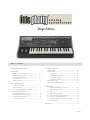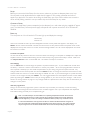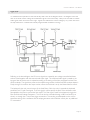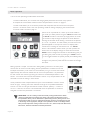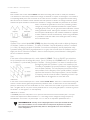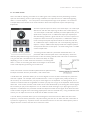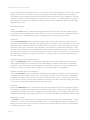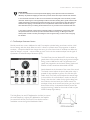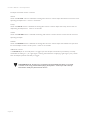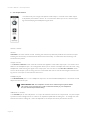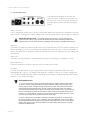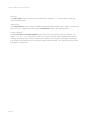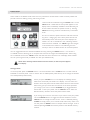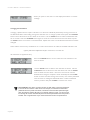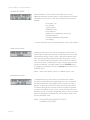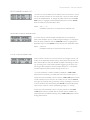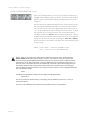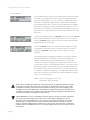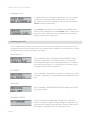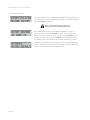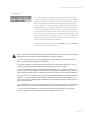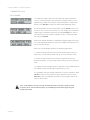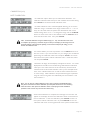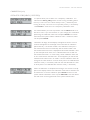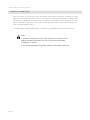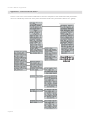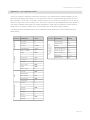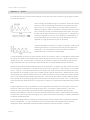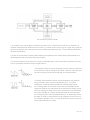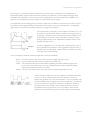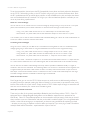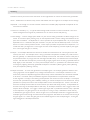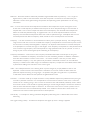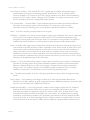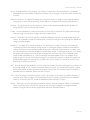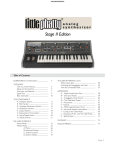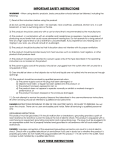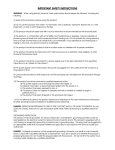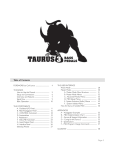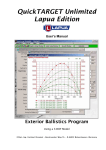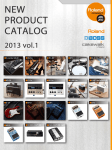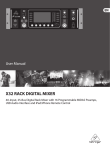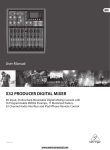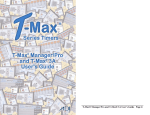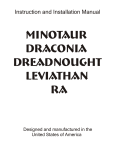Download Moog CP-251 Specifications
Transcript
Stage Edition Table of Contents FORWARD from Mike Adams .................................. 4 THE BASICS How to use this Manual ....................................... Setup and Connections ........................................ Overview and Features ........................................ Signal Flow .................................................................... Basic Operation ......................................................... 5 5 7 9 10 THE COMPONENTS A. Oscillator Section ................................................ B. Filter Section ........................................................... C. Envelope Generators Section ..................... D. Modulation Section ........................................... E. Output Section ..................................................... F. Keyboard & LH Controllers ........................... G. Input/Output Panel ............................................ H. Interface Panel ...................................................... 11 13 15 17 18 19 20 21 THE USER INTERFACE Preset Mode .......................................................................... Master Mode ......................................................................... A. Menus ........................................................................ B. Advanced Presets ................................................ C. System Exclusive ................................................. D. System Utilities ..................................................... Performance Sets ................................................................ How the LP handles MIDI ............................................. 23 25 25 30 33 35 42 44 APPENDICES A – Master Mode Menu Flow Chart ...................... B – The Calibration Preset ........................................... C – Tutorial ............................................................................. D – MIDI Implementation ............................................. E – Service & Support Information ......................... F – Caring for the Little Phattty ................................. G – Using the CP-251 with the Little Phatty ..... H – Specifications ............................................................... 46 47 48 53 54 54 55 57 GLOSSARY ...................................................................................... 58 Page 3 Forward Congratulations on your purchase of a Moog Little Phatty. We are truly humbled and thankful that you have chosen to be a Moog customer. We look forward to serving you with this product and many more Moog products for years to come. The Little Phatty Stage Edition is a great performance synth. If you read through this manual carefully and incorporate all the Little Phatty has to offer in your rig you may find that you do not need another synth for live performance. The Phatty can serve as both a MIDI controller and of course, it delivers the Moog Sound. The Little Phatty sounds great and is intuitively easy to use. We are hoping you are reading this manual after a week or so of sleepless but blissful nights of playing the Little Phatty. The Phatty user interface was designed to have you up and running in a matter of minutes. The Little Phatty is built with care and pride by our team in Asheville, N.C. If you have a chance to come to the beautiful mountains of Western North Carolina, call and come by and see us. We would be happy to take you on a tour of the factory. The look of the Stage Edition is something we hope you appreciate as well. Moog products are known for their durability and we are confident the Phatty will uphold that tradition. One of the new features of the Phatty is the rubberized side panels. We agonized over this aspect of the product and I think we have come up with just the right combination of durability and feel. I hope you appreciate this small but important aspect of the product. I must recognize the hard working team that created the Phatty. Of course, it starts with Bob and his vision for the product. The Engineering team of Cyril Lance, Steve Dunnington, and Mike Peio made it happen. The design of any product is always the product of many minds but the Phatty design starts with Axel Hartmann. If you ever have to service the Phatty you will thank mechanical engineering genius Klaus Weber. The software for the LP was developed by the team of Chuck Carlson, Cyril Lance, and Peter Ning. Thanks to Barry Darnell, one hard working dude, for our board designs. Thanks also to our Beta unit testers: Amos Gaynes, Eric Frampton, Dan Goldman and many more. If you enjoy this manual, thank Greg Kist! And then there was a host of artists who participated in the design process: Brian Kehew, Roger O’Donnell, Tom Brislin, Nigel Hopkins, Michael Vallarella, Keiichi Goto, Tomo Nakamura, Mineto Yamaguchi, Mark Pulver, Steve Molitz, Eric Svalgard, Jordan Rudess, Nick Montoya. The internal Moog marketing team: Jared White, Linda Pritchard, Siobhan Robinson all contributed their part to the success of this project. And finally, nobody takes more pride in what they do than the production folks at Moog Music led by Mike Peio, Plant Manager. It was Bob’s dream and it is our pleasure to bring this performance synth to you. We are very excited for you and expect this product will provide a lifetime of musical enjoyment. Let us hear from you as we hope you enjoy it as much as we have enjoyed bringing it to you! Mike Adams Moog Music Page 4 LP User’s Manual - The Basics How to Use this Manual The Setup and Connections section below explains how to unpack, setup and connect the Little Phatty, and provides a quick start to get you up and running with your new synthesizer. The Components section offers detailed explanations of the components that create and modify sound. First time users should check out the tutorial in Appendix C, where you will find an explanation of sound and subtractive synthesis. For those interested MIDI interface specifics, see the section titled “How the Little Phatty handles MIDI”, as well as the MIDI Interface Specification, Appendix D. Throughout the manual you will see icons that point out additional information: This icon indicates an important note concerning the operation of the Little Phatty. This icon indicates a useful performance or programming tip. This icon indicates technical information for the advanced user or the technically curious. Setup and Connections In a perfect world, everyone would read the User’s Manual from cover to cover before connecting and playing their new instrument. For those of you who don’t live in a perfect world and can’t wait to play your new synthesizer (completely understandable!), the following should get you set up and running quickly. Note: We encourage you to read the entire manual at some point to learn more about the instrument and gain a better understanding of what you can do with the Little Phatty. Check the contents in the shipping carton The Little Phatty is shipped with the following items: 1. The Little Phatty Synthesizer 2. Power cord 3. Users Manual 4. Warranty registration card What you will need In addition to the Little Phatty and provided accessories, you will need: 1. A stand or table sufficient to support the Little Phatty 2. A 1⁄4” instrument cable and amplifier, or a pair of headphones 3. A properly wired AC outlet. Page 5 LP User’s Manual - The Basics Set up Before you remove the Little Phatty from the carton, make sure you have an adequate place to set it up. You will need a sturdy keyboard stand or table that will support a 22 lb. analog synthesizer and will not topple if you play hard. Use caution when lifting the Little Phatty out of the carton, and be sure to save the carton and all packing material in case you need to ship the Little Phatty for any reason. Connect to Power Connect the Little Phatty’s power receptacle (on the side panel) to a wall outlet using the supplied AC power cord. The Little Phatty’s universal power supply will operate with a power source from 90 to 250 Volts AC, 50/60Hz. Power up Turn the power on. You will see the LCD screen light up and display the message: Little Phatty Version X.x After a few seconds the start-up screen disappears and the current preset will appear in the display. The PRESET button will be illuminated in amber, the name of the current preset location and preset name will be displayed on the top line of the LCD screen, and the message ‘PRESET ACTIVE’ will be displayed on the lower line of the LCD screen. Connect to Amplifier Set the Little Phatty’s Volume control to minimum before connecting to an amplifier or headphones. Adjust the amplifier level for a comfortable listening level, and then slowly bring up the Little Phatty’s volume. Make sure the Output ON/OFF switch is illuminated red – this means the output is turned on. Start Playing! Use the VALUE dial to scroll through the presets. All preset locations (00 – 99) are loaded with sounds from the factory. There are a total of 100 locations in memory for presets – all are user programmable. Note that once a preset is called up, you can tweak the parameters to your liking using the front panel controls. Any changes made to the current preset will cause the PRESET button to change its illumination from amber to red, and the lower line of the LCD screen will change to ‘PANEL ACTIVE’. If you make changes to a preset and want to return to the original sound, press PRESET. You can toggle between the stored preset and the current edited preset by pressing the PRESET button until you change presets. If you wish to save your changes – refer to the section on Storing Presets on page 23. Any changes made to a preset will be lost if they are not saved once you change to a new preset. Warranty registration Moog’s on-line warranty registration system is the best way to activate your warranty. Access the Moog web site at www.moogmusic.com and click on the “Product Register” tab. If you complete all the requested information, Moog will send you a complimentary gift. Note: The Little Phatty is recommended for an operating temperature between about 50 and 100 degrees Fahrenheit. It is safe to operate the synthesizer outside of this range (between 0 and 125 degrees F), but the LP’s voltage controlled oscilators (VCOs) may not remain in tune. It is recommended that a warm up period of about 15 minutes be allowed before using the LP. The LP’s VCOs use a heated chip design that take a short time to warm up. The warm up period may be longer if the LP has been stored outside the recommended operating temperture range. Page 6 LP User’s Manual - The Basics Overview and Features The Little Phatty (LP for short) is a monophonic analog synthesizer that is a descendant of the classic Minimoog Model D. The LP features 2 ultra-stable oscillators, a genuine Moog 24dB/Octave low pass filter, two 4-stage analog envelope generators and a flexible modulation matrix. The LP’s front panel has four variable-function edit controls for real time adjustment of the Modulation, Oscillator, Filter and Envelope Generator parameters, plus dedicated controls for Fine Tuning, Octave Switching, Glide, and Volume. The User Interface section has the controls for Preset selection and management, adjustment of global parameters, and System Exclusive MIDI function and utilities. The LP features 100 factory preset sounds, which can be modified or replaced by your own sounds. Here’s a brief description of the front panel components. Front Panel: 1. The LCD display and User Interface - provides controls to access presets and other software functions. The Fine Tune control is located here, along with switches for Glide On/Off and Octave transpose. 2. The Modulation section - features a programmable modulation matrix. The Modulation section has controls to select the modulation Source (LFO Triangle, LFO Square, LFO Sawtooth, LFO Ramp, Filter EG or Oscillator 2) the LFO Rate, the modulation Destination (Pitch, Filter, Waveform or Oscillator 2) and the modulation Amount parameters. The output of the Modulation section is routed through the Modulation Wheel; when the Mod Wheel is all the way forward the Mod Source passes to the Mod Destination at the level set by the Mod Amount. 3. The Oscillators section - features two analog oscillators, each with individual Octave, Level and Waveform controls. Additional controls are provided for tuning the second oscillator relative to the first, setting the Glide Rate, and engaging Oscillator Sync. The oscillator outputs are summed together along with the External Audio Input and routed to the Filter section. 4. The Filter section - features the classic Moog 24 dB/Octave ‘ladder filter’, and includes controls for adjusting Cutoff Frequency, Resonance, Keyboard Amount, Envelope Amount, and Overload. The output of the Filter is routed to the output Voltage Controlled Amplifier (VCA), which is controlled by the Volume Envelope Generator. 5. The Envelope Generator (EG) section - contains two ADSR-style envelopes, one for the Filter and one for the Volume. The EG section includes controls for adjusting the Attack, Decay, Sustain and Release parameters of each envelope. Page 7 LP User’s Manual - The Basics Front Panel (con’t): 6. The Output section - includes controls for adjusting the Master Volume, a switch to toggle the output on and off, and a headphone jack. The Master Volume is used for setting the levels of both the output and the headphones. The Output On/Off switch affects the Audio Output, but not the headphones. Side Panel: The side panel provides connections for Power, MIDI, Control Voltage Input and Audio I/O: 1. Power Socket and Switch – provides power to the LP. Power is ON when the switch is in the up position. 2. Audio jacks – provides monophonic audio input and audio output connections. The Audio Input jack allows external signals to be processed by the Little Phatty. 3. Control Voltage jacks – provides Control Voltage/Expression Pedal inputs for Pitch, Filter, and Volume parameters, and a keyboard gate input to trigger the envelope generators with a footswitch or gate signal. These inputs allow the LP to be controlled from expression pedals, or CV devices like the Moogerfooger® CP-251 Control Processor. 4. MIDI – provides MIDI In and Out connections to other MIDI devices. Page 8 LP User’s Manual - The Basics Signal Flow To understand the operation of the Little Phatty, take a look at the diagram below. The diagram shows the flow of the audio, control voltage and modulation signals in the Little Phatty. Heavy lines are used to indicate audio signals, which flow from left to right. Lighter lines indicate the control voltages (CV’s), which flow from the top and bottom. Dotted lines indicate programmable modulation routings. Referring to the above diagram, the LP’s source signals are created by two voltage-controlled oscillators and are mixed together with the external audio input signal. This combined audio signal is passed to the low-pass filter, where the tone is sculpted according to the settings of the filter parameters and the Filter ADSR envelope. The signal then passes to the amplifier stage, where the Volume ADSR envelope shapes it. Finally, the signal is routed to the output section, where the final level is set by the Master Volume control. The keyboard is the main control source of the Little Phatty. Each time a key is pressed, the keyboard produces Pitch CV and Gate signals. The Pitch signal is used to specify the pitch of the oscillators, and is also applied to the Filter to control the filter cutoff. The Gate signal is used to simultaneously trigger the Filter and Volume Envelope Generators. The LP can also be controlled through a MIDI connection (not shown), or through the CV and Gate trigger connections. The resulting sound depends on the various parameter settings of the oscillators, filter, envelope generators and modulation matrix, plus any additional CV connections. Page 9 LP User’s Manual - The Basics Basic Operation The LP has two operating modes: Master and Preset. • Master mode allows you to access and change global parameters and other utility options. A complete list of the Master mode functions and parameters is shown on page 25. • Preset mode allows you to access the presets and manipulate the sound from the front panel controls. The Preset mode is the main operating mode for editing and playing the LP. Information on Preset mode is found on page 23. When the LP is powered on, it starts up in Preset mode. In this mode, you select presets using the VALUE encoder. Press the VALUE encoder to increment by single presets, or rotate the encoder to step through the presets in either direction. Pressing the encoder while rotating it increments the presets by +10 or -10 presets. In Preset mode, you’ll see the current preset displayed on the top line of the LCD display, and a ‘Preset Active’ message on the bottom line. The PRESET button is illuminated in amber. When you edit a preset, the bottom line of the display changes to ‘Panel Active’ and the PRESET button changes from amber to red, indicating that you are editing the preset sound. By pressing the PRESET button you can toggle between the preset (stored) and edited (panel) sounds. Note that once you change preset numbers, any changes to the previous preset will be lost unless the changes are saved. Editing a preset is simple. There are four analog editing controls on the front panel, one for each of the four sound shaping sections (Modulation, Oscillators, Filter, and Envelope Generators). Each control is surrounded by a ring of 15 LEDs that indicate approximately the stored or edited value of the current parameter. The parameters for each section are chosen by pushing the switch for the desired parameter in that section. That switch then becomes illuminated in amber. Only one parameter can be activated at a time for editing in each section. Some parameters offer multiple selections (such as the Modulation SOURCE switch, shown at right). Pressing that switch advances through the six possible Modulation sources. For the On/Off type switches like GLIDE ON/OFF (above), 1-2 SYNC or OUTPUT ON/OFF, the switch is illuminated red when the parameter is turned on, and goes out when the parameter is turned off. TECH NOTE: The LP’s editing controls are actually analog potentiometers. When certain key parameters are selected, the analog control signal is switched to control that parameter directly. This is called RAC™ (Real Analog Control). RAC gives the LP a responsiveness that can only be achieved with analog control by providing direct access to the analog control signal path; straight to the synthesizer circuits. In the Stage Edition, RAC provides responsive analog control for the Osc 1 & 2, Filter Cutoff, Filter Resonance, EG Amount, Overload and Filter EG Sustain parameters. Page 10 LP User’s Manual - The Components The Components Now let’s take a look at the individual module components that make up the Little Phatty Synthesizer, starting with the Oscillator section and moving right across the front panel, explaining the features and functions of the Filter, Envelope Generator and Output sections. Then we’ll cover the Modulation section, the Keyboard and Left-Hand controls, the Input/Output Side Panel, and the User Interface section. A. The Oscillator Section The Oscillators are the main sound source of the Little Phatty. The oscillators in the LP are analog Voltage Controlled Oscillators (VCOs) that feature a temperature regulation circuit that provides them with excellent tuning stability. The LP’s VCOs can produce a total musical range of 9 octaves! Oscillator One serves as a master oscillator to which Oscillator 2 is tuned. The timbres of the oscillators are adjusted by their variable waveform (Wave) controls. There is also a switch for syncing Oscillator 2 to Oscillator 1, and a control for adjusting the glide rate which is explained below. The frequencies of the oscillators are controlled by a number of sources. The main source is the keyboard. The keyboard creates a voltage that allows the oscillators to be played in an equal tempered scale. The glide circuit can be switched in between the Keyboard CV and the oscillators to slow the changes between notes (portamento). The Keyboard CV is mixed with the Octave switch CV, the Frequency control (Oscillator 2), the Pitch Bend Wheel, the Pitch CV In (on the side panel), the fine tune control, and the output of the Mod Matrix when the “Pitch” destination is selected. Oscillator Section Controls: Octave: Each Oscillator has a switch labeled OCTAVE that selects the relative frequency range. To select the octave, simply press the switch. Each press of the switch advances the setting, as indicated by the corresponding LED. When the topmost octave is reached, the next button press cycles back to the lowest octave. The panel markings 16’, 8’, 4’ and 2’ are octave standards based on organ stops. On the 16’ setting the highest A on the keyboard is A440. Oscillator Level: Each oscillator has a switch labeled OSC LEVEL that allows the analog edit control to adjust the oscillator level. This allows you to control the relative strength of each oscillator in the mixer. Page 11 LP User’s Manual - The Components Waveform: Each oscillator has a switch labeled WAVE that allows the analog edit control to modify the waveform. The waveform is continuously variable from triangle, to sawtooth, to square, to rectangular. The waveform is morphed gradually from one to another as the value control is rotated. The legend around the analog edit control for the oscillator section indicates the knob positions to obtain the triangle, sawtooth, square and skinniest pulse waveforms. Because the waveform is voltage controlled, this parameter can be modulated. This allows the generation of some very interesting timbral changes. By limiting the modulation between the square and thin rectangle (pulse) waves, you can get pulse width modulation, a classic analog synthesizer sound. Although the waveforms can be set from the front panel individually for each oscillator, modulation is applied to both waveform controls simultaneously. When using modulation, it is possible to make the width of the rectangular wave so skinny that it becomes silent. Frequency: Oscillator 2 has a switch labeled OSC 2 FREQ that allows the analog edit control to adjust the frequency of Oscillator 2 relative to Oscillator 1. The pitch of Oscillator 2 can be adjusted up or down 7 semitones (+/- a fifth). By changing the pitch of Oscillator 2, more than one frequency can be played when a key is pressed, creating intervals for large adjustments, or to get a chorus sound when the oscillators are just slightly out of tune. Note that Oscillator 1 does not have a frequency control because it is designed to serve as a reference oscillator. Sync: In the center of the oscillator panel is a switch labeled 1–2 SYNC. This is an ON/OFF type switch that has no interaction with the analog edit control. Sync is ON when the 1-2 SYNC switch is lit. With sync on, Oscillator 2 is synchronized (synced) to Oscillator 1, forcing Oscillator 2 to restart its waveform from the beginning each time Oscillator 1 starts a new waveform cycle. The effect is noticeable if the synced Oscillator is a higher frequency than the Reset Oscillator. The main frequency heard is that of the reset oscillator. As the frequency of the synced oscillator is swept, it reinforces the harmonics of the reset oscillator. Use the Oscillator 2 Frequency control to hear this effect. Depending on how it is applied, the effect can be aggressive or warm and vocal. Glide Rate: In the center of the oscillator panel is a switch labeled GLIDE RATE. When this is selected, the analog edit control is used to set the glide rate (portamento) between notes. A Glide switch on the User Interface panel (on the far left) turns the Glide effect on or off. Glide is the time it takes to go from one note to the next. The glide rate can vary from virtually instantaneous to a very slow glide (about 5 seconds to go from the lowest C to the highest C on the keyboard). Additional CV control: The PITCH jack on the side-panel is a CV input for external control of the oscillator pitch. This input controls the frequencies of both oscillators. A 1-volt change of this voltage will change the pitch by NOMINALLY one octave. The jack accepts -5 to +5 volts, or an expression pedal like the EP-1. PERFORMANCE TIP: A steady control voltage applied to the PITCH jack will offset the base pitch of both oscillators. You can use this feature to transpose the keyboard to any desired interval applying the appropriate steady-state CV. See Appendix G for more information on how to configure this. Page 12 LP User’s Manual - The Components B – The Filter Section Filters are used for adjusting the timbre of an audio signal. Filters modify sound by attenuating some frequencies while allowing others to pass through unaffected. An important term to understand regarding filters is “Cutoff Frequency”. This is the point at which frequencies begin to be rejected. The LP features a lowpass filter, which behaves as its name indicates: it allows low frequencies to pass and rejects high frequencies. Another important aspect of filters is the cutoff slope. The cutoff slope defines how well the filter rejects signals above the cutoff frequency. The cutoff slope is measured in decibels per octave (dB/Octave), and is specified as a multiple of six. A 6dB/Octave slope (the simplest possible filter design) exhibits a gentle roll-off with a minimum rejection of frequencies above the cutoff. By comparison, a 12dB/Octave slope is twice as steep, and rejects frequencies above the cutoff twice as fast. An 18dB/Octave slope is steeper still, with a corresponding frequency rejection. Finally, a 24dB/Octave slope provides the steepest rejection of frequencies above the cutoff point. The classic Moog filter is a 24dB/ Octave lowpass filter. The Moog filter also features a parameter called Resonance. This parameter adds a resonant peak at the cutoff frequency. When the resonant peak passes through the overtones of the sound being filtered, those overtones are reinforced. This gives the filter a character that can sound vocal, buzzy or zappy, depending on how it’s used. When the resonance is turned up past about 3 o’clock on the analog edit dial, the filter begins to self-oscillate at the cutoff frequency, producing a sine wave tone. Other filter section controls include Keyboard Amount (KB AMOUNT), Envelope Generator Amount (EGR AMNT) and OVERLOAD. The KB AMOUNT parameter allows you to set the degree to which the filter cutoff frequency tracks the note that is played. For example, when the KB AMOUNT is set to it’s highest level (100%), the filter cutoff will rise by an octave each time you play an octave higher on the keyboard. This setting allows you to maintain a consistent filter tone regardless of whether you play low or high on the keyboard. When the KB AMOUNT is set to zero, the filter cutoff remains at the value determined by the analog edit control, regardless of where you play on the keyboard. This can make the sound less bright as you play higher up on the keyboard. The KB AMOUNT parameter includes the keyboard GLIDE control signal, which allows the filter cutoff to follow the glide of the notes being played (when GLIDE is switched ON). Using the KB AMOUNT control, you can adjust the amount of Glide that will affect the filter cutoff. The EGR AMNT parameter allows you to set the degree to which the Filter EG affects the filter cutoff frequency. The EGR AMNT parameter is bi-polar, meaning the Filter EG can affect the filter cutoff either in a positive or negative way. A positive amount will cause the Filter EG to raise the cutoff frequency, while a negative amount will cause the Filter EG to lower the cutoff. Page 13 LP User’s Manual - The Components Finally, the OVERLOAD parameter allows you to set the amount of signal clipping from none to soft to hard clipping as the amount is increased. The results you get with OVERLOAD will depend on the settings of the oscillator waves and levels, and the filter cutoff and the filter resonance settings in addition to Overload amount. Overload is not the same distortion you’d get from a fuzz box – it must be played with to get the best results. It can be quite subtly applied to add just a touch of ‘bite’, or aggressively applied to add a jaggy edginess to the sound. Filter Section controls: Cutoff: When the CUTOFF switch is selected, the analog edit control is used to adjust the filter cutoff frequency. The cutoff frequency is adjustable from about 20 Hz to 16 Khz. As the edit control is rotated clockwise, the cutoff frequency is increased, allowing more of the signal harmonics to pass through the filter. Resonance: When the RESONANCE switch is selected, the analog edit control is used to adjust the filter resonance. Resonance causes feedback in the filter circuit, adding harmonic emphasis at the cutoff frequency. When the Resonance control is all the way down, the lowpass filter acts basically as a tone control, rolling off the high end of the signal as the Cutoff control is turned down. As Resonance is increased, the filter begins to form a peak at the cutoff frequency. This emphasizes harmonics near the cutoff frequency, and can result in a ‘wahwah’ effect when resonance is set fairly high and the filter cutoff is varied. As the resonance is turned up the peak increases in strength until it begins to self-oscillate – creating a sine wave with the same frequency as the cutoff frequency. Keyboard Control Amount (KB AMOUNT): When the KB AMOUNT switch is selected, the analog edit control is used to adjust the amount of postglide keyboard voltage that is routed to the filter cutoff frequency. When the edit control is rotated fully clockwise, the filter cutoff follows the key played on the keyboard. A higher key will cause a higher cutoff frequency. This allows a sound to retain its brightness as it is played higher on the keyboard. Envelope Generator Amount (EGR AMNT): When the EGR AMNT switch is selected, the analog edit control adjusts the amount of the Filter Envelope Generator output that affects the filter cutoff. The Envelope Generator Amount is bi-polar, as indicated by the legend on the panel, so the amount is 0 when the edit control dial is at the 12 o’clock position. Rotating the control CW from that point adds a positive EG amount to the filter cutoff, while rotating the control CCW from that point adds a negative amount to the filter cutoff. Overload: When the OVERLOAD switch is selected, the analog edit control adjusts the amount of pre-filter and postfilter clipping. Overload can be used to warm up sounds and give them a distinctive tonal edge. Advancing the edit control increases the amount of clipping from the subtle warmth of soft clipping to the ‘growl’ provided by the beginnings of hard clipping. When set to 100%, Overload adds a volume boost of about +6dB. Additional CV control: The FILTER jack on the side-panel is a CV input for external control of the filter cutoff parameter. The jack accepts -5 to +5 volts, or an expression pedal like the EP-1. A voltage applied to this jack is added to the setting of the filter cutoff control. A one-volt change in the control voltage will change the cutoff frequency of the filter by about one octave. Page 14 LP User’s Manual - The Components TECH NOTES: 1. The LP’s Overload circuit uses asymmetrical clipping, which clips each side of the waveform differently. Asymmetrical clipping circuits tend to produce tones with unique richness and character. 2. The Overload circuit has no effect on the sound when the analog edit control is set fully counterclockwise. Advancing the control gradually introduces the effect, starting with a gentle overdrive-like quality that becomes increasingly aggressive and edgy as the control reaches 100%. Because the Overload uses clipping, some sounds, such as a squarewave with the filter cutoff all the way up, aren’t affected much by increasing the Overload amount. Try sounds tuned to intervals other than unison, and a slightly resonant filter setting to really hear the effect. 3. The name “Overload” came from the Overload indicator on the Minimoog, where if the output was patched back into the audio input the Overload indicator would go on. Mixing the Audio in would provide a “fatter” sound by increasing the level of signal coming out of the mixer and going into the filter. C – The Envelope Generators Section Musical sounds have a start, middle and an end. For example, a plucked string sound starts with an initial burst of energy and then slowly fades out until it is silent. In synthesis terms, this progression is called an envelope – a shape that defines the changes that occur in a sound over time. An envelope can define any aspect of change in a sound – volume, timbre, or pitch. The circuits that create envelope control signals in synthesizers are called Envelope Generators (EGs). The Little Phatty has two identical EG circuits. When triggered, these circuits produce time-varying control voltages having a start, middle and an end. The parameters that specify this progression are the Attack, Decay, Sustain and Release controls, sometimes abbreviated as ADSR. Attack determines the character of the onset of the sound. The Attack control adjusts the time it takes when a key is pressed for the envelope to go from 0 to full value (the fade-in time). The Decay control adjusts the second stage in the evolution of a sound before it sustains or dies out. Decay is the time that it takes for the signal to drop from the full level to the level set by the Sustain control. The envelope will stay at the sustain level as long as a key is held down. When the key is released, the Release control determines how long it takes for the sound to fade out (see ADSR Envelope Signal below). The Little Phatty has one EG dedicated to the filter (to control the cutoff frequency), and one EG dedicated to the amplifier (to control the volume). The Filter EG can also be used as a modulation source through the Modulation Matrix. Page 15 LP User’s Manual - The Components Envelope Generator Section Controls: Attack: When the ATTACK switch is selected, the analog edit control is used to adjust the Attack time of the corresponding envelope from 1 msec to 10 seconds. Decay: When the DECAY switch is selected, the analog edit control is used to adjust the Decay time of the corresponding envelope from 1 msec to 10 seconds. Sustain: When the SUSTAIN switch is selected, the analog edit control is used to set the Sustain level of the corresponding envelope. Release: When the RELEASE switch is selected, the analog edit control is used to adjust the Release time (the time for the envelope to return to zero) from 1 msec to 10 seconds. Additional Control: The KB GATE jack on the side panel is a trigger input that accepts a footswitch (momentary, normally closed like the Moog FS-1) or a gate signal. Pressing the footswitch or applying a gate signal (+5V) causes both envelopes (Volume and Filter) to trigger. PERFORMANCE TIP: Plugging a FS-1 footswitch into the KB GATE jack allows you to trigger or sustain a note using your foot without playing the keyboard – useful if you want to free-up both hands to modify two panel functions at once. Page 16 LP User’s Manual - The Components D – The Modulation Section Modulation is the heart of making interesting sounds with analog subtractive synthesis. The LP’s Modulation section opens up a world of modulation possibilities that were not available on the original Minimoog. The Modulation section allows you to select from six modulation sources, four destinations, and set the modulation amount. The output of the Modulation section is controlled by the Modulation Wheel. To try out a simple modulation effect, make the following settings: - Set the LFO RATE to 6 Hz (about 11 o’clock on the analog edit control) - Set the SOURCE to Triangle wave - Set the DESTINATION to Pitch - Set the AMOUNT to 50% (about 10 o’clock on the analog edit control) These settings will produce a vibrato effect with variable depth when the Modulation Wheel is pushed forward. Section Controls: LFO Rate: When the LFO RATE switch is selected, the analog edit control is used to adjust the frequency of the LFO. The frequency is adjustable from 0.2 Hz to 500 Hz. Since the LFO rate extends well into the audio range, this allows the LFO to be used for clangorous (FM-like) modulations. Amount: When the AMOUNT switch is selected, the analog edit control is used to adjust the maximum amount of modulation sent to the Mod Wheel. Source: The SOURCE switch selects the source of the modulation. Each time the switch is pressed, it advances to the next modulation source, as indicated by the corresponding LED. Four of the selections allow you to use the LFO as a modulation source. When any of the LFO waves is selected, the associated LED will flash in time with the LFO rate. The available Source selections are: - LFO Sawtooth Wave - LFO Square Wave - LFO Triangle Wave - LFO Ramp Wave - Filt. Env. (Filter Envelope)/Sample & Hold - Osc 2 (Oscillator 2)/Noise Destination: The DESTINATION switch selects the destination of the modulation. The modulation destination is chosen in the same manner as the source. The modulation destination selections are: - Filter (affects filter cutoff) - Pitch (affects the pitch of both oscillators) - Wave (affects the waveform of both oscillators) - Osc 2 (affects the pitch of Oscillator 2) Page 17 LP User’s Manual - The Components E – The Output Section The Little Phatty has a single monophonic audio output. The level of the audio output is adjusted by the Volume Control. An On/Off switch allows you to turn off the output signal while keeping the Headphone signal active. Section Controls: Volume: VOLUME is the main volume control. Rotating the control fully clockwise produces the maximum output. Rotating the control fully counterclockwise silences the Little Phatty. The VOLUME control setting is not stored with the preset. Output On/Off: The OUTPUT ON/OFF switch controls the audio that appears at the audio output jack. This switch has no effect on the Headphone jack. This arrangement allows you to monitor and adjust the sound of the LP using headphones, while silencing the signal at the Output jack. You can also use the OUTPUT ON/OFF switch to turn off the output if you are using the LP as a controller and wish to control external gear without hearing the LP. The output is ON when the switch is lit.. Headphone Jack: The HEADPHONE jack is a 1/4” headphone output for use with standard headphones. The Volume control adjusts the level at this jack. PERFORMANCE TIP: The headphone volume can be scaled using the System Utilities ‘HP Volume’ menu (see page 35) in order to match the sensitvity of your headphones and your desired Output Volume setting. Additional CV control: The VOLUME jack on the side panel is a CV input for external control of the Output level. The jack accepts a positive control voltage from 0 to 5 Volts, or an expression pedal like the Moog EP-1. A voltage of 0 volts silences the LP, and a voltage of 5 volts corresponds to the output level set by the Volume control. Page 18 LP User’s Manual - The Components F – Keyboard and Left-Hand Controllers The Little Phatty has a 37-note keyboard (3 octaves, C to C). When combined with the OCTAVE buttons, the keyboard has a playable range of 7 octaves. The keyboard produces velocity control voltages, and transmits MIDI Note On and Note Off messages polyphonically. To the left of the keyboard is the Left Hand Controller Panel, which contain the Pitch Bend and Mod Wheel controls. Pitch Bend Wheel: This spring-loaded control affects the pitch of both oscillators. The amount of pitch bend can be set for each direction (UP/DOWN) independently via the Advanced Preset Menu (see page 31) and saved in each preset. Modulation Wheel: This control sets the amount of modulation that is sent to the modulation destination of the Modulation Matrix. Each preset has the Modulation Wheel programmed to introduce some additional dimension to the sound. As you explore the presets, don’t forget to try the Modulation Wheel to hear this added effect on the sound. PERFORMANCE TIP: The expressive use of the Pitch Bend and Modulation Wheels is the key to breathing musical life into your performances. For example, a small amount of pitch bend (a few semi-tones) will allow you to easily perform guitar-like bends, while a large amount can be useful for extreme ‘dive bomb’ pitch effects. The Mod Wheel can be programmed to introduce standard modulation effects like vibrato, tremolo or filter sweeps, or it can control something less expected, like EG-swept oscillator sync. Although the actual performance technique with these controls is beyond the scope of this manual, we recommend listening to recordings of synthesizer players, guitarists and other soloists to learn the various ways these controls can be used effectively. Page 19 LP User’s Manual - The Components G – Input/Output Panel The Side Panel provides all of the input and output connects. In addition to the Audio Output, there are CV and Gate inputs, connections for MIDI, and the power connector and power switch. Power Connector: This is a standard AC power inlet, Use only a power cord designed to mate with this receptacle. The Little Phatty’s built-in universal power supply is designed to work with power inputs of 90-250 Volts AC, 50/60 Hz. IMPORTANT SAFETY NOTE – Do not alter the power connector in any way. Doing so can result in the risk of shock, injury or death. Be familiar with the safety instructions printed at the beginning of this manual. If the connector is damaged, refer servicing to qualified personnel only. Audio IN: The Audio In jack allows an external audio source to be mixed with the LP’s VCOs, and then routed to the filter for processing. The LP has no provisions for adjusting the level of this input, it must be controlled externally. The audio input is designed to distort as the level of the external audio gets very high, adding color to the sound. Audio OUT: The Audio Out jack provides an unbalanced line-level signal for connecting to an amplifier or mixer. MIDI Connectors: These are connections for MIDI In and Out. There is no MIDI thru function. CV Inputs: The Pitch, Filter and Volume CV jacks supply power and will accept an expression pedal such as the Moogerfooger EP-1 (ring = +5.5 supply to the pedal, tip = variable CV return), or a control voltage from –5 to +5 Volts. The KB Gate Input accepts a footswitch (a momentary, normally-closed footswitch like the Moog FS-1) or a +5 Volt Gate Signal. PERFORMANCE TIPS: 1. You can use the LP to process any audio signal simply by plugging into the Audio IN jack. To hear the external audio signal without having to hold down a key on the keyboard, plug a dummy plug (or a patch cord with nothing connected to the other end) into the KB Gate jack. This will leave the keyboard gate open, and the volume envelope will remain at its Sustain level until the keyboard gate closes. Due to the design of the envelope circuits, you will need to turn the envelope Decay parameter down below 12:00 in order for the Sustain level to remain constant. If you notice that the volume of the external signal begins to slowly fade away, check to be sure the envelope Decay parameters are not set too high. 2. The LP’s Audio Input is not limited to processing monophonic signals - it can work well for processing polyphonic signals, too. For example, connect the MIDI Out of the LP to the MIDI Input of another polyphonic keyboard, then feed that audio output back into the LP through the Audio In jack. Now you have a POLYPHONIC source that is being affected by the LP’s Filter, Overload and EGR circuits. Page 20 LP User’s Manual - The Components H – Interface Panel The Interface Panel is located on a far left of the instrument. The Interface Panel provides a status display and controls for all of the Little Phatty’s software functions and instrument settings. The status display is an LCD screen located in the center of the panel above the section controls. When the LP is first powered on, the screen will display the message: Little Phatty Version X.x The message will stay on the screen for a few seconds, and then the screen will display the active preset. This preset will be the last preset in use when the Little Phatty was powered down. Section Controls: Master: Pressing the MASTER switch places you in Master mode. In this mode, the VALUE knob is used to scroll through the Master mode menus for the Little Phatty. For a list of the Master mode menus, see page 25. Preset: Pressing the PRESET switch places you in Preset mode. In this mode, the VALUE knob is used to select the preset. The PRESET switch also functions as ‘compare’ button, allowing you to toggle between stored and edited presets. For more on Preset Mode, see page 23. Value: The VALUE knob is a continuous rotary encoder used to access menus and options, and select presets. Depending on the selected parameter, the VALUE knob will adjust numeric values UP or DOWN, or toggle amongst discrete options. The encoder has a built-in push button (called the VALUE switch) that is used to advance through the presets in Performance Sets and for stepping though Master menu. This also is used for stepping through values (presets, master mode values). When naming a preset, the VALUE switch acts as a backspace control. Cursor: The CURSOR switch is used to navigate around the display. In Master mode, the cursor is used to advance through the parameters in the display, allowing you to make edits and changes. In Preset Mode, the cursor is used to step through each of the thirteen character positions in the preset name (for the naming operation). Press CURSOR to get into cursor mode, and press MASTER or PRESET to exit cursor mode. Enter/Store: The ENTER/STORE button is used to enter changes and store edited presets in PRESET mode and to execute SysEx and System Utility functions in MASTER mode. Page 21 LP User’s Manual - The Components Fine Tune: The FINE TUNE control is used to tune the Little Phatty’s oscillators + /– 3 semitones for matching an external reference pitch. Glide On/Off: The GLIDE ON/OFF switch enables or disables the glissando effect between notes. Glide is ON when the switch LED is lit. The glide rate is set using the GLIDE RATE control in the oscillator section. Octave Up/Down: The OCTAVE UP and OCTAVE DOWN switches affect the octave selection for both oscillators. The range is –2, -1, 0, +1, +2. Pressing either switch once will light the switch amber and adjust the octave accordingly. Pressing the same switch a second time will adjust the octave again and change the illumination from amber to red, indicating that a two-octave change has been selected. The Octave settings are stored individually for each preset. Page 22 LP User’s Manual - The User Interface Preset Mode Preset mode is the default mode when the LP is powered on. Preset Mode is used to access presets and provide control for editing, naming and storing sounds. Preset sounds are selected using the VALUE knob. As the VALUE knob is advanced, the next preset appears in the display and is immediately available to be auditioned (you do not need to ‘activate’ the preset to hear it). Pressing VALUE and turning the knob will advance by increments of ten. You can use the front panel controls to edit the sound at any point. Changing any of the front panel controls will automatically switch the lower part of the display from ‘PRESET ACTIVE’ to ‘PANEL ACTIVE’, indicating that the preset has been modified. The PRESET light also changes its illumination from amber to red, indicating that the sound you hear is an edited version of the stored preset You can toggle between the stored and edited sound by pressing the PRESET button. This acts like a COMPARE function, allowing you to compare the sound of the original and edited presets. When using the COMPARE function, the PRESET button will alternate colors and the LCD will display either ‘PRESET ACTIVE’ (the original sound) or ‘PANEL ACTIVE’ (the edited sound). NOTE: When switching between Master and Preset modes, the last used preset appears in the display. Storing Presets To store a preset, press the ENTER button. This button doubles as the STORE button in Preset mode as indicated on the front panel. Store is used to save an edited preset (Panel Active), or to change the location of a stored preset (Preset Active). When you press STORE, the LCD will display the message shown. Note there are actually two fields in this display. The first field is the location where the preset will be saved, and the second is the YES/NO field, which gives you the chance to back out of the store operation you change if your mind. Use the CURSOR key to toggle between these fields. To save your preset, use the VALUE knob to select the desired memory location where the preset will be saved. If you change your mind or are unsure if you want to save your preset, use the CURSOR button to toggle the YES/NO field, then use the VALUE knob to change from YES to NO. If NO is selected, pressing STORE will simply return you to Preset mode without any action. You can also press the PRESET button to escape without changes. If YES is selected, pressing STORE will save the preset to the desired memory location. Page 23 LP User’s Manual - The User Interface When you press STORE, the LCD will display the ‘PRESET STORED’ message. Changing A Preset Name Changing a preset name is simple. Characters in a name are individually selected by moving the cursor to the desired location and scrolling through the character list. To change a preset name, press the CURSOR button until it advances to the first letter of the name. Use the VALUE knob to select the desired character or number. Press the CURSOR button again to move the cursor forward to the next letter, or press the VALUE switch to move the cursor backwards. Repeat this action until all desired characters have been changed. Preset names consist of any combination of 13 letters and numbers. In order, the available characters are: (Space), ABCDEFGHIJKLMNOPQRSTUVWXYZ, 0123456789. All characters are uppercase only. Press the CURSOR button once to select the first character in the name as shown. Use the VALUE knob to select a new character as shown. Use the CURSOR button to advance to the next letter, then use the VALUE knob to select the next letter. Continue in this manner until the desired name change is complete. When finished, press the STORE button to enter the name change into memory. You will be presented with the ‘Save to’ message as described above. Select the desired memory location and press STORE to save the new name. PERFORMANCE TIP: When a preset is stored, the ‘ON’ status of the active parameter in each of the four sections is also stored. For example, if Cutoff was the active filter parameter when the preset was stored, it will become the active filter parameter again when the preset is recalled. By saving your presets with this in mind, you can have the four analog edit controls automatically set to the desired parameters when the preset is recalled. This is a great feature if you need to tweak the sound in live performance! Page 24 LP User’s Manual - The User Interface Master Mode Master mode accesses the global settings and Advanced Preset settings for the Little Phatty, and the routines for sending and receiving data. To enter master mode, press the MASTER button. By default, the first master menu entry is Performance Sets. When switching between the Master and Preset modes, the last used master menu entry appears. When the master menu is active, the VALUE knob is used to scroll through menu entries. To change a particular menu entry, you must hit the CURSOR button to enable the parameter for editing. The selected parameter will be underlined, indicating that this parameter value can now be changed. The VALUE knob is now used to change the parameter value(s). The chosen parameter is automatically changed as the display is updated (i.e. if you scroll through values and settle on something new, you don’t have to do anything to activate that new entry). If a menu contains more than one parameter for editing, repeatedly pressing the CURSOR key will step through the parameters. You can also press the MASTER button to disable the CURSOR mode. At this point, the VALUE knob allows you to step through the menu entries again. When you reach the end of the menu entries, advancing the VALUE knob will wrap back to the first entry. A. Master Mode Menus Here are the Master Mode menu items (a flow chart of the Master Mode Menus appears in Appendix A): PERFORMANCE SETS: Performance Sets are collections of preset sounds, pre-arranged for convenient access. There are four banks of Performance Sets containing 8 presets each (32 presets total). You select a bank (1-4) and then set up a sequence of 8 presets in each bank. This allows you to easily switch between these assigned presets in the order they are set up. Once you have your performance bank set up, you can step sequentially through the bank by pressing the VALUE switch, or use the CURSOR button to highlight the bank or preset, then use the VALUE knob to make the change. In the example menu shown here, the 3rd preset in Performance Set 1 is Preset 24 - LEAD. For more on Performance Sets and how to configure them, see page 42. Page 25 LP User’s Manual - The User Interface ADVANCED PRESET: Advanced Presets is a set of menus that allows you to access additional parameters for each preset. These parameters are stored individually for each preset. There are ten Advanced Preset menus available: - Filter Poles (1-4) - EGR Release - Trigger Options - Keyboard Priority - Filter Sensitivity - Additional LFO Modulation Sources (2) - Pitch Bend options - Secondary Modulation destinations. - Pot Mapping For more information, see the Advanced Preset menus section below. ANALOGUE MODE: Analogue mode controls the way the analog edit controls work. In SNAP mode, the parameter will ‘snap’ instantaneously to the current potentiometer setting. In PASS-THRU mode, the parameter value stays constant until the potentiometer passes through the current value. In TRACK mode, the parameter value moves in the same direction as the knob is rotated (left or right) until the value and knob position are identical. To change modes, use the CURSOR button to highlight the parameter, then use the VALUE knob to set the new parameter value. Values: PASS-THRU, SNAP, TRACK; the default value is Track KEYBOARD PRIORITY: The Keyboard Priority menu allows you to select from 3 different types of keyboard priority. Keyboard priority for a monophonic instrument determines what happens when more than one key is pressed. A setting of LOW NOTE causes the lowest key pressed to sound, a setting of HIGH NOTE causes the highest key pressed to sound, and a setting of LAST NOTE causes the most recent key pressed to sound. To change the keyboard priority, use the CURSOR button to highlight the parameter, then use the VALUE knob to set the new parameter value. Values: LOW NOTE, HIGH NOTE, LAST NOTE; the default is LAST NOTE Page 26 LP User’s Manual - The User Interface MIDI CHANNELS IN AND OUT: This menu is used to select the LP’s MIDI In and Out channels. The LP can only send and receive on one channel at a time, but each channel can be set independently. To change the MIDI channel, use the CURSOR button to highlight the desired parameter, then use the VALUE knob to select the new parameter value. Values: OFF, 1 – 16; the default values are 1 for both MIDI In and MIDI Out PROGRAM CHANGE SEND/RECEIVE: This menu item is used to enable or disable the LP’s transmission (SND) and reception (RCV) of MIDI program changes. To change the status of either parameter use the CURSOR button to highlight the parameter, then use the VALUE knob to set the new parameter value. Values: ON, OFF; the default values are ON for both SND and RCV LOCAL CONTROL/FINE TUNE: Local Control is used to turn control of the synth engine ON or OFF locally, i.e. the keyboard, wheels, and any front panel controls that can also receive MIDI. It does not disable any MIDI transmitting or receiving. A setting of OFF will prevent double triggering in the event you are using a MIDI sequencer and have both IN and OUT connected, and the sequencer passes the IN through to the OUT. The Tune parameter is used to enable or disable the FINE TUNE panel control (ON/OFF), or enable the AutoTune function (AUTO). When the Tune parameter is set to ON, the FINE TUNE panel control works normally to tune the LP. In his mode, you can use the VALUE knob get very precise tuning control by moving the display cursor over to the numerical value and rotating the VALUE knob (the adjustment value is from -2048 to +2047, representing roughly +/- a third). When the Tune parameter is set to OFF, the position of the FINE TUNE panel control is stored and the control itself is disabled. This feature prevents accidental bumping of the FINE TUNE panel control during performance. Page 27 LP User’s Manual - The User Interface LOCAL CONTROL/FINE TUNE (con’t): When the Tune parameter is set to AUTO, the AutoTune function is engaged and the display changes as shown. AutoTune works to keep the LP in tune by automatically making fine adjustments to the Fine Tuning CV. When AutoTune is enabled, the display shows the actual value of the last note played (displayed as the MIDI note number, shown here as ‘60’), and the current tuning value (displayed in cents, shown here as ‘.12’). In this mode, the LP will continually tune to this value. To adjust the note that you are tuning to, cursor over to the Note value in the display and use the VALUE knob for precise adjustments. Hitting another note on the keyboard will set that note as the new target for tuning. You can exit out this menu by hitting the MASTER or PRESET buttons, and the LP will remain in the AutoTune mode, maintaining the current tuning. Values: Local Control - ON, OFF; the default is ON Tune - ON, OFF, AUTO; the default is ON NOTE: While you are in this menu with AutoTune enabled, the output of the LP will be muted (the Output ON/OFF button status will not change, however). The reason for muting the output is that AutoTune uses a special Calibration Preset tone which isn’t very musical. The LP’s output will remain muted as long as you stay in this menu, or until you disable AutoTune. If AutoTune is active when you leave the menu, it will remain active but will automatically unmute the output and disengage when you start playing. AutoTune has a special ‘timeout’ feature that waits 15 seconds after you stop playing before engaging the AutoTune function in the background. If the AutoTune menu is displayed during this time, you will see it change: AUTO … Until the timeout is finished, at which point, the target note will appear again: AUTO 60.12 The LP will continue to autotune while you are playing until you disable it in the menu, or until you switch off the power. For more on the Calibration Preset and a list of its parameter values, see Appendix B. Page 28 LP User’s Manual - The User Interface PRECISION MODE: Precision Mode is a feature that allows precision editing of LP parameters using the VALUE knob. Each LP parameter stored has a value from zero to 4095. In Precision Mode that value is displayed on the second line on the screen. To edit a parameter in Precision Mode, press the corresponding parameter button on the front panel (for example, Filter Cutoff). You will see that parameter name along with its value on the display. To edit with the VALUE knob, press the CURSOR button and rotate the VALUE knob. Each click of the VALUE knob results in a change of one value. Pressing the VALUE knob while simultaneously rotating it will change the value in increments of 10, allowing for faster editing. Changes made to a preset in Precision Mode are part of the current Panel Active edited sound. To make these changes permanent, the preset must be stored (see “Preset Mode” on page 23). To exit Precision Mode, press the MASTER or PANEL button. The last edited parameter in Precision Mode will be remembered until it is changed in Precision Mode or the unit is powered down. Values: The default parameter is Volume Attack SYSEX MENU: SYSEX (System Exclusive) is a set of commands to transmit and receive selected presets, bulk dumps and firmware dumps. For more information, see the SYSEX menu section below. SYSTEM UTILITIES: System Utilities is a set of commands used to issue an ‘ALL NOTES OFF’ system exclusive message, perform a system reboot, restore factory default values or perform various system calibrations on the instrument. For more information, see the System Utilities section below. PERFORMANCE TIP: You can quickly change a global parameter during performance by first entering Master Mode and select the desired parameter menu using the VALUE knob (example: EGR Release), then return to Preset Mode. When you are ready to make the change, press Master. The desired menu item will be displayed, allowing you to quickly make adjustments. Page 29 LP User’s Manual - The User Interface B. Advanced Preset menus The Advanced Preset menu provides a set of additional programming parameters for each preset. These parameters are stored individually for each preset. FILTER POLES: This menu allows you choose the number of Filter Poles for the preset. The number of Filter Poles specifies the filter response, from a gentle 6db/octave (1 pole) to a steep 24db/octave (4 poles). To select the number of Filter Poles, use the CURSOR button to highlight the parameter, then use the VALUE knob to set the new parameter value. Values: 1, 2, 3, 4 EGR RELEASE: This menu allows you to turn the EGR Release parameter ON and OFF. EGR Release is used to enable or disable the Release segment of both the filter and volume envelopes. To change the status, use the CURSOR button to highlight the parameter, then use the VALUE knob to set the new parameter value. Values: ON, OFF GATE: The Gate menu allows you to select how the envelopes are triggered when more than one key is pressed on the keyboard. A setting of LEGATO ON means that the envelopes aren’t retriggered until the key is fully released. A setting of LEGATO OFF will retrigger the envelope on a new note from the current EGR level. A setting of EGR RESET will force the envelope generators to start from 0 volts each time a note is triggered. To change the Gate mode, use the CURSOR button to highlight the parameter, then use the VALUE knob to set the new parameter value. Values: LEGATO ON, LEGATO OFF, EGR RESET FILTER SENSITIVITY (FILT. SENS): The Filter Sensitivity menu allows you to select how the keyboard velocity will affect the filter cutoff frequency. Positive values increase the velocity sensitivity. This will raise the filter cutoff as the keys are struck harder, mimicking the properties of acoustic instruments. Negative values will have the opposite effect, lowering the filter cutoff frequency as the keys are struck harder. To change the parameter, use the CURSOR button to highlight the parameter, then use the VALUE knob to set the new parameter value. Values: -8... 0... +8 Page 30 LP User’s Manual - The User Interface MOD SOURCE 5 (MOD SRC 5): This menu allows you to select one of two modulation options that will be used when the FILT ENV source is selected on the front panel (Modulation Source 5). The Filter Envelope (FILT) is the default source, but Sample & Hold (S-H) can be choosen as an alternate. To change the parameter, use the CURSOR button to highlight the parameter, then use the VALUE knob to set the new parameter value. Values: FILT, S-H MOD SOURCE 6 (MOD SRC 6): This menu allows you to select one of two modulation options that will be used when the OSC2 source is selected on the front panel (Modulation Source 6). Oscillator 2 (OSC2) is the default source, but Noise can be choosen as an alternate. To change the parameter, use the CURSOR button to highlight the parameter, then use the VALUE knob to set the new parameter value. Values: OSC2, NOISE PITCH BEND (PB): The Pitch Bend menu allows you to individually set the positive and negative ranges for the Pitch Wheel. The settings are specified in semitones. To change either parameter, use the CURSOR button to highlight the parameter, then use the VALUE knob to select the new parameter value. Values: UP: 0, +2, +3, +4, +5, +7, +12 DN: 0, -2, -3, -4, -5, -7, -12 MODULATION DESTINATION 2 (MOD DEST2): This menu allows you to program a secondary destination for modulation. The four destination options here are the same as those offered on the front panel (the primary modulation). The Modulation AMOUNT control specifies both the primary and secondary modulation amounts - there is no separate amount control for the secondary modulation. To program a secondary modulation destination, use the CURSOR button to highlight the destination parameter, then use the VALUE knob to set the new parameter value. Values: OFF, PITCH, FILTER, WAVE, OSC2 Page 31 LP User’s Manual - The User Interface POT MAPPING: The Pot Mapping menu allows you to make arbitrary MIDI Continuous Controller (CC) assignments to each of the four Analog Edit knobs on the front panel (MOD, OSC, FILT, and EGR). Additionally, the four knobs can be individually programmed to provide internal, external, or combined MIDI control. Among its many possibilities, Pot Mapping allows you to ‘reprogram’ the four panel knobs to control any of the LP functions. For example, you could program Pot Mapping to give you control of Filter Cutoff, Resonance, Overload and EG Amount, all at the same time. To set up Pot Mapping, press the CURSOR button and use the VALUE knob to select the desired control knob (MOD, OSC, FILT, or EGR). Press the CURSOR button again to move to the next field and select the desired MIDI CC parameter. Press the CURSOR button once more to select whether the assignment applies to internal only (INT), external only (EXT) or BOTH. Pressing the CURSOR button again will return you back to the beginning. Once programmed, Pot Mapping is enabled in a section by selecting the active parameter in that section. For example, suppose Pot Mapping is already setup for the Modulation knob to send MIDI CC#10. To activate Pot Mapping, you would press the button that is currently active (i.e. lit) in the Modulation section. The button will turn off (now no button in the Modulation group will be illuminated), and the Modulation knob will now send MIDI CC#10 information when it is rotated. To disable Pot Mapping in the Modulation section, simply press one of the buttons in that section, and the Modulation knob will return to its normal function. Values: MIDI CC assignments: OFF, 0-127 Destination: INT, EXT, BOTH NOTE: When Pot Mapping is enabled for a given panel section, the mapping assignment overrides the normal CC assignments in that section. For example, in the Modulation section, the LFO Rate is transmitted as CC#03, and the Amount transmitted as CC #06. If you set up Pot Mapping in the Modulation section to send MIDI CC#21, the Modulation knob will exclusively transmit CC#21 when Pot Mapping is enabled, and not CC#03 or #06. When Pot Mapping is disabled, the Modulation knob will revert to sending the normal MIDI CC’s #03 and #06. PERFORMANCE TIP: Here’s a Pot Mapping example: suppose you have an external audio device that you want to control independently of the LP. You could program Pot Mapping to have the Modulation control transmit MIDI CC #xx, but only have it programmed for external control (EXT). With this setup, you press the active control in the Mod section (either the LFO Rate or Amount switch) to engage Pot Mapping without affecting your LP’s sound or state. Now when you adjust the the MOD control, it sends MIDI CC#xx out to your external MIDI device, but has no effect on the LP’s sound engine. Page 32 LP User’s Manual - The User Interface C. SYSEX (System Exclusive) menus SysEx menus are a set of commands to transmit and receive selected presets, bulk dumps and firmware dumps. To enable SysEx menus, press the CURSOR button. This will highlight the menu options shown on the second line of the display. Once highlighted, use the VALUE knob to scroll through the menus. To activate a command, press the ENTER button. SEND CURRENT PRESET: This option allows you to send the current preset (system exclusive data format) for archiving a preset in the LP’s memory. This requires another LP or computer with a MIDI interface and a program that can accept a SysEx dump. You must enable the device that is to receive the SysEx data. Once the remote device is enabled, press ENTER to start the data transfer. When ENTER is pressed, the LCD will briefly display the ‘SENDING CUR PRESET’ message shown. When the operation is complete, the display will return to the SYSEX menu. SEND ALL PRESETS: This option allows you to send the system exclusive data for archiving the complete bank of presets in the LP’s memory. To complete this command, enable the device that is to receive the SysEx data. Once the remote SysEx device is enabled, press ENTER to start the data transfer. When ENTER is pressed, the LCD will briefly display the ‘SENDING ALL PRESETS’ message shown and the ENTER button will stay lit until the data transfer is complete. When the operation has finished, the display will return to the SYSEX menu. BULK DUMP: This option allows you to save the entire state of the LP (including all global data, performance set data and preset data) for later recovery. To execute a bulk dump, enable the device that is to receive the SysEx data. Once your remote SysEx device is enabled, press ENTER to start the data transfer. When ENTER is pressed, the LCD will briefly display the ‘SENDING BULK DATA’ message shown and the ENTER button will stay lit until the data transfer is complete. When the operation has finished, the display will return to the SYSEX menu. Page 33 LP User’s Manual - The User Interface FIRMWARE DUMP This option allows you to backup the operating system via SysEx data. To execute this command, enable the device that is to receive the SysEx data. Once you have enabled your remote SysEx device, press ENTER to start the data transfer. When ENTER is pressed, the LCD will display the ‘SENDING FIRMWARE SYSEX’ message shown, and the ENTER button will stay lit until the SysEx transfer is complete When the operation has finished, the display will return to the SYSEX menu. Receiving SysEx Data The LP is able to receive System Exclusive data at any time without any special prior setup. SysEx files are recognized and received automatically when a SysEx data transfer is initiated. The Little Phatty’s LCD screen will display the status of SysEx data transfers as follows: SINGLE PRESETS: The LP will briefly display a ‘RECEIVING SINGLE PRESET’ message whenever a single preset is transmitted via SysEx. The preset will automatically be stored at the current preset location. For example, if the current preset location is 31 when the SysEx is received, the new preset data will be written into location 31. ALL PRESETS: The LP will display a ‘RECEIVING ALL PRESETS’ message when a bank of presets is transmitted. The transmitted bank will replace the current bank. BULK DUMP: The LP will display a ‘RECEIVING BULK DUMP’ message when a bulk dump is transmitted. FIRMWARE UPDATES: The LP will display a ‘RX FIRMWARE’ message when a firmware update is transmitted. Additional status messages may appear on the second line of the display as the transmission executes. After the firmware update is completed, the LP will automatically reset. Page 34 LP User’s Manual - The User Interface D. System Utilities menus System Utilities provides a set of useful commands, including a command to send an “All Notes Off ’ message, a command to perform an operating system reboot, and a command to restore factory default values and presets. ALL NOTES OFF: The first System Utilities option is ‘ALL NOTES OFF’. This command issues an ‘All Notes Off ’ message to the MIDI Output, shutting off all active notes and controllers. This command is the equivalent of a ‘panic button’ used to silence stuck notes or errant controllers. To issue this command, simply press the ENTER button. You do not have to enable the menu using the CURSOR button. The LCD will briefly display an ’ALL NOTES OFF’ message while the data command is transmitted. When complete, the screen will return to the System Utilities menu. To select other System Utilities options, press the CURSOR button, and then use the VALUE knob to scroll through the menus. HEADPHONE VOLUME (HP VOL): The Headphone Volume option allows you to scale the headphone volume in relationship to the output volume. Since headphones can vary widely in their efficiency to reproduce sound, this control allows you to set the headphone volume to a comforable listening level relative to the Output Volume control. The parameter values are from 0 (off) to 255 (max). VERSION: This menu option displays the current operating system version. MASTER REBOOT/RESET: This option performs a master reboot of the LP, similar to turning the power OFF and ON. To perform this action, press ENTER. You will be asked to confirm this operation (Yes/No). If you are unsure, select NO and press ENTER to return to the System Utilities menu without any action. If you are sure, use the VALUE knob to change from NO to YES and press ENTER. This will reboot the system. Page 35 LP User’s Manual - The User Interface RESTORE FACTORY: This option allows you to restore the global default values, perfomance sets and all factory presets. When you are ready to execute this operation, press ENTER to activate. Note: You should back up any presets you wish to save prior to performing this action. You will be asked to confirm this operation (Yes/No). If you are unsure, select NO and press ENTER to return to the System Utilities menu without any action. If you are sure, use the VALUE knob to change from NO to YES and press ENTER. This will restore the factory default global values, performance presets and factory presets. While the restore process is taking place, the LCD will briefly display a ‘RESTORING FACTORY DEFAULTS’ message. When complete, the screen will return to the System Utilities menu. Page 36 LP User’s Manual - The User Interface CALIBRATION: In the past, calibration of analog synthesizers had to be performed manually by experienced service personel. The LP’s built-in calibration utilities now allow you to perform many of these procedures yourself, without the expense and hassle of shipping the LP back to the factory for calibration. The LP’s calibration utilities allow you to perform individual calibrations on the pitch wheel, oscillators and note range. For example, the Note Calibration operation individually tunes each note exactly for each oscillator and octave setting. This tuning information is stored in the LP’s EEPROM and referenced when playing a note to guarantee that the LP’s oscillators will be in tune. Other calibrations ensure that variable controls such as the pitch wheel and oscillator 2 detuning function predictably and precisely. To access the calibration options, press ENTER, then use the VALUE knob to select the desired calibration. Note: All calibration procedures should be thoroughly reviewed before proceeding. Observe the following precautions and recommendations before attempting any calibration operation. a. The LP must be at a stable and constant temperature during calibration. You should allow the LP to warm up 30 minutes before beginning any calibrations. b. The Note Calibration procedure takes about two hours to cover the full MIDI note range. If you are performing this calibration, allow sufficient time for the calibration process to complete. c. The LP is calibrated at the factory. The Note Calibration operation is not necessary unless the LP goes out of tune. The Note Calibration overwrites the current calibration lookup table (LUT). Performing a Factory Restore operation (shown on page 36) will not cause the LUT to revert to the factory calibration. d. You can exit out of a calibration at any time by pressing the MASTER button. For the Note Calibration operation, only those notes that have already been calibrated will be saved. The remaining notes will revert to their previous calibration values. Interrupting the Note Calibration operation in this manner may result in inaccurate tuning. e. Note Calibration is not meant for overall tuning drifts, such as if the LP is 10 cents sharp. Small tuning drifts are best taken care of using the AutoTune function (see the Local Mode/Tune menu, page 28) f. If you perform a Note Calibration, it is highly recommended that you also perform the Oscillator 2 Frequency Calibration to ensure accurate frequency tracking with the new LUT. Page 37 LP User’s Manual - The User Interface CALIBRATION (con’t) PITCH WHEEL: This calibration option allows you to select Pitch Wheel calibration. This is a manual calibration that should only be performed if you are experiencing trouble with the pitch wheel and believe it needs recalibration. Press ENTER to access the Pitch Wheel calibration menu. You will be asked if you wish to proceed. Use the VALUE knob to select YES or NO. If you are uncertain, or if you change your mind about performing this calibration, select NO and press ENTER. You will be returned to the System Utilities Calibration menu. Otherwise, select YES and press ENTER. When Pitch Wheel calibration is enabled, the display appears as shown. The values displayed indicate the minimum, middle and maximum positions of the pitch wheel. When you see this display, perform the following operations: 1.) Move the Pitch Wheel to the minimum position (all the way towards you). The left-hand number will go to some minimum value. 2.) Move the Pitch Wheel to the maximum position (all the way towards the panel). The right-hand number will go to some maximum value. 3.) Release the Pitch Wheel and let it snap back to the middle position. The middle number should settle around 2048 (+/-20). This completes the Pitch Wheel calibration. To exit the calibration, press ENTER to return to the System Utilities Calibration menu or press MASTER to exit the calibration and return to the highest level of the System Utilities menu. Note: If this calibration is done incorrectly, the Pitch Wheel will not operate normally and may not function at all. If this should this happen, try recalibrating the Pitch Wheel again using the procedure described. Page 38 LP User’s Manual - The User Interface CALIBRATION (con’t) NOTE CALIBRATION: This calibration option allows you to select Note calibration. This calibrates individual notes exactly for each oscillator and octave setting. Press ENTER to access the Note calibration menu. The Note calibration menu will be displayed, allowing you to set the calibration range. The default note range is MIDI notes 12 - 116. For every one of these notes, the pitches are calibrated at each of the octave settings, from 16’ to 2’. To change the range, use the CURSOR button to move to the start or end field, and use the VALUE knob to select the MIDI note value. Then press ENTER. Note: A full Note calibration using the default range (12 - 116) can take about two hours to complete. By specifying a narrower range of notes (for example, just the range of the LP keyboard without octave transpose [48-84], or with octave transpose [24-108]), you can shorten the calibration time. You will be asked if you wish to proceed. Use the VALUE knob to select YES or NO. If you are uncertain or if you change your mind about performing this calibration, select NO and press ENTER. You will be returned to the System Utilities Calibration menu. Otherwise, select YES and press ENTER. Calibration will begin, and the display will appear as shown. The values displayed are the MIDI note number being calibrated, the calibration value (this is the value stored in the LP’s EEPROM), and the actual measured note in MIDI Note Number Cents (in the example shown here, ‘32.01’ indicates MIDI note 32 and the actual measured note is 01 cents sharp). Note calibration will proceed through the specified range of notes, tuning each note individually, first for oscillator 1 and then oscillator 2. Note: You can exit out of Note calibration at any time by pressing the MASTER button. Only those notes that have been calibrated up to that point will be saved. The remaining notes will revert to their previous calibration values. Interrupting the Note Calibration operation in this manner may result in inaccurate tuning. When Note calibration is complete, the message ‘SUCCESSFUL’ will appear on the display and the new calibration values will be stored in the LP’s EEPROM. To exit the calibration, press ENTER to return to the System Utilities Calibration menu or press MASTER to exit the calibration and return to the highest level of the System Utilities menu. Page 39 LP User’s Manual - The User Interface CALIBRATION (con’t) PITCH WHEEL AMOUNT: This option allows you to select Pitch Wheel Amount calibration. This calibrates the Pitch Wheel Amount parameter to precise semitone values (+/- 2, 3, 4, 5, 7 and 12). Press ENTER to access the Pitch Wheel Amount calibration menu. You will be asked if you wish to proceed. Use the VALUE knob to select YES or NO, then press ENTER. If you are uncertain, or if you change your mind about performing this calibration, select NO and press ENTER. You will be returned to the System Utilities Calibration menu. Otherwise, select YES and press ENTER. Calibration will begin, and the display will appear as shown. The first number displayed is the amount of pitch bend being calibrated (in this example, +2 means ‘plus two semitones’). The second number is the calibration value (this is the value stored in the LP’s EEPROM), and the third number is the actual measured note, which is displayed in MIDI Note Number Cents (in this example, ‘62.36’ indicates MIDI note 62, and the actual measured note is 36 cents sharp). All Pitch Amount calibrations are based on MIDI note 60, so for a calibration value of +2, the target note value is 62.00. As the calibration operation proceeds, the calibration values will increment first through all of the positive Pitch Wheel amounts (+2, +3, +4. +5, +7, +12) and then all of the negative Pitch Wheel amounts (-2, -3, -4, -5, -7, -12). When the calibration is complete, the message ‘SUCCESSFUL’ will appear on the display and the new calibration values will be stored in the LP’s EEPROM. To exit the calibration, press ENTER to return to the System Utilities Calibration menu or press MASTER to exit the calibration and return to the highest level of the System Utilities menu. Page 40 LP User’s Manual - The User Interface CALIBRATION (con’t) OSCILLATOR 2 FREQUENCY (OSC2 FREQ): This option allows you to select OSC2 Frequency Calibration. This calibrates the OSC2_FREQ control so that turning the editing dial all the way CCW turns OSC2 down exactly a fifth (-7 semitones) and turning all the way CW turns OSC2 up exactly a fifth (+7 semitones). Press ENTER to access the OSC2 Frequency Calibration menu. You will be asked if you wish to proceed. Use the VALUE knob to select YES or NO. If you are uncertain, or if you change your mind about performing this calibration, select NO and press ENTER. You will be returned to the System Utilities Calibration menu. Otherwise, select YES and press ENTER. Calibration will begin, and the display will appear as shown. The first number that appears on the display is the base note for calibration (MIDI note 60). The second number is the calibration value (this is the value stored in the LP’s EEPROM), and the third number is the actual measured note, which is displayed in MIDI Note Number Cents (in the example shown here, ‘64.37’ indicates MIDI note 64, and the actual measured value is 37 cents sharp). When calibration starts, the LP first tunes itself to the base note. As this happens, you will see the measured note value hone in on 60.00. Then the calibration value will change as the note climbs to 67.00, at which point it has calibrated the maximum value (+7 semitones), and then the note descends to 53.00 at which point it has calibrated the minimum value (-7 semitones). When the calibration is complete, the message ‘SUCCESSFUL’ will appear on the display and the new calibration values will be stored in the LP’s EEPROM. To exit the calibration, press ENTER to return to the System Utilities Calibration menu or press MASTER to exit the calibration and return to the highest level of the System Utilities menu. Page 41 LP User’s Manual - The User Interface Performance Sets Performance Sets is a feature that allows you to customize the order of LP presets for a live performance situation or to enhance your productivity in a studio environment. Performance Sets are based on the idea that during a performance, you may need to switch between a sequence of sounds that doesn’t necessarily match up to the preset locations. Performance Sets gives you the ability to set up sequences of sounds that you can step through easily and quickly during a performance. The LP has four Performance Sets located in the Master menu. Each Performance Set contains eight preset entries, so set 1 has an array of 8 presets; set 2 has an array of 8 presets, etc. Viewed as a table, the Performance Sets might look like this: SET PRESET 1 PRESET 2 PRESET 3 PRESET 4 PRESET 5 PRESET 6 PRESET 7 PRESET 8 1 24 58 02 89 34 38 23 01 2 02 03 51 05 06 92 07 08 3 99 38 56 57 12 13 48 76 4 34 35 36 37 44 45 46 47 The first entry in Set 1 above is Preset 24; the second entry is Preset 58, and so on. Performance Sets allow you to sequence up to 32 presets for your specific needs. Once the Performance Sets are configured, you can call up a set and step though the sequence using the VALUE switch. The example on the right shows the preset stored in the first location of Performance Set 3 (Preset 99 – SUPERCHUNK). To step through this sequence, press the VALUE switch. Each press will advance to the next preset in the sequence. After the eighth preset is reached, the next press of the VALUE switch will cycle back to the first preset in Performance Set 3. To return to Preset mode, press the PRESET button. The preset displayed will be the last preset selected in the Performance Set. Pressing the MASTER button again will return to the last used master menu entry. Note: The factory default setup for Performance Sets is shown below. When you perform a Factory Restore operation, all Performance Sets will default to these values: Page 42 SET PRESET 1 PRESET 2 PRESET 3 PRESET 4 PRESET 5 PRESET 6 PRESET 7 PRESET 8 1 00 01 02 03 04 05 06 07 2 08 09 10 11 12 13 14 15 3 16 17 18 19 20 21 22 23 4 24 25 26 27 28 29 30 31 LP User’s Manual - The User Interface Editing Performance Sets To edit a Performance Set, use the CURSOR key to select the Performance SET number (1-4), ENTRY location (1-8) and PRESET (00-99). For example, to select the SET number, press the CURSOR button once to highlight the SET number for editing. Press the CURSOR button a second time to advance to the ENTRY location, and a third time to advance to the PRESET. In the example show here, the SET number is ready to be changed. The number is changed by rotating the VALUE knob. For this example, we’ll change the SET number to 1, and then advance to the next parameter by pressing the CURSOR button. The ENTRY value is now ready to be changed. Using the VALUE knob, we’ll change the ENTRY value to 5, and then hit the CURSOR button again to advance to the PRESET. Now we’re ready to change the PRESET entry. Again using the VALUE knob, we’ll change the PRESET to 23. If no further editing is required, we can now exit this mode by hitting the MASTER button. This places us back where we started in Performance Sets. There are no parameters highlighted, and the MASTER button is lit. Preset 23 - LUCKY MAN is the active preset, ready for playing. To return to Preset mode, press the PRESET button. The preset displayed will be the last preset selected in the Performance Set. Pressing the MASTER button again will return you to the last used master menu entry. Page 43 LP User’s Manual - The User Interface How the LP handles MIDI When you adjust any one of the LP’s four analog edit controls, MIDI Continuous Controller (CC) messages are transmitted on the MIDI Out jack. The information contained in these MIDI messages varies according to the parameter each edit control is assigned. For example, when the panel filter CUTOFF switch is selected, the edit control in the Filter Section generates MIDI CC data corresponding to the Filter Cutoff parameter (CC#19). The following chart lists the default MIDI CC data that is generated for each front panel control. Notes: a. The MIDI CC assignments shown for each section are over-ridden when Pot Mapping is enabled in that section. For more on programming and enabling Pot Mapping, see page 32. b. The LP responds to MIDI CC#07 (Master Volume), but the Output Volume knob does not transmit this MIDI message. Page 44 LP User’s Manual - The User Interface Envelope Generator Filter Oscillators Modulation Interface Panel SECTION CONTROL FUNCTION CC VALUE/RANGE MASTER Master mode switch - - PRESET Preset mode switch - - CURSOR Navigation control - - ENTER Data entry control - - GLIDE ON/OFF Turns Glide ON/OFF 65 0-63 OFF, 64-127 ON OCTAVE UP Octave increment switch - - OCTAVE DOWN Octave decrement switch - - LFO RATE Adjusts the LFO frequency 3 0 – 127 AMOUNT Adjusts the modulation amount 6 0 – 127 SOURCE Selects the modulation source 68 DESTINATION Selects the modulation destination 69 0, 16, 32, 48 OSC 1 OCTAVE Sets the octave of oscillator 1 74 0, 32, 48, 64 WAVE Sets the waveform of oscillator 1 9 0 – 127 OSC 1 LEVEL Adjusts the volume level of oscillator 1 15 0 – 127 GLIDE RATE Sets the portamento rate time 5 0 – 127 1-2 SYNC Turns oscillator sync ON/OFF 77 0-63 OFF, 64-127 ON OCTAVE Sets the octave of oscillator 2 75 0, 32, 48, 64 OSC 2 FREQ Adjusts the frequency of oscillator 2 10 0 – 127 WAVE Sets the waveform of oscillator 2 11 0 – 127 OSC 2 LEVEL Adjusts the volume level of oscillator 2 16 0 – 127 CUTOFF Adjusts the filter cutoff frequency 19 0 – 127 RESONANCE Adjusts the filter resonance parameter 21 0 – 127 KB AMOUNT Adjusts the amount of pitch CV affecting the cutoff 22 0 – 127 EG AMOUNT Adjusts the EG amount affecting the cutoff 27 0 – 127 OVERLOAD Adjusts the amount of filter overdrive 18 0 – 127 ATTACK Adjusts the filter envelope attack time 23 0 – 127 DECAY Adjusts the filter envelope decay time 24 0 – 127 SUSTAIN Sets the filter envelope sustain level 25 0 – 127 RELEASE Adjusts the filter envelope release time 26 0 – 127 ATTACK Adjusts the volume envelope attack time 28 0 – 127 DECAY Adjusts the volume envelope decay time 29 0 – 127 SUSTAIN Sets the volume envelope sustain level 30 0 – 127 RELEASE Adjusts the volume envelope release time 31 0 – 127 0, 16, 32, 48, 64, 80 The LP’s MIDI CC data assignments Page 45 LP User’s Manual - Appendices Appendix A - MASTER MODE Menus Here is a flow chart of the Master Mode Menus. With the exception of the Advanced Preset parameters, which are individually stored with each preset, all Master Mode menu parameters effect the LP globally. Advanced Presets are stored individually with each preset. Page 46 LP User’s Manual - Appendices Appendix B - The Calibration Preset The LP has a specific Calibration Preset that is stored in a non-volatile memory location labeled ‘CA’ (this preset location appears after preset 99). The Calibration Preset is a single-oscillator squarewave tone that plays Oscillator 1 at full level. This preset is used primarily for the LP’S AutoTune function, but it can also be used for tuning the LP with an external tuner. Since the CA preset can be modified like any other preset, it’s also useful as a default starting point for preset development. Note that the Calibration Preset cannot be saved to the CA memory location, but it can be saved to any other preset location (00-99). The tables below list the default values of the Calibration Preset (bold text is used to indicate Precision Mode values). Envelope Generator Filter Oscillators PARAMETER VALUE LFO RATE PARAMETER VALUE 0 FILTER POLES 4 AMOUNT 0 EGR RELEASE ON SOURCE SQUARE GATE LEGATO ON DESTINATION WAVE FILTER SENSITIVITY 0 OSC 1 OCTAVE 16’ MOD SOURCE 5 FILT WAVE 2048 MOD SOURCE 6 OSC2 OSC 1 LEVEL 4095 PB UP/DN +2 / -2 GLIDE RATE 1726 MOD DEST2 OFF 1-2 SYNC OFF OCTAVE 16’ OSC 2 FREQ 2048 WAVE 2048 OSC 2 LEVEL 0 CUTOFF 4095 RESONANCE 0 KB AMOUNT 2701 EG AMOUNT 2048 OVERLOAD 0 ATTACK 0 DECAY 0 SUSTAIN 2048 RELEASE 0 ATTACK 0 DECAY 0 SUSTAIN 4095 RELEASE 0 SECTION Advanced Preset Parameters Modulation SECTION Page 47 LP User’s Manual - Appendices Appendix C - Tutorial For those who are new to the world of electronic music, let’s take a few moments to go through the basics of sound and synthesis. Sound is simply the audible change in air pressure. When we perceive sound, our ears are responding to variations in air pressure that happen to occur in our range of hearing. The rate of these variations is called the Frequency, which is measured in cycles per second, or Hertz (Hz). Generally, our ears can hear frequencies from about 20 Hz (on the low end) to about 20,000 Hz (on the high end). The frequency of a sound corresponds to its pitch. A low frequency corresponds to a low-pitched sound (such as a bass) and a high frequency sound corresponds to a high-pitched sound (such as a piccolo). A second perception of sound is its volume or loudness. Loud sounds create big fluctuations in air pressure, while soft sounds create small fluctuations. The measurement of these fluctuations is called the Amplitude, which is measured in Decibels (dB). A third perception of sound is its tone color, also known as its timbre. There is no standard of measurement for timbre, so instead we use familiar terms to describe the tone color of a sound – bright or dull, buzzy or mellow, tinny or full. The tone color is a function of the harmonic content of the sound. Sounds that are bright and buzzy have a lot of harmonics, while sounds that are muted and dull have few harmonics. Harmonics are mathematically related overtones of the base pitch. To explain what that means, let’s consider an example: if the base pitch is 100 Hz, harmonics will occur at 200 Hz (2 x 100), 300 Hz (3 x 100), 400 Hz (4 x 100), etc. The levels of the harmonics are always much lower than the level of the base pitch, and they decrease as the frequency goes up, so a 200hz harmonic will be louder than a 300Hz harmonic, which will be louder than a 400Hz harmonic, and so on. Note that there are some sounds that contain overtones that are not mathematically related to the base pitch. These include the ‘metallic’ sounds created by percussion instruments like cymbals, gongs and chimes, and noise sounds like wind or white noise. The overtones of these sounds are called ‘inharmonic’, as they don’t fit neatly into a mathematical relationship with the base pitch. Using the electrical circuits in synthesizers, we can manipulate the three parts of sound (pitch, volume and timbre) to create new sounds and simulate existing ones. This process is called Synthesis. There are a number of ways to synthesize sound electronically (including frequency modulation, granular, phase distortion and additive to name but a few), but the method used most often is called Subtractive Synthesis. In Subtractive Synthesis, you start with signals rich in tone color, and then eliminate (i.e. subtract) frequencies to achieve the desired sound. A synthesizer design based on subtractive synthesis typically consists of three main components and three auxiliary components. The main components are the Oscillator, Filter and Amplifier, and the auxiliary components are the Keyboard controller, Envelope Generator, and Low Frequency Oscillator. Page 48 LP User’s Manual - Appendices The Subtractive Synthesis Model The Oscillator is the starting point of Subtractive Synthesis, for it is here that the initial sound is created. The oscillator creates electrical vibrations which function in a manner similar to the strings of a guitar; they create the signal source that the rest of the system will use to modify and shape the sound. The key oscillator parameters are pitch and waveform. The pitch of the oscillator is primarily determined by the keyboard, which creates specific pitches based on an equal-tempered scale (more about the keyboard later). The waveform determines the harmonic richness of the audio signal. There are four basic waveforms common to most synthesizers: sawtooth, square, triangle and sine. The sawtooth wave is the richest sounding of the four waves. It contains all of the harmonics, and has a bright, buzzy sound. Sawtooth waves are ideal for brass and string sounds, bass sounds and rich accompaniments. The square wave possesses a hollow sound compared to the sawtooth, owing to the fact that it contains only odd harmonics. This hollow characteristic is ideal for distinctive lead and sustained (pad) sounds. An interesting aspect of the square wave is that the waveshape can be changed to make the top and bottom parts asymmetrical, creating a pulse wave. By changing the shape of the wave, new harmonics are introduced. Pulse waves are ideal for creating clavinet-like sounds, but are also useful for creating lush pads. Many synthesizers allow you to dynamically control the shape, or ‘width’ of the pulse wave using modulation sources such as a low frequency oscillator (LFO). This type of waveform control is known as ‘pulse width modulation’, or PWM. Page 49 LP User’s Manual - Appendices Like the square wave, the triangle wave only contains odd harmonics, but the levels of the harmonics in a triangle wave are much less. The triangle wave has a soft, slightly buzzy sound that is suitable for highpitched leads (like a flute) or adding a beefy sub-bass to bass sounds. The sine wave is the purest waveform of them all. It has no harmonics, so it produces a very pure tone. Because of this, sine waves generally aren’t used as primary audio signals, but are often used to reinforce or enhance other waves. They are also used as modulation sources. Synthesizers often have more than one oscillator, and each oscillator usually has its own frequency and waveform and level (volume) parameters. Several oscillators make possible rich and complex sound source configurations. Some synthesizers also permit external audio signals to serve as sound sources, allowing you to combine them with the oscillators, or process the external audio by itself using the synthesizer components. The combined sound sources are routed to the Filter, the circuit that removes frequencies. Although there are several types of filters, the Little Phatty offers just one, but it’s a very important one: the Lowpass filter. By definition, a Lowpass filter removes high frequencies while allowing low frequencies to pass through. The frequency at which the filter works to remove high frequency signals is called the Cutoff frequency. Above the cutoff, frequencies are gradually reduced according to the filter’s ‘slope’, which is a measure of how well the filter works. The slope of a filter is expressed in decibels per octave (dB/Oct). The Little Phatty filter is rated at 24 dB/Oct, which creates a dramatic reduction in unwanted frequencies. This is a highly desirable quality for subtractive synthesis. Another important filter parameter is the filter resonance. Resonance amplifies the frequencies at the cutoff frequency, emphasizing any signal frequencies that appear there. It’s possible to adjust the resonance control to the point where the filter actually oscillates. When this occurs, the oscillation frequency is the same as the cutoff frequency. The Filtered signal is routed to the Amplifier, which controls the gain (volume) of the signal. The Amplifier controls the articulation of a sound, turning it on and off as you play. The Amplifier is usually paired with an Envelope Generator (described below). The gain of the amplifier follows the contours of the Envelope Generator signal, shaping the sound from start to finish. The Oscillator, Filter and Amplifier are voltage controlled, meaning that they respond to changes in voltages. For the Oscillator, it means the higher the voltage, the higher the pitch. For the Filter, it means the higher the voltage, the higher the cutoff frequency. For the Amplifier, this means the higher the voltage, the greater the volume. Since each of the three main components respond to a voltage, the entire synthesis system thus has a common control element. This provides great flexibility for sound programming, and allows auxiliary components, like Envelope Generators and Low Frequency Oscillators (which generate control voltages) to further vary the sound. Page 50 LP User’s Manual - Appendices Returning to our Subtractive Synthesis model, the first of the auxilary components is the keyboard. The keyboard provides a familiar musical instrument ‘interface’ that produces a control voltage and trigger signal whenever a key is pressed. The level of the control voltage signal is a function of which key is pressed - the higher up on the keyboard you play, the higher the level of the control voltage. The keyboard’s control voltage signal is commonly routed to the oscillators to control the pitch, and it can also be routed to other voltage-controlled components like the filter, to vary the cutoff frequency. The keyboard trigger signal is routed to the Envelope Generators to trigger the envelopes. The second auxiliary component is the Envelope Generator, or EG. The EG makes no sound by itself. Rather, it creates a time-varying control voltage that is typically used to control the gain of the amplifier, or the cutoff frequency of the filter. Many synthesizers, including the Little Phatty, provide several EG’s for independent envelope control of the amplifier and filter circuits. The EG is triggered from a Gate signal that is generated every time a key is pressed on the keyboard. Once triggered, as long as the key is held down (i.e. the Gate signal is present), the EG envelope will evolve according to the control settings. The LP’s Envelope Generators have four stages that can be set individually: Attack – The time to go from zero volts to the maximum voltage (the fade in time). Decay – The time to go from the maximum voltage to the Sustain level. Sustain – The maximum level of the envelope after completing the attack and decay stages (if the key is held). If the sustain time is zero, the envelope consists of just the attack and decay stages, and the Release control has no effect. Release – The time to go back to zero volts when the key is released (the fade out time). The last auxiliary component is the Low Frequency Oscillator, also known as the LFO. The LFO operates like the main oscillators in almost all respects, but generally at a much lower frequency. LFO’s are typically used to send modulation control signals to the main components. For example, if you route a 6Hz LFO signal to an oscillator, it will produce vibrato by varying the pitch of the oscillator. If you send that same LFO signal to the amplifier, and you’ll get tremolo. LFO’s are used to create cyclical variations in the sound, making the sound more dynamic and interesting. Page 51 LP User’s Manual - Appendices So there you have it - the six basic components that make up a synthesizer based on the subtractive synthesis model. Keep in mind that most ‘subtractive’ synthesizers often include more than one of each component. This is especially true of the oscillators and envelope generators (the Little Phatty has two of each), but may also be true of filters, amplifiers and LFO’s. For example, the Moog Voyager has three oscillators, two filters, two amplifiers, an LFO, two extensive modulation sections, and the Voyager’s third oscillator can act as an additional LFO. Synthesizers that offer more than one of each type of component provide a broader palette for sound creation, resulting in sounds with a greater complexity, variation, and depth. Nonetheless, even a simple analog synth like the LP can be used for incredibly expressive sounds given solid programming and playing technique. So what is the best way to configure and program these synthesis components effectively? The answer could fill a book’s worth of explanations and examples. Two such recommended books on this subject are: “Power Tools for Synthesizer Programming” by Jim Aiken, available from Backbeat Books “Analog Synthesis” by Reinhard Smitz, available from Wizoo Publications You can also learn a lot from examining the factory presets in detail. The Little Phatty’s presets were crafted by some of the best sound designers in music today, and you can learn their secrets simply by exploring the individual parameters that makeup the sound. Just dial up a few presets and dig in! As with all musical instruments, practice, exploration and experimentation are an important part of achieving great results. Spend a little time getting to know your new instrument - your efforts will be rewarded! Page 52 LP User’s Manual - Appendices Appendix D - MIDI Implementation Chart Moog Music Little Phatty Analog Synthesizer FUNCTION MIDI Implementation Chart Date: 6/23/06 Version 1.0 TRANSMITTED RECOGNIZED REMARKS Default Changed 1 1-16, OFF 1 1-16, OFF Default Messages Altered 3 X X 4* X X 24-108 0-127 O X O X After touch X X Pitch Bend O O Programmable from 0 to +/-12 semitones Control change O O 1, 3, 5, 6, 7, 9-11, 15,16, 18, 19, 21-31, 65, 68, 69, 74, 75, 77 O 00 - 99 O 00 - 99 System Exclusive O O System Commands Song Position Song Selection Tune X X X X X X Clock Commands X X X X Local Off All Notes Off Active Sense System Reset X O X X X O X X Basic channel User selectable Mode Note number * Note priority is user selectable The transmitted note numbers follow the OCTAVE switch setting, providing a total range of seven octaves. With no octave transposition, the transmitted range is 48 – 84 (C3-C6) Velocity Note ON Note OFF Program change True Number System Real Time Aux messages Notes Legend: O = Yes X = No Modes: Mode 1 - Omni On, Poly Mode 2 - Omni On, Mono Mode 3 - Omni Off, Poly Mode 4 - Omni Off, Mono Page 53 LP User’s Manual - Appendices Appendix E - Service and Support Information Moog Limited Warranty Moog Music warrants its produces to be free of defects in materials or workmanship and conforming to specifications at the time of shipment for a period of one year from the date of purchase. During the warranty period, any defective products will be repaired or replaced, at Moog Music’s option, on a return-to-factory basis. This warranty covers defects that Moog Music determines are no fault of the user. In countries outside of the USA, contact the Moog authorized distributor listed on our web site (www.moogmusic.com) for service. Returning your Product to Moog Music You must obtain prior approval in the form of an RMA (Return Material Authorization) number from Moog Music before returning any product. You can request an RMA number on-line using the ‘Product Register’ link on the Moog Music home page or call us at (828) 251-0090. The Little Phatty must be returned in the original inner packing including the foam inserts. The warranty will not be honored if the product is not properly packed. Once packed, send the product to Moog Music Inc. with transportation and insurance charges paid. What we will do Once received, we will examine the product for any obvious signs of user abuse or damage as a result of transport. If the product has been abused, damaged in transit, or is out of warranty, we will contact you with an estimate of the repair cost. How to initiate your warranty Please initiate your warranty on-line at www.moogmusic.com by clicking on the “Product Register” tab. If you do not have web access, fill out the all the information on the included warranty card and mail to: Moog Music, Inc. Attn: New Product Registration 2004-E Riverside Dr. Asheville, N.C. USA 28804 Appendix F - Caring for the Little Phatty Clean the Little Phatty with a soft, moist cloth only – do not use solvents or abrasive detergents. The finish of the wood end caps can be cleaned with a guitar polish, or a fine furniture polish. Heed the safety warnings at the beginning of the manual. Don’t drop the unit. If you are shipping your Little Phatty to the factory for servicing, we recommend using the original shipping carton, or an ATA approved Road Case. Shipping the Little Phatty in a non-ATA or packaging other than the original carton will void the warranty. When setting up the Little Phatty, be sure your stand or table is capable of holding at least 25 lbs. AN IMPORTANT NOTE ABOUT SAFETY: Do not open the chassis. There are no user serviceable parts in the Little Phatty. Maintenance of the Little Phatty synthesizer should be referred to qualified service personnel only. Page 54 LP User’s Manual - Appendices Appendix G - Using the CP-251 with the Little Phatty The Moogerfooger® CP-251 Control Processor makes an ideal companion to the Little Phatty synthesizer. The CP-251 provides an LFO with two waveforms (Triangle/Square), a Sample & Hold circuit with two outputs (stepped/smooth), a Lag Processor, a Noise source, a Mixer and two Attenuators. The CP-251 greatly expands the sonic palate of the LP, allowing for the creation of interesting new sonic textures. Here are some possible configurations for using the CP-251 with the Little Phatty. Grab some patch cords and try these ideas! Simple configurations using the LFO from the CP-251: To create a steady Vibrato effect: - Using a 1/4’ patch cable, connect the CP-251 LFO Triangle output to an Attenuator Input. - With another 1/4’ patch cable, connect the Attenuator Output to the LP’s Pitch CV jack. On the CP-251, set the LFO Rate control to 6 Hz (about 1 o’clock), and adjust the Attenuator to about 0.5 on the dial (a very low amount). This configuration will produce the mild pitch wavering known as vibrato. Setting the LFO Rate considerably higher will result in wild FM textures. To create Tremolo: - Using a 1/4’ patch cable, connect the CP-251 LFO Triangle output to an Attenuator Input - With another 1/4’ patch cable, connect the Attenuator Output to the LP’s Volume CV jack. On the CP-251, set the LFO Rate control to 6 Hz (about 1 o’clock), and adjust the Attenuator to 10 on the dial. This will produce the pulsating amplitude modulation known as tremolo. Adjust the LFO Rate to taste. For a sharp, volume-chopping effect, use the LFO Square wave output in place of the LFO Triangle out. To produce Timbral Modulation: - Using a 1/4’ patch cable, connect the CP-251 LFO Triangle output to an Attenuator Input - With another 1/4’ patch cable, connect the Attenuator Output to the LP’s Filter CV jack. On the CP-251, set the LFO Rate control to 6 Hz (about 1 o’clock), and adjust the Attenuator to about 2 on the dial. This will produce a pleasing tone modulation as the filter cutoff frequency is modulated. Setting the LFO Rate considerably higher will result in wild timbral textures, while a very low setting will create a slowly evolving filter sweep. For a “random stepping” filter effect, use the S&H Out 1 in place of the LFO Triangle out. Using the multiple jack on the CP-251, you can simultaneously route the LFO or S&H modulation signal to the LP’s Pitch, Filter and Volume inputs all at once, or split the modulation signal using the multiple jack and route it into both Attenuators to have two separately controllable modulation sources for the LP. Pitch Transposition: Using an Expression Pedal (like the Moog EP-1), you can program the CP-251 to transpose the LP’s pitch to any interval desired and have it ready any time you need it. Here’s the connection: - Connect the EP-1 to an Attenuator Input. - With another 1/4’ patch cable, connect the Attenuator Output to the LP’s Pitch CV jack. Page 55 LP User’s Manual - Appendices To set the transposition interval, press the EP-1footpedal all the way down and slowly adjust the Attenuator on the CP-251 while striking a note on the LP. The pitch will go up as you raise the Attenuator level. Rock the EP-1 pedal between full up and full down positions to hear the difference in pitch, and adjust the Attenuator until the desired interval is reached. This will give you a foot-activated transposition controller you can use at any time during a performance! Noise as a Control Voltage: You can use the CP-251 Noise source as a control voltage by simply routing it to any of the LP’s CV inputs (Pitch, Filter and Volume), but a better method is to route the Noise through an Attenuator first: - Using a 1/4” patch cable, connect the CP-251 Noise output to an Attenuator input. - With another 1/4” patch cable, connect the Attenuator output to one of the LP’s CV jacks. This will allow you to raise or lower the Noise level as desired, adding just a touch of noise to add realism to a sound, or a blast of noise for extreme sonic effect. Combining Control Voltages: Using the CP-251 Mixer, you can add the LFO and Noise source together for use as a combined control voltage signal, giving a result similar to using the Modulation Mix control on the original Minimoog: - Using a 1/4” patch cable, connect the LFO Triangle output to the CP-251 Mixer 1 input - Using another 1/4” patch cable, connect the Noise output to the CP-251 Mixer 2 input - With another 1/4” patch cable, connect the Mixer “+” output to the LP’s Filter CV jack. Set the CP-251 Mixer 1 and Mixer 2 inputs to ‘5’ on the dial, and set the Master level to ‘10’. Adjust the Mixer 1 and 2 levels to balance the LFO and Noise signals, and use the Master level to set the effect intensity. You can also use the Mixer’s Offset Voltage control by itself to provide an additional steady CV signal, or combine it with the LFO and Noise. An interesting effect is to mix the LFO and Noise source together with a negative offset (set the Mixer Offset control to about 9 o’clock) and route the Mixer Output to the LP Filter Input. As the Mixer’s Master control is raised, the LP’s Filter Cutoff will be lowered (due to the negative offset voltage) while the combined LFO/Noise signal is introduced. Noise as an Audio Source: Don’t forget that you can use the CP-251 Noise source as an audio source to add interesting artifacts to an existing sound (for example, creating the illusion of ‘breath’ in an instrument) or process the noise just by itself to create wind, surf, or ‘pole’ noises. SImply route the CP-251 Noise output through an attenuator and then into the LP’s Audio In jack. Noise never sounded so good! We’ve just scratched the Surface These are just a few of the synthesis possibilities afforded by the Little Phatty and the CP-251. Other CV equipment like our Moogerfooger® analog effects can be added to expand the sonic potential of the Little Phatty. Other CV compatible equipment can be connected as well. Just keep in mind that you should always connect a source to a destination, and that you shouldn’t combine multiple CV to a single destination without a mixer. We encourage you to experiment, as there are many possibilities for exploring synthesis – whether you are trying to duplicate a sound or effect you heard, or if you are trying to make a sound that nobody’s heard before. Remember - experimentation is part of the fun! Page 56 LP User’s Manual - Appendices Appendix F - Specifications Type: Programmable monophonic analog synthesizer w/100 presets Synth Engine: Oscillator Section: Oscillator 1: Octave: 16’, 8’, 4’, 2’ Wave: Continuously variable (triangle/sawtooth/square/pulse) Level: 0 to 100% Oscillator 2: Frequency: +/- 7 semitones Octave: 16’, 8’, 4’, 2’ Wave: Continuously variable (triangle/sawtooth/square/pulse) Level: 0 to 100% Glide Rate: 0 to 100% Oscillator Sync ON/OFF Filter Section: Cutoff: 20Hz to 16KHz Resonance: 0 to Self-oscillation Keyboard Amount: 0 to 100% Filter Env. Amount: -100% to +100% Overload: Variable pre and post distortion, adds +6dB signal boost at full level. Envelope Generator Section (x2): Attack Time: 0.001 to 10 seconds Decay Time: 0.001 to 10 seconds Sustain Level: 0 to 100% Release Time: 0.001 to 10 seconds Modulation Section: LFO Rate: 0.2 Hz to 50 Hz Source: LFO triangle, LFO square, LFO sawtooth, LFO ramp, Filter EG, Oscillator 2 Destination: Pitch, Oscillator 2, Filter, Wave Amount: 0 to 100% Keyboard: 37 keys (C-C) Transmits polyphonic MIDI Note On/Off with velocity Performance Controls: Pitch Wheel: programmable, up to +/- 12 semitones Modulation Wheel: 0 to 100% Fine Tune: +/- 3 semitones Glide ON/OFF Octave UP/DOWN: +/- 2 octaves Output ON/OFF Master Volume Analog Edit Potentiometers (4) User Interface: LCD Display, 2 x 16 characters Mode switches: Master Preset Selection/Navigation controls: Cursor Enter/Store Value encoder (with pushswitch) Side Panel: AC Power Inlet (universal power supply, 100-250VAC, 50-60 Hz, power consumption: 12 Watts) Power ON/OFF Audio Out Ext. Audio In (accepts +4dBu line level signal) Control Voltage Inputs: Pitch CV: -5 to + 5V Filter CV: -5 to +5V Volume CV: 0 to +5V Keyboard Gate: +5V trigger MIDI In, Out Outputs: Monophonic Audio Out (on side panel) Headphone jack (1/4” TRS on front panel) Dimensions: 26.75” x 14.75” x 6.75” (679.5 mm x 374.7 mm x 141.5 mm) Weight: 22lb (9.9 kg) Operating System; Flash upgradeable via MIDI SysEx Specifications subject to change without notice Page 57 LP User’s Manual - Glossary Glossary Here are a few key terms that cover the basics of sound generation as used in the Little Phatty synthesizer. ADSR – Abbreviation for Attack, Decay, Sustain and Release, the four stages of an envelope control voltage. Amplitude – The strength of a sound’s vibration measured in Decibels (dB). Amplitude corresponds to the musical term Loudness. Continuous Controller (CC) – A type of MIDI message used to transmit control commands. These commands are digital control signals for parameters such as volume, vibrato and panning. Control Voltage – Control voltages (also called CVs) are used in analog synthesizers to affect changes in the sound. In the case of pitch, pressing a key on the keyboard sends a control voltage that determines the pitch of the oscillators. The keyboard CV is set to produce an equal tempered scale. As you play up the keyboard, the CV is raised and the pitch increases. The pitch can also be affected by other CV sources, like an LFO, often used to produce vibrato. Other major synthesizer components that respond to CV’s include the filter (the higher the CV, the higher the filter cutoff frequency) and the amplifier (the higher the CV, the higher the gain, or volume). Envelope – An envelope describes the contours that affect the characteristics of a sound (pitch, tone and volume) over time. For example, when a string is plucked, its amplitude is suddenly very loud, but then dies out gradually. This describes the Volume envelope of the sound. We observe that the initial part of the plucked sound is very bright, but then the brightness fades away. This describes the Tonal envelope contour. We also hear the frequency of the sound go slightly higher when the string is plucked, and then drop slightly as the note fades. This is the pitch envelope contour. A synthesizer can create these kinds of changes by applying electrically generated envelopes to oscillators (affecting pitch), filters (affecting tone) and amplifiers (affecting volume). Envelope Generator – A circuit that generates an envelope signal. The envelope generator creates a timevarying signal that can be applied to any voltage-controlled circuit. The Envelope Generators in the Little Phatty have four adjustable segments: Attack, Decay, Sustain and Release, also sometimes referred to as ADSR. The Attack, Decay and Release segments are specified as time parameters, while the Sustain segment is a simply a level setting. Attack specifies the onset time of the envelope. For example, the sound of a plucked string starts suddenly, meaning its volume envelope has a fast attack time. Decay specifies how quickly the onset of the envelope fades into the sustained portion. Sustain is the level at which the envelope sustains after the initial transient (the attack and decay portion). Finally, Release determines how long the envelope takes to fade away. An Envelope Generator uses a trigger to start and stop the ADSR envelope. This trigger is called a gate signal, and it’s produced whenever a key is pressed on the keyboard. The gate signal turns on and stays on as long as a key is held down. When the key is released, the gate signal turns off. When the gate is on, the Envelope Generator is triggered and the envelope signal moves through the Attack and Decay segments and settles at the Sustain level as long as the gate signal is on. When the gate goes off, the release segment of the envelope begins. A new gate signal retriggers the Envelope Generator. Page 58 LP User’s Manual - Glossary EEPROM – EEPROM stands for ‘Electrically Erasable Programmable Read Only Memory’. This is a type of digital memory used to store information, even after the power is turned off. In the Little Phatty, the EEPROM is used to store global settings and presets, and operating system parameters such as tuning information. Filter – A circuit that removes some frequencies and allows other frequencies to pass through the circuit. A filter has a cutoff frequency that determines the point at which frequencies begin to be removed. A lowpass filter is one in which frequencies above the cutoff frequency are removed and all frequencies below the cutoff are passed through. A highpass filter is one in which frequencies below the cutoff frequency are removed and frequencies above the cutoff are passed through. A bandpass filter has two cutoff frequencies that define a frequency band, outside of which the frequencies are removed. Frequency – The rate of vibration in sound measured in Hertz (Hz or cycles per second). The average hearing range of the human ear is from 20 to 20,000 Hz. Frequency corresponds to the musical term ‘pitch’, but the two terms are not always interchangeable. Frequency is an objective measurement of a sound, while pitch is the perception of a sound, low, high, or mid-ranged. A low frequency corresponds to a low-pitched sound such as a bass; a high frequency sound corresponds to a high-pitched sound such as a piccolo. In music, a change in pitch of one octave higher equals a doubling of the frequency. Frequency Modulation – Also known as FM, Frequency Modulation describes the technique of using one oscillator to modulate the frequency of another. In FM, the modulating oscillator is called the ‘modulator’, while the other oscillator is known as the ‘carrier’. The carrier oscillator is the one you hear. When the modulator frequency is very low (about 6Hz), the effect is described as vibrato. As the modulator frequency is raised into the audio range, new modulation frequency components are created, and the effect is perceived as adding new overtones to the carrier signal. Glide – Also called portamento, is the slowing down of pitch changes as you play different notes on the keyboard. Certain acoustic instruments, like the trombone or the violin, create this effect when the performer adjusts the tubing or string length. The speed of the glide is the glide rate. In synthesizers, a Glide Rate control determines the speed of the glide between notes. Harmonic – A sound is made up of simple vibrations at many different frequencies (called harmonics) that give a sound its particular character. This corresponds to the musical term timbre or tone color. A harmonic sound, such as a vibrating string, is one in which the harmonics are mathematically related by what is called the harmonic series. These sounds are typically pleasing to the ear and generally the consecutive vibrations have the same characteristic shape or waveform. An inharmonic sound, such as a crash cymbal, is one in which the harmonics are not mathematically related. Their waveforms look chaotic. White noise is an inharmonic sound that contains equal amounts of all frequencies. Little Phatty – A monophonic analog synthesizer designed by Bob Moog that is a descendant of the classic Minimoog. LED (Light Emiting Diode) – An electrical component that lights up when a voltage is applied. Page 59 LP User’s Manual - Glossary Low Frequency Oscillator – Also called an LFO, this is a special type of oscillator that generates signals primarily below the range of human hearing (generally below 20 Hz). LFOs are typically used as a source of modulation. For instance, an LFO with a triangle waveform, set to about 6 Hz and modulating the pitch of a VCO results in vibrato. Changing the LFO waveform to a square wave will result in a trill. An LFO modulating a VCA with a triangle wave creates tremolo. LUT (Lookup Table) – A Lookup Table is a type of software data structure used to provide basic reference information to the operating system. In the Little Phatty, LUT’s store tuning values and other parameters used by the operating system to provide precise and efficient operation in realtime. Mixer – A circuit for combining multiple sound sources or signals. Modulation – Modulation is the use of a control voltage to shape a tone. Modulation has a source, a destination, and an amount. This could be as simple as the filter cutoff of a VCF (a modulation destination) being changed by the front panel cutoff control (the source), or as complex as mixing multiple CVs together to modulate filter cutoff. Modulation is used in synthesis to create complex sounds and add variation. Noise – A random audio signal having no fundamental, and where all the harmonics have equal strength (more or less). Noise can be used as either an audio or modulation source. When used as an audio source, noise can be used by itself to synthesize explosions or wind noises, or can be mixed with other waveforms to create noise artifacts, such as breath sounds. When used as a modulation source, noise can introduce instabilities to a sound, such as a ‘pitch cloud’ effect when noise modulates an oscillator. In the Little Phatty, noise is available as a modulation source only, but external noise sources (such as from the CP-251 Control Processor) can be applied through the LP’s Audio Input. Oscillator – A circuit that electronically “vibrates”. When used as a sound source, an oscillator is the electronic equivalent of a vibrating reed, or string. When amplified, an oscillator produces a pitched sound whose frequency is determined by one or more control voltages. Changes to these voltages correspond to changes in pitch. An oscillator’s vibration can have different shapes or waveforms, such as a triangle, sawtooth, or square wave. The Little Phatty has two oscillators for generating sounds. Pitch – The subjective perception of sound. A bass guitar generates low pitches, while a flute generates high pitches. Pole (or poles) – A term referring to the design of a filter circuit. Each filter pole adds 6 dB/Octave of attenuation to the filter response, so while a single pole filter has a 6dB/Octave response, a 4-pole filter (like the one in the Little Phatty) has a 24dB/Octave response. Sample and Hold (S&H) – A circuit that generates a random control voltage at regular intervals. Traditional sample and hold circuits employ white noise as a signal source, taking periodic samples of this signal and holding that sample (a voltage level) until the next sample is taken. Since the signal source is noise (a random audio signal), the output of the S&H circuit is also random. The sampling interval is typically controlled by a low frequency oscillator (LFO). By adjusting the speed of the LFO, the speed of the S&H circuit can be varied. In the Little Phatty, digital circuitry is used to simulate an equivalent S&H circuit, and the LFO Rate control sets the speed. The S&H output is available as a programmable modulation source. Page 60 LP User’s Manual - Glossary Sound – Audible vibrations of air pressure. For electronic sounds such as those produced by a synthesizer, loudspeakers are used translate the electrical vibrations into the changes in air pressure which we perceive as sound. Subtractive synthesis – A method of creating tones using harmonically rich (bright) source material, and then removing (or in some cases emphasizing) various frequency components to create the desired sound. Synthesis – The generation of sound by electronic means, where programmer/performer has the ability to change the pitch, volume, timbre and articulation. Timbre – Pronounced ‘tamber’, it refers to the quality of a sound by its overtones. An unprocessed sawtooth wave has a bright timbre, while a triangle wave has a mellow timbre. Tremolo – Technically a form of low frequency amplitude modulation, tremolo is a smooth audible pulsing of volume. In synthesizers, tremolo is produced when a 5-6Hz LFO triangle or sine wave signal is applied to a voltage controlled amplifier. Waveform – The shape of an oscillator’s vibration. This determines its timbre. Commonly used waveforms in subtractive synthesis are sawtooth, triangle, square, or rectangular. Different waveforms have different timbres. A sawtooth has the greatest number of harmonics, and sounds bright and buzzy. A square wave has only odd harmonics, and sounds bright, but hollow, like a clarinet. A rectangular wave can vary in shape, but typically has a bright but thin sound, and a triangle wave’s harmonics are so low in amplitude that it sounds muted and flutelike.VCA – Short for Voltage Controlled Amplifier, a VCA is an amplifier circuit where the gain is a function of the control voltage. In the Little Phatty, the VCA is paired with the Volume ADSR envelope generator to specify the articulation of a sound. Another CV source for the VCA in the Little Phatty is the Volume CV Input. VCF – Short for Voltage Controlled Filter, a VCF is a filter circuit where the filter cutoff frequency is a function of the control voltage. A VCF is used to control the timbre of a sound. In the Little Phatty, the VCF is paired with the Filter ADSR envelope generator for dynamic control. Other CV sources for the VCF include the Keyboard Amount, Modulation Matrix and Filter CV Input. VCO – Short for Voltage Controlled Oscillator, a VCO is an oscillator circuit where the oscillator frequency is a function of the control voltage. In the Little Phatty, the VCO is primarily controlled from the keyboard. Other CV sources for the VCO include the Modulation Matrix, and Pitch CV Input. Vibrato – Technically a very low frequency modulation, vibrato is a smooth, mild pitch warble. In synthesizers, vibrato is produced when a 5-6Hz LFO triangle or sine wave signal is applied to a voltage controlled oscillator, causing the pitch to deviate slightly above and below the base frequency. Page 61