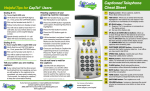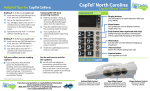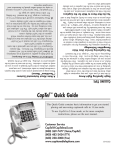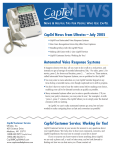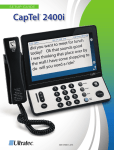Download CapTel® 840/840i Cheat Sheet
Transcript
Helpful Tips: CapTel Contact Information Reading messages in the built-in answering machine: If you have any questions or need additional information, contact CapTel Customer Service: CapTel® 840/840i Cheat Sheet 840i only: * CapTel At the start of every 1 7” Display screen: Shows captions, Caller ID, Phone Book entries and more. 2 YES button: Allows you to select items that are highlighted in the Options list, and respond “Yes” to questions or commands on the display screen. 3 UP (Back) & DOWN (More) buttons: Move up or down through items in the Options list and move through entries in the Phone Book or Call History. Also the UP button lets you go back to review captions that have already scrolled off the display screen. The DOWN button lets you scroll down through captions when reviewing calls. 4 NO (Exit) button – 2 functions: (1) Respond “No” to questions or commands on the display screen. (2) Exit out of the Options list. 5 CUSTOMER SERVICE button: Automatically connects the CapTel customer help line. In an office, you may need to dial 9 first. 6 SPEED DIAL buttons: Quickly dial up to three frequently-called phone numbers. 7 REDIAL button: Redial the last phone number you called. To review/dial up to the last 10 numbers called, leave the handset down and press the button down. 8 FLASH button: Briefly interrupt the phone conversation without physically hanging up the phone. 9 MUTE button: Silence the sound from your end of the conversation. 10 TONE button: Adjust the quality of the handset sound to frequency range that works best for you. You do not have to wait for the captions: 11 n Just like with any telephone conversation, you and the other person are free to interrupt each other at any time. You do not need to wait for the captions if you already understood what was said. *CAPTIONS button: Turn captions on or off. 12 VOLUME buttons: Increase or decrease the sound volume by pressing up arrow button or down arrow button. 1 The CapTel display lets you know when there are new messages. 2 Press the UP button. 3 Lift the CapTel handset and listen to your messages. 4 Press the CAPTIONS button ON to see captions of each message on the display screen while the message is playing. 5 Press the DOWN button to move to the next message or press the UP button to review previous message. 6 CapTel Customer Service button: Pick up the handset and press the blue CUST SERV button to automatically speed dial directly to the CapTel Customer Service team. (see #6 on the front cover) Phone: 888-269-7477 When you are finished playing your messages, hang up the handset. (Available 24 hours a day, 7 days a week) Note on one-line CapTel: Calls must be placed through the captioning service in order for messages to be recorded in text. Make sure another answering machine or voice mail is not operating simultaneously. Fax: 608-204-6167 Mail: CapTel Customer Service 450 Science Drive Madison, WI 53711 Dialing Emergency 9-1-1: For 1-Line CapTel 840 only Pick up the handset and dial 9-1-1. 2 Website:www.relaync.com/captel Follow instructions on display screen. 3 You will not be able to hear the 9-1-1 call taker, but you will be able to read instructions on the CapTel display screen. 4 Speak directly and the 9-1-1 call taker will hear everything you say. 1 Press the CAPTIONS button to turn captions on. 2 Pick up the handset and dial 9-1-1. 3 You will be able to hear the 9-1-1 call taker and read instructions on the CapTel display screen. 1 Email: [email protected] 1 Dialing Emergency 9-1-1: For 2-Line CapTel 840 or CapTel 840i incoming or outgoing call, you will need to press the CAPTIONS button to turn captions on. Available 24 hours a day, 7 days a week. Closed on major holidays. www.captel.com (Live Chat Help available at the website) More information can be found in the User Manuals and Support Materials at the CapTel website: 2 5 3 5 4 5 6 7 www.captel.com/downloads.php 8 9 Tell your callers you are reading captions: n If you notice/hear that the other person has finished speaking and you are still waiting for captions to be completed, you may want to simply say, “One moment, I’m reading the captions,” to keep the conversation flowing. 10 11 12 CapTel is a registered trademark of Ultratec, Inc. Making a call: Receiving a call: 1 Verify that the red CAPTIONS light is on. If not, press the CAPTIONS button to turn it on. 2 Pick up handset and dial the number. 3 Watch the display screen to make sure that the captioning service is being connected. If the captioning service does not connect, hang up and redial. 1 With 1-Line CapTel 840, your caller first dials the captioning service (877-243-2823) and then enters your phone number followed by the pound sign (#). 2 When your CapTel rings, the display lights up and flashes RING. 3 Pick up the handset and push the CAPTIONS button to turn it on. 4 Begin your conversation and read captions in the CapTel display window. 4 It will take a few seconds to automatically connect to the captioning service. 5 Captions may be turned off with one-line CapTel, but they cannot be retrieved again during a call. 5 6 When the conversation ends, simply hang up the handset. The Captioning Service will automatically disconnect. While being connected, you will not be able to hear anything until your captions start. However, the other person can hear you, so ask your caller to please hold for a moment. If caller is unfamiliar with CapTel, explain that you are reading captions as well as hearing. 6 Captions may be turned off with one-line CapTel, but they cannot be retrieved again during a call. 7 When the conversation ends, simply hang up the handset. The captioning service will automatically disconnect. Understanding the back of the CapTel 840/840i NOTE: With 2-Line CapTel 840 or CapTel 840i, your callers dial your phone number directly. They do not need to place the call through the captioning service. 1 LINE 1: (Available for all CapTel 840 and CapTel 840i phones) - CapTel 840 only: Analog telephone line or DSL with filter - CapTel 840i only: Analog telephone line, VoIP, FiOS, digital cable service, or DSL with filter 2 LINE 2: (Available for 2-Line CapTel 840 only) - 2nd analog telephone line 3 INTERNET CONNECTION: (Available for CapTel 840i only) 1 2 3 4 - High-speed Internet or broadband cable to your Internet service via a modem, router, or WiFi 4 POWER: AC power adapater Troubleshooting: The captions seem delayed: n If captions are slow, they may be turned off and on again with twoline CapTel. With one-line CapTel, ask your caller to wait until you catch up or else initiate a return call. n Read “Helpful Tips” about handling the delay on the back of this cheat sheet. Captions start before dialing is finished: n Hang up and start over. Dial numbers quicker or ask Customer Service to slow down the initiation of the captioning. No power, no lights, no dial tone: n The power supply may have been disrupted. n Reset your CapTel telephone by unplugging the power adapter from the wall. n Wait one minute, then plug the adapter back in. n Verify that the power is not controlled by a light switch. n Verify the phone does not work in another jack and electrical outlet. Errors in the captions: n The captionist uses voice-recognition technology, so word errors sometimes occur between words that sound alike, such as “writing” and “riding.” n It may be difficult for the captionist to hear due to background noise or mumbling. If you cannot understand, ask the caller to clarify or repeat. n Captionist may be unfamiliar with terms or geographical names. A word appears a different color from other words: n When words have been corrected by the captionist, they will appear as a different color. The handset volume is not loud enough: n Press the VOLUME UP button (see #12 on the front cover). n Press the TONE button to make sure it is set to the best level for you (see #10 on the front cover). I hear my own voice echoing on the line: n Try holding the mouthpiece slightly away from your face. n Make sure that the earpiece is held closely to your ear. No captions on the CapTel screen: n Check power connections and phone (CapTel 840) or internet cables (CapTel 840i). n Press the CAPTIONS button to turn captions on. n Check to see if the phone hook is stuck. n NOTE: Captions cannot be retrieved during a call on one-line CapTel. Reinitiate the call.