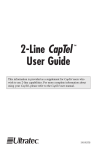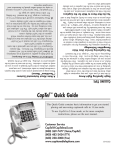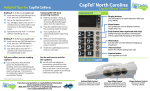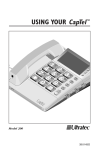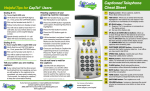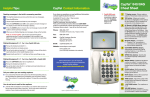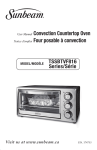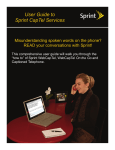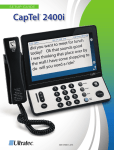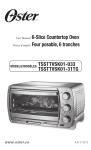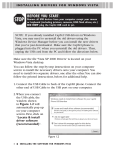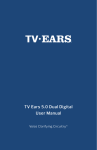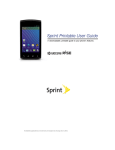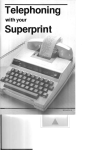Download CapTel News from Ultratec – July 2005 Automated Voice Response
Transcript
NEWS N EWS & H ELPFUL T IPS F OR P EOPLE W HO U SE C AP T EL CapTel News from Ultratec – July 2005 쐍 CapTel and Automated Voice Response Systems 쐍 How Voice Recognition Errors May Affect Your Captions 쐍 Handling Delays with the CapTel Phone 쐍 Making Life Easier with 2-Line CapTel Service 쐍 CapTel Customer Service: Working for You! Automated Voice Response Systems It happens almost every day: all you want to do is talk to a real person, and instead you get a barrage of recorded alternatives, like, “For sales, press 1; for service, press 2; for hours and location, press 3…” and so on. These systems, called Automated Voice Response Systems, are no problem for the CapTel! 쐍 You may enter a menu selection on your CapTel number keypad at any time during a recorded menu, even though captioned text is still in progress. 쐍 You don’t have to wait to hear the entire menu before making your choice, enabling your call to be directed correctly as quickly as possible. 쐍 Many automated systems allow you to enter a specific extension (“If you know your party’s extension, you may enter it now,” for example). As with “press 1, press 2” systems, the CapTel allows you to simply enter the desired extension with no waiting. At CapTel, we can’t make automated systems go away, but we have worked to make navigating them as fast and convenient as possible! CapTel Customer Service Ultratec, Inc. 450 Science Drive Madison, WI 53711 1-888-269-7477 (CapTel/Voice) 1-800-482-2424 (TTY) [email protected] www.captionedtelephone.com CapTel Customer Service: Working for You! CapTel Customer Service is your source for answers to any questions about your CapTel phone. We’d also love to hear your comments, concerns, and CapTel experiences. But you have to contact us and let us know! If you or anyone you know wants to know anything about CapTel, we are only a phone call, e-mail or letter away, and we look forward to finding out how we can best serve you. Please contact us! How Voice Recognition Errors May Affect Your Captions “It may sound simple, but for people who have never been able to ‘just pick-up the phone and dial’ prior to CapTel, what a difference it has made!!” – CapTel User in Pennsylvania The more you use CapTel, the more likely you are to see odd words occasionally sneaking into your captioned conversations, words that don’t seem to fit with what was being said at all: your neighbor talking about the “crunch sale” he’s having over the weekend; being told to “leave a message at the sound of the town,” or being asked, “Howard cue viewing?” when you could have sworn you heard, “How are you doing?” These are examples of the kinds of errors that may occur during a CapTel call. While they don’t happen often, captioning errors can be confusing at times. Why Errors Occur CapTel captions are provided by computerized voice recognition technology, which sets the CapTel phone apart from traditional relay systems. Instead of typing, a Communications Assistant (CA) is actually speaking the words your caller says into a computer, which “translates” what the CA says into the captions that you see on your CapTel display screen. This creates a “flow” that is much faster and smoother than could be produced by typing, but it also increases the chance that the computer will “misinterpret” what is being said, making errors appear in your captions. How Errors Are Corrected Because captions are sent “live,” the only way to fix errors is after-the-fact. Have you ever encountered words in arrow brackets, <like this>? Those are corrections. When a CA spots an error, he or she makes corrections as quickly as possible, so that the CapTel user can see the correction while the error is still visible (making it easier to figure out what was really being said). A sentence with an error and subsequent correction might look like this: “I will meet you at the vest want at 1:30 <restaurant>” In this example, the words “vest want” are errors, corrected in arrow brackets as “<restaurant>.” If a word or words are consistently being captioned incorrectly, especially if a call is very fast, involves multiple speakers (as in a conference call), or contains many unusual words or phrases, you may want to ask whomever you are speaking with to clarify, “spell out” certain words, or simply slow down slightly to allow the CapTel CA to make any needed corrections in a timely manner. Errors may also occur because of “line noise,” or interference somewhere along the signal path. If a call is proceeding with no captions or erratic captions, or if you see “(static)” appear on your display, it could be that the CA is not receiving audio, or that there is interference hindering the captioning process. How to Let Us Know If you receive a captioned call with numerous errors, corrected or not, please contact CapTel Customer Service. Make a note of the date and time of the call, and use the “Reviewing Captions” feature of your CapTel Phone, as outlined in your CapTel User Manual. Scroll up so that you can see the number of the CA handling the call, as indicated by “CA#xxxx” in the display. This information will help us trace and correct any problems, so that we may provide the best possible service for our valued CapTel customers. Handling Delays with the CapTel Phone “Clients had a hard time understanding how to contact me via phone and were not very comfortable with relay calls. CapTel is much more natural and convenient all around.” – CapTel User in Ohio CapTel makes using the telephone as fast and easy as using a standard telephone. Ideally, this means that delays are kept to an absolute minimum, but there typically is a 3 to 5 second delay between the time a CapTel Communications Assistant (CA) transcribes the other end of the conversation until the time it appears on your display screen as captions. Occasionally, delays may be longer, depending on the speed and complexity of the conversation, or problems on the line that could interfere with the rate at which captions are displayed. What can you do to make sure that the other person knows that you are there during these delays? Using the Signal Meter One of the most useful tools for handling delays is the Signal Meter, which is the square graphic that appears in the CapTel display screen during a captioned call (outgoing and incoming). The Signal Meter lights up to indicate sounds on the line, such as the caller’s voice or a busy signal. It indicates that a sound is coming through the handset, even if the sound is not loud enough for you to hear. The size of this meter expands and contracts with the volume of the sound. When a call begins, if you see the meter moving, whether or not you hear a voice or see captions, you may want to say something like, “I’m on the line, I will be with you shortly,” to let the other party know that you are there. Many CapTel users simply let the other person know that they are using a CapTel phone. You may choose to explain, “I am using a captioned telephone for this call. You may experience a slight delay before I respond while I read the captions, OK?” This may also prevent accidental hang ups, especially when dealing with businesses or people you are calling for the first time, who may be more prone to hanging up if they answer your call and hear no response for more than a few seconds. “...I’m listening...” For cases where delays are interfering with your ability to enjoy a conversation, please contact CapTel Customer Service, noting the time and date of the call in question, along with the identification number of the CA, which may be found by using the “Reviewing Captions” feature of your CapTel, (see your user manual for details). Often, CapTel users inform their callers that they are waiting for captions so as to avoid any “awkward pauses” during conversations. For example, if someone with whom you were speaking asked an emotionally weighty question, and there was nothing but silence on the line for a longer-than-normal period of time, it could be misconstrued as a negative response, when in fact you were simply waiting to find out what the question was. When appropriate, you may want to make small acknowledgements such as, “Uh-huh,” or “Hmm,” while waiting for captions to appear. Alternately, you might simply say something like, “One moment, I’m reading captions.” There are times when captions take noticeably longer than 3 to 5 seconds to appear on your CapTel display. While this may occasionally be caused by technical difficulties, a more common reason is that the person on the other end is speaking very quickly, or using many complicated terms or proper names. The nature of the CapTel voice-recognition technology requires that a CA must speak in a certain manner to generate accurate captions. This means that if you are speaking with someone who is talking fast, you might experience delays while the CA is “re-voicing” what your caller is saying. Uncommon words and proper names must be inserted into captions by typing, since these words may not be recognized by the system. If you notice sizable delays in the captions, you may ask the other party in your conversation to slow down slightly if it appears that they are speaking faster than their words can be captioned, or to spell out complicated words or names, to insure the most accurate CapTel experience possible. Making Life Easier with 2-Line CapTel Service “[Our community] has a rolling automated calling system for emergencies. I received a call telling me to boil the water because it was not safe to drink (later I found out a water main had broken). Without CapTel I would not have been able to understand a word. Thanks again and again and again!” Imagine how convenient it would be if anyone at all could just call you, without having to dial a special number first. Imagine telling friends and family to throw away their “Call Me” cards. With 2-line CapTel, you don’t have to imagine! 2-line CapTel means greater freedom for you and more convenience for anybody who calls you. And that’s not all. With 2-line CapTel, you can: 쐍 Caption every call, at any point in the conversation. 쐍 Turn captions on and off at will, during a call. 쐍 Enjoy Call Waiting without interrupting captions, and even receive captions of the second call. 쐍 Pick up an extension line and share a call without interrupting captions. How does 2-Line CapTel work? C AP T EL U SER O THER PARTY 1 Talk to the other person and listen to her response. L INE 1 – 2-Line CapTel User on East Coast L INE 2 2 The CapTel automatically connects the call to the captioning service via the second line… 3 …which transcribes it into text that appears on the CapTel display. To learn more about how to take advantage of 2-line CapTel, please contact CapTel Customer Service toll free at (888) 269-7477, or go to www.captionedtelephone.com/2linefaq/phtml Next Issue 쐍 Using Hearing-Assistive Devices with the CapTel Phone 쐍 Captioning External Answering Machine Messages And much more! 903-011400 7/05 Send us your email address to get the latest CapTel news electronically! Visit our website (www.captionedtelephone.com) and click on “Contact Customer Service” to sign up!