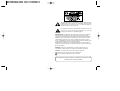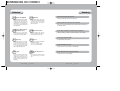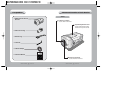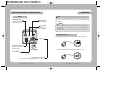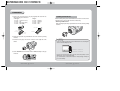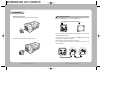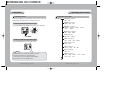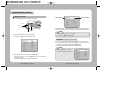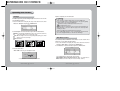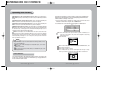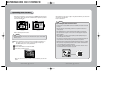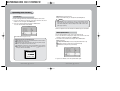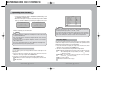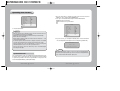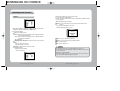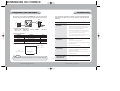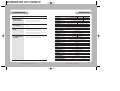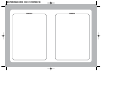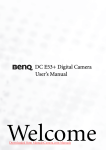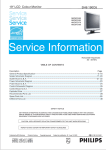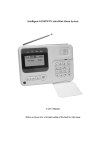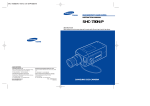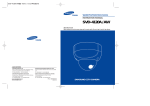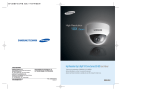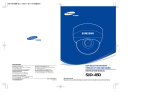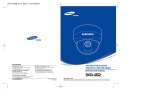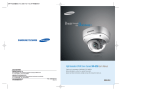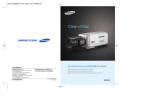Download Samsung SHC-721PH Instruction manual
Transcript
WDR COLOR CCD CAMERA with DAY & NIGHT INSTRUCTION MANUAL SHC-721N/P/PH About this manual Before installing and using the camera, please read this manual carefully. Be sure to keep it handy for later reference. SALES NETWORK • SAMSUNG TECHWIN., LTD Optics & Digital Imaging Division 145-3, Sangdaewon 1-Dong, Jungwon-Gu, Sungnam, Kyungki-Do, Korea 462-121 TEL : 82-31-740-8137~41 FAX: 82-31-740-8145 www.samsungcctv.com • SAMSUNG OPTO-ELECTRONICS AMERICA, INC. Closed Circuit Division 40 Seaview Drive, Secaucus N.J 07094, U.S.A TEL : (201) 902-0347 FAX: (201) 902-9342 P/No. : 6806-0393-01A Printed in Korea SAMSUNG CCD CAMERA The lightning flash with an arrowhead symbol, within an equilateral triangle is intended to alert the user to the presence of uninsulated “dangerous voltage” within the product's enclosure that may be of sufficient magnitude to constitute a risk of electric shock to persons. The exclamation point within an equilateral triangle is intended to alert the user to the presence of important operating and maintenance (servicing) instructions in the literature accompanying the appliance. INFORMATION - This equipment has been tested and found to comply with limits for a Class A digital device, pursuant to part 15 of the FCC Rules. These limits are designed to provide reasonable protection against harmful interference when the equipment is operated in a commercial environment. This equipment generates, uses, and can radiate radio frequency energy and, if not installed and used in accordance with the instruction manual, may cause harmful interference to radio communications. Operation of this equipment in a residential area is likely to cause harmful interference in which case the user will be required to correct the interference at his own expense. WARNING - Changes or modifications not expressly approved by the manufacturer could void the user’s authority to operate the equipment. CAUTION : To prevent electric shock and risk of fire hazards: Do NOT use power sources other than that specified. Do NOT expose this appliance to rain or moisture. This installation should be made by a qualified service person and should conform to all local codes. Features Warning Wide Dynamic Range(WDR) Motion Detection SV-II DSP chip built-in SAMSUNG TECHWIN allows the camera to find the best picture conditions in any environment and automatically gives a necessary light level compensation, so you can always obtain the clear picture, the finest detail and perfect light contrast. The camera transmits an alert signal to the REMOTE jack when it detects motion of an object. If you connect an optional alarm to the camera, you can get the effective surveillance. The camera needs periodic inspection. Contact an authorized technician for inspection. Fine Picture Condition Under Very Low Illumination (Sense up) VIDEO/DC Lens Selectable 1/3 high density CCD and digital processor permit high quality pictures to be captured in very low light condition. The camera accepts 2 types of auto iris lenses (DC type/VIDEO type) and is set with the VIDEO/DC selection switch. Stop using your camera when you find a malfunction. If you use your camera around smoke or unusual heat for a long time, a fire may be caused. Do not Install the camera on a surface that can not support it. Unless the surface is suitable, it could cause falling or other hazards. Do not hold plug with wet hands. High Resolution Electronic Iris The horizontal resolution of 500TV lines at Color mode and 550TV lines at BW mode can be achieved by using a high density CCD having Double Speed 410,000 pixels SONY CCD, which provides clean, noiseless and reliable pictures. The electronic iris shutter is automatically controlled at the speed of 1/60~1/200,000sec (NTSC Models), 1/50~1/200,000sec (PAL Models) Do not disassemble the camera. It may result in fire, electric shock or other hazards. Controlled by OSD menu and RS-232C Day & Night The camera provides automatic mode changeover by sensing day or night conditions. It can change color mode in the day condition for optimal color and BW mode in night condition for clear identification. COLOR CCD CAMERA It could cause an electric shock. You can control the camera using OSD menu and RS-232C jack at a remote place. 4 User’s Manual Do not use the camera close to a gas or oil leak. It may result in fire or other hazards. COLOR CCD CAMERA 5 User’s Manual Contents 8 Precautions Composition 10 Name and Function of Each Part 11 11 12 Front Side 13 14 Bottom Back 15 15 Connection Lens • Installing Auto Iris Lens • Installing C/CS-Mount Lens Connecting to Monitor 19 Connecting to Power 20 COLOR CCD CAMERA 6 User’s Manual 21 Operating Your Camera 21 22 23 26 27 28 32 33 34 35 36 38 40 Configuration of The Menu Setting Up The Menu • Camera ID • Backlight • White Balance • Motion Detection • Lens Selection • Shutter Speed Control • Sense up • Color(Day / Night) • Synchronization Mode • Special Using Remote Jack / MD Output Troubleshooting 41 Specifications 43 COLOR CCD CAMERA 7 User’s Manual Precautions Do not install the camera in extreme temperature conditions. Do not install or use the camera in an environment where the humidity is high. Only use the camera under conditions where temperatures are between -10 C and +50 C. Be especially careful to provide ventilation when operating under high temperatures. It can cause the image quality to be poor. Do not install the camera under unstable lighting conditions. Do not drop the camera or subject them to physical shocks. It can cause malfunctions to occur. Never keep the camera face to strong light directly. It can damage the CCD. Do not expose the camera to rain or spill beverage on it. Do not touch the front lens of the camera. If it gets wet, wipe it dry immediately. Liquids can contain minerals that corrode the electronic components. Notes Severe lighting change or flicker can cause the camera to work improperly. COLOR CCD CAMERA 8 It is one of the most important parts of the camera. Be careful not to be stained by fingerprint. User’s Manual • If the camera is exposed to spotlight or object reflecting strong light, smear or blooming may occur. • Please check that the power satisfies the normal specification before connecting the camera. COLOR CCD CAMERA 9 User’s Manual Composition Name and Function of Each Section Front 1. WDR Color CCD Camera SHC-721 C-Mount Lens Adapter Used to attach C-mount lens. Tripod Mounting Bracket Screw Hole Used to fix the Tripod mounting bracket on the top of the camera. 2. Auto Iris Lens Plug 3. Remote Plug 4. L-Wrench 5. C-Mount Adapter 6. Instruction Manual CS-Mount Lens Adapter Used to attach CS-mount lens. COLOR CCD CAMERA 10 User’s Manual COLOR CCD CAMERA 11 User’s Manual Name and Function of Each Section Bottom Side Auto Iris Lens Connector Used to connect Auto Iris Lens plug. DC/VIDEO Selection Switch Used to choose DC or VIDEO according to the type of your Auto Iris Lens. Menu Setup Buttons Cover Menu Setup Buttons • SET Button: Used to access menu mode. Also used to confirm the setting. • UP/DOWN Button: Used to choose the desired menu item. It also moves the cursor up or down in the menu screen. • LEFT/RIGHT Button: Used to change the parameter of the selected menu item. It also moves the cursor the left or right in the menu screen. COLOR CCD CAMERA 12 User’s Manual Tripod Mounting Hole Used to install the camera on an optional tripod. The tripod must be equipped with the screw specified as shown below. 1/4"-20 UNC (20 THREAD) L:4.5mm±0.2mm (ISO standard), or 0.197" (ASA standard) L Tripod Mounting Bracket You can remove and install this bracket on the top of the camera. You must use the supplied screw or the equivalent (within 4mm). If not, the bracket may not be fixed properly. COLOR CCD CAMERA 13 User’s Manual Name and Function of Each Section LENS Back Video Output Jack Used to connect an external video monitor in jack. Connection Remote Jack Used to connect a remote plug. The lens is not supplied with this camera. Purchase a lens suitable for your environment. This camera accepts the auto iris lens and both C-and CS-mount lens. Notes Power LED The LED turns on when power is supplied. If the lens is marked with fingerprints or other marks, the image quality might be poor. It is recommended to use a high quality lens to improve the image quality under low illumination. For using main functions it is recommended to use Auto Iris Lens with DC type. Installing Auto Iris Lens 1. Peel approximately 8mm from the end of the lens cable outer cover. AC/DC Type MD Output Terminal Used to output motion detection signal. High Voltage Type 2. Peel approximately 2mm from the end of the cable inner cover. Frame Ground AC / DC Power Terminal Used to connect an AC 24V or DC 12V power source. COLOR CCD CAMERA 14 User’s Manual COLOR CCD CAMERA 15 User’s Manual Connection 3. Remove the cover from the iris lens plug supplied, and solder the lens cable to the plug as shown below. • Video type : No. 1 Pin --- Red (Power source) No. 2 Pin --- N.C No. 3 Pin --- White (Video signal) No. 4 Pin --- Black (GND) • DC type : No. 1 Pin --- Damping No. 2 Pin --- Damping + No. 3 Pin --- Drive + No. 4 Pin --- Drive - Installing C/CS-Mount lens Before mounting a lens, please check whether it is a C-mount or CS-mount lens. The back focus is set for the CS-mount lens at the factory. • Mounting a CS-Mount lens After removing the protecting cap, attach the lens into the camera by turning clockwise. Lens cable No. 3 Pin No. 1 Pin connector No. 4 Pin No. 2 Pin 4. Remove the protective cap, and attach the lens to the camera by turning clockwise. 5. Connect the lens plug to the auto iris connector on the right side of the camera. 6. Set the DC/VIDEO selection switch to DC or VIDEO according to the type of the lens. Notes Use the lens under the specification as shown. Otherwise the lens can damage the camera or abnormal fixing may result. C-mount lens : 10 mm or less CS-mount lens : 5 mm or less A heavy lens may disturb the balance with the camera and possibly result in damage. Don't use a lens heavier than 450g. It is recommended to set the lens ALC mode to Av mode (Average). Pk mode can be occurred hunting. COLOR CCD CAMERA 16 User’s Manual COLOR CCD CAMERA 17 User’s Manual Connection • Mounting a C-Mount lens Connecting to Monitor 1. Attach the C-Mount lens adapter by turning clockwise. Connect the VIDEO Out jack to the monitor VIDEO In jack. Monitor CCD Camera • As the connecting method varies with the instruments, refer to the manual supplied with the instrument. 2. Attach the lens to the camera by turning clockwise. • If necessary, you can connect the monitor to the REMOTE jack on the back of your camera. For details, see page 40. • Only connect the cable when the power is turned off. • Set the 75W/Hi-Z selection switch as shown below if you have an intermediate device. Intermediate CCD Camera COLOR CCD CAMERA 18 User’s Manual COLOR CCD CAMERA 19 User’s Manual End monitor Connection Operating Your Camera Connecting to Power Configuration of The Menu Each model has different power specification. Please check the name of the model and power specification before connecting to power source. Setup Menu Camera ID (see page 23) • OFF • ON Backlight (see page 26) • WDR • BLC • OFF Connecting method for AC/DC Power Type Use AC 24V/300mA or DC 12V/500mA power source for SHC-721N/P. White Bal. (see page 27) • W-ATW • S-ATW • H-ATW • AWC • Manual • L-ATW Motion Det. (see page 28) • OFF • MD1 • MD2 Lens (see page 32) • DC / Video • Manual Shutter (see page 33) • OFF • 1/100 • ESC • Manual Connecting method for High Voltage Type Use AC 230V, 50Hz power source for SHC-721PH. Sense up (see page 34) • Auto • OFF Color (see page 35) • Auto1 • Auto2 • ON • OFF Sync. (see page 36) • INT • L/L Notes • Be sure to connect power only after all the installation is complete. • Note that AC or DC adaptor is not supplied with camera. • Use the UL listed, class 2 power transformer of AC 24V adaptor. • Ground should be connected to the GND terminal. COLOR CCD CAMERA 20 User’s Manual Special (see page 38) • Gain • DNR • Privacy • Reset • End • Exit • Timer END COLOR CCD CAMERA 21 User’s Manual • Demo Operating Your Camera Setup Setting Up The Menu Use the five Setup Menu buttons on side of the camera. Select the function using the UP or DOWN button. UP button LEFT button SET button RIGHT button DOWN button 1. Press the SET button to access the setup mode. Camera ID Backlight White Bal. Motion Det. Lens Shutter Sense up Color Sync. Special End Change the status using the LEFT or RIGHT button. OFF WDR W-ATW OFF DC OFF OFF Auto1 INT 3. Change the status of the selected feature using the LEFT or RIGHT button. 4. When completed, move the arrow indicator to 'End' and press the SET button. Notes • For the mode with you can access submenu. • You can access submenu using SET button. • Setup menu is displayed on the monitor screen. Setup Camera ID Backlight White Bal. Motion Det. Lens Shutter Sense up Color Sync. Special End Camera ID OFF WDR W-ATW OFF DC OFF OFF Auto1 INT If you enter a camera ID, the name will be displayed in the screen monitor. 1. Press the SET button to display the setup menu and move the arrow indicator to 'Camera ID' using the UP or DOWN button. 2. Set 'Camera ID' to 'ON' using the LEFT or RIGHT button. Notes • If the camera ID feature is set to 'OFF', the name will not displayed in the monitor. 2. Select the desired feature using the UP or DOWN button. • Each time you press the UP or DOWN button, the arrow indicator moves up or down. • Move the arrow indicator to the desired feature item. COLOR CCD CAMERA 22 User’s Manual COLOR CCD CAMERA Setup Camera ID Backlight White Bal. Motion Det. Lens Shutter Sense up Color Sync. Special End 23 User’s Manual OFF WDR W-ATW OFF DC OFF OFF Auto1 INT Operating Your Camera 3. Press SET button. 5. Select the position at which the camera ID will be located on the screen. Move the cursor to 'Pos' and press SET button. Camera ID Camera ID POS CLR RESET END POS CLR RESET END 4. You can enter up to 16 characters. Move the cursor to character-enter location by using the LEFT or RIGHT button. Select the desired character by using UP or DOWN button. •The factory defualt characters are A, B, ···, a, b, ···, ., -, ··· 0, 1···, 8, 9 The camera ID is displayed on the bottom-right of the monitor screen. (Default position) Camera ID FRONT DOOR POS CLR RESET END Press the SET button to confirm the blinking character. The first character is saved and the cursor in the bottom of the screen moves to the next position. Repeats steps , and until you create the full name you want. Select the position by using the 4-directional buttons, then press the SET button to confirm the position. FRONT DOOR Notes • If you make a mistake while entering name Move the cursor to ‘Clr’, press ‘SET’ button. After erasing the character from right to left, correct the character again. 6. When completed, move the cursor to 'End' and press SET button. COLOR CCD CAMERA 24 User’s Manual COLOR CCD CAMERA 25 User’s Manual Operating Your Camera 4. When completed, press the SET button. Backlight SV-II DSP chip built-in provides intelligent light level control to overcome the severe Backlight conditions. 1. Press the SET button to display the setup menu and move the arrow indicator to ‘Backlight’ using the UP or DOWN button. Setup Camera ID Backlight White Bal. Motion Det. OFF WDR W-ATW OFF 2. SET ‘Backlight’ to the desired mode using the LEFT or RIGHT button. WDR: In case that bright and dark parts exist on the screen at the same time, your camera allows you to see both parts clearly BLC: When the image is in front of strong background lighting, your camera allows you to get the clear image OFF: Deactivation Notes • If you select ESC or manual in ‘shutter’ menu, you can’t use WDR mode. • If you select WDR mode, the following phenomenon may appear by lighting condition. In these cases do not select WDR mode. Unnatural color change or unnatural phenomenon on the screen Noise of bright part on the screen • According to the area of bright part on the screen there may be the difference of WDR performance so be sure to adjust the degrees of the visual angle when installing your camera. • If you increase WDR level, unnatural phenomenon may appear. • For the optimal WDR performance, in case of observing the object that is in the place of the changing illumination, use Auto Iris Lens with DC type. White Balance Control Your camera provides 6 ‘White Bal.’ control modes. You can select the most suitable one. You can adjust the white balance. 1. Press the SET button to display the setup menu and move the arrow indicator to 'White Balance' using the UP or DOWN button. 2. Set ‘White Bal.’ to the desired mode using LEFT or RIGHT button. WDR BLC OFF 3. Press the ‘SET’ button. • When ‘WDR’ is chosen, you can adjust the level. WDR Set Level OFF WDR W-ATW OFF DC 0 Press SET to Return You can select the level from -4 to 4. WDR sensitivity is increased or decreased. COLOR CCD CAMERA Setup Camera ID Backlight White Bal. Motion Det. Lens 26 User’s Manual The six white balance control modes are as follows : W-ATW(Wide Auto Tracking White balance): When color temperature is 2400~12000K, select this mode. (EX. a fluorescent lamp, outdoor) COLOR CCD CAMERA 27 User’s Manual Operating Your Camera S-ATW(Special Auto Tracking White balance): When color temperature is 1800~6000K, specially in sodium lamp, select this mode. (EX. sodium lamp, inside the tunnel) H-ATW(High Auto Tracking White balance): If there are bright and dark parts on the screen at the same time, White Balance operates for bright part. L-ATW(Low Auto Tracking White balance): If there are bright and dark parts on the screen at the same time, White Balance operates for dark part. AWC(Auto White balance Control): The white balance is automatically adjusted in a specific environment. In order to obtain the best result, press the SET button while the camera focuses on white paper. If the environment including the light source is changed, you have to adjust the white balance again. Manual: To fine adjust, select the Manual mode. You can increase or decrease the red or blue factor while monitoring the difference on the screen. Set to 'Manual' mode and press the SET button. Increase or decrease the value for red(R-Gain) and blue(B-Gain), watching the color of the picture, and press the SET button when you obtain the best color. This feature is useful when you have to monitor several screens simultaneously. Whenever your camera detects motion of object displaying ‘Motion Detected’ with the number counted up on the screen. 1. Press the SET button to display the setup menu and move the arrow indicator to 'Motion Det.' using the UP or DOWN button. 2. Set ‘Motion Det.’ to the desired mode using LEFT or RIGHT button. Setup Camera ID Backlight White Bal. Motion Det. Lens Shutter OFF WDR W-ATW OFF DC OFF MD1: Your camera detects the object’s motion by outline or difference of a color tone, so this mode is very useful for the daytime or observing small moving object. Press SET button. Notes • Proper White Balance may not be obtained under the following conditions, in these cases select the AWC mode. When the scene contains mostly high color temperature object, such as a blue sky or sunset. When the scene is dim. If your camera faces fluorescent lamp directly or is installed in the place of the changing illumination. Move the arrow indicator to ‘Area Set’ using UP and DOWN button, and then press the SET button. Set the areas you want to observe. · You can adjust the top, bottom, left and right base lines by 13 steps from top to bottom, 18 steps from left to right with an increment of 1. Motion Detection Your camera transmits an alert signal when it detects motion of an object on the screen. If you connect the camera to an external alarm, you can pay attention to the screen when the alarm sounds. COLOR CCD CAMERA 28 User’s Manual COLOR CCD CAMERA 29 User’s Manual Operating Your Camera · Move the arrow indicator to 'Top' using the UP or DOWN button and increase or decrease the value using the LEFT or RIGHT button. Repeat the procedure for bottom, left and right. 18 · After setting, move the cursor to edge in any direction and then press the button just one more, let ‘End’ brink. · Press the SET button. 6 Notes Tips on Using the Motion Detection Feature 13 Maximum 5 Minimum • As you increase or decrease MD Level, the areas’ sensitivity is increased or decreased for object. • After selecting zone and sensitivity, perform a test operation to make sure it works properly. • If the lighting flickers, the motion detection feature might not work properly. · When completed, press SET button. Notes • If you set some areas of 48 areas, your camera detects the object’s motion within the areas you set. MD2: Your camera detects object’s motion by the variation of brightness, so this mode is very useful for night or observing large moving object. Also MD2 enables you to set seperated areas. Press SET button. Move the arrow indicator to ‘Area Set’ like MD1. Set the areas you want to observe. • The object should occupy 10% or more of its zone. The bigger the object, the higher sensitivity. • If the brightness of an object changes rapidly by sudden lighting change, the camera may detect it as a motion. • Your camera can count up to 999. If you reset your camera with selecting ‘Reset’ in Special menu or turn it off and on, your camera’ll count up from 0. • When this feature is activated, another algorithm may take more time to be operated. • This system does not guarantee prevention of fires or thefts. The manufacturer is not responsible for any accident or damage. • You can use the MD output terminal jack on the rear of the camera to connect an external alarm device. For details, see page 40. · Move the cursor to the area you want to observe, and then press the SET button. COLOR CCD CAMERA 30 User’s Manual COLOR CCD CAMERA 31 User’s Manual Operating Your Camera Manual: When using manual lens Lens Selection • If you select ‘DC’ mode, you can adjust the desired Brightness. You can set the type of the lens, and control the brightness of the screen. 1. Press the SET button to display the setup menu and move the arrow indicator to 'Lens' using the UP or DOWN button. 2. Set ‘Lens’ to the desired mode using LEFT or RIGHT button. • You can select from DC / Video, Manual Notes • When the auto iris lens is mounted, you have to set the DC/Video selection switch on the side of the camera properly according to the type of the lens. The setup window displays DC or Video according to status of this selection switch. (refer to page 12 picture) Setup Camera ID Backlight White Bal. Motion Det. Lens Shutter Sense up OFF WDR W-ATW OFF DC OFF OFF DC / Video: When using auto iris lens When using Auto Iris Lens with Video type Adjust ALC volume on the lens properly. Normally ALC volume should be turned all the way to Av(Average). According to the type of the lens used, the lens may not perform properly. In such a case, adjust the volume level on the lens. For adjusting the volume level set ‘Auto Lens VR Adjust’ level in submenu . (adjust the level of the ‘Video’ mode to the middle of bar between in the place with more than 300lux) 3. When completed move the arrow indicator to ‘END’ and press the SET button. Shutter Speed Control You can control brightness of the screen by the shutter speed. 1. Press the SET button to display the setup menu and move the arrow indicator to ‘Shutter’ using the UP or DOWN button. 2. Set ‘Shutter’ to the desired mode using the LEFT or RIGHT button. OFF: Deactivation 1/100(1/120: PAL Models): Flickerless mode (When WDR mode is off) ESC: When setting the optimal shutter speed automatically Manual: When setting shutter speed manually Setup Camera ID Backlight White Bal. Motion Det. Lens Shutter Sense up Color OFF WDR W-ATW OFF DC OFF OFF Auto1 3. If you choose ‘Manual’, select the optimal shutter speed. COLOR CCD CAMERA 32 User’s Manual COLOR CCD CAMERA 33 User’s Manual Operating Your Camera • You can select speed from ‘1/60’ to ‘1/200,000’sec (NTSC Models), ‘1/50’ to ‘1/200,000’sec (PAL Models). • When the shutter speed is increased or decreased using the LEFT or RIGHT button, you can find the difference by monitoring the brightness of the screen. Manual Set Manual Set Value : 1/60 Value : 1/50 Press SET to Return Press SET to Return NTSC Models PAL Models 4. When completed, press the SET button. Notes • For effective 1/100 mode set WDR mode in Backlight menu to OFF. 1/100 mode is not effective with WDR mode. • If the camera directly faces strong fluorescent light with 'ESC' mode, the image may become unstable. • If you choose ‘ESC’, you can adjust the brightness of monitor screen using the LEFT or RIGHT button. • If you choose ESC or Manual mode, you can’t use WDR mode in ‘Backlight’ menu. • If you select manual mode, Sense up is not operated. Setup Camera ID Backlight White Bal. Motion Det. Lens Shutter Sense up Color OFF WDR W-ATW OFF DC OFF OFF Auto1 Notes • If you press the set button on ‘Auto’ mode. You can adjust brightness by increasing or decreasing the shutter speed. (EX. x2,...., x32, x64, ...., x128) • If you increase the number of shutter speed, moving object gets an more afterimage. • Under Sense up activated noise, sports or a whitish phenomenon may appear in the picture as the sensitivity of the camera is increased. This is normal phenomenon. Color (Day / Night) Your camera provides automatic mode changeover by sensing day or night conditions. It changes to Color mode in day conditions for optimal color and to BW mode in night conditions for clear identification. 1. Press the SET button to display the setup menu and move the arrow indicator to ‘Color’ using the UP or DOWN button. 2. Set ‘Color’ to the desired mode using the LEFT or Right button. Sense up You can always get the clear image with this function under night or lowlighting level. 1. Press the SET button to display the setup menu and move the arrow indicator to 'Sense up' using the UP or DOWN button. 2. Set ‘Sense up’ to the desired mode using the LEFT or RIGHT button. Auto: When your camera is under night or low-lighting level, select this mode. OFF: Deactivation COLOR CCD CAMERA 34 User’s Manual Auto1: When Day & Night function has priority or when you want to decrease the effect of afterimage with Sense up activated. (color mode BW mode BW Sense up mode) Auto2: When color Sense up mode has priority with Sense up activated. (color mode color Sense up mode) ON: Color mode is kept up. OFF: A black and white mode is kept up. COLOR CCD CAMERA 35 User’s Manual Operating Your Camera Setup Camera ID Backlight White Bal. Motion Det. Lens Shutter Sense up Color Sync. OFF WDR W-ATW OFF DC OFF OFF Auto1 INT 1.Press the SET button to display the setup menu and move the arrow indicator to ‘Sync.’ using the UP or DOWN button. 2. Set ‘Sync.’ to the desired mode using the LEFT or RIGHT button. INT: Internal synchronization L/L: External line-lock synchronization Setup Camera ID Backlight White Bal. Motion Det. Lens Shutter Sense up Color Sync. Special 3. Press the SET button. Notes • When you use Auto Iris Lens with Video type, do not set the level on the lens to too low, Color/BW may not change over automatically. • When Gain in special menu is OFF, Color / BW do not change over automatically. • If Gain is OFF, color menu displays - - -. • If Gain is AGC-H or AGC-L from OFF, color menu is back to the mode from - - - that used to be before Gain was OFF. • For the stable operation, whenever the mode is changed over between color and BW mode, five setup menu buttons on the camera do not operate for about 3 seconds. • The burst signal doesn’t come out with BW mode, so when connecting with pheripheral equipments be sure to check the specification of those. • The object may be more out of focus when using a source of near-infrared light than using the visible light. OFF WDR W-ATW OFF DC OFF OFF Auto1 INT 3. If you choose ‘L/L’, you can adjust the desired phase. Press the SET button. • You can adjust the desired phase from 0 to 270 (factory default: 225). Line Lock Phase : 225 Press SET to Return Notes Synchronization Mode Two synchronization modes are available Internal and External line-lock. In line-lock mode, it synchronizes the video signal between cameras without a synchronous generator. The line-lock synchronization is only used in the areas of 60Hz (NTSC Models) / 50Hz (PAL Models). COLOR CCD CAMERA 36 User’s Manual • When the power frequency is 50Hz, you can not use line-lock mode(NTSC Models). • When the power frequency is 60Hz, you can not use the line-lock mode(PAL Models). • ‘Sync.’ mode is fixed to ‘INT’ in DC 12V input power. COLOR CCD CAMERA 37 User’s Manual Operating Your Camera • Move the arrow indicator to area you want to mask. • Set ‘On’ using LEFT or RIGHT button. • Press the SET button and then set the area’s bounds with the method like MD1 Set. (see page 29) • When completed, press the SET button. Special Timer: To see the set time. Before you use Timer you need to set the time up. (24 hour) - OFF: the time not displayed on the screen - ON: the time displayed on the screen 1.Press the SET button to display the setup menu and move the arrow indicator to ‘Special’ using the UP or DOWN button. 2. Press the SET button. Gain: To get brighter picture - AGC-H: Gain is increased or decreased from 0 to 24dB automatically as following the illumination. - AGC-L: Gain is increased or decreased from 0 to 19dB automatically as following the illumination. - OFF: Deactivation DNR(Digital Noise Reduction): To reduce the noise on the screen with Gain - Low: low reduction of the noise - High: high reduction of the noise Privacy: To mask area which you want to mask - OFF: Deactivation - ON: Privacy mode activated • Press the SET button. COLOR CCD CAMERA 38 User’s Manual Demo: To see your camera’s main functions Reset: To reset your camera to factory default condition End: To move Top-menu Exit: To finish setting menu Notes • The set time in Timer menu is reset automatically after the power is off. • If you change the ‘Gain’ menu from AGC-L to AGC-H, sensitivity is increased as well as noise on the screen. • Afterimage may appear with DNR. • After Demo operated please reset your camera using ‘Reset’ menu. And then use your camera with the desired each mode in each menu. COLOR CCD CAMERA 39 User’s Manual Using Remote Jack / MD Output Troubleshooting If you connect a remote plug to the REMOTE jack on the rear of the camera as shown below, you can access the menu setup mode from a remote place. If you have trouble operating your camera, refer to the following table. If the guidelines do not enable you to solve the problem, contact an authorized technician. Problem 1. RS-232C Communication Setting. • Mode : Serial • Data Bit : 8 • Bit/sec : 19200bps • Port : Com1 • Parity : None Solution Nothing appears on the screen. • Check that the power cord and line connection between the camera and monitor are fixed properly. • Check that you have properly connected VIDEO cable to the camera VIDEO output jack. • Check that the DC/VIDEO selection switch on the side of the camera is set to a proper position according to the type of your auto iris lens. • Are you using Auto Iris Lens with VIDEO type? Adjust VR Level properly (refer to page 32) The image on the screen is dim. • Is lens stained with dirt? Clean your lens with soft, clean cloth. • Set the monitor to proper condition. • If the camera is exposed to too strong light, change the camera position. • Adjust the lens’ focus properly. The image on the screen is dark. • Adjust the contrast feature of the monitor. • If you have an intermediate device, set the 75Ω / Hi-z properly. (refer to page 19) • Are you using the Auto Iris Lens? Adjust the level on the lens properly. The camera is not working properly, and the surface of the camera is hot. • Check that you have properly connected the camera to an appropriate power source. (refer to page 20) • Stop Bit : 1 2. Setup menu Command. Setup menu Set Up Down Left Right Command AA, EE, 0F, CC, 55 AA, EE, 1E, CC, 55 AA, EE, 1D, CC, 55 AA, EE, 1B, CC, 55 AA, EE, 17, CC, 55 Byte 5 5 5 5 5 3. MD(Motion Detection) output Signal Level +4.0V~+5.0V There is motion 0V There is no motion 2.5±0.5sec Notes • You must turn the camera power off when you connect or remove the remote plug. COLOR CCD CAMERA 40 User’s Manual COLOR CCD CAMERA 41 User’s Manual Troubleshooting Specifications Item Solution Problem Motion Detection function is not active. • Have you set ‘Motion Det.’ menu to OFF? • Have you set ‘MD Level’ to too low? • Have you set ‘MD Area’ properly? The color of the picture is not matched. • Check that you have properly set the ‘White Bal.’ menu. The image on the screen flickers. • Is the camera facing to direct sunlight or fluoresent lighting? Change the camera position. • Are you using Auto Iris Lens? Check that you have properly connected the lens plug to the Auto Iris connector on the side of the camera. SHC-721N SHC-721P Power Source DC 12V / AC 24V compatible Power Consumption 280mA (DC) / 3.8 W (AC) Image Sensor • Have you connected your camera to DC power source? Connect it to AC power source. 811(H) x 508(V), 1/3" CCD Effective Pixels 768(H) x 494(V), 1/3" CCD 752(H) x 582(V), 1/3" CCD 2:1 Interlaced 525 Lines/60 Fields/30 Frames 2:1 Interlaced 625 Lines/50 Fields/25 Frames Scanning System Video Output Resolution Internal / Line Lock 1.0V[p-p] NTSC Composite, 75Ω / BNC Connector Day & Night Built-in (46dB) ON / OFF / AUTO 1 / AUTO 2 (Filter Auto Change) AGC-L, AGC-H, OFF Selectable Gain Control Electronic Shutter Speed 1/60~1/200,000sec (Auto / Manual) ESC / Video Drive / DC Drive W-ATW / S-ATW / H-ATW / L-ATW / AWC / Manual Color: 0.8lux at F1.2, B/W: 0.01lux at F1.2 50dB (AGC Off) S/N (Y signal) Built-in RS-232C Motion Detection 1/50~1/200,000sec (Auto / Manual) Built-in (selectable limit~X128) Sense up Min. Illumination 1.0V[p-p] PAL Composite, 75Ω / BNC Connector 500Lines (color) / 550Lines (B/W) Wide Dynamic Range White Balance MD1 / MD2 / OFF (Built-in Alarm Output Connector) O.S.D Built-in DNR Low / High selectable Privacy Function ON / OFF (4 Programmable Zone) Timer Built-in (24Hour, Not Memoring) C / CS Mount Lens Mount -10°C ~ +50°C (14°F ~ 122°F) Operating Temperature 30% ~ 90% RH Operating Humidity Dimension (mm) 69(W) X 56(H) X 125(D) without mounting foot & connector 460g Weight (W/O Lens & Power Cord) 42 User’s Manual 795(H) x 596(V), 1/3" CCD Total Pixels Iris Mode COLOR CCD CAMERA 3.8W 1/3", Vertical double density interline CCD Synchronization L/L mode isn’t able to be selected. SHC-721PH AC 230V / 50Hz COLOR CCD CAMERA 43 User’s Manual 500g DECLARATION OF CONFORMITY MEMO Application of Council Directive(s) 89 / 336 / EEC Manufacturer's Name SAMSUNG TECHWIN CO., LTD Manufacturer's Address SAMSUNG TECHWIN CO., LTD 42, SUNGJU-DONG CHANGWON-CITY, KYUNGNAM, KOREA, 641-120 European Representative Name European Representative Address Equipment Type/Environment CCTV Camera Model Name SHC-721P/PH Beginning Serial NO. S2110001 Year of Manufacture 2002. 11. 1 Conformance to EN 50081-1 : 1992 EMC-Directive 89/336 EEC and 92/31/EEC EN 50130-4 : 1996 We, the undersigned, hereby declare that the equipment specified above conforms to the above Directive(s). SAMSUNG TECHWIN CO., LTD Legal Representative in Europe Full Name YOUNG TAEK SON Full Name Position QUALITY CONTROL MANAGER Position Place CHANGWON, KOREA Place Date 2002. 11. 1 Date Manufacturer Signature Signature MEMO MEMO