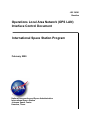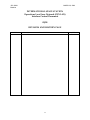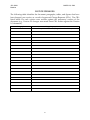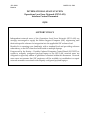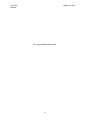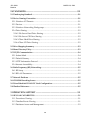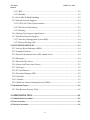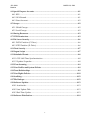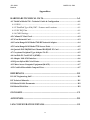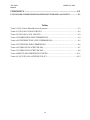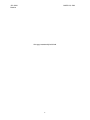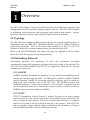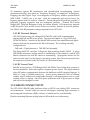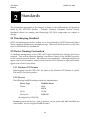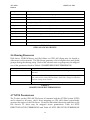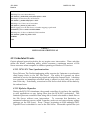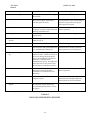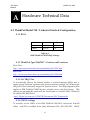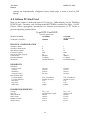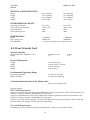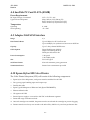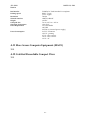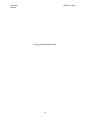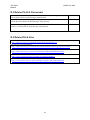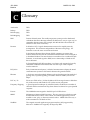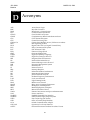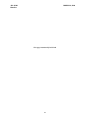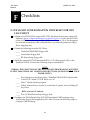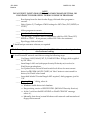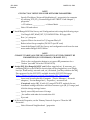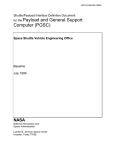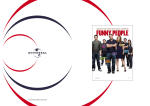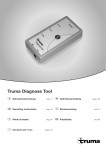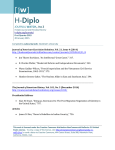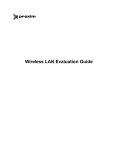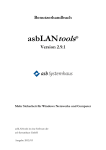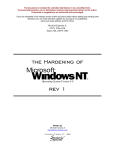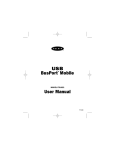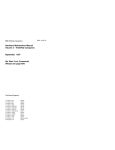Download Quatech SSCF-200 Technical data
Transcript
JSC 36381 Baseline Operations Local Area Network (OPS LAN) Interface Control Document International Space Station Program February 2000 National Aeronautics and Space Administration International Space Station Johnson Space Center Houston, Texas JSC 36381 Baseline MARCH 30, 2000 INTERNATIONAL SPACE STATION Operations Local Area Network (OPS LAN) Interface Control Document 02/00 REVISION AND HISTORY PAGE REV. DESCRIPTION Baseline Release ii PUB. Feb 2000 JSC 36381 Baseline MARCH 30, 2000 INTERNATIONAL SPACE STATION Operations Local Area Network (OPS LAN) Interface Control Document 02/00 The contents of this document are intended to be consistent with the tasks and products to be developed by International Space Station participants. The SSC Operations Local Area Network (OPS LAN) Interface Control Document shall be implemented on new activities and may be implemented on existing projects by an authorized change request. Implementation is performed by the Station Support Computers (SSC) project. This document is under the control of the Station – Portable Onboard Computer Control Board (S-POCCB) and any changes shall be approved by the Chairman or delegated authority. Prepared by ___________________________ George S. Dobek United Space Alliance Engineer Station Support Computers Approved by ___________________________ Neil A. Woodbury National Aeronautics and Space Administration Chairman Station–Portable Onboard Computer Control Board ___________________________ Mark L. Swaby United Space Alliance Lead Engineer Station Support Computers iii JSC 36381 Baseline MARCH 30, 2000 LIST OF CHANGES The following table identifies the document paragraphs, tables, and figures that have been changed, per version, as a result of approved Change Requests (CR’s). The CR’s listed below for each version were written against the precursory version of the document (e.g., Version 2.0 changes were made from CR’s written against the Version 1.0 document). Paragraph 3.3.1 Change Request Number Title Doc_Mod 1 IE Controls/Plug-ins Download Policy iv JSC 36381 Baseline MARCH 30, 2000 INTERNATIONAL SPACE STATION Operations Local Area Network (OPS LAN) Interface Control Document 02/00 SUPPORT POLICY Independent network users of the Operations Local Area Network (OPS LAN) are strongly encouraged to supply the Station Support Computer (SSC) engineering staff their task-specific software for integration into the applicable SSC software load. Benefits lie in ensuring crew familiarity with a standard load and providing software redundancy, as the SSC client load will reside on multiple laptops. If approved by the Station – Portable Onboard Computer Control Board (S-POCCB) to connect a uniquely configured payload laptop to the OPS LAN, network users are obligated to rigorously adhere to guidelines contained within this document. Network users must not assume that SSC engineers will be available to troubleshoot or repair network anomalies associated with uniquely configured payload laptops. v JSC 36381 Baseline MARCH 30, 2000 This page intentionally left blank vi JSC 36381 Baseline MARCH 30, 2000 INTERNATIONAL SPACE STATION DL42 / Station Support Computers Operations Local Area Network Interface Control Document 02/00 Table Of Contents 1 OVERVIEW........................................................................................................ 1-1 1.1 Topology .................................................................................................................................1-1 1.2 Networking Protocols ..........................................................................................................1-1 1.2.1 NetBEUI ............................................................................................................................1-1 1.2.2 TCP/IP ..............................................................................................................................1-1 1.3 Network Devices...................................................................................................................1-2 1.3.1 File Server .........................................................................................................................1-2 1.3.2 SSC Clients........................................................................................................................1-2 1.3.3 Early Communication System/Orbital Communication Adapter (ECS / OCA) ..1-2 1.3.4 Orbital Communication Adapter (OCA) Router ........................................................1-3 1.3.5 Mass Access Computer Equipment (MACE) ..............................................................1-3 1.3.6 Printer................................................................................................................................1-3 1.3.6.1 File Server Parallel Port ............................................................................................1-3 1.3.6.2 IP Addressable Printing ...........................................................................................1-3 1.3.6.3 Direct LPT Hookup ...................................................................................................1-3 1.3.7 RF Access Point ................................................................................................................1-4 1.3.8 Other Network Devices ..................................................................................................1-4 1.3.8.1 Medical Equipment Computer (MEC) ...................................................................1-4 1.3.8.2 Bar Code Reader ........................................................................................................1-4 1.3.8.3 Video Teleconferencing Machine (SSCVT)............................................................1-4 1.4 RF CONNECTIVITY ............................................................................................................1-4 1.4.1 RF Network Adapter.......................................................................................................1-5 1.4.2 RF Access Point ................................................................................................................1-5 1.5 CABLED CONNECTIVITY ................................................................................................1-5 vii JSC 36381 Baseline MARCH 30, 2000 2 STANDARDS.................................................................................................... 2-1 2.1 Timekeeping Standard ........................................................................................................2-1 2.2 Device Naming Convention ...............................................................................................2-1 2.2.1 Windows NT Domain .....................................................................................................2-1 2.2.2 Devices ..............................................................................................................................2-1 2.2.3 Windows Networking Workgroups .............................................................................2-2 2.2.4 Drive Sharing ...................................................................................................................2-2 2.2.4.1 File Server Hard Drive Sharing ...............................................................................2-2 2.2.4.2 File Server CD Drive Sharing ..................................................................................2-2 2.2.4.3 Client Hard Drive Sharing .......................................................................................2-2 2.2.4.4 Client CD Drive Sharing ..........................................................................................2-2 2.3 Drive Mapping Summary ...................................................................................................2-3 2.4 Home Directory Policy.........................................................................................................2-3 2.5 TCP/IP Communication.......................................................................................................2-4 2.5.1 Subnet Mask .....................................................................................................................2-4 2.5.2 Default Gateway ..............................................................................................................2-4 2.5.3 HTTP Information Protocol ...........................................................................................2-4 2.5.4 Internet Accessibility.......................................................................................................2-4 2.6 Radio Frequency (RF) Networking....................................................................................2-5 2.6.1 RF Setup ............................................................................................................................2-5 2.6.2 RF LAN Parameters ........................................................................................................2-5 2.7 Network Database ................................................................................................................2-5 2.8 CD-ROM Recording Issues.................................................................................................2-5 2.9 3Com Etherlink III LAN PC Card Configuration...........................................................2-5 2.10 Further References ..............................................................................................................2-5 3 OPERATION SUPPORT ................................................................................. 3-1 3.1 OPS LAN CAPABILITIES...................................................................................................3-1 3.1.1 Procedures Viewing ........................................................................................................3-1 3.1.2 Timeline Events Viewing................................................................................................3-1 3.1.3 Databases Access and Management .............................................................................3-2 viii JSC 36381 Baseline MARCH 30, 2000 3.1.3.1 IMS...............................................................................................................................3-2 3.1.3.2 HazMat .......................................................................................................................3-2 3.1.4 Crew Mail (E-Mail) Handling........................................................................................3-2 3.1.5 General Network Support ..............................................................................................3-3 3.1.5.1 OPS LAN Time Synchronization ...........................................................................3-3 3.1.5.2 File Server Data Backup ...........................................................................................3-3 3.1.5.3 Printing .......................................................................................................................3-3 3.1.6 Hosting Crew Support Applications ............................................................................3-3 3.1.7 Web-based Services Support..........................................................................................3-3 3.1.7.1 Inventory Management System (IMS) ...................................................................3-4 3.1.7.2 Execute Package (EP) ................................................................................................3-4 3.2 FILE SERVER SERVICES ...................................................................................................3-4 3.2.1 Activity Record Manager (ARM) ..................................................................................3-4 3.2.2 Computer Browser ..........................................................................................................3-4 3.2.3 Internet Information Server (IIS) Admin Server .........................................................3-4 3.2.4 Messenger .........................................................................................................................3-4 3.2.5 Microsoft SQL Server ......................................................................................................3-4 3.2.6 Norton AntiVirus Auto-Protect.....................................................................................3-5 3.2.7 Net Logon .........................................................................................................................3-5 3.2.8 PC Card Director .............................................................................................................3-5 3.2.9 Procedure Manager (PM) ...............................................................................................3-5 3.2.10 Schedule ..........................................................................................................................3-5 3.2.11 Ultrabac ...........................................................................................................................3-5 3.2.12 Windows Internet Naming Service (WINS) ..............................................................3-5 3.3 Operational Issues ................................................................................................................3-6 3.3.1 Web Browser Security Policy.........................................................................................3-6 4 ADMINISTRATION........................................................................................ 4-1 4.1 Administrator Accounts.......................................................................................................4-1 4.2 User Accounts ........................................................................................................................4-1 4.3 Services Accounts..................................................................................................................4-1 ix JSC 36381 Baseline MARCH 30, 2000 4.4 Special Purpose Accounts ...................................................................................................4-1 4.4.1 KFX ....................................................................................................................................4-1 4.4.2 OCAGround .....................................................................................................................4-1 4.4.3 Guest Account..................................................................................................................4-2 4.5 Groups.....................................................................................................................................4-2 4.5.1 Global Groups ..................................................................................................................4-2 4.5.2 Local Groups ....................................................................................................................4-2 4.6 Sharing Resources.................................................................................................................4-3 4.7 NTFS Permissions.................................................................................................................4-3 4.8 File Server Security...............................................................................................................4-6 4.8.1 FAT16 Partition (C: Drive) .............................................................................................4-6 4.8.2 NTFS Partition (D: Drive)...............................................................................................4-6 4.9 Client Security .......................................................................................................................4-7 4.10 Logon Scripts .......................................................................................................................4-7 4.11 Scheduled Events ................................................................................................................4-8 4.11.1 OPS LAN Time Synchronization.................................................................................4-8 4.11.2 Updates Unpacker .........................................................................................................4-8 4.12 Virus Scanning ....................................................................................................................4-9 4.13 User Profiles and System Policies ...................................................................................4-9 4.14 Trust Relationships ............................................................................................................4-9 4.15 User Rights Policies..........................................................................................................4-10 4.16 Auditing..............................................................................................................................4-12 4.17 File Backups .......................................................................................................................4-12 4.18 Software Updates ..............................................................................................................4-13 4.18.1 Autoloader....................................................................................................................4-13 4.18.2 Late Update Disk .........................................................................................................4-13 4.18.3 Real Time Update ........................................................................................................4-13 4.19 Software Distribution ......................................................................................................4-14 x JSC 36381 Baseline MARCH 30, 2000 Appendices HARDWARE TECHNICAL DATA.................................................................A-1 A.1 ThinkPad Model 760 - Technical Guide & Configuration .........................................A-1 A.1.1 BIOS .................................................................................................................................A-1 A.1.2 ThinkPad Type 9546/9547 – Features and Locations ..............................................A-1 A.1.3 SSC IRQ Plan ..................................................................................................................A-1 A.1.4 CMOS Settings ...............................................................................................................A-1 A.2 Calluna PC Hard Card .......................................................................................................A-2 A.3 3Com Network Card...........................................................................................................A-3 A.4 Proxim RangeLAN2 Model 7400 RF Network Adapter...............................................A-4 A.5 Proxim RangeLAN2 Model 7520 Access Point..............................................................A-5 A.6 Quatech DSP-200/300 Dual Channel RS422/485 PC Card ...........................................A-5 A.7 Greystone Peripheral Type Adapter TA-50 ...................................................................A-5 A.8 SanDisk PC Card II ATA (85MB) ....................................................................................A-6 A.9 Adaptec 1460 SCSI Interface.............................................................................................A-6 A.10 Epson Stylus 800 Color Printer.......................................................................................A-6 A.11 Mass Access Computer Equipment (MACE)...............................................................A-7 A.12 Certified Recordable Compact Discs ............................................................................A-7 REFERENCES ...................................................................................................... B-1 B.1 SSC Engineering Staff........................................................................................................ B-1 B.2 Technical Manuals .............................................................................................................. B-1 B.3 Related NASA Documents ................................................................................................ B-2 B.4 Related Web Sites................................................................................................................ B-2 GLOSSARY.......................................................................................................... C-1 ACRONYMS........................................................................................................D-1 LAN CONFIGURATION DETAILS ................................................................E-1 xi JSC 36381 Baseline MARCH 30, 2000 CHECKLISTS .......................................................................................................F-1 F.1 PAYLOAD CONFIGURATION CHECKLIST FOR OPS LAN CLIENT.................. F-1 Tables TABLE 2-1 SSC CLIENT DRIVE MAPPING SUMMARY ....................................................................2-3 TABLE 4-1 OPS LAN GLOBAL GROUPS ..................................................................................4-2 TABLE 4-2 OPS LAN LOCAL GROUPS.....................................................................................4-3 TABLE 4-3 SHARED RESOURCE PERMISSIONS....................................................................4-3 TABLE 4-4 NTFS DIRECTORY-LEVEL PERMISSIONS...........................................................4-5 TABLE 4-5 NTFS FILE-LEVEL PERMISSIONS .........................................................................4-6 TABLE 4-6 USER LOGON SCRIPT FILE #1...............................................................................4-7 TABLE 4-7 USER LOGON SCRIPT FILE #2...............................................................................4-8 TABLE 4-8 REGULAR USER RIGHTS POLICIES...................................................................4-11 TABLE 4-9 SSC OPS LAN AUDITING POLICY.....................................................................4-12 xii JSC 36381 Baseline MARCH 30, 2000 Introduction Purpose This document formally defines the Operations Local Area Network (OPS LAN) and all operational interface requirements. The OPS LAN ICD provides details of the network’s hardware, software, and connectivity configuration. Scope This document is directed toward OPS LAN developers and users, including, but not limited to: Station crewmembers ISS project developers Application programmers Procedure writers Mission support personnel Responsibility and Change Authority DL42/Station Support Computers (SSC) is tasked with the implementation and administration of the OPS LAN. The Station-Portable Onboard Computers Control Board (S-POCCB) is responsible for documentation support and coordination of all OPS LAN operations. Signature and change authority belongs to and is delegated by the S-POCCB Chairman. 1 JSC 36381 Baseline MARCH 30, 2000 This page intentionally left blank 2 JSC 36381 Baseline MARCH 30, 2000 Chapter 1 1 Overview The OPS LAN Interface Control Document describes the architecture, operation and management of the ISS operations laptop computer network. The OPS LAN is capable of facilitating routine electronic data processing tasks, such as data transfer / storage, procedure viewing, electronic mail (e-mail) and general office automation. 1.1 Topology The OPS LAN uses a multipoint Ethernet bus topology for network communications. It implements both the IEEE 802.3 (Standard Ethernet) and 802.11 (Radio Frequency) connectivity standards. Prior to the arrival and installation of the U.S. Lab Coax Ethernet at Mission 5A, network communication is restricted solely to RF. Refer to the S-POCCB Manifest and Usage web page (see Appendix B.4) for details about the OPS LAN topology for upcoming missions. 1.2 Networking Protocols Networking protocols are collections of rules and procedures governing communication among the computers and network devices (nodes) of the network. The SSC OPS LAN utilizes NetBEUI and TCP/IP, as supplied by Microsoft, for network communication protocols. 1.2.1 NetBEUI NetBEUI (NetBIOS Extended User Interface) is a very fast but nonroutable protocol, usually used on Microsoft networks. It is Microsoft’s extension of IBM’s NetBIOS protocol standard. NetBEUI is self-tuning and self-configuring, and it is suitable for small Local Area Networks, such as the OPS LAN. The NetBEUI protocol uses NetBIOS broadcasts to locate other computers on the network; computers that are not on the physical network (i.e., that require a router to reach), or that do not have a NetBIOS name, are not accessible via NetBEUI. 1.2.2 TCP/IP TCP/IP (Transmission Control Protocol / Internet Protocol) is the most common network protocol in the world, and it is the current default protocol Windows NT uses to connect to other systems. TCP/IP is a routable protocol; that is, a computer need not be located on the local physical network to be accessed. Each OPS LAN node is assigned a unique address, which is called the node’s IP address. Chapter 2 provides details about the network’s IP address scheme. 1-1 JSC 36381 Baseline MARCH 30, 2000 1.3 Network Devices The structure of the OPS LAN will extend to include the File Server, various client laptops, RF access points, a mass storage device, printers, routers. and any other device that might need to interact with the network. The following sections describe devices already planned for deployment. For the latest information about network devices and their software content, consult the S-POCCB Manifest and Usage web page (see Appendix B.4 ). 1.3.1 File Server The OPS LAN File Server is an IBM ThinkPad 760XD laptop computer equipped with the SSC server software load. The software load includes Microsoft’s Windows NT Server operating system. Initially, the File Server will be located and operated in the Service Module (SM). After Mission 5A, the File Server will be moved to the U.S. Lab module and attached to a 10Base2 Ethernet cable. The SSC File Server may be referred to by its assigned NetBIOS name, FServer. 1.3.2 SSC Clients SSC OPS LAN Clients, like the File Server, are IBM ThinkPad 760XD laptops. SSC Clients contain the SSC client software load, which includes Microsoft’s Windows 95b (OSR2). As early as Mission 2A.1, several network capable laptops will be left aboard the ISS. These IBM ThinkPad laptop computers will communicate via RF network adapter cards. After Mission 5A, when the majority of OPS LAN components are be moved to the U.S. Lab, clients in the Service Module (SM) and Russian FGB will continue to be serviced by RF network coverage. SSC Clients may be referred to by their NetBIOS names, SSC1, SSC2, ..., SSC9. 1.3.3 Early Communication System/Orbital Communication Adapter (ECS / OCA) The Early Communication System laptop is an IBM ThinkPad 755C attached to an on-site docking station in which the Orbital Communication Adapter (OCA) card and Video Teleconferencing System (VTS) card are installed. It is configured with an RF PC card to participate in OPS LAN activity. The configuration and software capabilities of this laptop will be tailored for ECS functionality. At crew arrival, the ECS/OCA is the primary mode of uplink and downlink between the ground and the OPS LAN, transferring data at a rate of 128 KB/sec. in either direction. At Mission 5A.1, an OCA Router will arrive to provide true network communication between the ISS and ground. Following the installation of the OCA Router, the ECS/OCA will be relegated to a backup role, until it is offloaded from the ISS. The SSC ECS/OCA may be referred to by its NetBIOS name, OCA1. 1-2 JSC 36381 Baseline MARCH 30, 2000 1.3.4 Orbital Communication Adapter (OCA) Router After Mission 5A.1, a router will replace the ECS/OCA to provide a true network connection between the ground and OPS LAN. This means that ground personnel will be able to log into the OPS LAN domain and participate in network activity. This OCA Router will be an IBM ThinkPad 760XD mounted on an IBM SelectaDock I docking station and connected to the coax backbone in the U.S. Lab. Uplink transfer rates are expected to be on the order of 3 MB/sec. Downlink will be via the Payload Downlink path and could be as high as 6 MB/sec. The OCA Router may be referred to by its NetBIOS name, OCA2. 1.3.5 Mass Access Computer Equipment (MACE) To accommodate increasing requirements for data storage, an array of high-capacity SCSI storage devices will be connected to the File Server, in the U.S. Lab. In addition to extra hard disk drives, the array will include CD, DVD and tape backup technology. The MACE will arrive onboard on the ISS in the Mission 7A-8A timeframe. 1.3.6 Printer The primary OPS LAN printer is an Epson Color Stylus 800, which has been modified for low gravity operation. Plans call for a backup printer, as soon as manifesting constraints permit. Three possible methods of printing are anticipated: over the network to the parallel port on FServer, directly to the printer through its network IP address, or by attaching the printer to a local client. 1.3.6.1 File Server Parallel Port Beginning at Mission 2R, an Epson Color Stylus 800, which has been adapted for low gravity operation, will be cabled from its Centronics parallel port to the parallel port on the OPS LAN File Server. 1.3.6.2 IP Addressable Printing After the coax backbone is installed in the U.S. Lab, the Epson Color printer will be connected to the network using its Epson Multiprotocol Ethernet Interface card (Part #C823572). Utilities from Epson allow an OPS LAN client to directly address and print to a networked Epson Color printer. The Epson Status Monitor 2 utility detects the printer over the Ethernet. The Epson Net! utility configures the printer’s Epson Multiprotocol Ethernet Interface card for TCP/IP communication. 1.3.6.3 Direct LPT Hookup In extraordinary circumstances, the Epson printer might be detached from the network and connected directly to a laptop’s parallel port. 1-3 JSC 36381 Baseline MARCH 30, 2000 1.3.7 RF Access Point After Mission 5A, two RF access points will be attached to the coax backbone in the U.S. Lab. An access point is a MAC layer bridge that relays data packets between devices on the coax backbone and RF nodes, which are primarily SSC Clients equipped with RF network adapters. One access point utilizes a directional antenna aimed down the central corridor of the ISS. The other access point, communicating omnidirectionally with a dipole antenna, will be placed at the opposite side of the U.S. Lab. 1.3.8 Other Network Devices Other devices may be added to the OPS LAN to facilitate special projects, such as medical experiments, inventory management, and payload operations. The SSC Management Plan (See Appendix 0) provides potential users with guidelines for petitioning the S-POCCB to modify the OPS LAN configuration. The following project devices have been approved for OPS LAN connectivity. 1.3.8.1 Medical Equipment Computer (MEC) Medical Equipment Computers are laptops configured for supporting the Crew Health Care System (CHeCS). Periodically, a MEC will attach to OPS LAN as a client device to transfer CHeCS data. 1.3.8.2 Bar Code Reader The Inventory Management System (IMS) utilizes a number of handheld bar code readers to scan and store information about most items aboard ISS. Bar code readers are assigned unique IP addresses and communicate with FServer applications via RF. If OPS LAN connectivity is unavailable, the bar code readers may store inventory information for later upload to FServer. 1.3.8.3 Video Teleconferencing Machine (SSCVT) When the OCA Router replaces the ECS/OCA machine, Video Teleconferencing will be lost. Hence, a new Video Teleconferencing Machine will be manifested at 5A.1 to assume this capability, with Early KU activation scheduled to occur sometime between 5A.1 and 7A. For improved real-time operations relative to video quality, the VT will be connected to the coax backbone in the U.S. Lab. 1.4 RF CONNECTIVITY RF communication links, which operate in the 2.4 GHz frequency band (2.4 – 2.484 GHz), behave in the same manner as standard LAN cable bus topology. Advertised throughput via RF PC cards is 12MB/min; actual data throughput is predicted to be between 3.5 and 5.5 MB/Min. 1-4 JSC 36381 Baseline MARCH 30, 2000 To immunize against RF interference and unauthorized eavesdropping, Spread Spectrum technology (also know as “Frequency Hopping”) is employed. In Frequency Hopping, the radio signal “hops” from frequency to frequency within a specified band (ISM 2.4000 – 2.4825) over a set time. Both the transmitter and receiver know the hopping pattern which is called a “channel”. Proxim RangeLAN2 products provide 15 frequency hopping sequences that are orthogonal patterns. (Consult the Proxim RangeLAN2 Technical Reference Guide for further details.) RF connectivity depends on RF Network Cards and RF Access Points for wireless transfer of network packets. See Table 2-4 for RF parameter settings required for the OPS LAN. 1.4.1 RF Network Adapter OPS LAN laptops may use a RangeLAN2 7400 PC card for RF communication between laptops and RF access points. The network adapter is a Type II PC card (PCMCIA) device. Attached to the Model 7400 version is an omnidirectional dipole antenna that may be mounted to the lid of the laptop. The resulting assembly configuration is: 7400 card + Dipole antenna = 7401 RF Card Assembly The RangeLAN2 PC card has 2 diagnostic light emitting diodes (LEDs). A green LED flashes whenever another station is transmitting on the channel; a yellow LED flashes whenever the local RF station is transmitting. Appropriate drivers for the network card, based on the laptop’s operating system, have been incorporated into the respective software loads. See Section A.4 for technical data. 1.4.2 RF Access Point Each RF access point is a 7520 RangeLAN2/AP-II MAC layer bridge that connects to the coax backbone. Each unit requires a separate power source. The dipole antenna relays RF packet communication between the backbone and RF-equipped laptops. It filters at a rate of 14,8000 packets/sec. Access point parameters, such as channel number and IP address are configurable through a web management tool or a null modem cable to a laptop. All access point parameters will be preset prior to flight and will not be changed on-orbit. 1.5 CABLED CONNECTIVITY The OPS LAN 10BASE2 cable backbone relies on RG-58 coax cabling, BNC connectors and terminators. Coaxial cable has several advantages, including high resistance to electromagnetic interference (EMI), a history of reliable service, and durability. Details concerning Ethernet cabling between ISS modules are forthcoming. 1-5 JSC 36381 Baseline MARCH 30, 2000 Chapter 2 2 Standards The information presented in this chapter is based on the deliberations and decisions made by the S-POCCB (Station – Portable Onboard Computer Control Board). Standards chosen for naming and identifying OPS LAN components are subject to change. 2.1 Timekeeping Standard OPS LAN timekeeping devices will be set to and adjusted for GMT (Greenwich Mean Time) without adjustments for daylight savings. Microsoft Windows refers to this time zone as GMT Monrovia/Casablanca. 2.2 Device Naming Convention To facilitate management of the OPS LAN, logical identification schemes have been adopted. This section delineates naming conventions, based on the NetBIOS protocol, for the various network devices. All names are case-insensitive. Although presented in upper-case in this document, names entered on the OPS LAN may be typed with either upper-case or lower-case letters. 2.2.1 Windows NT Domain When logging into the OPS LAN, the name of the Windows NT Domain is: opslan. This entry is not case-sensitive. 2.2.2 Devices The following NetBIOS naming criteria are implemented: Device Type NetBIOS Name Clients – SSC# MEC# OCAs – OCA# File Server – FSERVER (# assigned by S-POCCB) Remaining network devices, such as printers, access points and IMS handheld bar code readers, are not assigned NetBIOS names. 2-1 JSC 36381 Baseline MARCH 30, 2000 2.2.3 Windows Networking Workgroups Because every networked Windows NT-based computer (including Windows 95 computers) is a member of a workgroup, clients must be assigned to a workgroup. Member computers of a particular workgroup are visible in Network Neighborhood. SSC clients, including the ECS/OCA, will be members of the SSC workgroup. Any MEC client will be assigned to workgroup CHeCS. 2.2.4 Drive Sharing Where deemed appropriate the contents of a laptop’s local hard drive or a CD in the laptop’s CD drive may be shared out to all other networked users. The OCA operator needs this access to permit file transfers between the MCC and individual client machines. 2.2.4.1 File Server Hard Drive Sharing The File Server’s FAT16 partition (C Drive) is shared across the network to every user to read, and to crewmembers to modify. Only the OCA login ID receives a mapping to the File Server’s C Drive. The D: Drive on the OPS LAN File Server (FServer) is shared across the network. D: Drive partition is formatted in NTFS, which grants access to individual directories and files. Letter K is mapped to the root of FServer’s D: Drive and appears in Windows Explorer as: “K on FSERVER” 2.2.4.2 File Server CD Drive Sharing The CD Drive on the File Server is shared across the network to all users. The ECS/OCA machine (OCA1) maps to and utilizes the File Server’s CD drive, since OCA1 does not have its own local CD drive. 2.2.4.3 Client Hard Drive Sharing The entire local hard drive of an SSC Client laptop, rather than individual folders and directories on the drive, should be shared across the network. The default windows format (C, usually) will be used. The hard drive shares of network client machines will appear in Windows Explorer as: “C on SSCn” 2.2.4.4 Client CD Drive Sharing The CD Drive on SSC clients is not shared out to the network. 2-2 JSC 36381 Baseline MARCH 30, 2000 2.3 Drive Mapping Summary Though not required since Network Neighborhood provides resource access, any shared hard disk resource can be assigned a drive letter for convenience. For consistency, each SSC client laptop will follow the drive mapping standards defined below. Note that each laptop will not be mapped to its own internal drive. (See Table 2-1 SSC Client Drive Mapping Summary). Drive A: B: C: Function Floppy Floppy Local Hard Drive D: E: F: G: H: CDROM PC Card PC Card Reserved – Local Device Reserved – User’s Home Directory on FServer (i.e., …\HomeDir\Shep) I: J: K: L: Reserved – Local Device M: N: O: P: MEC_C Reserved OCA1_C OCA2_C Q: R: S: T: U: SSC1_C SSC2_C SSC3_C Reserved – Mass Access Computer Equipment Reserved – Mass Access Computer Equipment V: W: X: Y: Reserved – Mass Access Computer Equipment Reserved – Mass Access Computer Equipment Reserved – Mass Access Computer Equipment Reserved – Mass Access Computer Equipment Z: Reserved – Mass Access Computer Equipment D on FServer Reserved – Client/Server applications Table 2-1 SSC Client Drive Mapping Summary 2.4 Home Directory Policy Personal data will be stored in a folder created for each crewmember in the D:\HomeDir directory, on the File Server. A special share, using the user’s login name followed by a dollar sign (<username>$), uniquely defines the location of the personal 2-3 JSC 36381 Baseline MARCH 30, 2000 folder. When the crewmember logs in, the drive letter H: is automatically mapped to the crewmember’s personal home directory folder (see 4.2 Logon Scripts). 2.5 TCP/IP Communication As noted earlier, OPS LAN communicates in the language of the Internet, TCP/IP (Transport Control Protocol/Internet Protocol). A system of logical addresses (as opposed to network adapter hardware addresses) identifies each host, or end station on a TCP/IP network. The logical ID, called an IP address, consists of four numbers, called octets, which are separated by periods. The pattern of octets in an IP address, called a class, along with a subnet mask, uniquely identifies the host, as well as the network segment the host resides in. Proprietary Table E-1 OPS LAN IP ADDRESS SUMMARY and Proprietary Table E-2 OPS LAN ASSIGNED NETWORK PARAMETERS list specific IP address allocation. 2.5.1 Subnet Mask Although an IP address is a single value, it contains two pieces of information: the network ID and the host ID of the computer or TCP/IP device. The subnet mask is a 32-bit value that allows the recipient of IP packets to distinguish the network ID portion of the IP address from the host ID. 2.5.2 Default Gateway The File Server is designated as the network default gateway, until the arrival of the onboard OCA router. 2.5.3 HTTP Information Protocol HTTP (Hypertext Transport Protocol) is a distributed, collaborative, hypermedia information system associated with TCP/IP. HTTP technology enables what is commonly referred to as the World Wide Web. Web pages are files consisting of images, audio clips, video clips, animation or text written in the Hypertext Markup Language (HTML). Every OPS LAN laptop is equipped with the Microsoft Internet Explorer (MSIE) for viewing and interacting with HTML web pages that might be posted on the Internet, the OPS LAN File Server (See Section 3.1.7 Web-based Services Support) or locally, as with graphical help files. 2.5.4 Internet Accessibility At the present time, OPS LAN users are unable to communicate with the Internet. Conversely, users on the Internet will not be able to directly address the OPS LAN. 2-4 JSC 36381 Baseline MARCH 30, 2000 2.6 Radio Frequency (RF) Networking 2.6.1 RF Setup Each device operating with a RangeLAN2 RF network adapter must be set up in either a “station” or “master” mode. The SSC File Server (FServer) will function as the RF master until the RF Access Points arrive onboard Station. 2.6.2 RF LAN Parameters Proprietary Table E-3 RF PARAMETERS SUMMARY lists device settings for the RF portion of OPS LAN. Refer to Proxim reference manuals (see Appendix B-1) for detailed explanation and impact of each setting. Security IDs must match for an RF system to work. The S-POCCB will configure the flight hardware settings preflight. OPS LAN users with their own RF network hardware should submit their flight hardware to the S-POCCB to have the appropriate RF security ID set. Ground systems (i.e., SSTF) may have their own security IDs independent of the S-POCCB. 2.7 Network Database To minimize file server disk usage and database support requirements, Microsoft SQL Server has been implemented as the primary database resource. No other database product will be supported on the OPS LAN File Server without prior approval of the S-POCCB. 2.8 CD-ROM Recording Issues Consult the appropriate S-POCCB web page for the latest information regarding recommended CD hardware and software recording processes. (See Appendix B.4) 2.9 3Com Etherlink III LAN PC Card Configuration In an effort to support both Windows 95 and Windows NT, the 3Com Ethernet adapter’s EPROM settings have specific requirements. (See Appendix B.4) 2.10 Further References Users are encouraged to visit the Station Portable Onboard Computer Control Board home page (See Appendix B.4) frequently for the latest information about the latest configuration and deployment of the OPS LAN. 2-5 JSC 36381 Baseline MARCH 30, 2000 This page intentionally left blank 2-6 JSC 36381 Baseline MARCH 30, 2000 Chapter 3 3 Operation Support 3.1 OPS LAN CAPABILITIES Onboard tasks that OPS LAN actively supports include: • Procedures viewing • Timeline event viewing • Database access and management • Crew mail (E-Mail) handling • General network support • Hosting crew support applications • Web-based services support 3.1.1 Procedures Viewing The Manual Procedure Viewer (MPV) is an OPS LAN application that manages and exhibits Operations Data File (ODF) procedures. The ODF procedure system includes the SODF (ISS-specific procedures) and the PODF (payload-specific procedures). These procedures are a set of instructions used by ground controllers and the station crew to fulfill specific tasks that are needed to operate and maintain station systems, payloads, and attached vehicles under both nominal and offnominal conditions. All procedures files for MPV will reside on the File Server. Management and updates of MPV data will be done manually from the ground until Mission 5A, when some automated tools become available. A Solaris version of the MPV will reside on the PCS as a backup in a standalone mode. In a contingency situation, using the PCS commanding function from the ground, manual procedure files can be sent up over S-Band transmission to the Command and Control (C&C) MDM and transferred to a PCS via a file transfer script. A secondary option is moving the files via removable media (Ex. PC Card) from the File Server. 3.1.2 Timeline Events Viewing The Onboard Short Term Plan (OSTP) Activity Records will reside on the File Server. The Plan will be viewable from the OSTP Viewer on the SSC Clients. The Activity Record Manager (ARM) required to support the OSTP will also reside on the File Server. 3-1 JSC 36381 Baseline MARCH 30, 2000 3.1.3 Databases Access and Management Utilizing the OPS LAN, crewmembers will be able to access database information from anywhere in the ISS. Database systems supported by the OPS LAN include IMS and HazMat. 3.1.3.1 IMS Equipment and material aboard the International Space Station will be cataloged and stored in Microsoft SQL databases that will reside on the OPS LAN File Server. The Inventory Management System (IMS) controls placement and use of Station equipment and parts. The IMS will be a Web-based system using Microsoft Internet Information Server (IIS) and Microsoft SQL Server. Modifications to the IMS database will be downlinked daily to keep the ground records synchronized. Server database updates can be sent via the OCA. 3.1.3.2 HazMat The Hazardous Material (HazMat) database lists potentially harmful substances that may be encountered aboard the ISS. At present, HazMat is a Microsoft Access application; to conform to S-POCCB standards (see Section 2.7), HazMat will be hosted on SQL Server. 3.1.4 Crew Mail (E-Mail) Handling Currently, Microsoft Outlook 98 is installed on SSCs to support crew email operations on-orbit. The manner in which Space Station crews create, send, and receive email messages is identical to how email is managed on the ground. However, since orbiting crews do not have a direct network or Internet link for sending or receiving email, their messages are temporarily saved to an Outlookunique ‘offline’ folder, or *.ost file. An *.ost file exists for each Station crewmember mail account, based on the crewmember’s network username; i.e., email from or to William Shepherd is stored in shep.ost file. These *.ost files are periodically downlinked and uplinked to the crew via the Station OCA file transfer system. After the downlinked *.ost files are received by the ground, the OCA operator will log into the same mail accounts that exist on a JSC mail server. The mail server will synchronize the downlinked *.ost files with the ground mail accounts. Email being sent by the Station crew and saved in the *.ost files will be distributed over JSC networks and the Internet during the synchronization. New email sent to the crew is also saved to the crew *.ost files during the synchronization with the mail server. The updated *.ost files, with the new email, are later uplinked to the Station crew on-orbit to be viewed with MS Outlook. 3-2 JSC 36381 Baseline MARCH 30, 2000 3.1.5 General Network Support 3.1.5.1 OPS LAN Time Synchronization To synchronize timekeeping across the network, the OPS LAN Time Synchronization utility executes the server-based program Tardis for two minutes. Tardis broadcasts the server’s current time as the network time source. A complementary program on the client, K9, accepts the time broadcasts during this interval and updates the client clock. No automatic clock update is performed on the File Server’s internal clock. Prior to time synchronization, the File Server’s internal clock should be checked and manually adjusted to match an external reference. Time Synchronization operates in two modes. In scheduled mode, Time Synchronization is automatically initiated as a scheduled task by Windows NT every day at 12:00 noon GMT. In manual mode, the utility can be initiated by clicking on a desktop icon on the file server. 3.1.5.2 File Server Data Backup Portions of the File Server data drive (D:) will be backed up periodically to a PC Hard Card. The dataset backup, which can be a full or incremental backup scheme, will occur no later than one week apart. Initial data backup operations will require crew intervention. 3.1.5.3 Printing Documents may be printed to an Epson Stylus 800 color printer, which will be cabled to the File Server’s parallel port after Mission 2R. After Mission 5A, the printer will be connected to the OPS LAN backbone and addressed through a unique IP address (see Proprietary Table E-2 OPS LAN ASSIGNED NETWORK PARAMETERS). There are no plans to configure the File Server as a print server. Driver software for the Epson Stylus 800 is already contained in every SSC Client’s load. 3.1.6 Hosting Crew Support Applications Through the SSC Client load, the crew will be provided many general support applications. This will include office automation utilities (i.e., word processing, spreadsheet, etc.) and unique situational awareness tools (i.e., Worldmap, PingMaster, etc.). For the latest information regarding software manifest details, consult the Manifest and Usage Information link (See Appendix B.4). 3.1.7 Web-based Services Support The OPS LAN File Server operates Microsoft’s Internet Information Server (IIS), which hosts interlinked web pages. These web pages, called virtual directories, provide a graphical, user-friendly approach to organizing and accessing timesensitive information. The following virtual directories are in use. 3-3 JSC 36381 Baseline MARCH 30, 2000 3.1.7.1 Inventory Management System (IMS) To execute IMS, enter //fserver/ims in Internet Explorer’s URL address field on any client laptop. 3.1.7.2 Execute Package (EP) To execute the EP, enter //fserver/ep in Internet Explorer’s URL address field on any client laptop. 3.2 FILE SERVER SERVICES For the latest and complete information regarding services supported by the File Server, consult the File Server software manifest on the Manifest and Usage Information link (See Appendix B.4). The following services require additional clarification or configuration details. 3.2.1 Activity Record Manager (ARM) The Activity Record Manager integrates uplinked activity records. (Automatic startup) 3.2.2 Computer Browser The Windows NT Browser supports browsing computers on the network and being browsed by other computers. It is the service that gathers and organizes the list of computers and domains that is displayed in Network Neighborhood. The Browser maintains an up-to-date list of computers and provides this information to programs that require it. The File Server is the master browser for the OPS LAN. 3.2.3 Internet Information Server (IIS) Admin Server Microsoft’s Internet Information Server (IIS) manages and distributes web pages from the SSC File Server. It handles all Hypertext Transport Protocol (HTTP) client/server protocol requests for the OPS LAN. An SSC OPS LAN home page contains a list of common server tasks in the form of hyperlink text. IIS is available to all projects needing a web interface. Microsoft Internet Explorer is the solely supported web browser on the OPS LAN. (Automatic startup) 3.2.4 Messenger Messenger listens to the network and receives pop-up messages, such as printer notifications that are sent to a name on the network. 3.2.5 Microsoft SQL Server TBD 3-4 JSC 36381 Baseline MARCH 30, 2000 3.2.6 Norton AntiVirus Auto-Protect This service begins the automatic scanning for viruses when the File Server starts. (Automatic startup) 3.2.7 Net Logon The NetLogon service provides users with a single access and authentication point to the OPS LAN NT domain. 3.2.8 PC Card Director The PC Card Director is an IBM-supplied utility that lets you use a PC Card with "Plug and Play" capability. 3.2.9 Procedure Manager (PM) Procedure manager integrates and distributes ODF procedures. (Automatic startup) 3.2.10 Schedule The Schedule service provides the capability to automatically run file server applications are predetermined times without crew intervention. See Section 4.11 for a list of scheduled OPS LAN events. 3.2.11 Ultrabac Ultrabac File Backup could be used to automatically schedule data backups. Limitations on File Server memory and the requirement of crew intervention with PC Card handling makes automatically backup scheduling impracticable at this time. (Manual startup) 3.2.12 Windows Internet Naming Service (WINS) Because of the flexible and dynamic nature of the OPS LAN (moving OPS LAN devices between different ISS modules, switching devices between coax and RF connectivity, exchanging PCMCIA components, etc.), active communication between clients and the server is necessary to maintain fault-tolerant performance. Microsoft’s Windows Internet Name Service (WINS), which provides NetBIOS name to IP address mapping in response to queries from clients, fulfills this need. The OPS LAN file server maintains the WINS database which tracks the current status of client availability. Each client device is configured to communicate its presence to the OPS LAN file server. When a computer attempts to register a NetBIOS name with the WINS database on the file server, it is permitted to do so only if the name is not currently reserved in the WINS database. When a WINS client is shut down in an orderly manner, it releases its name reservation in the WINS database and the name is marked as released. After a certain time, a released name is marked as extinct. Extinct names 3-5 JSC 36381 Baseline MARCH 30, 2000 are maintained for a period sufficient to propagate the information to all WINS servers, after which the extinct name is removed from the WINS database. If a computer has released its name through an orderly shutdown, WINS knows that the name is available and the client can immediately re-obtain the name when it reenters the network. If a computer is not shut down in an orderly fashion, its name reservation remains active in the WINS database. When the computer attempts to reregister the name, the WINS server challenges the registration attempt. If the computer has changed IP addresses, the challenge fails and the client is permitted to reregister the name with a new address. If no other computer is actively using the name, the client is also permitted to reregister with the name. All names in the WINS database bear a timestamp that indicates when the reservation will expire. If a client fails to reregister the name when the reservation expires, the name is released. To support true network connectivity to the Mission Control Center (MCC) after OCA Router arrives onboard, the following static WINS addresses have been added to the File Server (see Proprietary Table E-4 STATIC WINS ADDRESSES). 3.3 Operational Issues 3.3.1 Web Browser Security Policy Software and web page developers should be made aware that the Microsoft Internet Explorer (MSIE) web browser cannot be updated via the automatic download feature that ordinarily searches the Internet for new controls and plugins. SSC Client laptops are equipped with MSIE for viewing and interacting with HTML files located on the OPS LAN. MSIE has a built-in feature for acquiring software modules (JAVA plug-ins, ActiveX controls, etc.) from the Internet for the purpose of adding features and expanding functionality. However, to ensure the integrity of SSC software, this feature has been disabled. Developers should submit a S-POCCB Change Request (CR) to request the modifications needed by MSIE to support developers’ applications. 3-6 JSC 36381 Baseline MARCH 30, 2000 Chapter 4 4 Administration 4.1 Administrator Accounts Two administrator accounts have been established for the OPS LAN NT Domain (see Proprietary Table E-5 OPS LAN ADMINISTRATOR ACCOUNTS). Ordinarily, most users will never have to log onto the OPS LAN NT Domain as an administrator, unless directed to do so for troubleshooting or unplanned maintenance. Contact an SSC Engineer for further details. 4.2 User Accounts Anyone desiring access to resources on the SSC OPS LAN must have a valid user account and know the logon name and password for it. Certain users, such as crewmembers, will be assigned a home directory, accessible through the H: Drive letter mapping. See Proprietary Table E-6 OPS LAN USER ACCOUNTS for a list of current user accounts on the OPS LAN NT Domain. 4.3 Services Accounts Applications, such as Internet Information Server and SQL Server, run as Windows NT Services and interact internally with the OPS LAN File Server. These services have built-in accounts (also referred to as anonymous access), that possess security rights that allow NTFS disk access. See Proprietary Table E-7 OPS LAN SERVICES ACCOUNTS for a list of NT services accounts currently running on the File Server. 4.4 Special Purpose Accounts 4.4.1 KFX To log on to the OPS LAN’s NT domain, the username KFX may be entered only at the Video Telecon client machine. The OCA Router requires this before providing the TDRS Link Display to the KFX user. 4.4.2 OCAGround The OCAGround username may be entered at selected MCC workstations only (see Proprietary Table E-7 OPS LAN ANONYMOUS ACCESS ACCOUNTS). Until the OCA Router arrives on-station, this account is used for testing purposes only. 4-1 JSC 36381 Baseline MARCH 30, 2000 4.4.3 Guest Account Due to security concerns, the Windows NT Guest account is disabled. 4.5 Groups Groups simplify network administration by assigning access rights and permissions to a predefined group of users, rather than to a list of individual users. Two types of groups 4.5.1 Global Groups A global group consists of several user accounts from one domain, which are grouped together under an account name. For example, the user accounts of crewmembers in the OPS LAN NT domain are placed in the Crewmember global group account. Every member of a global group deserves equal consideration when assigned permissions for a network resource. See Table 4-1 OPS LAN GLOBAL GROUPS for a list of current global groups in the OPS LAN NT Domain. Groups Description Crewmembers All crew members. Domain Admins Designated OPS LAN NT Domain administrators. Domain Guests All OPS LAN NT Domain guest. Domain Users All OPS LAN NT Domain users. Table 4-1 OPS LAN GLOBAL GROUPS 4.5.2 Local Groups Local groups can include user accounts and global groups from one or more domains, grouped together under one account name. A local group can be granted rights and permissions to use certain resources, such as access to a particular folder, or to perform certain administrative tasks, such as creating new user accounts. See Table 4-2 OPS LAN LOCAL GROUPS for a list of current local group in the OPS LAN NT Domain. 4-2 JSC 36381 Baseline MARCH 30, 2000 Groups Description Account Operators Members who can administer user and group accounts in the OPS LAN Domain. Administrators Members who can fully administer the OPS LAN Domain. Backup Operators Members who can bypass directory- and file-level security to back up files. Guests Users granted guest access to the OPS LAN Domain. INET_User Anonymous IIS User (Needed for SQL Server). MTS Impersonators Microsoft Transaction Server trusted process identities. Print Operators Members who can administer NT domain printers. (Not performed in OPS LAN) Replicators Members who can support directory replication. (Not performed in OPS LAN) Server Operators Members who can administer the OPS LAN File Server. SQLAdmin SQL Server Database Administrators. Users Ordinary OPS LAN Domain users. Table 4-2 OPS LAN LOCAL GROUPS 4.6 Sharing Resources Disk drives, CD-ROM drives and file folders on OPS LAN clients may be shared to other users on the network. The File Server generates a list of eligible users and global groups during the sharing setup. Each of the selected users or groups may be assigned one of the permission listed in Table 4-3 SHARED RESOURCE PERMISSIONS. Permission Usage Read Only The contents of the shared resource may be viewed. Program files may be executed. Custom One or more of the following permissions may be selected and assigned: Read Files, Write to Files, Create Files and Folders, Delete Files, Change File Attributes, List Files, Change Access Control. Full Control All permissions listed under “Custom” are assigned. Table 4-3 SHARED RESOURCE PERMISSIONS 4.7 NTFS Permissions The D: drive on the OPS LAN File Server is formatted with the NT File System (NTFS) and is shared to all users; the K: drive mapping on OPS LAN clients conveniently accesses this region of the File Server. However, individual directories and files on the File Server’s D: drive may be assigned access permissions. Table 4-4 NTFS DIRECTORY-LEVEL PERMISSIONS and Table 4-5 NTFS FILE-LEVEL PERMISSIONS 4-3 JSC 36381 Baseline MARCH 30, 2000 describe the permissions that may be assigned to Windows NT directories and files. Determining the effective NTFS permissions for any network resource may be complicated by a combination of rights assigned to groups and specific individuals. The following three rules can help predict the effective access permission to a network resource: 1) Inheritance Permissions granted to container objects, such as file folders, are inherited in any down-line resource. Therefore, newly created subfolders automatically assume the permissions assigned to its parent folder. Likewise, new files automatically assume the explicit and implicit permissions granted to the folder in which they reside. 2) Explicit Permissions An explicit permission granted in a container object’s Access Control List (ACL) overrides inherited permission for the same user or group 3) Multiple Sources If a user gains permissions from more than one source, such as belonging to more than one group with permissions for the same directory, the user’s permissions are cumulative unless one of the permissions is No Access. 4-4 JSC 36381 Baseline MARCH 30, 2000 NTFS Permission ( )( ) Meaning No Access Absolutely no access to the directory or its files. Overrides any other NTFS permissions assigned through other group memberships. (none) (none) List (RX) (not specified) Read (RX) (RX) Add (WX) (not specified) Add & Read (RWX) (RX) Change (RWXD) (RWXD) Full Control (all) (all) Special Directory The contents of a directory may be viewed, and subdirectories may be navigated. Access to the files in these directories is granted elsewhere, by file permissions. The entire directory structure may be navigated, the contents of the directory may be viewed (though not necessarily accessed), and program files may be executed. New subdirectories and files may be added to the directory. Access to files in the directory is granted elsewhere, in other NTFS permissions. New subdirectories and files may be added to the directory. Within the directory, Read Only access to files and permission to run programs is granted. Contents of directories and files may be viewed, programs may be run, data files may be added, modified and deleted. In addition to capabilities granted in the Change permission, the permissions for that directory and its contents may be changed. Ownership of the directory and its contents may be taken. NTFS permissions may be set as desired to any combination (see table notes). (RWXDPO) (RWXDPO) Notes: • Permissions for subdirectories in the directory ‚ Permissions for files in the directory Coded permissions: R=Read, W=Write, X=Execute, D=Delete, P=Change Permissions, O=Take Ownership Table 4-4 NTFS DIRECTORY-LEVEL PERMISSIONS 4-5 JSC 36381 Baseline MARCH 30, 2000 NTFS Permission ( ) Meaning No Access (none) Absolutely no access to the file. Overrides any other NTFS directory and file permissions assigned through other group memberships. Read (RX) The contents of the file may be viewed. Program file may be executed. Change (RWXD) Data files may be edited and deleted. Full Control (all) In addition to capabilities granted in the Change permission, the permissions for that file may be changed and ownership taken. Special File (RWXDPO) NTFS permissions may be set as desired to any combination (see table notes). Notes: • Permissions for file Coded permissions: R=Read, W=Write, X=Execute, D=Delete, P=Change Permissions, O=Take Ownership Table 4-5 NTFS FILE-LEVEL PERMISSIONS 4.8 File Server Security File Allocation Table (FAT) Share security and NTFS File Security are implemented to protect certain programs and data located on the OPS LAN File Server. 4.8.1 FAT16 Partition (C: Drive) The C: Drive partition of the OPS LAN File Server is formatted with the 16-bit FAT file system. Windows NT’s FAT file system is a long filename (LFN)-capable version of the one normally found in DOS. The OPS LAN Windows NT network operating system resides on this drive of the File Server. Users who are permitted to log in at the File Server laptop can directly access the FAT16 drive. Across the network, the File Server’s C: Drive may be accessed by administrators and the OCA account only. The OCA account allows the ground controllers the capability of transferring, repairing or upgrading files located on the C: Drive. 4.8.2 NTFS Partition (D: Drive) The D: Drive partition of the OPS LAN File Server is formatted with the NT File System (NTFS). NTFS is a reliable, secure, and tuned file system capable of supporting volumes up to 16 exabytes. It supports fault-tolerant features such as transaction-based recovery and hot-fixing bad disk sectors. NTFS security controls data access at the folder and file level (see Tables 4-1 and 4-2). For these reasons, users’ home directories and OPS LAN network data are stored to and backed up from the D: Drive partition. All users have Change permission on the File Server’s D: Drive, which is accessed by network clients through the automatically assigned K: Drive letter mapping. The 4-6 JSC 36381 Baseline MARCH 30, 2000 only restriction involves home directory folders: users that have a home directory may not access the home directories of other users. The S-POCCB reserves the right to further restrict directory and file access, as conditions warrant. 4.9 Client Security Client laptops are formatted with the Windows 95 FAT32 file system in a single partition. The FAT32 partition, designated the C: Drive, is shared out across the network. Because data security and integrity cannot be guaranteed on client laptops, important data should be transferred to a folder on the K: network drive (the D: Drive on the File Server) for periodic backup and possible restoration. 4.10 Logon Scripts The OPS LAN Windows NT domain utilizes a separate logon script for each user. The script defines standard network drive mappings and performs other tasks as required by the Administrator. Logon scripts are batch files located in the NETLOGON share of the Primary Domain Controller (C:\WINNT\SYSTEM32\REPL\IMPORT\SCRIPTS\). Scripts can be modified by using any text file editor, such as NOTEPAD. No persistent connections will be allowed. A persistent connection is defined as connections that remain from session to session without an explicit "NET USE" in the login script. All connections should be from a NET USE via the login script. Each user’s standard logon script consists of two files. The first file (see Table 4-6 USER LOGON SCRIPT FILE #1), specified in the User Manager for Domain administration utility, calls a second batch file (see Table 4-7 USER LOGON SCRIPT FILE #2) in minimized mode. Actual script activity is performed in the second batch file. This scheme reduces desktop clutter and prevents display of miscellaneous messages during execution of the logon script files. @ECHO OFF REM Execute user’s logon script in a minimized windows START /MIN \\FSERVER\NETLOGON\<username>_LOGON.BAT Table 4-6 USER LOGON SCRIPT FILE #1 4-7 JSC 36381 Baseline MARCH 30, 2000 @ECHO OFF REM Map H to user’s home directory NET USE H: \\FSERVER\<username>$ /YES > NUL REM Map K to data drive (D:) on File Server NET USE K: \\FSERVER\D /YES > NUL REM Map O to C: Drive on OCA machine NET USE O: \\OCA1\C /YES > NUL REM If logging on to the File Server, no further mapping is performed IF Windows_NT == %OS% GOTO EGRESS REM Map M to C: Drive on Medical CHeCS machine NET USE M: \\MEC1\C /YES > NUL :EGRESS EXIT Table 4-7 USER LOGON SCRIPT FILE #2 4.11 Scheduled Events Certain planned network activities do not require crew intervention. These activities utilize the WinAT scheduling utility, which consumes a minimum amount of File Server resources when compared to utilities operating as Windows NT services. 4.11.1 OPS LAN Time Synchronization Every 24 hours, The Tardis timekeeping utility executes for 2 minutes to synchronize client laptop clocks to the SSC File Server. The utility K-9 operates on client machines to receive the timekeeping signal and adjust the internal clock. A desktop icon provides an immediate execution mode to adjust for clock drift at any other time of the day. Periodically, correction for File Server clock drifts will be made by the onboard crew. 4.11.2 Updates Unpacker During the ECS/OCA timeframe, the ground controllers do not have the capability to start applications on any laptop other than the ECA/ECS workstation. This limitation prevents controllers from being able to launch executable or batch files on the File Server without crew intervention. To overcome this limitation, an automated software process, called Unpacker, seeks out and runs software update packages on the File Server. Every 3 hours, beginning at 00:00 midnight GMT, UnpackNT.exe is scheduled to run on the File Server. Executable update files (exe 4-8 JSC 36381 Baseline MARCH 30, 2000 or bat) may be uplinked and placed in the File Server Stage Folder (C:\Stage). The UnpackNT application will then automatically run the uplinked files. 4.12 Virus Scanning SSC provides Norton AntiVirus scanning software to accomplish virus scanning on client and server systems. The program will be loaded upon start-up and will run continuously in the background. The program will be set to examine all disk drives continuously also. Periodic updates to the virus signature file will be performed by ground controllers. 4.13 User Profiles and System Policies A user profile consists of user-specific information contained in the file USER.DAT, which is one of the two files in the Windows 95 Registry. Optionally, a user profile can also contain special Windows 95 directories. The benefits of using user profiles are summarized in this section. “Roaming” users can log on to the network from any workstation and work with the same desktop settings as long as the computer is running a Windows 95 32-bit, protected-mode network client. Roving profiles will be used for crewmembers. The profile will be maintained on the server in the crewmembers home directory and will allow crewmembers to roam to any SSC Client, excluding the ECS/OCA workstation, the MEC, or any other non-SSC client. Whether profiles are stored locally or on the network, user profiles should be enabled only for the computers where they will be used. Either system policies or mandatory user profiles can be used to enforce user settings, but not both. The two methods differ in the following ways: • System policies let you mandate user-specific and computer-specific settings. Mandatory user profiles let you mandate only user-specific settings. • System policies let you selectively determine a subset of user settings to control, and each user controls the remaining settings. Mandatory user profiles always control every user-specific setting. 4.14 Trust Relationships A trust relationship allows users that are authenticated in another NT domain to access the OPS LAN NT domain. Likewise, a trust relationship might be established to permit OPS LAN users to access other onboard NT domains. Currently, it is not possible to establish trust relationships between the SSC domain (“opslan”) and the MCC, as a true network connection does not exist. When OCA Router arrives onboard, a peer-to-peer network communication will exist between the MCC and the OPS LAN. This relationship reduces network protocol overhead caused by trust security, which often prevents application communication across the TDRS link delay, 4-9 JSC 36381 Baseline MARCH 30, 2000 4.15 User Rights Policies These policies pertain largely to various administrative duties for the server or domain. They can be found on the Policies menu in User Manager for Domains. There are eleven regular policies and sixteen advanced policies. The User Rights Policy manages the rights granted to groups and user accounts. The regular user rights policies appear in Table 4-8 REGULAR USER RIGHTS POLICIES. Most advanced user-rights are useful only to programmers writing applications for computers running Windows NT Workstation/Server, and are not described in this document. 4-10 JSC 36381 Baseline MARCH 30, 2000 User Right Allows those assigned: Assigned To: 1. Access this computer To connect to the computer through the network. Administrators, Everyone 2. Add workstations to domain To add workstations to the domain so that it can recognize the domain’s user and global accounts. (none), but this is a predefined right for all members of the Administrators and Server Operators local groups that cannot be revoked. 3. Back up files and directories To back up files and directories on the computer, no matter what his file and directory permissions are. Administrators, Backup Operators, Server Operators 4. Change the system time To set the time of the computer’s internal clock. Administrators, Server Operators 5. Force shutdown from a remote system (Not currently implemented in Windows NT 4) Administrators, Server Operators 6. Load and unload device drivers To install and remove device drivers. Administrators 7. Log on locally To log on to the system by typing their username and password into the User Authentication dialog box. Crewmembers•, Account Operators, Administrators, Backup Operators, Print Operators, Server Operators 8. Manage auditing and security log To specify which files, groups, and printers to audit. This does not allow the user to change the audit policy, only to work within the framework defined by a member of the Administrators group. This right also allows the user to view and to clear the Security log in the Event Viewer. Administrators 9. Restore files and directories To restore backed-up files and directories no matter what the permissions are on these files and directories. Administrators, Print Operators, Server Operators 10. Shut down the system To shut down the Windows NT computer system. Crewmembers•, Account Operators, Administrators, Backup Operators, Print Operators, Server Operators 11. Take Ownership of files or other objects To take ownership of any object on the computer, even if they do not have sufficient permissions to access the objects Administrators • Group added to those initially assigned by Windows NT Table 4-8 REGULAR USER RIGHTS POLICIES 4-11 JSC 36381 Baseline MARCH 30, 2000 4.16 Auditing Windows NT Server maintains three event logs to which entries are added in the background – the System log, the Applications log, and the Security log. The OPS LAN administrator can set up security auditing of a number of events on NT Server in User Manager for Domains to help track user access to various parts of the system. To enable security auditing, pull down the Policies menu and select Audit. Keep in mind that all of the event logs are limited in size. Currently, the log settings for each log are set to 2048 Kilobytes (64K increments). The following auditing options have been adopted for the SSC OPS LAN (see Table 4-9 SSC OPS LAN AUDITING POLICY). Events to Audit Description Audited For Rationale File and Object Access Tracks access to a directory or file that has been selected for auditing under Explorer; tracks print jobs sent to printers that have been set auditing under the Printers folder. <Not Audited> No requirement to track, since most data on file server should be accessible by crew. Logon and Logoff Tracks user logons and logoffs, as a well as the creating and breaking of connections to servers. Success, Failure To track patterns of OPS LAN usage. Process Tracking Records detailed tracking information for program activation, some types of handle duplication, indirect object accesses, and process exit. Failure Only To track incidents of application failure. Restart, Shutdown, and System Tracks when the computer is shut down or restarted; tracks the filling up of the audit log and the discarding of audit entries if the audit log is already full. Success, Failure To report unavailability of the network due to shutdown or restart of file server. Security Policy Changes Tracks changes made to the User Rights, Audit, or Trust Relationship policies. Success, Failure To track unauthorized manipulation of user Use of User Rights Notes when users make use of a user right (except those associated with logons and logoffs) <Not Audited> No requirement to track. User and Group Management Tracks changes in user accounts or groups (creations, changes, deletions); notes if user accounts are renamed, disabled, or enabled; tracks setting or changing passwords. Success, Failure To detect tampering. Table 4-9 SSC OPS LAN AUDITING POLICY 4.17 File Backups Selected directories on the File Server’s D: Drive will be backed regularly up to a PC Hard. Data on clients laptops will not be backed-up; therefore, important data should be transferred to the OPS LAN File Server. Additional backups may be performed if a new file is uplinked and real-time configuration occurs. As this process requires crew 4-12 JSC 36381 Baseline MARCH 30, 2000 intervention, backups will be scheduled during periods of low OPS LAN activity. If necessary, the File Server may be removed from the OPS LAN to shorten the time needed to perform the backup. The contents of the following directories on the OPS LAN File Server are earmarked for automatic backup: • D:\Admin (OPS LAN administration files) • D:\HomeDir (Crew’s home directory) • D:\Share (Shared data directory) • D:\OOCI\ARM (OSTPV data files) • D:\OOCI\MPV\Data (MPV data files) • The Windows NT Registry Ground personnel are capable of updating the backup scheme, as needed. 4.18 Software Updates SSC software loads can be updated by 3 methods: Autoloader, Late Update Disk, and Real Time Update. 4.18.1 Autoloader Autoloader utilizes a bootable program floppy disk and a COTS software Ghost load image on CD or PC Card Hard Drive to quickly reload an SSC laptop’s hard drive to a baselined disk image. If necessary, laptop CMOS settings are reset during this process. Because the contents of the laptop’s hard drive are overwritten, personal data must be saved or backed up prior to running Autoloader. For commonality and crew convenience, the S-POCCB encourages the owners of payload-unique laptops to supply a software reload/restore CD that can be accessed by Autoloader. SSC engineers can assist with the creation of a disk image CD. 4.18.2 Late Update Disk For simple load updates during a Shuttle rendezvous, load updates are made with a PC hard card, which contains a batch file. The PC hard card is inserted in the laptop’s PCMCIA slot, then a unique desktop icon is clicked. The batch file is initiated, making the necessary changes to the laptop’s load. 4.18.3 Real Time Update For data files (i.e., the IMS database) and for off-nominal fixes, changes are uplinked to the ECS/OCA laptop in real time. From ECS/OCA, the new files are transferred by the OCA operator to targeted SSC laptops. If a file must be executed to perform a software update, uplinked files are written to a portable medium (PC Flash Card, PC Card Hard Drive, etc.). A crewmember will be directed to take the medium to targeted laptops and execute the appropriate batch file. Uplinked fixes to software will be tracked on the ground and included in subsequent scheduled updates during 4-13 JSC 36381 Baseline MARCH 30, 2000 Shuttle Docking Missions to ensure that all affected laptops are consistently reconfigured. 4.19 Software Distribution ThinkPads configured with SSC software loads are located in various JSC organizations, such as the Crew Office and Training Facilities. To facilitate reloads or updates to these machines, special diskettes are issued to the qualifying organizations. When booted with these diskettes, the ThinkPads are connected via the JSC Information Network (JIN) to an SSC file server. The SSC Hard Disk Option Wizard (“SHADOW”) employs user entries to select the desired software from the SHADOW distribution server and transfers the load to the ThinkPad’s hard drive. For further information about performing a SHADOW load, contact an SSC engineer (see Appendix 4.19B.1). Due to COTS software licensing restrictions, distribution of OPS LAN software loads is not available to the general NASA community without proper funding for a sufficient number of licenses. 4-14 JSC 36381 Baseline MARCH 30, 2000 Appendix A A Hardware Technical Data A.1 ThinkPad Model 760 - Technical Guide & Configuration A.1.1 BIOS Model Date Version 760XD 3/12/98 1.47 760ED 3/12/98 1.54 Table A-1 IBM ThinkPad 760XD IRQ Settings A.1.2 ThinkPad Type 9546/9547 – Features and Locations Front View: http://servicepac.mainz.ibm.com/eprmhtml/epr2c/5307.htm Rear View: http://servicepac.mainz.ibm.com/eprmhtml/epr2c/5308.htm A.1.3 SSC IRQ Plan To economically allocate the limited number of system interrupts (IRQs) and to ensure proper hardware operation and prevent resource conflicts, the 16 interrupts (IRQs) have been uniformly assigned to specific devices. This IRQ assignment plan applies to IBM ThinkPad 760XD devices, whether server and client laptop. IRQ settings are automatically made with the AutoLoader or AutoXD utility. Reference the current SSC IRQ Plan at: http://fltproc.jsc.nasa.gov/S-POCCB/Documents/SSC_Pentium.doc A.1.4 CMOS Settings To correctly set the CMOS in the IBM ThinkPad 760 BIOS, execute the AutoXD utility. AutoXD is available from Andy Klausman/USA, (281) 282-3997. CMOS A-1 JSC 36381 Baseline MARCH 30, 2000 settings are automatically configured when AutoLoader is used to load an SSC laptop. A.2 Calluna PC Hard Card Data can be written to and read from a PC Card (i.e., CallunaCard), via the ThinkPad PCMCIA port. Presently, only Calluna model #CT521RM is certified for flight. On SSC Clients, follow appropriate procedures for removal and insertion of PC Cards to prevent operating system failure. Type III PC Card HDD MODEL NUMBER STORAGE CAPACITY Product Specification CT1040RM 1040MB CT521RM (pictured above) 520MB 2 4 16 2016 63 9000TPI 1,7 PRML 169,520 BPI (max) 1 2 16 1008 63 9000TPI 1,7 PRML 169,520 BPI (max) 2.0 msec 12 msec 23 msec 8.0 msec 2.0 msec 12 msec 23 msec 8.0 msec 3.70 - 5.92 MB/sec 20 MB/sec (max) 1 sec 1 sec 128KB 3.70 - 5.92 MB/sec 20 MB/sec (max) 1 sec 1 sec 128KB 5V +/- 5% Current 690 mA peak 425 mA 145 mA 15 mA 15 mA 5V +/- 5% 690 mA peak 425 mA 135 mA 15 mA 15 mA PHYSICAL CONFIGURATION Number of Disks Number of Data Heads Data Heads (logical) Cylinders (logical) Sectors per Track (logical) Track Density Recording Method Bit Density RELIABILITY Seek Time: Track to Track Average Maximum Average Latency Data Transfer Rate: To/From Media To/From Interface Start Time Stop Time Buffer Size POWER REQUIREMENTS Voltage Spin Up Active Current Idle Current Standby Current Sleep Current A-2 JSC 36381 Baseline MARCH 30, 2000 PHYSICAL CHARACTERISTICS Height Length Width Weight 0.41" (10.5mm) 3.37" (85.6mm) 2.13" (54.0mm) 2.82 oz (80g) 0.41" (10.5mm) 3.37" (85.6mm) 2.13" (54.0mm) 2.82 oz (80g) 0ºC to 55ºC -40ºC to 70ºC 100G 300G 0ºC to 50ºC -40ºC to 70ºC 100G 300G ENVIRONMENTAL RANGE Operating Temperature Non-Operating Temperature Operating Shock Non-Operating Shock PERFORMANCE MTBF Start / Stop Cycles Data Reliability > 150,000 hrs > 150,000 hrs 300,000 min 300,000 min <= 1 non-recoverable error in 10e13 bits read A.3 3Com Network Card Network Interface Ethernet IEEE 802.3 10BASE-T + Coax Images 3C589D PC Card n/a Dongle n/a Physical Dimensions Length Width Height Weight 3.370 in. (85.6 mm) Type II, 0.197 in. (5.0 mm) 2.126 in. (54 mm) 0.86 oz (24.4 g) Environmental Operating Range Operating temperature Relative humidity 0 to 55°C (32 to 131°F) 5 to 90% noncondensing Card Information Structure (CIS) Memory Size Drivers 4 K, diagnostics 8 K Network Interface UTP Cable Requirements: Category 3 LAN and high-speed data cable (10MBPS) that meets the requirements of EIA/TIA-568 and EIA/TIA TSB-36 (for example, Anixter CM-00424BAG-3 or equivalent) Category 4 extended distance LAN cable (16 Mbps) that meets the requirements of EIA/TIA-568 and EIA/TIA TSB-36 (for example, Anixter CM-00424BAG-4 or equivalent) Category 5 voice and data transmission LAN cable (100 Mbps) that meets the requirements of EIA/TIA-568 and EIA/TIA TSB-36 (for example, AT&T type 1061 or equivalent) Coax Cable Requirements: Thin Ethernet (coax) connections (50-ohm) require RG58 A/U, 3C530-xxx or equivalent cabling. A-3 JSC 36381 Baseline MARCH 30, 2000 Power Requirements Operating voltage +5 V ± 5% @ 50 mA Mean time Between Failures (hours calculated) 3C589D-TP PC Card 40 °C (104 °F) benign environment 50 °C (122 °F) benign environment 40 °C (104 °F) mobile environment 50 °C (122 °F) mobile environment 346,440 228,608 62,602 53,818 FCC Certification Part 15, Class B A.4 Proxim RangeLAN2 Model 7400 RF Network Adapter Image Note: 7400 card + Dipole antenna = 7401 RF Card Assembly Bus Interface Range Data Rate Media Access Protocol Ethernet Compatibility Frequency Band Independent Channels Output Power Size ETSI Testing PCMCIA 2.0, Type II slot Up to 500’ Indoors Up to 1000’ Outdoors 1.6 Mbps RangeLAN2 CSMA/CA Ethernet packet types and Ethernet Addressing 2.4-2.483 GHz (in the U.S.) (spread spectrum frequency hopping) 15 100 mW PCMCIA Type II card For purposes of ETS 300 328 type testing, the RangeLAN2 7400 PC Card Wireless LAN Adapter was tested in host computers over a temperature range of +5°C to +35°C. A-4 JSC 36381 Baseline MARCH 30, 2000 A.5 Proxim RangeLAN2 Model 7520 Access Point Image Network Interfaces Data Rate Media Access Protocol Ethernet Compatibility Frequency Band Independent Channels Output Power Size ETSI Testing Operating Temperature UL Listed Power Supply n/a Ethernet 10BASE2 (Thin) BNC Ethernet 10BASET (Twisted-Pair) 1.6 Mbps – RangeLAN2 10 Mbps – Ethernet RangeLAN2 CSMA/CA Ethernet packet types and Ethernet Addressing 2.4-2.483 GHz (in the U.S.) (spread spectrum frequency hopping) 15 100 mW PCMCIA Type II card For purposes of ETS 300 328 type testing, the RangeLAN2 Access Point was tested in host computers over a temperature range of –20°C to +55°C. -20°C to +60°C. The RangeLAN 2 Access Point requires an external power supply. If you have elcted not to purchase the external power supply from Proxim or need a replacement, you must use only a UL listed, Class 2 power supply, rated min. 1A at 12VDC. A.6 Quatech DSP-200/300 Dual Channel RS422/485 PC Card The DSP-200/300 provides two independent RS-422/RS-485 asynchronous serial communications interfaces for systems equipped with PCMCIA Type II and/or Type III expansion sockets. The RS-422/485 serial ports may be configured to operate in either the full duplex or half duplex mode. Bus Interface Physical Dimensions Maximum Baud Rate Power Requirement Connector PCMCIA PC Card Standard 2.1 compliant Type II PCMCIA card (5mm) 120K +5V 35.85 mA (typical) 45.87 mA (Maximum) Adapter to 2 standard female D-9 A.7 Greystone Peripheral Type Adapter TA-50 The Type Adapter converts any PCMCIA compliant Type I or II card slot to handle Type III (or thicker) cards as needed. As such, it permits simultaneous use of a Type III device, such as the Calluna PC Hard Card, and a network adapter. With the Type Adapter, a PC Card can be inserted for file backups without interrupting File Server activity on the OPS LAN. Additionally, the TA-50 substantially reduces heat damage caused by prolonged confinement in the ThinkPad’s unventilated PC Card slot. At the present time, no PCMCIA slot extender, including the TA-50, is certified for flight. A-5 JSC 36381 Baseline MARCH 30, 2000 A.8 SanDisk PC Card II ATA (85MB) Power Requirements DC Input Voltage, Commercial Typical Power Dissipation Temperature Operating Non-Operating 3.3V ± 5%, 5V ± 10% Sleep 200 µA (3.3V) 500 µA (5V) Read 32-45 mA (3.3V) 46-75 mA (5V) Write 32-60 mA (3.3V) 46-90 mA (5V) 0 - 60°C -25 – 85°C A.9 Adaptec 1460 SCSI Interface Image n/a Data Transfer Rates Up to 2 MByte/sec PC Card bus rate Up to 10 MByte/sec synchronous burst rate on SCSI bus Capacity Up to 7 daisy-chained SCSI devices Cable Options 50-pin High-Density (SCSI-2) 50-pin Low-Density (SCSI-1) DB-25-pin cable offer in kit Power Consumption .3 W typical .2 W standby mode Size PC Card Type II SCSI Data Format 8-bit with automatic parity generation Termination Power Internal active termination provided A.10 Epson Stylus 800 Color Printer The Color Printer Subsystem (CPS) will consist of the following components: • Epson Stylus Color 800 printer, with power interface modified for 120 VDC • Zero gravity paper handling input and output trays • Parallel data cable • Epson Type B Multiprotocol Ethernet Card (Epson P/N C823572) • Ethernet 10Base2 cable • US segment 120 VDC • External power supply to convert 28 to 120 VDC in the Russian segments • Printer Ink usage constraints include: ♦ Once ink cartridges are installed, the printer must be stored with ink cartridges to prevent clogging. ♦ Printers must be used every two months ot the ink will dry Ink life is 2 years from production date. A-6 JSC 36381 Baseline Bus Interface Printing Speed Resolution Network Interface Weight Collapsed Size Operating Temperature Power Requirement Power Consumption MARCH 30, 2000 PCMCIA PC Card Standard 2.1 compliant B&W – 7 ppm Color – 8 ppm 720 dpi 10Base2, 10BaseT 14.3 lbs. 7.4 in. x 18.7 in. x 10.7 in. 10 to 35 °C 115 VAC 400 Hz 120 VDC 28 VDC (w/external power supply) 21.5 W – maximum 18.3. W – printing 9.7 W – idle < 10 min. 7.0 W – idle > 10 min. 1.9 W – off A.11 Mass Access Computer Equipment (MACE) TBD A.12 Certified Recordable Compact Discs TBD A-7 JSC 36381 Baseline MARCH 30, 2000 This page intentionally left blank A-8 JSC 36381 Baseline MARCH 30, 2000 Appendix B B References B.1 SSC Engineering Staff Name Telephone E-Mail Dobek, George S. (281) 244-0210 [email protected] Dorman, Robert A. (281) 244-0234 [email protected] Lenio, James A. (281) 483-5795 [email protected] Michel, John M. (281) 244-1124 [email protected] Qureshi, Saera T. (281) 483-8125 [email protected] Sandison, Douglas P. (281) 483-7715 [email protected] Swaby, Mark L. (281) 244-1191 [email protected] B.2 Technical Manuals Mastering Windows NT Server 4 Sybex, Inc. 1151 Marina Village Parkway Alameda, CA 94501 510/523-8233 fax: 510/523-6840 http://www.sybex.com [email protected] RangeLAN2 Technical Reference Guide Proxim 295 North Bernardo Avenue Mountain View, CA 94043 415/526-3640 ThinkPad 760XD/XL, 760E/ED/EL User’s Guide International Business Machines Corporation New Orchard Road Armonk, NY 10504 800/IBM-4YOU B-1 JSC 36381 Baseline MARCH 30, 2000 B.3 Related NASA Documents Interface Definition Document for the Orbiter Communications Adapter (OCA) Kevin Hames/EV21, Project Manager, (281) 483-8592 JSC 28337 Orbital Communications Adapter (OCA) Operations Concept Fisher Reynolds/DO45, III, Book Manager, (281) 244-1172 JSC 28403 SSC Software Management Plan Robert A. Dorman/DL42, Book Manager, (281) 244-0234 JSC 48531 B.4 Related Web Sites Station Portable Onboard Computer Control Board Home Page: http://fltproc.jsc.nasa.gov/S-POCCB/S-POCCB-HomePage.html-ssi Manifest and Usage Information: http://fltproc.jsc.nasa.gov/S-POCCB/Documents/Manifest-and-Usage-Information.html Portable Etherlink III LAN PC Card Configuration http://fltproc.jsc.nasa.gov/s-poccb/Documents/3COMCONFIGURATION.doc Proxim’s Wireless LAN White Papers: http://www.proxim.com/learn/whiteppr/whatwlan.shtml#how IBM ThinkPad 760E, 760ED, 760EL, 760XD, or 760XL User's Guide http://www.pc.ibm.com/us/support/thinkpad/uguide/760x/mmxmst02.html B-2 JSC 36381 Baseline MARCH 30, 2000 Appendix C C Glossary Autoloader TBD Backup TBD Disk Imaging TBD Disk Mapping TBD DNS Domain Name System. This vitally important system provides distributed, redundant directories that map numeric IP addresses to easy-to-type, easy-toremember domain names. (For example, 209.185.180.170 is the numeric IP address for the whole wide Web.) Domain In Windows NT, a logical administrative unit used to simplify network management. The domain is independent of the network topology. NT Domains are not the same as an Internet domain. In the Internet Domain Name System (DNS), a naming convention that indexes Internet host names in a hierarchical database that can be managed in a distributed fashion. The term domain was introduced as a standard in 1983. Domains, as used with regard to DNS, has no relationship to Windows NT Server domains. In Proxim RangeLAN2 RF networking, a software code assigned to logically related RF workstations that defines the size and scope of the complete wireless network. ECS/OCA Early Communication System / Orbital Communication Adapter; the initial communication system for file transfer between the ground and ISS. Ethernet A local area network standard defining a physical medium and its method of placing data, or packet signaling, on a cable. Based on CSMA/CD and 10 Mbps. FAT 16 / 32 File Access Table 16-bit / 32-bit; the Microsoft file storage format on Windows 9X (32-bit version) and Windows NT (16-bit version) computers. Frequency Hopping A spread spectrum technique by which the band is divided into a number of channels and the transmissions hop from channel to channel in a pre-specified sequence. Fserver The NetBIOS name assigned to the SSC Ops LAN File Server. MIME Multipurpose Internet Mail Extensions. This is a protocol in which an e-mail header indicates the nature of the content, and which application(s) will be needed to view, play, or otherwise interact with it.. MIME allows the easy email transmission of all kinds of data. NetBIOS The original network application program interface (API) supported by Microsoft. NetBIOS was originally developed by IBM. C-1 JSC 36381 Baseline MARCH 30, 2000 ODF An Operations Data File (ODF) procedure is a set of instructions used by ground controllers, the on-board crew and for the on-orbit procedures executor software to fulfill specific tasks. These are the tasks needed to operate and maintain station systems, payloads, and attached vehicles under both nominal and off-nominal conditions. Packet The unit of information transmitted over the network, consisting of a preamble, a destination address, a source address, the data being transmitted, and a code that allows testing for corrent transmission. PODF The PODF is a component of the Operations Data File (ODF) which is the collection of the operations procedures and reference information required to perform ISS on-orbit system and payload operations. Profiles See Roaming Profiles Roaming Profiles TBD Router A computer that interconnects two or more distinct networks that utilize identical or different communication protocols. Service Executable programs that Windows NT Server 4.0 runs to provide functionality to users. Share An object, such as a hard disk partition, that can be viewed remotely in the network neighborhood. Drive letters can be assigned to shares. Share permissions may be applied to NTFS and FAT volumes. SODF The Station Operations Data File (SODF) is the collection of procedures and reference information that support station onboard operations. Topology Basically, the shape of the network. The physical topology of a network is the layout or actual appearance of the cabling scheme used. The logical topology of a network describes how the data flows the physical topology. The OPS LAN is a multipoint, bus topology, where all network devices are linked together through a single communication medium. The medium may be RF, coax cable, or both, with access points providing the bridge between media. C-2 JSC 36381 Baseline MARCH 30, 2000 Appendix D D Acronyms ASP BNC BIOS CGI CHeCS CMOS CPS CPU CSMA/CA DOS DVD ECS FAT FGB GMT HTML HTTP IDE IIS IMAP IMS IOL IP IRQ ISA ISS JIN KFX LAN LED MAC MACE MDM MEC MPV NASA NAV NetBEUI NetBIOS NTFS OPR OCA OPS LAN OSTPV Active Server Pages BayoNet Connector Basic Input / Output System Common Gateway Interface Crew Health Care System Complementary Metal Oxide Semiconductor Color Printer Subsystem Central Processing Unit Carrier Sense Multiple Access/Collision Avoidance Disk Operating System Digital Video Disc (or, Digital Versatile Disc) Early Communication System File Allocation Table Functional Cargo Block Greenwich Mean Time HyperText Markup Language HyperText Transport Protocol Integrated Device Electronics Internet Information Server Internet Message Access Protocol Inventory Management System ISS OPS LAN Internet Protocol Interrupt Requests Industrial Standard Architecture International Space Station JSC Information Network Ku-Band Frequency Transmission Local Area Network Light Emitting Diode Media Access Control Mass Access Computer Equipment Multiplexor/Demultiplexor Medical Equipment Computer Manual Procedure Viewer National Aeronautics and Space Administration Norton AntiVirus NetBIOS Extended User Interface Network Basic Input/Output System New Technology File System Office of Primary Responsibility Orbital Communication Adapter Operations Local Area Network Onboard Short-term Timeline Procedure Viewer D-1 JSC 36381 Baseline PCI PCMCIA PCS RF ROM RTC SCSI SM SMTP S-POCCB SQL SSC SSL SSP TBD TDR(S)S TCP/IP URL Win95 WinNT WINS MARCH 30, 2000 Peripheral Component Interconnect Personal Computer Memory Card International Association Portable Computer System Radio Frequency Read-Only Memory Real-Time Clock Small Computer Systems Interface Service Module Simple Mail Transport Protocol Station - Portable Onboard Computer Control Board Standard Query Language Station Support Computer Secure Socket Layer Space Station Program To Be Determined Tracking and Data Relay (Satellite) System Transport Control Protocol / Internet Protocol Uniform Resource Locator Windows 95 Windows New Technology Windows D-2 JSC 36381 Baseline MARCH 30, 2000 Appendix E E LAN Configuration Details This appendix contains local area network configuration details which include IP addresses and login ID’s. Due to the sensitive nature of this information, it is under limited and controlled distribution. To obtain a copy of this appendix, please contact the S-POCCB or SSC point of contact. E-1 JSC 36381 Baseline MARCH 30, 2000 This page intentionally left blank E-2 JSC 36381 Baseline MARCH 30, 2000 Appendix F F Checklists F.1 PAYLOAD CONFIGURATION CHECKLIST FOR OPS LAN CLIENT 1. Submit an S-POCCB CR to request SSC OPS LAN network resources, such as IP addresses (http://fltproc.jsc.nasa.gov/s-poccb/Cr-dr/). Contact the S-POCCB office for CR system access privileges. Reference Chapters 1-4 of this document for network connectivity rules and guidelines (e.g: network parameters, IRQ’s Drive mappings etc.). 2. Obtain the following from the SSC Office: _____ ThinkPad 760XD BIOS floppy disk _____ AutoLoader floppy disk _____ RF Networking floppy disk 3. Install the current S-POCCB mandated BIOS v 1.47 (disk version 2.02) on the ThinkPad 760XD. Execute the following steps to install BIOS: NOTE DURING THE EXECUTION OF THE BIOS UPDATE PROGRAM, DO NOT EJECT FLOPPY DISK, PRESS ANY UNNECESSARY BUTTONS, OR DISCONNECT YOUR POWER SUPPLY. _____ Boot laptop from the floppy disk “ ThinkPad 760XGA BIOS Update disk version 2.02” dated 3/12/98, BIOS ver 1.47. _____ Select “Update System program” _____ Follow instructions on screen, at conclusion of update, reboot holding F1 key down. _____ _BIOS version 1.47 and exit. _____ Pwr Off ThinkPad and eject floppy disk. 4. Configure the ThinkPad with the S-POCCB mandated CMOS settings using AutoLoader floppy disk supplied by SSC office. Execute the following steps to configure CMOS settings: F-1 JSC 36381 Baseline MARCH 30, 2000 NOTE DO NOT EJECT FLOPPY DISK, PRESS ANY UNNECESSARY BUTTONS, OR DISCONNECT POWER SUPPLY DURING COURSE OF PROGRAM. _____ Boot laptop from the AutoLoader floppy disk and allow program to execute. _____ Select Option 2 (“Configure CMOS settings for SSC Client, PCS, MPSD, or CPSD”) _____ Allow program to execute. _____ AutoLoader Reconfiguration Summary _____ _ for message “Current CMOS Configuration valid for: SSC Client, PCS, MPSD or CPSD.”. If not present, contact SSC Office for assistance. _____ Eject floppy disk and reboot. 5. Install unique customer software, as required. The following steps are to be complete after the OPS LAN customer’s unique hard drive software loading. 6. Load Proxim RF network card drivers using the following steps: _____ Use Range LAN2, Win95/NT, P/N 9450.0132 Rev. B floppy disk supplied by SSC office. _____ Insert Range LAN2 card (with proper Security ID already set) in socket, let Win95 detect new hardware. _____ Let Update Device Driver Wizard search local drives for most current driver for PROXIM-LAN PC CARD, hit ‘Next’ button to start search for drivers, hit ‘Finish’ after found _____ Insert disk labeled ‘Proxim RangeLAN2 required’, dialog appears, just hit ‘OK’ _____ Copying Files …’ dialog, select A: ⇒ Windows builds driver info database ⇒ Keep existing version of SECUR32.DLL (MS Win32 Security Services). ⇒ At the “could not find RL2API.INF on Win95 CD-ROM” message, select A:\. ⇒ Manually shut down/restart Windows with network card inserted and floppy disk removed. F-2 JSC 36381 Baseline MARCH 30, 2000 NOTE CONTACT SSC OFFICE FOR YOUR NETWORK PARAMETERS _____ Specify IP address ( Network Neighborhood | properties) for computer by selecting TCP/IP _ Proxim RangeLAN2 7400 PC Card Adapter | properties. ⇒ IP Address: _____________, ⇒ Subnet Mask: _______________ _____ Select OK and reboot. 7. Install RangeLAN2 Site Survey and Configuration tools using the following steps: _____ Use RangeLAN2,Win95/NT, P/N 9450.0132 Rev. B floppy disk. _____ Run | a:\setup.exe _____ Agree to Files to be stored in C:\Program Files\rl2 _____ Reboot when Setup complete.(DO NOT eject RF card) _____ Launch the RangeLAN2 Site Survey and configuration tool from the start menu under RangeLAN2 Utilities. NOTE CONSULT TABLE 2-4 IN THE OPS LAN ICD TO SET THE CORRECT RF PARAMETERS (E.G. RF DOMAIN, CHANNEL ETC.) _____ Click on the configuration button to set correct RF parameters for a ‘Station’ (see table 2-4 in the OPSLAN ICD). 8. Assign IRQ 10 to RangeLAN2 PC card (follow steps below). If necessary, set remaining IRQs for the PCMCIA devices that will be plugged into your Flight load (ex. Flash card(s), network card, etc.) If desired, you may reference the IRQ Plan approved by the S-POCCB, available from the S-POCCB Web page (http://fltproc.jsc.nasa.gov/s-poccb/Documents/SSC_Pentium.doc). _____ Insert card in and select My Computer | Device Manager | Network adapters | Proxim RangeLan2 | Properties | resources tab. _____ If required, assign IRQ 10 with I/O range 0270-027F, uncheck the use Automatic settings check box and Select resource type (IR, I/O range) and click the change settings button. _____ Specify correct IRQ and correct I/O range. _____ _No conflicts with other devices and select O.K. _____ Eject card. 9. In Network Properties, set the Primary Network Logon to ‘Client for MS Networks’. _____ Select Network Neighborhood | properties F-3 JSC 36381 Baseline MARCH 30, 2000 _____ Select Clients for Microsoft networks for the primary network logon. _____ Under the ‘File and Print Sharing’ button, select the appropriate/required settings. _____ Sel OK and reboot. 10. NOTE CONTACT SSC OFFICE FOR YOUR NETWORK PARAMETERS In Network Properties, configure your Win95 load network component ‘Client for MS Networks’ to ‘Logon to WinNT domain’, Domain = _________. Also set ‘Quick logon’ as the logon option. _____ Select Network Neighborhood | properties. _____ Select Clients for MS Networks | properties. _____ Enable ‘Log on to Windows NT domain’ checkbox. _____ Enter the Domain in the Win NT domain field. _____ Enable Quick logon radio button under Network Logon option. _____ Sel OK and reboot. 11. NOTE CONTACT SSC OFFICE FOR YOUR NETWORK PARAMETERS. In Network Properties, set the following parameters: _____ Select the identification tab and set: Computername = ____________ Workgroup = _______________ _____ Under the ‘Access Control’ tab, select the ‘User Level access control’ radio button and enter the Domain name (see Step 8) in the ‘Obtain list of users and groups from:’ field. NOTE YOU WILL BE PROMPTED FOR AUTHENTICATOR TYPE IF NOT CONNECTED TO THE SSC FILE SERVER. SELECT “WINDOWS NT DOMAIN” AS THE AUTHENTICATOR; ALSO, REMEMBER TO KEEP THE EXISTING VERSION OF SECURE32.DLL FILE. 12. Verify with the OPS LAN ICD the necessary settings for the TCP/IP properties for Proxim RangeLAN2 7400 PC Card Adapter: F-4 JSC 36381 Baseline MARCH 30, 2000 NOTE CONTACT SSC OFFICE FOR YOUR NETWORK PARAMETERS. _____ In Network neighborhood | properties select TCP/IP _ Proxim RangeLAN2 7400 PC Card Adapter | properties. _____ _IP address ________________, Subnet mask _______________________ _____ _DNS disabled by clicking at the DNS configuration tab. _____ _’Client for Microsoft networks’ and ‘File and print sharing’ check boxes are enabled by clicking the binding tab. _____ Select the WINS Configuration tab and verify WINS is enabled. _____ Specify WINS Server IP address by typing _______________ in the WINS server search field. _____ Click the Add button and OK. _____ Reboot if prompted. 13. (!!) Under Control Panel | Passwords, User Profiles tab, select the radio button for ‘all users of this PC use the same preferences and desktop settings’. Under the Remote Administration tab, the suggested setting is to check the ‘Enable remote administration of this server’ checkbox. _____ _by logging in as different users of OPSLAN (Shep, Yuri) various times, that the SSC bitmap does not appear and all users have the same desktop settings. 14. Return OPS LAN ICD, Compliance memo and any SSC borrowed hardware to the SSC office. F-5