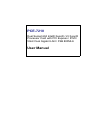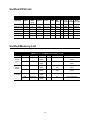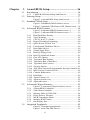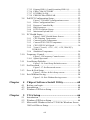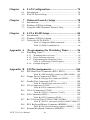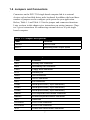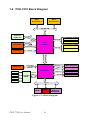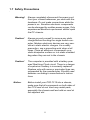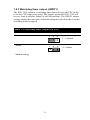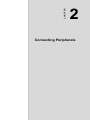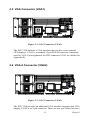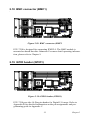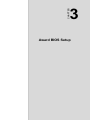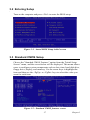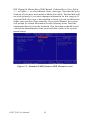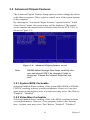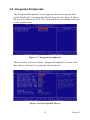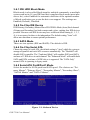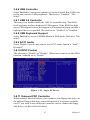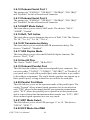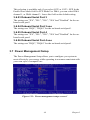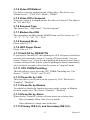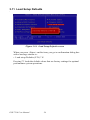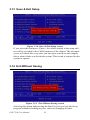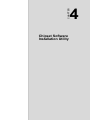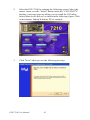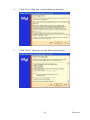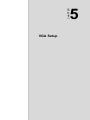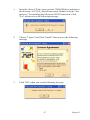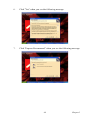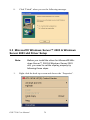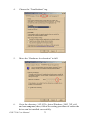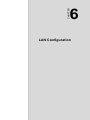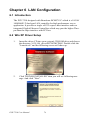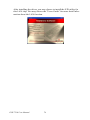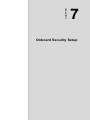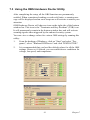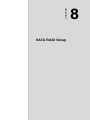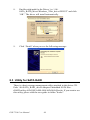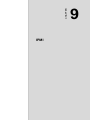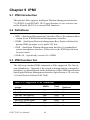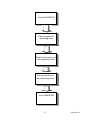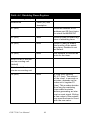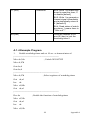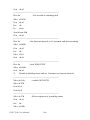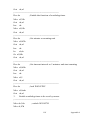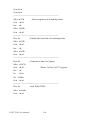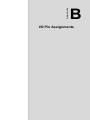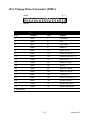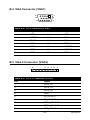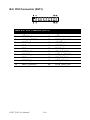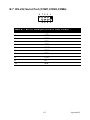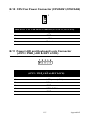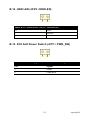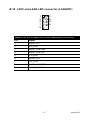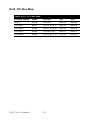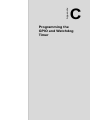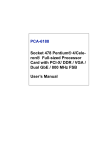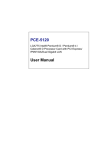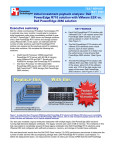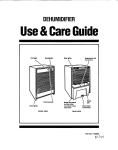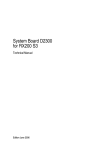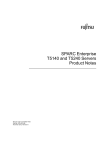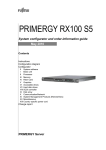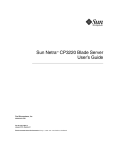Download Advantech PCE-7210 User manual
Transcript
PCE-7210 Dual Socket 604 Intel® Xeon® / LV Xeon® Processor Card with PCI Express / IPMI / VGA/ Dual Gigabit LAN / FSB 800MHz User Manual Copyright Notice This document is copyrighted, 2006, by Advantech Co., Ltd. All rights are reserved. Advantech Co., Ltd. reserves the right to make improvements to the products described in this manual at any time without notice. No part of this manual may be reproduced, copied, translated or transmitted in any form or by any means without the prior written permission of Advantech Co., Ltd. Information provided in this manual is intended to be accurate and reliable. However, Advantech Co., Ltd. assumes no responsibility for its use, nor for any infringements upon the rights of third parties which may result from its use. Acknowledgements • PICMG™ and the PICMG™ logos are trademarks of the PCI Industrial Computers Manufacturers Group. • All other product names or trademarks are properties of their respective owners. Certifications • CE • FCC Class A PCE-7210 User Manual Part No. 2002721000 1st Edition Printed in Taiwan June, 2006 ii A Message to the Customer Advantech customer services Each and every Advantech product is built to the most exacting specifications to ensure reliable performance in the harsh and demanding conditions typical of industrial environments. Whether your new Advantech equipment is destined for the laboratory or the factory floor, you can be assured that your product will provide the reliability and ease of operation for which the name Advantech has come to be known. Your satisfaction is our primary concern. Here is a guide to Advantech’s customer services. To ensure you get the full benefit of our services, please follow the instructions below carefully. Technical support We want you to get the maximum performance from your products. So if you run into technical difficulties, we are here to help. For the most frequently asked questions, you can easily find answers in your product documentation. These answers are normally a lot more detailed than the ones we can give over the phone. So please consult this manual first. If you still cannot find the answer, gather all the information or questions that apply to your problem, and with the product close at hand, call your dealer. Our dealers are well trained and ready to give you the support you need to get the most from your Advantech products. In fact, most problems reported are minor and are able to be easily solved over the phone. In addition, free technical support is available from Advantech engineers every business day. We are always ready to give advice on application requirements or specific information on the installation and operation of any of our products. iii Product warranty Advantech warrants to you, the original purchaser, that each of its products will be free from defects in materials and workmanship for two years from the date of purchase. This warranty does not apply to any products which have been repaired or altered by persons other than repair personnel authorized by Advantech, or which have been subject to misuse, abuse, accident or improper installation. Advantech assumes no liability under the terms of this warranty as a consequence of such events. If an Advantech product is defective, it will be repaired or replaced at no charge during the warranty period. For out-of-warranty repairs, you will be billed according to the cost of replacement materials, service time and freight. Please consult your dealer for more details. If you think you have a defective product, follow these steps: 1. Collect all the information about the problem encountered. (For example, type of PC, CPU speed, Advantech products used, other hardware and software used, etc.) Note anything abnormal and list any on-screen messages you get when the problem occurs. 2. Call your dealer and describe the problem. Please have your manual, product, and any helpful information readily available. 3. If your product is diagnosed as defective, obtain an RMA (return material authorization) number from your dealer. This allows us to process your return more quickly. 4. Carefully pack the defective product, a fully-completed Repair and Replacement Order Card and a photocopy proof of purchase date (such as your sales receipt) in a shippable container. A product returned without proof of the purchase date is not eligible for warranty service. 5. Write the RMA number visibly on the outside of the package and ship it prepaid to your dealer. Before you begin installing your single board computer, please make sure that the following materials have been shipped: If any of these items are missing or damaged, contact your distributor or sales representative immediately. PCE-7210 User Manual iv We have carefully inspected the PCE-7210 mechanically and electrically before shipment. It should be free of marks and scratches and in perfect working order upon receipt. As you unpack the PCE-7210, check it for signs of shipping damage. (For example, damaged box, scratches, dents, etc.) If it is damaged or it fails to meet the specifications, notify our service department or your local sales representative immediately. Also notify the carrier. Retain the shipping carton and packing material for inspection by the carrier. After inspection, we will make arrangements to repair or replace the unit. v Initial Inspection Before you begin installing your single board computer, please make sure that the following materials have been shipped: 1 PCE-7210 Dual Intel® Xeon® / LV Xeon® processor-based single board computer 1 PCE-7210 Startup Manual 1 CD with driver utility and manual (in PDF format) 1 FDD cable P/N: 1700340640 2 Ultra ATA 66/100 HDD cables P/N: 1701400452 2 Serial ATA HDD data cable P/N: 1700071000 2 Serial ATA HDD power cable P/N: 1703150102 1 Printer (parallel) port & COM port cable kit P/N: 1701260305 1 Dual COM port cable kit P/N: 1701092300 1 Y cable for PS/2 keyboard and PS/2 mouse P/N: 1700060202 2 CPU cooler P/N: 1750000282 1 VGA cable P/N: 1700000259 1 Video Cable (S / Composite terminal) P/N: 1700000784 Warranty card If any of these items are missing or damaged, contact your distributor or sales representative immediately. We have carefully inspected the PCE-7210 mechanically and electrically before shipment. It should be free of marks and scratches and in perfect working order upon receipt. As you unpack the PCE-7210, check it for signs of shipping damage. (For example, damaged box, scratches, dents, etc.) If it is damaged or it fails to meet the specifications, notify our service department or your local sales representative immediately. Also notify the carrier. Retain the shipping carton and packing material for inspection by the carrier. After inspection, we will make arrangements to repair or replace the unit. PCE-7210 User Manual vi Verified CPU List Table 1.1: Verified CPU List CPU Freq. Spec. Core Stepping XEON 3.6 G SL7ZC N0 110W 1.4V max 800 90nm Y 2MB NA 604 pin XEON 3.2 G SL7ZE N0 110W 1.4V max 800 90nm Y 2MB NA 604 pin XEON 3.0 G SL7ZF N0 110W 1.4V max 800 90nm Y 2MB NA 604 pin XEON 2.8 G SL7ZG N0 110W 1.4V max 800 90nm Y 2MB NA 604 pin XEON 3.6 G SL7PH E0 103W 1.4V max 800 90nm Y 1MB NA 604 pin XEON 3.0 G SL7TC E0 103W 1.4V max 800 90nm Y 1MB NA 604 pin Thermal Vcore FSB Mfg. Tech HT L2 L3 Packcache cache age Type Verified Memory List Table 1.2: Verified Memory List Brand Apacer (RoHS) Unigen (RoHS) Size Speed Type ECC Part Number Memory 512MB DDR2 400 Register DDR2 Y 78.91G57.421 ELPIDA E5108AE-5C-E (64x8) 1GB DDR2 400 Register DDR2 Y 78.01G57.420 ELPIDA E5108AE-5C-E (64x8) 1GB DDR2 400 Register DDR2 Y UG12T7200L8DR5AC ELPIDA E5108AG-5C-E (64x8) 2GB DDR2 400 Register DDR2 Y UG25T7200L4DR5AW ELPIDA E5104AE-5C-E (128x4) 512MB DDR2 400 Register DDR2 Y NA SEC K4T51043QC 2GB DDR2 400 Register DDR2 Y NA SEC K4T51043QC Trancend vii Certification and Safety Instructions This device complies with the requirements in part 15 of the FCC rules: Operation is subject to the following two conditions: 1. This device may not cause harmful interference, and 2. This device must accept any interference received, including interference that may cause undesired operation This equipment has been tested and found to comply with the limits for a Class A digital device, pursuant to Part 15 of the FCC Rules. These limits are designed to provide reasonable protection against harmful interference when the equipment is operated in a commercial environment. This equipment generates, uses, and can radiate radio frequency energy and, if not installed and used in accordance with the instruction manual, may cause harmful interference to radio communications. Operation of this device in a residential area is likely to cause harmful interference in which case the user will be required to correct the interference at his/her own expense. The user is advised that any equipment changes or modifications not expressly approved by the party responsible for compliance would void the compliance to FCC regulations and therefore, the user's authority to operate the equipment. CAUTION!! There is a danger of a new battery exploding if it is incorrectly installed. Do not attempt to recharge, force open, or heat the battery. Replace the battery only with the same or equivalent type recommended by the manufacturer. Discard used batteries according to the manufacturer’s instructions. PCE-7210 User Manual viii Contents Chapter 1 Hardware Configuration .................................2 1.1 1.2 1.3 Introduction ....................................................................... 2 Features ............................................................................. 4 Specifications .................................................................... 5 1.3.1 1.3.2 1.3.3 1.3.4 1.3.5 1.3.6 1.3.7 1.4 System............................................................................. 5 Memory........................................................................... 5 Input/Output.................................................................... 5 VGA interface................................................................. 6 Ethernet LAN.................................................................. 6 Industrial features ........................................................... 6 Mechanical and environmental specifications................ 6 Jumpers and Connectors.................................................... 7 Table 1.1:Jumper descriptions ........................................ 7 Table 1.2:Connector descriptions ................................... 7 1.5 Board Layout: Jumper and Connector Locations.............. 9 1.6 PCE-7210 Block Diagram.............................................. 10 1.7 1.8 Safety Precautions .......................................................... 11 Jumper Settings ............................................................... 12 Figure 1.1:Jumper and Connector locations ................... 9 Figure 1.2:Block Diagram ............................................ 10 1.8.1 1.8.2 1.8.3 1.9 How to set jumpers ....................................................... 12 CMOS clear (CMOS1) ................................................. 12 Table 1.3:CMOS (CMOS1).......................................... 12 Watchdog timer output (JWDT1) ................................. 13 Table 1.4:Watchdog timer output (JWDT1)................. 13 System Memory .............................................................. 14 Figure 1.3:PCE-7210 DIMM location .......................... 14 Table 1.5:Memory Configuration ................................. 15 1.10 1.11 1.12 Memory Installation Procedures ..................................... 15 Processor Installation ...................................................... 16 CPU Cooler Installation .................................................. 17 Figure 1.4:CPU Cooler Installation .............................. 17 Chapter 2 Connecting Peripherals .................................20 2.1 2.2 Introduction ..................................................................... 20 1st & 2nd IDE Connectors (IDE1, IDE2) ....................... 20 2.3 Floppy Drive Connector (FDD1) .................................... 21 2.4 Parallel Port (LPT1) ........................................................ 22 Figure 2.1: PCE-7210 IDE1 and IDE2 location ........... 20 Figure 2.2: PCE-7210 FDD1 location .......................... 21 ix Figure 2.3: PCE-7210 LPT1 location ........................... 22 2.5 VGA Connector (VGA1) ................................................ 23 2.6 VGA-2 Connector (VGA2)............................................. 23 2.7 DVI connector (DVI1) .................................................... 24 2.8 Serial Ports (COM1, COM3, COM4) ............................. 25 2.9 PS/2 Keyboard/Mouse Connector (KBMS1).................. 26 2.10 External Keyboard Connector (KBMS2)........................ 26 2.11 CPU Fan Connectors (CPUFAN1, CPUFAN2).............. 27 2.12 Front Panel Connectors (JFP1, JFP2, JFP3) .................. 27 Figure 2.4:VGA Connector (VGA1) ............................ 23 Figure 2.5:VGA Connector (VGA2) ............................ 23 Figure 2.6:DVI connector (DVI1) ................................ 24 Figure 2.7:Serial Ports (COM1, COM3, COM4) ......... 25 Figure 2.8:PS/2 Keyboard/Mouse Connector (KBMS1) ..... 26 Figure 2.9: External Keyboard Connector (KBMS2)... 26 Figure 2.10:CPU Fan Connectors (CPUFAN1, CPUFAN2) 27 2.12.1 2.12.2 2.12.3 2.12.4 2.12.5 2.12.6 2.13 Figure 2.11:Front Panel Connectors (JFP1, JFP2, JFP3) .... 27 Figure 2.12:Detail (JFP1, JFP2, JFP3) ......................... 28 ATX soft power switch (JFP1 / PWR_SW) ................. 28 2.12.2 Reset (JFP1 / RESET)........................................ 28 HDD LED (JFP2 / HDDLED)...................................... 28 SM Bus Connector (JFP2 / SNMP) .............................. 28 External speaker (JFP2 / SPEAKER) ........................... 28 Power LED and keyboard lock connector (JFP3 / PWR_LED&KEY LOCK) ........................................... 29 Table 2.1:ATX power supply LED status (No support for AT power)..................................................... 29 HW Monitor Alarm (JOBS1).......................................... 30 Figure 2.13:HW Monitor Alarm (JOBS1).................... 30 Table 2.2:Hardware Monitor Alarm setting ................. 30 2.14 Dual Giga LAN RJ45 connector (LAN12) ..................... 31 2.15 AC'97 Link connector (AC97) ........................................ 31 2.16 Serial ATA interface (SATA1, SATA2)......................... 32 2.17 LAN1 and LAN2 LED connector (LANLED1) ............. 32 2.18 BMC connector (BMC1)................................................. 33 2.19 GPIO header (GPIO1)..................................................... 33 Figure 2.14:Dual Giga LAN RJ45 connector (LAN12) 31 Figure 2.15:AC'97 Link connector (AC97) .................. 31 Figure 2.16:Serial ATA interface (SATA1, SATA2)... 32 Figure 2.17:LAN1 and LAN2 LED connector (LANLED1)32 Figure 2.18: BMC connector (BMC133 Figure 2.19:GPIO header (GPIO1)............................... 33 PCE-7210 User Manual x Chapter 3 Award BIOS Setup.........................................36 3.1 Introduction ..................................................................... 36 3.1.1 CMOS RAM Auto-backup and Restore ....................... 36 3.2 Entering Setup ................................................................. 37 3.3 Standard CMOS Setup .................................................... 37 Figure 3.1:Award BIOS Setup initial screen ................ 37 Figure 3.2:Standard CMOS features screen ................. 37 Figure 3.3:Standard CMOS features IDE Channel screen... 38 3.4 Advanced BIOS Features ................................................ 39 3.4.1 3.4.2 3.4.3 3.4.4 3.4.5 3.4.6 3.4.7 3.4.8 3.4.9 3.4.10 3.4.11 3.4.12 3.4.13 3.4.14 3.4.15 3.4.16 3.4.17 3.4.18 3.4.19 3.4.20 3.4.21 3.4.22 3.5 Advanced Chipset Features............................................. 43 3.5.1 3.5.2 3.5.3 3.5.4 3.5.5 3.5.6 3.5.7 3.6 Figure 3.4:Advanced BIOS features screen - 1 ............ 39 Figure 3.5:Advanced BIOS features screen - 2 ............ 39 Hard Disk Boot Priority................................................ 40 Virus Warning............................................................... 40 CPU L1 & L2, L3 Cache .............................................. 40 Hyper-Threading Technology....................................... 40 Quick Power On Self Test ............................................ 40 First/Second/Third Boot Device ................................... 40 Boot Other Device ........................................................ 40 Swap Floppy Drive ....................................................... 40 Boot Up Floppy Seek.................................................... 40 Boot Up NumLock Status............................................. 41 Gate A20 Option........................................................... 41 Typematic Rate Setting................................................. 41 Typematic Rate (Chars/Sec) ......................................... 41 Typematic Delay (msec)............................................... 41 Security Option ............................................................. 41 APIC Mode (Advanced Programmable Interrupt Controller) 41 MPS Version Control For OS....................................... 42 Console Redirection...................................................... 42 Baud Rate...................................................................... 42 Agent Connect via ........................................................ 42 Agent wait time (sec).................................................... 42 Agent after boot ............................................................ 42 Figure 3.6: Advanced Chipset features screen.............. 43 System BIOS Cacheable............................................... 43 Video Bios Cacheable................................................... 43 Memory Hole At 15M-16M ......................................... 44 Delay Prior to Thermal ................................................. 44 MCH Compliance Mode............................................... 44 Memory RAS Feature................................................... 44 Init Display first ............................................................ 44 Integrated Peripherals...................................................... 45 Figure 3.7:Integrated peripherals.................................. 45 Figure 3.8:On-Chip IDE Device................................... 45 xi 3.6.1 3.6.2 3.6.3 3.6.4 3.6.5 3.6.6 3.6.7 3.6.8 3.6.9 3.6.10 3.6.11 3.6.12 3.6.13 3.6.14 3.6.15 3.6.16 3.6.17 3.6.18 3.6.19 3.6.20 3.6.21 3.6.22 3.6.23 3.6.24 3.6.25 3.6.26 3.7 IDE HDD Block Mode ................................................. 46 On-Chip IDE Device .................................................... 46 SATA Mode.................................................................. 46 On-Chip Serial ATA..................................................... 46 Serial ATA Port0/Port1 Mode ...................................... 46 Figure 3.9:Onbaord Device........................................... 46 USB Controller ............................................................. 47 USB 2.0 Controller ....................................................... 47 USB Keyboard Support ................................................ 47 AC97 Audio.................................................................. 47 GPIO Control................................................................ 47 Figure 3.10:Super IO Device ........................................ 47 Onboard FDC Controller .............................................. 47 Onboard Serial Port 1 ................................................... 48 Onboard Serial Port 2 ................................................... 48 UART Mode Select ...................................................... 48 RxD, TxD Active.......................................................... 48 IR Transmission Delay ................................................. 48 UR2 Duplex Mode........................................................ 48 Use IR Pins ................................................................... 48 Onboard Parallel Port.................................................... 48 Parallel Port Mode ........................................................ 48 EPP Mode Select .......................................................... 48 ECP Mode Use DMA ................................................... 48 Onboard Serial Port 3 ................................................... 49 Onboard Serial Port 3 use ............................................. 49 Onboard Serial Port 4 ................................................... 49 Onboard Serial Port 4 use ............................................. 49 Power Management Setup............................................... 49 3.7.1 3.7.2 3.7.3 3.7.4 3.7.5 3.7.6 3.7.7 3.7.8 3.7.9 3.7.10 3.7.11 3.7.12 3.7.13 3.7.14 PCE-7210 User Manual Figure 3.11:Power management setup screen-1 ........... 49 Figure 3.12:Power management setup screen-2 ........... 50 Power Supply Type....................................................... 50 ACPI function ............................................................... 50 Power Management ...................................................... 50 Video Off Method......................................................... 51 Video Off In Suspend ................................................... 51 Suspend Type................................................................ 51 Modem Use IRQ........................................................... 51 Suspend Mode............................................................... 51 HDD Power Down........................................................ 51 Soft-Off by PWR-BTTN .............................................. 51 CPU THRM-Throttling................................................. 51 PowerOn by LAN ......................................................... 51 PowerOn by Modem..................................................... 51 PowerOn by Alarm ....................................................... 51 xii 3.7.15 3.7.16 3.7.17 3.7.18 3.8 PnP/PCI Configuration Setup.......................................... 52 3.8.1 3.8.2 3.8.3 3.8.4 3.8.5 3.9 Primary IDE 0 (1) and Secondary IDE 0 (1). ............... 51 FDD, COM, LPT PORT ............................................... 52 PCI PIRQ [A-D]# ......................................................... 52 PWRON After PWR-FAIL........................................... 52 Figure 3.13:PnP/PCI configurations screen.................. 52 Reset Configuration Data.............................................. 52 Resource Controlled By................................................ 53 IRQ Resources .............................................................. 53 PCI/VGA Palette Snoop ............................................... 53 Maximum Payload Size ................................................ 53 PC Health Status.............................................................. 54 Figure 3.14:PC Health Status Screen............................ 54 CPU Warning Temperature .......................................... 54 Current System Temperature ........................................ 54 Current CPU1/CPU2 Temperature ............................... 54 CPU1/CPU2 FAN Speed .............................................. 54 Vcore1/ Vcore2, +3.3V, +5V, +12V, VBAT(V), 5VSB(V)54 3.9.6 Shutdown Temperature................................................. 54 3.9.1 3.9.2 3.9.3 3.9.4 3.9.5 3.10 Frequency Control........................................................... 55 Figure 3.15:Frequency Control screen.......................... 55 3.10.1 Spread Spectrum ........................................................... 55 3.11 Load Setup Defaults ........................................................ 56 3.12 Set Password ................................................................... 57 3.13 Save & Exit Setup ........................................................... 58 3.14 Exit Without Saving ........................................................ 58 Figure 3.16: Load Setup Defaults screen...................... 56 Figure 3.17: Set Password screen ................................. 57 Figure 3.18:Save & Exit Setup screen .......................... 58 Figure 3.19: Exit Without Saving screen...................... 58 Chapter 4 Chipset Software Install Utility.....................60 4.1 4.2 4.3 Chapter Before you begin ............................................................. 60 Introduction ..................................................................... 60 Windows XP Driver Setup.............................................. 61 5 VGA Setup ......................................................66 5.1 5.2 5.3 Introduction ..................................................................... 66 Windows XP Driver Setup.............................................. 66 Microsoft® Windows Server™ 2003 & Windows Server 2003 x64 Driver Setup.................................................... 70 xiii Chapter 6 LAN Configuration ........................................74 6.1 6.2 Chapter 7 Onboard Security Setup ................................78 7.1 7.2 7.3 Chapter Introduction ..................................................................... 74 Win XP Driver Setup ...................................................... 74 Introduction ..................................................................... 78 Windows XP Driver Setup.............................................. 78 Using the OBS Hardware Doctor Utility ........................ 81 8 SATA RAID Setup .........................................84 8.1 8.2 8.3 Introduction ..................................................................... 84 Windows XP Driver Setup.............................................. 85 Utility for SATA RAID................................................... 88 Table 9.1:Supported IPMI commands .......................... 90 Table 9.2:OEM Commands list .................................... 94 Appendix A Programming the Watchdog Timer ............96 A.1 Watchdog Timer.............................................................. 96 A.1.1 A.1.2 A.1.3 A.1.4 Watchdog timer overview............................................. 96 Reset/ Interrupt selection .............................................. 96 Programming the Watchdog Timer .............................. 96 Table A.1:Watchdog Timer Registers .......................... 98 Example Program ......................................................... 99 Appendix B I/O Pin Assignments.....................................106 B.1 IDE Hard Drive Connector (IDE1, IDE2) .................... 106 B.2 Floppy Drive Connector (FDD1) .................................. 107 B.3 Parallel Port Connector (LPT1)..................................... 108 B.4 VGA Connector (VGA1) .............................................. 109 B.5 VGA-2 Connector (VGA2)........................................... 109 B.6 DVI Connector (DVI1) ................................................. 110 B.7 RS-232 Serial Port (COM1,COM3,COM4).................. 111 B.8 PS/2 Keyboard/Mouse Connector (KBMS1)................ 112 B.9 External Keyboard Connector (KBMS2)...................... 112 Table B.1:IDE hard drive connector (IDE1, IDE2).... 106 Table B.2:Floppy drive connector (FDD1)................. 107 Table B.3:Parallel port connector (LPT1) .................. 108 Table B.4:VGA connector (VGA1)............................ 109 Table B.5:VGA-2 Connector (VGA2)........................ 109 Table B.6:DVI Connector (DVI1) .............................. 110 Table B.7:RS-232 serial port (COM1,COM3,COM4) 111 Table B.8:PS/2 keyboard/mouse connector (KBMS1)...... 112 PCE-7210 User Manual xiv Table B.9:External keyboard connector (KBMS2) .... 112 B.10 CPU Fan Power Connector (CPUFAN1,CPUFAN2) ... 113 Table B.10:CPU Fan Power Connector (CPUFAN1,CPUFAN2) ........................... 113 B.11 Power LED and Keyboard Lock Connector (JFP3 / PWR_LED & KEY LOCK) ............................. 113 Table B.11:Power LED and Keyboard Lock Connector (JFP3 / PWR_LED & KEY LOCK)........ 113 B.12 External Speaker Connector (JFP2 / SPEAKER) ......... 114 B.13 Reset Connector (JFP1 / RESET) ................................. 114 B.14 HDD LED (JFP2 / HDDLED) ...................................... 115 B.15 ATX Soft Power Switch (JFP1 / PWR_SW) ................ 115 B.16 AC'97 Link connector (AC97) ..................................... 116 B.17 SM Bus Connector (JFP2 / SNMP)............................... 116 B.18 LAN1 and LAN2 LED connector (LANLED1) ........... 117 Table B.12:External Speaker Connector (JFP2 / SPEAKER) 114 Table B.13:Reset connector (JFP1 / RESET)............. 114 Table B.14:HDD LED (JFP2 / HDDLED)................. 115 Table B.15:ATX soft power switch (JFP1 / PWR_SW) ... 115 Table B.16:AC'97 Link connector (AC97)................. 116 Table B.17:SM bus onnector (JFP2 / SNMP)............. 116 Table B.18:LAN1 and LAN2 LED connector (LANLED1)............................................. 117 B.19 GPIO header (GPIO1)................................................... 118 B.20 System I/O Ports............................................................ 119 B.21 DMA Channel Assignments.......................................... 120 B.22 Interrupt Assignments ................................................... 121 B.23 1st MB Memory Map.................................................... 121 B.24 PCI Bus Map ................................................................. 122 Table B.19:GPIO header (GPIO1).............................. 118 Table B.20:System I/O ports ...................................... 119 Table B.21:DMA channel assignments ...................... 120 Table B.22:Interrupt assignments ............................... 121 Table B.23:1st MB memory map ............................... 121 Table B.24:PCI bus map............................................. 122 Appendix C Programming GPIO & Watchdog Timer ..124 C.1 Supported GPIO Register.............................................. 124 C.1.1 C.1.2 GPIO Registers ........................................................... 124 GPIO Example program-1 .......................................... 125 xv CHAPTER 1 Hardware Configuration 1 Chapter 1 Hardware Configuration 1.1 Introduction The PCE-7210 is designed with the Intel® E7520 chipset and 6300ESB (I/O controller) to support sever grade Intel® Dual Xeon® / LV Xeon® (FSB 800) Processor. It follows the PICMG 1.3 specification and is the best solution for high computing performance and wide I/O bandwidth demand applications. Besides supports Dual Intel® Xeon® / LV Xeon® CPUs Intel® E7520 also provides three PCIe x8 Links which I/O bandwidth is up to 12 GB/s. With this feature PCE-7210 provide two x8 Links and one x4 Link to the PICMG 1.3 backplane, it offers up to 10 GB/s bandwidth for the backplane. It allows the backplane configure to variant expansion I/O slot such as PCI-express slots thru the PCIe to PCIe Switch Chips or PCI-X slots by PCIe to PCI-X Bridge chips which eliminates the I/O traffic bottleneck between I/O boards and CPU board. The other one PCIe x4 Link is linked to Broadcom BCM5715C dual ports Gigabit LAN chip. With this chip, PCE-7210 may provide high throughputs for heavy loading networking environment. PCE-7210 provides 4 DIMMs which may support dual channel DDR2400 ECC Registered RAM up to 8GB. DDR2 is double bandwidth than the DDR RAM between memory and North Bridge. It provides same bandwidth between CPU, North Bridge and memory which optimize the performance for memory demanding applications. ECC Registered RAM is for memory error detection and correction of any number of bit failures which may provide reliable environment for industrial applications. An optional small form factor mezzanine card provides a fully fledged IPMI 2.0 interface with LAN and serial port support for out-of-band management (including serial console redirection over LAN). PCE-7210 uses the ATI-7000M Graphic chip. It integrates 16M on chip graphic memory and 2D/3D Accelerator, supports dual VGA display and one DVI interfaces. It is enough for most graphic demand in the server grade applications. PCE-7210 provides two Serial ATA ports (up to 150MB/s) which support Software RAID 0 or 1 functions. Customer may set a higher reliability storage application without extra cost. In addition, the PCE-7210 also provides most of the popular I/O interfaces such as four USB2.0 ports, two ATA-100 EIDE ports, AC'97 audio PCE-7210 User Manual 2 interface, three RS-232 ports, one enhanced parallel port and floppy disk interface. PCE-7210 retains a legacy PCI-X 32-bit /66 MHz bus from the CPU board to the Backplane. Don't need PCI-Express to PCI-X bridge chip for lower the system cost. Good for the application only needs few legacy PCI Bus. PCE-7210 is designed with reliability considerations to suit industrial environments. A specially designed heat-sink is attached to the main chips to keep them cool and to extend the operating temperature to 60 degree Celsius. The CMOS data backup and restore function protects the BIOS setup data from loss due to battery failure. A 256-level watchdog timer prevents the system from hanging up if a program cannot be executed normally. A remote management port allows users to monitor the system health status and control the system remotely through standard SNMP/HTTP protocol when used with Advantech's ACMM-1000 and SNMP-1000 Intelligent System Manager. 3 1.2 Features 1. Compliance with PICMG 1.3 2. Support single/dual socket 604 Intel® Xeon® / LV Xeon® FSB 800Mhz processors 3. Support Dual Channel DDR2 400 ECC Registered SDRAM up to 8GB 4. Two PCI Express X 8 and One X4 to backplane 5. PCI-X 32bits / 66 MHz bus to backplane 6. Broadcom® BCM 5715C Dual Gigabit Ethernet Chip via PCI Express X4 port 7. Onboard ATI® Radeon® 7000-M with 16MB frame buffer memory 8. Onboard IPMI module(Optional) 9. 2 SATA HDDs Support S/W SATA RAID 0,1 10. 4 USB 2.0 ports to Back plane 11. Remote management with SNMP-1000-B1 modules 12. CMOS automatic back and prevent accidental data loss of BIOS setup PCE-7210 User Manual 4 1.3 Specifications 1.3.1 System • CPU: Dual Intel® 800 Mhz Xeon® / LV Xeon® processors • L2 Cache: CPU built-in 1MB / 2MB L2 cache • BIOS: Award Flash BIOS (4Mb Flash Memory) • System Chipset: Intel® E7520 + 6300ESB • SATA/EIDE hard disk drive interface: Supports up to two independent Serial ATA hard drives (up to 150MB/s) with software RAID 0 or 1 functions as well as two IDE hard disk drives, or four enhanced IDE devices. Supports PIO mode 4 (16.67 MB/s data transfer rate) and ATA 33/66/100 (33/66/100MB/s data transfer rate.) • Floppy disk drive interface: Supports up to two floppy disk drives, 5¼ (360 KB and 1.2 MB) and/or 3½ (720 KB, 1.44 MB). BIOS enabled/ disabled. 1.3.2 Memory • RAM: Up to 8 GB in four 240-pin DIMM sockets. Supports Dualchannel DDR2 400 MHz (ECC Registered DIMM). 1.3.3 Input/Output • Bus interface: PICMG 1.3 SHB Express compliant bus interface • PCI Express Bus: Two x8 & One x4 to backplane • PCI Bus: 32bit / 66MHz PCI-X to backplane • Enhanced parallel port: Configurable to LPT1, LPT2, LPT3, or disabled. Standard DB-25 female connector provided. Supports EPP/SPP/ECP • Serial ports: Three RS-232 ports with 16C550 UARTs (or compatible) with 16-byte FIFO buffer. Supports speeds up to 115.2 Kbps. Ports can be individually configured to COM1, COM3, COM4 or disabled • Keyboard and PS/2 mouse connector: One 6-pin mini-DIN connector is located on the mounting bracket for easy connection to a keyboard or PS/2 mouse. An on board keyboard pin header connector is also available • AC'97 Audio: PCE-7210 can provide audio function with the optional audio extension module PCA-AUDIO-00A1 • USB ports: PCE-7210 supports up to four USB 2.0 ports with transmission rates up to 480Mbps; these ports are linked to the backplane base on PICMG 1.3 specification. Only the Backplane supports USB port link can offer this function 5 1.3.4 VGA interface • Controller: ATI RADEON 7000-M • Display memory: 16MB frame buffer memory on chip • Resolution: VGA 1: 2048x1536 at 60Hz; 15 pin CRT connector x1 VGA 2: 2048x1536 at 60Hz; Alternative with TV-out, S-video signal by pin header DVI connector: 1600 x 1200 at 60Hz; connect to a special DVI cable via pin header 1.3.5 Ethernet LAN • Supports dual10/100/1000Base-T Ethernet networking • Controller: Broadcom BCM5715C 1.3.6 Industrial features • Watchdog timer: Can generate a system reset. The watchdog timer is programmable, with each unit equal to one second or one minute (255 levels). You can find programming detail in Appendix A 1.3.7 Mechanical and environmental specifications • Operating temperature: 0° ~ 60° C (32° ~ 140° F, depending on CPU) • Storage temperature: -20°~ 70° C (-4° ~ 158° F) • Humidity: 20 ~ 95% non-condensing • Power supply voltage: +5 V, + 12V, 3.3V, +5VSBY • Power consumption: • CPU Intel® Xeon® 3.2GHz/2M/800/110W *2 MEMORY DDR2 2GB *4 Test program, Intel Max power 100% + BurnIn test 4.0 +12V 20.5 A +5V 3.28 A +3.3V 11.51 A +5VSB 0.42 A -12V 0.01 A -5V 0.01 A • Board size: 338 x 122 mm (13.3 x 4.8 inch) • Board weight: 0.5 kg (1.2 lb) PCE-7210 User Manual 6 1.4 Jumpers and Connectors Connectors on the PCE-7210 single board computer link it to external devices such as hard disk drives and a keyboard. In addition, the board has a number of jumpers used to configure your system for your application. Below, Table 1.1 and Table 1.2 list the jumper and connector functions. Later sections in this chapter give instructions on setting jumpers. Chapter 2 gives instructions for connecting external devices to your single board computer. Table 1.1: Jumper descriptions Label Function CMOS1 CMOS Clear JWDT1 Watchdog timer output option Table 1.2: Connector descriptions Label Function IDE1 Primary IDE connector IDE2 Secondary IDE connector FDD1 Floppy drive connector LPT1 Parallel port VGA1 VGA connector VGA2 VGA-2 connector DVI1 DVI connector COM1 Serial port:COM1 ( 9-pin connector) COM3 Serial port:COM3 ( 9-pin connector) COM4 Serial port:COM4 ( 9-pin connector) KBMS1 PS/2 keyboard and mouse connector KBMS2 External keyboard/mouse connector JIR1 Reserved CPUFAN1 CPU1 FAN connector CPUFAN2 CPU2 FAN connector JFP1 Power and Reset Button connector 7 Table 1.2: Connector descriptions Label Function JFP2 HDD LED / SNMP(SM bus) / Speaker connector JFP3 Power LED and keyboard lock connector JOBS1 HW Monitor Alarm Close: Enable OBS Alarm Open: Disable OBS Alarm LAN12 Dual Giga LAN RJ45 connector with Transformer AC97 AC'97 Link connector SATA1 Serial ATA1 SATA2 Serial ATA2 LANLED1 LAN1 and LAN2 LED connector BMC1 BMC connector GPIO1 GPIO header EXPCI1 HIROSA Extended PCI connector (Optional) PCE-7210 User Manual 8 1.5 Board Layout: Jumper and Connector Locations CPU1 CPU2 HDDLED PWR_SW SNMP RESET SPEAKER PWR_LED&KEY LOCK SATA1 EXPCI1 DVI1 AC97 LANLED1 COM1 CMOS1 LPT1 FDD1 LAN12 VGA1 KBMS1 JOBS1 COM4 COM3 IDE2 IDE1 BMC1 GPIO1 KBMS2 JIR1 VGA2 JWDT1 9 DIMMB2 DIMMA2 DIMMB1 DIMMA1 SATA2 CPUFAN2 JFP2 JFP1 JFP3 CPUFAN1 Figure 1.1:Jumper and Connector locations 1.6 PCE-7210 Block Diagram Xeon Processor 1 Xeon Processor 0 800 MHz FSB G-LAN1 & 2 : Broadcom BCM5715C PCI-E x4 PCI-E Channel A x8 DDR II 400 Intel E7520 PCI-E x4 Connector A DDR II 400 PCI-E x8 Channel B DDR II 400 DDR II 400 8-bit HI 1.5 PCI-E x8 Connector D 32bit/66 MHz PCI-X Bus 6300 ESB VGA 1 VGA 2 TV 266 MB/Sec Connector B ATi Radeon 7000M 32bit/33 MHz DMA 33/66/100 2 ATA 100 ports 150MB/s 2 SATA ports USB 2.0/1.1 4 USB Ports AC-97 Audio Codec PCI Bus TMDS LPC Bus BIOS IPMI I/F Super IO Winbond W83627HF Figure 1.2: Block Diagram PCE-7210 User Manual 10 1.7 Safety Precautions Warning! Always completely disconnect the power cord from your chassis whenever you work with the hardware. Do not make connections while the power is on. Sensitive electronic components can be damaged by sudden power surges. Only experienced electronics personnel should open the PC chassis. Caution! Always ground yourself to remove any static charge before touching the single board computer. Modern electronic devices are very sensitive to static electric charges. As a safety precaution, use a grounding wrist strap at all times. Place all electronic components on a static-dissipative surface or in a static-shielded bag when they are not in the chassis. Caution! The computer is provided with a battery-powered Real-time Clock circuit. There is a danger of explosion if battery is incorrectly replaced. Replace only with same or equivalent type recommended by the manufacturer. Discard used batteries according to manufacturer's instructions. Notice: Before install your PCE-7210 into a chassis, make sure that all components on both sides of the CPU card do not touch any metal parts, especially the chassis wall and add-on card at the adjacent slot. 11 1.8 Jumper Settings This section provides instructions on how to configure your single board computer by setting the jumpers. It also includes the single board computer's default settings and your options for each jumper. 1.8.1 How to set jumpers You can configure your single board computer to match the needs of your application by setting the jumpers. A jumper is a metal bridge that closes an electrical circuit. It consists of two metal pins and a small metal clip (often protected by a plastic cover) that slides over the pins to connect them. To “close” (or turn ON) a jumper, you connect the pins with the clip. To “open” (or turn OFF) a jumper, you remove the clip. Sometimes a jumper consists of a set of three pins, labeled 1, 2, and 3. In this case you connect either pins 1 and 2, or 2 and 3. A pair of needle-nose pliers may be useful when setting jumpers. 1.8.2 CMOS clear (CMOS1) The PCE-7210 single board computer contains a jumper that can erase CMOS data and reset the system BIOS information. Normally this jumper should be set with pins 1-2 closed. If you want to reset the CMOS data, set CMOS1 to 2-3 closed for just a few seconds, and then move the jumper back to 1-2 closed. This procedure will reset the CMOS to its default setting. Table 1.3: CMOS (CMOS1) Function Jumper Setting * Keep CMOS data Clear CMOS data * default setting PCE-7210 User Manual 12 1 2 3 1 2 3 1 - 2 closed 2 - 3 short 1.8.3 Watchdog timer output (JWDT1) The PCE-7210 contains a watchdog timer that will reset the CPU in the event the CPU stops processing. This feature means the PCE-7210 will recover from a software failure or an EMI problem. The JWDT1 jumper settings control the outcome of what the computer will do in the event the watchdog timer is tripped. Table 1.4: Watchdog timer output (JWDT1) Function Jumper Setting Reserved * Reset * default setting 13 1 2 3 1 2 3 1 - 2 closed 2 - 3 short 1.9 System Memory The PCE-7210 has four sockets for 240-pin dual inline memory modules (DIMMs) in two separated memory channels. It can operate with single channel or dual channel modules. We recommend using dual channel mode to provide optimized performance. All these sockets use ECC registered DDR2-400 SDRAM. They are available in capacities of 256, 512, 1024 and 2048 MB. The maximum memory size is up to 8GB. Notice: Owing to limitation of the Intel® E7520 chipset, the RAM module must be configured as the Table 1-5. DIMMB2 DIMMA2 DIMMB1 DIMMA1 Figure 1.3: PCE-7210 DIMM location PCE-7210 User Manual 14 Table 1.5: Memory Configuration Quantity of Memory modules Location (DIMM No.) Memory Type Channel Type One module Either A2 or B2 Non-Limited Single Two modules (A1+A2) or (B1+B2) Non-Limited Single Two modules Only A2 + B2 Same Type Dual Three modules Not Recommend -- -- Four modules (A2+B2) and (A1+B1) A2=B2 and A1=B1 Dual 1.10 Memory Installation Procedures To install DIMMs, first make sure the two handles of the DIMM socket are in the "open" position. i.e. The handles lean outward. Slowly slide the DIMM module along the plastic guides on both ends of the socket. Then press the DIMM module right down into the socket, until you hear a click. This is when the two handles have automatically locked the memory module into the correct position of the DIMM socket. To remove the memory module, just push both handles outward, and the memory module will be ejected by the mechanism in the socket. 15 1.11 Processor Installation The CPU on the board must have a fan and heat sink attached, to prevent overheating. Notice: Owing to limitation of the Intel® E7520 chipset when you only use single CPU on the PCE-7210, the CPU have to be located on the CPU1 socket. Otherwise the system can not boot up normally. Warning: Without a fan or heat sink, the CPU will over-heat and cause damage to both the CPU and the single board computer. To install a CPU, first turn off your system and remove its cover. 1. Make sure the socket 604 lever is in the upright position. To raise the lever, pull it out to the side a little and raise it as far as it will go. 2. Place the CPU in the empty socket. Follow the instructions that came with the CPU. If you have no instructions, complete the following procedure. Carefully align the CPU so it is parallel to the socket and the notches on the corners of the CPU correspond with the notches on the inside of the socket. Gently slide the CPU in. It should insert easily. If it does not insert easily, pull the lever up a little bit more. 3. Press the lever down. The plate will slide forward. You will feel some resistance as the pressure starts to secure the CPU in the socket. This is normal and will not damage the CPU. When the CPU is installed, the lever should snap into place at the side of the socket. 4. PCE-7210 accessory includes two CPU heat sink, please follow the installation guide in the heat sink Box to install it properly.CP Notice: The PCE-7210 only supports the Intel® Xeon® processor with 800 MHz system made with 0.09 micrometer process technology. PCE-7210 User Manual 16 1.12 CPU Cooler Installation Please ensure that the CPU cooler included with the PCE-7210 is installed as follows: Figure 1.4: CPU Cooler Installation 17 CHAPTER 2 Connecting Peripherals 19 Chapter 2 Chapter 2 Connecting Peripherals 2.1 Introduction You can access most of the connectors from the top of the board while it is installed in the chassis. If you have a number of cards installed or have a packed chassis, you may need to partially remove the card to make all the connections. 2.2 1st & 2nd IDE Connectors (IDE1, IDE2) IDE2 IDE1 Figure 2.1: PCE-7210 IDE1 and IDE2 location You can attach up to four IDE (Integrated Drive Electronics) drives to the PCE-7210's built-in controller. The primary (IDE1) and secondary (IDE2) connectors can each accommodate two drives. Wire number 1 on the cable is red or blue and the other wires are gray. Connect one end to connector IDE1 or IDE2 on the single board computer. Make sure that the red/blue wire corresponds to pin 1 on the connector (in the upper right hand corner). See Chapter 1 for help finding the connector. Unlike floppy drives, IDE hard drives can connect in either position on the cable. If you install two drives to a single connector, you will need to set one as the master and the other as the slave. You do this by setting the jumpers on the drives. If you use just one drive per connector, you should set each drive as the master. See the documentation that came with your drive for more information. PCE-7210 User Manual 20 Connect the first hard drive to the other end of the cable. Wire 1 on the cable should also connect to pin 1 on the hard drive connector, which is labeled on the drive circuit board. Check the documentation that came with the drive for more information. Connect the second hard drive to the remaining connector (IDE1 or IDE2), in the same way as described above. 2.3 Floppy Drive Connector (FDD1) FDD1 Figure 2.2: PCE-7210 FDD1 location You can attach up to two floppy disk drives to the PCE-7210's on board controller. You can use 3.5" (720 KB, 1.44 MB) drives. The single board computer comes with a 34-pin daisy-chain drive connector cable. On one end of the cable is a 34-pin flat-cable connector. On the other end are two sets of 34-pin flat-cable connector (usually used for 3.5" drives). The set on the end (after the twist in the cable) connects to the A: floppy drive. The set in the middle connects to the B: floppy drive. 21 Chapter 2 2.4 Parallel Port (LPT1) LPT1 Figure 2.3: PCE-7210 LPT1 location The parallel port is normally used to connect the single board computer to a printer. The PCE-7210 includes an onboard parallel port, accessed through a 26-pin flat-cable connector, LPT1. The card comes with an adapter cable which lets you use a traditional DB-25 connector. The cable has a 26-pin connector on one end and a DB-25 connector on the other, mounted on a retaining bracket. The bracket installs at the end of an empty slot in your chassis, giving you access to the connector. The parallel port is designated as LPT1, and can be disabled or changed to LPT2 or LPT3 in the system BIOS setup. To install the bracket, find an empty slot in your chassis. Unscrew the plate that covers the end of the slot. Screw in the bracket in place of the plate. Next, attach the flat-cable connector to LPT1 on the CPU card. Wire 1 of the cable is red or blue, and the other wires are gray. Make sure that wire 1 corresponds to pin 1 of LPT1. Pin 1 is on the upper right side of LPT1. PCE-7210 User Manual 22 2.5 VGA Connector (VGA1) VGA1 Figure 2.4: VGA Connector (VGA1) The PCE-7210 includes a VGA interface that can drive conventional CRT displays. VGA1 is a standard 15-pin D-SUB connector commonly used for VGA. Pin assignments for CRT connector VGA1 are detailed in Appendix B. VGA2 2.6 VGA-2 Connector (VGA2) Figure 2.5: VGA Connector (VGA2) The PCE-7210 provides an additional VGA interface supports dual VGA display, VGA2 is an 9 pin connector. There are two type cables for user's 23 Chapter 2 different application. User can choose 15-pin to 9-pin D-Sub VGA cable (p/n: 1700000259) for providing VGA connector or choose Video Cable (p/n: 1700000784) for providing S or AV terminal. Please be aware of S and AV terminal can not use at the same time, it will cause unstable situation. 2.7 DVI connector (DVI1) DVI1 Figure 2.6: DVI connector (DVI1) The PCE-7210 provides a DVI interface that supports DVI display. The user can choose 26-pin to 20-pin DVI cable (p/n: 1700000821) for providing DVI connector. Pin assignments for DVI connector DVI1 are detailed in Appendix B. PCE-7210 User Manual 24 2.8 Serial Ports (COM1, COM3, COM4) COM4 COM3 COM1 Figure 2.7:Serial Ports (COM1, COM3, COM4) The PCE-7210 offers three serial ports COM1, COM3 and COM4. These ports can connect to serial devices, such as a mouse or to a communications network. The IRQ and address ranges for all ports are fixed. However, if you want to disable the port or change these parameters later, you can do this in the system BIOS setup. Different devices implement the RS-232 standard in different ways. If you are having problems with a serial device, be sure to check the pin assignments for the connector. 25 Chapter 2 2.9 PS/2 Keyboard/Mouse Connector (KBMS1) KBMS1 Figure 2.8: PS/2 Keyboard/Mouse Connector (KBMS1) One 6-pin mini-DIN connectors (KBMS1) on the card mounting bracket provide connection to a PS/2 keyboard or a PS/2 mouse, respectively. KBMS1 can also be connected to an adapter cable (P/N: 1700060202) for connecting to both a PS/2 keyboard and a PS/2 mouse. 2.10 External Keyboard Connector (KBMS2) KBMS2 Figure 2.9: External Keyboard Connector (KBMS2) In addition to the PS/2 mouse/keyboard connector on the PCE-7210's rear plate, there is also an extra onboard external keyboard connector. This gives system integrators greater design flexibility. PCE-7210 User Manual 26 CPUFAN1 2.11 CPU Fan Connectors (CPUFAN1, CPUFAN2) CPUFAN2 Figure 2.10: CPU Fan Connectors (CPUFAN1, CPUFAN2) If a fan is used, this connector supports cooling fans of 12V/1A (12W) or less. 2.12 Front Panel Connectors (JFP1, JFP2, JFP3) PWR_SW RESET HDDLED SNMP SPEAKER PWR_LED&KEY LOCK JFP1 JFP2 JFP3 Figure 2.11: Front Panel Connectors (JFP1, JFP2, JFP3) There are several external switches to monitor and control the PCE-7210. 27 Chapter 2 PWR_SW RESET HDDLED SNMP JFP1 JFP2 SPEAKER PWR_LED&KEY LOCK JFP3 Figure 2.12: Detail (JFP1, JFP2, JFP3) 2.12.1 ATX soft power switch (JFP1 / PWR_SW) If your computer case is equipped with an ATX power supply, you should connect the power on/off button on your computer case to (JFP1 / PWR_SW). This connection enables you to turn your computer on and off. 2.12.2 2.12.2 Reset (JFP1 / RESET) Many computer cases offer the convenience of a reset button. Connect the wire for the reset button. 2.12.3 HDD LED (JFP2 / HDDLED) You can connect an LED to connector (JFP2 / HDDLED) to indicate when the HDD is active. 2.12.4 SM Bus Connector (JFP2 / SNMP) This connector is reserved for Advantech's SNMP-1000 HTTP/SNMP Remote System Manager. The SNMP-1000 allows users to monitor the internal voltages, temperature and fans from a remote computer through an Ethernet network. (JFP2 / SNMP) can be connected to CN19 of SNMP-1000. Please be careful about the pin assignments, pin 1 must be connected to pin 1 and pin 2 to pin 2 on both ends of cable. 2.12.5 External speaker (JFP2 / SPEAKER) (JFP2 / SPEAKER) is a 4-pin connector for an external speaker. If there is no external speaker, the PCE-7210 provides an onboard buzzer as an alternative. To enable the buzzer, set pins 3-4 as closed. PCE-7210 User Manual 28 2.12.6 Power LED and keyboard lock connector (JFP3 / PWR_LED&KEY LOCK) (JFP3 / PWR_LED&KEY LOCK) is a 5-pin connector for the power on LED and Key Lock function. Refer to Appendix B for detailed information on the pin assignments. The Power LED cable should be connected to pin 1-3. The key lock button cable should be connected to pin 4-5. There are 3 modes for the power supply connection. The first is "ATX power mode", system is on/off by a tentative power button. The second is "AT Power Mode", system is on/off by the switch of the Power supply. The third is another "AT Power Mode" which is using the front panel power switch. The power LED status is indicated as following table: Table 2.1: ATX power supply LED status (No support for AT power) Power mode LED (ATX Power mode) (On/off by LED (AT Power mode) (On/off by LED (AT Power mode) (On/off by tentative button) switch of Power supply) front panel Switch) PSON1 (On Backplane Jumper setting) 2-3 pin closed 1-2 pin closed Connect 1-2 pin cable with switch System On On On On Fast flashes Fast flashes Off Off System Suspend Fast flashes System Off Slow flashes 29 Chapter 2 2.13 HW Monitor Alarm (JOBS1) JOBS1 Figure 2.13: HW Monitor Alarm (JOBS1) (JOBS1) is a 2-pin connector for setting enable/disable alarm while the On Board security event acts. Table 2.2: Hardware Monitor Alarm setting Pin setting Function Close Enable OBS alarm open Disable OBS alarm PCE-7210 User Manual 30 2.14 Dual Giga LAN RJ45 connector (LAN12) LAN12 Figure 2.14: Dual Giga LAN RJ45 connector (LAN12) PCE-7210 uses the Broadcom BCM5715C dual ports Gigabit LAN chip is linked to PCIe x4 Link. With this chip PCE-7210 may provide high throughputs for heavy loading networking environment. It provides two RJ-45 connectors in the rear side and is convenient for most industrial applications. 2.15 AC'97 Link connector (AC97) AC97 Figure 2.15: AC'97 Link connector (AC97) The PCE-7210 provides AC'97 audio through PCA-AUDIO-00A1 module from Advantech. 31 Chapter 2 2.16 Serial ATA interface (SATA1, SATA2) SATA2 SATA1 Figure 2.16: Serial ATA interface (SATA1, SATA2) In addition to the two EIDE interfaces (up to four devices), the PCE-7210 features a high performance serial ATA interface (up to 150MB/s) which eases cabling to hard drives with thin and long cables. These two port can be configured as RAID 0 and RAID 1 applications. 2.17 LAN1 and LAN2 LED connector (LANLED1) LANLED1 Figure 2.17: LAN1 and LAN2 LED connector (LANLED1) PCE-7210 provides an external LAN LED Pin header for connecting to the front side of the chassis. With this convenient design users may know whether the LAN port is acting or not easily. Refer to Appendix B for detailed information on the pin assignments. PCE-7210 User Manual 32 2.18 BMC connector (BMC1) BMC1 Figure 2.18: BMC connector (BMC1 PCE-7210 is designed for supporting IPMI 2.0. The BMC module is mounted on board thru this connector. For more detail operating information, please refer to Chapter 9. 2.19 GPIO header (GPIO1) GPIO1 Figure 2.19: GPIO header (GPIO1) PCE-7210 provides 14-Pins pin header for Digital I/O usage. Refer to Appendix B for detailed information on the pin assignments and programming guide in Appendix C. 33 Chapter 2 CHAPTER 3 Award BIOS Setup 35 Chapter 3 Chapter 3 Award BIOS Setup 3.1 Introduction Award’s BIOS ROM has a built-in setup program that allows users to modify the basic system configuration. This type of information is stored in battery backed-up memory (CMOS RAM) so that it retains the setup information when the power is turned off. 3.1.1 CMOS RAM Auto-backup and Restore The CMOS RAM is powered by an onboard button cell battery. When you finish BIOS setup, the data in CMOS RAM will be automatically backed up to Flash ROM. If operation in harsh industrial environments causes a soft error, BIOS will recheck the data in CMOS RAM and automatically restore the original data in Flash ROM to CMOS RAM for booting. Note: If you intend to change the CMOS setting without restoring the previous backup, you have to click on "DEL" within two seconds of the "CMOS checksum error..." display screen message appearing. Then enter the "Setup" screen to modify the data. If the "CMOS checksum error..."message appears again and again, please check to see if you need to replace the battery in your system. PCE-7210 User Manual 36 3.2 Entering Setup Turn on the computer and press <Del> to enter the BIOS setup. Figure 3.1: Award BIOS Setup initial screen 3.3 Standard CMOS Setup Choose the "Standard CMOS Features" option from the "Initial Setup Screen" menu, and the screen below will be displayed. This menu allows users to configure system components such as date, time, hard disk drive, floppy drive, display, and memory. Use the arrow keys to highlight the item and then use the <PgUp> or <PgDn> keys to select the value you want for each item. Figure 3.2: Standard CMOS features screen 37 Chapter 3 IDE Channel 0 Master/Slave IDE Channel 1 Master/Slave: Press PgUp/ <+> or PgDn/<-> to select Manual, None, Auto type. Note that the specifications of your drive must match with the drive table. The hard disk will not work properly if you enter improper information for this category. If your hard disk drive type is not matched or listed, you can use Manual to define your own drive type manually. If you select Manual, the system will prompt for related information for the following items. Enter the information directly from the keyboard. This information should be provided in the documentation from your hard disk vendor or the system manufacturer. Figure 3.3: Standard CMOS features IDE Channel screen PCE-7210 User Manual 38 3.4 Advanced BIOS Features The "Advanced BIOS Features" screen appears when choosing the "Advanced BIOS Features" item from the "Initial Setup Screen" menu. It allows the user to configure the PCE-7210 according to his particular requirements. Below are some major items that are provided in the Advanced BIOS Features screen. A quick booting function is provided for your convenience. Simply enable the Quick Booting item to save yourself valuable time. Figure 3.4: Advanced BIOS features screen - 1 Figure 3.5: Advanced BIOS features screen - 2 39 Chapter 3 3.4.1 Hard Disk Boot Priority Select hard disk boot device priority. 3.4.2 Virus Warning During and after the system boot, any attempt to write to the boot sector or partition table of the hard disk drive will halt the system. If this happens, a warning message will be displayed. You can run the anti-virus program to locate the problem. If Virus Warning is disabled, no warning message will appear if anything attempts to access the boot sector or hard disk partition. The commands are "Enabled" or "Disabled". 3.4.3 CPU L1 & L2, L3 Cache Enabling this feature speeds up memory access. The commands are "Enabled" or "Disabled". 3.4.4 Hyper-Threading Technology While using CPU with Hyper-Threading technology, you can select "Enabled" to enable Hyper Threading Technology in OS which supports Hyper-Threading Technology or select "Disabled" for other OS which do not support HT technology. 3.4.5 Quick Power On Self Test Allows the system to skip certain tests while booting. This will decrease the time needed to boot the system. 3.4.6 First/Second/Third Boot Device The BIOS tries to load the OS with the devices in the sequence selected. Choices are: "Floppy", "LS120", "Hard Disk", "CDROM", "ZIP100", "USB-FDD", "USB-ZIP", "USB-CDROM", "LAN1", "LAN2" and "Disabled". 3.4.7 Boot Other Device Selectable items is "Enabled" or "Disabled". When choose "Enabled"; while the upper (3.4.6) selected items can not boot up normally. The system will try to boot from other devices which list in the selection table in the upper items. 3.4.8 Swap Floppy Drive If the system has two floppy drives, choose "Enabled" to assign physical drive B to logical drive A and vice-versa. The commands are "Enabled" or "Disabled". 3.4.9 Boot Up Floppy Seek Selection of the command "Disabled" will pass the Floppy disk driver during the boot up procedure and it will speed the boot up. Selection of "Enabled" searches disk drives during boot up. PCE-7210 User Manual 40 3.4.10 Boot Up NumLock Status This feature selects the "power on" state for NumLock. The commands are "Off" or "On". 3.4.11 Gate A20 Option "Normal": A pin in the keyboard controller controls GateA20. "Fast" (Default): Lets chipset control GateA20. 3.4.12 Typematic Rate Setting The typematic rate is the rate key strokes repeat as determined by the keyboard controller. The commands are "Enabled" or "Disabled". Enabling allows the typematic rate and delay to be selected. 3.4.13 Typematic Rate (Chars/Sec) While Typematic Rate Setting is "Enabled", BIOS accepts the following input values (characters/second) for typematic rate: 6, 8, 10, 12, 15, 20, 24, 30. 3.4.14 Typematic Delay (msec) Typematic delay is the time interval between the appearances of two consecutive characters, when holding down a key. The input values for this category are: 250, 500, 750, 1000 (msec). 3.4.15 Security Option Select whether the password is required every time the system boots or only when you enter setup. "System" The system will not boot and access to Setup will be denied if the correct password is not entered at the prompt. "Setup" The system will boot, but access to Setup will be denied if the correct password is not entered at the prompt. Note: To disable security, select "PASSWORD SETTING" in the main menu. At this point, you will be asked to enter a password. Simply press <Enter> to disable security. When security is disabled, the system will boot, and you can enter Setup freely. 3.4.16 APIC Mode (Advanced Programmable Interrupt Controller) This setting allows you to enable the APIC mode; the choice is "Disabled" or "Enabled". 41 Chapter 3 3.4.17 MPS Version Control For OS This feature is only applicable to multiprocessor motherboard as it specifies the version of the Multi-Processor Specification (MPS) that the motherboard will use. MPS 1.1 was the original specification. MPS version 1.4 adds extended configuration tables for improved support of multiple PCI bus configurations and greater expandability in the future.. The selections are "1.1" or "1.4." 3.4.18 Console Redirection When choose "Enable" users may configure BIOS SETUP and monitor POST via COM1 while during system power on, the host system must connect to the system with serial line before power on system. The default is "Disable". 3.4.19 Baud Rate This is to set the COM1 baud rate when using the Console Redirection function. 3.4.20 Agent Connect via Please keep the default setting. 3.4.21 Agent wait time(sec) This is for setting the waiting time that local system waits for Host system response. The selection is "3", "6", "12", "18" second. 3.4.22 Agent after boot When choose "enable" the host system still can monitor local system after local system entering "DOS" environment. PCE-7210 User Manual 42 3.5 Advanced Chipset Features The Advanced Chipset Features Setup option is used to change the values in the chipset registers. These registers control most of the system options in the computer. By choosing the "Advanced Chipset Features" option from the "Initial Setup Screen" menu, the screen below will be displayed. This sample screen contains the manufacturer's default values for the PCE-7210, as shown in Figure 3-6: Figure 3.6: Advanced Chipset features screen Note: DRAM default timings have been carefully chosen and should ONLY be changed if data is being lost. Please first contact technical support. 3.5.1 System BIOS Cacheable Selecting Enabled allows caching of the system BIOS ROM at F0000hFFFFFh, resulting in better system performance. However, if any program writes to this memory area, a system error may occur. The Choices: "Enabled", "Disabled". 3.5.2 Video Bios Cacheable Selecting Enabled allows caching of the video BIOS, resulting in better system performance. However, if any program writes to this memory area, a system error may occur. The Choices: "Enabled", "Disabled". 43 Chapter 3 3.5.3 Memory Hole At 15M-16M Enabling this feature reserves 15 MB to 16 MB memory address space for ISA expansion cards that specifically require this setting. This makes memory from 15 MB and up unavailable to the system. Expansion cards can only access memory up to 16 MB. The default setting is "Disabled". 3.5.4 Delay Prior to Thermal Select the period if user wants to lower the CPU speed when CPU temperature is too high. The choice: "4 Min", "8 Min", "16 Min" and "32Min". 3.5.5 MCH Compliance Mode This feature allows you to enable the PCI-Express Compliance mode. 3.5.6 Memory RAS Feature This feature allow enable the special feature of DIMM sparing or memory mirroring. "Memory mirroring" allows for two copies of all data in memory subsystem to be maintained. "DIMM sparing" allow for one DIMM per channel to be held in reserve and brought on-line if another DIMM in the channel becomes defective. 3.5.7 Init Display first Choose the first display interface to initiate while booting. The choices are "PCI Slot and Onboard/AGP". PCE-7210 User Manual 44 3.6 Integrated Peripherals The "Integrated Peripherals" screen appears when choosing the "Integrated Peripherals" item from the "Initial Setup Screen" menu. It allows the user to configure the PCE-7210 on board device according to his particular requirements. Figure 3.7: Integrated peripherals There are three sub screen of the "Integrated Peripherals" screen, users may choose each one for setting the relevant device. Figure 3.8: On-Chip IDE Device 45 Chapter 3 3.6.1 IDE HDD Block Mode Block mode is also called block transfer, multiple commands, or multiple sectors read/write. If your IDE hard drive supports block mode (most new drives do), select Enabled for automatic detection of the optimal number of block read/writes per sector the drive can support. The settings are: Enabled (Default), Disabled. 3.6.2 On-Chip IDE Device IDE Primary (Secondary) Master/Slave PIO/UDMA Mode (Auto) Each channel (Primary and Secondary) has both a master and a slave, making four IDE devices possible. Because each IDE device may have a different Mode timing (0, 1, 2, 3, 4), it is necessary for these to be independent. The default setting "Auto" will allow auto detection to ensure optimal performance. 3.6.3 SATA Mode There are two options (IDE and RAID). The default is IDE. 3.6.4 On-Chip Serial ATA Choose the status of serial ATA, the default setting is "Auto" which let system to arrange all parallel and serial ATA resource automatically. The "Disabled" will disable SATA controller. The "Combined Mode" will combine PATA and SATA, and max of 2 IDE drives in each channel. The "Enhanced Mode" will enable both SATA and PATA, and max of 6 IDE drives is supported. The "SATA Only" means SATA is operating in legacy mode. 3.6.5 Serial ATA Port0/Port1 Mode Select the mode for SATA port0 and SATA port1. The choices are "Primary Master", "Primary Slave", "Secondary Master", "Secondary Slave", "SATA0 Master" and "SATA1 Master". Figure 3.9: Onbaord Device PCE-7210 User Manual 46 3.6.6 USB Controller Select Enabled if your system contains a Universal Serial Bus (USB) controller and you have USB peripherals. The choices: "Enabled", "Disabled". 3.6.7 USB 2.0 Controller This entry is to disable/enable the USB 2.0 controller only. The BIOS itself may/may not have high speed USB support. If the BIOS has high speed USB support built in, the support will automatically turn on when a high speed device is attached. The choices are "Enabled" or "Disabled." 3.6.8 USB Keyboard Support Select Enabled if you use USB KB/Mouse in DOS mode. Default is "Disabled". 3.6.9 AC97 Audio Select Disable if you do not want to use AC'97 audio. Option is "Auto"," Disabled." 3.6.10 GPIO Control The selection is "Enable" or "Disable". When users want to use the GPIO function, it should set as "Enable" Figure 3.10: Super IO Device 3.6.11 Onboard FDC Controller When enabled, this field allows you to connect your floppy disk drives to the onboard floppy disk drive connector instead of a separate controller card. If you want to use a different controller card to connect the floppy disk drives, set this field to Disabled. 47 Chapter 3 3.6.12 Onboard Serial Port 1 The settings are "3F8/IRQ4", "2F8/IRQ3", "3E8/IRQ4", "2E8/ IRQ3" and "Disabled" for the on-board serial connector. 3.6.13 Onboard Serial Port 2 The settings are "3F8/IRQ4", "2F8/IRQ3", "3E8/IRQ4", "2E8/ IRQ3" and "Disabled" for the on-board serial connector. 3.6.14 UART Mode Select This item allows you to select UART mode. The choices: "IrDA", "ASKIR", "Normal". 3.6.15 RxD, TxD Active This item allows you to determine the active of RxD, TxD. The Choices: "Hi, Hi," "Lo, Lo," "Lo, Hi," "Hi, Lo". 3.6.16 IR Transmission Delay This item allows you to enable/disable IR transmission delay. The choices: "Enabled", "Disabled". 3.6.17 UR2 Duplex Mode This item allows you to select the IR half/full duplex function. The choices: "Half", "Full". 3.6.18 Use IR Pins The Choice: "RxD2, TxD2", "IR-Rx2Tx2". 3.6.19 Onboard Parallel Port This field sets the address of the on-board parallel port connector. You can select either "378/IRQ7", "278/IRQ5", "3BC/IRQ7", or "Disabled". If you install an I/O card with a parallel port, make sure there is no conflict in the address assignments. The single board computer can support up to three parallel ports, as long as there are no conflicts for each port. 3.6.20 Parallel Port Mode This field allows you to set the operation mode of the parallel port. The setting "Normal" allows normal speed operation, but in one direction only. "EPP" allows bidirectional parallel port operation at maximum speed. "ECP" allows the parallel port to operate in bi-directional mode and at a speed faster than the maximum data transfer rate. "ECP + EPP" allows normal speed operation in a two-way mode. 3.6.21 EPP Mode Select This field allows you to select EPP port type 1.7 or 1.9. The choices: "EPP1.9", "EPP1.7". 3.6.22 ECP Mode Use DMA PCE-7210 User Manual 48 This selection is available only if you select .ECP. or .ECP + EPP. In the Parallel Port Mode field. In ECP Mode Use DMA, you can select DMA channel 1, or DMA channel 3. Leave this field on the default setting. 3.6.23 Onboard Serial Port 3 The settings are "3F8", "2F8 ", "3E8 ", "2E8 "and "Disabled" for the onboard serial port3. 3.6.24 Onboard Serial Port 3 use The settings are "IRQ5", "IRQ10" for the on-board serial port3. 3.6.25 Onboard Serial Port 4 The settings are "3F8", "2F8 ", "3E8 ", "2E8 "and "Disabled" for the onboard serial port4. 3.6.26 Onboard Serial Port 4 use The settings are "IRQ5", "IRQ10" for the on-board serial port4. 3.7 Power Management Setup The Power Management Setup allows you to configure you system to most effectively save energy while operating in a manner consistent with your own style of computer use. Figure 3.11: Power management setup screen-1 49 Chapter 3 Figure 3.12: Power management setup screen-2 3.7.1 Power Supply Type PCE-7210 can support both "ATX" and "AT" power supply. Customers can choose the PSU type through this selection. The choices are: "ATX","AT". While selecting "AT", the ACPI function will disable automatically. 3.7.2 ACPI function The choices are: "Enabled", "Disabled". 3.7.3 Power Management This category allows you to select the type (or degree) of power saving and is directly related to the following modes: 1. HDD Power Down 2. Suspend Mode There are three selections for Power Management, and they have fixed mode settings. Min Saving Minimum power management., Suspend Mode = 1 hr., and HDD Power Down = 15 min. Max Saving Maximum power management., Suspend Mode = 1 min., and HDD Power Down = 1 min. User Defined (Default) Allows you to set each mode individually. When not disabled, each of the ranges are from 1 min. to 1 hr. except for HDD Power Down which ranges from 1 min. to 15 min, and disabled. PCE-7210 User Manual 50 3.7.4 Video Off Method Use this to select the method to turn off the video. The choices are : "Blank Screen", "V/H SYNC+ Blank", "DPMS". 3.7.5 Video Off In Suspend When the system is in suspend mode, the video will turn off. The choices are "No" and "Yes". 3.7.6 Suspend Type The choices are : "Stop Grant", "PwrOn Suspend". 3.7.7 Modem Use IRQ This determines the IRQ that the MODEM can use.The choices are: "3", "4", "5", "7", "9", "10", "11", "NA". 3.7.8 Suspend Mode Please refer to 3.7.3 3.7.9 HDD Power Down Please refer to 3.7.3 3.7.10 Soft-Off by PWR-BTTN If you choose "Instant-Off", then pushing the ATX soft power switch button once will switch the system to "system off" power mode. You can choose "Delay 4 sec". If you do, then pushing the button for more than 4 seconds will turn off the system, whereas pushing the button momentarily (for less than 4 seconds) will switch the system to "suspend" mode. 3.7.11 CPU THRM-Throttling This field allows you to select the CPU THRM-Throttling rate. The choices: "75.0%", "50.0%", and "25.0%". 3.7.12 PowerOn by LAN This item allows you to power on the system by LAN. The choices: "Enabled", "Disabled". 3.7.13 PowerOn by Modem To enabled or disable the function to power on the system via Modem from the remote host. The Choice: "Enabled", "Disabled". 3.7.14 PowerOn by Alarm When choose "Enabled" system will auto power on as below time. Date (of month) Alarm: date of every month. Time (hh:mm:ss) Alarm: time of the date 3.7.15 Primary IDE 0 (1) and Secondary IDE 0 (1). 51 Chapter 3 When Enabled, the system will resume from suspend mode if Primary IDE 0 (1) or Secondary IDE 0 (1) is active. The choice: "Enabled", "Disabled". 3.7.16 FDD, COM, LPT PORT When Enabled, the system will resume from suspend mode if FDD, COM port, or LPT port is active. The choice: "Enabled", "Disabled". 3.7.17 PCI PIRQ [A-D]# When Enabled, the system will resume from suspend mode if interrupt occurs. The choice: "Enabled", "Disabled". 3.7.18 PWRON After PWR-FAIL This option allows you to set the system so that it reboots after a power failure. Select Former-Sts to reboot the system with its former settings. 3.8 PnP/PCI Configuration Setup Figure 3.13: PnP/PCI configurations screen 3.8.1 Reset Configuration Data Normally, you leave this field Disabled. Select Enabled to reset Extended System Configuration Data (ESCD) when you exit Setup if you have installed a new add-on and the system reconfiguration has caused such a serious conflict that the operating system can not boot. The settings are: Enabled and Disabled (Default). PCE-7210 User Manual 52 3.8.2 Resource Controlled By The Award Plug and Play BIOS has the capacity to automatically configure all the boot and Plug and Play compatible devices. However, this capability means absolutely nothing unless you are using a Plug and Play operating system such as Windows® 95/98. If you set this field to "manual," choose specific resources by going into each of the sub menus that follow this field (a sub menu is preceded by a "Y"). The settings are: Auto (ESCD) (Default), Manual. 3.8.3 IRQ Resources When resources are controlled manually, assign each system interrupt a type, depending on the type of device using the interrupt. 3.8.4 PCI/VGA Palette Snoop The VGA "palette" is the set of colors that are in use by the video card when it is in 256-color mode. Since there are thousands of colors and only 256 can be used in that mode, a palette containing the current colors is used. Some special VGA cards, high-end hardware MPEG decoders etc. need to be able to look at the video card's VGA palette to determine what colors are currently in use. Enabling this feature turns on this palette "snoop". Leave this field at Disabled. The settings are Enabled, Disabled (Default). 3.8.5 Maximum Payload Size This feature allows setting maximum TLP (Transaction Layer Packet) payload size for the device. The default is 4096. 53 Chapter 3 3.9 PC Health Status This section shows the Status of the CPU, Fan, and gives a warning for overall system status. This is only available if there is a hardware monitor on board. Figure 3.14: PC Health Status Screen 3.9.1 CPU Warning Temperature This item will prevent the CPU from overheating. The choices are: "Disabled," "50C/122F," "53C/127F," "56C/133F," "60C/140F," "63C/145F," "66C/151F," and "70C/158F". 3.9.2 Current System Temperature This shows you the current temperature of system. 3.9.3 Current CPU1/CPU2 Temperature This shows you the current CPU temperature. 3.9.4 CPU1/CPU2 FAN Speed This shows you the current CPU FAN operating speed. 3.9.5 Vcore1/ Vcore2, +3.3V, +5V, +12V, VBAT(V), 5VSB(V) This shows you the voltage of Vcore1/ Vcore2, +3.3V, +5V, +12V, VBAT(V) and 5VSB(V). 3.9.6 Shutdown Temperature The system will shut down automatically when the CPU temperature is over the selected setting. This function can prevent CPU damage caused by overheating. It only works under the ACPI power mode. PCE-7210 User Manual 54 3.10 Frequency Control Figure 3.15: Frequency Control screen 3.10.1 Spread Spectrum Use this function to tune the PCI clock frequency. Setting this option to Disabled will limit the clock signal spread, increase the consistency of the frequency, but increase the EMI. Setting this option to Enabled will decrease the EMI. To enable/disable the spread spectrum. The choices are: "Disabled," "-0.40%," "- 0.50%," "- 0.60%," and "- 1.00%". 55 Chapter 3 3.11 Load Setup Defaults Figure 3.16: Load Setup Defaults screen When you press <Enter> on this item, you get a confirmation dialog box with a message similar to: • Load setup Defaults (Y/N) ? N Pressing 'Y' loads the default values that are factory settings for optimal performance system operations. PCE-7210 User Manual 56 3.12 Set Password Figure 3.17: Set Password screen To change, confirm, or disable the password, choose the "Set Password" option from the Setup main menu and press Enter. The password can be at most 8 characters long. Remember, to enable this feature. You must first select the Security Option in the Advance BIOS FEATURES SETUP to be either "Setup" or "System." Pressing Enter again without typing any characters can disable the password setting function. 57 Chapter 3 3.13 Save & Exit Setup Figure 3.18: Save & Exit Setup screen If you select this and press <Enter>, the values entered in the setup utilities will be recorded in the CMOS memory of the chipset. The microprocessor will check this every time you turn your system on and compare this to what it finds as it checks the system. This record is required for the system to operate. 3.14 Exit Without Saving Figure 3.19: Exit Without Saving screen Selecting this option and pressing the Enter key lets you exit the Setup program without recording any new values or changing old ones. PCE-7210 User Manual 58 CHAPTER 4 Chipset Software Installation Utility 59 Chapter 4 Chapter 4 Chipset Software Install Utility 4.1 Before you begin To facilitate the installation of the enhanced display device drivers and utility software, you should read the instructions in this chapter carefully before you attempt installation. The device drivers for the PCE-7210 board are located on the software installation CD. The auto-run function of the driver CD will guide and link you to the utilities and device drivers under a Windows system. . Note: The files on the software installation CD are compressed. Do not attempt to install the drivers by copying the files manually. You must use the supplied SETUP program to install the drivers. Note: The Auto-Run function only can run under the 32-bit Microsoft Windows OS. If it can't run under your system, please set up the driver manually. Before you begin, it is important to note that most display drivers need to have the relevant software application already installed in the system prior to installing the enhanced display drivers. In addition, many of the installation procedures assume that you are familiar with both the relevant software applications and operating system commands. Review the relevant operating system commands and the pertinent sections of your application software’s user’s manual before performing the installation. 4.2 Introduction The Intel® Chipset Software Installation (CSI) installs Windows* INF files to the target system. These files outline to the operating system how to configure the Intel® chipset components in order to ensure that the following features function properly: • Core PCI and ISA PnP services. • PCIe support. • IDE Ultra ATA 100/66/33 and Serial ATA interface support. PCE-7210 User Manual 60 • USB 1.1/2.0 support • Identification of Intel® chipset components in the Device Manager. • Integrates superior video features. These include filtered sealing of 720 pixel DVD content, and MPEG-2 motion compensation for software DVD Note: This utility is used for the following versions of Windows system, and it has to be installed before installing all the other drivers: Microsoft Windows* Server 2003 with Service Pack 1 Microsoft Windows Server 2003 x64 Edition* Microsoft Windows XP Professional x64 Edition Microsoft Windows XP with Service Pack 2 Microsoft Windows 2000 with Service Pack 4 4.3 Windows XP Driver Setup 1. Insert the driver CD into your system's CD-ROM drive. In a few seconds, the software installation main menu appears. 61 Chapter 4 2. Select the PCE-7210 for entering the following screen. Move the mouse cursor over the "Install" button under the "CSI UTILITY" heading, a message pops up telling you to install the CSI utility before other device drivers, as shown in the following figure. Click on this button. Taking Windows XP as example. 3. Click "Next" when you see the following message. PCE-7210 User Manual 62 4. Click "Yes" when you see the following message. 5. Click "Next" when you see the following message. 63 Chapter 4 6. When the following message appears, click "Finish" to complete the installation and restart Windows. PCE-7210 User Manual 64 CHAPTER 5 VGA Setup 65 Chapter 5 Chapter 5 VGA Setup 5.1 Introduction • The PCE-7210 has VGA onboard; you need to install the VGA driver to enable the function. • The on-board ATI RADEON 7000-M graphic accelerator including 16MB frames buffer memory on chip. It provides dual VGA display and supports DVI interface for panel display. 5.2 Windows XP Driver Setup Note: Before installing this driver, make sure the CSI utility has been installed in your system. See Chapter 4 for information on installing the CSI utility Note: While install the VGA driver, please select the proper version for the OS that you are using manually. The Driver path is: \\02-VGA_driver. Note: ATI recommends Windows XP Service Pack 2 or higher to be installed. Note: You must have Microsoft .NET Framework installed prior to downloading and installing the Catalyst Control Center: The Driver Path is: \\02-VGA_driver\Framework. PCE-7210 User Manual 66 1. Insert the driver CD into your system's CD-ROM drive and choose the directory \\02-VGA_driver\Framework. Double click the "dotnetfx.exe" for installing the Microsoft .NET Framework. Click "Yes" when you see the following message. 2. Choose "I agree" and Click "Install" when you see the following message. 3. Click "OK" when you see the following message. 67 Chapter 5 4. Choose the directory \\02-VGA_driver. Then select the proper version for the OS that you are using. The following installation procedure is for Windows XP. For other operating systems, please follow the on-screen installation guide. Double click the "6-2_xp2k_dd_ccc_wdm_enu_30152.exe". Click the"Install" button when you see the following message. 5. Click "Next" when you see the following message. PCE-7210 User Manual 68 6. Click "Yes" when you see the following message. 7. Click "Express Recommend" when you see the following message. 69 Chapter 5 8. Click "Finish" when you see the following message. 5.3 Microsoft® Windows Server™ 2003 & Windows Server 2003 x64 Driver Setup Note: 1. Before you install the driver for Microsoft® Windows Server™ 2003 & Windows Server 2003 x64, you need to set the display property by following these steps. Right click the desk top screen and choose the “Properties”. PCE-7210 User Manual 70 2. Choose the “Setting” tag. 3. Choose the “Advanced” icon. 71 Chapter 5 4. Choose the “Troubleshoot” tag. 5. Move the “Hardware Acceleration” to full. 6. Go to the directory: \\02-VGA_driver\Windows_2003_XP_x64 and run setup.exe; then, follow the setting procedure to ensure the driver can be installed successfully. PCE-7210 User Manual 72 CHAPTER 6 LAN Configuration 73 Chapter 6 Chapter 6 LAN Configuration 6.1 Introduction The PCE-7210 designed with Broadcom BCM5715C which is a 10/100/ 1000BASE-T dual-port LAN controller for high performance server application. It provides a single x4 PCI express host interface and two integrated Gigabit Ethernet Controllers which may provide higher Thruput than the chips interface with PCI bus. 6.2 Win XP Driver Setup 1. Insert the driver CD into your system's CD-ROM drive and choose the directory \\03-LAN_driver\B57BCMCD905. Double click the "Launch.exe" and the following screen will show up. 2. Click "DRIVER INSTALLER" then you will see following message. And click "Next". PCE-7210 User Manual 74 3. Choose "I accept the terms in the license agreement" and then click "Next" when you see the following message. 4. Click "Install" when you see the following message. Then the driver installation procedure will be run automatically. 5. Click "Finish" when you see the following message. 75 Chapter 6 After installing the driver, you may choose to install the S/W utility for this LAN chip. You may choose the "Users Guide" for more detail information about the LAN function. PCE-7210 User Manual 76 CHAPTER 7 Onboard Security Setup 77 Chapter 7 Chapter 7 Onboard Security Setup 7.1 Introduction The PCE-7210's hardware monitor is designed with Winbond W83627HF. Onboard security (OBS) functions monitor key hardware. They help you maintain your system's stability and durability. The PCE7210 can monitor 5 sets of system positive voltages, 2 sets of system negative voltages, CPU cooling fan speed, and CPU temperature. The positive system voltage sets which can be monitored include: • CPU core voltage: 1.3 V ~ 3.3 V, according to Intel specifications. • Transmission voltage from CPU to chipset: typically 1.8 V. • Chipset voltage: typically 3.3 V. • Main voltage: +5 V, +12 V. The negative system voltage sets which can be monitored include: • Main voltage: -5 V, -12 V. 7.2 Windows XP Driver Setup 1. Insert the driver CD into your system’s CD-ROM drive and choose the PCE-7210 for seeing the following screen. Then click the install button of the OBS driver.: PCE-7210 User Manual 78 2. Click "Next" when you see the following message. 3. Click "Next" when you see the following message. 4. Click "Next" when you see the following message. 79 Chapter 7 5. Click "Finish" when you see the following message. 6. Click "Yes" if you want to create a short cut for the hardware doctor. 7. Click "Yes" to restart your system after the OBS utility installed finish. PCE-7210 User Manual 80 7.3 Using the OBS Hardware Doctor Utility After completing the setup, all the OBS functions are permanently enabled. When a monitored reading exceeds safe limits, a warning message will be displayed and an error beep tone will activate to attract your attention. OBS Hardware Doctor will show an icon on the right side of the bottom window bar. This icon is the "Terminate and Stay Resident" (TSR) icon. It will permanently remain in the bottom window bar, and will activate warning signals when triggered by the onboard security system. You can view or change values for various OBS settings by running this utility: 1. From the desktop of Windows, click on "Start" and select "Programs", select "Winbond HWDoctor" and click "HWDOCTOR". 2. It is recommended that you load the default values for all the OBS settings. However, if desired, you can establish new conditions for voltage, fan speed, and temperature. 81 Chapter 7 CHAPTER 8 SATA RAID Setup 83 Chapter 8 Chapter 8 SATA RAID Setup 8.1 Introduction To support demanding disk I/O, Intel 6300ESB chipset integrates two Serial ATA controllers with software RAID 0 and 1 capability. RAID 0 stripping increases the storage performance and is designed to speed up data transfer rates for disk-intensive applications. RAID 1 mirroring protects valuable data that might be lost in the event of a hard drive failure. Note: Operating system support list: Microsoft Windows 2000, Windows Server 2003, Windows XP; Linux: Red Hat Advanced Server 2.1 and 3.0, SuSE SLES 8.0 and 8.2, SuSE 9.0, United Linux 1.0, Miracle Linux 2.1 Note: Device drivers and utility software require around 20 MB disk space PCE-7210 User Manual 84 8.2 Windows XP Driver Setup Note: The following installation guide is only the basic procedure for S/W SATA RAID driver, if you want to know more detail information, please check the User Guide in the driver CD. Path: \\04SATA_RAID_driver\user’s guide 1. Before you install the SATA RAID driver under, the BIOS has to be set accordantly. Integrated peripherals =>OnChip IDE Device=>SATA Mode=> RAID 2. After booting up to Windows XP, Go to the Desk Top screen and right click “My Computer”. Choose “manage”. 85 Chapter 8 3. Double Click “Device manager” and you will see the device with question mark. 4. Right Click “RAID Controller” which with question mark. And choose update driver. PCE-7210 User Manual 86 5. Choose “No, not this time” and click “Next”. 6. Choose “Install from a list or specific location (advanced)” and click “Next”. 7. Choose “Include this location in the search” and click “Browse”. 87 Chapter 8 8. Find the right path for the Driver “ex: \\04SATA_RAID_driver\Windows_32bit_driver\WIN32” and click “OK”. The driver will install automatically. 9. Click “Finish” when you see the following message. 8.3 Utility for SATA RAID There is a basic storage management utility attached in this driver CD. Path: \\04-SATA_RAID_driver\Adaptec Embedded SATA HostRAID\utility-ASM_BE\ASM 4494\ASM 4494\books. If you want to use this utility, please read the user guide in folder "books". PCE-7210 User Manual 88 CHAPTER 9 IPMI 89 Chapter 9 Chapter 9 IPMI 9.1 IPMI introduction This product fully supports Intelligent Platform Management Interface 2.0 (IPMI 2.0) and PICMG1.3R1.0 specifications. It uses a micro-controller (Hitachi H8/2167) to run an IPMI firmware. 9.2 Definitions • BMC - (Baseboard Management Controller) This is the common abbreviation for an IPMI Baseboard Management Controller • IPMB – (Intelligent Platform Management Bus) Protocol defined for passing IPMI messages over a public I2C bus. • IPMI - (Intelligent Platform Management Interface) A standardized system management interface. Please refer to the IPMI Specification for more detail. • IPMIv2.0 – Specifically version 2.0 of IPMI 9.3 IPMI function list The following standard IPMI commands will be supported. The 5th column (Mandatory / Optional) is the record to distinguish the command is mandatory or optional based on the definitions of Intel IPMI specification (Intelligent Platform Management Interface Specification v2.0, revision 1.0, Intel Hewlett-Packard NEC Dell). Table 9.1: Supported IPMI commands IPMI Device Global Commands Get Device Id Cold Reset Get Self Test Results Manufacturing Test On Set ACPI Power State Get ACPI Power State Get Device GUID PCE-7210 User Manual NetFn Cmd App App App App App App App 0x01 0x02 0x04 0x05 0x06 0x07 0x08 90 Mandatory / Optional M O M O O O O BMC Device and Messaging Commands NetFn Cmd Mandatory / Optional Set BMC Global Enables App 0x2e M Get BMC Global Enables App 0x2f M Clear Message Flags App 0x30 M Get Message Flags App 0x31 M Enable Message Channel Receive App 0x32 O Get Message App 0x33 M Send Message App 0x34 M Read Event Message Buffer App 0x35 O Get System GUID App 0x37 O Get Channel Authentication Capabilities App 0x38 O Get Session Challenge App 0x39 O Activate Session App 0x3a O Set Session Privilege Level App 0x3b O Close Session App 0x3c O Get Session Information App 0x3d O Get AuthCode App 0x3f O Set Channel Access App 0x40 O Get Channel Access App 0x41 O Get Channel Info App 0x42 O Set User Access App 0x43 O Get User Access App 0x44 O Set User Name App 0x45 O Get User Name App 0x46 O Set User Password App 0x47 O Master Write-Read App 0x52 M BMC Watchdog Timer Commands NetFn Cmd Mandatory / Optional Reset Watchdog Timer App 0x22 M Set Watchdog Timer App 0x24 M Get Watchdog Timer App 0x25 M Chassis Device Commands NetFn Cmd Mandatory / Optional Get Chassis Capabilities Chassis 0x00 M Get Chassis Status Chassis 0x01 M Chassis Control Chassis 0x02 M Chassis Identify Chassis 0x04 O Set Chassis Capabilities Chassis 0x05 O 91 Chapter 9 Get System Restart Cause Chassis 0x07 O Set System Boot Options Chassis 0x08 O Get System Boot Options Chassis 0x09 O Set Front Panel Button Enables Chassis 0x0a O Set Power Cycle Interval Chassis 0x0b O Event Commands NetFn Cmd Mandatory / Optional Set Event Receiver S/E 0x00 M Get Event Receiver S/E 0x01 M Platform Event S/E 0x02 M PEF and Alerting Commands NetFn Cmd Mandatory / Optional Get PEF Capabilities S/E 0x10 M Arm PEF Postpone Timer S/E 0x11 M Set PEF Configuration Parameters S/E 0x12 M Get PEF Configuration Parameters S/E 0x13 M Set Last Processed Event ID S/E 0x14 M Get Last Processed Event ID S/E 0x15 M Alert Immediate S/E 0x16 O PET acknowledge S/E 0x17 O SEL Device Commands NetFn Cmd Mandatory / Optional Get SEL Info Storage 0x40 M Reserve SEL Storage 0x42 O Get SEL Entry Storage 0x43 M Add SEL Entry Storage 0x44 M Clear SEL Storage 0x47 M Get SEL Time Storage 0x48 M Set SEL Time Storage 0x49 M SDR Device Commands NetFn Cmd Mandatory / Optional Get SDR Repository Info Storage 0x20 M Reserve SDR Repository Storage 0x22 M Get SDR Storage 0x23 M Get SDR Repository Time Storage 0x28 M Set SDR Repository Time Storage 0x29 M Run Initialization Agent Storage 0x2c O PCE-7210 User Manual 92 FRU Device Commands NetFn Cmd Mandatory / Optional Get FRU Inventory Area Info Storage 0x10 M Read FRU Inventory Data Storage 0x11 M Write FRU Inventory Data Storage 0x12 M Sensor Device Commands NetFn Cmd Mandatory / Optional Set Sensor Hysteresis S/E 0x24 O Get Sensor Hysteresis S/E 0x25 O Set Sensor Threshold S/E 0x26 O Get Sensor Threshold S/E 0x27 O Set Sensor Event Enable S/E 0x28 O Get Sensor Event Enable S/E 0x29 O Re-arm Sensor Events S/E 0x2a O Get Sensor Event Status S/E 0x2b O Get Sensor Reading S/E 0x2d M LAN Device Commands NetFn Cmd Mandatory / Optional Set LAN Configuration Parameters Transport 0x01 M Get LAN Configuration Parameters Transport 0x02 M Serial/Modem Device Commands NetFn Cmd Mandatory / Optional Set Serial/Modem Configuration Parameters Transport 0x10 M Get Serial/Modem Configuration Parameters Transport 0x11 M Set Serial/Modem Mux Transport 0x12 M Note: Network function (NetFn) is a field that identifies the functional class of the message. The Network Function clusters IPMI commands into different sets. You can refer the IPMI spec of network function codes for more information. Note: These command codes follow the IPMI spec. Note: Mandatory and Optional command are define in IPMI spec. If you want to know more detail, please refer to IPMI spec. 93 Chapter 9 9.4 IPMI OEM command lists In addition to the above list of IPMI commands, the following OEM commands will be supported. Table 9.2: OEM Commands list Net Function = 0x2E, LUN = 0 Code Command Request, Response Data Description 05h Set System GUID Request: Byte 1:16 – System GUID Response: Byte 1 — Completion code. This command is used to set the system GUID. The GUID can be retrieved using a standard IPMI command. 0Dh Reset to Defaults Request: Reset module ID Byte 1[7:0] 1 = OEM module 2 = LAN module 3 = User Info module 4 = Serial module 5 = SOL module 6 = PEF module 7 = Firewall module 8 = System Information 0xFF = all modules Byte 2:4 Reserved. Response: Byte 1 Status of Reset to Default. If fail, this value indicate the last fail module and the reset process stops. [7:0] 0 = success 1 = fail in OEM module 2 = fail in LAN module 3 = fail in User Info module 4 = fail in Serial module 5 = fail in SOL module 6 = fail in PEF module 7 = fail in Firewall module 8 = fail in System Information This command resets the BMC configuration to default values. PCE-7210 User Manual 94 Appendix A Programming the Watchdog Timer 95 Appendix A Appendix A Programming the Watchdog Timer A.1 Watchdog Timer The PCE-7210's watchdog timer can be used to monitor system software operation and take corrective action if the software fails to function after the programmed period. This section describes the operation of the watchdog timer and how to program it. A.1.1 Watchdog timer overview The watchdog timer is built into the super I/O controller W83627HF. It provides the following functions for user programming: • Can be enabled and disabled by user's program. • Timer can be set from 1 to 255 seconds or 1 to 255 minutes. • Generates an interrupt or resets signal if the software fails to reset the timer after time-out. A.1.2 Reset/ Interrupt selection The JWDT1 jumper is used to select reset in the event the watchdog timer is tripped. See Chapter 1 for detailed jumper settings. Note: The interrupt output of the watchdog timer is a low level signal. It will be held low until the watchdog timer is reset. A.1.3 Programming the Watchdog Timer The I/O port address of the watchdog timer is 2E(hex) and 2F(hex). 2E (hex) is the address port. 2F(hex) is the data port. You must first assign the address of register by writing address value into address port 2E(hex), then write/read data to/from the assigned register through data port 2F (hex). PCE-7210 User Manual 96 Unlock W83627HF Select register of watchdog timer Enable the function of the watchdog timer Use the function of the watchdog timer Lock W83627HF 97 Appendix A Table A.1: Watchdog Timer Registers Address of register (2E) Attribute Read/Write Value (2F) and description 87 (hex) ----- Write this address to I/O address port 2E (hex) twice to unlock theW83627HF 07 (hex) write Write 08 (hex) to select register of watchdog timer. 30 (hex) write Write 01 (hex) to enable the function of the watchdog timer. Disabled is set as default. F5 (hex) write Set seconds or minutes as units for the timer. write 0: stop timer [default] 01~FF (hex): The amount of the count, in seconds or minutes, depends on the value set in register F5 (hex). This number decides how long the watchdog timer waits for strobe before generating an interrupt or reset signal. Writing a new value to this register can reset the timer to count with the new value. Write 0 to bit 3: set second as counting unit. [default] Write 1 to bit 3: set minute as counting unit F6 (hex) PCE-7210 User Manual 98 F7 (hex) read/write Bit 6: Write 1 to enable keyboard to reset the timer, 0 to disable.[default] Bit 5: Write 1 to generate a timeout signal immediately and automatically return to 0. [default=0] Bit 4: Read status of watchdog timer, 1 means timer is ""time out""." AA (hex) ----- Write this address to I/O port 2E (hex) to lock the watchdog timer.2 A.1.4 Example Program 1. Enable watchdog timer and set 10 sec. as timeout interval ;----------------------------------------------------------Mov dx,2eh ; Unlock W83627HF Mov al,87h Out dx,al Out dx,al ;----------------------------------------------------------Mov al,07h ; Select registers of watchdog timer Out dx,al Inc dx Mov al,08h Out dx,al ;----------------------------------------------------------Dec dx ; Enable the function of watchdog timer Mov al,30h Out dx,al Inc dx Mov al,01h 99 Appendix A Out dx,al ;----------------------------------------------------------Dec dx ; Set second as counting unit Mov al,0f5h Out dx,al Inc dx In al,dx And al,not 08h Out dx,al ;----------------------------------------------------------Dec dx ; Set timeout interval as 10 seconds and start counting Mov al,0f6h Out dx,al Inc dx Mov al,10 Out dx,al ;----------------------------------------------------------Dec dx ; lock W83627HF Mov al,0aah Out dx,al 2. Enable watchdog timer and set 5 minutes as timeout interval ;----------------------------------------------------------Mov dx,2eh ; unlock W83627H Mov al,87h Out dx,al Out dx,al ;----------------------------------------------------------Mov al,07h ; Select registers of watchdog timer Out dx,al Inc dx Mov al,08h PCE-7210 User Manual 100 Out dx,al ;----------------------------------------------------------Dec dx ; Enable the function of watchdog timer Mov al,30h Out dx,al Inc dx Mov al,01h Out dx,al ;----------------------------------------------------------Dec dx ; Set minute as counting unit Mov al,0f5h Out dx,al Inc dx In al,dx Or al,08h Out dx,al ;----------------------------------------------------------Dec dx ; Set timeout interval as 5 minutes and start counting Mov al,0f6h Out dx,al Inc dx Mov al,5 Out dx,al ;----------------------------------------------------------Dec dx ; lock W83627HF Mov al,0aah Out dx,al 3. Enable watchdog timer to be reset by mouse ;----------------------------------------------------------Mov dx,2eh ; unlock W83627H Mov al,87h 101 Appendix A Out dx,al Out dx,al ;----------------------------------------------------------Mov al,07h ; Select registers of watchdog timer Out dx,al Inc dx Mov al,08h Out dx,al ;----------------------------------------------------------Dec dx ; Enable the function of watchdog timer Mov al,30h Out dx,al Inc dx Mov al,01h Out dx,al ;----------------------------------------------------------Dec dx ; Enable watchdog timer to be reset by mouse Mov al,0f7h Out dx,al Inc dx In al,dx Or al,80h Out dx,al ;----------------------------------------------------------Dec dx ; lock W83627HF Mov al,0aah Out dx,al 4. Enable watchdog timer to be reset by keyboard ;----------------------------------------------------------Mov dx,2eh ; unlock W83627H Mov al,87h PCE-7210 User Manual 102 Out dx,al Out dx,al ;----------------------------------------------------------Mov al,07h ; Select registers of watchdog timer Out dx,al Inc dx Mov al,08h Out dx,al ;----------------------------------------------------------Dec dx ; Enable the function of watchdog timer Mov al,30h Out dx,al Inc dx Mov al,01h Out dx,al ;----------------------------------------------------------Dec dx ; Enable watchdog timer to be strobed reset by keyboard Mov al,0f7h Out dx,al Inc dx In al,dx Or al,40h Out dx,al ;----------------------------------------------------------Dec dx ; lock W83627HF Mov al,0aah Out dx,al 5. Generate a time-out signal without timer counting ;----------------------------------------------------------Mov dx,2eh ; unlock W83627H Mov al,87h 103 Appendix A Out dx,al Out dx,al ;----------------------------------------------------------Mov al,07h ; Select registers of watchdog timer Out dx,al Inc dx Mov al,08h Out dx,al ;----------------------------------------------------------Dec dx ; Enable the function of watchdog timer Mov al,30h Out dx,al Inc dx Mov al,01h Out dx,al ;----------------------------------------------------------Dec dx ; Generate a time-out signal Mov al,0f7h Out dx,al Inc dx In al,dx ;Write 1 to bit 5 of F7 register Or al,20h Out dx,al ;----------------------------------------------------------Dec dx ; lock W83627HF Mov al,0aah Out dx,al PCE-7210 User Manual 104 Appendix B I/O Pin Assignments 105 Appendix B Appendix B I/O Pin Assignments B.1 IDE Hard Drive Connector (IDE1, IDE2) Table B.1: IDE hard drive connector (IDE1, IDE2) Pin Signal Pin Signal 1 IDE RESET* 2 GND 3 DATA 7 4 DATA 8 5 DATA 6 6 DATA 9 7 DATA 5 8 DATA 10 9 DATA 4 10 DATA 11 11 DATA 3 12 DATA 12 13 DATA 2 14 DATA 13 15 DATA 1 16 DATA 14 17 DATA 0 18 DATA 15 19 SIGNAL GND 20 N/C 21 DISK DMA REQUEST 22 GND 23 IO WRITE 24 GND 25 IO READ 26 GND 27 IO CHANNEL READY 28 CSEL 29 HDACKO* 30 GND 31 IRQ14 32 IDSC16- 33 ADDR 1 34 PDIAG 35 ADDR 0 36 ADDR 2 37 HARD DISK SELECT 0* 38 HARD DISK SELECT 1* 39 IDE ACTIVE* GND 40 * low active PCE-7210 User Manual 106 B.2 Floppy Drive Connector (FDD1) 33 31 3 1 34 32 4 2 Table B.2: Floppy drive connector (FDD1) Pin Signal Pin Signal 1 GND 2 FDHDIN* 3 GND 4 N/C 5 N/C 6 FDEDIN* 7 GND 8 INDEX* 9 GND 10 MOTOR 0* 11 GND 12 DRIVE SELECT 1* 13 GND 14 DRIVE SELECT 0* 15 GND 16 MOTOR 1* 17 GND 18 DIRECTION* 19 GND 20 STEP* 21 GND 22 WRITE DATA* 23 GND 24 WRITE GATE* 25 GND 26 TRACK 0* 27 GND 28 WRITE PROTECT* 29 GND 30 READ DATA* 31 GND 32 HEAD SELECT* 33 GND 34 DISK CHANGE* * low active 107 Appendix B B.3 Parallel Port Connector (LPT1) 13 12 2 1 26 25 15 14 Table B.3: Parallel port connector (LPT1) Pin Signal Pin Signal 1 STROBE* 14 AUTOFD* 2 D0 15 ERR 3 D1 16 INIT* 4 D2 17 SLCTINI* 5 D3 18 GND 6 D4 19 GND 7 D5 20 GND 8 D6 21 GND 9 D7 22 GND 10 ACK* 23 GND 11 BUSY 24 GND 12 PE 25 GND 13 SLCT 26 N/C * low active PCE-7210 User Manual 108 B.4 VGA Connector (VGA1) 5 1 10 6 15 11 Table B.4: VGA connector (VGA1) Pin Signal Pin Signal 1 RED 9 VCC 2 GREEN 10 GND 3 BLUE 11 N/C 4 N/C 12 SDT 5 GND 13 H-SYNC 6 GND 14 V-SYNC 7 GND 15 SCK B.5 VGA-2 Connector (VGA2) 9 5 4 3 2 1 Table B.5: VGA-2 Connector (VGA2) Pin Signal 1 CRT2_R1 2 CRT2_G1 3 CRT2_B1 4 GND 5 D2_HS1OUT 6 D2_VS1OUT 7 DDC3_SDAOUT 8 DDC3_SCLOUT 9 VCC_VGA03 109 Appendix B B.6 DVI Connector (DVI1) Table B.6: DVI Connector (DVI1) Pin Signal Pin Signal 1 #TMDS1_0 11 GND 2 AGP_5V_TMDS2 12 DDC3_SDAOUT 3 TMDS1_0 13 #TMDS1_2 4 GND 14 #TMDS1_2 5 GND 15 TMDS1_2 6 TMDS1_CK 16 ATI_12C_DAT 7 #TMDS1_1 17 AGP_5V_TMDS2 8 GND 18 ATI_12C_CLK 9 #TMDS1_1 19 CPIS_ENA_BL 10 DDC3_SCLOUT 20 CPIS_VDD_VCL PCE-7210 User Manual 110 B.7 RS-232 Serial Port (COM1,COM3,COM4) 9 7 5 3 1 8 6 4 2 Table B.7: RS-232 serial port (COM1,COM3,COM4) Pin Signal 1 DCD 2 RXD 3 TXD 4 DTR 5 GND 6 DSR 7 RTS 8 CTS 9 RI 10 N/A 111 Appendix B B.8 PS/2 Keyboard/Mouse Connector (KBMS1) 6 5 4 3 2 1 Table B.8: PS/2 keyboard/mouse connector (KBMS1) Pin Signal 1 KB DATA 2 MS DATA 3 GND 4 VCC 5 KB CLOCK 6 MS CLOCK B.9 External Keyboard Connector (KBMS2) 6 5 4 3 2 1 Table B.9: External keyboard connector (KBMS2) Pin Signal 1 KBCLK 2 KBDAT 3 MSDAT 4 GND 5 MSVCC 6 MSCLK PCE-7210 User Manual 112 B.10 CPU Fan Power Connector (CPUFAN1,CPUFAN2) 1 Table B.10: CPU Fan Power Connector (CPUFAN1,CPUFAN2) Pin Signal 1 GND 2 +12V 3 Detect B.11 Power LED and Keyboard Lock Connector (JFP3 / PWR_LED & KEY LOCK) Table B.11: Power LED and Keyboard Lock Connector (JFP3 / PWR_LED & KEY LOCK) Pin Function 1 LED power (+5 V) 2 NC 3 GND 4 KEYLOCK# 5 GND 113 Appendix B B.12 External Speaker Connector (JFP2 / SPEAKER) Table B.12: External Speaker Connector (JFP2 / SPEAKER) Pin Function 1 SPK+ 2 NC 3 SPK_IN 4 SPK- B.13 Reset Connector (JFP1 / RESET) Table B.13: Reset connector (JFP1 / RESET) Pin Signal 1 RESET # 2 GND PCE-7210 User Manual 114 B.14 HDD LED (JFP2 / HDDLED) Table B.14: HDD LED (JFP2 / HDDLED) Pin Signal 1 IDE LED+ 2 IDE LED- B.15 ATX Soft Power Switch (JFP1 / PWR_SW) Table B.15: ATX soft power switch (JFP1 / PWR_SW) Pin Signal 1 5VSB 2 PWR-BTN 115 Appendix B B.16 AC'97 Link connector (AC97) Table B.16: AC'97 Link connector (AC97) 1 VCC 2 GND 3 Sync 4 BITCLK 5 SDOUT 6 SDIN0 7 SDIN1 8 AC-RST 9 +12V 10 GND 11 GND 12 N/C B.17 SM Bus Connector (JFP2 / SNMP) Table B.17: SM bus onnector (JFP2 / SNMP) Pin Signal 1 SMB_DATA 2 SMB_CLK PCE-7210 User Manual 116 B.18 LAN1 and LAN2 LED connector (LANLED1) 1 3 5 7 9 2 4 6 8 Table B.18: LAN1 and LAN2 LED connector (LANLED1) Pin Signal 1 #LAN1_ACT 2 V33_AUX 3 #LAN1_LINK1000 4 #LAN1_LINK100 5 V33_AUX 6 #LAN2_ACT 7 V33_AUX 8 #LAN2_LINK1000 9 #LAN2_LINK100 117 Appendix B B.19 GPIO header (GPIO1) 1 3 5 7 9 11 13 2 4 6 8 10 12 14 Table B.19: GPIO header (GPIO1) Pin Signal 1 GPIO_1 2 GPIO_5 3 VCC_GPIO 4 GND 5 GPIO_2 6 GPIO_6 7 GND 8 GND 9 GPIO_3 10 GPIO_7 11 GND 12 GND 13 GPIO_4 14 GPIO_8 PCE-7210 User Manual 118 B.20 System I/O Ports Table B.20: System I/O ports Addr. range (Hex) Device 000-01F DMA controller 020-021 Interrupt controller 1, master 022-023 Chipset address 040-05F 8254 timer 060-06F 8042 (keyboard controller) 070-07F Real-time clock, non-maskable interrupt (NMI) mask 080-09F DMA page register 0A0-0BF Interrupt controller 2 0C0-0DF DMA controller 0F0 Clear math co-processor 0F1 Reset math co-processor 0F8-0FF Math co-processor 1F0-1F8 Fixed disk 200-207 Game I/O 278-27F Parallel printer port 2 (LPT3) 290-297 On-board hardware monitor 2F8-2FF Serial port 2 300-31F Prototype card 360-36F Reserved 378-37F Parallel printer port 1 (LPT2) 380-38F SDLC, bisynchronous 2 3A0-3AF Bisynchronous 1 3B0-3BF Monochrome display and printer adapter (LPT1) 3C0-3CF Reserved 3D0-3DF Color/graphics monitor adapter 3F0-3F7 Diskette controller 3F8-3FF Serial port 1 119 Appendix B B.21 DMA Channel Assignments Table B.21: DMA channel assignments Channel Function 0 Available 1 Available 2 Floppy disk (8-bit transfer) 3 Available 4 Cascade for DMA controller 1 5 Available 6 Available 7 Available PCE-7210 User Manual 120 B.22 Interrupt Assignments Table B.22: Interrupt assignments Priority Interrupt# Interrupt source 1 NMI Parity error detected 2 IRQ0 Interval timer 3 IRQ1 Keyboard - IRQ2 Interrupt from controller 2 (cascade) 4 IRQ8 Real-time clock 5 IRQ9 Cascaded to INT 0A (IRQ 2) 6 IRQ10 Available 7 IRQ11 Available 8 IRQ12 PS/2 mouse 9 IRQ13 INT from co-processor 10 IRQ14 Primary IDE Channel 11 IRQ15 Secondary IDE Channel 12 IRQ3 Serial communication port 2 13 IRQ4 Serial communication port 1 14 IRQ5 Parallel port 2 15 IRQ6 Diskette controller (FDC) 16 IRQ7 Parallel port 1 (print port) B.23 1st MB Memory Map Table B.23: 1st MB memory map Addr. range (Hex) Device E0000h - FFFFFh BIOS CC000h - DFFFFh Unused C0000h - CBFFFh VGA BIOS A0000h - BFFFFh Video Memory 00000h - 9FFFFh Base memory 121 Appendix B B.24 PCI Bus Map Table B.24: PCI bus map Function Signals IDSEL INT# pin GNT REQ SCSI AD19 INT B,C GNT B REQ B PCI slot 1 AD31 INT D, A, B, C GNT A REQ A PCI slot 2 AD30 INT C, D, A, B GNT B REQ B PCI slot 3 AD29 INT B,C,D,A GNT C REQ C PCI slot 4 AD28 INT A, B, C, D GNT D REQ D PCE-7210 User Manual 122 Appendix C Programming the GPIO and Watchdog Timer 123 Appendix C Appendix C Programming GPIO & Watchdog Timer C.1 Supported GPIO Register Bellow are detailed description of the GPIO addresses and programming sample. C.1.1 GPIO Registers CRF0 (GP10-GP17 I/O selection register. Default 0xFF) When set to a '1', respective GPIO port is programmed as an input port. When set to a '0', respective GPIO port is programmed as an output port. CRF1 (GP10-GP17 data register. Default 0x00) If a port is programmed to be an output port, then its respective bit can be read/written. If a port is programmed to be an input port, then its respective bit can only be read. CRF2 (GP10-GP17 inversion register. Default 0x00) When set to a '1', the incoming/outgoing port value is inverted. When set to a '0', the incoming/outgoing port value is the same as in data register. Extended Function Index Registers (EFIRs) The EFIRs are write-only registers with port address 2Eh or 4Eh on PC/ AT systems. Extended Function Data Registers(EFDRs) the EFDRs are read/write registers with port address 2Fh or 4Fh on PC/ AT systems. PCE-7210 User Manual 124 C.1.2 GPIO Example program-1 -----------------------------------------------Enter the extended function mode, interruptible double-write -----------------------------------------------MOV DX,4EH MOV AL,87H OUT DX,AL OUT DX,AL --------------------------------------------------------------Configurate logical device 7(GP10~GP17), configuration register CRF0,CRF1,CRF2 --------------------------------------------------------------MOV DX,4EH MOV AL,07H ; point to Logical Device Number Reg. OUT DX,AL MOV DX,4FH MOV AL,07H ; select logical device 7 OUT DX,AL ; MOV DX,4EH MOV AL,F0 OUT DX,AL MOV DX,4FH MOV AL,00H ; 01:Input 00:output for GP10~GP17 OUT DX,AL MOV DX,4EH MOV AL,F2H ; OUT DX,AL MOV DX,4FH MOV AL,00H ;Set GPIO is normal not inverter OUT DX,AL; MOV DX,4EH MOV AL,F1H 125 Appendix C OUT DX,AL MOV DX,4FH MOV AL,??H ; Put the output value into AL OUT DX,AL -----------------------------------------Exit extended function mode | -----------------------------------------MOV DX,4EH MOV AL,AAH OUT DX,AL PCE-7210 User Manual 126