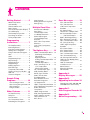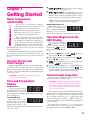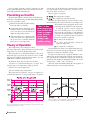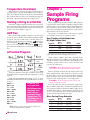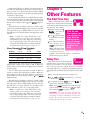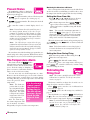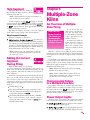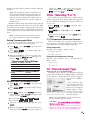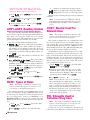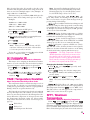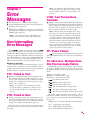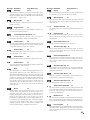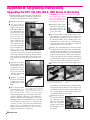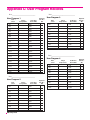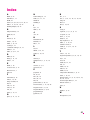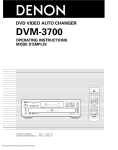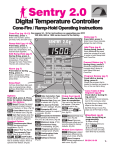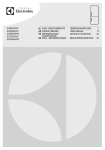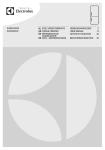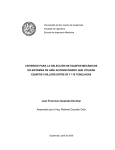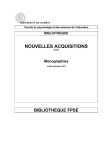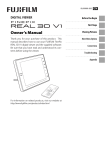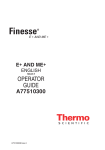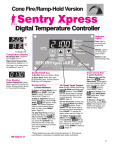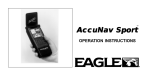Download Sentry Sentry 2.0 Operating instructions
Transcript
Complete Ramp-Hold Operating Instructions Sentry 2.0 Digital Temperature Controller See pages 24 - 25 for instructions on upgrading your DTC 100, 600, 800 or 1000 series board to the Sentry. Program (pg 8) Delay (pg 11) Select stored program (1 - 4). Enter rate, temperature, and hold for each segment. Enter time in hours:minutes. Delays the start of firing. From IdLE, press 4. From IdLE, press 3. Edit a Program (pg 13) Add Time (pg 11) Change the current segment temperature. Press Enter. Change the hold. Press Enter. The kiln will continue firing. Each additional key press adds five minutes to a hold. During firing, press 4. During firing, press 2. Present Status (pg 12) During firing, press 5. Alarm (pg 12) Shows the segment number that is currently firing and whether the segment is in ramp or hold. From IdLE or during firing, press 7. Enter a temperature. When alarm sounds during firing, press Enter. Program Review (pg 9) From IdLE or during firing, press 6. Shows the program that is loaded in memory and ready to fire, or the one that is firing. Enter/Start (pg 8) Press Enter/Start after each step in programming a firing. Press Enter/Start once from to begin firing. Options (pg 14-18) From IdLE, press 0. Press Enter for option displayed. Change the thermocouple temperature. (Pg 14) (Pg 15) Select Type K, S or R. (Pg 15) Select vent fan or alarm if your kiln has an auxiliary output. This is a special-order feature. (Pg 16) Shows the factory setting. (Pg 16) Enter the rate shown on your electric bill. (Pg 16) Enter your kiln’s wattage. (Pg 16) Skip Segment (pg 13) During firing, press 9, then Enter. Select identification number for output to a computer. (Pg 17) Skips to the next ramp. Firing Cost (pg 12) Press 8 after the kiln fires to completion. Stop/Back (pg 7) Press during firing or programming. Set temperature sensitivity for The cost of the last firing Stops a firing. FTH, FTC & LTdE errors. (Pg 17) will appear. (First enter In Options, takes you back (Pg 17) electrical cost in the option and kiln to . wattage in the opDuring programming, takes Check for overheating. (Pg 18) tion, pg 16.) you back one step each Make a time key is pressed. program tamper-proof. (Pg 18) Multiple-Zone Options (pg 14) For technicians. (Pg 18) Largest temperature difference between any two zones. (Pg 14) (Pg 18) DiagnosShows temperature of each tics tool. (Pg 18) zone. (Pg 14) Removes thermocouple offset and returns the board to factory defaults. (Pg 18) IM-218/3-10 1 Introduction Thank you for purchasing the Sentry micro processor, our most advanced generation of digital temperature controllers. As you read the manual, have your controller in front of you so that you can try out the keys. The controller display messages are limited to four characters. For this reason, the messages appear cryptic: IdLE instead of “Ready to begin,” CPLT instead of “Fired successfully to completion,” RA1 instead of “Enter rate for first segment.” If at any time you are confused by these messages, turn to Appendix A: Display Messages on pages 22 - 23. The front cover is a quick guided tour of the controller. The back cover is a quick guide to programming, to be used after you have learned the programming instructions on page 8. Do not worry if you hear a clickDo not worry if you hear a clicking noise during operation. Mechanical ing noise during relays click as they turn the heating elements on and off. This is normal. operation. Mechanical relays The warranty on your Sentry controller does not cover damage from click as they turn overfiring, regardless of the circumstances. It is the operator’s responsithe heating elebility to make sure the kiln turns off at the end of the firing. ments on and off. If you purchased the TnF 2 portable controller, you should find a TnF 2 installation instruction sheet in addition to these instructions. Instructions for multiple-zone kilns are included in this manual on pages 13 - 14. If you are not sure whether your kiln is multiple-zone, look into the firing chamber. If you see two or three thermocouple tips, your kiln is multiple-zone. If you see only one thermocouple, skip multiple-zone instructions. New features introduced with Sentry software version 18D: The Rate option (page 16), rate shown in Present Status (page 12), firing cost calculation (page 16), TCL alarm (page 21), PF1 alarm (page 20), and 2 segments added to Do not leave the the User 1 program for a total of 20 (page 7). To check the software verkiln unattended, sion of your Sentry, press the OPTIONS key repeatedly until SOFT apespecially near pears. Press ENTER. Your controller’s software version will appear. the expected 18D and later versions include the new features. shut-off time. Be there to make Once you learn the basic features of the Sentry, you will be able to sure the kiln control every stage of firing. This offers learning opportunities and turns off. convenience difficult to imagine with a manual-controlled kiln. ©2001, by Paragon Industries, Inc. IM-218/3-10 2 Ramp-Hold Contents Getting Started. . . . . . . . 5 Room Temperature and Humidity . . . . . . . . . . . . . . . . 5 Thunder Storms and Power Surges . . . . . . . . . . . . . . . 5 Time and Temperature Display. . 5 The IdLE Display . . . . . . . . . . . . . 5 Thermocouple Inspection . . . . . . 5 Preventing an Overfire. . . . . . . . . 6 Theory of Operation . . . . . . . . . . 6 Programming Instructions . . . . . . . . . . 7 The Stop/Back Key . . . . . . . . . . . 7 Correcting Entries . . . . . . . . . . . . 7 Canceling a New Program . . . . . 7 Storing “User” Programs . . . . . . 7 Firing a Stored User Program. . . 7 Rate . . . . . . . . . . . . . . . . . . . . . . . 7 Hold . . . . . . . . . . . . . . . . . . . . . . . 8 Programming Steps . . . . . . . . . . 8 Repeat Firings . . . . . . . . . . . . . . . 9 Program Review . . . . . . . . . . . . . 9 Programming a Cooling Segment . . . . . . . . . . . . 9 CPLT Message . . . . . . . . . . . . . . 9 Temperature Overshoot . . . . . . 10 Starting a Firing in a Hot Kiln . . 10 AOP Fan . . . . . . . . . . . . . . . . . . 10 A Practice Program . . . . . . . . . . 10 Sample Firing Programs . . . . . . . . . . . 10 Heat Treating D-2 Steel . . . . . 10 Glass Fusing Firing Schedule 10 Glass Slumping Firing Schedule . . . . . . . . . . . 11 Other Features . . . . . . . 11 The Add Time Key. . . . . . . . . . . 11 Delay Fire . . . . . . . . . . . . . . . . . 11 Present Status . . . . . . . . . . . . . . 12 The Temperature Alarm . . . . . . 12 Estimating the Firing Cost. . . . . 12 Skip Segment . . . . . . . . . . . . . . 13 Editing the Current Segment During Firing . . . . . . . . . . . . . . . 13 Multiple-Zone Kilns . . . 13 An Overview of MultipleZone Firing . . . . . . . . . . . . . . . . 13 Thermocouple Failure In a Multiple-Zone Kiln . . . . . . . 13 Power Output Lights . . . . . . . . . 13 Testing Multiple-Zone Elements . . . . . . . . . . . . . . . . . . 14 DIFF / Zone Temperature Difference . . . . . . . . . . . . . . . . 14 T123 / Zone Temperature Display. . . . . . . . . . . . . . . . . . . . 14 The Options Key. . . . . . 14 TCOS / Thermocouple Offset . . 14 Calibrating Thermocouple Offset With a Digital Pyrometer . . . . . . . . . . 14 Setting Thermocouple Offset . 15 Multiple-Zone Thermocouple Offset . . . . . . . 15 CHG- / Selecting °F or °C . . . . . 15 °F/°C Temperature Conversion Formula . . . . . . . . 15 TC / Thermocouple Type . . . . . 15 AOP / Auxiliary Outlet . . . . . . . . 16 RATE / Types of Rates . . . . . . . 16 COST / Electric Cost Per Kilowatt-Hour . . . . . . . . . . . 16 KW / Kilowatts Used to Calculate Firing Cost. . . . . . . . . 16 Id / Computer ID . . . . . . . . . . . . 17 TEdE / Temperature Deviation . 17 SFTY / Maximum Temperature . 17 ELEC / Electronics Temperature . . . . . . . . . . . . . . . 18 LOCK / Program Lock . . . . . . . . 18 CFG / Configuration Code . . . . 18 SOFT / Software Version. . . . . . 18 TEST / Element Test . . . . . . . . . 18 RST / Reset . . . . . . . . . . . . . . . . 18 Error Messages . . . . . . 19 FTC / Failed to Cool . . . . . . . . . 19 FTH / Failed to Heat . . . . . . . . . 19 LTdE / Low Temperature Deviation . . . . . . . . . . . . . . . . . . 19 PF / Power Failure . . . . . . . . . . . 19 TC with Lines / Multiple-Zone Kiln Thermocouple Failure . . . . 19 - - - - / No Thermocouple. . . . . . 20 BAdP / Bad Programming . . . . 20 ETH / Electronics Too Hot . . . . 20 FAIL / Thermocouple Failure . . 20 FTL / Firing Too Long . . . . . . . . 20 HTdE / High Temperature Deviation . . . . . . . . . . . . . . . . . . 20 PF1 / Power Failure. . . . . . . . . . 20 PF 2 / Power Failure . . . . . . . . . 20 PF 3 / Power Failure . . . . . . . . . 20 TC 2 / Thermocouple Failure . . 20 TCL / Thermocouple Lag . . . . . 21 LId / Missing Connector Pin . . . 21 TCdE / Uneven Multiple-Zone Temperatures . . . . . . . . . . . . . . 21 TCR / Thermocouple Leads Reversed. . . . . . . . . . . . . 21 Power Failures. . . . . . . . . . . . . . 21 When the Kiln Shuts Off Too Soon . . . . . . . . . . . . . . . 21 Appendix A: Display Messages . . . . 22 Appendix B: Upgrading Instructions 24 Upgrading the DTC 100, 600, 800 and 1000 Series to the Sentry Appendix C: User Program Records 26 Appendix D: Quick Programming. . . 28 3 Safety The warranty on your Sentry controller does not cover damage from overfiring, regardless of the circumstances. It is the operator’s responsibility to make sure the kiln turns off at the end of the firing. Follow these safety rules in addition to the ones in your kiln or furnace manual: When the kiln is not in use, disconnect the power and keep the lid or door closed. (For larger kilns with heavy cordsets, we recommend a power disconnect box near the kiln.) Do not leave the kiln unattended, especially near the expected shut-off time. Do not leave a kiln turned on at your studio while you are at home sleeping. Wear firing safety glasses when looking into the peephole of a hot kiln. Do not touch hot sides of kiln or furnace. Keep unsupervised children away. Install your kiln or furnace at least 12 inches from any wall or combustible surface. (See manufacturer’s recommendation for your model.) Do not open lid or door until kiln or furnace has cooled and all switches are off. Fire only in a well-ventilated, covered and protected area away from flammable materials. Keep cordset away from hot sides of kiln or furnace. DANGEROUS VOLTAGE! Do not touch heating elements with anything. Disconnect kiln or furnace before servicing. Do not operate if the controller itself is hotter than 158°F / 70°C. (See instructions on page 18 for checking circuit board temperature.) Never allow the firing room temperature to exceed 110°F / 43°C. (Measure room temperature three feet from the kiln.) Stop a firing by pressing the STOP button, not by disconnecting the power. In certain conditions, the controller will interpret a power inter4 Ramp-Hold ruption as a power failure and turn the kiln back on when you reconnect the power. Place the kiln on the stand recommended by the manufacturer. When a kiln is safety tested by UL, the lab fires the kiln on the stand designed for the kiln. Cinder blocks or bricks can inhibit the flow of air under the kiln. They can also change the kiln’s heating characteristics. Place the kiln on a non-combustible surface. Keep the kiln lid or door closed when the kiln is not in use. This keeps dust out of the kiln. Also, should someone turn on the kiln while you are away, the closed lid will keep the heat safely inside the firing chamber. Never place anything on the kiln lid, even when the kiln is idle. If people become accustomed to placing papers and other objects on the kiln, they may forget and do that while the kiln is firing. Remove all tripping hazards from around the kiln. Keep the kiln’s supply cord out of traffic areas. Avoid using extension cords. Never fire tempered glass inside a kiln. It could explode. Greenware, which is unfired clay, must be bone dry before firing. Moist greenware can explode inside the kiln, damaging the ware and the kiln. Place a piece of greenware against the inside of your wrist. If it feels cool, it is too wet to fire. Store kiln shelves in a dry area. Moist shelves can explode inside a kiln. If you smell burning plastic, turn the kiln off. Examine the wall outlet and supply cord for signs of burning. Never place extra insulation around the kiln in an attempt to conserve energy. The extra insulation can cause the wiring and the steel case to over-heat. Chapter 1 Getting Started Room Temperature and Humidity It is okay to store the Sentry at sub-zero temperatures. But before operating, raise the room temperature to at least 32°F / 0°C. Note: The Sentry will register sub-zero °F / °C temperatures. However, 32°F / 0°C is the lowest recommended operating temperature. The circuit board is rated for 176°F / 80°C maximum operating temperature. However, the maximum recommended temperature is 158°F / 70°C, measured at the controller inside the kiln switch box. To lower the temperature, open windows and use a fan to blow air across the kiln’s switch box louvers. (See page 18 to check circuit board temperature.) High humidity will not adversely affect the Sentry unless water condenses on the circuit board. In this case, do not fire the kiln until the moisture has evaporated from the board. Thunder Storms and Power Surges Unplug the kiln when not in use, especially during thunder storms and in areas with frequent power surges. If the kiln is part way through a firing when a storm begins, it may be okay to continue the firing. When the kiln shuts off, disconnect the power. CAUTION: When firing the kiln during a storm, do not leave the kiln unattended! Time and Temperature Display Center Dot: Time A center dot appears during time display. It separates hours from minutes (i.e. 1 hour, 30 minutes displays as 01.30). During temperature display, the dot disappears. Three-Light Display The Sentry turns on the heating elements intermittently through relays. Power output lights appear in the right side of the display when the Sentry sends a signal to turn on the relays. I I When the Sentry sends a signal to the relays, all three lights appear. The top light indicates power to the top section of the kiln, the middle light power to the middle section, and the bottom light power to the bottom section. (Two-zone kilns: Ignore the center light.) Note: Though power output lights are on, mechanical problems can prevent the relays from turning on. Single Right-Hand Dot: °C When temperature is displayed in °C, a dot appears in the lower right. In °F display, it disappears. You can choose between Fahrenheit and Celsius display. See page 15. Operation Begins from the IdLE Display The controller displays when you first apply power to the kiln. Operation begins from . You can’t fire the kiln until appears. I I I I If you press To get back to during a firing, , press . will appear. If the display shows an error message such as stead of , see pages 19 - 21. in- (firing completed) appears at the end of a firing. To make appear, press any key. If you do not touch the keys for one minute during programming, the controller will go back to . The controller will also discard the program you were entering and retain the previous program in memory. Thermocouple Inspection The small rod protruding into the firing chamber is the temperature sensor, or thermocouple. CAUTION: Bumping the thermocouple can push it out of the firing chamber. This could cause an overfire! The controller does not contain an alarm to detect this type of failure. Bumping the thermocouple could also cause inaccurate readings. Thermocouples come in different widths. The wider the thermocouple, the farther it should extend into the firing chamber. A ½” - ¼” diameter thermocouple should extend into the firing chamber about 1”. A 1 8” thermocouple should extend into the chamber ½” - 5 8”. (Do not be concerned if your thermocouple extends into the firing chamber even farther.) Keep shelves, posts and ware 1” - 1 ½” away from the thermocouple. Keep an extra thermocouple on hand, especially if you fire hotter than 2000°F / 1093°C. 5 If you are using a portable, separate controller, you will need to install the thermocouple onto the kiln. See the separate TnF 2 installation instructions. The two parts of a segment: Preventing an Overfire Even though a digital controller turns off the kiln automatically, you should monitor the kiln during firing. This is to prevent a possible overfire. Remain nearby while the kiln is firing. Check the kiln occasionally. Set the temperature alarm (page 12) to remind yourself to check the kiln. If you are too far away to hear the alarm, you might try using a baby monitor. After the kiln fires to completion, disconnect the power. It is okay to turn off the power to the controller while the kiln cools to room temperature. can also have a hold. Shown in the chart in the left column is a segment with a target temperature of 1250°, a rate of 625°, and a hold of one hour. : The temperature changes. I : The temperature remains the same. I Heating rate is figured in degrees per hour. The recommended heating rate for the material you are firing is usually available from your supplier. It also varies depending on the thickness of the material. “Rate” is how many degrees per hour the kiln will climb in temperature. (Or how fast it cools during a controlled cooling.) Theory of Operation The temperature you are firing to is called the target temperature. After the Sentry reaches the target temperature, it can also hold that temperature. The Sentry fires at a controlled heating rate. The rate is figured in degrees per hour. If you selected a rate of 100° per hour, it would take 10 hours for the furnace to reach 1000°. Rate is similar to miles per hour. In summary, the Sentry does three basic tasks: 1) It fires at a controlled heating rate, or speed, measured in degrees of temperature change per hour. 2) It fires to a target temperature. A segment can have only one ramp and only one hold. Therefore, if you need more than one hold, you will have to add additional segments to the firing. Firing to a temperature at a single rate would need only one segment. Reasons to add more segments: I I I To change the heating rate. To add a hold somewhere below the shut-off temperature. To control the cooling rate. The diagram below shows a 3-segment firing. Two segments were used on the way up in temperature. Another segment was added for controlled cooling. To figure how many hours a segment will take to fire, subtract the current temperature from the target temperature and divide the result by the heating rate. In the diagram in the left column, the firing time is 1250° - 80° (room temperature) = 1170 ÷ 625 = 1.87 hours. After the Sentry has finished firing the last segment, it will turn off power to the heating elements. 3) It can hold the target temperature. The Sentry fires in segments, or stages. A segment is a controlled heating rate to a target temperature. A segment Here is a simple 3-segment program. Segments 1 and 2 each have a hold. Segment 3 is a controlled cooling segment. This segment will reach the target temperature of 1250° in 2 hours, then hold that temperature for 1 hour. 6 Ramp-Hold Chapter 2 Programming Instructions Before using your Sentry, read all of this chapter. Have your controller in front of you so that you can try out the keys as you read. The Stop/Back Key You can stop a firing at any time by . pressing If you enter Options, you do not have to go through all the prompts to get back out. Press to go to . During programming, the key will take you back one programming step with each key press, so it is easy to make corrections. Correcting Entries If you enter the wrong temperature, rate, etc., while programming, enter 0000. Then enter the correct numbers be. fore pressing Canceling a New Program If you do not touch the keys for one minute during programming, the controller will go back to the display. The controller will also discard the program you were entering and will retain the previous program in memory. This is useful if you change your mind during programming and decide to keep the previous program. Instead of completing the new program, wait a minute and let the controller return to . Storing “User” Programs To program the controller, must appear. From press . will appear. The controller is ready for you to choose a stored program or to enter a new one. (See next page for programming instructions.) When USER apThe controller can hold 9 programs in memory. They stay in memory even when the power is turned off. Stored programs are numbered 1 through 9. User program 1 can have up to 20 segments. User programs 2 - 9 can have 10 segments each. You don’t have to use all the segments pears, the controller is asking you to select a stored program. If you have none in memory, press 1 and enter your first program. available—use only the number needed. Often one segment is all you will need. When you program a firing, you will be asked to enter a rate for each segment. Step 7, Programming Instructions, next page, shows you how to zero out the segments you don’t need. 1. When entering a program for the first time, press after appears. Your first firing will be stored as Program Each time you store another program, select the next available number, such as 2, at the prompt. Selecting a number for a new program over-writes (erases) any program stored there. Write down your user programs for quick reference. (Make copies of the blank form on page 26.) Note: For repeat firings that you don’t want to inadvertently change, see Program Lock, page 18. Firing a Stored User Program After you enter a new program and the display shows , the new program is in memory and ready to fire. Selecting a different stored program takes only seconds: From 9). press . will appear. Enter the program number (1 - If there are no changes to the program, press twice. will appear. The controller is ready to fire your selected program. To begin firing, press once. Note: Use Program Review, page 9, before firing. See also “Repeat Firings,” page 9. Keep a record of your stored programs and all your firings. Write down the results of each firing. This may become invaluable later. Rate Each segment must include a rate, which is the firing speed of that segment. We measure rate as degrees per hour. This is similar to miles per hour; just replace miles with degrees. During programming, enter the rate when appears. ( will also include the segment number: etc.) The diagram on the next page shows three rates. A rate of 1000° per hour will reach 1000° in 1 hour. A rate of 500° will reach 1000° in 2 hours. A rate of 333° will reach 1000° in 3 hours. If you want the furnace to fire at full speed, enter a rate of 9999. See Programming Steps, step 3, next page. 7 Programming Steps Use these instructions for your first firings. Later you may prefer “Ramp-Hold Shorthand Instructions,” back cover. As you follow these steps, you will see values (temperatures, rates, etc.) from the last firing. To use these again, press . To program a controlled cooling, set the segment to a lower target temperature than that of the preceding segment. Note: In Program Review, a heating rate of 9999 is displayed as . When a kiln is heated at full power, it may overshoot the target temperature, especially in the lower range. To avoid this, add an extra segment with a slower rate for the last 50 degrees of temperature rise. CAUTION: The Sentry includes error messages to warn you when the kiln is at the wrong temperature. Firing the kiln at full rate turns off some of these warnings. See TEdE Temperature Deviation, page 17, and HTdE High Temperature Deviation, page 20. If you are not sure how fast to fire, remember an old firing adage: When in doubt, slow it down. Note: At the time that you purchase the controller, the factory can set up your controller to calculate rate in one of three ways: 1) degrees of temperature change per hour 2) degrees of temperature change per minute, or 3) elapsed time needed to reach a temperature. The normal setting is degrees per hour. If you are having problems entering rate, check the RATE option to be sure your controller is set for degrees per hour, page 16. (This note applies only to 18D and later software versions. All pre-18D controllers figure rate only as degrees per hour. See page 18, SOFT option, to look up software version.) Hold Hold is the length of time that you want the kiln to remain at the target temperature. Hold is also called soak or dwell time. Hold gives the temperature time to become more even throughout the kiln. Hold can be used in either heating-up or cooling-down segments. In programming step 5 (see next column), enter hold time. When hold is set to 99.99 hours, the Sentry will remain at that temperature indefinitely until you press . When the Sentry is in hold during a firing, the display will alternate between time left in hold and the temperature. 8 Ramp-Hold To fire without Alarm or Delay: Follow steps 1 once. through 7. Then press Apply power to the kiln. then will appear. (Press if does not appear.) Press . will appear. Enter a program number from 1 to 9. Press . will appear. Enter firing rate for segment 1 (temperature change per hour: from 1° to 9999°). Press . (or ) will appear. Enter the target temperature of segment 1. Press . will appear. Enter segment 1 hold time in hours / minutes (e.g. 12 hours, 30 minutes = 12.30). No hold = 00.00. Press . If appears, and you have an AOP receptacle on your kiln, use the 1 or 2 key to select ON or OFF. Press . (For more details on AOP, see page 16.) Continue entering values for the segments needed. When appears for the first segment you don’t need, press , then . will appear. The kiln is ready to fire. press . will appear. Enter alarm temperature. (Enter to turn alarm off.) Then press . will appear. press . will appear. Enter delay time (i.e. 12 hours, 30 minutes = 12.30). Then press . will appear. (Delay zeroes out after each completed firing.) From press once. will appear, then kiln temperature. If a delay was programmed, will appear, then time remaining until start. To stop the firing at any time, press We recommend using Program Review (page 9) before firing. When program fires to completion, will appear. Press . will appear. Repeat Firings If you repeat the same firing program often, use Program Lock so that it cannot be inadvertently changed. See page 18. To repeat the last firing, press from . The kiln will begin firing. Make sure you are repeating the correct firing by using Program Review (next page). For repeat firings that you don’t want to inadvertently change, see Program Lock, page 18. Program Review When you press to begin firing, the controller will fire the program that is in active memory. Program Review shows the values for that program. The program in active memory is— I The program that was fired last, or I The program that was selected since the last firing. Start Program Review from pressing . , or while firing, by Programming a Cooling Segment For controlled cooling, program a segment to a lower target temperature than that of the preceding segment. Example: You fire at a rate of 500°F per hour to 1450°F with your first segment. Then you want the kiln to cool at a rate of 100°F per hour down to 700°F. Here is how you would program the two segments: heat, then close it again. This takes the glass down rapidly through the devitrification range. To program a flash-cool, use a rate of 9999. This shuts off the heating elements during that segment, allowing the kiln to cool rapidly. Note: During fast cooling, do not open the door a l l th e w a y . D o n o t force-cool the kiln with a fan. It is easy to program a controlled cooling. Simply enter a target temperature that is lower than that of the previous segment. Note: See Temperature Deviation (TEdE), page 17, for information on error codes that may appear during “crash” cooling. To turn these codes off, program a crash cooling rate of 9999. This turns off TEdE error codes only for that particular segment. The TEdE codes still work on the hold and the other segments. Suppose you enter a cooling rate that is faster than the kiln can cool? Depending on the rate you enter, you may to turn off the alarm.) get an alarm message. (Press CPLT Message: Firing Completed When the firing has successfully completed, the Sentry will shut off power to the elements. Then four messages will cycle one after the other: Rate °F/°C Temp. °F/°C Hold 1 500 / 277 1450 / 788 00.00 Firing time in hours and minutes 2 100 / 55 700 / 371 00.00 The temperature reached during the last segment Segment The first segment is the heating segment. The second one is the cooling segment. The controller does not use minus numbers for cooling. Just enter a lower target temperature than that of the previous segment. If you prop the lid or door for a fast cooling, program a fast cooling rate for that segment. If you lower the temperature quickly by propping the lid but program a slow cooling rate, the controller will just raise the temperature again. Example: Some glass artists flash-cool the glass just after it fuses. They open the door a few inches to remove CPLT means the kiln has fired to completion and the heating elements are turned off. To make IdLE appear, press any key. (complete) The current kiln temperature Note: After the kiln fires to completion, disconnect the power. It is okay to turn off the power to the controller while the kiln cools to room temperature. Note: (See page 18 to find software version) If appears immediately after you press , it is because all programmed temperatures are lower than the current kiln temperature. If the alarm sounds (see page 12), and then the kiln fires to completion, you will see instead of . Press . will appear. 9 Temperature Overshoot When a kiln is heated too fast, it may overshoot the target temperature, especially in small kilns at lower temperatures. To avoid this, add an extra segment to slow the firing. The segment with the slower rate should begin approximately 40° - 60° below the final target temperature. Starting a Firing in a Hot Kiln Sometimes a firing begins in a hot kiln after a power failure or other interruption. In this case, the Sentry will begin firing from the first segment that matches the current temperature. See Power Failures, page 21. AOP Fan The optional AOP (auxiliary output) is a special-order electric receptacle mounted in the kiln’s switch box. This receptacle can power a kiln vent or external alarm. (See Options, page 16.) During programming, will appear for each segment ( etc.). Use the 1 and 2 keys to select On or Off for each segment. will appear only if the AOP has been activated in the AOP Option. A Practice Program Chapter 3 Sample Firing Programs These sample firing schedules illustrate different ways to program the Sentry. When designing a firing schedule for materials you are unfamiliar with, or when using one of these schedules, always test-fire samples first. This is because these generalized schedules may not exactly suit the materials that you fire in your kiln. For practice, you might want to enter these programs even though you may never actually use them. Heat Treating a Knife Made from D-2 High Carbon Steel Rate °F / °C Temp. °F / °C Hold 1 9999 1800 / 982 00.20 2 9999 400 / 204 00.00 3 500 500 / 260 5.00 Segment Wrap the knife blade in heat treating foil. (The foil prevents carbon scale from forming on the steel.) Set the alarm to 1800°F / 982°C. Place the knife in the kiln. Heat at FULL rate to 1800°F / 982°C. When the alarm sounds, get ready to remove the knife. After 20 minutes of hold time, open the furnace door, remove the knife, and leave the door half open. CAUTION: Wear high temperature heat-resistant gloves when removing the knife blade from the furnace. To practice using the controller, we will enter a program that includes three segments. The last segment is a cooling segment. Using the programming instructions on page 8, enter this firing schedule. Then use Program Review to check for accuracy. USER = 1 RA1 = 250 °F 1 = 750 Hd 1 = 00.00 RA2 = 900 °F 2 = 1425 Hd 2 = 00.30 RA3 = 150 °F 3 = 750 Hd 3 = 00.00 RA4 = 0 If you fire at a very rapid rate, the kiln may momentarily overshoot the programmed target temperature. To avoid that, use a slower rate. Note: Enter 0 for the rate in segment 4. This zeroes out all the segments past segment 3. 10 Ramp-Hold Remove the blade from the heat treating foil. Place the knife on knifeholders, which allow air to circulate around the blade. Place a fan several feet from the blade. Point the blade toward the fan so the air flows parallel to the blade length. Cool the blade rapidly to room temperature. CAUTION: If the air hits the blades sideways, the chance of warpage increases. Leave the kiln door half open until the temperature drops to 400°F / 204°C. Place the knife back inside the furnace. Segment 3 will heat the kiln to 500°F / 260°C. Leave the knife in the kiln for 2 hours. Remove the knife. Let it cool to room temperature. Place it back inside the kiln for another 2 hours. Then remove the knife. Glass Fusing Firing Schedule Segment Rate °F / °C Temp. °F / °C Hold 1 250 / 138 750 / 398 00.00 2 900 / 500 1425 / 773 00.30 3 9999 / 9999 1050 / 565 00.00 4 150 / 83 750 / 398 00.00 Stained glass, 1 8", 2 layers, full fuse. The fusing temperature will vary depending on the brand of glass, the batch, and even on the color. Vent the lid. Set the alarm to 500°F. When the alarm sounds, close the lid from venting position and insert peephole plugs. Set the alarm again, this time to 1350°F. When it sounds, check the glass through the peephole. When the glass fuses to your satisfaction, write down the temperature and hold (Skip Segtime for future firings, and press , then ment). This will advance the kiln to segment 3, a flash cooling segment. Lift the kiln lid slightly or open the door ajar until the temperature drops to 1050° F. Then close the door / lid. The kiln will cool slowly through the annealing range, then turn off. Note: A cooling rate of 9999 (FULL) shuts off the warning alarm (error message) that sometimes sounds during rapid cooling. This turns off the alarm only for that particular ramp. The alarm codes still work on the hold and the other programmed segments. For details about error messages, see pages 19 - 21. Glass Slumping Firing Schedule Segment Rate °F / °C Temp. °F / °C Hold 1 250 / 138 750 / 398 00.00 2 900 / 500 1250 / 676 00.30 3 9999 / 9999 1050 / 565 00.00 4 150 / 83 750 / 398 00.00 Stained glass, 1 8", 2 fused layers, 12" circular pieces, slumped into a bowl. Set the alarm to 500° F. When the alarm sounds, close the lid from venting position and insert peephole plugs. Set the alarm again, this time to 1150° F. When it sounds, check the glass through the peephole. When the glass slumps into the bowl, write down the temperature and hold time for future firings, and press , then (Skip Segment). This will advance the kiln to segment 3, a flash cooling segment. Lift the kiln lid slightly or open the door ajar until the temperature drops to 1050° F. Then close the door/lid. The kiln will cool slowly through the annealing range. Then it will turn off and cool to room temperature. Note: A cooling rate of 9999 (FULL) shuts off the warning alarm (error message) that sometimes sounds during rapid cooling. This turns off the alarm only for that particular ramp. The alarm codes still work on the hold and the other programmed segments. For details about error messages, see pages 19 - 21. Chapter 4 Other Features The Add Time Key This key adds 5 minutes to a hold. It is designed for ceramists who watch witness cones and for glass artists who inspect the glass near the end of firing. During a firing, press . , and time in hold, will appear. Press again. The time shown will increase by 5 minutes. To return to the temperature display, press or wait 1 minute. With the Add Time button, you can add time to a hold. With the editing feature, you can change both target temperature and hold. Note: Add Time will add 5 minutes to hold even if no hold had been programmed. After hold time displays, 5 minutes are added with each press of the key. Delay Fire This delays the start of the firing by the amount of time entered. Use it to fit a firing into your schedule or to take advantage of lower electric rates at night. Delay zeroes out after each firing. Therefore, it must be programmed again for each firing. The maximum delay is 99 hours and 59 minutes. First, enter the program you are going to fire. From press . Enter delay time (i.e., 5 ½ hours = 05.30). Press . To begin Delay, press once from Delay count-down timer will appear. .A Note: Press during delay to end the delay and begin the firing. (You could also press to end the delay and then to begin the firing.) CAUTION: For safety, do not leave the kiln alone during a delay or a firing. We cannot guarantee your kiln against overfiring even though the controller is automatic. The operator assumes full responsibility for shutting the kiln off at the proper time. 11 Present Status Press during a firing to display the segment that is firing. One of the following messages will appear: I I , the segment number, and rate: The Sentry is in the ramp part of a segment. (See charts, page 6.) and segment number: The Sentry is in the hold part of a segment. The controller returns to normal display after 5 seconds. Note: Present Status shows the actual firing rate of the current segment instead of the rate you programmed. If you think your kiln is heating or cooling too slowly, compare the rate shown in Present Status with the rate you programmed for that segment. This is another reason you should always keep a written record of your firing programs. Note: Pre-18D software versions show the programmed rate in Present Status. Software version 18D and later controllers show the rate actually achieved instead of the rate you programmed. (See page 18, SOFT option, to look up software version.) Present Status is useful when firing a program that contains heating and cooling segments. Without Present Status, it might be easy to lose track of which segment is firing. The Temperature Alarm The alarm sounds and flashes when the kiln reaches the alarm temperature that you enter. Use the alarm to alert you to check the fusing or slumping of glass or to remove a knife blade from the furnace at the end of heat treating. You can enter only one alarm temperature at a time. However, after the alarm beeps, you can set the alarm for another temperature, as many times as you want, during the firing. Entering an alarm temperature automatically erases the previous alarm temperature. Note: The alarm temperature that you set during a firing must be higher than the current display temperature. The alarm is designed only for higher temperatures and not for cooling temperatures. Use the alarm to remind yourself that the kiln is getting close to the shut-off temperature. Always check the kiln before it shuts off. After the alarm beeps, the alarm temperature will stay in memory for future firings until you replace it with a new temperature. 12 Ramp-Hold Monitoring the Alarm from a Distance Place an inexpensive baby monitor near the kiln. From another location in your building, you will be able to hear the temperature alarm beeping and the the relays clicking. Setting the Alarm From Idle From , press . will appear alternating with the last alarm temperature entered. Enter alarm temperature. Press . will appear. (If you do not want to use the alarm, set the alarm temperature to . This setting will disable the alarm.) Note: Your controller’s maximum temperature is shown in the option (page 17). If you enter an alarm temperature that is higher than the maximum temperature, the alarm temperature will automatically change to the controller’s maximum temperature. When the alarm sounds, shut it off by pressing any key except . (Pressing while an alarm sounds will shut off the kiln.) Note: If the alarm sounds as soon as firing begins, it is because the alarm was set to a temperature below the current temperature. Setting the Alarm During Firing The alarm beeps while the kiln is firing. Press . Enter the new temperature. Press . The kiln will continue firing. If you touch , enter a new temperature, and forget to , the controller will merely continue firing press without resetting the alarm. Estimating the Firing Cost Note: This feature is included with software version 18D and newer controllers. To look up your software version, see page 18. The Sentry controller can figure the electrical cost of a firing. Set up the controller as follows: In the option, enter the cost of a kilowatt-hour of electricity. See page 16. In the page 16. option, enter the wattage for your kiln. See After the kiln fires to completion, will flash. Press the key. The cost of electricity to fire the last load will ap. pear. To return to temperature display, press Note: If you enter the kiln wattage in the option but you do not enter cost per kilowatt-hour in the option, the controller will display kilowatt-hours instead of firing cost. Skip Segment Skip Segment works only during firing. It jumps the firing from the current segment to the next one. Note: Skip Segment does not skip from a ramp to a hold. It skips to the next segment. To skip a segment, press . will appear, then the . (If you change your mind current segment. Press afand don’t want to skip that segment, don’t press ter appears. Instead, press again. The firing will continue in the same segment.) Chapter 5 Multiple-Zone Kilns An Overview of MultipleZone Firing Skip Segment skips to the ramp of the next segment from either a ramp or hold of the current segment. Look into the firing chamber. The number of thermocouple tips indicates the number of zones. Skip Segment Example For more examples, see Chapter 3. I You have programmed 1425°F for glass fusing, followed by a segment for controlled cooling. Watching the glass through the peephole, you notice that the glass edges have rounded nicely at 1315°. Use Skip Segment to end the firing segment and begin the one for slow cooling. Note: Make a note of the temperature at which the glass fused. Program that temperature for the next firing of that type of glass. Editing the Current Segment During Firing While the kiln is firing, you can change the target temperature and hold time of the current segment. (You can edit only the segment that is firing. To edit other segments, wait until the firing has progressed to those segments.) Even if the current segment has already started its hold time, you can still edit the segment’s target temperature. You can raise or lower the target temperature. The controller will go back out of hold and fire to the new target temperature at the original rate. (You cannot edit the rate, however.) During firing, press . The display will show the target temperature of the current segment. Use the number keys to change the temperature. Then press . The display will then show the hold time (or 00.00 if there is no hold time) of the current segment. Change the time, if needed, and press . The kiln will resume firing. If you are not sure how many zones your kiln has, look into the firing chamber. The number of thermocouple tips indicates the number of zones. In single-zone kilns, the Sentry measures temperature from one location. When the controller turns on the heat, all the elements turn on. With two- and three-zone kilns, the Sentry measures temperature from each individual zone. It then adjusts the heat separately for each zone to improve temperature uniformity. To maintain even temperature, the Sentry calculates not only temperature difference between zones, but also length of time needed to change temperature. By carefully timing heat output, it maintains even temperature with a minimal loss in firing speed. Note: Multiple-zone kilns use the same programming instructions as single-zone kilns. Note: Firing a Ramp-Hold program at FULL rate (9999) shuts off multiple-zone control for that firing. The kiln then fires as a single-zone kiln. Thermocouple Failure In a Multiple-Zone Kiln In a multiple-zone kiln, if a thermocouple fails, the firing will continue as a single-zone kiln so long as one thermocouple still operates. will appear, alternating with the thermocouple that failed. (See page 19 for multiple-zone thermocouple error messages.) Power Output Lights The three lights on the right of the temperature display turn on when the controller sends a signal to the relays. I I When the Sentry sends a signal to the relays, all three lights appear. The top light indicates power to the top section of the kiln, the middle light power to the 13 middle section, and the bottom light power to the bottom section. (Two-zone kilns: Ignore the center light.) Note: Though power output lights are on, mechanical problems can prevent the relays from turning on. I When a zone temperature is too low, its indicator light will flash rapidly. The heating elements in that zone will stay on continuously, and the controller will attempt to balance the heat in the other two zones. Testing Multiple-Zone Elements When relays or thermocouples are connected to the wrong controller terminals, zones will show a wide temperature difference. To wire the kiln properly, trace the switch box wiring with the kiln’s wiring diagram. Also, see “Element Test,” page 18. Multiple-Zone Options These options appear only on multiple-zone kilns. They are accessed by pressing the Options key. DIFF / Zone Temperature Difference View Maximum Temperature Spread For a two-zone kiln, this option shows temperature difference between the zones. For a three-zone kiln, it shows the highest temperature difference between any two zones. If the temperature shown is larger than expected, go to option T123 to view the temperature of each zone. Press Press . repeatedly until appears. The maximum difference in temperature between any zones will display. (Example: = 3°) T123 / Zone Temperature Display View Temperature of Each Zone Press repeatedly until appears. Press . The temperature for each zone will display one after the other, cycling for one minute. Then normal temperature display will return. For example: I Top zone: I Middle zone: I Bottom zone: 14 Ramp-Hold Chapter 6 The Options Key The Options key gives you access to a list of special features. With each press of the Options key, you will see the display code for the next option. When you find the option you want to use, press . Use the option. and keys to select changes within the After making a selection for an option, press . The display code for the option you just changed will appear. You are then ready to go to the next option. Note: If you select a change for an option but don’t press , the change will not go into effect. There are two ways to get out of Options and back to : Press . Do nothing for 60 seconds in Options. You will automatically be taken out of the Options display and back to . Note: If you are firing the kiln while in Options, pressing takes you out of Options and back to the firing display. But it does not stop the firing. TCOS / Thermocouple Offset Calibrate the Thermocouple(s) The thermocouple is the rod protruding into the firing chamber. It measures temperature. Thermocouples can “drift” as they age, causing a shift in temperature readings. Thermocouple Offset calibrates the controller to compensate for drift. Note: The thermocouple must protrude into the firing chamber the correct distance: 1” for ½” - ¼”-wide thermocouples, 1 2" for 5 8" - 1 8”-wide thermocouples. Calibrating Thermocouple Offset With a Digital Pyrometer You can calibrate Thermocouple Offset using a calibrated digital pyrometer. One way to calibrate your pyrometer is to take it to a heat treater or other location that has a calibrated controller you can trust. Take a reading from a furnace with your pyrometer. Either zero it out to match the calibrated controller on the furnace, or write down the temperature difference between your pyrometer and the reliable source. Store your pyrometer. Use it only for cali- brating controllers. Thus, it remains a reliable calibration standard. Note: The temperature at which you calibrated your digital pyrometer should be the same temperature you use to check the controller’s temperature readout. Example: If you took a reading from a reliable source at 2000°F, you should check your controller reading at around 2000°F. Mount the thermocouple of the calibrated pyrometer in the firing chamber near the Sentry’s thermocouple. With the Sentry on hold, compare readings between the Sentry and the calibrated pyrometer. Adjust Thermocouple Offset to compensate for any temperature difference between them. Note: You can also return your controller to the factory to have it calibrated on certified test equipment. Setting Thermocouple Offset You can enter a temperature change up to 45°F / 25°C higher or lower than the zero factory setting. From , press appears. repeatedly until Press . number, will appear. , or a thermocouple offset Using the and keys, enter the new offset. (See chart below.) Press . will appear. To return to , press . Thermocouple Offset Settings °F Setting °C Setting C 0 C 0 H 1-45 H 1-25 C 1-45 C 1-25 Result No adjustment Kiln will fire hotter Kiln will fire cooler Thermocouple Offset Examples Setting H 1 H 17 C 12 Result Kiln will fire 1° hotter Kiln will fire 17° hotter Kiln will fire 12° cooler Multiple-Zone Thermocouple Offset From Press pear. , press appears. . repeatedly until (top thermocouple) will ap- While displays, press . The other thermocouple(s), then , will appear with each press of the key: Three-zone kilns: Two-zone kilns: When the correct thermocouple appears, press . Using the and keys, enter the new offset. (See charts above.) Press . The thermocouple you adjusted (i.e. ) will appear. Select another thermocouple by pressing or return to by pressing . CHG- / Selecting °F or °C The controller operates in your choice of Fahrenheit or Celsius temperature. In °C display, a lighted dot appears in the lower right. In °F, it disappears. To switch from °F to °C or vice versa: From Press , press appears. . repeatedly until . Use the and keys to select After selecting one of the above, press to return to . or . Press °F/°C Temperature Conversion Formula Below are formulas for converting temperature between °F and °C. Converting a firing rate requires a different formula than converting a firing temperature: Firing Temperature (Example: “Fire to 1600°F.” 1600°F = 871°C) (°C x 1.8) +32 = °F (°F - 32) ÷ 1.8 = °C Firing Rate and Temperature Change (Example: “Fire at 200°F per hour” or “Fire 200°F hotter.” 200°F = 111°C) °C x 1.8 = °F °F ÷ 1.8 = °C TC / Thermocouple Type Select Type-K, -S or -R Thermocouple The Sentry can use Type-K, -S or -R thermocouples. If you specialize in firings above 2200°F / 1204°C, you should use the Type-S or -R. Type-K is best suited for temperatures below 2200°F / 1204°C. S-Type The controller cannot detect the type of thermocouple installed in your K-Type kiln. So if you change the thermocouple to a differThe S-Type thermocouple has a ce- ent type, be sure to select ramic sheath. Most K-Type the new thermocouple thermocouples have a metal sheath. type in TC option. Note: Ask your kiln supplier if you are not sure about the type of thermocouple in your kiln. CAUTION: If you select Type-S or -R, but your kiln is wired with a Type-K, your kiln will underfire. If you select Type-K and your kiln is wired with a Type-S or -R, your kiln will OVERFIRE. After 15 using the Reset (RST) option (page 18), use the TC option to select the correct thermocouple. Reset changes the thermocouple selection to Type-S. From Press , press appears. or (Degrees of temperature change per hour) (Degrees of temperature change per minute) repeatedly until . Use the and keys to select . After selecting one of the above, press Press to return to . . AOP1, AOP2 /Auxiliary Outlets Select Vent Fan or Alarm for the Auxiliary Outputs The optional AOP1 and AOP2 (Auxiliary Outputs) are for electrical receptacles mounted in the kiln’s switch box. The outlets can each power a kiln vent or an external alarm, such as a bell. (The AOP outlet is a special-order option that might not be included on your kiln.) The choices in the AOP1 and AOP2 options: I I I This choice sends power to the AOP receptacle whenever the alarm sounds. (See Temperature Alarm, page 12.) Plug in a loud bell to alert you, from a distance, that the kiln has reached the alarm temperature. (Controllers with pre-20A software: Select .) Use this setting if your kiln does not have the AOP outlet. This option adds a prompt for fan ( ) to each segment during programming (page 8). (Controllers with pre-20A software: Select or —whichever appears.) From Press or or , press appears. repeatedly until . Use the and keys to select . 3 After selecting one of the above, press to return to . . Press RATE / Types of Rates Note: This feature is included on controllers with software version 18D or newer. To look up your software version, see the SOFT option, page 18. The standard method of programming firing rate is degrees of temperature change per HOUR. At the factory, we can set up your controller to calculate rate instead as degrees of temperature change per MINUTE, or as ELAPSED TIME needed to reach a temperature. The RATE option shows you which method your controller uses: From , press appears. Press 16 Ramp-Hold repeatedly until . You will see one of the following: (Elapsed time needed to reach a temperature) Only the factory can change the type of rate used in your controller. Note: If your controller uses TIME rate, enter the hours/minutes that each segment will take to reach its target temperature. (Example: 1 hour, 30 minutes = 01.30.) COST / Electric Cost Per Kilowatt-Hour Note: This feature is included on controllers with software version 18D or newer. To look up your software version, see the SOFT option, page 18. The controller can figure the cost of a firing if you enter the cost of electricity for your area (and kiln wattage—see next option). The cost of electricity is figured in kilowatt-hours (KWh). A kilowatt-hour is 1,000 watts of electricity running for 1 hour. (10 – 100-watt light bulbs glowing for one hour consume 1 KWh of electricity.) To find what the power company charges you for a kilowatt-hour, look at your electric bill, call your power company, or visit their website. The electric rate may vary depending on the time of year and amount of electricity you use. In the summer, rates in some areas are higher. Also, add the other costs listed on your electric bill, such as power transmission charges, taxes, etc. From , press appears. Press . repeatedly until From an electric bill, enter the cost of a kilowatt-hour. Place cents to the right of the decimal. Round off fractions. (Example: Enter 9.25 cents per kilowatt-hour as 00.09.) Press . Press to return to . Note: You can enter the cost in U. S., Canadian, or Euro cents, British pence, Indian paisas, or any other money system that is based upon 100 units (i.e. 100 cents = 1 dollar.) If your system is based upon 1000 units, such as the Libyan dirham, the Oman baiza, or the Kuwait fil, divide the cost by 10. Example: Enter 140 as 00.14. Then multiply by 10 the cost of a firing shown in the controller display. KW / Kilowatts Used to Calculate Firing Cost Note: This feature is included on controllers with software version 18D or newer. To look up your software version, see the SOFT option, page 18. To figure the cost to fire your kiln, the controller needs to know how many kilowatts your kiln uses. Look at your kiln’s electrical data plate. It is usually on the side of the switch box. The data plate lists the watts, amps, and volts. If watts are not listed, multiply amps x volts. (Example: 15 amps x 240 volts = 3,600 watts.) Note: On controllers that have pre-18D software, the TEdE setting also affects the HTdE High Temperature Deviation alarm (page 20). On 18D and later controllers, the HTdE setting is always 100°F / 56°C. Divide the wattage of your kiln by 1000, which gives the kilowatts. (Move the decimal point 3 spaces to the left.) Some people worry when , or appears. They wonder if something is wrong with the kiln. Here are four ways to stop the alarm messages from appearing during routine firings: Examples: 10,800 watts ÷ 1000 = 010.8 4,800 watts ÷ 1000 = 004.8 800 watts ÷ 1000 = 000.8 Enter that amount in the KW option: From , press appears. Press . repeatedly until The controller shows 4 digits for entering kilowatts: . Enter kilowatts for your kiln. Press . Press to return to . Note: Please do not confuse kilowatts with kilowatt-hours. A kilowatt is 1,000 watts. A kilowatt-hour is 1,000 watts powered for one hour. To view the cost of a firing, press the key after the kiln has fired to completion and flashes. Id / Computer ID Enter an ID Number for Connection to a Computer This feature is for assigning an identification number, from 1 to 15, to the controller. It is used only for hookup to a personal computer, which requires an optional kit. From appears. , press Press . Use the and number from 1 to 15. Press return to . repeatedly until keys to select an ID . Press to TEdE / Temperature Deviation Adjust Temperature Sensitivity of Error Codes The temperature that the controller is trying to reach, at any given time, is called the set point. During heating or cooling, the set point changes at the rate you programmed. During a hold, the set point remains steady. The Sentry shows error messages when it can’t maintain the set point temperature. The cushion, or leeway, allowed before an error message flashes is called Temperature Deviation. When the temperature is off target by more than the Temperature Deviation setting, the alarm sounds. Temperature Deviation affects these error messages (see page 19): Fail to Heat Fail to Cool Low Temperature Deviation Test your kiln to find its fastest firing rate and its slowest cooling rate. Then program the controller using rates within the range of the kiln’s heating/cooling capacity. Example: If your fastest heating rate is 600° per hour, enter a rate no faster than 600°. Set the deviation temperature to a higher number in the TEdE option. The higher the number, the less likely that an alarm message will appear. Set the deviation temperature to 0 in the TEdE option. This turns off the FTH, FTC and LTdE alarms (page 19). We do not recommend a 0 setting. Program a segment at FULL rate (9999°). This will shut off the deviation alarms for that segment. (However, deviation alarms will continue to work during the hold and all other segments with slower rates.) CAUTION: The High Temperature Deviation (HTdE) alarm shuts off the kiln to prevent an overfire. On controllers with pre-18D software, entering a temperature deviation of 0 turns off this important alarm! On all controllers, entering a FULL rate also turns off this alarm for the segment with the FULL rate. Changing the Deviation Temperature From , press repeatedly until appears. Press . Change the deviation temperature. The higher the number, the less likely you will activate the alarms. Press Note: 56°C. . Press to return to . The factory default TEdE setting is 100°F / The Fail to Heat code appears during a firing when the kiln cannot heat as fast as programmed. The Temperature Deviation is set to 100°F / 56°C. The Fail to Heat code will appear if the temperature is 100°F / 56°C or more below the set point. SFTY / Maximum Temperature View the Kiln’s Maximum Operating Temperature From , press repeatedly until appears. Press . The temperature displayed is the maximum operating temperature programmed in the Sentry for your kiln. (This temperature is also shown on the kiln’s electrical data plate.) It can be altered only at the fac- 17 tory. The controller will not fire hotter than that temperature. Press . Press to return to . ELEC / Electronics Temperature Check the Circuit Board Temperature High temperatures in the switch box can damage the controller circuit board, which is rated for 176°F / 80°C maximum operating temperature. To lower board temperature, use a fan to blow air across the kiln switch box into the louvers. (But do not blow air into the kiln’s peepholes.) When firing several kilns, position them at least three feet apart to allow adequate air circulation. From or while firing, press repeatedly until appears. Press . The temperature of . Press to the circuit board will appear. Press return to . CAUTION: Do not operate the kiln if the ELEC display is above 158°F / 70°C. TEST / Element Test Test the Heating Elements and Relays This test is useful when measuring the wall receptacle voltage under load, and amperage with an ammeter. On a multiple-zone kiln, the test helps determine if the relays and thermocouples are wired to the correct zones. If you test thermocouples with a cigarette lighter or other heat source, use this option. Single-Zone Kiln From , press appears. Press . will appear, alternating with kiln temperature. The elements will turn on for two minutes. Press any key to abort the test. Multiple-Zone Kiln From press appears. Make a Program Tamper-Proof With Program Lock activated, stored programs cannot be altered or removed from memory. Use Program Lock for repeat firings that you don’t want to inadvertently change. From , press appears. Press . will appear. repeatedly until (locked) or To change the setting, press Press . Press (unlocked) three times. to return to . CFG / Configuration Code Information for Technicians From , press repeatedly until appears. Press . The factory configuration code will appear. Press . Press to return to . The configuration code can be changed only at the factory. SOFT / Software Version From , press repeatedly until appears. Press . The software version will appear. Press . Press to return to . During the two-minute test, press any key to end a zone test. The controller will then begin to test the next zone. AOP Outlet After the above test, kilns equipped with the AOP outlet will display for two minutes to test power to the AOP outlet. RST / Reset Reset the Controller to Most Factory Defaults: Perform Only When Requested by a Technician Reset does the following: I Selects Type-S thermocouple. I Selects °F. I Erases any thermocouple offset. I Erases User programs stored in memory. I Changes Temperature Deviation (TEdE) back to the factory setting of 100°F / 56°C. CAUTION: If your kiln uses a Type-K thermocouple, the Sentry will underfire after a reset! Use the Thermocouple option (page 15) to select Type-K again. From Press 18 Ramp-Hold repeatedly until Press . will appear, alternating with the temperature of the top zone. The elements will turn on for two minutes. Then will appear, with temperature for the middle zone, and with temperature for the bottom zone. (A two-zone kiln shows and displays only.) LOCK / Program Lock Note: Program Lock does not save a delay setting. While a program is locked, you can enter a new delay. repeatedly until , press appears. repeatedly until . Use the or key to select or After selecting one of the above, press Press to return to . . . Chapter 7 Error Messages I I I Error messages are accompanied by an alarm. Non-interrupting messages do not stop the firing. Terminating error messages do. FTH, FTC, and LTdE error messages are based upon the adjustable setting in the Temperature Deviation (TEdE) option (page 17). Note: On controllers with pre-18D software, the HTdE error message is also based on the TEdE option. Non-Interrupting Error Messages Press to silence the alarm. (Do not press to silence the alarm.) The error message will remain but the kiln will continue firing. Even though the following error messages appear, the kiln will continue its normal operation. The messages are only to alert you that the kiln could not cool or heat as fast as you had programmed. But they will not shut off the kiln or affect the firing in any way. Definition of “Set Point” The temperature that the controller is trying to reach, at any given time, is called the set point. During heating or cooling, the set point changes at the rate you programmed. During a hold, the set point remains steady. FTC / Failed to Cool I During a cooling-down ramp, the programmed rate is faster than the kiln can cool. The temperature is above the set point temperature by more than the deviation setting. (See Temperature Deviation, page 17.) Program a slower cooling rate. Note: On controllers with 18D and later software: Use Present Status to compare the actual rate of the current segment with the rate you programmed. (See page 12.) FTH / Failed to Heat I During a heating-up ramp, the programmed rate is faster than the kiln can heat. The temperature is below the set point temperature by more than the deviation setting. (See Temperature Deviation, page 17.) Program a slower rate. Or check for worn or burned out elements, defective relays, low voltage and defective thermocouple. Note: On controllers with 18D and later software: Use Present Status to compare the actual rate of the current segment with the rate you programmed. (See page 12.) LTdE / Low Temperature Deviation I During a cooling-down ramp or a hold, the temperature is below the set point temperature by more than the deviation setting. (See Temperature Deviation, page 17.) Check for worn or burned out elements, defective relays, low voltage and defective thermocouple. Note: During a firing, Present Status shows the actual firing rate of the current segment instead of the rate you programmed. If you think your kiln is heating or cooling too slowly, compare the rate shown in Present Status with the rate you programmed for that segment. This is another reason you should always keep a written record of your firing programs. (Pre-18D software versions show the programmed rate in Present Status rather than the actual rate. See page 18, SOFT option, to look up the software version.) PF / Power Failure alternating with normal display means the power failed during firing. After power was restored, the firing resumed. TC with Lines / Multiple-Zone Kiln Thermocouple Failure The kiln will continue to fire as long as at least one thermocouple is working. The lines following “TC” represent the position inside the kiln of the thermocouple(s) that failed. Top line = top thermocouple Middle line = middle thermocouple Bottom line = bottom thermocouple Top thermocouple failed Middle thermocouple failed Bottom thermocouple failed Top and middle thermocouples failed Top and bottom thermocouples failed Top, bottom and middle thermocouples failed On Sentry controllers with pre-18D software, “TC” is followed by a number and a line. You can check the software version of your controller by using the SOFT Option. See page 18. Multiple-zone controllers with 18D or earlier solftware: TC 1¯ Top Thermocouple Failed TC 2- Middle Thermocouple Failed TC 3_ Bottom Thermocouple Failed 19 Terminating Error Messages Check for worn or burned out elements, defective relays, low voltage and defective thermocouple. Reprogram a slower rate in heating-up and cooling-down segments. Note: To avoid slower rate. and error messages turn off the kiln and flash the following: I Total firing time in hours and minutes I The kiln shutoff temperature I The current kiln temperature Note: During a firing, Present Status shows the actual firing rate of the current segment instead of the rate you programmed. If you think your kiln is heating or cooling too slowly, compare the rate shown in Present Status with the rate you programmed for that segment. This is another reason you should always keep a written record of your firing programs. (Pre-18D software versions show the programmed rate in Present Status rather than the actual rate. See page 18, SOFT option, to look up the software version.) - - - - / No Thermocouple After the controller was plugged in, it could not detect a thermocouple. BAdP / Bad Programming Causes: I I A program has been entered with 0 rate in the first segment. When you press , all programmed temperatures are below the current kiln temperature. ETH / Electronics Too Hot I The circuit board temperature is above 176°F / 80°C. To lower board temperature, use a fan to blow air across the kiln switch box into the louvers. (But do not blow air into the kiln’s peepholes.) If you have more than one kiln in the room, place them at least 3 feet apart. Never allow the firing room temperature to exceed 110°F / 43°C. (Measure room temperature 3 feet away from the kiln.) FAIL / Thermocouple Failure The controller is no longer receiving voltage from the thermocouple. Causes: I Defective thermocouple I Disconnected thermocouple lead wires I Defective board I Electrical noise FTL / Firing Too Long I I The temperature change is less than 27°F / 15°C per hour and the firing time is two hours longer than the current segment was programmed to fire. This message can appear during heating-up or cooling-down segments. sometimes appears because the cooling segment was programmed faster than the kiln could naturally cool down. will flash if you program a cooling segment temperature that is below room temperature. When appears, press . 20 Ramp-Hold messages, try firing the kiln at a HTdE / High Temperature Deviation Causes: I I I I During a heating-up ramp or a hold, the temperature is 100°F / 56°C above the programmed temperature. During a cooling-down segment, the temperature is 100°F / 56°C above the segment’s starting temperature. A fast rate caused the controller to overshoot the target temperature. A relay is stuck in the closed position sending power to the elements. See “Power Failures,” next page. Note: You can disable the HTdE alarm for a segment by programming a FULL rate (9999°). HTdE will continue to operate during the hold and in all other segments that have slower rates. PF1 / Power Failure The power failed during a controlled cooling segment. The kiln temperature was below the last active cooling segment temperature when the power came back on. The kiln will not resume firing. See “Power Failures,” next page. PF 2 / Power Failure The power failed. The kiln temperature was below 212°F / 100°C when the power came back on. The kiln will not resume firing. See “Power Failures,” next page. PF 3 / Power Failure The power failed. The temperature dropped 72°F / 40°C while the power was off. The kiln will not resume firing. See “Power Failures,” next page. TC 2 / Thermocouple Failure The thermocouple of a single-zone kiln failed while the controller was at . TCL / Thermocouple Lag The heating rate is slower than 9°F / 5°C per hour and the kiln temperature is more than 100°F / 56°C away from the programmed temperature. The TCL becomes inactive above 500°F/260°C. Power Failures The Sentry handles a power failure in two ways: After a brief power failure, the controller continues firing as before. It shows a normal temperature display alternating with . Causes: I I I I On kilns that use a portable controller, the thermocouple fell out of the firing chamber. A bare spot on the thermocouple lead wires has touched a grounded object inside the kiln switch box causing the thermocouple to short out. will flash if you program a cooling segment temperature that is below room temperature. When appears, press . Check for worn or burned out elements, defective relays, low voltage and defective thermocouple. Note: The TCL alarm is available only on software version 18D or later. You can check the software version of your controller by using the SOFT Option. See page 18. LId / Missing Connector Pin On the back of the Sentry circuit board, at the top right side, is a small two-pin terminal. If the connector on that terminal is missing, will appear in the display during firing. The elements will not turn on. (If the two-pin connector is missing, you can buy another from a computer supply store.) TCdE / Uneven Multiple-Zone Temperatures The zones of a multiple-zone kiln are firing unevenly. Causes: I I A burned out element or relay The thermocouples and elements are improperly wired. A thermocouple is turning on the elements to the wrong zone. For instance, if the top thermocouple turns on the bottom elements, the kiln will fire out of balance. When zones are out of balance by 180°F / 100°C, will appear in the display. Visually compare the wiring of the thermocouples, relays and elements in your kiln to the kiln’s wiring diagram. Also, use the Element Test option shown on page 18. TCR / Thermocouple Leads Reversed Check that the thermocouple lead wires are connected to the correct terminals. See your wiring diagram. After an extended power failure, or will appear. The kiln will NOT resume firing. The kiln will remain turned off after a power failure under these conditions: I I The kiln will remain off if the temperature is below 212°F / 100°C when the power comes back on. The kiln will remain off if the temperature dropped 72°F / 40°C or more. When the Sentry aborts a firing after a power failure, the display will show the following: I or I Total firing time before power failed I Temperature at the time of power failure I Current kiln temperature To resume firing, press . The kiln will begin firing again from its present temperature. For example, the kiln reached 1000°F / 538°C when power failed. The temperature is 800°F / 426°C when you turn the kiln back on. Firing will resume from 800°F / 426°C. You need not cool the kiln to room temperature before starting a ceramic firing over unless you decide to use new witness cones. , the conWhen you resume firing by pressing troller begins firing in the first segment that has a higher target temperature than the current kiln temperature. However, if the power failed during a ramping down (cooling) segment, the controller will resume firing from the same cooling segment. When the Kiln Shuts Off Too Soon Ceramic Firings If the kiln fires to completion before the pyrometric witness cone bends, you can turn the kiln back on and keep firing. Simply program a hotter temperature. Then from , press . The kiln will begin firing, taking up where it left off. Note: By looking at the witness cones through a peephole, you will know if the kiln shuts off too soon. Wrong Thermocouple Type If a Type-K thermocouple is installed on your kiln, but Type-S is selected in Options, the kiln will continually underfire by a wide margin. (The kiln will overfire if Type-S is installed and Type-K is selected.) See page 15 to check the thermocouple type selected in Options. 21 Appendix A: Display Messages Message Definition Abort The firing was stopped. Page Reference 5 Message Definition Page Reference Electronics Too Hot 20 The Sentry circuit board is too hot, so the kiln shut off. Alarm 8, 10, 11, 12 ALAR appears either when you are entering an alarm temperature or when the alarm is sounding during a firing. To stop an alarm, press any key except STOP. If the alarm goes off when you first begin firing, it is because it was set for a lower temperature than the present temperature. Thermocouple Failed 5, 20 The thermocouple failed. This can be due to a broken thermocouple, loose thermocouple connection on the back of the controller, disconnected thermocouple wire, or a defective controller. Auxiliary Output 8, 10, 16 The AOP option is for kilns equipped with a special-order kiln switch box receptacle called the Auxiliary Output. Vent Fan 16 The Fan option, accessed through the OPTIONS key, is for kilns equipped with a special-order kiln switch box receptacle called the Auxiliary Output. Bad Programming 20 This message appears when a firing has been programmed with 0 rate in the first segment or when all target temperatures are lower than the current kiln temperature. Fan 8 If your kiln has the optional AOP outlet (for a kiln vent), the FN prompt will appear for each segment during programming. It is asking if you want the vent on or off for that segment. Configuration Code 18 This is an option that shows the factory configuration code for your Sentry. This is for technicians who call the factory for support. Failed to Cool 17, 19 This error message means the kiln cannot cool as fast as the cooling that you programmed. Change °F / °C 15 Choose between operation in degrees F or degrees C. Failed to Heat 17, 19 The kiln cannot heat as fast as you programmed. Electrical Rate 12, 16 Enter the electric rate shown on your electric bill. Example: 10.25 cents per KWh is entered as 10.25. Firing Too Long 20 The temperature rise is less than 27° / 15°C per hour and the firing time is two hours longer than the current segment was programmed. Completed Firing 5, 9 This means the firing completed normally as programmed. These three messages will also cycle one after the other: firing time in hours and minutes, the temperature of the last segment, and the current kiln temperature. Delay 8, 11 DELA is a timer that starts the kiln later. Delay time appears in hours and minutes. or Target Temperature 6 This prompt is asking for a target temperature. The number is the segment of the program. Temperature Difference 14 This option shows the maximum temperature spread between zones in a multiple-zone kiln. Electronics Temperature 18 The Sentry circuit board is rated for operation at temperatures up to 176°F / 80°C. When the circuit board gets hotter, the Sentry shuts off. The ELEC option shows you the temperature of the circuit board. 22 Ramp-Hold Full Speed 7, 8, 17 The rate, or temperature change per hour, is maximum. Temperature Hold 8 When this message appears during programming, it is asking you if you want to hold, or maintain, the target temperature of that segment. If so, enter the length of hold time in hours and minutes (Example: 1 hour 20 minutes = 01.20). The number after Hd is the segment number. Each segment in a firing is numbered. High Temperature Deviation 17, 20 During a heating-up ramp or a hold, the temperature is 100°F / 56°C above the programmed temperature. Computer ID 17 The ID option is for connecting the Sentry to a personal computer. Ready to Begin 5 The Sentry must display the IdLE message before you can begin firing or programming. Message Definition Page Reference Kilowatts 12, 16 The controller can figure the cost to fire your kiln if you supply your kiln’s wattage. (See the data plate on the switch box.) Divide wattage by 1000 to get kilowatts. Enter that amount: 10,800 watts ÷ 1000 = 10.8 Missing Pin 21 When LId appears, a two-pin connector on the back of the board is missing. Program Lock 18 With this option activated, a stored program cannot be altered or removed from memory. Low Temperature Deviation 19 This message appears when the kiln is below the temperature deviation setting in the TEdE option. Power Failure 20 The power failed during a controlled cooling segment. The kiln temperature was below the last active cooling segment temperature when the power came back on. Power Failure 20 The power failed. When power came back on, the temperature was below 212°F / 100°C. Power Failure 20 The power failed and the temperature dropped 72°F/40°C. Power Failure 21 There was a power failure during firing. The kiln continued firing after the power came back on. Rate 7 RA 1, RA 2, RA 3, etc., appear during programming, in Program Review, and in Present Status. When RA 1, 2, 3, etc. appear during programming, the controller is asking you for firing rate for each segment. Rate means how fast the firing progresses, in degrees of temperature per hour. Every segment must have a firing rate. The number after RA is the segment number. Each segment in a firing is numbered. Program Review shows firing rate after RA 1, 2, 3, etc. In Present Status, RA 1, 2, 3, etc. means the segment that the firing is in at that moment. Reset 18 The RST option erases a thermocouple offset, selects °F operation, erases stored programs, and selects Type-S thermocouple. Note that if you use Reset, and your kiln is equipped with a Type-K thermocouple, you must use the TC option to select Type-K. (Reset selects Type-S as a safety precaution. If you had a Type-S thermocouple and Reset selected Type-K, your kiln would overfire. On the other hand, if you had a Type-K thermocouple, Type-S selected would underfire your kiln, which is better than overfiring it. The K-Type thermocouple is standard on most kilns.) Message Definition Page Reference Safety 17 This is the maximum temperature the Sentry is programmed for your kiln. It can be altered only at the factory. Skip Segment 13 If you press the Skip Segment key during a firing, SKIP will appear. If you press the key again, the firing will skip to the next segment. Software Version 18 This option shows the version of software loaded into your Sentry. Firing Started 8 This appears when firing begins. Do not be concerned if it takes a moment for the relays to turn on. The Sentry is processing data. Zone Temperatures 14 This option shows temperatures in each zone. Thermocouple Type 15 Choose between types K, S, or R thermocouple. It is important to select the correct type, or the controller will not read temperature accurately. Uneven Temperature 21 This is an error message for multiple-zone kilns. It means the temperatures of the zones are out of balance by 180°F / 100°C. This is usually caused by a miswired kiln or by a defective relay. Thermocouple Lag 21 The heating rate is slower than 9°F / 5°C per hour and the kiln temperature is more than 100°F / 56°C away from the programmed temperature. Thermocouple Offset 14 Adjust the controller’s temperature to compensate for temperature drift, or aging, of a thermocouple. Thermocouple Reversed 21 The thermocouple wires are reversed. Temperature Deviation 17 The Sentry includes error messages to warn you that the kiln is not maintaining the programmed temperature. The sensitivity of the error messages is based on a temperature entered in the TEdE option. Element Test 18 This option is for testing the elements and thermocouples. If you test a thermocouple with a lighter, the temperature display responds faster during Test than during IdLE display. User Program 7 During programming, the USER prompt is asking you where you want to place the program in memory. The Sentry has 9 spaces in memory. Keep a written record of the programs 1 9 in memory. 23 Appendix B: Upgrading Instructions Upgrading the DTC 100, 600, 800 & 1000 Series to the Sentry Unplug the kiln or disconnect the power. Remove the 4 screws holding the controller faceplate to the switch box. Gently remove the old controller. Disconnect the wires from the old controller. I f you r k i l n i s top-loading and originally came with a DTC 100 or 600, the heat shield inside the switch box may need to be moved to give more clearance for the new Sentry controller. Measure the space between the heat shield and the front of the box. If the space is less than 1¾”, remove the screws that hold the bottom of the heat shield. These screws are on the sides near the louvers. Drill new holes in the switch box next to the bottom 2 holes used for the heat shield. Move the bottom of the heat shield back and fasten screws in the new holes. Thread the Sentry wiring harness into the switch box by inserting it in the opening where the controller goes. Let the end with the plugs hang out of the box. Remove the switch box from the kiln by removing the screws holding the box to the kiln. extra wires tied to the harness The red wire from the The are for multiple-zone kilns and the old controller con- optional AOP electrical outlet. The nects to the relay(s). green grounding wire is connected The red wire in the only if you use a computer interface. Sentry wiring harness goes to the same relay terminal. (See diagram, facing page.) You will notice that the red Sentry wire has 3 push-on connectors with jumper wires. If your kiln has 3 relays, you will use all 3 push-on connectors, 1 for each relay. If you have 2 relays, cut off the last terminal and jumper wire. If your kiln has 1 relay, cut off 2 push-on connectors. Cut the wire close to the terminal that remains (see next photo). 24 Ramp-Hold CAUTION: Cut off the extra terminal(s) and jumper wire(s) unless they attach to relays. Unconnected wires that touch a grounded object can damage your controller! Attach the red wire terminal(s) to the relay(s). Follow steps 6 and 7 for the black wire, which also goes to the relays. Note how the white, orange, and blue wires of the old controller are connected to the transformer. Removing and replacing one wire at a time, connect the Sentry white, orange, and blue wires to the transformer the same way. (See Transformers, next page. Cut off the extra blue wire terminal if your transformer doesn’t need it.) Remove the old wiring harness from the switch box. With the thermocouple wires and the Sentry connection plugs hanging out of the front of the switch box, move the box into place on the kiln. Arrange the wires so that when the switch box is fastened to the kiln, the wires and wire nuts will not touch an element connector or the kiln case. Install the screws that hold the switch box to the kiln. Straighten the ends of the thermocouple wires. Lever type connectors: if the wire is too thick, it will break the lever. Do not force the lever downward. The button-type thermocouple connector: Press down, then insert wires. Attach them to the thermocouple terminals on the bottom of the Sentry. (Use the center connectors if your kiln has only one thermocouple.) Match the color coding. Make sure the thermocouple wires are tight and that there is no short. Attach the two plugs to the back of the Sentry controller. Carefully insert the Sentry into the controller opening on the switch box. Install the 4 corner screws. Inserting the plugs on the back of the Sentry. 25 Appendix C: User Program Records Date_______________________________ User Program 1 Rate °/Hour Target Temperature Date_______________________________ Hold Time Hours.Mins Optional Fan On / Off User Program 3 Rate °/Hour Target Temperature Hold Time Hours.Mins rA1 1 Hd1 . rA1 1 Hd1 . rA2 2 Hd2 . rA2 2 Hd2 . rA3 3 Hd3 . rA3 3 Hd3 . rA4 4 Hd4 . rA4 4 Hd4 . rA5 5 Hd5 . rA5 5 Hd5 . rA6 6 Hd6 . rA6 6 Hd6 . rA7 7 Hd7 . rA7 7 Hd7 . rA8 8 Hd8 . rA8 8 Hd8 . rA9 9 Hd9 . rA9 9 Hd9 . rA10 10 Hd10 . rA10 10 Hd10 . rA11 11 Hd11 . rA12 12 Hd12 . rA13 13 Hd13 . rA14 14 Hd14 . rA15 15 Hd15 . rA16 16 Hd16 . rA17 17 Hd17 . rA18 18 Hd18 . rA19 19 Hd19 . rA20 20 Hd20 . Date_______________________________ User Program 4 Rate °/Hour Date_______________________________ User Program 2 Rate °/Hour Target Temperature Hold Time Hours.Mins rA1 1 Hd1 . rA2 2 Hd2 . rA3 3 Hd3 . rA4 4 Hd4 . rA5 5 Hd5 . rA6 6 Hd6 . rA7 7 Hd7 . rA8 8 Hd8 . rA9 9 Hd9 . rA10 10 Hd10 . 26 Ramp-Hold Optional Fan On / Off Optional Fan On / Off Target Temperature Hold Time Hours.Mins rA1 1 Hd1 . rA2 2 Hd2 . rA3 3 Hd3 . rA4 4 Hd4 . rA5 5 Hd5 . rA6 6 Hd6 . rA7 7 Hd7 . rA8 8 Hd8 . rA9 9 Hd9 . rA10 10 Hd10 . Optional Fan On / Off Index A H R AbRT, 5, 22 heat treating, 10, 12 rA 1, 7, 8 Add Time, 1, 11 hold, 6, 8, 11, 13 rate, 1, 7, 10, 12, 16, 17, 19, 20 ALAR, 22 HTdE, 20 relay, 24 alarm, 1, 6, 8, 9, 10, 11, 12, 16, 17 humidity, 5 Reset , 1 AOP, 1, 8, 10, 16, 18, 22 I RST, 1, 18, 23 Auxiliary Output, 16, 22 B baby monitor, 6, 12 bAdP, 20, 22 C Celsius, 5, 15 CFG, 1, 18, 22 CHG-, 1, 15, 22 clicking, 2, 12 controlled cooling, 8, 9, 13 COST, 1, 12 CPLT, 5, 9, 17, 22 D DELA, 8, 22 Delay, 1, 11, 18 DIFF, 1, 14 E ELEC, 1, 18 electrical cost, 2, 12 Id, 1, 17 S IdLE, 5, 22 safety, 4 J segment, 1, 6, 7, 8, 9, 13 J3-3, 18 K kilowatt-hour, 16 kilowatts, 17 KW, 1, 12 L M FTL, 20 FULL, 8, 13, 17 G glass, 9, 11, 12, 13 STOP, 4, 7, 8, 12, 14, 15 T123, 1, 14, 23 target temperature, 6, 8, 9, 10, 13 TC, 1, 23 multiple-zone, 1, 2, 13, 18 TC 2, 20 O TCdE, 20, 21, 23 over-fire, 2, 4, 6 overshoot, 10 F FTH, 17, 19 software version, 2 memory, 7 PF, 19, 23 FTC, 17, 19 SOFT, 1, 2, 18, 23 T LTdE, 17, 19, 23 peephole, 11 FN, 10 Skip Segment, 1, 13 STRT, 23 ETH, 20 firing schedule, 10 SKIP, 13, 23 LOCK, 1, 18, 23 P FAIL, 5, 13, 20 SFTY, 1, 17, 23 LId, 21 Element Test , 1 Fahrenheit, 5, 15 set point, 17, 19 PF 2, 20, 23 PF 3, 20, 23 PF1, 20 power failure, 4, 20, 21 Present Status, 1, 12, 19, 20 Program Lock, 7, 9, 18 Program Review, 1, 9, 10 programming, 8 pyrometer, 14 TCL, 21 TCOS, 15, 23 TCR, 21, 23 TEDE, 17, 23 Temperature Deviation, 1, 9, 17 TEST, 1, 18, 23 thermocouple, 1, 2, 5, 13, 14, 15, 18, 19, 20, 21, 23 Thermocouple Offset, 1, 14 thunder storms, 5 TnF 2, 2 U USER, 7, 8, 23 W wiring harness, 24 27 Appendix D: Sentry Ramp-Hold Shorthand Instructions After you press the keys in the left column, the message to the right will appear. KEYS TO PRESS DISPLAY COMMENTS PROGRAM AND FIRE THE KILN. Apply power to kiln Press Enter if IdLE does not appear. 4 Enter program number. A number from 1 to 9 Program number appears. ENTER Enter rate of segment 1. Rate Rate appears. ENTER Enter temperature of segment 1. Temperature Temperature appears. ENTER Enter hold time. Hold time (0 if none) Hold time appears. Repeat for other segments. Enter rate of 0 for 1st segment not needed. ENTER The kiln is ready to fire. ENTER Kiln is now firing. SELECT AND FIRE A STORED USER PROGRAM. Apply power to kiln Press Enter if IdLE does not appear. 4 Select a program number. A number from 1 to 9 Displays the number you selected. ENTER STOP, STOP Selected program is ready to fire. ENTER The kiln is now firing. Press 6 for Program Review. 28 Ramp-Hold