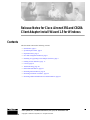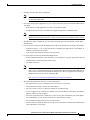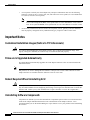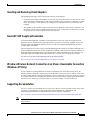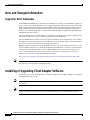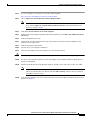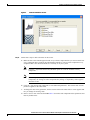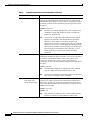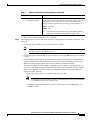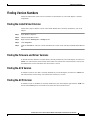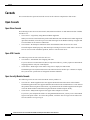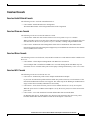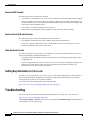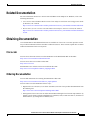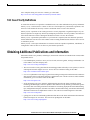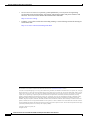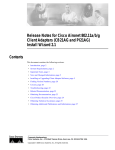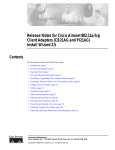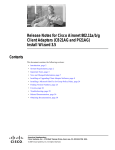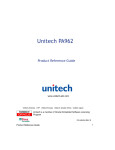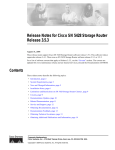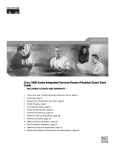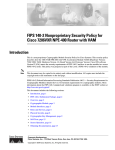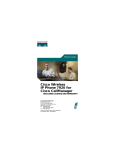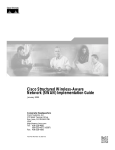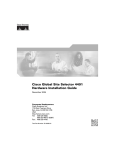Download Cisco CB20A Technical information
Transcript
Release Notes for Cisco Aironet 350 and CB20A Client Adapter Install Wizard 1.5 for Windows Contents This document contains the following sections: • Introduction, page 2 • System Requirements, page 2 • Important Notes, page 4 • New and Changed Information, page 6 • Installing or Upgrading Client Adapter Software, page 6 • Finding Version Numbers, page 17 • Caveats, page 18 • Troubleshooting, page 20 • Related Documentation, page 21 • Obtaining Documentation, page 21 • Obtaining Technical Assistance, page 22 • Obtaining Additional Publications and Information, page 23 Corporate Headquarters: Cisco Systems, Inc., 170 West Tasman Drive, San Jose, CA 95134-1706 USA Copyright © 2004 Cisco Systems, Inc. All rights reserved. Introduction Introduction This document describes system requirements, important notes, new and changed information, installation and upgrade procedures, and caveats for client adapter Install Wizard version 1.5 and the following software included in the Install Wizard file: • Firmware version 5.60.08 • PC, LM, and PCI card driver version 8.6 • Mini PCI and PC-Cardbus card driver version 3.9 • Aironet Client Utility (ACU) version 6.4 • Aironet Client Monitor (ACM) version 2.4 • LEAP security module version 6.4 • EAP-FAST security module version 1.0 • PEAP security module version 1.2 • EAP-SIM security module version 1.0 Note Refer to the “New EAP-SIM Supplicant Available” section on page 5 for information about a new EAP-SIM supplicant. System Requirements You need the following in order to install Install Wizard 1.5 and use its software components: • One of the following Cisco Aironet client adapters: – 350 series PC, LM, PCI, or mini PCI card – CB20A PC-Cardbus card Note • • Install Wizard 1.5 and its software components are not supported for use with Cisco Aironet 340 series client adapters. A computer running the Windows 2000 or XP operating system Note Install Wizard 1.5 and its software components are not supported for use with Windows 95, 98, 98 SE, NT, and Me. Note All drivers and supporting software (Card and Socket Services) for the PC card slot or Cardbus slot must be loaded and configured. A display with a minimum resolution of 800 x 600 pixels Release Notes for Cisco Aironet 350 and CB20A Client Adapter Install Wizard 1.5 for Windows 2 OL-6553-01 System Requirements • 35 MB of free hard disk space (minimum) Note • The Install Wizard terminates if you attempt to install it on a computer that has less than 35 MB of hard disk space. One of the following host supplicants if your wireless network uses host-based EAP authentication with WPA: – Funk Odyssey Client supplicant version 2.2 (for Windows 2000) – Windows XP Service Pack 1 and Microsoft supplicant Q815485 (for Windows XP) Note Meetinghouse AEGIS Client supplicant version 2.1 or later is also supported for use with Windows 2000 and XP; however, it was not tested with this client adapter software release. • The Microsoft 802.1X supplicant, if your wireless network uses EAP-TLS, PEAP, or EAP-SIM authentication • If your wireless network uses PEAP authentication with a One-Time Password (OTP) user database: – SofToken version 1.3, 2.0, or later from Secure Computing; SecurID version 2.5 from RSA; or hardware token from OTP vendors – Your software token PIN or hardware token password • If your wireless network uses EAP-SIM authentication: – PCSC-compliant smartcard reader installed in your computer’s Type II or Type III PC card slot – Gemplus SIM+ smartcard inserted in the reader – The SIM card’s PIN Note The EAP-SIM supplicant included in the Install Wizard file supports only Gemplus SIM+ cards; however, an updated supplicant is available that supports standard GSM-SIM cards as well as more recent versions of the EAP-SIM protocol. The new supplicant is available for download from Cisco.com at the following URL: http://www.cisco.com/cgi-bin/tablebuild.pl/access-registrar-encrypted • The following information from your system administrator: – The logical name for your workstation (also referred to as client name) – The protocols necessary to bind to the client adapter – The case-sensitive service set identifier (SSID) for your RF network – If your computer is not connected to a DHCP server, the IP address, subnet mask, and default gateway address of your computer – The wired equivalent privacy (WEP) keys of the access points with which your client adapter will communicate, if your wireless network uses static WEP for security – The username and password for your network account – Protected access credentials (PAC) file if your wireless network uses EAP-FAST authentication with manual PAC provisioning Release Notes for Cisco Aironet 350 and CB20A Client Adapter Install Wizard 1.5 for Windows OL-6553-01 3 Important Notes • Access points to which your client adapter may attempt to authenticate must use the following firmware versions or later: 12.00T (340, 350, and 1200 series access points) or Cisco IOS Release 12.2(4)JA (1100 series access points). Note • To use WPA or fast roaming, access points must use Cisco IOS Release 12.2(11)JA or later. To use radio management (RM), access points must use Cisco IOS Release 12.2(13)JA or later. To use QoS and WMM, access points must use Cisco IOS Release 12.3(2)JA or later. All necessary infrastructure devices such as access points, servers, gateways, and user databases must be properly configured for any authentication type you plan to enable on the client. Important Notes Customized Installation Images (Notice to IT Professionals) Caution Use caution when bundling the client adapter software into a customized installation image. If the registry settings are modified, the software may not install and uninstall properly. Firmware Is Upgraded Automatically The Install Wizard automatically upgrades the client adapter firmware to the version included in the Install Wizard file. Note Applications such as AirMagnet and Wild Packets may fail after the firmware is upgraded. To resolve this problem, use ACU to downgrade the firmware to the previous version. Older versions of client adapter firmware are available from the Software Center on Cisco.com. Reboot Required When Uninstalling ACU Caution When you uninstall ACU, make sure you reboot your computer when prompted. Otherwise, the system may be rendered unable to boot, displaying the message “The Logon User Interface DLL cswGina.dll failed to load. Contact your system administrator to replace the DLL or restore the original DLL.” Uninstalling Software Components All profiles are deleted if you use the Uninstall All Components option on the Cisco Aironet Wireless LAN Client Adapter Installation Wizard screen to uninstall the client adapter software. Cisco recommends that you use the Profile Manager’s export feature to save your profiles before uninstalling the software. Release Notes for Cisco Aironet 350 and CB20A Client Adapter Install Wizard 1.5 for Windows 4 OL-6553-01 Important Notes Inserting and Removing Client Adapters The following rules apply when inserting and removing client adapters: • If you start ACU while a client adapter of one radio type is inserted (such as a 350 series PC card) and then eject the card and replace it with a card of another radio type (such as a CB20A PC-Cardbus card), ACU displays “Your Wireless LAN Adapter is not inserted” until ACU is shut down and restarted. • The profiles for PC-Cardbus cards are tied to the slot in which the card is inserted. Therefore, you must always insert your PC-Cardbus card into the same slot, create profiles for both slots, or export the profiles for one slot and import them for the other slot. New EAP-SIM Supplicant Available A new EAP-SIM supplicant is available for download from Cisco.com. This new supplicant is an upgrade to the one included in the Install Wizard file. It provides new features, supports more recent versions of the EAP-SIM draft standard, and can be used with standard GSM-SIM cards as well as Gemplus SIM+ smartcards. The new supplicant overwrites any previous EAP-SIM supplicant settings. If you plan to install the Cisco Aironet Install Wizard file after the new supplicant is installed, either perform an express installation or make sure that the EAP-SIM option is not selected on the Custom Installation screen. Otherwise, the EAP-SIM supplicant included in the Install Wizard file overwrites the new supplicant’s settings. You can access the latest EAP-SIM supplicant at the following URL: http://www.cisco.com/cgi-bin/tablebuild.pl/access-registrar-encrypted Windows Wireless Network Connection Icon Shows Unavailable Connection (Windows XP Only) If your computer is running Windows XP and you configured your client adapter using ACU, the Windows Wireless Network Connection icon in the Windows system tray may be marked with a red X and show an unavailable connection even though a wireless connection exists. This condition is caused by a conflict between ACU and Windows XP’s wireless network settings. Simply ignore the Windows icon and use the ACM icon to check the status of your client adapter’s wireless connection. Supporting Documentation The Cisco Aironet 350 and CB20A Wireless LAN Client Adapters Installation and Configuration Guide for Windows (part number OL-1394-09) provides detailed installation, configuration, and troubleshooting information for Install Wizard 1.5 and its software components: http://www.cisco.com/univercd/cc/td/doc/product/wireless/airo_350/350cards/windows/index.htm Note Install Wizard 1.5 and its software components are not supported for use with Cisco Aironet 340 series client adapters. Release Notes for Cisco Aironet 350 and CB20A Client Adapter Install Wizard 1.5 for Windows OL-6553-01 5 New and Changed Information New and Changed Information Support for Wi-Fi Multimedia Wi-Fi Multimedia (WMM) is a component of the IEEE 802.11e wireless LAN standard for quality of service (QoS). It specifically supports priority tagging and queuing. QoS is an access point feature that enables networking professionals to provide preferential treatment to certain traffic at the expense of other traffic. Without QoS, the access point offers best-effort service to each packet, regardless of the packet contents or size. Implementing QoS in a wireless LAN makes network performance more predictable and bandwidth usage more effective. Cisco recommends that you enable WMM if your computer is running a time-sensitive application for QoS-aware clients such as voice or video (for example, Cisco IP SoftPhone). QoS and WMM must be enabled on the access point to which the client will associate. These features are supported on the access point in Cisco IOS Release 12.3(2)JA or later. Refer to the documentation for your access point for instructions on enabling these features. WMM is supported automatically in client adapter firmware 5.60.08, PC/LM/PCI card driver 8.6, and mini PCI/CB20A card driver 3.9, which are included in Install Wizard 1.5. However, you must enable the Windows QoS Packet Scheduler to ensure WMM support. Follow the instructions in the Cisco Aironet 350 and CB20A Wireless LAN Client Adapters Installation and Configuration Guide for Windows (OL-1394-09) to enable the QoS Packet Scheduler: http://www.cisco.com/univercd/cc/td/doc/product/wireless/airo_350/350cards/windows/index.htm Note The QoS Packet Scheduler must be installed before you can enable it. It comes preinstalled on Windows XP; however, you must install it on Windows 2000. Installing or Upgrading Client Adapter Software Follow these steps to use Install Wizard 1.5 to install or upgrade client adapter software on a computer running Windows 2000 or XP. Note Install Wizard 1.5 and its software components are not supported for use with Windows 95, 98, 98 SE, NT, and Me. Note You do not need to uninstall any previous versions of Cisco Aironet client adapter software (firmware, drivers, or utilities) or previous versions of the Install Wizard prior to installing Install Wizard 1.5. Release Notes for Cisco Aironet 350 and CB20A Client Adapter Install Wizard 1.5 for Windows 6 OL-6553-01 Installing or Upgrading Client Adapter Software Step 1 Use your computer’s web browser to access the following URL: http://www.cisco.com/public/sw-center/sw-wireless.shtml Step 2 Choose Option #2: Aironet Wireless Software Display Tables. Note You can download software from the Software Selector tool instead of the display tables. To do so, choose Option #1: Aironet Wireless Software Selector, follow the instructions on the screen, and go to Step 6. Step 3 Click Cisco Aironet Wireless LAN Client Adapters. Step 4 Under Aironet Client Adapter Installation Wizard (For Windows), click 802.11a/b (CB20A, 350 Series, 340 Series). Step 5 Click the Install Wizard 1.5 file. Step 6 Complete the encryption authorization form; then read and accept the terms and conditions of the Software License Agreement. Step 7 Click the file again to download it. Step 8 Save the file to your computer’s hard drive. Step 9 Insert the client adapter into your computer if it is not already inserted. Caution Do not eject your client adapter at any time during the installation process, including during the reboot. Step 10 If a driver is not currently installed for your client adapter, the Found New Hardware Wizard screen appears. Click Cancel. Step 11 Find the Install Wizard file using Windows Explorer, double-click it, and extract its files to a folder. Note Step 12 To extract the files, click Browse on the WinZip Self-Extractor screen, choose the folder in which you want the files to be placed, and click OK and Unzip. After the files are extracted, click OK to close the screen. Close Windows Explorer. The Cisco Aironet Wireless LAN Client Adapter Installation Wizard screen appears (see Figure 1). Release Notes for Cisco Aironet 350 and CB20A Client Adapter Install Wizard 1.5 for Windows OL-6553-01 7 Installing or Upgrading Client Adapter Software Figure 1 Step 13 Choose one of the following options and click Next: Note Step 14 To ensure compatibility among software components, Cisco recommends that you perform an express installation. If you perform a custom installation, Cisco recommends that you install all components. • Express Installation/Upgrade (recommended)—Silently installs the client adapter firmware, drivers, client utilities, and security modules using the default values listed in Table 1. • Custom Installation/Upgrade—Enables you to specify which software components are installed and to change the default values of certain parameters. If a message appears indicating that you may be required to restart your computer at the end of the installation process, click OK. Note Step 15 Cisco Aironet Wireless LAN Client Adapter Installation Wizard Screen If you click Cancel, the installation process terminates. If you chose an express installation, go to Step 17. If you chose a custom installation, the Custom Installation screen appears (see Figure 2). Release Notes for Cisco Aironet 350 and CB20A Client Adapter Install Wizard 1.5 for Windows 8 OL-6553-01 Installing or Upgrading Client Adapter Software Figure 2 Step 16 Custom Installation Screen Follow these steps to make selections on this screen. a. Make sure that a check mark appears beside every software component that you want to install. For every component that is checked, the Install Wizard installs its version of that component. Every component that is not checked remains as it currently is on your system. Note Click the + sign beside the Security Modules option to reveal the available security components. Note Some components are dependent on others. Therefore, when you select or deselect these components, the settings of other components may change. A dependency notice appears when this occurs. b. Click the + sign beside each component to view additional parameters. The current value of each parameter appears in the Value field. c. To change the value of any parameter, click its current value in the Value field. A screen appears that lets you change the existing value. d. Enter or select a new value and click OK. Table 1 describes each component and its parameters and lists any default value. Release Notes for Cisco Aironet 350 and CB20A Client Adapter Install Wizard 1.5 for Windows OL-6553-01 9 Installing or Upgrading Client Adapter Software Table 1 Software Components and Their Parameters Component or Parameter Description Firmware Installs the firmware version included in the Install Wizard file. Default: Checked Disable Firmware Checking The Disable Firmware Checking parameter affects the firmware that is bundled with the driver, not the firmware that is included in the Install Wizard. It controls whether the driver (whenever it loads) installs the firmware with which it is bundled. Note The driver loads each time you insert a client adapter or reboot your computer. Options: Yes or No Default: Yes Disable Firmware Checking Description Yes Prevents the driver from installing the firmware with which it is bundled, enabling the client adapter to retain its current firmware version. No Causes the driver to install the firmware with which it is bundled if that firmware is newer than the firmware that is currently installed in the client adapter. Note Drivers The Disable Firmware Checking parameter is functionally equivalent to the Automatically Load New Firmware When NDIS Driver Is Updated parameter on the ACU Preferences screen. The parameter that is set last is the one that governs how the driver behaves. Installs the driver version included in the Install Wizard file. Default: Checked Set Quiet Mode? Specifies whether the client becomes quiet (to passively scan or listen) when its associated access point is turned off. In quiet mode, the client generates radio frequency energy only in direct response to an access point transmission. When the access point is turned back on, it starts sending beacons, which the client hears and can now respond to. This parameter applies to individual cards rather than profiles. It can be set differently for different cards and remains in effect across ACU sessions and computer reboots. Options: Yes or No Default: No Note You can also change the quiet mode setting in ACU by choosing the Turn Quiet Mode On/Off option from the Commands drop-down menu. Release Notes for Cisco Aironet 350 and CB20A Client Adapter Install Wizard 1.5 for Windows 10 OL-6553-01 Installing or Upgrading Client Adapter Software Table 1 Software Components and Their Parameters (continued) Component or Parameter Description Aironet Client Utility Installs the ACU version included in the Install Wizard file. Default: Checked Installation Path Determines the path where the ACU software will be installed. You can change the default by entering a new path. Default: C:\Program Files\Cisco Systems\Aironet Client Utility Program Folder Determines the program folder where the ACU software will be installed. You can change the default by entering a new folder name. Default: Cisco Systems Place Icon on Desktop Causes the installation program to add an ACU icon to your computer’s desktop to provide quick access to the utility. Options: Yes or No Default: Yes Allow Non-Administrator Users to Save Settings to the Registry Enables users without administrative rights to modify profiles in ACU and save them to the registry. Options: Yes or No Default: Yes Aironet Client Monitor Installs the ACM version included in the Install Wizard file. Default: Checked Installation Path Determines the path where the ACM software will be installed. You can change the default by entering a new path. Default: C:\Program Files\Cisco Systems\Aironet Client Monitor Program Folder Determines the program folder where the ACM software will be installed. You can change the default by entering a new folder name. Default: Cisco Systems Auto Start Determines whether ACM starts automatically every time Windows boots. Options: Yes or No Default: Yes Note Start After Install If you choose No, you can later activate ACM by using Windows Explorer to find the path where the ACM software is installed and double-clicking ACUMon.exe. Determines whether ACM starts automatically after ACM is installed. Options: Yes or No Default: Yes Note If you choose No, you can later activate ACM by using Windows Explorer to find the path where the ACM software is installed and double-clicking ACUMon.exe. Release Notes for Cisco Aironet 350 and CB20A Client Adapter Install Wizard 1.5 for Windows OL-6553-01 11 Installing or Upgrading Client Adapter Software Table 1 Software Components and Their Parameters (continued) Component or Parameter Description Program Feature Overrides Determines which ACM components are enabled. If any components are not selected now and you later want to use them, you must run this installation program again and enable them. Components: See the table below Options per component: Enable or Disable Default per component: Enable Component Description About Box (Help) Displays the ACM version number and enables you to access the online help. Exit Program Closes ACM for all client adapters. Launch Aironet Client Utility Activates ACU, if it is installed. Troubleshooting Activates the troubleshooting utility, which enables you to identify and resolve configuration and association problems with your client adapter. Preferences Enables you to determine when ACM runs and to select the options that appear on the ACM pop-up menu. Turn Radio On/Off Turns the client adapter’s radio on or off. Reauthenticate Forces your client adapter to try to reauthenticate using the username and password of the current profile. Select Profile Enables you to select the active profile for your client adapter. Auto Profile Selection Causes the client adapter’s driver to automatically select a profile from the list of profiles that were set up in ACU to be included in auto profile selection. Other Configuration Application Enables an application other than ACU to configure the client adapter. Show Connection Status Provides information on the current status of your client adapter. Release Notes for Cisco Aironet 350 and CB20A Client Adapter Install Wizard 1.5 for Windows 12 OL-6553-01 Installing or Upgrading Client Adapter Software Table 1 Software Components and Their Parameters (continued) Component or Parameter Menu Options (Defaults) Description Determines which options are displayed on the ACM pop-up menu. Menu options: About Box (Help), Exit Program, Launch Aironet Client Utility, Troubleshooting, Turn Radio On/Off, Reauthenticate, Select Profile, Show Connection Status Options per menu option: Show or Hide Default per menu option: Show Security Modules LEAP Installs the LEAP supplicant included in the Install Wizard file. Installing the LEAP supplicant enables you to create a profile in ACU that uses LEAP authentication. If this option is not selected now and you later want to create a profile that uses LEAP, you must run this installation program again and choose this option. Default: Checked Note Allow Saved LEAP User Name and Password If you choose LEAP on a Windows XP device, Windows XP’s fast user switching feature is disabled. Enables you to create a profile in ACU that uses a saved (rather than temporary) username and password for LEAP authentication. When such a profile is selected, the saved username and password are used to start the LEAP authentication process, and you are not prompted to enter them. Options: Yes or No Default: Yes EAP-SIM Installs the EAP-SIM supplicant included in the Install Wizard file. Installing the EAP-SIM supplicant enables the client to support EAP-SIM authentication. If this option is not selected now and you later want to use EAP-SIM, you must run this installation program again and choose this option. Default: Unchecked Note To enable EAP-SIM authentication, your computer must run Windows 2000 with the Microsoft 802.1X supplicant installed or Windows XP. Note If you installed the new EAP-SIM supplicant from Cisco.com (see the “New EAP-SIM Supplicant Available” section on page 5), make sure the EAP-SIM option is not selected. Otherwise, the EAP-SIM supplicant included in the Install Wizard file overwrites the new supplicant’s settings. Release Notes for Cisco Aironet 350 and CB20A Client Adapter Install Wizard 1.5 for Windows OL-6553-01 13 Installing or Upgrading Client Adapter Software Table 1 Software Components and Their Parameters (continued) Component or Parameter PEAP Description Installs the PEAP supplicant included in the Install Wizard file. Installing the PEAP supplicant enables the client to support PEAP authentication. If this option is not selected now and you later want to use PEAP, you must run this installation program again and choose this option. Default: Unchecked EAP-FAST Note To enable Cisco PEAP authentication, your computer must run Windows 2000 with the Microsoft 802.1X supplicant installed or Windows XP. Note Service Pack 1 for Windows XP and the Microsoft 802.1X supplicant for Windows 2000 include Microsoft’s PEAP supplicant, which supports a Windows username and password only and does not interoperate with Cisco’s PEAP supplicant. To use Cisco’s PEAP supplicant, install the Install Wizard file after Windows XP Service Pack 1 or the Microsoft 802.1X supplicant for Windows 2000. Otherwise, Cisco’s PEAP supplicant is overwritten by Microsoft’s PEAP supplicant. Installs the EAP-FAST supplicant included in the Install Wizard file. Installing the EAP-FAST supplicant enables you to create a profile in ACU that uses EAP-FAST authentication. If this option is not selected now and you later want to create a profile that uses EAP-FAST, you must run this installation program again and choose this option. Default: Checked Allow Saved EAP-FAST User Name and Password Note The EAP-FAST supplicant is installed and can be enabled only on computers running Windows 2000 or XP. Note If you choose EAP-FAST on a Windows XP device, Windows XP’s fast user switching feature is disabled. Enables you to create a profile in ACU that uses a saved (rather than temporary) username and password for EAP-FAST authentication. When such a profile is used, the saved username and password are used to start the EAP-FAST authentication process, and you are not prompted to enter them. Options: Yes or No Default: Yes Note This parameter is applicable only to client adapters that are installed in computers running Windows 2000 or XP. Release Notes for Cisco Aironet 350 and CB20A Client Adapter Install Wizard 1.5 for Windows 14 OL-6553-01 Installing or Upgrading Client Adapter Software Table 1 Software Components and Their Parameters (continued) Component or Parameter Allow Auto-Provisioning? Description Enables a protected access credentials (PAC) file to be obtained automatically as needed (for instance, when a PAC expires, when the client adapter accesses a different server, when the EAP-FAST username cannot be matched to a previously provisioned PAC, etc.). Options: Yes or No Default: Yes Note e. Step 17 This parameter is applicable only to client adapters that are installed in computers running Windows 2000 or XP. When you are finished making selections, click Next. The installation process begins, and you are notified as each component is installed. Perform one of the following: • If a message appears asking if you wish to reboot now, click Yes. Note To ensure that your client adapter software is installed properly, Cisco recommends that you click Yes to reboot your computer now. • If a message appears indicating that the system is about to reboot, click OK and allow your computer to restart. • If the following message appears, click OK and then reboot your computer: “The installation will complete and applications will be installed when a wireless LAN client adapter is inserted. If an adapter is already inserted, remove and reinsert the adapter or reboot the machine.” The Found New Hardware screen appears. Depending on your computer’s operating system, you may have to click Next. The driver and other software components are installed. Then an ACM icon appears in the Windows system tray (unless you changed the default value during installation). Perform one of the following: – If a message appears asking if you wish to reboot now, click Yes. Note To ensure that your client adapter software is installed properly, Cisco recommends that you click Yes to reboot your computer now. – If a message appears indicating that the system is about to reboot, click OK and allow your computer to restart. Release Notes for Cisco Aironet 350 and CB20A Client Adapter Install Wizard 1.5 for Windows OL-6553-01 15 Installing or Upgrading Client Adapter Software Step 18 If you want to install a second client adapter, allow your computer to reboot completely; then insert the second adapter into your computer. Depending on your computer’s operating system, one of the following scenarios occurs: • The Found New Hardware Wizard screen appears. Depending on your computer’s operating system, you may have to click Next. The driver and other software components are installed, and another ACM icon appears in the Windows system tray. Click Yes or OK when a message appears about rebooting your computer. Note • The driver and other software components are installed, and another ACM icon appears in the Windows system tray. Click Yes or OK when a message appears about rebooting your computer. Note Step 19 Step 20 To ensure that your client adapter software is installed properly, Cisco recommends that you reboot your computer now. To ensure that your client adapter software is installed properly, Cisco recommends that you reboot your computer now. If your network setup does not include a DHCP server and you plan to use TCP/IP, follow these steps for your operating system. If you have more than one client adapter installed, repeat this step for each adapter. • Windows 2000—Double-click My Computer, Control Panel, and Network and Dial-up Connections. Right-click Local Area Connection x (where x represents the number of the connection). Click Properties, Internet Protocol (TCP/IP), and Properties. Click Use the following IP address and enter the IP address, subnet mask, and default gateway address of your computer (which can be obtained from your system administrator). Click OK. In the Local Area Connection Properties window, click OK. • Windows XP—Right-click Wireless Network Connection and click Properties. Click Internet Protocol (TCP/IP) and click Properties. Choose Use the following IP address and enter the IP address, subnet mask, and default gateway address of your computer (which can be obtained from your system administrator). Click OK If you are prompted to restart your computer, click Yes. The installation is complete. Release Notes for Cisco Aironet 350 and CB20A Client Adapter Install Wizard 1.5 for Windows 16 OL-6553-01 Finding Version Numbers Finding Version Numbers Follow the instructions in this section to find the version numbers of your client adapter’s software components. Finding the Install Wizard Version Follow these steps to find the version of the Install Wizard that is currently installed for your client adapter. Step 1 Open Windows Explorer. Step 2 Find the Install Wizard files. Step 3 Right-click the IWSetup.exe or Setup.exe file. Step 4 Click Properties. Step 5 Click the Version tab. The File version field shows the version of the currently installed Install Wizard file. Finding the Firmware and Driver Versions To find the firmware and driver versions that are currently installed for your client adapter, click the ACU Status icon. The Firmware Version field on the Status screen shows the current firmware version, and the NDIS Driver Version field shows the current driver version. Finding the ACU Version To find the version of ACU that is currently installed for your client adapter, click the ACU About icon. The About Aironet Client Utility screen shows the current ACU version. Finding the ACM Version To find the version of ACM that is currently installed for your client adapter, right-click the ACM icon and click the About option. The About screen shows the current ACM version. Release Notes for Cisco Aironet 350 and CB20A Client Adapter Install Wizard 1.5 for Windows OL-6553-01 17 Caveats Caveats This section describes open and resolved caveats for the software components in this release. Open Caveats Open Driver Caveats The following caveats are not resolved in PC, LM, and PCI card driver 8.6 and mini PCI and PC-Cardbus card driver 3.9. • CSCec13533—Login delay using Microsoft WPA supplicant When you activate a host-based EAP profile under Windows XP with Microsoft’s WPA supplicant (Q815485) installed, it can take up to 90 seconds after login for the Windows desktop to appear and several minutes for the client to authenticate. • CSCec47650—Dell Inspiron 8000 shuts down when Windows 2000 3D screen saver used The Dell Inspiron 8000 laptop may shut down upon entering screen saver mode when a 3D screen saver is used. To work around this problem, choose a non-3D screen saver. Open ACU Caveats The following caveats are not resolved in ACU 6.4. • CSCef66051—Intermittent drive mapping with SLP If you use Service Location Protocol (SLP) to map network drives, you may experience intermittent mapping problems with your client adapters. • CSCin58253—PEAP login screen takes a long time to display for WPA clients The PEAP login screen (Static Password or One Time Password) can take up to 3 minutes to display after you activate a profile that is configured for PEAP and WPA. Open Security Module Caveats The following caveats are not resolved in PEAP security module 1.2. • CSCef21799—PEAP supplicant does not support automated Next Token mode with SofToken The PEAP supplicant does not support automated Next Token mode with SofToken. To work around this problem when using Next Token mode, copy the PIN from the SofToken application and paste it into the PEAP window rather than using the automatic SofToken import facility. • CSCin32330—Many PEAP login screens appear when computer is left idle If you leave your computer idle while it is using PEAP authentication, you may receive three PEAP login screens upon resume. To resolve this problem, cancel the first two login screens and use the last one (which is on top) to log in. Release Notes for Cisco Aironet 350 and CB20A Client Adapter Install Wizard 1.5 for Windows 18 OL-6553-01 Caveats Resolved Caveats Resolved Install Wizard Caveats The following caveat is resolved in Install Wizard 1.5. • CSCee64988—Install Wizard runs in background The Install Wizard runs in the background instead of the foreground. Resolved Firmware Caveats The following caveats are resolved in firmware 5.60.08. • CSCed73998—Mini PCI card switches between two access points every 2 to 3 minutes When a mini PCI card is in an area where adjacent access point channels are overlapping, the card switches between the two access points every 2 to 3 minutes, resulting in high backbone traffic. • CSCee31325—EAP-FAST radio management clients fail to reauthenticate after WDS reboot EAP-FAST clients with radio management support may not reauthenticate after the wireless domain services (WDS) device reboots. Resolved Driver Caveats The following caveat is resolved in PC, LM, and PCI card driver 8.6 and mini PCI and PC-Cardbus card driver 3.9. • CSCee96808—Client adapter running PEAP with WPA loses association A client adapter that is installed in an IBM T30 or T41 and running PEAP with WPA may lose association for 2 to 3 minutes when power to the laptop is changed from battery to AC or vice versa. Resolved ACU Caveats The following caveats are resolved in ACU 6.4. • CSCee93316—EAP-FAST profile causes multiple authentication attempts If you create an EAP-FAST profile and then enable auto profile selection, several instances of the EAP-FAST Authentication Status screen appear. The status stops at the Waiting on Authentication stage, but the client eventually authenticates successfully. • CSCef38367—ACU shows incorrect power level for CB20A when level is set by access point When the power level of a CB20A client adapter is set by the access point, ACU shows an incorrect power level. • CSCec27947—ACU and ACM show broadcast SSID rather than associated SSID On Windows XP devices, ACM and the ACU Status screen sometimes show the access point’s broadcast SSID rather than the SSID to which the client adapter is associated. Release Notes for Cisco Aironet 350 and CB20A Client Adapter Install Wizard 1.5 for Windows OL-6553-01 19 Troubleshooting Resolved ACM Caveats The following caveats are resolved in ACM 2.4. • CSCed45720—ACUMon.Exe error occurs if client adapter is not inserted during software upgrade If the client adapter is not inserted when you attempt to upgrade to client adapter Install Wizard 1.4, the ACUMon.Exe error occurs. To work around this problem, simply insert your client adapter and continue the software upgrade process. • CSCec06303—ACM icon disappears from system tray The ACM icon may disappear from the Windows system tray while ACM is running. Resolved Security Module Caveats The following caveat is resolved in EAP-FAST security module 1.0. • CSCed90666—EAP-FAST may require multiple initial provisioning attempts If you have a domain, rather than a local, account and do not have a pre-existing PAC, you are required to automatically provision a PAC twice. Other Resolved Caveats The following caveats are resolved in Cisco IOS Release 12.2(13)JA and affect the behavior of Cisco Aironet client adapters running Install Wizard 1.4. • CSCed54143 and CSCeb87628—Session disconnects may occur during password changes when using PEAP-GTC If you are using PEAP-GTC with a Cisco Secure ACS server and you are prompted to change your password, a message appears when you are done indicating that the password change was performed; however, the session may disconnect. Getting Bug Information on Cisco.com If you are a Cisco registered user, you can use the Cisco TAC Software Bug Toolkit, which consists of three tools (Bug Navigator, Bug Watcher, and Search by Bug ID Number) that help you to identify existing bugs (or caveats) in Cisco software products. Access the TAC Software Bug Toolkit at the following URL: http://www.cisco.com/cgi-bin/Support/Bugtool/launch_bugtool.pl Troubleshooting For the most up-to-date, detailed troubleshooting information, refer to the Cisco TAC website at http://www.cisco.com/en/US/support/index.html Click Product Support > Wireless. Then choose your product and Troubleshooting to find information on the problem you are experiencing. Release Notes for Cisco Aironet 350 and CB20A Client Adapter Install Wizard 1.5 for Windows 20 OL-6553-01 Related Documentation Related Documentation For more information about Cisco Aironet 350 and CB20A client adapters for Windows, refer to the following documents: • Cisco Aironet 350 and CB20A Wireless LAN Client Adapters Installation and Configuration Guide for Windows, OL-1394-09 http://www.cisco.com/univercd/cc/td/doc/product/wireless/airo_350/350cards/windows/index.htm • Release Notes for Cisco Aironet 350 and CB20A Client Adapter Firmware 5.60.08, OL-6554-01 http://www.cisco.com/univercd/cc/td/doc/product/wireless/airo_350/350cards/windows/firmrn/ind ex.htm Obtaining Documentation Cisco documentation and additional literature are available on Cisco.com. Cisco also provides several ways to obtain technical assistance and other technical resources. These sections explain how to obtain technical information from Cisco Systems. Cisco.com You can access the most current Cisco documentation on the World Wide Web at this URL: http://www.cisco.com/univercd/home/home.htm You can access the Cisco website at this URL: http://www.cisco.com International Cisco websites can be accessed from this URL: http://www.cisco.com/public/countries_languages.shtml Ordering Documentation You can find instructions for ordering documentation at this URL: http://www.cisco.com/univercd/cc/td/doc/es_inpck/pdi.htm You can order Cisco documentation in these ways: • Registered Cisco.com users (Cisco direct customers) can order Cisco product documentation from the Ordering tool: http://www.cisco.com/en/US/partner/ordering/index.shtml • Nonregistered Cisco.com users can order documentation through a local account representative by calling Cisco Systems Corporate Headquarters (California, USA) at 408 526-7208 or, elsewhere in North America, by calling 800 553-NETS (6387). Release Notes for Cisco Aironet 350 and CB20A Client Adapter Install Wizard 1.5 for Windows OL-6553-01 21 Obtaining Technical Assistance Documentation Feedback You can submit e-mail comments about technical documentation to [email protected]. You can submit comments by using the response card (if present) behind the front cover of your document or by writing to the following address: Cisco Systems Attn: Customer Document Ordering 170 West Tasman Drive San Jose, CA 95134-9883 We appreciate your comments. Obtaining Technical Assistance For all customers, partners, resellers, and distributors who hold valid Cisco service contracts, the Cisco Technical Assistance Center (TAC) provides 24-hour-a-day, award-winning technical support services, online and over the phone. Cisco.com features the Cisco TAC website as an online starting point for technical assistance. If you do not hold a valid Cisco service contract, please contact your reseller. Cisco TAC Website The Cisco TAC website provides online documents and tools for troubleshooting and resolving technical issues with Cisco products and technologies. The Cisco TAC website is available 24 hours a day, 365 days a year. The Cisco TAC website is located at this URL: http://www.cisco.com/tac Accessing all the tools on the Cisco TAC website requires a Cisco.com user ID and password. If you have a valid service contract but do not have a login ID or password, register at this URL: http://tools.cisco.com/RPF/register/register.do Opening a TAC Case Using the online TAC Case Open Tool is the fastest way to open P3 and P4 cases. (P3 and P4 cases are those in which your network is minimally impaired or for which you require product information.) After you describe your situation, the TAC Case Open Tool automatically recommends resources for an immediate solution. If your issue is not resolved using the recommended resources, your case will be assigned to a Cisco TAC engineer. The online TAC Case Open Tool is located at this URL: http://www.cisco.com/tac/caseopen For P1 or P2 cases (P1 and P2 cases are those in which your production network is down or severely degraded) or if you do not have Internet access, contact Cisco TAC by telephone. Cisco TAC engineers are assigned immediately to P1 and P2 cases to help keep your business operations running smoothly. To open a case by telephone, use one of the following numbers: Asia-Pacific: +61 2 8446 7411 (Australia: 1 800 805 227) EMEA: +32 2 704 55 55 USA: 1 800 553-2447 Release Notes for Cisco Aironet 350 and CB20A Client Adapter Install Wizard 1.5 for Windows 22 OL-6553-01 Obtaining Additional Publications and Information For a complete listing of Cisco TAC contacts, go to this URL: http://www.cisco.com/warp/public/687/Directory/DirTAC.shtml TAC Case Priority Definitions To ensure that all cases are reported in a standard format, Cisco has established case priority definitions. Priority 1 (P1)—Your network is “down” or there is a critical impact to your business operations. You and Cisco will commit all necessary resources around the clock to resolve the situation. Priority 2 (P2)—Operation of an existing network is severely degraded, or significant aspects of your business operation are negatively affected by inadequate performance of Cisco products. You and Cisco will commit full-time resources during normal business hours to resolve the situation. Priority 3 (P3)—Operational performance of your network is impaired, but most business operations remain functional. You and Cisco will commit resources during normal business hours to restore service to satisfactory levels. Priority 4 (P4)—You require information or assistance with Cisco product capabilities, installation, or configuration. There is little or no effect on your business operations. Obtaining Additional Publications and Information Information about Cisco products, technologies, and network solutions is available from various online and printed sources. • Cisco Marketplace provides a variety of Cisco books, reference guides, and logo merchandise. Go to this URL to visit the company store: http://www.cisco.com/go/marketplace/ • The Cisco Product Catalog describes the networking products offered by Cisco Systems, as well as ordering and customer support services. Access the Cisco Product Catalog at this URL: http://cisco.com/univercd/cc/td/doc/pcat/ • Cisco Press publishes a wide range of general networking, training and certification titles. Both new and experienced users will benefit from these publications. For current Cisco Press titles and other information, go to Cisco Press online at this URL: http://www.ciscopress.com • Packet magazine is the Cisco quarterly publication that provides the latest networking trends, technology breakthroughs, and Cisco products and solutions to help industry professionals get the most from their networking investment. Included are networking deployment and troubleshooting tips, configuration examples, customer case studies, tutorials and training, certification information, and links to numerous in-depth online resources. You can access Packet magazine at this URL: http://www.cisco.com/packet • iQ Magazine is the Cisco bimonthly publication that delivers the latest information about Internet business strategies for executives. You can access iQ Magazine at this URL: http://www.cisco.com/go/iqmagazine Release Notes for Cisco Aironet 350 and CB20A Client Adapter Install Wizard 1.5 for Windows OL-6553-01 23 Obtaining Additional Publications and Information • Internet Protocol Journal is a quarterly journal published by Cisco Systems for engineering professionals involved in designing, developing, and operating public and private internets and intranets. You can access the Internet Protocol Journal at this URL: http://www.cisco.com/ipj • Training—Cisco offers world-class networking training. Current offerings in network training are listed at this URL: http://www.cisco.com/en/US/learning/index.html This document is to be used in conjunction with the documents listed in the “Related Documentation” section. CCSP, the Cisco Square Bridge logo, Cisco Unity, Follow Me Browsing, FormShare, and StackWise are trademarks of Cisco Systems, Inc.; Changing the Way We Work, Live, Play, and Learn, and iQuick Study are service marks of Cisco Systems, Inc.; and Aironet, ASIST, BPX, Catalyst, CCDA, CCDP, CCIE, CCIP, CCNA, CCNP, Cisco, the Cisco Certified Internetwork Expert logo, Cisco IOS, Cisco Press, Cisco Systems, Cisco Systems Capital, the Cisco Systems logo, Empowering the Internet Generation, Enterprise/Solver, EtherChannel, EtherFast, EtherSwitch, Fast Step, GigaDrive, GigaStack, HomeLink, Internet Quotient, IOS, IP/TV, iQ Expertise, the iQ logo, iQ Net Readiness Scorecard, LightStream, Linksys, MeetingPlace, MGX, the Networkers logo, Networking Academy, Network Registrar, Packet, PIX, Post-Routing, Pre-Routing, ProConnect, RateMUX, Registrar, ScriptShare, SlideCast, SMARTnet, StrataView Plus, SwitchProbe, TeleRouter, The Fastest Way to Increase Your Internet Quotient, TransPath, and VCO are registered trademarks of Cisco Systems, Inc. and/or its affiliates in the United States and certain other countries. All other trademarks mentioned in this document or Website are the property of their respective owners. The use of the word partner does not imply a partnership relationship between Cisco and any other company. (0406R) Copyright © 2004 Cisco Systems, Inc. All rights reserved. Release Notes for Cisco Aironet 350 and CB20A Client Adapter Install Wizard 1.5 for Windows 24 OL-6553-01