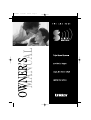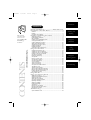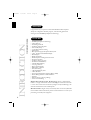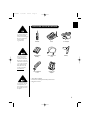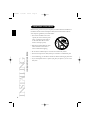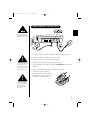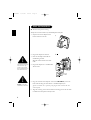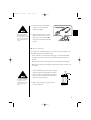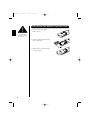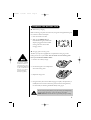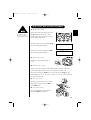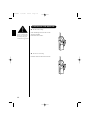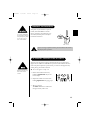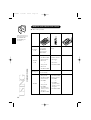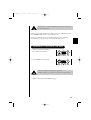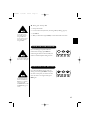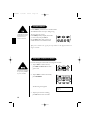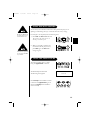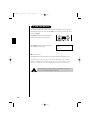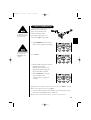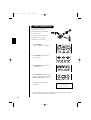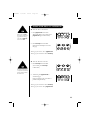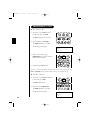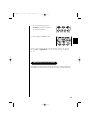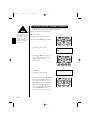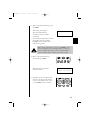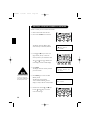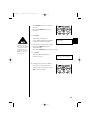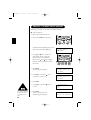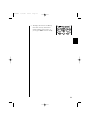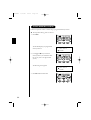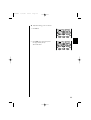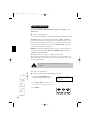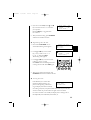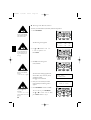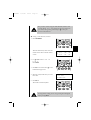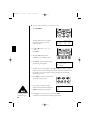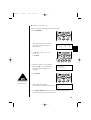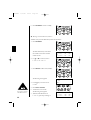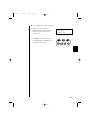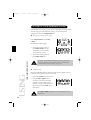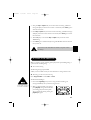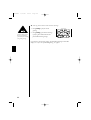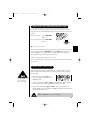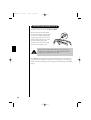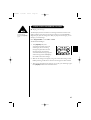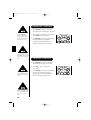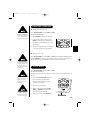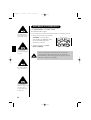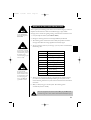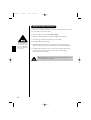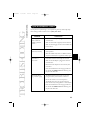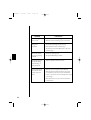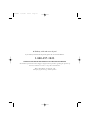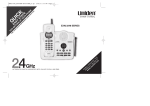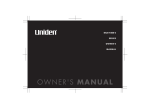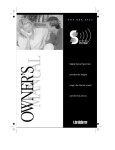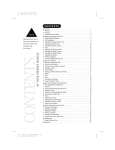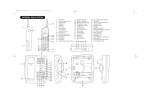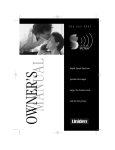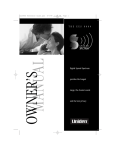Download Uniden EXS9995 Owner`s manual
Transcript
EXS9995 11/9/00 15:54 Page i EXS9995 11/9/00 16:05 Page ii CONTROLS AND FUNCTIONS EXS9995 11/9/00 15:54 Page 1 Introduction CONTENTS Controls and Functions ........................Inside front cover Introduction to Your New Phone ......................................2 Welcome ..............................................................................................2 Features ................................................................................................2 Included in Your Package ......................................................................3 Fold out the front cover of this owner’s manual to use the handy CONTROLS AND FUNCTIONS page for reference. Installing and Adjusting Your Phone ..............................4 Selecting a Location ..............................................................................4 Desk/Tabletop Installation ....................................................................5 Wall Installation....................................................................................6 Installing the Handset Battery Pack ......................................................8 Charging the Battery Pack ....................................................................9 Cleaning the Battery Contacts ............................................................10 Setting the Pulse/Tone Switch ............................................................10 Adjusting the Volume Controls ..........................................................11 Installing the Beltclip ..........................................................................12 Headset Installation ............................................................................13 Automatic Digital Code Security ........................................................13 OF YOUR OWNERS MANUAL Using Your New Phone ....................................................14 CONTENTS Installing and Adjusting Making and Receiving Calls................................................................14 Answering a Call from the Base ..........................................................15 Answering a Call from the Handset ....................................................16 Making a Call from the Handset ........................................................16 Using the Tone Feature ......................................................................17 Flash and Call Waiting........................................................................17 Using Redial ......................................................................................18 Placing a Call on Hold........................................................................18 Using the Mute Feature ......................................................................19 Using the Page Feature........................................................................19 2-Line Operation ................................................................................20 3-Way Conferencing ..........................................................................21 4-Way Conferencing ..........................................................................22 Using Your EXS 9995 Intercom..........................................................23 Transferring a Call ..............................................................................24 Traveling Out-Of-Range ....................................................................25 Storing a Phone Number in Memory..................................................26 Editing a Phone Number in Memory ................................................28 Erasing a Number from Memory........................................................30 Using Memory Dialing ......................................................................32 Using Caller ID ..................................................................34 Using your Answering System ........................................42 Setting Your Greeting..........................................................................43 Selecting the Message Record Time ....................................................45 Selecting a PIN cord ..........................................................................45 Setting Ring Time Switch ..................................................................46 Using Your Answering System ............................................................47 Repeating a Message ..........................................................................48 Skipping a Message ............................................................................48 Deleting a Message ............................................................................49 Voice Memo........................................................................................49 Recording a Conversation ..................................................................50 Remote Access away from Home ........................................................51 Remote Room Monitor ......................................................................52 Troubleshooting................................................................53 Quick Reference Chart ......................................................................53 Using Your New Phone Using Caller ID Using Your Answering System Troubleshooting EXS9995 11/9/00 15:54 Page 2 WELCOME INTRODUCTION TO YOUR NEW PHONE Congratulations on your purchase of the Uniden EXS 9995 cordless telephone. This phone is designed for reliability, long life, and outstanding performance utilizing the latest 900 MHz Spread Spectrum Technology. 2 FEATURES • 900 MHz Spread Spectrum Technology • 2-Line Operation • Call Waiting/Caller ID • 30 Minutes of Recording Time • Time and Day Stamp • 3 and 4-Way Conference Calling • Speakerphone • Back-up Power Supply with Optional Battery Pack • 3-Line, 16-Character LCD Handset Display • Backlit Keypad • Headset Compatible • Handset Earpiece and Ringer Volume Control • 20 Channel AutoScan • 30 Memory Dialing Locations • 80 Number Caller ID Memory • 3 Number Redial Memory • 2-way Page/Intercom • Hearing Aid Compatible • Redial, Flash, and Pause • Pulse/Tone Dialing • 7-Day Standby Battery Time • 4-Hour Talk Time • 2 Line Integrated Telephone Answering Device (ITAD) • Remote Message Retrieval and Room Monitor • Toll Saver • Selective Greeting (Outgoing Message) • Conversation Recording Digital Spread Spectrum Technology utilizes a “wider frequency band” vs. a “single narrow band” used in standard digital transmissions. The result is a more secure conversation with the clarity of digital sound, extended range, and minimal interference from other cordless phones. Random CodeTM digital security automatically selects one of over 65,000 codes for the handset and base. This feature prevents unauthorized calls as a result of your phone being activated by other equipment. EXS9995 11/9/00 15:54 Page 3 INCLUDED IN YOUR PACKAGE To get the most from your phone, please read this owner’s manual thoroughly. Be sure to complete and mail the product registration form. If any of these items are missing or damaged, contact the Uniden Parts Department at (800) 5543988. Hours are from 8:30 a.m. to 5:00 p.m. Central Time, Monday through Friday. We can also be reached on the web at www.uniden.com. Handset Base AC Adapter Rechargeable Battery Short Telephone Cord Beltclip Long Telephone Cord Wall Mount Adapter • This Owner’s Manual • Precautions and Important Safety Instructions • Registration Card You must have a two-line subscription from your phone company to realize the capability of your twoline phone. 3 EXS9995 11/9/00 15:54 Page 4 SELECTING A LOCATION Before choosing a location for your new phone, read the Installation Considerations included in the Precautions and Important Safety Instructions brochure. Here are some important guidelines you should consider: • The location should be close to both a phone jack and a continuous power outlet. (A continuous power outlet is an AC outlet which does not have a switch to interrupt its power.) INSTALLING AND ADJUSTING YOUR PHONE • Keep the base and handset away from sources of electrical noise such as motors and fluorescent lighting. 4 • Be sure there is sufficient space to rotate the base antenna fully vertical. • The base can be placed on a desk, tabletop or mounted on a standard wall plate. • You should charge your handset for 15-20 hours before connecting the phone line. • If your second phone line has a separate jack, place your phone so you can access both jacks. EXS9995 11/9/00 15:54 Page 5 DESK/TABLETOP INSTALLATION Before using your phone, charge the Nickel-Cadmium battery pack for 15-20 hours. 1. Plug the AC adapter cord into the 10V DC input jack on the back of the base. 2. Wrap the AC adapter cord around the strain relief notch. 3. Plug the AC adapter into a standard 120V AC wall outlet. 4. Charge the battery (refer to Charging the Battery Pack, page 9). Place the power cord so that it does not create a trip hazard or where it could become chafed and create a fire or electrical hazard. 5. Plug one end of the long telephone cord into the TEL LINE 1/2 jack on the back of the base. 6. Plug the other end of the cord into the telephone jack on the wall. 7. Set the base on a desk or tabletop. Place the handset on the base with the keypad either facing up or down. Raise the antenna to a vertical position. Use only the Uniden AC adapter supplied with this phone. DO NOT use an outlet controlled by a wall switch. 5 EXS9995 11/9/00 15:54 Page 6 WALL INSTALLATION ▼ Standard wall plate mounting This phone can be mounted on any standard telephone wall plate. 1. Snap the wall mount adapter into the bottom of the base as shown. 2. Plug the AC adapter into the base. 3. Place the AC adapter cord inside the molded wiring channel. Wrap the cord around the strain relief notch. Place the power cord so that it does not create a trip hazard or where it could become chafed and create a fire or electrical hazard. DO NOT use an outlet controlled by a wall switch. 4. Plug the AC adapter into a standard 120V AC wall outlet. 5. Plug one end of the short telephone cord into the TEL LINE 1/2 jack on the back of the base. Plug the other end into a standard telephone jack. If your second line has a separate jack, plug the other cord into the base and wall jack. 6. Align the mounting slots on the base with the mounting posts on the wall. Push in and down until the phone is firmly seated. 6 EXS9995 11/9/00 15:54 Page 7 7. On the base unit, pull the handset retainer out of the slot. Rotate it clockwise 180 degrees. Before you plug the other end of the telephone cord into the modular jack on the wall, charge the battery (See Charging the Battery Pack, page 9). 8. Flip the retainer from front to back. Slide it back into the slot so that the lip of the retainer is up and the ▼ is down. The retainer holds the handset in place. ▼ Direct wall mounting If you don’t have a standard wall plate, you can mount your phone directly to the wall. Before doing this, consider the following: • Select a location away from electrical cables, pipes, or other items behind the mounting location that could cause a hazard when inserting the screws into the wall. • Mount your phone near a working phone jack to avoid excessive cord lengths. • Make sure the wall material is capable of supporting the weight of the base and the handset. 1. Insert two #10 mounting screws (with 1-3/8 inches minimum length and the appropriate anchoring device) into the wall 3-15/16 inches apart. Allow about 3/16 of an inch between the wall and screw heads for mounting the phone. Be careful not to insert the mounting screws into possible electrical hazards such as cables, wiring, or pipes. 2. Refer to steps 1 through 8 on page 6 and 7 to mount the telephone. 7 EXS9995 11/9/00 15:54 Page 8 INSTALLING THE HANDSET BATTERY PACK 1. Press the battery cover release. Slide cover off. Use only Uniden Battery (model BT-999) supplied with your phone. 2. Install the nickel-cadmium battery with the label down. 3. Slide the battery cover forward until it snaps into place 8 EXS9995 11/9/00 15:54 Page 9 CHARGING THE BATTERY PACK ▼ Initial battery charging Before connecting your phone for the first time, charge the rechargeable battery pack for 15-20 hours without interruption. 1. Place the handset on the base. 2. Make sure that status LED lights. If the LED doesn’t light, be sure the AC adapter is plugged in and the handset makes good contact with the base charging contacts. ▼ Charging optional battery packs The base of your phone is equipped with a compartment for charging an extra battery pack for use in your handset. You can obtain an extra battery pack from your authorized Uniden dealer. 1. Pull the cover of battery charger. Please visit your authorized Uniden dealer to obtain an extra battery pack or contact the Uniden Parts Department at (800) 554-3988. Hours are from 8:30 a.m. to 5:00 p.m. Central Standard Time, Monday through Friday. 2. Put the battery pack in the compartment with contacts facing down. 3. Replace the charge cover. 4. Charge the battery for 24 hours. When charging is complete, and spare battery is needed, lift the latch to remove the battery pack. To install the charged battery into the handset, see Installing the Handset Battery Pack, page 8. In the event of a power failure, your spare battery pack temporarily provides power for the base so you can still use your phone. status LED blinks red when the base is powered by the spare battery. 9 EXS9995 11/9/00 15:54 Page 10 ▼ Low battery indicator When the battery pack is very low and needs to be charged, the phone is programmed to eliminate some functions to save power. If the phone is not in use, <Low Battery> flashes. If the phone is in use, <Low Battery> flashes and the handset beeps. <Low Battery> CLEANING THE BATTERY CONTACTS To maintain a good charge, clean all charging contacts on the handset and base about once a month. Use a pencil eraser or other contact cleaner. DO NOT use liquids or solvents; you may damage your phone. SETTING THE PULSE/TONE SWITCH Be sure the PULSE/TONE switch is the TONE position unless your local phone system uses pulse dialing. Most phone systems use tone dialing. Check with your local phone company if you’re not sure whether your system is tone or pulse. 10 EXS9995 11/9/00 15:54 Page 11 ADJUSTING THE VOLUME CONTROLS ▼ Handset ringer volume To disable the handset’s ringer, set ringer on the bottom of the handset to off. Remove the handset from the base. Press the vol ▲ or ▼ key on the handset to set the handset ringer volume. There are two ringer volume settings; high and low. To select the high volume setting, press vol ▲ key. The following screen displays: <Ringer High> To select the low volume setting, press vol ▼ key. The following screen displays: <Ringer Low> ▼ Handset ringer switch This switch turns the handset ringer on or off. ▼ Handset earpiece volume There are four volume settings for the handset earpiece; loud, high, medium and normal. The handset earpiece volume can be adjusted only during a call. To lower the volume, press vol ▼ key. To raise the volume, press vol ▲ key. The handset displays <Loud>, <High>, <Medium> or <Normal> indicating the current volume setting. ▼ Base ringer volume The ringer control for the base of your EXS 9995 allows you to turn the ringer OFF or to select LO/HI volume. ▼ Base speaker volume To control the speaker volume of the base, adjust the volume key as desired. 11 EXS9995 11/9/00 15:54 Page 12 INSTALLING THE BELTCLIP ▼ To attach the beltclip If you have wall mounted the base, you must remove the beltclip to charge the handset with facing forward. Insert the beltclip into the holes on each side of the handset. Press down until it clicks. ▼ To remove the beltclip Pull both side of the tabs from the holes. 12 EXS9995 11/9/00 15:54 Page 13 HEADSET INSTALLATION Use only the Uniden HS910 headset specifically designed for Spread Spectrum phones. You may hear a buzz or hum on other headsets. Your phone may be used with an optional headset, the Uniden HS910. To use this feature, simply plug the headset plug into the headset jack. Your phone is ready for hands-free conversation. If you are using an optional headset, you must still use the handset keypad for phone operations. AUTOMATIC DIGITAL CODE SECURITY To prevent other parties from making unauthorized calls on your phone line, a digital code was added to the EXS 9995. Your phone’s handset and base share this code. If the phone experiences a power failure, you must reset the digital security code by placing the handset in the base. Keep the headset wire away from handset and base antennas. ▼ To reset the digital security code 1. Remove the handset from the base, hold down page/int’com and you will hear the beep. 2. Replace the handset on the base while holding page/int’com. The paging stops. 3. Wait for 5 seconds. The status LED flashes to indicate that the digital security code is reset. 13 EXS9995 11/9/00 15:54 Page 14 MAKING AND RECEIVING CALLS ▼ Basic 2-line operation Handset On Base Handset Off Base Base Only Fold out the front cover of this owner’s manual to use the CONTROLS AND FUNCTIONS diagram for reference. AutoTalk On Pick up handset. To answer a call To make a call Press line 1, line 2 or any key. Press line 1 or line 2. AutoTalk Off Pick up and press line 1 or line 2. 1. Pick up handset. 1. Press line 1 or line 2. 2. Press line 1 or line 2. 2. Listen for dial tone. 3. Listen for dial tone. 3. Dial number. 4. Dial number. or 1. Pick up handset. or 1. Dial number. 2. Press line 1 or line 2. 2. Dial number. USING YOUR NEW PHONE 3. Press line 1 or line 2. 14 To hang up Press line 1 or line 2, or return the handset to the base (AutoStandby). 1. Pick up handset. 1. Press line 1 or line 2. 2. Press line 1 or line 2. 2. Listen for dial tone. 3. Listen for dial tone. 3. Press redial. 4. Press redial. or To redial 1. Pick up handset. 2. Press redial repeatedly until the number you want to dial appears. 3. Press line 1 or line 2. or 1. Press redial repeatedly until the number you want to dial appears. 2. Press line 1 or line 2. Press line 1 or line 2. EXS9995 11/9/00 15:54 Page 15 You must have a 2-line subscription from your phone company to use the 2-line features. When you have connected power and a telephone line to your EXS 9995, the phone is in “Standby mode”, ready to receive and make calls. For clarity, the instructions in this User’s Manual designates line 1 unless the procedure requires using line 2. The same instructions apply to line 2. ANSWERING A CALL FROM THE BASE 1. The base rings. The corresponding line 1 LED on the base flashes. 2. Press the line 1 button and speak. The base microphone is located under the phone. Position yourself as near to the base as possible and speak clearly. 3. When you finish the call, press line 1 to hang up. 15 EXS9995 11/9/00 15:54 Page 16 ANSWERING A CALL FROM THE HANDSET 1. The handset rings and the following screen appears: AutoStandby automatically hangs up when you place the handset on the base. There is no need to press line 1 or line 2 to hang up. <Call> Line 1 2. Press line 1 to answer your call. Current volume setting appears on the LCD display. 3. When you finish the call press line 1 on the handset, or return the handset to the base. MAKING A CALL FROM THE HANDSET ▼ Dialing from Talk Mode 1. Pick up the handset. 2. Press line 1. 3. Dial the number on the keypad, or use one of the memory features. (See Using Memory Dialing, page 32). 4. When you finish the call, press line 1, or return the handset to the base. 16 EXS9995 11/9/00 15:54 Page 17 ▼ Dialing from Standby Mode 1. Pick up the handset. 2. Use one of the memory features. (See Using Memory Dialing, page 32). You may enter a pause in the dialing sequence during Standby Mode. You may not enter a pause in the dialing sequence during Talk Mode. 3. Press line 1. 4. When you finish the call, press line 1, or return the handset to the base. USING THE TONE FEATURE If you are dialing in the pulse mode and need to enter tone digits, press tone then enter the digits. Once the call has ended, tone mode is canceled and pulse dialing resumes. The tone feature applies only when the base is set to pulse. FLASH AND CALL WAITING If you have Call Waiting service and a call waiting tone sounds, press flash to accept the call. After a short pause you will hear the new caller. To return to the original caller, press flash again. The flash feature does not function when line 1 and line 2 are on a conference call. (See the 3-WAY CONFERENCING and 4-WAY CONFERENCING, pages 21 and 22.) 17 EXS9995 11/9/00 15:54 Page 18 USING REDIAL Use the redial key to recall the last 3 numbers dialed. The redialed number can be up to 32 digits long. The EXS 9995 has last three Number Redial memories. The redial memory is common to both lines. To redial from the handset: Press redial repeatedly to display the number you want to dial, then press line 1. Or, press line 1 before redial, only the last number dialed can be accessed for redial. After you’ve selected a line, if you press any number on the keypad, redial is no longer available. PLACING A CALL ON HOLD Use either the keypad on the handset or the keypad on the base. 1. To place line 1 on hold at the base, press hold. The line 1 LED turns from green to red. When the base is powered by the spare battery, the hold key (base) is disabled. 2. To place line 1 on hold at the handset, press call id/hold. The following screen appears: <Hold> Line 1 3. To pick up the call that is holding, press line 1 on the base or handset. 18 EXS9995 11/9/00 15:54 Page 19 USING THE MUTE FEATURE You can mute your conversation from the base. This prevents the party you are speaking to from hearing what you, or someone else in the room, is saying. Do not press line 1 to take the phone off mute or you will disconnect the call. For example, to use this privacy feature while using line 1. 1. Press mute. The line 1 LED flashes red. You can hear the party on line 1, but they cannot hear you. 2. When you are ready to continue your conversation with the party on line 1, press mute again. The line 1 LED changes to green. When the base is powered by the spare battery, the mute key is disabled. USING THE PAGE FEATURE To locate the handset when it is off the base, press page/int’com on the base. The handset beeps for 60 seconds. The following screen appears: Paging Press int’com/p on the handset to connect to the base. Press page/int’com again on the base or int’com/p on the handset to return to standby. 19 EXS9995 11/9/00 15:54 Page 20 2-LINE OPERATION The handset and the base can be used on separate telephone lines at the same time. For example, if the base is on a call with line 1, you can make or receive calls at the handset on line 2. The line 1 LED on the base blinks green to indicate line 1 is In Use at the handset. When line 1 is In Use at the base the LCD screen displays the following: <Base> Line 1 ▼ Extension In Use The Extension In Use feature prevents you from accidentally interrupting a call. If another phone is In Use on line 1, the handset LCD displays “In Use”. (The line 1 LED at the base blinks.) If you press line 1, you will hear a beep. This warns you the line is In Use. To make your call, you must use line 2. If you want to join a conversation on an extension currently In Use, press the corresponding line key twice. 20 EXS9995 11/9/00 15:54 Page 21 3-WAY CONFERENCING The Flash feature does not function when the phone is in Conference mode. This feature lets you add a third party to your conversation from either the handset or the base. For example, to add a party to the current call on line 1 at the handset: 1. Press call id/hold to place the caller on hold. <Hold> appears on the display. When the base is powered by the spare battery, the conference key (base) is disabled. 2. Press line 2. 3. Dial the number of the person you want to add to the conversation. When the person answers, you can speak privately before bringing the original caller back on the line. 4. Press the del/conf key to bring the original call back on line. <Conference> appears on the display. If the third person’s number is busy or doesn’t answer, press line 2 to hang up. Return to the original call by pressing line 1. 5. To remove either caller from your conversation, ask one of the parties to hang up. Press the corresponding line key to end the call. When you return the handset to the base, all calls are disconnected. 21 EXS9995 11/9/00 15:54 Page 22 4-WAY CONFERENCING A fourth person, at either the handset or the base, may be added to a conference call. For example, to add a fourth party at the handset to an ongoing conference call at the handset: 1. Press call id/hold. <Hold> appears on the display. 2. Press int’com/p on the handset to contact the base. 3. Press page/int’com on the base to answer the page. 4. Press conference at the base to bring the party at the handset in on the call. line 1 and line 2 LEDs turn green. The following screen appears on the handset. <Conference> Line 1 Line 2 5. To remove either call from your conversation, ask one of the parties to hang up. Press the corresponding line key to end the call. 22 EXS9995 11/9/00 15:54 Page 23 USING YOUR EXS 9995 INTERCOM ▼ From the Base to the Handset When a call is on hold at the handset, and the base is paged, the base will ring even when the RING VOL switch is set to OFF. 1. Press page/int’com on the base. The handset beeps. (If no answer, press page/int’com again to disconnect.) 2. Press int’com/p on the handset. Speak into the mouthpiece to answer the page. To hang up at the base: Press page/int’com. To hang up at the handset: Press int’com/p. ▼ From the Handset to the Base 1. Press int’com/p on the handset. (If no answer, press int’com/p to disconnect.) The person at the handset can join the conversation by pressing the button for the line In Use twice. 2. At the base, press page/int’com to answer the page. Position yourself as near to the base as possible and speak clearly. To hang up at the handset: Press int’com/p. To hang up at the base: Press page/int’com. 23 EXS9995 11/9/00 15:54 Page 24 TRANSFERRING A CALL ▼ From Handset to Base 1. To transfer a call on line 1 from the handset to the base, press hold. The line 1 LED turns red on the base. 2. On the handset, press int’com/p. The status LED flashes on the base. The following screen appears: Paging Base <Hold> Line 1 3. Answer at the base by pressing page/int’com. You may then announce the call with the intercom. 4. On the base, press line 1 to talk. If no one is available to take the call at the base, return to the caller by pressing line 1 or int’com/p on the handset to take a message or complete the call. ▼ From Base to Handset 1. To transfer a call on line 1 from the base to the handset, press hold. The line 1 LED turns red. 2. On the base, press page/int’com. The status LED flashes on the base. The following screen appears: Paging <Hold> Line 1 24 EXS9995 11/9/00 15:54 Page 25 3. Answer at the handset by pressing int’com/p. You may then announce the call with the intercom. 4. On the handset, Press line 1 to talk. If no one is available to take the call at the handset, return to the caller by pressing line 1 or page/int’com on the base to take a message or complete the call. TRAVELING OUT-OF-RANGE As you begin to move too far from the base, you first hear a clicking sound. As you travel further, the noise increases. If you travel out-of-range, your call terminates. 25 EXS9995 11/9/00 15:54 Page 26 STORING A PHONE NUMBER IN MEMORY Your EXS 9995 stores up to 30 name/numbers in the handset. Memory locations are shared by both lines. Whenever you are using a menu screen, you must press a key within 20 seconds or the phone will return to standby. You may also press mem to quit a memory menu at any time. ▼ On the Handset 1. Remove the handset from the base. 2. Press and hold mem for two seconds. The following screen appears: Memory Store 01 02 3. Use the ▲ and ▼ keys, or enter a two digit number (01-30), to choose the memory location to store a name/number. 4. Press select. The following screen appears: 5. Enter a name by using the ▲ and ▼ keys to scroll through the character menu (up to 13 characters). Stop scrolling when you see the desired character. Use the and keys to move right or left or to create a blank space. (The del/conf key deletes characters as the cursor moves left.) 26 Store Name ❚ EXS9995 11/9/00 15:54 Page 27 6. When you have finished entering a name, press select. The following screen appears. The cursor flashes indicating, the display is ready for a number to be entered. Store Number ❚ 7. Enter the phone number with the number keypad (direct entry up to 20 digits). Press del to erase the number, if you entered a wrong number. When entering name/numbers, you may press pause to enter a pause in the dialing sequence. The display shows a P. The pause feature is useful for long distance calling, credit card dialing, or any other dialing sequence requiring a pause between digits. 8. When you have finished entering a name/number, press select. The handset beeps and displays a confirmation screen. Memory 01 Stored 9. The display returns to the Memory Store screen. You may select another number to store a name/number (return to step 3) or press mem to return to standby. 27 EXS9995 11/9/00 15:54 Page 28 EDITING A PHONE NUMBER IN MEMORY To edit a number you have stored in the handset: 1. Remove the handset from the base. 2. Press and hold mem for two seconds. The display shows the Memory Store screen and any saved name/numbers. 01 02 Memory Store JOHN SMITH UNIDEN 3. Use the ▲ and ▼ keys or enter a two digit number (01-30) to select the memory location you would like to edit. The and keys toggle between the name display and the number display. 4. Press select. The display shows the memory location you have selected. If you select Go Back at any time, no changes are made and the handset shows the Memory Store screen. 5. Press select again to enter the Edit Memory mode. The following screen appears. A cursor flashes indicating that the display is ready to edit the name/number. 6. Edit the name with the ▲ and ▼ keys. Use the and keys to move the cursor left and right. 28 Edit Memory 01 Delete Memory 01 Go Back Store Name JOHN SMITH EXS9995 11/9/00 15:54 Page 29 Press del/conf to remove an unwanted character. Press and hold del/conf to clear the entire name. 7. Press select. The following screen appears. A cursor flashes indicating that the display is ready for the number to be edited. Whenever you are using a menu screen, you must press a key within 20 seconds or the phone will return to standby. You may also press mem to exit a memory menu at any time. Store Number 8175551❚ 8. Enter the phone number with the number keypad. Press del/conf to remove an unwanted number. Press and hold del/conf to clear the entire number. 9. Press select. The handset beeps and displays the confirmation screen. Memory 01 Stored 10. The display then returns to the Memory Store screen. You may select another number to edit (return to step 3) or press mem to return to standby. 29 EXS9995 11/9/00 15:55 Page 30 ERASING A NUMBER FROM MEMORY After erasing a number, you may add a new address to memory. ▼ From the Handset 1. Remove the handset from the base. 2. Press and hold mem for two seconds. The handset shows the Memory Store screen with saved name/numbers displayed. 01 02 Memory Store JOHN SMITH UNIDEN 3. Use the ▲ and ▼ keys, or enter a two digit number (01-30), to select the memory location you would like to delete. Use the and keys to display either the name or the number stored in the location. 4. Press select. The following screen appears: 5. Use the ▼ key to move the to Delete Memory. Edit Memory 01 Delete Memory 01 Go Back cursor Edit Memory 01 Delete Memory 01 Go Back 6. Press select. 7. Use the ▲ key to move the to Yes. If you select No, no changes are made. The handset shows the Memory Store screen. 30 8. Press select. There is a confirmation tone. The following screen appears: cursor Delete Memory ? Yes No Memory 01 Deleted EXS9995 11/9/00 15:55 Page 31 9. The display then returns to the Memory Store screen. You may select another number to delete (return to step 3) or you may press mem to return to standby. 31 EXS9995 11/9/00 15:55 Page 32 USING MEMORY DIALING Follow the steps below to dial a number using a programmed memory location: ▼ Standby Mode Dialing from the Handset 1. Press mem. The handset displays your programmed memory locations. 01 02 03 JOHN SMITH UNIDEN 01 02 03 JOHN SMITH UNIDEN 2. Use the ▲ and ▼ keys to select the memory location you would like to dial. Or, you may enter a two digit number (01-30). The following screen appears: 3. Press line 1. The number dials. 32 EXS9995 11/9/00 15:55 Page 33 ▼ Talk Mode Dialing from the Handset 1. Press line 1. 2. Press mem. Using the keypad, enter a two digit number (01-30). The number dials. 33 EXS9995 11/9/00 15:55 Page 34 USING CALLER ID You must subscribe to Caller ID from your phone company to use this feature. ▼ Setting up Caller ID options There are three Caller ID options available; they are AutoTalk, CIDCW, and Area Code. AutoTalk allows you to answer the phone without pressing line 1 or line 2. If the phone rings when AutoTalk is on, simply remove the handset from the base. If the handset is off the base, press any key. The phone automatically answers the call. If the phone rings when AutoTalk is off, you must press line 1 or line 2 to answer the call. This option is useful for screening calls. CIDCW (Caller ID with Call Waiting) performs the same as regular Caller ID on a call waiting number. You must subscribe to CIDCW from your phone company to use this feature. Area Code allows you to program your 3-digit area code number. When reviewing Caller ID messages, you will see only a seven digit number for calls received from inside your area code. For calls from outside your area code, you will see a full 10-digit number. If your calling area requires 10-digit dialing, do not program this option. USING CALLER ID To change your Caller ID options: 34 ▼ Turning AutoTalk and Caller ID/Call Waiting On or Off 1. Press and hold call id/hold for two seconds. The following screen appears. 2. Use the ▲ and ▼ keys to select Line 1 or Line 2 or also you can press 1 or 2. 3. Press select 1 2 Caller ID Setup Line 1 Line 2 EXS9995 11/9/00 15:55 Page 35 4. If you want to set CIDCW, use the ▲ and ▼ keys to move the cursor to 2 CIDCW or you can press 2. Press the select key to toggle between On and Off. 1 2 3 Auto Talk : Off CIDCW : On Area Code : 5. After you finish the setting, press call id/hold and return the handset to the base. ▼ Programming Your Area Code 1. Press and hold call id/hold for two seconds. The following screen appears. 2. Use the ▲ and ▼ keys or the number key (1 or 2) to select Line 1 or Line 2. Then press select. The following screen appears. 1 2 Caller ID Setup Line 1 Line 2 1 2 3 Auto Talk : Off CIDCW : On Area Code : 3. Use the ▲ and ▼ keys to move the cursor to select 3 Area Code: Press select. Use the number keypad to enter or change the area code. Press select again. 4. After you have made your selections, press call id/hold and return the handset to the base. ▼ Screening Your Calls Caller ID allows you to review caller Line 1 information before answering your Smith John 817-555-1212 phone. At the beginning of the second ring, the display shows the line number, that is being used, name, and phone number of the caller. If your Caller ID service is number only, the name does not appear on the second line. If a name or number is not available, the display shows a message such as Incomplete Data, Private Number, Private Name, etc. 35 EXS9995 11/9/00 15:55 Page 36 ▼ Reviewing Caller ID name/numbers To review your Caller ID name/numbers, follow the steps below: 1. Press call id/hold. If you have no Caller ID name/numbers, then the total is shown as 00. The following screen appears: Line 1 Line 2 Once a Caller ID message has been viewed, it is no longer considered a new message. New Total 00 02 01 01 2. Use ▲ or ▼ to select Line 1 or Line 2 or press 1 or 2. Press select. 3. Press ▼ to scan through the name/numbers. If you have no Caller ID message, “-No Calls-” appears. The most recent message appears first, with the date, time, call count, name, and phone number. Press ▲ to scan backwards. 4. Once you have reviewed your oldest name/number, the following screen appears. 5. Press call id/hold to return to standby. If you press ▲ to scan backwards, “-Start of List-” appears after the most resent message. 36 To review line 2, press call id/hold. Use ▲ or ▼ to select Line 2. Then, press select. Return to step 3. 12/21 12:30PM 03 Smith John 817-555-1212 -End of List- EXS9995 11/9/00 15:55 Page 37 Once you have viewed all of your Caller ID name/numbers and reach the “End of List” display, the message list does not cycle back to the beginning. You must press ▲ to view your previous name/numbers. ▼ Calling a Caller ID name/number 1. Press call id/hold. The Caller ID summary screen shows the number of new callers and total number of calls. Line 1 Line 2 New Total 00 02 01 01 2. Use ▲ or ▼ to select Line 1 or Line 2. Press select. 3. Press ▼ to scan forward. Press ▲ to scan backwards through the list. 4. Select the name/number that you would like to dial. 12/21 12:30PM 03 Smith John 817-555-1212 5. Press line 1. The number automatically dials. For long distance calling, insert “1” by pressing 1 on the keypad before pressing line 1. 37 EXS9995 11/9/00 15:55 Page 38 ▼ Storing a Caller ID number in a memory location 1. Press call id/hold. The Caller ID summary screen shows the number of new calls and total number of callers. Line 1 Line 2 New Total 03 03 01 01 2. Use ▲ or ▼ to select Line 1 or Line 2. Press select. 3. Press ▲ or ▼ to find the name/ number that you would like to store. 4. Press mem to store the selected message. The following screen appears: 1 2 Select Location Smith John UNIDEN 5. The Select Location screen appears. Use the ▲ and ▼ keys or enter a two digit number (01-30) to select a blank memory location where you would like to store the number. (If you want to replace an existing number with the Caller ID number, skip to step 7.) 6. Press select. A confirmation tone sounds. The number is programmed. 7. If you choose to replace an existing number with the Caller ID number, press select. The following screen appears: If you select No, then the Caller ID screen returns. 38 Replace Memory ? Yes No 8. Use the ▲ key to move the cursor to Yes. Press select. A confirmation tone sounds. The number is programmed. EXS9995 11/9/00 15:55 Page 39 ▼ Deleting a Caller ID message To delete a single Caller ID message, follow the steps below. 1. Press call id/hold. The Caller ID summary screen shows the number of new callers and total number of calls. Line 1 Line 2 New Total 01 02 01 01 2. Use ▲ or ▼ to select Line 1 or Line 2. Press select. 3. Select the number that you would like to delete. Press ▼ to scan forward through the name/numbers and ▲ to scan backwards. 12/21 12:30PM 03 Smith John 817-555-1212 4. Press del/conf. If you select No, then the Caller ID screen returns. The following screen appears: If you select No, the Caller ID screen returns. Delete Message ? Yes No 5. Press select or del/conf. A confirmation tone sounds. The Caller ID screen returns with the next name/number displayed. 39 EXS9995 11/9/00 15:55 Page 40 6. Press call id/hold to return to standby. ▼ Deleting all Caller ID name/numbers To delete all of your Caller ID locations, follow the steps below: 1. Press call id/hold. The Caller ID summary screen shows the number of new callers and total number of calls. Line 1 Line 2 New Total 01 02 01 01 2. Use ▲ or ▼ to move the cursor to Line 1 or Line 2. 3. Press del/conf to delete name/numbers. The following screen appears: 4. Use the ▲ key to move the cursor to Yes. Delete All, Line 1? Yes No 5. Press select or del/conf. If you select No, then the Caller ID screen returns. 6. A confirmation tone sounds. The following screen appears. 7. To delete Caller ID locations on Line 2, repeat steps 2 through 5. 40 Line 1 Line 2 New Total 00 00 00 01 EXS9995 11/9/00 15:55 Page 41 ▼ Using CIDCW (Caller ID with Call Waiting) 1. During a call, when you hear the Caller Waiting tone, check the handset display for the name and number of incoming calls. Call (Line 1) Smith John 817-555-1212 2. Press flash to accept the incoming call. (See FLASH AND CALL WAITING, page 17 for additional information.) 41 EXS9995 11/9/00 15:55 Page 42 SETTING UP YOUR ANSWERING SYSTEM Your EXS 9995 2-Line answering system operates independently for each phone line. To review messages and record personal greetings, you must first select the appropriate line using the “msg line select” key. ▼ Turning the answering system on/off Press “msg line select” to select line 1 or line 2. The selected line indicator lights. 1. To turn the answering system on, press answer on/off. A tone will sound and the currently selected greeting message is played. USING YOUR ANSWERING SYSTEM 2. To turn the answering system off, press answer on/off again. 42 If you have not recorded a personal greeting when you turn the answering system on, a prerecorded greeting is automatically selected. To set a personal greeting, see page 43. ▼ Setting the clock The clock on EXS 9995 Answering System starts when power is applied to the base. Follow these steps to set the clock to the correct time. 1. Press and hold clock until a tone sounds. 2. First, press skip or repeat until the correct day of the week is announced, (Number 0 through 6 displays on the base Line 1 message counter LED as each day is announced.) Press clock again to select the day. Press skip or repeat multiple times to scroll through days, hours, minutes, etc. EXS9995 11/9/00 15:55 Page 43 3. Next, press skip or repeat until you hear the correct hour setting. (Numbers 1 through 12 display on the base as each hour is announced.) Press clock again to select the correct time. 4. Press skip or repeat until you hear the correct time setting. (Numbers 0 through 59 display on the base as each minute is announced.) Press clock again to select the correct time. 5. The LED displays an A or P. Press skip or repeat until you hear the correct AM/PM setting. 6. Press clock again to end the time/day setting. The EXS 9995 announces the time that you have set. If you don’t set the clock within two minutes, the system returns to standby. SETTING YOUR GREETING When you receive a call, the answering system plays either a prerecorded greeting or a personal/user recorded greeting. ▼ Prerecorded Greeting The following message is prerecorded: “Hello, no one is available to take your call. Please leave a message after the tone.” ▼ Recording your Personal/User Greeting Press “msg line select” to select line 1 or line 2. The selected line LED lights. 1. Press and hold greeting until you hear a long tone. Start recording your message immediately after you hear the long tone end. You can record a greeting up to 30 seconds for each line. 2. When you finish recording your message, press play/stop. A long tone sounds and your message plays back on the phone. You can cancel play back by pressing the play/stop key again. 43 EXS9995 11/9/00 15:55 Page 44 ▼ Choosing between Prerecorded and User Greetings 1. Press greeting to play the current greeting. Position yourself as near to the base as possible and speak clearly when recording your greeting message. 2. Press greeting again while the message is playing. This switches between the prerecorded and user greetings. If you choose a personal/user greeting, the selected line message counter LED displays “U”. If you set a prerecorded greeting, “P” appears. 44 EXS9995 11/9/00 15:55 Page 45 SELECTING THE MESSAGE RECORD TIME You can set your answering system to record messages up to one or four minutes long. There are two separate REC TIME switches on the side of the base unit, one for each line. One minute option: move the REC TIME switch to 1. Four minutes option: move the REC TIME switch to 4. ▼ Announce only feature: The announce only feature plays an outgoing message, but it will not allow the caller to leave a message. Move the REC TIME switch to the ANN position. The message counter LED displays “A” when system is on standby. If you have selected the prerecorded greeting, the answering system announces: “Hello, no one is available to take your call.” twice. If you have selected the user greeting, the answering system announces your personal message twice. SELECTING A PIN CODE To play your messages from a remote location, you will need to enter a two-digit Personal Identification Number (PIN) code (00-99). To select a PIN, perform the following steps. Press skip or repeat multiple times to scroll through numbers on the display. 1. On the base, press and hold pin for 2 seconds, you will hear the beep and the LED displays 00. 2. To set the first digit, press skip or repeat to scroll from 0 to 9. When the desired number appears in the display, press pin. This selects the first digit. 3. To set the second digit, press skip or repeat to scroll from 0 to 9. When the desired number appears in the display, press pin. This selects the second digit and the entered PIN is announced. line 1 and line 2 must use the same PIN code. 45 EXS9995 11/9/00 15:55 Page 46 SETTING RING RIME SWITCH The ring time switch is common for line 1 and line 2. The ring time/toll saver switch allows you to set the number of rings the caller hears before the answering system plays your greeting message. You can set the switch to answer after two rings or after four rings. Once the greeting has started, you can stop it when you pick up the call at the handset or base. If you answer at another phone extension and the greeting has started, you cannot stop the message. Wait until your greeting is complete before starting your conversation. In the TS (Toll Saver) position, the answering system picks up after two rings if you have new messages, and after four rings if there are none. This way, if you call long distance to check your messages, you can hang up after the third ring to avoid billing charges. 46 EXS9995 11/9/00 15:55 Page 47 USING YOUR ANSWERING SYSTEM ▼ Playing your messages To stop playing your messages, press play/stop again. The base display shows the number of total messages received on each line. If the display is blinking, then there are new messages waiting for you. The EXS 9995 is designed to play your new messages first. After you play your new messages, you can then play your old messages. Press “msg line select” to select line 1 or line 2. The selected line LED lights. 1. Press play/stop. The system announces the number of new and old messages, then the incoming messages are played. The time and day each message was received is announced after the message is played and the message counter LED displays the number of the current message. 2. When all new messages have played, a long tone is heard. The message counter LED stops flashing to indicate that all of the new messages have been reviewed. 3. After you have reviewed all your messages, you can play your old messages again. Press play/stop and follow the instructions above. 47 EXS9995 11/9/00 15:55 Page 48 REPEATING A MESSAGE 1. Press play/stop to review your message. The number of stored messages is announced. Pressing repeat before 2 seconds (4 seconds from remote) of the message has played causes the system to scan back one message. If you have several messages, press repeat until you return to the message you want to replay. 2. After a message has played for a few seconds, press repeat to repeat the message. 3. Press play/stop at anytime to stop reviewing messages and return to standby. The message counter LED shows the total number of messages still on the system. SKIPPING A MESSAGE 1. Press play/stop to review your messages. The number of messages is announced. 2. Press skip at any time to skip to the next message. Each time skip is pressed, the system scans forward one message. If you have several messages, press and hold skip to find the message you want to play. 48 3. Press play/stop at anytime to stop reviewing your messages and return to standby. The message counter LED shows the total number of messages on the system. EXS9995 11/9/00 15:55 Page 49 DELETING A MESSAGE ▼ Deleting individual message When you press delete, you are permanently deleting the message, Once deleted, the message cannot be replayed. Press “msg line select” to select line 1 or line 2. The selected line LED lights. 1. Press play/stop to review your message. 2. If you decide to delete a message, press delete anytime during the message. The system beeps and immediately goes to the next message. 3. After you have played all of your messages, a long tone sounds on the base speaker. ▼ Deleting all messages Press “msg line select” to select line 1 or line 2. The selected line LED lights. Press and hold delete after reviewing your messages. A tone sounds when all messages are deleted. New messages will not be deleted until they have been reviewed. The voice memo function is completely independent of the outgoing message. It’s handy for leaving others a quick message. VOICE MEMO Press “msg line select” to select line 1 or line 2. The selected line LED lights. The voice memo function allows the user to record a message (up to 10 minutes) on the base. A voice memo message will be stored as a typical recorded message on the selected line. 1. Press and hold voice memo, until you hear a long beep. The selected line message counter LED count up from 1 to 60 (for 10 minutes). 2. Speak into the microphone. 3. When you have finished, press voice memo or play/stop to stop recording. The system returns to standby. A voice memo recording automatically stops when you receive a call or page. 4. To play voice memo, press play/stop. 49 EXS9995 11/9/00 15:55 Page 50 RECORDING A CONVERSATION A recorded conversation is stored and play back with typical recorded messages. Press “msg line select” to select line 1 or line 2. The selected line indicator lights. You can record up to 10 minutes of conversation while you are making your call. 1. During the conversation, press and hold voice memo on the base. When it starts recording, the LED blinks. A beep that can be heard by both parties sounds every 15 seconds. 2. To stop the recording, press voice memo or play/stop. You cannot record a conversation while speaking on the base. You can also record during 3 way, 4 way conference. If you are recording a conversation, and you receive an incoming call, the answering system cannot answer the call. 50 The conversation will be recorded on the line selected on the answering system at the time you press the voice memo key. The selected line on the answering system does not have to be the same line on which you are speaking EXS9995 11/9/00 15:55 Page 51 REMOTE ACCESS AWAY FROM HOME You can check both line messages by calling either line 1 or line 2. You can operate your answering system from a remote location using any touch-tone telephone. Use this function to check for recorded messages, to play or delete messages, even to record a new greeting message, and to monitor sounds in the room. 1. Call your telephone number. (Either line 1 or line 2) 2. During the answering machine is activated, press # and your PIN code. 3. The answering system announces the time and day stamp and the number of messages stored. Then the message playback automatically begins. 4. You may continue to listen to your message, or you may select a command from the following chart. You must enter a command within 15 seconds of entering command waiting mode or the answering system automatically hangs up and returns to standby. The system will only playback messages for four minutes and then it returns to command waiting mode. To continue playing your message, press # then 2 again within 15 seconds. Command # then 1 Function Repeat # then 2 Playing your messages # then 3 Skipping a message # then 4 Deleting a message # then 5 Stop message playback # then 6 Answering system On/Off # then 7 Record Greeting # then 8 Review Greeting # then 9 Line Select # then 0 Room monitor 5. After all of your messages have played, or the playback time exceeds 4 minutes, you will hear that the intermittent beeps indicating that the system is in the command waiting mode. You may enter another command at this time from the chart above. 6. When you finish, hang up to exit the system. The answering system automatically returns to standby. You can only operate one line at a time. When you press # then 9, “set to message on 1 (or 2)” will be announced and back to step 3. 51 EXS9995 11/9/00 15:55 Page 52 REMOTE ROME MONITOR You can call your answering system from any touch-tone phone and monitor sounds in the room where your base is installed. 1. Call your telephone number. (Either line 1 or line 2) 2. While the answering machine is activated, press # and your PIN code. 3. The answering system begins announcing the time and day. 4. Press # then 5 to stop the massages. You cannot use # and 0 while the new messages are playing. Press # then 5 to stop message playback first and go to step 5. 5. Press # then 0. You hear sounds in the room where your phone is installed. After 15 seconds, the answering system returns to the command waiting mode. 6. Press # then 0 to monitor the room for another 15 seconds. Or select another remote function. Or hang up to exit the system. The answering system automatically returns to standby. When the speakerphone is in use, the room monitor feature cannot be activated form an outside line. 52 15:55 YOUR NEW PHONE 11/9/00 TROUBLESHOOTING EXS9995 Page 53 QUICK REFERENCE CHART If your phone is not performing to your expectations, please try these simple steps before calling Uniden customer service at (800) 297-1023. PROBLEM SUGGESTION The charge light won’t come on when the handset is placed in the base. • Make sure the AC adapter is plugged into the base and wall outlet. • Make sure the handset is properly seated in the base. • Make sure the charging contacts on the handset and base are clean. The audio sounds weak and/or scratchy. • Make sure that the base antenna is in a vertical position. • Move the handset and/or base to a different location away from metal objects or appliances and try again. Can’t make or receive calls. • Check both ends of the base telephone line cord. • Make sure the AC adapter is plugged into the base and wall outlet. • Disconnect the AC adapter for a few minutes, then reconnect it. • Place the handset back on the charging cradle for a few seconds. The status LED blinks indicating that the phone has been reset. The handset doesn’t ring or receive a page. • The Nickel-Cadmium battery pack may be weak. Charge the battery on the base for 15-20 hours. • Be sure the antenna in in a vertical position. • The handset may be too far away from the base. Place the base away from appliances or metal objects. • Place the handset back on the charging cradle for a few seconds. The status LED blinks indicating that the phone has been reset. 53 EXS9995 11/9/00 15:55 Page 54 PROBLEM 54 SUGGESTION The answering system does not work. • Make sure the base unit is plugged in. • Make sure that the answering system is turned on. Messages are incomplete. • The incoming messages may be too long. Remind callers to leave a brief message. • The memory may be full. Delete some or all of the saved messages. After a power failure, the outgoing message is deleted. • Record your greeting again. The prerecorded message remains. No sounds on the base unit speaker during call monitoring or message playback. • Adjust the speaker volume on the base. Cannot access remote call-in features from another touch-tone phone. • Make sure you are using the correct PIN code. • Make sure that the touch-tone phone you’re using can transmit the tone for at least two seconds. If it cannot, you may have to use another phone to access your message. • When the base is in use, you cannot access remote call-in features. EXS9995 11/9/00 15:55 Page 55 MEMO 55 EXS9995 11/9/00 MEMO 56 15:55 Page 56 EXS9995 11/9/00 15:55 Page 57 At Uniden, we’ll take care of you! If you need any assistance with this product, please call our Customer Hotline at 1-800-297-1023 PLEASE DO NOT RETURN THIS PRODUCT TO THE PLACE OF PURCHASE. Our Uniden representatives will be happy to help you with any matters regarding the operation of this unit, available accessories, or any other related matters. Hours: M-F 7:00a.m. to 7:00 p.m., CST Thank you for purchasing a Uniden product. EXS9995 11/9/00 15:55 Page 58