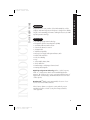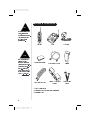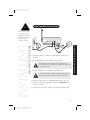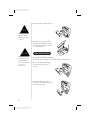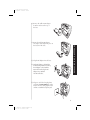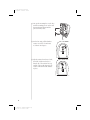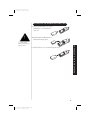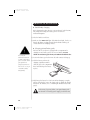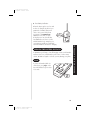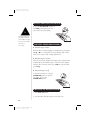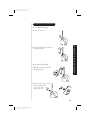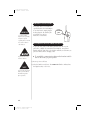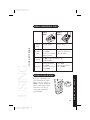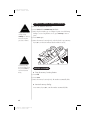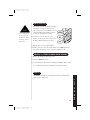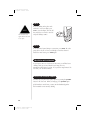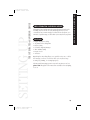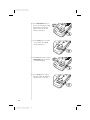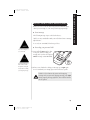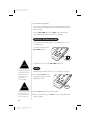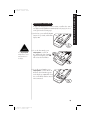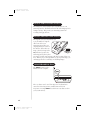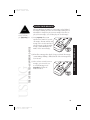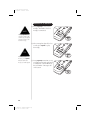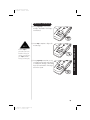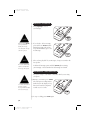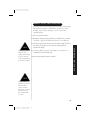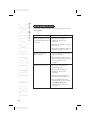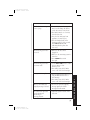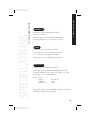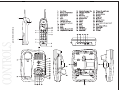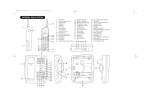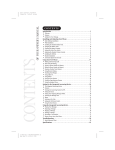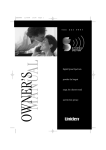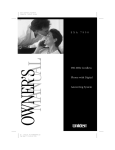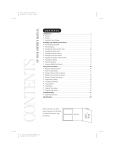Download Uniden EXS9500 Owner`s manual
Transcript
Color profile: Disabled Composite Default screen CONTENTS NOTE CONTENTS OF YOUR OWNER’S MANUAL Fold out the back cover of this owner’s manual to use the handy “Controls and Functions” page for reference. C:\Manuals 7\EXS9500\EXS9500.vp Tue Oct 06 09:19:11 1998 Introduction . . . . . . . . . . . . . . . . . . . . . . . . . . . . . . . . . . . . . . . . . . . . . . . . . . . . . . . . . . . . 1 • Welcome. . . . . . . . . . . . . . . . . . . . . . . . . . . . . . . . . . . . . . . . . . . . . . . . . . . . . . . . . . . . 1 • Features . . . . . . . . . . . . . . . . . . . . . . . . . . . . . . . . . . . . . . . . . . . . . . . . . . . . . . . . . . . . 1 • Included in Your Package . . . . . . . . . . . . . . . . . . . . . . . . . . . . . . . . . . . . . . . . . . . . . . 2 Installing and Adjusting Your Phone . . . . . . . . . . . . . . . . . . . . . . . . . . . . . . . . . . . . . . . . 3 • Desk/Tabletop Installation. . . . . . . . . . . . . . . . . . . . . . . . . . . . . . . . . . . . . . . . . . . . . . 3 • Wall Installation. . . . . . . . . . . . . . . . . . . . . . . . . . . . . . . . . . . . . . . . . . . . . . . . . . . . . . 4 • Installing the Handset Battery Pack . . . . . . . . . . . . . . . . . . . . . . . . . . . . . . . . . . . . . . 9 • Charging the Battery Pack . . . . . . . . . . . . . . . . . . . . . . . . . . . . . . . . . . . . . . . . . . . . 10 • Cleaning the Battery Contacts . . . . . . . . . . . . . . . . . . . . . . . . . . . . . . . . . . . . . . . . . . 11 • Page . . . . . . . . . . . . . . . . . . . . . . . . . . . . . . . . . . . . . . . . . . . . . . . . . . . . . . . . . . . . . . 11 • Setting the Pulse/Tone Switch . . . . . . . . . . . . . . . . . . . . . . . . . . . . . . . . . . . . . . . . . 12 • Adjusting the Ringer Controls . . . . . . . . . . . . . . . . . . . . . . . . . . . . . . . . . . . . . . . . . . 12 • Changing the Handset Ringer . . . . . . . . . . . . . . . . . . . . . . . . . . . . . . . . . . . . . . . . . . 12 • Installing the Beltclip. . . . . . . . . . . . . . . . . . . . . . . . . . . . . . . . . . . . . . . . . . . . . . . . . 13 • Headset Installation . . . . . . . . . . . . . . . . . . . . . . . . . . . . . . . . . . . . . . . . . . . . . . . . . . 14 • Automatic Digital Code Security . . . . . . . . . . . . . . . . . . . . . . . . . . . . . . . . . . . . . . . . 14 Using Your New Phone . . . . . . . . . . . . . . . . . . . . . . . . . . . . . . . . . . . . . . . . . . . . . . . . . . 15 • Making and Receiving Calls. . . . . . . . . . . . . . . . . . . . . . . . . . . . . . . . . . . . . . . . . . . . 15 • Flash and Call Waiting . . . . . . . . . . . . . . . . . . . . . . . . . . . . . . . . . . . . . . . . . . . . . . . 15 • Storing a Phone Number in Memory . . . . . . . . . . . . . . . . . . . . . . . . . . . . . . . . . . . . 16 • Dialing a Number . . . . . . . . . . . . . . . . . . . . . . . . . . . . . . . . . . . . . . . . . . . . . . . . . . . 16 • Chain Dialing. . . . . . . . . . . . . . . . . . . . . . . . . . . . . . . . . . . . . . . . . . . . . . . . . . . . . . . 17 • Erasing a Stored Number from Memory. . . . . . . . . . . . . . . . . . . . . . . . . . . . . . . . . . 17 • Redial . . . . . . . . . . . . . . . . . . . . . . . . . . . . . . . . . . . . . . . . . . . . . . . . . . . . . . . . . . . . . 17 • Tone . . . . . . . . . . . . . . . . . . . . . . . . . . . . . . . . . . . . . . . . . . . . . . . . . . . . . . . . . . . . . . 18 • Mute . . . . . . . . . . . . . . . . . . . . . . . . . . . . . . . . . . . . . . . . . . . . . . . . . . . . . . . . . . . . . . 18 • Traveling Out-of-Range . . . . . . . . . . . . . . . . . . . . . . . . . . . . . . . . . . . . . . . . . . . . . . . 18 • Using the Speaker Phone . . . . . . . . . . . . . . . . . . . . . . . . . . . . . . . . . . . . . . . . . . . . . 18 Setting Up the Integrated Answering Device . . . . . . . . . . . . . . . . . . . . . . . . . . . . . . . . . 19 • The Integrated Answering Device . . . . . . . . . . . . . . . . . . . . . . . . . . . . . . . . . . . . . . . 19 • Features . . . . . . . . . . . . . . . . . . . . . . . . . . . . . . . . . . . . . . . . . . . . . . . . . . . . . . . . . . . 19 • Turning the Answering System On/Off . . . . . . . . . . . . . . . . . . . . . . . . . . . . . . . . . . 20 • Setting the Clock . . . . . . . . . . . . . . . . . . . . . . . . . . . . . . . . . . . . . . . . . . . . . . . . . . . . 20 • Setting Your Outgoing Message (OGM) . . . . . . . . . . . . . . . . . . . . . . . . . . . . . . . . . . 23 • Selecting the Message Time. . . . . . . . . . . . . . . . . . . . . . . . . . . . . . . . . . . . . . . . . . . . 24 • Memo . . . . . . . . . . . . . . . . . . . . . . . . . . . . . . . . . . . . . . . . . . . . . . . . . . . . . . . . . . . . . 24 • Selecting a Pin Code . . . . . . . . . . . . . . . . . . . . . . . . . . . . . . . . . . . . . . . . . . . . . . . . . 25 • Calling Party Control Feature . . . . . . . . . . . . . . . . . . . . . . . . . . . . . . . . . . . . . . . . . . 26 • Setting the Toll Saver Switch . . . . . . . . . . . . . . . . . . . . . . . . . . . . . . . . . . . . . . . . . . 26 • Using the Reset Button . . . . . . . . . . . . . . . . . . . . . . . . . . . . . . . . . . . . . . . . . . . . . . . 26 Using the Integrated Answering Device . . . . . . . . . . . . . . . . . . . . . . . . . . . . . . . . . . . . . 27 • Playing Your Messages . . . . . . . . . . . . . . . . . . . . . . . . . . . . . . . . . . . . . . . . . . . . . . . 27 • Repeating a Message . . . . . . . . . . . . . . . . . . . . . . . . . . . . . . . . . . . . . . . . . . . . . . . . . 28 • Skipping a Message . . . . . . . . . . . . . . . . . . . . . . . . . . . . . . . . . . . . . . . . . . . . . . . . . . 29 • Deleting a Message . . . . . . . . . . . . . . . . . . . . . . . . . . . . . . . . . . . . . . . . . . . . . . . . . . 30 • Recording a Conversation . . . . . . . . . . . . . . . . . . . . . . . . . . . . . . . . . . . . . . . . . . . . . 30 • Remote Access Away from Home . . . . . . . . . . . . . . . . . . . . . . . . . . . . . . . . . . . . . . . 31 Troubleshooting. . . . . . . . . . . . . . . . . . . . . . . . . . . . . . . . . . . . . . . . . . . . . . . . . . . . . . . . 32 • Quick Reference Chart . . . . . . . . . . . . . . . . . . . . . . . . . . . . . . . . . . . . . . . . . . . . . . . . 32 Specifications . . . . . . . . . . . . . . . . . . . . . . . . . . . . . . . . . . . . . . . . . . . . . . . . . . . . . . . . . . 35 INTRODUCTION Introduction WELCOME Congratulations on your purchase of the Uniden EXS9500 cordless telephone and answering system. This phone is designed for reliability, long life, and outstanding performance utilizing the latest in 900 MHz Spread Spectrum technology. FEATURES • • • • • • • • • • • • • • 900 MHz Spread Spectrum Technology Integrated Telephone Answering Device (ITAD) 20 Enhanced Memory Dial Locations 4 One-Touch Memory Locations 32 Digit Redial 2nd Battery Capability Back-up Power Supply with Optional Battery Pack Redial, Flash, and Pause Pulse/Tone Dialing Page 7 Day Standby Battery Time 4 Hour Talk Time Handset Earpiece and Ringer Volume Control Hearing Aid Compatible Digital Spread Spectrum Technology utilizes a “wider frequency band” vs. a “single narrow band” used in standard digital transmissions. The result is a more secure conversation with the clarity of digital sound, extended range, and minimal interference from other cordless phones. TM Random Code digital security automatically selects one of over 65,000 codes for the handset and base. These features enhance your phone’s security and also prevent unauthorized calls as a result of your phone being activated by other equipment. 1 C:\Manuals 7\EXS9500\EXS9500.vp Fri Oct 02 13:55:40 1998 I N T R O D U C T I O N TO YOUR NEW PHONE Color profile: Disabled Composite Default screen Color profile: Disabled Composite Default screen INCLUDED IN YOUR PACKAGE TIP To get the most from your phone, please read this owners manual thoroughly. Also be sure to complete and mail the product registration form. Handset Base AC Adapter NOTE If any of these items are missing or damaged, contact the Uniden Parts Rechargeable Battery Short Telephone Cord Beltclip Long Telephone Cord Desktop/ Wall Mount Wall Mounting Adapter Screws Department at (800)554-3988. Hours are from 8:00 a.m. to 5:00 p.m. Central Time, Monday through Friday. We can also be reached on the web at www.uniden.com. • • • 2 C:\Manuals 7\EXS9500\EXS9500.vp Tue Oct 06 09:20:37 1998 This Owners Manual Precautions and Important Safety Instructions Registration Card Color profile: Disabled Composite Default screen Installing and Adjusting Your Phone DESK/TABLETOP INSTALLATION TIP AND ADJUSTING YOUR PHONE 1) Plug the AC adapter cord into the 9 VDC input jack on the back of the base. 2) Wrap the AC adapter cord around the strain relief notch. Place the power cord so that it does not create a trip hazard or where it could become chafed and create a fire or electrical hazard. 3) Plug the AC adapter into a standard 120 VAC wall outlet. Use only the Uniden AC adapter supplied with this phone and DO NOT use an outlet controlled by a wall switch. 4) Charge the battery (refer to “Charging the Battery Pack,” page 10). 5) Plug one end of the long telephone cord into the TEL LINE jack on the back of the base. 6) Plug the other end of the cord into your telephone jack on the wall. 3 C:\Manuals 7\EXS9500\EXS9500.vp Fri Oct 02 14:14:40 1998 INSTALLING AND ADJUSTING INSTALLING Before choosing a location for your phone, read the “Installation Considerations” included in the “Precautions and Important Safety Instructions” brochure. Color profile: Disabled Composite Default screen 7) Attach the desktop stand to the base. HINT Before using your phone, fully charge the NickelCadmium battery pack for 15-20 hours. 8) Set the base on a desk or tabletop, then place the handset into the base as shown. Then, raise the antenna to a vertical position. WALL INSTALLATION CAUTION Place the power cord so that it does not create a trip hazard or where it could become chafed and create a fire or electrical hazard. ▼ Standard wall plate mounting This phone can be mounted on any standard AT&T or GTE wall plate. 1) Remove the wall mount adapter from the notches at the top of the base. 2) Rotate the wall mount adapter 180 degrees and snap it into place at the bottom of the base. 4 C:\Manuals 7\EXS9500\EXS9500.vp Tue Oct 06 09:22:22 1998 Color profile: Disabled Composite Default screen 3) Plug the AC adapter into the base. ! DO NOT use an outlet controlled by a wall switch. Before you plug the other end of the telephone cord into the modular jack on the wall, charge the battery (refer to “Charging the Battery Pack,” page 10). INSTALLING AND ADJUSTING ! 4) Put the AC adapter cord inside the molded wiring channel, then wrap it around the strain relief notch. Plug the AC adapter into a standard 120 VAC wall outlet. 5) Plug one end of the short telephone cord into the TEL LINE jack on the back of the base, then plug the other end into a standard telephone jack. 6) Line up the mounting slots on the base with the mounting posts on the wall, then push in and down until the phone is firmly seated. 7) On the base unit, pull the handset retainer out of the slot and rotate it clockwise 180 degrees. 5 C:\Manuals 7\EXS9500\EXS9500.vp Wed Oct 07 10:59:07 1998 Color profile: Disabled Composite Default screen 8) Flip the retainer from front to back, then slide it back into the slot so that the lip of the retainer faces up and the oval is at the bottom of the retainer. This will hold the handset in place. ▼ Direct wall mounting If you don’t have a standard wall plate, you can mount your phone directly to the wall. Before doing this, consider the following: • Select a location away from electrical cables, pipes, or other items behind the mounting location. Inserting screws into areas such as this can be hazardous. • Try to mount your phone within 10 - 15 feet of a working phone jack in order to avoid excessive lengths. Remember, you are not mounting your phone to a wall plate with a built-in phone jack. • If the selected mounting area has no wooden support beams directly behind it, you will need the appropriate anchoring devices in order for the wall to properly support your phone. 1) Insert two mounting screws into the wall, with their appropriate anchoring device if necessary, 3-15/16 inches apart. Allow about 3/16 of an inch between the wall and screw heads for mounting the phone. 6 C:\Manuals 7\EXS9500\EXS9500.vp Fri Oct 02 14:21:48 1998 Color profile: Disabled Composite Default screen 2) Remove the wall mount adapter from the notches at the top of the base. INSTALLING AND ADJUSTING 3) Rotate the wall mount adapter 180 degrees and snap it into place at the bottom of the base. 4) Plug the AC adapter into the base. 5) Put the AC adapter cord inside the molded wiring channel, then wrap the AC adapter cord around the strain relief notch. Plug the AC adapter into a standard 120 VAC wall outlet. 6) Plug one end of the long telephone cord into the TEL LINE jack on the back of the base, then plug the other end into a standard telephone jack. 7 C:\Manuals 7\EXS9500\EXS9500.vp Fri Oct 02 14:21:51 1998 Color profile: Disabled Composite Default screen 7) Line up the mounting slots on the base with the mounting screws on the wall, then push in and down until the phone is firmly seated. 8) On the base unit, pull the handset retainer out of the slot and rotate it clockwise 180 degrees. 9) Flip the retainer from front to back, then slide it back into the slot so that the lip of the retainer faces up and the oval is at the bottom of the retainer. This will hold the handset in place. 8 C:\Manuals 7\EXS9500\EXS9500.vp Fri Oct 02 14:21:53 1998 Color profile: Disabled Composite Default screen INSTALLING THE HANDSET BATTERY PACK 1) Press in on the battery cover release and slide the cover down until it comes off. ! 2) Install the nickel-cadmium battery with the label facing down. INSTALLING AND ADJUSTING Use only the Uniden battery (BT-990) supplied with your phone. 3) Slide the battery cover on until it snaps into place. 9 C:\Manuals 7\EXS9500\EXS9500.vp Tue Oct 06 09:23:31 1998 Color profile: Disabled Composite Default screen CHARGING THE BATTERY PACK ▼ Initial battery charging Before plugging the phone line into your new phone for the first time, fully charge the rechargeable battery pack for 15-20 hours without interruption. 1) Place the handset on the base. 2) Make sure that status LED lights. If the LED doesn’t light, check to see that the AC adapter is plugged in and that the handset makes good contact with the base charging contacts. ▼ ! Please visit your authorized Uniden dealer to obtain an extra battery pack or contact the Uniden parts department at (800)554-3988. Hours are from 8:00 a.m. to 5:00 p.m. Central Time, Monday through Friday. Charging optional battery packs The base unit of your phone is equipped with a compartment for charging an extra battery pack for use in your handset. You can obtain an extra battery pack from your authorized Uniden dealer. 1) Position the battery pack so the inner side with contacts is facing up. 2) Slide the battery pack into the charging compartment until it clicks into place. The compartment has a latch that keeps the battery in place. 3) Fully charge the battery for 15-20 hours. When charging is complete, pull up on the latch to remove the battery pack. To install the charged battery into the handset, refer to “Installing the Handset Battery Pack,” page 9. In the event of a power failure, your spare battery pack can be used as a back-up power supply for the base unit. 10 C:\Manuals 7\EXS9500\EXS9500.vp Fri Oct 02 14:34:55 1998 Color profile: Disabled Composite Default screen ▼ Low battery indicator CLEANING THE BATTERY CONTACTS To maintain a good charge, clean all charging contacts on the handset and base about once a month with a pencil eraser or other contact cleaner. DO NOT use liquids or solvents; you may damage your phone. PAGE To locate the handset (while it’s off the base), press page on the base. The handset beeps for about 15 seconds. 11 C:\Manuals 7\EXS9500\EXS9500.vp Tue Oct 06 09:23:52 1998 INSTALLING AND ADJUSTING When the battery pack is very low and needs to be charged, the phone is programmed to eliminate functions in order to save power. If the phone is not in use, the talk/batt low LED flashes every three seconds. If the phone is in use, the talk/batt low LED flashes every three seconds and the handset beeps. Complete your conversation as quickly as possible and return the handset to the base for charging. Color profile: Disabled Composite Default screen SETTING THE PULSE/TONE SWITCH TIP Most phone systems use tone dialing. Check with your local phone company if you’re not sure whether your system is tone or pulse. Be sure the PULSE/TONE switch is in the TONE position unless your local phone system uses pulse dialing. ADJUSTING THE RINGER CONTROLS ▼ Handset ringer volume When the phone is either charging or in standby mode, pressing the vol ▲ or ▼ key on the handset selects the handset ringer volume. There are two ringer volume settings; high and low. ▼ Handset earpiece volume There are four volume settings for the handset earpiece; high, normal, medium, and low. The handset earpiece volume can only be adjusted during a call. To lower the volume, press vol ▼. To raise the volume, press vol ▲. ▼ Base unit ringer on-off To turn the base ringer on, select the RINGER ON position. To turn the base ringer off, select the RINGER OFF position. CHANGING THE HANDSET RINGER 1. Press flash. LED flashes. 2. Press 1, 2, 3 or 4 on the keypad to select ringer tone. 12 C:\Manuals 7\EXS9500\EXS9500.vp Tue Oct 06 09:24:17 1998 Color profile: Disabled Composite Default screen INSTALLING THE BELTCLIP ▼ To attach the beltclip 1) Remove the slot cover. INSTALLING AND ADJUSTING 2) Put the beltclip in the slot and press down until it clicks. ▼ To remove the beltclip 1) Pull back on the release tab and pull the beltclip up. 2) Replace the slot cover. You can store either the beltclip or slot cover on the bottom of the base. 13 C:\Manuals 7\EXS9500\EXS9500.vp Fri Oct 02 14:35:27 1998 Color profile: Disabled Composite Default screen HEADSET INSTALLATION Your phone may be used with an optional headset, the Uniden HS910. To use this feature, simply plug the headset plug into the headset jack. Your headset is ready for hands-free conversations. IMPORTANT Use only the Uniden HS910 headset specifically designed for Spread Spectrum phones. You will hear a buzz or hum on other headsets. headset jack AUTOMATIC DIGITAL CODE SECURITY To prevent other parties from making unauthorized calls on your phone line, a digital code was added to the EXS9500. Your phone’s handset and base share this code, which is randomly set each time you place the handset in the charging cradle. ▼ Keep headset wire away from base antenna. To reestablish communication between the handset and the base in the event of a power failure 1) Restore power to the base NOTE 2) Place the handset on the base. The status LED blinks to indicate that the digital security code is reset. If you are using an optional headset, you must still use the handset keypad for phone operations. 14 C:\Manuals 7\EXS9500\EXS9500.vp Tue Oct 06 09:24:36 1998 Color profile: Disabled Composite Default screen Using Your New Phone MAKING AND RECEIVING CALLS To make a call To hang up To redial Handset Off Base Pick up the handset. Press any button. 1) Press talk. 1) Pick up the handset. 2) Listen for dial the tone. 2) Press talk. 3) Listen for the dial tone. 3) Dial the number. 4) Dial the number. Press talk, or return the handset to the base (AutoStandby). 1) Pick up the handset. 1) Press talk. 2) Press talk. 2) Listen for the dial tone. 3) Listen for the dial tone. 3) Press redial. 4) Press redial. FLASH AND CALL WAITING If you have “call waiting” service and a call waiting tone sounds while you are on a call, press flash to accept the waiting call. There is a short pause, then you will hear the new caller. To return to the original caller, press flash again. USING YOUR 15 C:\Manuals 7\EXS9500\EXS9500.vp Tue Oct 06 09:24:55 1998 PHONE USING YOUR NEW PHONE To answer a call Handset On Base Color profile: Disabled Composite Default screen STORING A PHONE NUMBER IN MEMORY 1) Remove the handset from the base. NOTE The pause button counts as one digit. Pressing redial/p more than once increases the length of pause between numbers. 2) Press mem and the talk/batt low LED blinks. 3) Enter the phone number, up to 16 digits. If a pause is needed during dialing to access a long distance service, press redial/p to insert a pause. 4) Press mem again. 5) Enter the memory location (01-20) on the keyboard or press memory key a, b, c, or d. A tone indicates that the number is stored. NOTE Accidentally pressing memory keys a, b, c or d after pressing mem, may result in unintentional dialing. DIALING A NUMBER ▼ Using the memory location features 1) Press talk. 2) Press mem. 3) Enter the memory location (01-20). The number automatically dials. ▼ One-touch memory dialing Press memory key a, b, c, or d. The number automatically dials. 16 C:\Manuals 7\EXS9500\EXS9500.vp Fri Oct 02 14:36:21 1998 Color profile: Disabled Composite Default screen CHAIN DIALING On certain occasions after dialing a number, you may be requested to enter an access code, such as your account number. You can enter this number into a memory location for later use by doing the following. NOTE An error sounds and the erase procedure will be canceled if more than 20 seconds elapse between each keystroke. 1) Store the access code into one of the memory locations (01-20) or memory keys a, b, c, or d following steps 1-5 above. 2) Dial the party or service main number. 3) When you need to enter the special number, press mem followed by the memory location (01-20) or memory keys a, b, c, or d. ERASING A STORED NUMBER FROM MEMORY 1) Remove the handset from the base unit. 2) Press the mem button twice. 3) Press the memory location (01-20) or memory key a, b, c, or d to be erased. A tone indicates that the stored number is erased from memory. REDIAL The redial key redials the last number dialed. The redialed number can be up to 32 digits long. USING YOUR C:\Manuals 7\EXS9500\EXS9500.vp Fri Oct 02 14:36:37 1998 PHONE 17 Color profile: Disabled Composite Default screen TONE NOTE The tone feature only applies when the base unit is set to pulse. If you are dialing in the pulse mode and need to enter tone digits, press tone to enter the digits. Once the call has ended, the tone mode is canceled and pulse dialing resumes. MUTE To use the mute feature during a conversation, press mute. The other party will not be able to hear you although you can hear them. To disable the mute feature, press mute again. TRAVELING OUT-OF-RANGE As you begin to move too far from your base unit, you will first hear a clicking sound. As you travel further out-of-range, the voice transmission will begin to break up. If you pass the range limits of the base unit, your call will terminate. USING THE SPEAKER PHONE You may use your phone as a speaker phone by pressing the speaker button on the base unit. When you hang up, press speaker again. If the handset is on the base, you may use the handset keypad to dial a number or use memory dialing. 18 C:\Manuals 7\EXS9500\EXS9500.vp Fri Oct 02 14:36:53 1998 Setting Up the Integrated Answering Device THE INTEGRATED ANSWERING DEVICE The EXS9500 has a built-in answering system that answers and records incoming calls. You can also use your answering system to record a conversation, leave a memo message for others who use the phone, or to announce a special message to callers when you’re away from your phone. SETUP FEATURES • • • • • • • Digital Tapeless Recording 15 minutes of Recording Time Call Screening Selectable Outgoing Messages Time and Day Stamp Remote Access Toll Saver Digital Tapeless Recording allows you to quickly review, save, or delete the messages you choose. You’ll never have to worry about a tape wearing out, jamming, or resetting improperly. The Integrated Answering System is easy and convenient to use, but please read through all of the instructions carefully before attempting to use it. 19 C:\Manuals 7\EXS9500\EXS9500.vp Fri Oct 02 14:41:59 1998 DEVICE SETTING UP ANSWERING THE INTEGRATED ANSWERING DEVICE Color profile: Disabled Composite Default screen Color profile: Disabled Composite Default screen TURNING THE ANSWERING SYSTEM ON/OFF 1) To turn the answering system on, press answer. A tone sounds and the current outgoing message plays on the base speaker. A second tone sounds after the outgoing message plays and the message counter LED turns on to indicate that the unit is ready to answer calls. 2) To turn the answering system off, press answer again. A tone sounds followed by the announcement “Answer off” and the message counter LED turns off. SETTING THE CLOCK The clock on the EXS9500 Answering System starts when power is applied to the base. Follow these steps to set the clock to the correct time: 1) Press and hold clock until a beep sounds. 20 C:\Manuals 7\EXS9500\EXS9500.vp Fri Oct 02 13:57:13 1998 Color profile: Disabled Composite Default screen ANSWERING DEVICE HINT 2) Press skip/repeat until the correct day is announced. Numbers zero through six display on the base as each day is announced. SETUP skip/repeat refers to either the skip button or the repeat button. 3) Press clock again to select the day. The hour setting is announced. NOTE Press skip/repeat multiple times to scroll through days, hours, minutes, etc. 4) Press skip/repeat until you hear the current hour setting. Numbers 1 through 12 display on the base as each hour is announced. 5) Press clock again to select the correct hour. 21 C:\Manuals 7\EXS9500\EXS9500.vp Fri Oct 02 13:57:14 1998 Color profile: Disabled Composite Default screen 6) Press skip/repeat until you hear the current minute setting. The numbers 0 through 59 display on the base as each minute is announced. 7) Press clock again to select the correct minute. The AM/PM setting is announced. 8) The LED displays an A or P. Press skip/repeat until you hear the correct AM/PM setting. 9) Press clock again to end the time/day setting. The EXS9500 announces the correct time. 22 C:\Manuals 7\EXS9500\EXS9500.vp Fri Oct 02 13:57:14 1998 Color profile: Disabled Composite Default screen ANSWERING SETTING YOUR OUTGOING MESSAGE (OGM) ▼ DEVICE When you receive a call, the answering system automatically plays either a preset message or your own personal outgoing message. Preset message The following message is prerecorded at the factory: To record your own OGM, follow the steps below. NOTE ▼ You can record up to a 30-second OGM. TIP Stand approximately 12 inches in front of the microphone and speak clearly when recording your outgoing message. Recording your personal OGM 1) Press and hold ogm until you hear a long tone. Start recording your message after you hear the long tone and the message counter LED blinks. 2) When you are finished recording your message, press ogm again. A tone sounds and your message plays back on the base speaker. NOTE: To choose between the prerecorded outgoing message and your personal outgoing message, press ogm during outgoing message playback. This switches between the two options. 23 C:\Manuals 7\EXS9500\EXS9500.vp Tue Oct 06 09:25:21 1998 SETUP “Hello, no one is available to take your call. Please leave a message after the tone”. Color profile: Disabled Composite Default screen ▼ Announce only feature The Announce Only feature plays a prerecorded outgoing message or your own personal outgoing message, but it will not allow the caller to leave a message. Move the REC TIME switch to the ANN position. The message counter LED displays A when the system is on standby. SELECTING THE MESSAGE TIME You can set your answering system to record messages up to one or four minutes long. One minute option: move the REC TIME switch to 1. Four minute option: move the REC TIME switch to 4. NOTE The memo function is completely independent of the outgoing message. It’s handy for leaving other family members quick messages when you’re unavailable. MEMO The Memo function allows the user to record a message on the base. 1) Press and hold memo. A tone sounds and the message counter LED begins to blink. NOTE A memo message is treated as a typical recorded message and will be added to the stored messages. 2) Release memo and speak into the microphone. 3) When you have finished, press memo to stop recording. The system returns to standby. 24 C:\Manuals 7\EXS9500\EXS9500.vp Fri Oct 02 14:45:23 1998 Color profile: Disabled Composite Default screen NOTE Press skip/repeat multiple times to scroll through numbers on the display. SETUP 1) On the base, press and hold the pin button. A beep sounds, and the LED displays 00. 2) To set the first number, press skip/repeat to scroll from 0 to 9. When the desired number appears in the display, press PIN. This selects the first number. 3) To set the second number, press skip/repeat to scroll from 0 to 9. When the desired number appears in the display, press pin. This selects the second number and the entered PIN is announced. 25 C:\Manuals 7\EXS9500\EXS9500.vp Wed Oct 07 14:59:33 1998 DEVICE To play your messages from a remote location, you will need to enter a two-digit Personal Identification Number (PIN) code (00-99). To select a PIN, perform the following steps: ANSWERING SELECTING A PIN CODE Color profile: Disabled Composite Default screen CALLING PARTY CONTROL FEATURE The Calling Party Control (CPC) feature automatically sets your answering system to disconnect and reset if the caller hangs up before leaving a message. This prevents your answering system from recording a hang up/dial tone. SETTING THE TOLL SAVER SWITCH The ring time/toll saver switch allows you to set the number of rings the caller hears before your answering system plays your outgoing message. You can set the switch to answer after two rings or after four rings. In the TS (Toll Saver) position, the answering system picks up after two rings if you have new messages, and after four rings if there are none. This way, if you call long distance to check your messages, you can hang up after the second ring to avoid billing charges. USING THE RESET BUTTON The RESET button is used to initialize the base computer. The reset button can be used if an AC power line disturbance causes the answering system to malfunction and become inoperative. Pressing RESET does NOT erase any data stored in your system memory. 26 C:\Manuals 7\EXS9500\EXS9500.vp Tue Oct 06 09:25:57 1998 Color profile: Disabled Composite Default screen Using the Integrated Answering Device PLAYING YOUR MESSAGES The base LED shows the number of total messages on the display. If the display is blinking, then there are new messages waiting for you. The EXS9500 is designed to play your new messages first. After you play your new messages, you can then play your stored messages. HINT 1) Press play/stop. The system announces the number of new and old messages. The time and day each message was received is announced after the message is played, and the message counter LED displays the number of the current message. 2) When all new messages have played, a long tone is heard. The message counter LED stops flashing to indicate that all of the new messages have been reviewed. USING 3) After you have reviewed your new messages, you can review your stored (old) messages. Press play/stop and follow the instructions above. 27 C:\Manuals 7\EXS9500\EXS9500.vp Tue Oct 06 09:26:09 1998 ANSWERING DEVICE USE THE INTEGRATED ANSWERING DEVICE To stop playing your messages at any time, press play/stop again. Color profile: Disabled Composite Default screen REPEATING A MESSAGE NOTE 1) Press play/stop to review your messages. The number of stored messages is announced. Pressing repeat before one and one half seconds of the message has played causes the system to scan back one message. 2) After a message has played for a few seconds, press repeat to replay the message. TIP If you have several messages, press repeat until you return to the message you want replayed 3) Press play/stop at any time to stop reviewing your messages and return to standby. The counter LED shows the total number of messages still on the system. 28 C:\Manuals 7\EXS9500\EXS9500.vp Fri Oct 02 14:46:23 1998 Color profile: Disabled Composite Default screen SKIPPING A MESSAGE 1) Press play/stop to review your messages. The number of messages is announced. HINT ANSWERING DEVICE USE Each time skip is pressed, the system scans forward one message. If you have several messages, press skip to find the message you want to play. 2) Press skip at anytime to skip to the next message. 3) Press play/stop at any time to stop reviewing your messages and return to standby. The message counter LED shows the total number of messages still on the system. 29 C:\Manuals 7\EXS9500\EXS9500.vp Wed Oct 07 11:20:34 1998 Color profile: Disabled Composite Default screen DELETING A MESSAGE 1. Press play/stop to review your messages. NOTE When you press delete, you are permanently deleting the message. Once deleted, the message cannot be replayed. NOTE 2. If you decide to delete a message, press and release delete anytime during the message. The system beeps and immediately goes to the next message. 3. After you have played all of your messages, a long tone sounds on the base speaker. The system automatically returns to standby when all messages have played. To delete all messages, press and hold delete after reviewing your messages. A tone sounds when all message are cleared. RECORDING A CONVERSATION You can record up to a 15 minute conversation while you are using your phone. NOTE A recorded conversation is treated as a typical message and will be added to the stored messages. 1) During a conversation, press memo. The unit begins recording and two dashes show in the display. A beep that can be heard by both parties sounds every 15 seconds. 2) To stop recording, press memo again. 30 C:\Manuals 7\EXS9500\EXS9500.vp Wed Oct 07 11:20:49 1998 Color profile: Disabled Composite Default screen REMOTE ACCESS AWAY FROM HOME You can operate your answering system from a remote location using any touch-tone telephone. Use this function to check for recorded messages, to play or delete messages, or even to record a new outgoing message. 1) Call your telephone number. 2) During the outgoing message playback, press # followed by your PIN code. Refer to page 25 for instructions on how to select a PIN code. You must enter a command within 15 seconds of entering command waiting mode or the answering system automatically hangs up and returns to standby. 4) You may continue to listen to your messages, or you may select a command from the following chart: ring system automatically returns to standby. NOTE The system will only playback messages for four minutes and then it returns to command waiting mode. To continue playing your messages, press #,2 again within 15 seconds. 31 C:\Manuals 7\EXS9500\EXS9500.vp Wed Oct 07 11:25:45 1998 ANSWERING DEVICE USE NOTE 3) The answering system announces the time and day stamp followed by the number of messages stored in memory. Message playback automatically begins. YOUR NEW PHONE TROUBLESHOOTING Color profile: Disabled Composite Default screen 32 E:\EXS9500\EXS9500.vp Thu Oct 08 14:54:40 1998 Troubleshooting QUICK REFERENCE CHART If your phone is not performing to your expectations, please try these simple steps first. PROBLEM SUGGESTION The charge light won’t come • Make sure the AC adapter is on when the handset is placed plugged into the base and wall outlet. in the base. • Make sure the handset is properly seated in base. • Make sure the charging contacts on the handset and base are clean. The audio sounds weak and/or scratchy. • Make sure that the base antenna is in a vertical position. • Move the handset and/or base to a different location away from metal objects or appliances and try again. Can’t make or receive calls. • Check both ends of the base telephone line cord. • Make sure the AC adapter is plugged into the base and wall outlet. • Disconnect the AC adapter for a few minutes, then reconnect it. • Place the handset back on the charging cradle for a few seconds. The status LED will blink indicating that the phone has been reset. Color profile: Disabled Composite Default screen PROBLEM SUGGESTION • The Nickel-Cadmium battery pack may be weak. Charge the battery on the base unit for 15-20 hours. • The handset may be too far away from the base unit. • Place the base unit away from appliances or metal objects. • Place the handset back on the charging cradle for a few seconds. The status LED will blink indicating that the phone has been reset. The answering system does not work. • Make sure the base unit is plugged in. • Make sure the answering system is turned on. • Press RESET after an AC line spike. The answering system does not answer calls. • Set the REC TIME switch to either the one minute or four minute option. • The memory may be full. Delete some or all of the saved messages. Messages are incomplete. • The incoming messages may be too long. Remind callers to leave a brief message. • The memory may be full. Delete some or all of the saved messages. After a power failure, the outgoing message is deleted. • Record your personal outgoing message again. The default messages should remain. No sound on the base unit speaker during call monitoring or message playback. • Adjust the speaker volume on the base unit. 33 E:\EXS9500\EXS9500.vp Thu Oct 08 14:54:40 1998 TROUBLESHOOTING The handset doesn’t ring or receive a page. Color profile: Disabled Composite Default screen PROBLEM Cannot access remote call-in features from another touch-tone phone. 34 E:\EXS9500\EXS9500.vp Thu Oct 08 14:54:40 1998 SUGGESTION • Make sure you’re using the correct PIN number. • Make sure that the touch-tone phone you’re using can transmit the tone for at least two seconds. If it cannot, you may have to use another phone to access your messages. SPECIFICATIONS SPECIFICATIONS OF YOUR NEW PHONE Color profile: Disabled Composite Default screen Specifications G E NERA L The EXS9500 complies with FCC Parts 15 and 68. Frequency control: PLL Modulation: Direct Sequence Spread Spectrum; DBPSK Operating temperature: 0º to 50º C (+32º F to +122º F) BASE Frequency: 904.2 to 925.8 MHz (20 channels) Power requirements: 10 V 500 mA (from AC adapter) Size: 7-3/8in.(W) x 3-1/2in. (D) x 8-3/4in. (H) Weight: Approx. 110.9 oz. (including optional battery) HANDSET Frequency: 904.2 to 925.8 MHz (20 channels) Power requirements: Rechargeable Nickel-Cadmium battery pack Size (without antenna): 2-1/4in. (W) x 3-1/2in. (D) x 7-1/4 in. (H) Weight: Approx. 9.2 oz. (including battery) Battery: BT-990 Capacity Talk mode Standby mode 600 mAH, 3.6V 4 hours 7 days Specifications, features, and availability of optional accessories are all subject to change without prior notice. 35 E:\EXS9500\EXS9500.vp Thu Oct 08 14:54:41 1998 AND FUNCTIONS CONTROLS