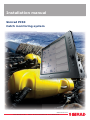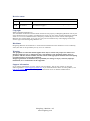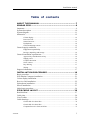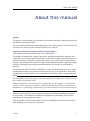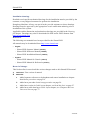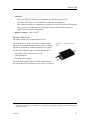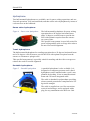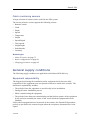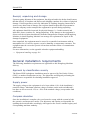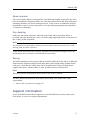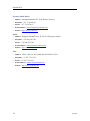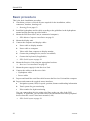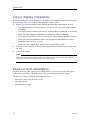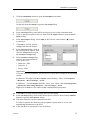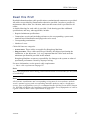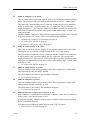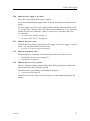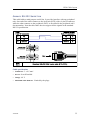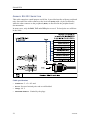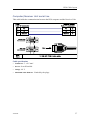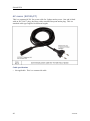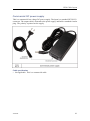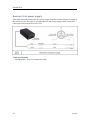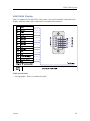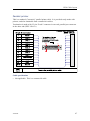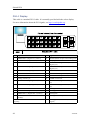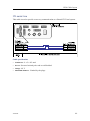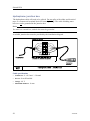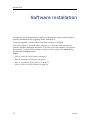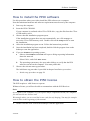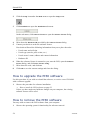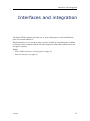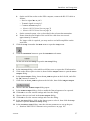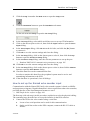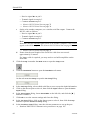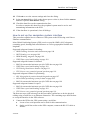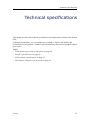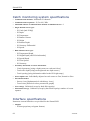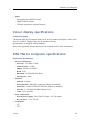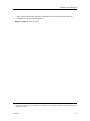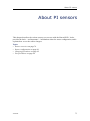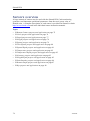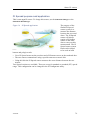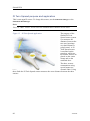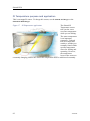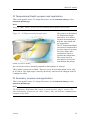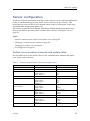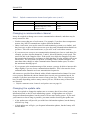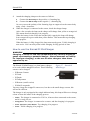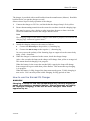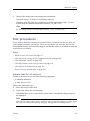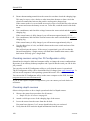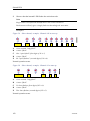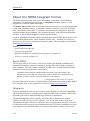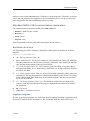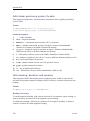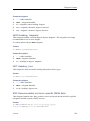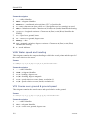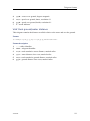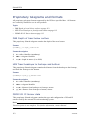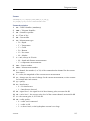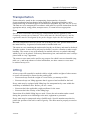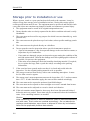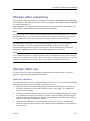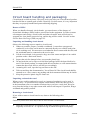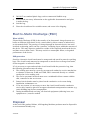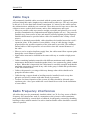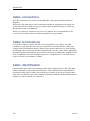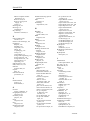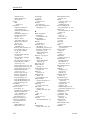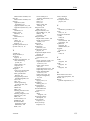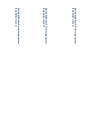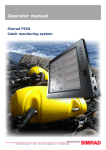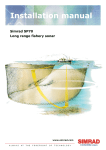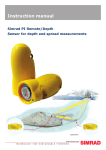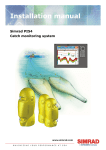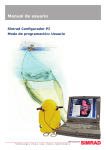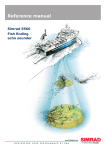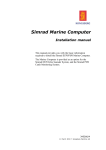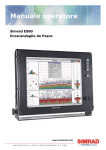Download Simrad MARINE COMPUTER - INSTALLATION REV A Installation manual
Transcript
Installation manual Simrad PI50 Catch monitoring system www.simrad.com TECHNOLOGY FOR SUSTAINABLE FISHERIES Simrad PI50 Installation manual This manual provides you with the basic information required to install the Simrad PI50. For more detailed information about the practical use of the product, refer to the Simrad PI50 Operator manual or the Simrad PI50 Reference manual. 328459/B 11.04.2011 © Kongsberg Maritime AS Revision status Document: 328459 / ISBN: 978-82-8066-122-7 / Rev.B Rev.A 28.04.2010 First release. Rev.B 11.04.2011 Additional information added. See Record of changes in chapter About this manual on page 7. Copyright ©2011 Kongsberg Maritime AS The information contained in this document remains the sole property of Kongsberg Maritime AS. No part of this document may be copied or reproduced in any form or by any means, and the information contained within it is not to be communicated to a third party, without the prior written consent of Kongsberg Maritime AS. The document, or any part of it, may not be translated to any other language without the written approval from Kongsberg Maritime AS. Disclaimer Kongsberg Maritime AS endeavours to ensure that all information in this document is correct and fairly stated, but does not accept liability for any errors or omissions. Warning The equipment to which this manual applies must only be used for the purpose for which it was designed. Improper use or maintenance may cause damage to the equipment and/or injury to personnel. The user must be familiar with the contents of the appropriate manuals before attempting to install, operate or work on the equipment. Kongsberg Maritime AS disclaims any responsibility for damage or injury caused by improper installation, use or maintenance of the equipment. Support information If you require maintenance or repair, contact your local dealer. You can also contact us using the following address: [email protected]. If you need information about our other products, visit http://www.simrad.com. On this website you will also find a list of our dealers and distributors. Kongsberg Maritime AS www.kongsberg.com Installation manual Table of contents ABOUT THIS MANUAL ....................................................... 7 SIMRAD PI50 .................................................................... 9 Important ..................................................................................................................9 System description .................................................................................................10 System diagram ...................................................................................................... 11 Main units...............................................................................................................12 Colour display ............................................................................................ 12 Processor Unit ............................................................................................ 12 Sensor Receiver.......................................................................................... 13 Hydrophone ............................................................................................... 14 Catch monitoring sensors ............................................................................ 15 General supply conditions ......................................................................................15 Equipment responsibility............................................................................. 15 Receipt, unpacking and storage.................................................................... 16 General installation requirements...........................................................................16 Approval by classification society ................................................................ 16 Supply power ............................................................................................. 16 Compass deviation...................................................................................... 16 Noise sources ............................................................................................. 17 Dry docking ............................................................................................... 17 Wiring........................................................................................................ 17 Support information ...............................................................................................17 INSTALLATION PROCEDURES ......................................... 19 Basic procedure ......................................................................................................20 PI50 Marine Computer installation ........................................................................21 Colour display installation......................................................................................22 Receiver Unit installation .......................................................................................22 Hydrophone installation .........................................................................................23 Sensor installation ..................................................................................................23 Initial setup procedure ............................................................................................24 PI50 CABLE LAYOUT ....................................................... 26 Read this first! ........................................................................................................27 Cable plan...............................................................................................................28 List of cables ..........................................................................................................30 Cable drawings .......................................................................................................34 Generic RS-232 Serial line .......................................................................... 35 Generic RS-232 Serial line .......................................................................... 36 Computer/Receiver Unit serial line .............................................................. 37 328459/B 3 Simrad PI50 Vessel ground ............................................................................................. 38 AC mains (IEC 60320)................................................................................ 39 AC mains (IEC320/C7) ............................................................................... 40 Commercial DC power supply ..................................................................... 41 Receiver Unit power supply......................................................................... 42 RJ45 Ethernet, straight ................................................................................ 43 VGA/SVGA Display................................................................................... 45 Universal Serial Bus (USB) ......................................................................... 46 Parallel printer ............................................................................................ 47 DVI–I Display ............................................................................................ 48 ITI serial line.............................................................................................. 49 Hydrophone junction box ............................................................................ 50 Hydrophone ............................................................................................... 51 SOFTWARE INSTALLATION ............................................. 52 How to install the PI50 software ............................................................................53 How to obtain the PI50 license...............................................................................53 How to upgrade the PI50 software .........................................................................54 How to remove the PI50 software ..........................................................................54 INTERFACES AND INTEGRATION .................................... 55 About NMEA interfaces and telegrams .................................................................56 External interfaces ..................................................................................................56 How to set up the PI sensor data output ........................................................ 56 How to set up the Simrad ITI Trawl system interface .................................... 58 How to set up the Simrad echo sounder input................................................ 59 How to set up the navigation system interface............................................... 61 DRAWING FILE ............................................................... 63 PI50 Marine computer............................................................................................64 PI50 Receiver Unit .................................................................................................65 Power Supply for PI50 Receiver Unit ....................................................................66 TECHNICAL SPECIFICATIONS ......................................... 67 Catch monitoring system specifications .................................................................68 Interface specifications ...........................................................................................68 Colour display specifications..................................................................................69 PI50 Marine Computer specifications ....................................................................69 HYDROPHONE INSTALLATION ........................................ 72 ABOUT PI SENSORS ........................................................ 73 Sensors overview....................................................................................................74 PI Bottom Contact purpose and application .................................................. 75 PI Catch purpose and application ................................................................. 76 PI Depth purpose and application................................................................. 77 4 328459/B Installation manual PI Height purpose and application................................................................ 78 PI Spread purpose and application ............................................................... 79 PI Twin Spread purpose and application ....................................................... 80 PI Spread/Depth purpose and application...................................................... 81 PI Temperature purpose and application ....................................................... 82 PI Temperature/Depth purpose and application ............................................. 83 PI Geometry purpose and application ........................................................... 83 PI Height/Depth purpose and application...................................................... 85 PI SeineSounder purpose and application ..................................................... 86 PI Remote/Depth purpose and application .................................................... 87 PI Rip purpose and application .................................................................... 88 Sensor configuration...............................................................................................89 Default communication channels and update rates......................................... 89 Changing a communication channel ............................................................. 90 Changing the update rate ............................................................................. 90 PI Configurator ........................................................................................... 91 Charging procedures...............................................................................................92 Battery handling ......................................................................................... 92 How to use the Simrad PI Charger ............................................................... 92 How to use the Simrad PI MaxiCharger........................................................ 95 How to use the Simrad PI MiniCharger ........................................................ 96 How to use the Simrad PS Charger............................................................... 97 Test procedures.......................................................................................................99 Simple test for all sensors ............................................................................ 99 Checking sensors using the PI Configurator utility ...................................... 100 Checking depth sensors ............................................................................. 100 Checking bottom, catch and rip sensors ...................................................... 101 Checking the SeineSounder ....................................................................... 101 Sensor start-up identification ..................................................................... 101 TELEGRAM FORMATS .................................................... 103 About the NMEA telegram format.......................................................................104 About NMEA ........................................................................................... 104 Telegrams................................................................................................. 104 Standard NMEA 0183 communication parameters ...................................... 105 Sentence structure..................................................................................... 105 Specification of NMEA telegrams .......................................................................106 DBS Depth below surface ......................................................................... 106 GLL Geographical position latitude/longitude ............................................ 107 GGA Global positioning system fix data..................................................... 108 HDG Heading, deviation and variation....................................................... 108 HDM Heading, magnetic........................................................................... 109 HDT Heading, true ................................................................................... 109 328459/B 5 Simrad PI50 RMC Recommended minimum specific GNSS data .................................... 109 VHW Water speed and heading ..................................................................110 VTG Course over ground & ground speed ...................................................110 VLW Dual ground/water distance ...............................................................111 Proprietary telegrams and formats ....................................................................... 112 DBS Depth of trawl below surface ..............................................................112 HFB Trawl headrope to footrope and bottom ...............................................112 PSIMP-D1 PI Sensor data ..........................................................................112 A GENERAL SAFETY RULES ............................................... 115 B EQUIPMENT HANDLING ................................................ 116 Transportation....................................................................................................... 117 Lifting ................................................................................................................... 117 Storage prior to installation or use ....................................................................... 118 Inspection ............................................................................................................. 119 Unpacking ............................................................................................................ 119 General unpacking procedure .....................................................................119 Unpacking electronic and electromechanical units ...................................... 120 Unpacking mechanical units ...................................................................... 120 Unpacking transducers .............................................................................. 120 Storage after unpacking........................................................................................121 Storage after use ...................................................................................................121 Cleaning cabinets...................................................................................... 121 Mechanical units....................................................................................... 122 Cables...................................................................................................... 122 Internal batteries ....................................................................................... 122 Dehumidifier ............................................................................................ 123 Coatings................................................................................................... 123 Re-packaging........................................................................................................123 Temperature protection.........................................................................................123 Circuit board handling and packaging..................................................................124 Electro-Static Discharge (ESD)............................................................................125 Disposal ................................................................................................................125 C 6 BASIC CABLE REQUIREMENTS ...................................... 127 Cable trays ............................................................................................................128 Radio Frequency interference ..............................................................................128 Physical protection ...............................................................................................129 Grounding.............................................................................................................129 Cable connections.................................................................................................130 Cable terminations................................................................................................130 Cable identification...............................................................................................130 328459/B About this manual About this manual Purpose The purpose of this manual is to provide the information and basic drawings required for installation of the Simrad PI50. For more detailed information about the practical use of the product, refer to the Simrad PI50 Operator manual or the Simrad PI50 Reference manual. About the technical descriptions and the target audience This manual describes the installation of the Simrad PI50. The manual is intended for technical personnel; qualified maintenance engineers and technicians. It is assumed that the personnel is conversant with the general principles of maritime electronic equipment, in particular sonar, echo sounder and catch monitoring systems. The personnel must also be familiar with computer hardware, signal processing, interface technology and traditional troubleshooting on electronic and mechanical products. The instructions must be followed carefully to ensure optimal performance. As a guide, installation procedures are presented in the order they are to be performed. Successful completion of each procedure is to be confirmed by checking off the corresponding box. Note The installation instructions given in this document must be adhered to. Failure to do so may render the guarantee void. Kongsberg Maritime AS will accept no responsibility for any damage or injury to the system, vessel or personnel caused by equipment that has been incorrectly installed or maintained, or by drawings, instructions or procedures that have not been prepared by us. The equipment described in this manual includes the complete system with associated cabinets, but not system units provided locally by the customer, installation shipyard or local dealer. The manual also defines the equipment responsibility, and provides instructions for unpacking and storage. After installation, this document must be stored on board the vessel for later reference when updating or servicing the equipment. 328459/B 7 Simrad PI50 Installation drawings Detailed vessel specific mechanical drawings for the installation must be provided by the customer, or any shipyard contracted to perform the installation. Kongsberg Maritime AS may, on special order, provide assistance to these drawings. Drawings must be approved by the appropriate vessel certification authority prior to installation of the system. Applicable outline dimension and productions drawings are provided in the Drawing file chapter. Drawings may also be downloaded in PDF and/or DWG formats from http://www.simrad.com. References The following user manuals have been provided for the Simrad PI50. All manuals may be downloaded from http://www.simrad.com. • English: – Simrad PI50 Operator Manual [328457] – Simrad PI50 Reference Manual [328458] – Simrad PI50 Installation Manual [328459] • Español: – Simrad PI50 Manual de Usuario [349277] – Simrad PI50 Manual de Referencia [349276] Record of changes This list describes in more detail the various changes made to this Simrad PI50 manual. A 28.04.2010: First version of manual B 08.04.2011: 8 a Added separate references to hydrophone and sensor installation to chapter Installation procedures on page 19. b Added new procedure Initial setup procedure on page 24. c Added new section in Cable layout chapter, see Read this first! on page 27. d Added new cable drawing to Cable layout chapter, see Computer/Receiver Unit serial line on page 37. 328459/B Simrad PI50 Simrad PI50 Study this chapter to familiarize yourself with the Simrad PI50. Topics • Important on page 9 • System description on page 10 • System diagram on page 11 • Main units on page 12 • General supply conditions on page 15 • General installation requirements on page 16 Related topics • General safety rules on page 115 • Equipment handling on page 116 • Basic cable requirements on page 127 Important As with all other advanced instruments, there are a few important things that you must be aware of. When the PI50 is not used When you do not use the PI50, switch off the display and the computer. You may switch of the PI50 Sensor Receiver too. It is not equipped with an on/off switch, but you can unplug the power supply if you are not going to use the PI50 for a while. If something breaks down If you believe that something has broken down, contact your local dealer. He will be able to assist. A list of all our dealers is provided on http://www.simrad.com. If you are unable to contact a dealer, observe the support information in this chapter. → Support information on page 17 328459/B 9 Simrad PI50 When you switch off the PI50 You must NEVER switch off the PI50 by means of the on/off switch on the computer. You must ALWAYS exit the PI50 application by clicking the Exit button on the Title Bar. If you power down the PI50 by means of the computer switch you may damage the software application and the interface parameters to external devices. System description The Simrad PI50 is designed for the professional fishery community implementing the latest innovations. The catch monitoring system allows you to stay in full control of the gear and its behaviour. The system is designed to be equally useful for all fishing types. Bottom trawlers, pelagic trawlers, purse or danish seiners - whatever kind of gear you use, all vessels can take advantage of the functionality provided by the PI50. The Simrad PI50 comprises the following units: • Colour display • Processor Unit (The PI50 Marine Computer may be provided) • Sensor Receiver • Hydrophone The hydrophone is mounted under the vessel’s hull. The system further comprises a number of small and robust sensors measuring the conditions on your fishing gear. The Simrad PI50 can receive information from six sensors simultaneously. One or more sensor battery chargers are also required. The sensors are powered by built-in rechargeable batteries. They are housed in titanium casings, and designed using advanced shock absorbing materials. The information collected by the sensors are sent through the water to the hydrophone by means of coded sound waves. The Sensor Receiver amplifies and decodes the information, converts it to digital format, and sends it to the Processor Unit (computer). The computer interprets the information, and finally presents it to you. 10 328459/B Simrad PI50 System diagram Figure 1 diagram System A basic PI50 system diagram is provided. Interface capabilities and power cables are not shown. A Display Unit B Processor Unit C Sensor Receiver D Power Supply E Hydrophone F Catch Monitoring Sensors Additional units include: • Sensor Battery Charger • Loudspeaker A loudspeaker is optional, and it must be installed if you wish to hear the audible alarms. Note that a loudspeaker can not be connected directly to the computer. An amplifier is required. 328459/B 11 Simrad PI50 Main units The Simrad PI50 comprises the following units: • Colour display • Processor Unit (The PI50 Marine Computer may be provided) • Sensor Receiver • Hydrophone Colour display Any commercial colour display can be used with the Simrad PI50 system. However, the chosen display must be fitted for maritime use, and it must meet the minimum performance specifications. These specifications are: • Minimum screen resolution: 1280 x 1024 In addition to the PI50 presentation, the colour display will also display the menu system for the interactive operation. In order to increase readability and comprehension, dedicated colour palettes have been chosen to improve the distinction between the various echoes and presentation elements. Note that the colour display is not a standard part of the PI50 delivery. Processor Unit Note The PI50 Marine Computer does not contain any fans. It will be very warm, even during normal operation. Figure 2 PI50 Marine Computer Minimum computer requirements Observe the following minimum computer requirements. • Operating system: Microsoft® Windows® XP® (32–bit) or Microsoft® Windows® 7 (32–bit) [1] On new installations, we recommend that Microsoft® Windows® 7 is used. • Processor speed: 2 GHz Dual core • Memory: 2 Gb • Free hard disk space: 30 Gb • Graphic adapter: DirectX9.0c compatible with Direct3d and OpenGL[2] 1. 2. 12 The PI50 software does not support Microsoft© Windows© NT or older operating systems. A large number of commercial graphic adapters are available, and Simrad has not tested all of them. Even adapters meeting the minimum specifications may in some cases prove to fail with the PI50 software. We welcome any feedback with comments or experiences with graphic adapters. 328459/B Simrad PI50 • Interfaces: – One serial (RS-232) interface to communicate with the Receiver Unit Note that “PCI Express” serial interface boards are not supported. – One Ethernet interface to communicate with ship’s local area network (if required) – One or more serial line interfaces (depends on how many interfaces that are required for the specific integration) • Display resolution: 1280 x 1024[3] Sensor Receiver The Simrad PI50 uses a custom built receiver. The PI50 Receiver Unit is housed in a small cabinet. All necessary input and output sockets easily available. The unit is powered by a small external power supply. Figure 3 Unit PI50 Receiver The Receiver Unit provides the following interfaces: • Serial line cable to the Processor Unit. • One hydrophone • External power supply The maximum length of the serial line cable between the Sensor Receiver and the Processor Unit is 50 meters. 3. This is the minimum resolution. As with all other Windows applications, the PI50 software will work with higher resolutions, provided that it is supported by the graphic adapter in the computer and the display connected. 328459/B 13 Simrad PI50 Hydrophone Two hull mounted hydrophones are available, one for purse seining operations, and one for trawl operations. You can install both, and then select active hydrophone by means of a selector box on the bulkhead. Purse seine hydrophone Figure 4 Purse seine hydrophone The hull mounted hydrophone for purse seining operations has a 90 degrees horizontal beam and a 30 degrees vertical beam to provide the PI50 with optimal reception from the sensors on a purse seine. This specific beam pattern is especially suited for purse seining and the wide coverage area reduces the need for careful alignment. Trawl hydrophone The hull mounted hydrophone for trawling operations has a 50 degrees horizontal beam and a 30 degrees vertical beam to provide the PI50 with optimal reception from the sensors on a bottom or pelagic trawl. This specific beam pattern is especially suited for trawling and the wide coverage area reduces the need for careful alignment. Portable hydrophone Figure 5 Portable hydrophone A portable hydrophone is also available. It is designed as a temporary measure until a fixed hydrophone can be installed at the vessel’s next planned dry docking. It has an omnidirectional beam and a 50 meter integrated cable. The cable is sheathed in polyurethane providing robust external protection to compliment its 150 kg tensile strength. The cable is supplied on a reel for convenient retrieval and stowage, and is equipped with a plug for easy attachment to the Receiver Unit. 14 328459/B Simrad PI50 Catch monitoring sensors A large selection of sensors can be used with the PI50 system. The current software version supports the following sensors: • Bottom Contact • Catch • Depth • Spread • Temperature • Height • Spread/Depth • Twin Spread • Height/Depth • SeineSounder • Geometry Related topics • About PI sensors on page 73 • Sensor configuration on page 89 • Charging procedures on page 92 General supply conditions The following supply conditions are applicable to this Simrad PI50 delivery. Equipment responsibility The shipyard performing the installation and/or equipment dealer becomes fully responsible for the equipment upon receipt unless otherwise stated in the contract. The duration of responsibility includes: • The period of time the equipment is stored locally before installation. • During the entire installation process. • While commissioning the equipment. • The period of time between commissioning and the final acceptance of the equipment by the end user (normally the owner of the vessel which the equipment has been installed). Unless other arrangements have been made in the contract, the Simrad PI50 guarantee period (as specified in the contract) begins when the acceptance documents have been signed 328459/B 15 Simrad PI50 Receipt, unpacking and storage Upon accepting shipment of the equipment, the shipyard and/or the dealer should ensure that the delivery is complete and inspect each shipping container for evidence of physical damage. If this inspection reveals any indication of crushing, dropping, immersion in water or any other form of damage, the recipient should request that a representative from the company used to transport the equipment be present during unpacking. All equipment should be inspected for physical damage, i.e. broken controls and indicators, dents, scratches etc. during unpacking. If any damage to the equipment is discovered, the recipient should notify both the transportation company and Kongsberg Maritime so that Kongsberg Maritime can arrange for replacement or repair of the damaged equipment. Once unpacked, the equipment must be stored in a controlled environment with an atmosphere free of corrosive agents, excessive humidity or temperature extremes. The equipment must be covered to protect it from dust and other forms of contamination when stored. For more information, see the appendix related to equipment handling. → Equipment handling on page 116 General installation requirements The following installation requirements are applicable to this Kongsberg Maritime delivery. Approval by classification society The Simrad PI50 hydrophone installation must be approved by Det Norske Veritas (DNV) or another classification society. The shipowner and shipyard performing the installation are responsible for obtaining installation approval. Supply power The supply voltage to the equipment is to be kept within ±10% of the installation’s nominal voltage. Maximum transient voltage variations on the main switchboard’s bus-bars are not to exceed -15% to +20% of the nominal voltage (except under fault conditions). Compass deviation Once the installation is complete, the vessel must be swung with the system in both the operative and inoperative modes. The shipowner and captain are responsible for updating the deviation table accordingly with regard to the vessel’s national registry and corresponding maritime authority. 16 328459/B Simrad PI50 Noise sources The vessel’s hull, rudder(s) and propeller(s) should be thoroughly inspected in dry dock prior to installation. Roughness below the water-line deformities in the shell plating and protruding obstacles can create underwater noise. These sources of turbulence must be smoothed or removed as best as possible. It is especially important that the propeller(s) is not pitted or damaged. Dry docking Make sure that ample clearance under the sonar trunk and/or protection blister is provided when dry docking the vessel. Avoid locating supporting blocks or structures in the vicinity of this equipment. Note The location of the hydrophone and/or protection blister must be noted on the vessel’s docking plan for future reference. Power down all hydroacoustic systems, and label each system accordingly to prevent accidental power on. Remove circuit breakers if necessary. Wiring All cables running between system cabinets located in different rooms and/or on different decks must be supported and protected along their entire lengths using conduits and/or cable trays. Note that the cables must not be installed in the vicinity of high-power supplies and cables, antenna cables or other possible sources of interference. Note Whenever possible, hydrophone cables must be run in steel conduits. For more detailed information about cables and wiring, refer to the basic cable requirements. → Basic cable requirements on page 127 Support information If you need additional technical support for your Simrad PI50 you must contact your local dealer, or one of our support departments. 328459/B 17 Simrad PI50 Norway (Main office) • Address: Strandpromenaden 50, 3190 Horten, Norway • Telephone: +47 33 03 40 00 • Telefax: +47 33 04 29 87 • E-mail address: [email protected] • Website: http://www.simrad.no Spain • Address: Poligono Partida Torres 38, 03570 Villajoyosa, Spain • Telephone: +34 966 810 149 • Telefax: +34 966 852 304 • E-mail address: [email protected] • Website: http://www.simrad.es USA • Address: 19210 33rd Ave W, Lynnwood, WA 98036, USA • Telephone: +1 425 712 1136 • Telefax: +1 425 712 1193 • E-mail address: [email protected] • Website: http://www.simrad.com 18 328459/B Installation procedures Installation procedures This chapter provides the basic information required to install the physical Simrad PI50 units. Note that physical installation of commercial units (computers, printers, displays etc.) is not described in this manual. Refer to the applicable user manual(s) provided with the product. Topics • Basic procedure on page 20 • PI50 Marine Computer installation on page 21 • Colour display installation on page 22 • Receiver Unit installation on page 22 • Hydrophone installation on page 23 • Sensor installation on page 23 • Initial setup procedure on page 24 Related topics • General safety rules on page 115 • Equipment handling on page 116 • Basic cable requirements on page 127 328459/B 19 Simrad PI50 Basic procedure This is the basic installation procedure. 1 Check that you have received all parts required for the installation; cables, connectors, brackets, drawings etc. → Drawing file on page 63 2 Install the hydrophone and its cable according to the guidelines in the hydrophone manual and the drawings provided with it. 3 Mount the PI50 Processor Unit (or commercial computer). → PI50 Marine Computer installation on page 21 4 Mount the display unit. 5 Connect the computer and display cables. a Power cable to display monitor. b Power cable to computer. c Video cable from computer to display monitor. d Connect the pointing device (mouse or trackball). e Connect the keyboard (if applicable). → PI50 Cable layout on page 26 6 Mount the Receiver Unit using the appropriate brackets. → Receiver Unit installation on page 22 7 Mount the power supply for the Receiver Unit. 8 Connect the cables to the Receiver Unit: • Hydrophone cable • Power cables 9 Prepare and install the serial line cable between the Receiver Unit and the computer: 10 Prepare and connect the required sensor interfaces. a Navigation system (GPS) for speed, position, distance and heading information b Trawl system for gear monitoring c Echo sounder for depth monitoring You can connect these devices using serial lines to the rear side of the PI50 computer. If applicable, you can also retrieve the information from these peripheral devices from the vessel’s local area network (LAN). → PI50 Cable layout on page 26 20 328459/B Installation procedures PI50 Marine Computer installation The PI50 Marine Computer is an industrial computer. It is small, rugged, and contains no moving parts. This means that fans, hard disks and CD drives are omitted. The computer provides Ethernet sockets, RS-232 serial lines, and a number of USB connectors. The hard disk is replaced with a solid state drive (SSD). The Marine Computer is easily mounted with the brackets supplied with the unit. Figure 6 PI50 Marine Computer A small external power supply is provided, and must be placed near the computer. Note The PI50 Marine Computer does not contain any fans. It will be very warm, even during normal operation. Two brackets and eight bolts enclosed. Mount the two brackets at the bottom of the computer. 1 Locate the most convenient location for the computer. In order to allow for future maintenance, we strongly advice that you mount the computer with its rear panel available for immediate access. Note Make sure that you can access both the rear and front side of the computer after it has been installed. 2 Observe the outline dimension drawing. → PI50 Marine computer on page 64 3 Mark the location of the six holes provided on the two brackets. 4 Mount the unit using six bolts or screws. 5 Find a suitable location for the power supply. 6 Secure the power supply with wire straps, velcro, brackets, or any other means appropriate. 7 Connect the cables. Note When you connect the cables, make sure that they are all secured, and able to withstand the vibration and movements of the vessel. 328459/B 21 Simrad PI50 Colour display installation Different commercial colour displays are available. For installation and operation of the chosen display unit, refer to the manual supplied with the unit. 1 Before you start installation, check that all the following requirements are met. • The display must be located so that it is best protected from glare which reduces readability. • The display may be mounted in a panel, on the desktop or bulkhead, or overhead. • Make sure that adequate ventilation is available to avoid overheating. • The compass safe distance must be allowed for when planning the unit’s location. • Make sure that the installation allows for the physical movements and forces normally experienced on a vessel. • Make sure that enough space is provided for maintenance work. 2 Install the colour display as described the applicable documentation provided with the unit. 3 Connect the cables. Note When you connect the cables, make sure that they are all secured, and able to withstand the vibration and movements of the vessel. Receiver Unit installation The PI50 Receiver Unit is housed in a small cabinet. All necessary input and output sockets easily available. The unit is powered by a small external power supply. The Receiver Unit provides the following interfaces: • Serial line cable to the Processor Unit. • One hydrophone • External power supply 22 328459/B Installation procedures Figure 7 PI50 Receiver Two brackets are mounted on the Receiver Unit to Unit facilitate installation on a bulkhead or inside a cabinet wall. You need to find four 4 mm bolts or screws. 1 Locate the most convenient location for the Receiver Unit. In order to allow for future maintenance, we strongly advice that you mount the unit with both end panels available for immediate access. 2 Observe the outline dimension drawing. → PI50 Receiver Unit on page 65 → Power Supply for PI50 Receiver Unit on page 66 3 Mark the location of the four holes provided by the two brackets. 4 Mount the unit using four bolts or screws. 5 Find a suitable location for the power supply. 6 Secure the power supply with wire straps, velcro, brackets, or any other means appropriate. 7 Connect the cables. Note When you connect the cables, make sure that they are all secured, and able to withstand the vibration and movements of the vessel. Hydrophone installation For hydrophone installation, refer to the documents provided with each hydrophone. The following installation manuals apply: • Purse seine hydrophone installation manual [164149] • Trawl hydrophone installation manual [164472] • Portable hydrophone installation manual [164730] These installation manuals can also be downloaded from http://www.simrad.com. Sensor installation For information about sensor installation, see the documentation provided with each sensor. This documentation can also be downloaded from http://www.simrad.com. Related topics • About PI sensors on page 73 328459/B 23 Simrad PI50 Initial setup procedure This procedure explains how to set up the communication between the Simrad PI50 computer and the Receiver Unit. This is normally done only one time. Communication with the PI50 Receiver Unit is based on a serial line and proprietary telegrams. You can only set up this communication with a licensed version of the PI50 software. Important If you purchase the PI50 Maritime computer, serial port A (1) is set up and activated for this interface. If you use your own computer, make sure that it is equipped with an RS-232 serial port. This is the only way you can communicate with the Receiver Unit. → Computer/Receiver Unit serial line on page 37 The first step (with sub-steps) in this procedure explains how to do the physical cabling. The remaining steps describe how to set up the interface in the PI50 software. 1 Connect the PI50 computer to the Receiver Unit using a serial line. a Locate a free serial port that can be used for this communication. b On the chosen serial line socket on the PI50 computer (male connector), connect the RS-232 cable as follows: • Receive signal Rx on pin 2. • Transmit signal Tx on pin 3. • Common Ground on pin 5. c On the Receiver Unit, use the only serial line socket available (female connector). Connect the RS-232 cable in a 1:1 configuration. Note The connection between the computer and the Receiver Unit uses a 1:1 serial cable. A suitable cable with length 2 m is provided with the Transceiver Unit. If you need a longer cable, you can extend this cable, or make your own. → Computer/Receiver Unit serial line on page 37 d Ensure that the total length of the serial line cable does not exceed approximately 50 meters. If a longer cable is required, you may need to use buffer amplifiers on the serial line. 2 24 Click the Setup icon under the Main menu to open the Setup menu. 328459/B Installation procedures 3 Click the Installation button to open the Installation sub-menu. On the sub-menu I/O Setup to open the I/O Setup dialog. 4 5 6 7 8 9 In the I/O Setup dialog, select which serial port to use for this communication. Click on the chosen port to select it, then click the Input button to open the Select Inputs dialog. In the Select Inputs dialog, locate PI50 on the left side, and click the [►] button to connect it. Click OK to save the current settings and close the dialog. In the I/O Setup dialog, click on the chosen port to select it, then click the Setup button to open the Serial Port Setup dialog. In the Serial Port Setup dialog, enter the relevant parameters to set up the port. • Baud rate: 4800 • Data bits: 8 • Parity: None Important If you use your own computer, you may need to verify these settings in the operating system. In Windows XP, right-click My Computer on the desktop. Then, click Properties →Hardware →Device manager →Ports. In Windows 7, open Computer from the “Start” icon. Then, click System properties →Advanced system settings Hardware →Device manager →Ports. Right-click on Ports to view and/or define communication properties. 10 Click OK to save the current settings and close the dialog. 11 In the I/O Setup dialog, click on the chosen port to select it, then click the Monitor button to open the Port Monitor dialog. 12 Check the data flow on the communication line. In order to monitor this data flow, the peripheral system must be active and transmitting information to the PI50. 13 If the data flow is operational, close all dialogs. 328459/B 25 Simrad PI50 PI50 Cable layout This chapter provides the cable plan and cable installation requirements for the Simrad PI50. Topics • Read this first! on page 27 • Cable plan on page 28 • List of cables on page 30 • Cable drawings on page 34 26 328459/B PI50 Cable layout Read this first! Detailed information about cable specifications, termination and connectors are provided. All cables are provided by Simrad unless otherwise specified. In order to provide for maintenance and to allow for vibration, make sure that some slack is provided for all cables. A detailed drawing for each cable is provided. Each drawing provides additional specifications, and may, when applicable, include: • Required minimum specifications • Connections at each end (including reference to the corresponding: system unit, terminal board identification and plug/socket to be used) • Corresponding terminations • Number of cores Cables fall into two categories. • System cables: These cables are supplied by Kongsberg Maritime. • Shipyard cables: These cables must be provided by the shipyard performing the installation, or the shipowner. It is very important that the cables used meet the minimum specifications provided in this manual. Kongsberg Maritime accepts no responsibility for damage to the system or reduced operational performance caused by improper wiring. For more information, see the generic cable requirements. → Basic cable requirements on page 127 Note Before you perform the PI50 cabling, ensure that the mains circuit breaker for the system is switched off. Note All electronic installations and corresponding wiring must be in accordance with the vessel’s national registry and corresponding maritime authority and/or classification society. If no such guidelines exist, we recommend that Det Norske Veritas (DNV) Report No. 80-P008 «Guidelines for Installation and Proposal for Test of Equipment» is used as a guide. Observe Basic cable requirements on page 127. 328459/B 27 Simrad PI50 Cable plan Figure 8 Cable plan, topside A C06 C07 C05 C03 B C01 C02 C04 C11 / C12 / C13 / C14 C15 / C16 / C17 / C18 C08 D (CD0121 17-001) C C10 C09 A Display B Computer C Ethernet cable to vessel LAN (C09, optional) D RS-232 serial cable to Receiver Unit (C10) If a loudspeaker system is installed, use the appropriate output (audio or USB depending on the speaker system) on the rear side of the computer. Important If you use your own computer, make sure that it is equipped with an RS–232 serial port. This is the only way you can communicate with the Receiver Unit. Not all commercial computers provide this interface. You must also set up the serial port on your computer to offer the correct communication parameters. If in doubt, consult your dealer. → Initial setup procedure on page 24 → Computer/Receiver Unit serial line on page 37 28 328459/B PI50 Cable layout Figure 9 Cable plan, Receiver Unit B A C10 C22 C23 C20 C21 C (CD0121 17-002) A Serial cable to Processor Unit (C10) B Receiver Unit C Power supply D Hydrophone Note that the individual units are not drawn to scale. 328459/B 29 Simrad PI50 List of cables The list below specifies each cable used on the PI50 system. References are made to the location of connector(s), detailed cable drawings and specifications. C1 PI50/C01 Keyboard This is a standard keyboard cable. It is usually fixed to the keyboard. The connection normally depends on the make and model of the computer. Most recent computers use a USB plug, older types use PS/2. Wireless keyboards are also available. Note that the keyboard is an optional item. It is not a part of the PI50 delivery. C2 PI50/C02 Mouse, trackball or other pointing device This is a standard computer mouse, or other pointing device, cable. It is physically attached to the mouse. The cable is normally terminated in a USB plug. Wireless pointing devices are also available. A commercial “trackball” pointing device is provided with the PI50 computer. C3 PI50/C03 Display cable This video cable is normally provided with the display, and it is often physically attached to the rear side of the display. It is a standard commercial cable. The most common video formats and connectors are SVGA and DVI. Some computers also support the HDMI output format. Make sure that the computer’s graphic adapter is fitted with a connector that matches the video cable provided with the display. → VGA/SVGA Display on page 45 → DVI–I Display on page 48 C4 PI50/C04 Printer A printer can be connected to the PI50 computer. A cable for this is normally provided with the printer. The most common interface cable for printers is USB. Some older computers and printers also support parallel connection (Centronics). → Universal Serial Bus (USB) on page 46 → Parallel printer on page 47 30 328459/B PI50 Cable layout C5 PI50/C05 Computer to AC mains The AC mains cable is provided with the PI50. It is a standard commercial mains cable. The computer end is normally terminated with an IEC C13 inline socket. The other end is terminated in an AC connector suitable for the local conditions. If this is not the case, you must replace the AC connector. The typical cable length is between 1,5 and 2 meters. If this is too short you must use an extension cable (not recommended), mount a new power outlet within range, or make your own power cable. The PI50 Marine Computer is fitted with an external power supply, and it can also be powered from a DC source. Observe the technical specifications. → PI50 Marine Computer specifications on page 69 → AC mains (IEC 60320) on page 39 → Commercial DC power supply on page 41 C6 PI50/C06 Colour display to AC mains This cable is provided with the display. It is a standard commercial mains cable. The display end is normally terminated with an IEC C13 inline socket. The other end is terminated in an AC connector suitable for the local conditions. If this is not the case, you must replace the AC connector. The typical cable length is between 1,5 and 2 meters. If this is too short you must use an extension cable (not recommended), mount a new power outlet within range, or make your own power cable. → AC mains (IEC 60320) on page 39 C7 PI50/C07 Colour display to ground This is a standard commercial grounding cable. When applicable, connect this cable between the unit and ships’ ground. The cable must be provided by the installation shipyard. → Vessel ground on page 38 C8 PI50/C08 Computer to ground This is a standard commercial grounding cable. When applicable, connect this cable between the unit and ships’ ground. The cable must be provided by the installation shipyard. → Vessel ground on page 38 C9 PI50/C09 Ethernet to ship local area network (LAN) If the computer is equipped with an Ethernet connector, it may also be connected to the vessel’s local area network (LAN). A standard “straight” Ethernet cable is required, and the cable must be provided by the installation shipyard. Note that screened Ethernet cables must be used (CAT5 or better). → RJ45 Ethernet, straight on page 43 328459/B 31 Simrad PI50 C10 PI50/C10 Serial line to Receiver Unit This cable provides all communication between the Receiver Unit and the computer. A standard three-wire serial line is used. The Receiver Unit provides a 9–pin D-connector socket. The same type of connector is normally used on the computer too. → Initial setup procedure on page 24 → Computer/Receiver Unit serial line on page 37 C11 PI50/C11 Serial interface line The number of serial lines available depends on the chosen computer make and model. One serial line is required to interface the Receiver Unit. → Generic RS-232 Serial line on page 35 C12 PI50/C12 Serial interface line (same as C11) C13 PI50/C13 Serial interface line (same as C11) C14 PI50/C14 Serial interface line (same as C11) C15 PI50/C15 Universal Serial Bus (USB) interface Most computers support one or more USB connectors for peripheral devices. In a typical PI50 configuration, the USB connectors are not used. However, a USB interface may be used to accept serial line information (providing a converter is used). You can also use the USB interfaces to connect a mouse, keyboard, printer or memory devices. The number of USB sockets available depends on your computer make and model. → Universal Serial Bus (USB) on page 46 C16 PI50/C16 Universal Serial Bus (USB) interface (same as C15) C17 PI50/C17 Universal Serial Bus (USB) interface (same as C15) C18 PI50/C18 FireWire interface Most current computers supports a FireWire (IEEE 1394) interface, and provides 4–circuit or 6–circuit sockets. This interface is however not required by the PI50. C19 32 Not used 328459/B PI50 Cable layout C20 PI50/C20 Power supply to AC mains This cable is provided with the power supply. It may be a standard mains supply cable, or it may be integrated with the power supply. If a loose cable is used, the power supply end is normally terminated with an IEC C13 or IEC320/C7 inline socket. The other end is terminated in an AC connector suitable for the local conditions. If this is not the case, you must replace the AC connector. → AC mains (IEC 60320) on page 39 → AC mains (IEC320/C7) on page 40 C21 PI50/C21 DC power cable The PI50 Receiver Unit powered from a DC supply. The power supply – with all cables – are provided with the PI50 delivery. → Receiver Unit power supply on page 42 C22 PI50/C22 Hydrophone cable The hydrophone is connected to the dedicated socket on the Receiver Unit. → Hydrophone junction box on page 50 → Hydrophone on page 51 C23 PI50/C23 Receiver Unit to ground This is a standard commercial grounding cable. When applicable, connect this cable between the unit and ships’ ground. The cable must be provided by the installation shipyard. → Vessel ground on page 38 On the Receiver Unit, secure the cable using one of the mounting bolts for the cabinet. 328459/B 33 Simrad PI50 Cable drawings This chapter provides details cable drawings offering cable specifications and termination information. Topics • Generic RS-232 Serial line on page 35 • Generic RS-232 Serial line on page 36 • Computer/Receiver Unit serial line on page 37 • Vessel ground on page 38 • AC mains (IEC 60320) on page 39 • AC mains (IEC320/C7) on page 40 • Commercial DC power supply on page 41 • Receiver Unit power supply on page 42 • RJ45 Ethernet, straight on page 43 • VGA/SVGA Display on page 45 • Universal Serial Bus (USB) on page 46 • Parallel printer on page 47 • DVI–I Display on page 48 • ITI serial line on page 49 • Hydrophone junction box on page 50 • Hydrophone on page 51 34 328459/B PI50 Cable layout Generic RS-232 Serial line This cable holds a multi purpose serial line. It provides interface with any peripheral unit. One end of the cable connects to the local unit (DTE) with a 9-pin D-connector, while the other connects to the peripheral (DCE) as described in the peripheral unit’s documentation. Note that this cable does not support all the signals in the standard RS-232 specification. Local 9-pin ‘D’ connector Remote system 9-pin ‘D’ connector 2 Rx Rx 2 3 Tx Tx 3 5 Ground Ground 5 5 1 Female 9-pin D-pin connector 9 6 5 1 View Male 9-pin D-pin connector 6 W103 Rev.C 9 Standard RS-232 DB9 3-wire cable (DTE/DTE) Cable specifications • Conductors: 3 x 0.5 mm² • Screen: Overall braided • Voltage: 60 V • Maximum cable diameter: Limited by the plugs 328459/B 35 Simrad PI50 Generic RS-232 Serial line This cable comprises a multi purpose serial line. It provides interface with any peripheral unit. One end of the cable connects to the local unit (DTE) with a 9-pin D-connector, while the other connects to the peripheral (DCE) as described in the peripheral unit’s documentation. In many cases, only the RxD, TxT and GND pins are used. Twisted pairs are sufficient in the cable. Cable specifications • Conductors: 5 x 2 x 0.5 mm² • Screen: Screened twisted pairs and overall braided • Voltage: 60 V • Maximum diameter: Limited by the plugs 36 328459/B PI50 Cable layout Computer/Receiver Unit serial line This cable holds the communication between the PI50 computer and the Receiver Unit. Local 9-pin ‘D’ connector Remote system 9-pin ‘D’ connector 2 Rx Rx 2 3 Tx Tx 3 5 Ground Ground 5 5 1 Female 9-pin D-pin connector 9 6 5 1 View Male 9-pin D-pin connector 6 W150 Rev.A 9 1:1 RS-232 DB9 3-wire cable Cable specifications • Conductors: 3 x 0.5 mm² • Screen: Overall braided • Voltage: 60 V • Maximum cable diameter: Limited by the plugs 328459/B 37 Simrad PI50 Vessel ground This cable is used to connect a system unit to the ship’s ground. Note that this cable must be as short as possible. Cable specifications • Conductors: 1 x 6 mm² • Screen: None • Voltage: 60 V • Maximum diameter: N/A 38 328459/B PI50 Cable layout AC mains (IEC 60320) This is a commercial 230 Vac power cable for mains power. One end is fitted with an IEC plug, the other with a standard European mains plug. This is a standard cable type supplied in different lengths. Cable specifications • Conductors: 2 x 1.5 mm² + GND • Screen: None • Voltage: 750 V • Maximum diameter: Set by the plugs More information • http://en.wikipedia.org/wiki/IEC_320 328459/B 39 Simrad PI50 AC mains (IEC320/C7) This is a commercial 230 Vac power cable for 2-phase mains power. One end is fitted with an IEC320/C7 plug, the other with a standard European mains plug. This is a standard cable type supplied in different lengths. Cable specifications • Not applicable. This is a commercial cable. 40 328459/B PI50 Cable layout Commercial DC power supply This is a commercial low voltage DC power supply. The input is a standard IEC320/C8 connector. The output cable is fastened to the power supply, and holds a standard circular plug. The polarity is printed on the supply. Cable specifications • Not applicable. This is a commercial cable. 328459/B 41 Simrad PI50 Receiver Unit power supply This cable is used to connect the DC power supply from the commercial power supply to the Receiver Unit. The cable is provided fixed to the power supply, and it connects to a three-pin socket on the Receiver Unit. Cable specifications • Not applicable. This is a commercial cable. 42 328459/B PI50 Cable layout RJ45 Ethernet, straight This cable is used to provide standard Ethernet connections. Note that various categories exists. Normally, CAT-5E and CAT-6 cables are used in local area networks with bandwidth exceeding 100 Mbit. Ethernet cables are available commercially in different lengths, colours and categories. 10Base-T Low-speed Ethernet connections Cable specifications • Not applicable. This is a commercial cable. 328459/B 43 Simrad PI50 1000Base-T High-speed Ethernet connections (CAT5E and faster) Cable specifications • Not applicable. This is a commercial cable. More information • http://en.wikipedia.org/wiki/TIA/EIA-568-B • http://en.wikipedia.org/wiki/Category_5_cable 44 328459/B PI50 Cable layout VGA/SVGA Display This is a standard VGA and SVGA video cable. One end is normally connected to the display, while the other end is terminated in a standard D-connector. Cable specifications • Not applicable. This is a commercial cable. 328459/B 45 Simrad PI50 Universal Serial Bus (USB) Just about any computer that you buy today comes with one or more Universal Serial Bus (USB) connectors on the back. These connectors let you attach everything from mouse to printers to your computer quickly and easily. Since the operating system supports USB, installation of device drivers is also easy. In most cases, the USB cable is commercial, and they are normally supplied with the external devices, However, USB cables are also available commercially in different fixed lengths. Cable specifications • Not applicable. This is a commercial cable. More information • http://en.wikipedia.org/wiki/usb 46 328459/B PI50 Cable layout Parallel printer This is a standard “Centronics” parallel printer cable. It is provided ready-made with printers, and also obtainable from commercial retailers. Termination is made with 25–pin “D-sub” connector in one end, parallel port connector in the other end (IEEE 1284–A) Parallel port connector (IEEE 1284-A) 25-pin D-connector 1 Strobe 2 Data 0 3 Data 1 4 Data 2 5 Data 3 6 Data 4 7 Data 5 8 Data 6 9 Data 7 10 Acknowledge 11 Busy 15 Error 18-24 Ground W505 Rev.E The socket on the rear side of the computer is normally a 25-pin female D-connector . 13 1 25 14 Centronics parallel printer cable Cable specifications • Not applicable. This is a commercial cable. 328459/B 47 Simrad PI50 DVI–I Display This cable is a standard DVI-I cable. It is normally provided with the colour display. For more information about the DVI signals, see http://en.wikipedia.org. Pin-out viewed from the socket 1 2 3 4 5 6 7 8 9 10 11 12 13 14 15 16 17 18 19 21 22 23 24 20 W508 Rev.C C1 C2 C5 C3 C4 Standard DVI-I cable Pin Signal Pin Signal 1 TMDS Data 2- (Digital red - (Link 1)) 15 Ground (Return for pin 14 and analog sync) 2 TMDS Data 2+ (Digital red + (Link 1)) 16 Hot plug detect 3 TMDS Data 2/4 shield 17 TMDS data 0- (Digital blue - (Link 1) and digital sync) 4 TMDS Data 4- (Digital green - (Link 2)) 18 TMDS data 0+ (Digital blue + (Link 1) and digital sync) 5 TMDS Data 4+ (Digital green + (Link 2)) 19 TMDS data 0/5 shield 6 DDC clock 20 TMDS data 5- (Digital red - (Link 2)) 7 DDC data 21 TMDS data 5+ (Digital red + (Link 2)) 8 Analog vertical sync 22 TMDS clock shield 9 TMDS Data 1- (Digital green - (Link 1)) 23 TMDS clock+ (Digital clock + (Links 1 & 2)) 10 TMDS Data 1+ (Digital green + (Link 1)) 24 TMDS clock- (Digital clock - (Links 1 & 2)) 11 TMDS Data 1/3 shield C1 Analog red 12 TMDS Data 3- (Digital blue - (Link 2)) C2 Analog green 13 TMDS Data 3+ (Digital blue + (Link 2)) C3 Analog blue 14 +5 Vdc (Power for monitor when in standby) C4 Analog horizontal sync TMDS = Transition Minimized Differential Signaling C5 Analog ground (Return for R, G and B signals) 48 328459/B PI50 Cable layout ITI serial line This cable is used to provide a two-way communication to a Simrad ITI Trawl system. Cable specifications • Conductors: 9 x 2 x 0.5 mm² • Screen: Screened twisted pairs and overall braided • Voltage: 60 V • Maximum diameter: Limited by the plugs 328459/B 49 Simrad PI50 Hydrophone junction box The hydrophone cable will need to be spliced. Do not splice with solder and electrical tape, or a commercial terminal block for home lightning! The cable shielding must however not be grounded in the junction box. Note You must use a metal box, and the box must be grounded. A suitable junction box must be provided by the installation shipyard. Junction box (metal) 0 0 Cable shield To hydrophone Note: The cable shield must NOT be connected to Junction Box ground! Hydrophone connector W813A Rev.B Hydrophone cable - Junction box Cable specifications • Conductors: 6 x 0.5 mm² + Ground • Screen: Overall braided • Voltage: 60 V • Maximum diameter: 8 mm 50 328459/B PI50 Cable layout Hydrophone The hydrophone is connected to the dedicated socket on the Receiver Unit. A small circular marker identifies pin 1. View: Looking into the socket on the rear side of the cabinet (1) (7) (2) (6) (3) (5) (4) HYD1 (-12 Vdc) RED 1 Not used 2 Not used 3 HYD GND (scr) 4 Not used 5 Not used 6 HYD2 (+12 Vdc) 7 BLACK BLUE SCREEN WHITE GREEN Male socket on the Receiver Unit YELLOW The colours are those used by the cable supplied with the system. W813B Rev.B Hydrophone cable Cable specifications • Conductors: 6 x 0.5 mm² + Ground • Screen: Overall braided • Voltage: 60 V • Maximum diameter: 8 mm 328459/B 51 Simrad PI50 Software installation The purpose of this information is to guide you through the required tasks related to software installation and/or upgrading on the Simrad PI50. A software upgrade is useful whenever the PI50 software is modified. If the PI50 system is provided with a computer, it is delivered with all necessary software installed, configured and tested. If you use your own computer, you must do this yourself. To check which software version you have, observe the About dialog opened from the Display menu. Topics • How to install the PI50 software on page 53 • How to obtain the PI50 license on page 53 • How to upgrade the PI50 software on page 54 • How to remove the PI50 software on page 54 52 328459/B Software installation How to install the PI50 software Use this procedure when you wish to install the PI50 software on a computer. Note that minimum hardware and software requirements must be met by the computer. 1 Power up the computer. 2 Insert the PI50 CD-ROM. If your computer is not fitted with a CD or DVD drive, copy the files from the CD to a USB memory stick. 3 Observe that the installation program opens. If the installation program does not start automatically, use a file manager to access the CD or USB memory stick. Double-click on the Setup.exe file to start the installation. 4 Allow the installation program to run. Follow the instructions provided. 5 Once the installation has been completed, double-click the program icon on the desktop to start the application. 6 If you use Windows 7 operating system: a Observe that Windows 7 Firewall will open a dialog requesting information about the network. Select Public, and click Allow access. b 7 The operating system may also open other dialogs to verify that the PI50 software can run on the computer. You must permit this. Observe the relevant start-up procedure. The initial start–up procedure is provided in chapter Installation procedures. → Initial setup procedure on page 24 How to obtain the PI50 license The PI50 requires a valid license to operate. Without a license you will not be able to communicate with the PI50 Receiver. Note If you replace your computer, or if you replace major components inside your computer, you will need a new license code. We strongly advice you to record the license code for safe keeping. You may for example write it down in the beginning of this manual. 1 Double-click the PI50 icon on the desktop to start the application. 328459/B 53 Simrad PI50 2 Click the Setup icon under the Main menu to open the Setup menu. 3 Click Installation to open the Installation sub-menu. On the sub-menu, click Software License to open the Software License dialog. 4 Write down the Hardware ID provided by the Software License dialog. 5 Contact your dealer to order the software license. Your dealer will need the following information from you to place the order: • Vessel name and call sign • Vessel type (trawler, purse seiner, etc.) • Vessel owner’s name, address and contact information • Hardware ID 6 When the software license is returned to you, start the PI50, open the Software License dialog, and click Enter Licence String. 7 Write down the code, and click Ok. 8 Click OK to save the current settings and close the dialog. How to upgrade the PI50 software Use this procedure if you wish to reinstall the software, or receive a new CD-ROM with a software upgrade. 1 Observe the procedure for software installation. → How to install the PI50 software on page 53 Unless you have made any hardware changes on your computer, the existing software license will be used. How to remove the PI50 software You may wish to remove the PI50 software from your computer. 1 54 Observe the operating system’s functionality for software removal. 328459/B Interfaces and integration Interfaces and integration The Simrad PI50 computer provides one or more multi purpose serial and Ethernet ports for external interfaces. Which interfaces to use, and how many, must be decided by considering the available serial lines on the computer and the need for integration with other hydroacoustic and navigation systems. Topics • About NMEA interfaces and telegrams on page 56 • External interfaces on page 56 328459/B 55 Simrad PI50 About NMEA interfaces and telegrams The Simrad PI50 can send and receive information to and from several different peripherals. All transmissions take place as telegrams with data sentences. Each telegram has a defined format and length. The NMEA 0183 standard is the most common protocol used to receive and transmit data to and from peripheral sensors. A parametric sentence structure is used for all NMEA data. The sentence start with a “$” delimiter, and represent the majority of approved sentences defined by the standard. This sentence structure, with delimited and defined data files, is the preferred method for conveying information. For more information about the NMEA standard, the format and the data sentences, refer to their official publications. Their document NMEA 1083 - Standard for interfacing marine electronic devices explains the formats in detail. The document can be obtained from http://www.nmea.org. Related topics • About NMEA on page 104 • Telegrams on page 104 • Standard NMEA 0183 communication parameters on page 105 • Sentence structure on page 105 External interfaces This section describes how to set up the various interfaces provided by the PI50. The interfaces are set up to transmit and/or receive information by means of Ethernet and/or serial lines. Topics • How to set up the PI sensor data output on page 56 • How to set up the Simrad ITI Trawl system interface on page 58 • How to set up the Simrad echo sounder input on page 59 • How to set up the navigation system interface on page 61 How to set up the PI sensor data output The PI50 will provide PI sensor information on an output line. → PSIMP-D1 PI Sensor data on page 112 The first step (with sub-steps) in this procedure explains how to do the physical cabling. The remaining steps describe how to set up the interface in the PI50 software. 1 Connect the PI50 to the peripheral system using a serial line. a 56 Locate a free serial port that can be used for this communication. 328459/B Interfaces and integration 2 On the serial line socket on the PI50 computer, connect the RS-232 cable as follows: • Receive signal Rx on pin 2. • Transmit signal Tx on pin 3. • Common Ground on pin 5. → Generic RS-232 Serial line on page 35 → Generic RS-232 Serial line on page 36 c On the external system, wire as described in the relevant documentation. d Ensure that the total length of the serial line cable does not exceed approximately 50 meters. If a longer cable is required, you may need to use buffer amplifiers on the serial line. Click the Setup icon under the Main menu to open the Setup menu. 3 Click the Installation button to open the Installation sub-menu. b On the sub-menu I/O Setup to open the I/O Setup dialog. 4 5 6 7 In the I/O Setup dialog, select which serial line to use to export the PI information. Click on the chosen port to select it, then click the Output button to open the Select Outputs dialog. In the Select Outputs dialog, locate the PI_NMEA option on the left side, and click the [►] button to connect it. Click once on the PI_NMEA option on the left side, then click Configure Output. Observe that the PI Data Output dialog opens. In the PI Data Output dialog, click to enable the Data telegrams to be exported. Click OK to save the current settings and close the dialog. Observe that you are back in the Select Outputs dialog. Click OK to save the current settings and close the dialog. In the I/O Setup dialog, click on the chosen port to select it, then click the Setup button to open the Serial Port Setup dialog. 14 In the Serial Port Setup dialog, enter the relevant parameters to set up the port. → Standard NMEA 0183 communication parameters on page 105 8 9 10 11 12 13 328459/B 57 Simrad PI50 15 Click OK to save the current settings and close the dialog. 16 In the I/O Setup dialog, click on the chosen port to select it, then click the Monitor button to open the Port Monitor dialog. 17 Observe the data flow on the output. In order to monitor the data flow, the PI50 must be active and transmitting information out on the serial line. 18 If the data flow is operational, close all dialogs. How to set up the Simrad ITI Trawl system interface This procedure explains how the PI50 can be set up to receive ITI and FS information on a serial port. Communication with the Simrad ITI (Integrated Trawl Instrumentation) and Simrad FS70 is based on NMEA and proprietary telegrams. The following telegram formats are supported: → DBS Depth below surface on page 106 → DBS Depth of trawl below surface on page 112 → HFB Trawl headrope to footrope and bottom on page 112 The first step (with sub-steps) in this procedure explains how to do the physical cabling. The remaining steps describe how to set up the interface in the PI50 software. 1 Connect the PI50 to the ITI using a serial line. a Locate a free serial port that can be used for this communication. b On the serial line socket on the PI50 computer, connect the RS-232 cable as follows: • Receive signal Rx on pin 2. • Transmit signal Tx on pin 3. • Common Ground on pin 5. → Generic RS-232 Serial line on page 35 → Generic RS-232 Serial line on page 36 c On the ITI transceiver, use connector Serial A. Connect the cable as follows: • Receive signal Rx on pin 2. • Transmit signal Tx on pin 3. • Common Ground on pin 5. → ITI serial line on page 49 d Ensure that the total length of the serial line cable does not exceed approximately 50 meters. If a longer cable is required, you may need to use buffer amplifiers on the serial line. 58 328459/B Interfaces and integration 2 Click the Setup icon under the Main menu to open the Setup menu. 3 Click the Installation button to open the Installation sub-menu. On the sub-menu I/O Setup to open the I/O Setup dialog. 4 5 6 7 8 9 10 11 12 13 In the I/O Setup dialog, select which serial line to use to accept ITI information. Click on the chosen port to select it, then click the Input button to open the Select Inputs dialog. In the Select Inputs dialog, click ITI-FS on the left side, and click the [►] button to connect it. Click OK to save the current settings and close the dialog. In the I/O Setup dialog, click on the chosen port to select it, then click the Setup button to open the Serial Port Setup dialog. In the Serial Port Setup dialog, enter the relevant parameters to set up the port. → Standard NMEA 0183 communication parameters on page 105 Click OK to save the current settings and close the dialog. In the I/O Setup dialog, click on the chosen port to select it, then click the Monitor button to open the Port Monitor dialog. Check the data flow on the communication line. In order to monitor this data flow, the peripheral system must be active and transmitting information to the PI50. If the data flow is operational, close all dialogs. How to set up the Simrad echo sounder input Communication with the Simrad ES Family echo sounder systems is based on NMEA and proprietary telegrams. Depth information is also accepted from other echo sounders, provided that one of the listed datagram formats are used. → DBS Depth below surface on page 106 The first step (with sub-steps) in this procedure explains how to do the physical cabling. The remaining steps describe how to set up the interface in the PI50 software. 1 Connect the PI50 to the echo sounder using a serial line. a Locate a free serial port that can be used for this communication. b On the serial line socket on the PI50 computer, connect the RS-232 cable as follows: 328459/B 59 Simrad PI50 c • Receive signal Rx on pin 2. • Transmit signal Tx on pin 3. • Common Ground on pin 5. → Generic RS-232 Serial line on page 35 → Generic RS-232 Serial line on page 36 On the echo sounder computer, use a similar serial line output. Connect the RS-232 cable as follows: • Receive signal Rx on pin 2. • Transmit signal Tx on pin 3. • Common Ground on pin 5. Note Remember that the transmit signal on the echo sounder computer is the receive signal on the PI50 computer. See Generic RS-232 Serial line on page 35. 2 → Generic RS-232 Serial line on page 35 d Ensure that the total length of the serial line cable does not exceed approximately 50 meters. If a longer cable is required, you may need to use buffer amplifiers on the serial line. Click the Setup icon under the Main menu to open the Setup menu. 3 Click the Installation button to open the Installation sub-menu. On the sub-menu I/O Setup to open the I/O Setup dialog. 4 5 6 7 8 9 60 In the I/O Setup dialog, select which serial line to use to accept the depth information. Click on the chosen port to select it, then click the Input button to open the Select Inputs dialog. In the Select Inputs dialog, locate EchoNMEA on the left side, and click the [►] button to connect it. Click OK to save the current settings and close the dialog. In the I/O Setup dialog, click on the chosen port to select it, then click the Setup button to open the Serial Port Setup dialog. In the Serial Port Setup dialog, enter the relevant parameters to set up the port. → Standard NMEA 0183 communication parameters on page 105 328459/B Interfaces and integration 10 Click OK to save the current settings and close the dialog. 11 In the I/O Setup dialog, click on the chosen port to select it, then click the Monitor button to open the Port Monitor dialog. 12 Check the data flow on the communication line. In order to monitor this data flow, the peripheral system must be active and transmitting information to the PI50. 13 If the data flow is operational, close all dialogs. How to set up the navigation system interface This procedure explains how to connect a GPS system to the PI50 using serial line or Ethernet communication. Most Global Positioning System (GPS) receivers provide NMEA 0183 telegrams containing speed, heading and sailed distance as well as geographical latitude and longitude. Supported telegram formats for heading: → HDG Heading, deviation and variation on page 108 → HDT Heading, true on page 109 → HDM Heading, magnetic on page 109 → VHW Water speed and heading on page 110 Supported telegram formats for distance → RMC Recommended minimum specific GNSS data on page 109 → VHW Water speed and heading on page 110 → VLW Dual ground/water distance on page 111 → VTG Course over ground & ground speed on page 110 Supported telegram formats for positioning → GLL Geographical position latitude/longitude on page 107 → GGA Global positioning system fix data on page 108 → RMC Recommended minimum specific GNSS data on page 109 Supported telegram formats for speed → RMC Recommended minimum specific GNSS data on page 109 → VHW Water speed and heading on page 110 → VTG Course over ground & ground speed on page 110 The first two steps (with sub-steps) in this procedure explain how to do the physical cabling using a serial line or an Ethernet connection. The remaining steps describe how to set up the interface in the PI50 software. 1 Connect the PI50 to the GPS system using a serial line. a Locate a free serial port that can be used for this communication. b On the serial line socket on the PI50 computer, connect the RS-232 cable as follows: 328459/B 61 Simrad PI50 • Receive signal Rx on pin 2. • Transmit signal Tx on pin 3. • Common Ground on pin 5. → Generic RS-232 Serial line on page 35 → Generic RS-232 Serial line on page 36 c On the GPS system, wire as described in the relevant documentation. d Ensure that the total length of the serial line cable does not exceed approximately 50 meters. If a longer cable is required, you may need to use buffer amplifiers on the serial line. 2 Connect the PI50 to the GPS system using an Ethernet line. a Locate the Ethernet port you wish to use. If no Ethernet port is available, an Ethernet switch may be inserted between the computer and the transceiver. b Connect an Ethernet cable from the PI50 computer to the peripheral system. We strongly recommend that you use high quality Ethernet cables, minimum CAT-5. → RJ45 Ethernet, straight on page 43 3 Click the Setup icon under the Main menu to open the Setup menu. 4 Click Navigation to open the Navigation dialog. 5 For each tab: a Select which port to use. b Click Setup for the selected port to define the communication parameters. c Select which NMEA Sentence to use. If you choose Auto, the PI50 will automatically choose among the incoming information according to a predefined priority list. d 6 62 If applicable, define the Talker ID. Click OK to save the current settings and close the dialog. 328459/B Drawing file Drawing file This chapter contains relevant drawings related to the installation and maintenance of the Simrad PI50. Note The mechanical drawings are for information and guidance only. They are not in scale. All dimensions are in mm unless otherwise is noted. The original installation drawings are available on PDF and/or AutoCad’s DWG format. Visit www.simrad.com to download. Topics • PI50 Marine computer on page 64 • PI50 Receiver Unit on page 65 • Power Supply for PI50 Receiver Unit on page 66 328459/B 63 Simrad PI50 PI50 Marine computer 80 86 268 86 264 80 219 207 195 184 224 Note: All measurements are in mm. The drawing is not in scale. 64 CD010218A Page 1 of 1 Rev.A 328459/B Drawing file PI50 Receiver Unit 328459/B 65 Simrad PI50 Power Supply for PI50 Receiver Unit 67 108 36 All measurements in mm. The drawing is not in scale 66 344703 Rev .A CD0121 18-050 Page 1 of 1 328459/B Technical specifications Technical specifications This chapter provides the technical specifications and requirements related to the Simrad PI50. In Kongsberg Maritime, we are continuously working to improve the quality and performance of our products. Technical specifications may therefore be changed without prior notice. Topics • Catch monitoring system specifications on page 68 • Interface specifications on page 68 • Colour display specifications on page 69 • PI50 Marine Computer specifications on page 69 328459/B 67 Simrad PI50 Catch monitoring system specifications • • • • Communication channels: Maximum 30 channels Communication frequencies: 43,5 to 49,5 kHz Maximum number of communication channels in simultaneous use: 6 Single channel sensor types: – – – – – – – – • • • • • • PI Catch [and PI Rip] PI Depth PI Temperature PI Bottom Contact PI Height PI Remote/Depth PI Geometry Differential PI Spread Dual channel sensor types: – PI Temperature/Depth – PI Height/Depth [and PI SeineSounder] – PI Spread/Depth – PI Twin Spread – PI Geometry Secondary data based on sensor information: – Vertical geometry [using a depth sensor on each trawl door] – Total water depth [using one height and one depth sensor] – Trawl opening [using information added to the PI Height setup] Sensor update rate: Individually adjusted on each sensor to Fast, Normal or Slow Presentation modes: – Sensor views [alphanumerical with history views] – Trend views [historical values presented in graphs] User settings: Unlimited (except by hard disk capacity) Information storage: Unlimited (except by hard disk capacity) number of screen captures Interface specifications Numerous external interfaces are provided for the Simrad PI50. • Outputs: – PI data (proprietary telegram formats) 68 328459/B Technical specifications • Inputs: – Navigation data (NMEA format) – Depth (NMEA format) – ITI data (proprietary telegram formats) Colour display specifications Commercial display The Simrad PI50 may be supplied with one of several commercial displays, and several sizes are available. Displays may also be purchased locally. Specifications are supplied with the displays. Refer to the applicable documentation provided with the unit for more information. PI50 Marine Computer specifications Operational specifications • Processor and memory: – Processor: Core Duo (T2500) – Clock frequency: 2 GHz – Chipset: Intel® 852 GM(E) – RAM: 4 Gb – Hard disk: 30 Gb Solid State Drive – Moving parts: None • Interfaces: – USB 2.0: 6 sockets – Keyboard/mouse: Dual PS/2 connector (adapter is included) – Serial lines: 4 ea RS-232/RS-422/RS-485 (adapter is included) – Network: 2 x 10/100/1000 Mhz Ethernet LAN – Video: VGA and DVI • Power requirements: – External power supply: 100 to 240 Vac input, +19 Vdc output – DC operation: +12 to 30 Vdc • Certification: – CE – FCC 328459/B 69 Simrad PI50 Physical and environmental specifications • Mechanical construction: – Chassis: Aluminium – Cooling: Integrated cooling ribs – Mounting: Brackets on each side • Physical dimensions: – Depth: 195 mm – Width: 268 mm – Height: 80 mm • Environmental specifications: – Operating temperatures: -10 to +50°C – Storage temperatures: -20 to +80°C – Relative humidity: 10 to 90% (non-condensing) Local purchase If you purchase a computer locally, it is important to make sure that the chosen model meets the functional system requirements. • It is important that the computer can facilitate the various interface requirements made by the system, and you may need to add extra Ethernet and serial adapters. • Make sure that the computer design and construction allows for marine use and safe installation. • A lap-top computer may be used as long as it meets the functional requirements. Minimum computer requirements Observe the following minimum computer requirements. • Operating system: Microsoft® Windows® XP® (32–bit) or Microsoft® Windows® 7 (32–bit) [4] On new installations, we recommend that Microsoft® Windows® 7 is used. • Processor speed: 2 GHz Dual core • Memory: 2 Gb • Free hard disk space: 30 Gb • Graphic adapter: DirectX9.0c compatible with Direct3d and OpenGL[5] • Interfaces: – One serial (RS-232) interface to communicate with the Receiver Unit Note that “PCI Express” serial interface boards are not supported. – One Ethernet interface to communicate with ship’s local area network (if required) 4. 5. 70 The PI50 software does not support Microsoft© Windows© NT or older operating systems. A large number of commercial graphic adapters are available, and Simrad has not tested all of them. Even adapters meeting the minimum specifications may in some cases prove to fail with the PI50 software. We welcome any feedback with comments or experiences with graphic adapters. 328459/B Technical specifications – One or more serial line interfaces (depends on how many interfaces that are required for the specific integration) • Display resolution: 1280 x 1024[6] 6. This is the minimum resolution. As with all other Windows applications, the PI50 software will work with higher resolutions, provided that it is supported by the graphic adapter in the computer and the display connected. 328459/B 71 Simrad PI50 Hydrophone installation For hydrophone installation, refer to the documents provided with each hydrophone. The following installation manuals apply: • Purse seine hydrophone installation manual [164149] • Trawl hydrophone installation manual [164472] • Portable hydrophone installation manual [164730] These installation manuals can also be downloaded from http://www.simrad.com. 72 328459/B About PI sensors About PI sensors This chapter describes the various sensors you can use with the Simrad PI50. It also provides the basic – and important! – information related to sensor configuration, and it explains how to use the sensor chargers. Topics • Sensors overview on page 74 • Sensor configuration on page 89 • Charging procedures on page 92 • Test procedures on page 99 328459/B 73 Simrad PI50 Sensors overview A large amount of sensors may be used with the Simrad PI50 Catch monitoring system to read important operational parameters from the trawl, purse seine or Danish seine. A complete description of each sensor is provided on Simrad’s website http://www.simrad.com and in the individual sensor instruction manuals. Topics • PI Bottom Contact purpose and application on page 75 • PI Catch purpose and application on page 76 • PI Depth purpose and application on page 77 • PI Height purpose and application on page 78 • PI Spread purpose and application on page 79 • PI Twin Spread purpose and application on page 80 • PI Spread/Depth purpose and application on page 81 • PI Temperature purpose and application on page 82 • PI Temperature/Depth purpose and application on page 83 • PI Geometry purpose and application on page 83 • PI Height/Depth purpose and application on page 85 • PI SeineSounder purpose and application on page 86 • PI Remote/Depth purpose and application on page 87 • PI Rip purpose and application on page 88 74 328459/B About PI sensors PI Bottom Contact purpose and application This is an S-type PI sensor. To charge this sensor, use the Simrad PI Charger or the Simrad PI MiniCharger. Figure 10 A B PI Bottom Contact application The trawl follows the bottom. The detection wire on the sensor is not released. The trawl has lifted off the bottom, and the detection wire is released. The purpose of the Simrad PI Bottom Contact sensor is to detect if a bottom trawl is accidentally lifted up from the seabed. This will allow fish to escape under the gear. • On a pelagic trawl, the sensor will notify you if you move the gear too close to the bottom. • Used on a purse seine you will be notified once the seine reaches the bottom, and this allows you to fish even on a rough bottom. • On a Danish seine the Simrad PI Bottom Contact sensor will let you know when the net has a stable bottom contact, and when it is time to haul. 328459/B 75 Simrad PI50 PI Catch purpose and application This is an S-type PI sensor. To charge this sensor, use the Simrad PI Charger or the Simrad PI MiniCharger. Figure 11 PI Catch application Using the Simrad PI Catch sensor, you can easily monitor the filling rate and the amount of catch in the trawl. The sensor simply monitors the expansion of the meshes in the cod-end. Once the volume caught is enough to expand the meshes, they will pull the detector wires and engage the sensor. The sensitivity of the sensor can easily be adjusted by extending the detection rubber bands to span additional meshes. To monitor the filling rate, we recommend that you use minimum two sensors. Place the first sensor at the far end of the cod-end, it will tell you that the trawl is actually fishing. Place the second sensor closer to the trawl opening. Once the trawl is filled to the chosen location, the sensor is engaged, and you know that it is time to haul. 76 328459/B About PI sensors PI Depth purpose and application This is an S-type PI sensor. To charge this sensor, use the Simrad PI Charger or the Simrad PI MiniCharger. Figure 12 PI Depth application The Simrad PI Depth sensor provides information about the current depth and the depth changes of your gear. • On a bottom trawl, you will use the sensor to achieve full control when shooting, and to position the trawl on the slope. • During pelagic trawling, you know how important it is to position the trawl relative to the largest concentration of fish. By using a PI Depth sensor, you can monitor the exact depth relative to the surface, and adjust the trawl depth accordingly. Additional depth sensors on the doors will monitor if the doors stay at the same depth. • During seining, use the PI Depth sensor to monitor the depth of the net, and the descending speed of the net. Then you will know when to start pursing, and which speed to use. • Mounted on a Danish Seine the PI Depth sensor monitors the sinking speed of the net, and it will tell you when to start hauling once the net has stopped sinking. Three sensor versions are available. These are set up for maximum depth 300 m, 600 m or 1000 m. The depth range is fixed by the factory, and can not be changed in the PI Configurator utility. 328459/B 77 Simrad PI50 PI Height purpose and application This is an L-type PI sensor. To charge this sensor, use the Simrad PI Charger or the Simrad PI MaxiCharger. Figure 13 PI Height application The Simrad PI Height sensor measures the height over the bottom, that is the distance from the bottom and up to wherever the sensor is located. This provides you with a valuable range of applications for bottom and pelagic trawling. • On a bottom trawl, place the sensor behind the headrope. From this position it will tell you the height of the trawl opening. This allows you to adjust you equipment immediately if the opening is reduced, and you will avoid losing catch. • On a pelagic trawl, place the sensor behind the footrope. You will then know at once if the trawl approaches the bottom. If you use a second sensor behind the headrope, the difference between the two measurements will give you the height of the trawl opening. The sensor contains a small echo sounder to measure the height above the bottom. 78 328459/B About PI sensors PI Spread purpose and application This is an L-type PI sensor. To charge this sensor, use the Simrad PI Charger or the Simrad PI MaxiCharger. Figure 14 PI Spread application The purpose of the Simrad PI Spread sensor system is to measure the distance between the two trawl doors. The PI Spread sensor will always require a PI Remote sensor on the other door to carry out this measurement. The PI Spread sensor system has been developed to be used on both bottom and pelagic trawls. • Use a PI Spread sensor on the port door and a PI Remote sensor on the starboard door. • The two sensors communicate using a special transverse acoustic link. • Using this link the PI Spread sensor measures the exact distance between the two sensors. Two Spread versions are available. These are set up for standard or extended (XT) spread range. This configuration can be changed in the PI Configurator utility. 328459/B 79 Simrad PI50 PI Twin Spread purpose and application This is an L-type PI sensor. To charge this sensor, use the Simrad PI Charger or the Simrad PI MaxiCharger. Note This is a “dual” sensor. It will seize two communication channels on the PI50. Figure 15 PI Twin Spread application The purpose of the Simrad PI Twin Spread sensor system is to measure the distances between the two trawl openings on a dual bottom or pelagic trawl. A PI Twin Spread sensor is mounted on the port door, while two PI Remote sensors are placed on the centre clump and on the starboard door. The three sensors communicate using special transverse acoustic links. Using these links the PI Twin Spread sensor measures the exact distance between the three sensors. 80 328459/B About PI sensors PI Spread/Depth purpose and application This is an L-type PI sensor. To charge this sensor, use the Simrad PI Charger or the Simrad PI MaxiCharger. Note This is a “dual” sensor. It will seize two communication channels on the PI50. Figure 16 PI Spread/Depth application The purpose of the Simrad PI Spread/Depth dual sensor is to achieve accurate measurements of both the water depth and the distance between the two trawl doors. The PI Spread/Depth sensor thus contains both a pressure sensor to measure the water depth, and a spread sensor to measure the distance to the Remote sensor on the other trawl door. The PI Spread/Depth sensor has been developed to be used on both bottom and pelagic trawls. The sensor is normally installed on the port trawl door using an adapter. Three sensor versions are available. These are set up for maximum depth 300 m, 600 m or 1000 m. The depth range is fixed by the factory, and can not be changed in the PI Configurator utility. 328459/B 81 Simrad PI50 PI Temperature purpose and application This is an S-type PI sensor. To charge this sensor, use the Simrad PI Charger or the Simrad PI MiniCharger. Figure 17 PI Temperature application The Simrad PI Temperature sensor tells you the exact sea water temperature while you are fishing. The water temperature is an important parameter. Fish and bait are temperature sensitive, and they are normally found within specific temperature zones for feeding and spawning. However, the temperature layers in the water are constantly changing, and for this reason the temperature must be monitored constantly. 82 328459/B About PI sensors PI Temperature/Depth purpose and application This is an L-type PI sensor. To charge this sensor, use the Simrad PI Charger or the Simrad PI MaxiCharger. Note This is a “dual” sensor. It will seize two communication channels on the PI50. Figure 18 PI Temperature/Depth application The purpose of the Simrad PI Temperature/Depth dual sensor is to achieve accurate measurements of both the water depth and the temperature. The PI Temperature/Depth sensor thus contains both a pressure sensor to measure the water depth, and a temperature sensor to measure the temperature. The sensor has been developed to be used on both bottom and pelagic trawls, as well as seines. On a trawl, she sensor is normally installed on the headrope or footrope. Three sensor versions are available. These are set up for maximum depth 300 m, 600 m or 1000 m. The depth range is fixed by the factory, and can not be changed in the PI Configurator utility. PI Geometry purpose and application This is an L-type PI sensor. To charge this sensor, use the Simrad PI Charger or the Simrad PI MaxiCharger. Note The PI Geometry Differential (DF) sensor versions are both “single” sensors. The other PI Geometry versions are all “dual” sensors. They will seize two communication channels on the PI50. 328459/B 83 Simrad PI50 Figure 19 PI Geometry application The purpose of the Simrad PI Geometry sensor system is to monitor the geometry of your trawl or danish seine. This is achieved by making accurate measurements of the distances between the centre of the headrope above the trawl opening (or the footrope at the bottom) and each of the trawl doors or wing ends. If these distances are not identical the trawl (or danish seine) will be skewed and unbalanced, and this reduces the catch efficiency. The following PI Geometry versions exist: • Geometry Fine – High resolution icon to detect smaller changes • Geometry Coarse – Low resolution icon to detect larger changes • Geometry XT (Extended) Fine – Extended range, high resolution icon to detect smaller changes • Geometry XT (Extended) Coarse – Extended range, low resolution icon to detect larger changes • Geometry DF (Differential) Fine – differential measurement (single channel), high resolution icon to detect smaller changes • Geometry DF (Differential) Coarse – differential measurement (single channel), low resolution icon to detect larger changes The DF (Differential) Geometry sensor setting will only use one channel on the PI system, but will not provided extended range. The Coarse or Fine settings are not defined by the sensor configuration, but in the PI menu system. On the PI44/54 systems the phrases Sensitive and Coarse are used. The Simrad PI Geometry sensor system has been developed to be used on both bottom and pelagic trawls, as well as pair trawls and danish seiners. In addition to the PI Geometry sensor, the system uses two PI Mini-R transponders. These are mounted on the trawl doors (or trawl wings). 84 328459/B About PI sensors PI Height/Depth purpose and application This is an L-type PI sensor. To charge this sensor, use the Simrad PI Charger or the Simrad PI MaxiCharger. Note This is a “dual” sensor. It will seize two communication channels on the PI50. Figure 20 PI Height/Depth application The purpose of the Simrad PI Height/Depth dual sensor is to achieve accurate measurements of both the water depth and the distance from the sensor and down to the bottom. The PI Height/Depth sensor thus contains both a pressure sensor to measure the water depth, and a small echo sounder to measure the height above the bottom. The PI Height/Depth sensor has been developed to be used on both bottom and pelagic trawls. The sensor is normally installed on the headrope or footrope. Three sensor versions are available. These are set up for maximum depth 300 m, 600 m or 1000 m. The depth range is fixed by the factory, and can not be changed in the PI Configurator utility. 328459/B 85 Simrad PI50 PI SeineSounder purpose and application This is an L-type PI sensor. To charge this sensor, use the Simrad PI Charger or the Simrad PI MaxiCharger. Note This is a “dual” sensor. It will seize two communication channels on the PI50. Figure 21 PI SeineSounder application The purpose of the Simrad PI SeineSounder dual sensor is to achieve accurate measurements of both the water depth and the height above the seabed with a single sensor. The PI SeineSounder thus contains both a pressure sensor to measure the water depth, and an echo sounder with two transducers to measure the height above the seabed. The Simrad PI SeineSounder has been developed to be used on both bottom and pelagic trawls and on purse and Danish seiners. The sensor must be installed in two different ways depending on the application. On a trawl, it is mounted horizontally behind the headrope. On a purse seine, it is mounted vertically below the footrope. 86 328459/B About PI sensors PI Remote/Depth purpose and application This is an L-type PI sensor. To charge this sensor, use the Simrad PI Charger or the Simrad PI MaxiCharger. Figure 22 PI Remote/Depth application The purpose of the Simrad PI Remote/Depth dual sensor is to achieve accurate measurements of the water depth, while at the same time communicate with the PI Spread or PI Spread/Depth sensor to measure the distance between the two trawl doors. In order to measure the distance, it must be installed in a pair with a PI Spread or PI Spread/Depth sensor. The PI Remote/Depth sensor has been developed to be used on both bottom and pelagic trawls. The sensor is normally installed on the starboard trawl door using an adapter. 328459/B 87 Simrad PI50 PI Rip purpose and application This is an S-type PI sensor. To charge this sensor, use the Simrad PI Charger or the Simrad PI MiniCharger. Figure 23 PI Rip application The PI Rip sensor will let you know immediately if your net is torn apart. The Simrad PI Rip sensor is identical to the PI Catch sensor, but uses other rubber band sensors. It can thus be regarded as a second application for the Simrad PI Catch sensor. Place the sensor on the trawl belly behind the footrope, and use it to detect if the trawl is damaged by rocks or other items on the bottom. If this is detected, you can immediately adjust the gear to minimise the damage. 88 328459/B About PI sensors Sensor configuration In order to allow the information from the various sensors to be accepted and understood by the PI catch monitoring system, the PI receiver must be set up correctly. This means that you must tell the receiver that the sensor exists by entering the sensor type, communication channels and update rate. All sensors are provided from Simrad with factory default channels and update rates. Refer to the table in section Default communication channels and update rates on page 89. Topics • Default communication channels and update rates on page 89 • Changing a communication channel on page 90 • Changing the update rate on page 90 • PI Configurator on page 91 Default communication channels and update rates See the table below for the initial values for the communication channels and update rates for the various sensors. Table 1 Default communication channels and update rates Sensor Com.channel(s) Update rate PI Bottom Contact 6 Normal PI Catch 4 Normal PI Depth Depth 300M: 16 Depth 600M: 12 Depth 1000M: 10 14 Fast Fast Fast Normal Depth 300M: 5 Depth 600M: 9 Depth 1000M: 1 Height: 14 Depth 300M: 3 Depth 600M: 9 Depth 1000M: 1 Height: 14 Depth 300M: 11 Depth 600M: 15 Depth 1000M: 13 2 Fast Fast Fast Fast Fast Fast Normal Same as depth Normal Normal Normal Normal Depth 300M: 16 Depth 600M: 12 Depth 1000M: 10 Spread: 2 2 and 7 Normal Normal Normal Normal Normal PI Height PI Height/Depth Mk.1 PI Height/Depth Mk.2 PI SeineSounder PI Remote/Depth PI Spread PI Spread/Depth PI Twin Spread 328459/B 89 Simrad PI50 Table 1 Default communication channels and update rates (cont’d.) Sensor Com.channel(s) Update rate PI Temperature 8 Normal PI Geometry Standard: 1 and 3 Extended range (XT): 1 and 3 Differential (DF): 1 Normal Normal Normal Changing a communication channel It may be required to change one or more communication channels, and there may be many reasons for this. • You have more than one of each sensor. For example, if you have three temperature sensors, they MUST communicate on three different channels. • Other vessels near your use the same PI catch monitoring system (or a similar), and they have one or more of their sensors set up to the same communication channels as you have. This will create interference, as you will "read" each others sensors. • If your sensors are set up to use communication channels too close to each other (for example, you have chosen channels 4, 5 and 6), this will limit the vessel speed. The reason for this is the Doppler effect. If the speed is too high, the Doppler will cause the transmission frequencies to change so much that they overlap, and this will create interference. The PI system will provide a warning if this is about to happen! You must then either change to other communication channels further apart, or reduce the maximum shooting speed. • If you operate at the maximum range of the sensors, you may be able to increase this range slightly if you use lower communication channels. This is because the lower communication channels use lower transmission frequencies. All sensors are provided from Simrad with a default communication channel. In some cases you may find that the chosen channel does not suit your operational needs, for example if you have more than one sensor of any given type. This is a decision you have to make depending on how many sensors you use, and how many of these that are identical. → Default communication channels and update rates on page 89 Changing the update rate It may be required to change the update rate on a sensor, that is how often it sends information back to the PI catch monitoring system. A high update rate will give frequent information updates, but the sensor will use more battery power. If you need your batteries to last as long as possible, you must consider lowering the update rate. • A low update rate will provide you with fewer information updates, but the battery will last very long. • A high update rate will give you frequent information updates, but the battery will run out faster. 90 328459/B About PI sensors All sensors are provided from Simrad with a default update rate setting. In some cases you may find that this update rate does not suit your operational needs. This is a decision you have to make depending on the local fishing conditions. → Default communication channels and update rates on page 89 PI Configurator Simrad has developed a dedicated computer utility to change the sensor configurations. By means of an ordinary desktop computer and a special interface unit you can do this job yourself. You can also use the PI Configurator utility to verify that the sensor is operational. The PI Configurator utility can be downloaded free of charge from www.simrad.com. It will run on all computers with operating systems Microsoft® XP® and Microsoft® 7. You can run the PI Configurator utility on the same computer as the PI50, but both programs must not run simultaneously. If you do not require frequent configurations, you can contact you local dealer for assistance. 328459/B 91 Simrad PI50 Charging procedures WARNING Charging a sensor at sub zero temperature may develop explosive gases representing a potential danger. Simrad assumes no liability for improper charging, or the use of other chargers than those approved by us. This section explains how you shall recharge the battery in the Simrad PI Sensors. All sensor and charger types are explained. Topics • Battery handling on page 92 • How to use the Simrad PI Charger on page 92 • How to use the Simrad PI MaxiCharger on page 95 • How to use the Simrad PI MiniCharger on page 96 • How to use the Simrad PS Charger on page 97 Battery handling Operational time and service life of the sensor’s NiCd battery depends on proper use and regular charging. Observe the following precautions, as these will have an influence on the battery performance. • Observe the charging temperatures. • Charge sensors regularly. Avoid draining the sensor battery completely before charging. • Charge the sensor battery before storage, and at three-month intervals under long-term storage. • Operational life may be initially reduced after long-term storage or charging for a long time. • Sensors are not damaged by being left attached to a charger for several days. However, do not store the sensor for extended periods under charge. We recommend that a wooden box is made to keep the sensor in a secure place during charging and storage. Make openings in the bottom to drain for sea water. How to use the Simrad PI Charger WARNING Charging a sensor at sub zero temperature may develop explosive gases representing a potential danger. Simrad assumes no liability for improper charging, or the use of other chargers than those approved by us. 92 328459/B About PI sensors The Simrad PI Charger is an intelligent battery charger for fast and secure charging of all PS and PI sensors. The charger will automatically set up the correct charging current depending on the sensor type and the battery temperature. A “fuel meter” shows the status of the battery during the charge. Figure 24 PI sensor The PI Charger set up to charge a Even though the PI Charger is designed for fast charging of the PI sensors, it can also charge the PS sensors, but only at normal charge rate. The charger communicates with the sensor at regular intervals. The fast charge cycle is controlled by data exchanged between the PI sensor and the charger. A series of safety mechanisms control the termination of the fast charging current. The PS sensors do not communicate with the charger. A constant charge current of 58 mA is then set up by the charger regardless of the battery temperature. Figure 25 Indicators A +12 to 32 Vdc connected B Fuel meter The number of LEDs illuminated shows the current charging status. A complete charging cycle is indicated with all “full” battery. Charging is indicated as follows: A B Fast flashing: Fast charging in progress Slow flashing: Normal charging in progress On/off every four seconds: Trickle charging in progress C C Battery temperature indicators These indicators are used during fast charging of PI sensors. Green: Battery temperature between +5 and +40°C. Fast charge is enabled. Green and Blue: Battery temperature between 0 and +5°C. Fast charge is disabled, normal charge is used. 328459/B 93 Simrad PI50 Green and Red: Battery temperature between +40 and +50°C. Fast charge disabled, normal charge is used. Blue: Battery temperature is below 0°C. No charging takes place. Red: Battery temperature is above +50°C. No charging takes place. Observe these steps for daily operation of the charger. 1 Ensure that mounting materials on the sensor do not short circuit the charging lugs. This may be ropes, wires, chains or other items that obstruct or short circuit the electrical connections between the charger and the sensor. Note The charging clamps on the battery charger cable must be properly secured onto the charging lugs with metal against metal! 2 3 4 Attach the charging clamps to the sensor as follows: a Connect the Red clamp to the positive (+) fastening lug b Connect the Black clamp to the negative (–) fastening lug On every sensor the polarity of the fastening lugs are engraved on the sensor body using + and – characters. When the charger is connected to the sensor, check the charger lamps. Once connected, the charger will identify whether the sensor connected can be fast charged or not. This is shown by the yellow lamps. If the top lamp flashes rapidly, the sensor is fast charged. If your sensor can be fast charged, the charger will also check the internal temperature of the sensor. The temperature is shown on the “thermometer” on the charger’s front panel. If you charge a sensor that can not be fast charged, this “thermometer” does not work. Observe the charge times and temperature limitations! Fast charge: The PI Charger will first recharge the sensor battery for approximately one hour to reach 70% battery capacity, then approximately three hours to reach 100% capacity. Once fully charged, a constant trickle charge will compensate for self discharging. Note Fast charging only applies to PI sensors! Normal charge: The PI Charger will first recharge the sensor battery for 16 hours for full battery capacity. This mode applies for charging PI sensors outside specified temperature range, and for all PS sensors. Charging must only take place within the specified temperature range. For best results, keep the ambient temperature between +10 and +25°C. Note Do not charge sensors in temperatures above +50°C or below 0°C! 94 328459/B About PI sensors How to use the Simrad PI MaxiCharger WARNING Charging a sensor at sub zero temperature may develop explosive gases representing a potential danger. Simrad assumes no liability for improper charging, or the use of other chargers than those approved by us. The Simrad PI MaxiCharger is a plain battery charger to be used with the L-Type PI sensors. These following sensors can be charged: Figure 26 Simrad PI MaxiCharger • PI Spread • PI Height • PI SeineSounder • PI Spread/Depth • PI Remote/Depth • PI Geometry Do not use the PI MaxiCharger on any other PI or PS sensors than those listed here! The large charging current may damage the battery! The charger is only equipped with a single indicator lamp, this lamp will however change colour to show the status of the charging process. • Yellow: The charger is connected to 230 Vac, it has not been connected to the sensor, and it is ready for use. • Orange/Red: The charger is connected to a sensor, and fast charging is in progress. • Green with short yellow flashes: Top charging is in progress. • Green: Trickle charging is in progress. The charger is provided with a small booklet from the manufacturer (Mascot). Read this booklet before you put the charger to work! Observe these steps for daily operation of the charger. 1 Connect the charger to 230 Vac, and check that the charger lamp is lit in yellow. 2 Ensure that mounting materials on the sensor do not short circuit the charging lugs. This may be ropes, wires, chains or other items that obstruct or short circuit the electrical connections between the charger and the sensor. Note The charging clamps on the battery charger cable must be properly secured onto the charging lugs with metal against metal! 328459/B 95 Simrad PI50 3 Attach the charging clamps to the sensor as follows: a Connect the Red clamp to the positive (+) fastening lug b Connect the Black clamp to the negative (–) fastening lug On every sensor the polarity of the fastening lugs are engraved on the sensor body using + and – characters. 4 When the charger is connected to the sensor, check the charger lamps. After a few seconds, the lamp on the charger will change from yellow to orange/red. This means that fast charging is in progress. When the battery in the sensor has reached 90% capacity the lamp will change from orange/red to green with short yellow flashes. This means that top charging is in progress. When the battery is fully charged, the lamp turns steady green. Trickle charging is now active. You can safely allow trickle charging for long periods of time. How to use the Simrad PI MiniCharger WARNING Charging a sensor at sub zero temperature may develop explosive gases representing a potential danger. Simrad assumes no liability for improper charging, or the use of other chargers than those approved by us. The Simrad PI MiniCharger is a plain battery charger to be used with the S-Type PI sensors. These following sensors can be charged: Figure 27 Simrad PI MiniCharger • PI Bottom Contact • PI Catch • PI Depth • PI Temperature • PI Remote (small version) • PI Mini-R responder You may charge the L-Type PI sensors too, but due to the small charge current, this will not be efficient. The charger is only equipped with a single indicator lamp, this lamp will however change colour to show the status of the charging process. • Yellow: The charger is connected to 230 Vac, it has not been connected to the sensor, and it is ready for use. • Orange/Red: The charger is connected to a sensor, and fast charging is in progress. • Green with short yellow flashes: Top charging is in progress. • Green: Trickle charging is in progress. 96 328459/B About PI sensors The charger is provided with a small booklet from the manufacturer (Mascot). Read this booklet before you put the charger to work! Observe these steps for daily operation of the charger. 1 Connect the charger to 230 Vac, and check that the charger lamp is lit in yellow. 2 Ensure that mounting materials on the sensor do not short circuit the charging lugs. This may be ropes, wires, chains or other items that obstruct or short circuit the electrical connections between the charger and the sensor. Note The charging clamps on the battery charger cable must be properly secured onto the charging lugs with metal against metal! 3 Attach the charging clamps to the sensor as follows: a Connect the Red clamp to the positive (+) fastening lug b Connect the Black clamp to the negative (–) fastening lug On every sensor the polarity of the fastening lugs are engraved on the sensor body using + and – characters. 4 When the charger is connected to the sensor, check the charger lamps. After a few seconds, the lamp on the charger will change from yellow to orange/red. This means that fast charging is in progress. When the battery in the sensor has reached 90% capacity the lamp will change from orange/red to green with short yellow flashes. This means that top charging is in progress. When the battery is fully charged, the lamp turns steady green. Trickle charging is now active. You can safely allow trickle charging for long periods of time. How to use the Simrad PS Charger WARNING Charging a sensor at sub zero temperature may develop explosive gases representing a potential danger. Simrad assumes no liability for improper charging, or the use of other chargers than those approved by us. 328459/B 97 Simrad PI50 The Simrad PS Charger is an battery charger for secure charging of the PS and PI sensors. These following sensors can be charged: Figure 28 The PS Charger set up to charge a sensor • All PS Sensors • PI Bottom Contact • PI Catch • PI Depth • PI Temperature • PI Remote (small version) The Simrad PS Charger can only be used to charge the PI sensors listed here. Even though the PS Charger is designed for charging the PS sensors, it can also charge the PI sensors, but only at normal charge rate. If the charger lamp is illuminated, but the sensor lamp does not flash every four seconds, the battery is not being charged properly. Most likely, this is because the sensor was not switched off when the charger was connected. To correct this, charge the sensor for ten minutes, then disconnect the alligator clips. Use a small wire, and make contact between the water switch sensor and one of the fastening lugs. This will cause the sensor to flash its start-up code. If not, wash the sensor in fresh water to disengage the water switch. Observe these steps for daily operation of the charger. 1 Connect the charger to 230 Vac or 115 Vac. The AC voltage required by the charger is printed on the panel. 2 Ensure that mounting materials on the sensor do not short circuit the charging lugs. This may be ropes, wires, chains or other items that obstruct or short circuit the electrical connections between the charger and the sensor. Note The charging clamps on the battery charger cable must be properly secured onto the charging lugs with metal against metal! 3 Attach the charging clamps to the sensor as follows: a Connect the Red clamp to the positive (+) fastening lug b Connect the Black clamp to the negative (–) fastening lug On every sensor the polarity of the fastening lugs are engraved on the sensor body using + and – characters. 4 When the charger is connected to the sensor, check the charger lamps. It will flash once every four seconds during charging. 98 328459/B About PI sensors 5 Observe the charge times and temperature limitations! You must expect ~16 hours for full battery capacity. Charging must only take place within the specified temperature range. For best results, keep the ambient temperature between +10 and +25°C. Note Do not charge sensors in temperatures above +50°C or below 0°C! Test procedures If you wish to check the operation of a sensor before you attach it to the net, there are a few simple procedures you can do. These are not in any way accurate, but you can check that the battery has been fully charged, and that the sensor is switched on when the water switch is activated. Topics • Simple test for all sensors on page 99 • Checking sensors using the PI Configurator utility on page 100 • Checking depth sensors on page 100 • Checking bottom, catch and rip sensors on page 101 • Checking the SeineSounder on page 101 • Sensor start-up identification on page 101 Simple test for all sensors In order to do this test, you need the following equipment: • A standard multimeter • A short piece of wire Observe the following steps: 1 Place the sensor on the deck. 2 Inspect the sensor for visual damage. Check that there are no cracks in the sensor surface, and that the charger lugs are not damaged. Note If you fail to remove ropes, wires, chains or other items that obstruct or short circuit the electrical connections during charging, the lugs may be damages due to ...?? 328459/B 99 Simrad PI50 3 Ensure that mounting materials on the sensor do not short circuit the charging lugs. This may be ropes, wires, chains or other items that obstruct or short circuit the electrical connections between the positive and negative charger lugs. If the sensor surface is covered with an excessive layer of salt, this may also activate the sensor and cause the battery to run out. To fix this, wash the sensor with fresh water. 4 Use a multimeter, and check the voltage between the water switch and the negative charging lug. If the sensor battery is fully charged, you will measure approximately 12 Vdc. 5 Use a multimeter, and check the current between the water switch and the negative charging lug. If the sensor battery is fully charged, you will measure approximately 68 µA. 6 Use the short piece of wire, and hold it between the water switch and one of the charging lugs. This will activate the sensor. If the sensor is operational, you will see that the internal lamp flashes. Single sensors will flash their identification status, while dual sensor will only give a single flash. Checking sensors using the PI Configurator utility Simrad has developed a dedicated computer utility to change the sensor configurations. By means of an ordinary desktop computer and a special interface unit you can do this job yourself. You can also use the PI Configurator utility to verify that the sensor is operational. The PI Configurator utility can be downloaded free of charge from www.simrad.com. It will run on all computers with operating systems Microsoft® XP® and Microsoft® 7. You can run the PI Configurator utility on the same computer as the PI50, but both programs must not run simultaneously. If you do not require frequent configurations, you can contact you local dealer for assistance. Checking depth sensors Observe this procedure to do a simple operational check of depth sensors. 1 Observe the general test procedure for all sensors. → Simple test for all sensors on page 99 2 Attach a solid rope to one of the charging lugs of the sensor. 3 Lower the sensor into the water from the aft deck. You must lower them to 3 to 5 meters depth before they are activated. 4 100 Verify that the PI50 reads the depth information from the sensor. 328459/B About PI sensors Checking bottom, catch and rip sensors Observe this procedure to do a simple operational check of bottom, catch and rip sensors. 1 Observe the general test procedure for all sensors. → Simple test for all sensors on page 99 2 Attach a solid rope to one of the charging lugs of the sensor. 3 Lower the sensor into the water from the aft deck. You must lower them to 3 to 5 meters depth before they are activated. 4 Verify that the PI50 reads the depth information from the sensor. 5 Hoist the sensor. 6 Unscrew the wire assembly. 7 Lower the sensor back into the water. 8 Verify that the status information from the sensor has changed. Checking the SeineSounder Observe this procedure to do a simple operational check of the PI SeineSounder. 1 Observe the general test procedure for all sensors. → Simple test for all sensors on page 99 2 Check that one of the water switch screws is properly inserted. If the sensor is lowered into the water with the water switch screw missing, the sensor will be switched off after just a few minutes. • Short screw: Height and depth operation • Long screw: SeineSounder and depth operation Sensor start-up identification If you use a short piece of wire to short the sensor’s water switch and a charging lug the sensor will be activated. The sensor will then flash its individual LED identification codes. This will not happen if the sensor is connected to a battery charger. The identification code for single sensors is provided as follows: 1 One long flash: It has a duration of approximately 1 second. 2 One start flash: This signals that the first digit of the channel number is next. 3 None, one, two or three short flashes: The number of short flashes signifies the first digit of the programmed channel number. 4 A second start flash: This signals that the second digit of the channel number is next. 5 None to nine short flashes: The number of short flashes signifies the second digit of the programmed channel number. Observe the following steps: 1 Use a short piece of wire to short the sensor’s water switch and a charging lug. 328459/B 101 Simrad PI50 2 Observe that the internal LED flashes the activation code. Note Single sensors will flash the identification code as described here. Dual sensors will only give a single flash to acknowledge the activation. Examples: A Show channel, example; Channel #16 at start-up B D C E A A one second “long flash" B A start "flash" C One “quick flash" (first digit of 16 is 1) D A start "flash" E Six "quick flashes" (second digit of 16 is 6) E E E E E (CD012202-004) Figure 29 Normal operation starts. Show channel, example; Channel #2 at start-up A B C D A A one second “long flash" B A start "flash" C No short flashes (first digit of 02 is 0) D A start "flash" E Two short flashes (second digit of 02 is 2) E E (CD012202-003) Figure 30 Normal operation starts. 102 328459/B Telegram formats Telegram formats All telegram formats used to provide interface telegrams to and from the Simrad PI50 are described in detail. Topics • About the NMEA telegram format on page 104 • Specification of NMEA telegrams on page 106 • Proprietary telegrams and formats on page 112 328459/B 103 Simrad PI50 About the NMEA telegram format The Simrad PI50 can send and receive information to and from several different peripherals. All transmissions take place as telegrams with data sentences. Each telegram has a defined format and length. The NMEA 0183 standard is the most common protocol used to receive and transmit data to and from peripheral sensors. A parametric sentence structure is used for all NMEA data. The sentence start with a “$” delimiter, and represent the majority of approved sentences defined by the standard. This sentence structure, with delimited and defined data files, is the preferred method for conveying information. For more information about the NMEA standard, the format and the data sentences, refer to their official publications. Their document NMEA 1083 - Standard for interfacing marine electronic devices explains the formats in detail. The document can be obtained from http://www.nmea.org. Topics • About NMEA on page 104 • Telegrams on page 104 • Standard NMEA 0183 communication parameters on page 105 • Sentence structure on page 105 About NMEA The National Marine Electronics Association (NMEA) has defined communication standards for maritime electronic equipment, and the PI50 echo sounder conforms to these standards. The most common standard is NMEA 0183, and the National Marine Electronics Association describes it as follows: The NMEA 0183 Interface Standard defines electrical signal requirements, data transmission protocol and time, and specific sentence formats for a 4800 baud serial data bus. Each bus may have only one talker but many listeners. — National Marine Electronics Association For more information about the National Marine Electronics Association and the NMEA 0183 standard, refer to the organization’s web site at http://www.nmea.org. Telegrams To move information between two electronic units, the data are collected in telegrams. The content (protocol) of each telegram is defined by the NMEA standard, and several telegram types exist to allow different type of data to be distributed. The phrase datagram is also frequently used about this communication method. Unless you wish to write your own software, you do not need to know how these telegrams are designed. However, whenever you set up equipment interfaces, you need to ensure that each system on your communication line is set up to send and receive the same telegram. The standard allows one system to send data (a “talker") and several 104 328459/B Telegram formats others to receive data simultaneously ("listeners") on the same line. Therefore, you must ensure that all products receiving data on a communication line is set up to receive the same telegram(s) that the transmitting product provides. Standard NMEA 0183 communication parameters The communication parameters defined for NMEA 0183 are: • Baudrate: 4800 bits per second • Data bits: 8 • Parity: None • Stop bits: One Some instruments will also offer other parameters and/or choices. Sentence structure The following provides a summary explanation of the approved parametric sentence structure. $aaccc,c—c*hh<CR><LF> 1 “$”: Start of sentence (Hex: 24). 2 aaccc: Address field. The first two characters (aa) identifies the Talker ID, while the last three characters are the Sentence formatter mnemonic code identifying the data type and the string format of the successive fields. 3 “,”: Field delimiter (Hex: 2C). This character starts each field except the address and checksum fields. If it is followed by a null field, it is all that remains to indicate no data in the field. 4 c—c: Data sentence block. This is a series of data fields containing all the data to be transmitted. The data field sentence is fixed and identified by the Sentence formatter in the address field. Data fields may be of variable lengths, and they are preceded by the Field delimiter. 5 “*”: Checksum delimiter (Hex: 2A). This delimiter follows the last field of the sentence, and indicates that the following two alphanumerical characters contain the checksum. 6 hh: Checksum 7 <CR><LF>: Terminates sentence Proprietary telegrams In some proprietary telegrams received from other Kongsberg Maritime equipment, the $ character is replaced by the @ character. The checksum field may then not be in use. 328459/B 105 Simrad PI50 Specification of NMEA telegrams All standard NMEA telegrams supported by the PI50 are specified here. The information is extracted from the original NMEA specifications. If additional details about the individual telegram formats are required, see the original source file. Topics • DBS Depth below surface on page 106 • GLL Geographical position latitude/longitude on page 107 • GGA Global positioning system fix data on page 108 • HDG Heading, deviation and variation on page 108 • HDM Heading, magnetic on page 109 • HDT Heading, true on page 109 • RMC Recommended minimum specific GNSS data on page 109 • VHW Water speed and heading on page 110 • VTG Course over ground & ground speed on page 110 • VLW Dual ground/water distance on page 111 DBS Depth below surface This telegram provides the current depth. The telegram is no longer recommended for use in new designs. It is often replaced by the DPT telegram. Format $--DBS,x.x,f,y.y,M,z.z,F*hh<CR><LF> Format description 1 – – = talker identifier 2 DBS = telegram identifier 3 x.x,f = depth below surface in feet 4 y.y,M = depth below surface in meters 5 z.z,F = depth below surface in fathoms 106 328459/B Telegram formats GLL Geographical position latitude/longitude This telegram is used to transfer latitude and longitude of vessel position, time of position fix and status from a global positioning system (GPS). Format $--GLL,llll.ll,a,yyyyy.yy,a, hhmmss.ss,A,a*hh<CR><LF> Format description 1 – – = talker identifier 2 GLL = telegram identifier. 3 llll.ll,a = latitude north/south, position in degrees, minutes and hundredths. Characters N (North) or S (South) identifies the bearing. 4 yyyyy.yy,a = longitude east/west, position in degrees, minutes and hundredths. Characters W (West) or E (East) identifies the bearing. 5 hhmmss.ss = coordinated universal time (UTC) of position. 6 A = status, characters A (data valid) or V (data not valid) are used. 7 a = mode indicator. 328459/B 107 Simrad PI50 GGA Global positioning system fix data This telegram contains time, position and fix related data from a global positioning system (GPS). Format $--GGA,hhmmss.ss,llll.ll,a,yyyyy.yy,a, x,zz,d.d,a.a,M,g.g,M,r.r,cccc*hh<CR><LF> Format description 1 – – = talker identifier 2 GGA = telegram identifier 3 hhmmss.ss = coordinated universal time (UTC) of position 4 llll.ll,a = latitude north/south, position in degrees, minutes and hundredths. Characters N (North) or S (South) identifies the bearing. 5 yyyyy.yy,a = longitude east/west, position in degrees, minutes and hundredths. Characters W (West) or E (East) identifies the bearing. 6 x = GPS quality indicator (refer to the NMEA standard for further details) 7 zz = number of satellites in use, 00 to 12, may be different from the number in view 8 d.d = horizontal dilution of precision 9 a.a,M = altitude related to mean sea level (geoid) in meters 10 g.g,M = geoidal separation in meters 11 r.r = age of differential GPS data 12 cccc = differential reference station identification, 0000 to 1023 HDG Heading, deviation and variation This telegram contains the heading from a magnetic sensor, which if corrected for deviation will produce magnetic heading, which if offset by variation will provide true heading. Format $--HDG,x.x,z.z,a,r.r,a*hh<CR><LF> Heading conversions To obtain magnetic heading: Add easterly deviation (E) to magnetic sensor reading, or subtract westerly deviation (W) from magnetic sensor reading. To obtain true heading: Add easterly variation (E) to magnetic heading, or subtract westerly variation (W) from magnetic heading. 108 328459/B Telegram formats Format description 1 – – = talker identifier 2 HDG = telegram identifier 3 x.x = magnetic sensor heading, degrees 4 z.z,a = magnetic deviation, degrees east/west 5 r.r,a = magnetic variation, degrees east/west HDM Heading, magnetic This telegram contains vessel heading in degrees magnetic. The telegram is no longer recommended for use in new designs. It is often replaced by the HDG telegram. Format $--HDM,x.x,M*hh<CR><LF> Format description 1 – – = talker identifier 2 HDM = telegram identifier 3 x.x = heading in degrees, magnetic HDT Heading, true This telegram is used to transfer heading information from a gyro. Format $--HDT,x.x,T*hh<CR><LF> Format description 1 – – = talker identifier 2 HDT = telegram identifier 3 x.x,T = heading, degrees true RMC Recommended minimum specific GNSS data This telegram contains time, date, position, course and speed data provided by a global navigation satellite system (GNSS) receiver. Format $--RMC,hhmmss.ss,A,llll.ll,a,yyyyy.yy,a, x.x,z.z,ddmmyy,r.r,a,a*hh<CR><LF> 328459/B 109 Simrad PI50 Format description 1 – – = talker identifier 2 RMC = telegram identifier 3 hhmmss.ss = coordinated universal time (UTC) of position fix 4 A = status, characters A (data valid) or V (Navigation receiver warning) are used. 5 llll.ll,a = latitude nort/south. Characters N (North) or S (South) identifies the bearing. 6 yyyyy.yy.a = longitude east/west. Characters E (East) or W (West) identifies the bearing. 7 x.x = speed over ground, knots 8 z.z = course over ground, degrees true 9 ddmmyy = date 10 r.r,a = magnetic variation, degrees east/west. Characters E (East) or W (West) identifies the bearing. 11 a = mode indicator VHW Water speed and heading This telegram contains the compass heading to which the vessel points and the speed of the vessel relative to the water. Format $--VHW,x.x,T,x.x,M,x.x,N,x.x,K*hh<CR><LF> Format description 1 – – = talker identifier 2 VHW = telegram identifier 3 x.x,T = heading, degrees true 4 x.x,M = heading, degrees magnetic 5 x.x,N = speed relative to water, knots, resolution 0.1 6 x.x,K = speed relative to water, km/hr, resolution 0.1 VTG Course over ground & ground speed This telegram contains the actual course and speed relative to the ground. Format $--VTG,x.x,T,y.y,M,z.z,N,g.g,K,a*hh<CR><LF> Format description 1 – – = talker identifier 2 VTG = telegram identifier 3 x.x,T = course over ground, degrees true 110 328459/B Telegram formats 4 y.y,M = course over ground, degrees magnetic 5 z.z,N = speed over ground, knots, resolution 0.1 6 g.g,K = speed over ground, km/hr, resolution 0.1 7 a = mode indicator VLW Dual ground/water distance This telegram contains the distance travelled relative to the water and over the ground. Format $--VLW,x.x,N,y.y,N,z.z,N,g.g,N*hh<CR><LF> Format description 1 – – = talker identifier 2 VLW = telegram identifier 3 x.x,N = total cumulative water distance, nautical miles. 4 y.y,N = water distance since reset, nautical miles. 5 z.z,N = total cumulative ground distance, nautical miles. 6 g.g,N = ground distance since reset, nautical miles. 328459/B 111 Simrad PI50 Proprietary telegrams and formats All proprietary telegram formats supported by the PI50 are specified here. All formats are created by Simrad for use in own products. Topics • DBS Depth of trawl below surface on page 112 • HFB Trawl headrope to footrope and bottom on page 112 • PSIMP-D1 PI Sensor data on page 112 DBS Depth of trawl below surface This proprietary Simrad telegram contains the depth of the trawl sensor. Format @IIDBS,,,x.x,M,,<CR><LF> Format description 1 II = talker identifier (mandatory) 2 DBS = telegram identifier 3 x.x,M = depth in meters (0 to 2000) HFB Trawl headrope to footrope and bottom This proprietary Simrad telegram contains the distance from the headrope to the footrope, and from the footrope to the bottom. Format @IIHFB,x.x,M,y.y,M<CR><LF> Format description 1 II = talker identifier (mandatory) 2 HFB = telegram identifier 3 x.x,M = distance from headrope to footrope, meters 4 y.y, M = distance from footrope to bottom, meters PSIMP-D1 PI Sensor data This proprietary Simrad telegram contains the type and configuration of PS and PI sensors used by the external PI catch monitoring system. Note This description is not complete. For further information, contact Simrad. 112 328459/B Telegram formats Format $PSIMP,D1,tt,dd,M,U,SNo,MNo,C,V,CR,Q, In,SL,NL,G,Cb,error*chksum<CR><LF> Format description 1 PS = Talker identifier (mandatory) 2 IMP = Telegram identifier 3 D1 = Sentence specifier 4 tt = Time of day 5 dd = Current date 6 M = Measurement type: • D = Depth • T = Temperature • C = Catch • B = Bottom • N = No sensor • M = Marker 7 U = unit, always in SI units • M = depth and distance measurements • C = temperature measurements 8 SNo = Sensor number 9 MNo = Measurement number 10 C = channel; the number (1 to 30) of the communication channel for the current data source 11 V = value; the magnitude of the current sensor measurement 12 Cr = change rate; the rate of change for the current measurement, or time counter for bottom and catch sensors 13 Q = quality: 14 In = interference: • 0 = No interference • 1 = Interference detected 15 SL = signal level – the signal level of the telemetry pulse, measured in dB 16 NL = noise level – the average noise level of the current channel, measured in dB 17 G = the current gain; 0, 20 or 40 dB. 18 Cb = cable quality: • 0 = cable is not connected • 1 = cable is OK • 2 = a short circuit, or the hydrophone current is too large 328459/B 113 Simrad PI50 19 error = error detected – 0 when no error is detected, a number >0 indicates an error condition 20 chksum = The checksum field consists of a "*" and two hex digits representing the exclusive OR of all characters between, but not including, the "$" and "*" characters 114 328459/B Appendix A General safety rules Appendix A General safety rules WARNING The Simrad PI50 operates on 230 Vac 50/60 Hz. This voltage is lethal! The following safety precautions must be followed at all times during installation and maintenance work • Always switch off all power before installation or maintenance. Use the main circuit breaker, and label the breaker with a warning sign that informs others that maintenance or installation work is being carried out on the system. • Do not open the rack or cabinet doors while in rough seas. It may swing open suddenly and cause damage or injury. • For safety reasons during troubleshooting on the equipment with power ON, two persons must always be present. • Read and understand the applicable first aid instructions for electric shock. • Whenever maintenance is carried out, it is essential that a first aid kit is available, and that the maintenance personnel are familiar with the first aid instructions for electrical shock. • The various parts of the system may be heavy. Make sure that the appropriate tools and certified lifting equipment are available, and that the personnel are trained in installation and maintenance work. 328459/B 115 Simrad PI50 Appendix B Equipment handling This section provides the basic rules for transportation, storage and handling of units. In this context, a unit may be any large or small part of the system. It can be supplied as part of the initial delivery, or as a spare part. Topics • Transportation on page 117 • Lifting on page 117 • Storage prior to installation or use on page 118 • Inspection on page 119 • Unpacking on page 119 • Storage after unpacking on page 121 • Storage after use on page 121 • Re-packaging on page 123 • Temperature protection on page 123 • Circuit board handling and packaging on page 124 • Electro-Static Discharge (ESD) on page 125 • Disposal on page 125 116 328459/B Appendix B Equipment handling Transportation Unless otherwise stated in the accompanying documentation, electronic, electro-mechanical and mechanical units supplied by Kongsberg Maritime can be transported using all methods approved for delicate equipment; (by road, rail, air or sea). The units are to be transported in accordance with general or specific instructions for the appropriate unit(s), using pallets, transport cases, or carton boxes as appropriate. Note Special local restrictions concerning air transportation may be applied to units containing certain types of batteries. These units must be checked properly, and the regulations must be investigated by the packer/shipper before the unit is dispatched. All local transportation must be carried out according to the same specifications as for the initial delivery. In general, all units must be handled with care. The carton or case containing the unit must be kept dry at all times, and must be sheltered from the weather. It must not be subjected to shocks, excessive vibration or other rough handling. The carton or case will normally be marked with text or symbols indicating which way it is to be placed. Follow any instructions given, and ensure the case is always placed with its “top” uppermost. The carton or case must not be used for any purpose for which it was not intended (step, table, etc.), and in the absence of other information, no other cartons or cases must be stacked on top of it. Lifting A heavy crate will normally be marked with its weight, and the weights of other cartons or crates will normally be entered on the packing list. • You must always check the weight of a crate before you attempt to lift it. • You must always use lifting apparatus that is approved and certified for the load. Heavy units may be equipped with lifting lugs for transportation by crane within the workshop or installation area. Before you use a crane: • You must check the applicable weight certificate for the crane. • You must check the security of the lifting lugs. Ensure that all available lifting lugs are used. Ensure the unit remains under control during the operation to avoid damage to the unit, equipment or personnel. Heavy units may be transported using a forklift truck. Special attention must then be paid to the position of the unit’s centre of gravity. The units must be properly secured to the truck. 328459/B 117 Simrad PI50 Storage prior to installation or use When a system, a unit or a spare part has been delivered to the customer, it may be subject to long time storage prior to installation and use. During this storage period, certain specifications must be met. The equipment must be preserved and stored in such a way that it does not constitute any danger to health, environment or personal injury. 1 The equipment must be stored in its original transportation crate. 2 Ensure that the units are clearly separated in the shelves and that each unit is easily identifiable. 3 The crate must not be used for any purpose for which it was not intended (eg. work platform etc.). 4 The crates must not be placed on top of each other, unless specific markings permit this. 5 The crates must not be placed directly on a dirt-floor. 6 Do not open the crate for inspection unless special circumstances permit so. • “Special circumstances” may be suspected damage to the crate and its content, or inspections by civil authorities. • If any units are damaged, prepare an inspection report stating the condition of the unit and actions taken. Describe the damage and collect photographic evidence if possible. Re-preserve the equipment. • If the units are not damaged, check the humidity absorbing material. If required, dry or replace the bags, then re-pack the unit(s) according to the packing instructions. 7 If the crate has been opened, make sure that is it closed and sealed after the inspection. Use the original packing material as far as possible. 8 The storage room/area must be dry, with a non-condensing atmosphere. It must be free from corrosive agents. 9 The storage area’s mean temperature must not be lower than -30° C, and not warmer than +70° C. If other limitations apply, the crates will be marked accordingly. 10 The crate must not be exposed to moisture from fluid leakages. 11 The crate must not be exposed to direct sunlight or excessive warmth from heaters. 12 The crate must not be subjected to excessive shock and vibration. 13 If the unit contains normal batteries, these may have been disconnected/isolated before the unit was packed. These must only be reconnected before the installation starts. Units containing batteries are marked. Caution Units containing lithium or alkaline batteries must be handled separately and with care. Such units are marked accordingly. Do not attempt to recharge such batteries, open them or dispose of them by incineration. Refer to the applicable product data sheets. 118 328459/B Appendix B Equipment handling Inspection An inspection must be carried out immediately after the unit(s) have arrived at their destination. 1 Check all wooden or cardboard boxes, plastic bags and pallets for physical damage. Look for signs of dropping, immersion in water or other mishandling. 2 If damage is detected externally, you will have to open the packaging to check the contents. Request a representative of the carrier to be present while the carton is opened, so any transportation damage can be identified. 3 If any units are damaged, prepare an inspection report stating the condition of the unit and actions taken. Describe the damage and collect photographic evidence if possible. Send the inspection report to Kongsberg Maritime as soon as possible. 4 If the units are not damaged, check the humidity absorbing material. If required, dry or replace the bags, then re-pack the unit(s) according to the packing instructions. Unpacking General unpacking procedure Normal precautions for the handling, transportation and storage of fragile electronic equipment must be undertaken. Note If the unit is not to be prepared for immediate use, you may consider storing it unopened in its original packing material. However, it may be useful to open the case to check its contents for damage and retrieve any accompanying documentation. Do not use a knife to open cardboard cartons - the contents may lie close to the surface, and may be damaged by the blade. 1 2 3 4 5 Check the carton before opening it to ensure it shows no signs of dropping, immersion in water or other mishandling. If the carton shows signs of such damage, refer to the paragraph covering Inspection on receipt. Place the carton on a stable work bench or on the floor with the top of the carton uppermost. In the absence of other instructions, always open the top of the carton first. The contents will normally have been lowered into the carton from above, so this will usually be the easiest route to follow. Care must be used when opening the carton to ensure the contents are not damaged. Do not use a knife to open cardboard cartons If the carton has been closed using staples, remove the staples from the carton as you open it. This will reduce the possibilities of scratch injury to yourself and damage to the contents. If a wooden crate has been closed using screws, always remove them using a screwdriver. Do not attempt to prise the lid off with a crowbar or similar. 328459/B 119 Simrad PI50 6 Once the carton is open, carefully remove all loose packing and insulation material. Check for manuals and other documents that may have been added to the carton during packing, and put these to one side. Check also for special tools, door keys etc. Unpacking electronic and electromechanical units Electronic and electromechanical units will normally be wrapped in a clear plastic bag. Lift the unit, in its bag, out of the carton and place it in a stable position on the floor/work bench. Inspect the unit for damage before opening the plastic bag. Note Beware of the dangers of Electro-Static Discharge (ESD) both to yourself and to the equipment, when handling electronic units and components. Cables must never be used as carrying handles or lifting points. Do not break the seal to open a circuit board package before the board is to be used. If the board package is returned to the manufacturer with the seal broken, the contents will be assumed to have been used and the customer will be billed accordingly. Assuming all is well, open the bag and remove the unit. Open the unit and check inside. Remove any packing and desiccant material that may be inside. Unpacking mechanical units Mechanical units may be heavy. Using a suitably certified lifting apparatus, lift the unit out of the crate and place it in a stable position on the floor/work bench. Inspect the unit for damage and remove any packing material that may be inside the unit. Unpacking transducers Transducers may be supplied mounted to a hull unit (if any), or packed separately. Crates are normally identified by the order number and the serial number. The transducer face must be protected by a rigid, padded cover (e.g. a wooden box lined with foam rubber) all the time it is exposed to the risk of physical damage. Caution Once transducer is unpacked, great care must be taken to ensure that transducer body and cabling is not exposed to any mechanical stress. 120 328459/B Appendix B Equipment handling Storage after unpacking The unit must whenever possible be stored in its original transportation crate until ready for installation. The crate must not be used for any purpose for which it was not intended (eg. work platform etc.). Once unpacked, the equipment must be kept in a dry, non condensing atmosphere, free from corrosive agents and isolated from sources of vibration. Note Do not break the seal to open a circuit board package before the board is to be used. If the board package is returned to the manufacturers with the seal broken, the contents will be assumed to have been used and the customer will be billed accordingly. The unit must be installed in its intended operating position as soon as possible after unpacking. If the unit contains normal batteries, these may have been disconnected/isolated before the unit was packed. These must then be reconnected during the installation procedure. Units containing batteries are marked. Note Units containing lithium or alkaline batteries must be handled separately and with care. Such units are marked accordingly. Do not attempt to recharge such batteries, open them or dispose of them by incineration. Refer to the applicable product data sheets. Storage after use If a unit is removed from its operating location and placed into storage, it must be properly cleaned and prepared before packing. Cleaning cabinets If a cabinet has been exposed to salt atmosphere while it was in use, it must be thoroughly cleaned both internally and externally to prevent corrosion. 1 Wipe the cabinet externally using a damp cloth and a little detergent. Do not use excessive amounts of water as the unit may not be water tight. On completion, dry the unit thoroughly. 2 All surfaces must be inspected for signs of corrosion, flaking/bubbling paint, stains etc. Damaged or suspect areas must be cleaned, prepared and preserved using the correct preservation mediums for the unit. The mediums to be used will usually be defined in the units’ maintenance manual. 3 Open the unit, and using a vacuum cleaner, remove all dust etc. from the unit. Great care must be taken to ensure the circuit boards and modules are not damaged in the process. 328459/B 121 Simrad PI50 Mechanical units If a mechanical unit may has been exposed to a salt atmosphere while it was in use, it must be thoroughly cleaned both internally and externally to prevent corrosion. 1 If the construction materials and type of unit permits, wash the unit using a high-pressure hose and copious amounts of fresh water. Examples are the lower parts of hull units (outside the hull) or subsea units 2 Ensure that all traces of mud and marine growth are removed. Use a wooden or plastic scraper to remove persistent growth, barnacles etc. On completion, dry the unit thoroughly. Caution Do not use a high pressure hose in the vicinity of cables or transducers. Do not use sharp or metal tools on a transducer face. 3 If the materials or type of unit prevents the use of a high-pressure hose, wipe the unit using a cloth dampened with water containing a little detergent. Examples are the upper parts of hull units (inside the hull) and hydraulic systems 4 Do not use excessive amounts of water as some components on the unit may not be water tight. Wipe off the detergent with a damp cloth, then dry the unit thoroughly. 5 All surfaces must be inspected for signs of corrosion, flaking/bubbling paint, stains etc. Damaged or suspect areas must be cleaned, prepared and preserved using the correct preservation mediums. The mediums to be used will normally be defined in the unit’s maintenance manual. Cables Wipe clean all exposed cables, and check for damage. If a cable shows signs of wear or ageing, contact Kongsberg Maritime for advice. Internal batteries If the unit contains batteries, these may discharge slowly during storage. If the unit is to be stored for an extended period, disconnect or remove all internal batteries. A suitable piece of insulating material can be placed between the battery and the electrical contacts to prevent electrical discharge. The battery can then remain in the unit, reducing the risk of it being misplaced during the storage period. Caution Units containing lithium or alkaline batteries must be handled separately and with care. Such units are marked accordingly. Do not attempt to recharge such batteries, open them or dispose of them by incineration. Refer to the applicable product data sheets. 122 328459/B Appendix B Equipment handling Dehumidifier Place a suitably sized bag of desiccant material (silica gel or similar) into the unit to keep the electronic components as dry as possible. Coatings Spray the unit externally with a corrosion inhibitor (e.g. a light oil) before packing. Re-packaging Whenever possible, the unit must be stored and transported in its original packing material and/or crate. In the event that this material is not available, proceed as follows: • Small units must be protected from damp by being placed within a plastic bag at least 0.15 mm thick. An appropriate quantity of desiccant material should be placed inside this bag, and the bag sealed. The sealed unit must then be placed in an appropriate carton or crate, and supported in the container by appropriate shock-absorbing insulation (polystyrene foam chips etc.). • Large units must be placed in a suitable cardboard box or wooden crate. The unit must be protected against physical damage by means of shock-absorbing insulation mats. The box must be clearly marked with its contents, and must be stored in a dry and dust-free area. Temperature protection If the unit must be protected against extremes of temperature, the carton/crate must be lined on all walls, base and lid with 5 cm thick polyurethane or polystyrene foam. These units will be identified as delicate in the applicable documentation. The package must then be clearly marked: Must not be transported or stored in temperatures below -5 degrees Celsius. Other units can normally be stored in temperatures between -30° C and +70° C, refer to the system’s technical specifications for details. Note Unless otherwise specified, transducers must not be stored in temperatures below -20° C and above +55° C. 328459/B 123 Simrad PI50 Circuit board handling and packaging Circuit boards are delicate items. They may work year after year in an advanced product, but then fail due to a small spark of static electricity. For this reason, it is very important that they are properly handled and protected during shipping. Beware of ESD! When you handle electronic circuit boards, you must beware of the dangers of electrostatic discharge (ESD), both to yourself and to the equipment. In order to ensure safe transport and storage, circuit boards and other electronic units will always be wrapped in a clear plastic protective bag, and the bag will be sealed. See also section Electro-Static Discharge (ESD) on page 125. Unpacking and handling circuit boards Observe the following steps to unpack a circuit board. 1 Wherever possible, prepare a suitable workbench. It must have an approved conductive service mat, and it must be connected directly to a reliable earth point via its earthing cord. You must wear a wristband in direct contact with the skin, and the wristband must be connected to the service mat. 2 Lift the circuit board, in its protective bag, out of the carton and place it in a stable position on the a floor/work bench. 3 Inspect the unit for damage before you open the plastic bag. 4 Do not break the seal to open a circuit board package before the board shall to be used. If the board package is returned with the seal broken, we will assume that the content has been used, and we will bill you accordingly. 5 Assuming all is well, open the bag and remove the unit. 6 Take out and keep the documentation. You will need it if the circuit board shall be returned to us. Also, remove any packing and desiccant material that may be inside. 7 Keep the protective plastic bag for future use. Unpacking on board the vessel When you are working on board a vessel, an “approved conductive service mat” is often far away. As you still need to unpack circuit boards, make sure that you do it in the instrument room, or at another location where you have a steel deck. Keep far away from the bridge or any other rooms with wall-to-wall carpets! If possible, bring a wristband and ground yourself. Returning a circuit board If you wish to return a circuit board to us, observe the following rules. Note Failure to follow these rules may result in unserviceable circuit boards. 1 124 Place the circuit board to be returned in the same protective plastic bag as you originally received it in - or a protective bag of similar ESD protection quality. 328459/B Appendix B Equipment handling 2 3 4 5 DO NOT use standard plastic bags, such as commercial bubble wrap. Fill in all the necessary information on the applicable documentation and place it inside the bag. Seal the bag. Place the circuit board in a suitable carton, and secure it for shipping. Electro-Static Discharge (ESD) What is ESD? Electro-Static Discharge (ESD) is the transfer of an electrostatic charge between two bodies at different electrostatic levels, caused either by direct contact or induction by an electrostatic field. The passing of a charge through an electronic device can cause localised overheating, and it can also “puncture” insulating layers within the structure of the device. This may deposit a conductive residue of the vaporised metal on the device, and thus create a short circuit. This may result in a catastrophic failure, or degraded performance of the device. ESD protection Sensitive electronic circuit boards must be transported and stored in protective packing bags. The circuit boards must not be transported or stored close to strong electrostatic, electro-magnetic or radioactive fields. If it is necessary to open and touch the circuit board inside the protective bag, then the following precautions must be taken: 1 The working area must be covered by an approved conductive service mat that has a resistance of between 50 kΩ and 2 MΩ, and is connected directly to a reliable earth point via its earthing cord. 2 The service personnel involved must wear a wristband in direct contact with the skin, connected to the service mat. 3 Printed circuit boards must be placed on the conductive service mat during installation, maintenance etc. 4 If, for any reason, it is necessary to move the circuit board from the conductive service mat, it must be placed in an approved antistatic transportation container (e.g. static shielding bag) before transportation. 5 During installation and servicing, all electrical equipment (soldering irons, test equipment etc.) must be earthed. Disposal At the end of the product lifetime, all Kongsberg Maritime products must be disposed in an environmental friendly way. 328459/B 125 Simrad PI50 All electrical and electronic components must be disposed of separately from the municipal waste stream via designated collection facilities appointed by the government or local authorities. The correct disposal and separate collection of your old appliance will help prevent potential negative consequences for the environment and human health. This is a precondition for reuse and recycling of used electrical and electronic equipment. For more detailed information about disposal of your old appliance, please contact your local authorities or waste disposal service. All disposal of mechanical, electromechanical, electronic and chemical waste – including all types of batteries – must thus be disposed of according to national and international rules and regulations. Observe the relevant Waste Electronical and Electronic Equipment (WEEE) regulations. Kongsberg Maritime offers a product recycling service. This is described on http://www.km.kongsberg.com →Products →Services →Product recycling. 126 328459/B Appendix C Basic cable requirements Appendix C Basic cable requirements This chapter provides general information related to the installation of system cables. Topics • Cable trays on page 128 • Radio Frequency interference on page 128 • Physical protection on page 129 • Grounding on page 129 • Cable connections on page 130 • Cable terminations on page 130 • Cable identification on page 130 328459/B 127 Simrad PI50 Cable trays All permanently installed cables associated with the system must be supported and protected along their entire lengths using conduits and/or cable trays. The only exception to this rule is over the final short distance (maximum. 0,5 meters) as the cables run into the cabinets/units to which they are connected. These short service loops are to allow the cabinets to move on their shock mounts, and to allow maintenance and repair. • Wherever possible, cable trays must be straight, accessible and placed so as to avoid possible contamination by condensation and dripping liquids (oil, etc.). They must be installed away from sources of heat, and must be protected against physical damage. Suitable shields must be provided where cables are installed in the vicinity of heat sources. • Unless it is absolutely unavoidable, cables should not be installed across the vessel’s expansion joints. If the situation is unavoidable, a loop of cable having a length proportional to the possible expansion of the joint must be provided. The minimum internal radius of the loop must be at least twelve times the external diameter of the cable. • Where a service requires duplicate supply lines, the cables must follow separate paths through the vessel whenever possible. • Signal cables must not be installed in the same cable tray or conduit as high-power cables. • Cables containing insulation materials with different maximum-rated conductor temperatures should not be bunched together (that is, in a common clip, gland, conduit or duct). When this is impractical, the cables must be carefully arranged such that the maximum temperature expected in any cable in the group is within the specifications of the lowest-rated cable. • Cables with protective coverings which may damage other cables should not be grouped with other cables. • Cables having a copper sheath or braiding must be installed in such a way that galvanic corrosion by contact with other metals is prevented. • To allow for future expansion of the system, all cables should be allocated spare conductor pairs. Also, space within the vessel should be set aside for the installation of extra cables. Radio Frequency interference All cables that are to be permanently installed within 9 m (30 ft) of any source of Radio Frequency (RF) interference such as a transmitter aerial system or radio transmitters, must, unless shielded by a metal deck or bulkhead, be adequately screened by sheathing, braiding or other suitable material. In such a situation flexible cables should be screened wherever possible. 128 328459/B Appendix C Basic cable requirements It is important that cables, other than those supplying services to the equipment installed in a radio room, are not installed through a radio room, high power switch gear or other potential sources of interference. Cables which must pass through a radio room must be screened by a continuous metal conduit or trunking which must be bonded to the screening of the radio room at its points of entry and exit. Physical protection Cables exposed to the risk of physical damage must be enclosed in a steel conduit or protected by a metal casing unless the cable’s covering (e.g. armour or sheath) is sufficient to protect it from the damage risk. Cables exposed to an exceptional risk of mechanical damage (for example in holds, storage-spaces and cargo-spaces) must be protected by a suitable casing or conduit, even when armoured, if the cable covering does not guarantee sufficient protection for the cables. Metallic materials used for the physical protection of cables must be suitably protected against corrosion. Grounding All metallic cable coverings (armour, metallic sheathing etc.) must be electrically connected to the vessel’s hull at both ends except in the case of final sub-circuits where they should be connected at the supply end only. Grounding connections should be made using a conductor which has a cross-sectional area appropriate for the current rating of the cable, or with a metal clamp which grips the metallic covering of the cable and is bonded to the hull of the vessel. These cable coverings may also be grounded by means of glands specially intended for this purpose and designed to ensure a good ground connection. The glands used must be firmly attached to, and in good electrical contact with, a metal structure grounded in accordance with these recommendations. Electrical continuity must be ensured along the entire length of all cable coverings, particularly at joints and splices. In no case should the shielding of cables be used as the only means of grounding cables or units. Metallic casings, pipes and conduits must be grounded, and when fitted with joints these must be mechanically and electrically grounded locally. 328459/B 129 Simrad PI50 Cable connections All cable connections are shown on the applicable cable plan and interconnection diagrams. Where the cable plan shows cable connections outside an equipment box outline, the connections are to be made to a plug or socket which matches the plug or socket on that particular item of equipment. Where two cables are connected in series via a junction box or terminal block, the screens of both cables must be connected together but not grounded. Cable terminations Care must be taken to ensure that the correct terminations are used for all cable conductors, especially those that are to be connected to terminal blocks. In this case, crimped sleeve-terminations must be fitted to prevent the conductor core from fraying and making a bad connection with the terminal block. It is also of the utmost importance that where crimped terminations are used, the correct size of crimp and crimping tool are used. In addition, each cable conductor must have a minimum of 15 cm slack (service loop) left before its termination is fitted. Cable identification Cable identification codes corresponding to the cable number shown in the cable plan must be attached to each of the external cables. These identification codes should be positioned on the cable in such a way that they are readily visible after all panels have been fitted. In addition, each cable conductor should be marked with the terminal board number or socket to which it is connected. 130 328459/B Index Index 1000Base-T, 43 A About NMEA telegram formats, 56, 104 sensors, 73 this manual, 7 AC mains cable 230 Vac, 39–40 Approval classification society, 16 B Basic installation procedure, 20 Battery handling, 92 Battery chargers, 92 Baudrate NMEA 0183 standard, 105 Bottom Contact sensor simple sensor test, 101 C Cable 230 Vac, 39–40 ethernet, straight, 43 Hydrophone, 51 Hydrophone junction box, 50 ITI serial line, 49 power supply, 41 printer parallel, 47 Receiver Unit power supply, 42 requirements, 127 RS-232 three-wire, 35 ship’s ground, 38 USB, 46 Cable layout, 26 Cable list, 30 Cable plan, 28 Cable requirements connections, 130 grounding, 129 identification, 130 physical protection, 129 radio frequency interference, 128 terminations, 130 328459/B trays, 128 Cable trays requirements, 128 Cables, 26 Cabling drawings, 34 shipyard cables, 27 system cables, 27 Catch monitoring system specifications, 68 Catch sensor purpose, 76 simple sensor test, 101 Changing communication channels, 90 update rate, 90 Charging sensors, 92 Circuit board handling, 124 packaging, 124 returning, 124 unpacking, 124 Classification society approval, 16 Colour display description, 12 installation procedure, 22 minimum specifications, 12 specifications, 69 Communication external devices, 56 external peripherals, 55 NMEA 0183 parameters, 105 Communication channel changing, 90 Communication channels default values, 89 Compass deviation responsibility, 16 Computer installation procedure, 21 interface to Receiver Unit, procedure, 24 local purchase, 70 specifications, 69 Configuration PI Configurator, 91, 100 sensor, 89 Connections requirements, 130 Course data, ground referenced telegram, 110 Course data, water referenced telegram, 110 D Data bits NMEA 0183 standard, 105 Datagrams about, 104 DBS telegram, 106, 112 DC cable Receiver Unit power supply, 42 DC Power supply outline dimensions drawing, 66 DC supply, 41 Default communication channels, 89 update rate, 89 Depth below surface (telegram), 106 telegram, 106 Depth input interface, 59 Depth sensor purpose, 77 Depth sensor test simple, 100 Depth/Height sensor purpose, 85 Depth/Remote sensor purpose, 87 Depth/Spread sensor purpose, 81 Description system, 10 Diagram system, 11 Display installation procedure, 22 specifications, 69 Disposal equipment, 125 Distance travelled telegram, 111 Docking plan transducer location, 17 Drawing 131 Simrad PI50 Marine computer outline dimensions, 64 Receiver Unit, 65 Receiver Unit power supply, 66 system, 11 Drawing file, 63 Drawings, 63 installation, 8 Dry docking transducer location, 17 E Echo sounder input interface, 59 Electro-static discharge, 125 Equipment disposal, 125 handling, 116 inspection, 119 lifting, 117 re-packaging, 123 receipt, 16 responsibility, 15 storage after unpacking, 121 storage after use, 121 storage before use, 118 transportation, 117 unpacking, 119 ESD protection, 125 ESD, what is it?, 125 Ethernet straight cable, 43 Export data, 56 External interfaces procedures, 56 F Familiarization sensors, 73 Simrad PI50, 9 G General supply conditions, 15 Geographical position telegram, 107 Geometry sensor purpose, 84 GGA telegram, 108 GLL telegram, 107 Global positioning telegram, 108 132 Global Positioning System interface, 61 GPS interface, 61 Grounding requirements, 129 H Handling battery, 92 circuit boards, 124 HDG telegram, 108 HDM telegram, 109 HDT telegram, 109 Heading telegram, 109 Heading deviation and variation telegram, 108 Heading magnetic telegram, 109 Heading, true telegram, 109 Height sensor purpose, 78 Height/Depth sensor purpose, 85 HFB telegram, 112 How to deal with ESD, 125 install PI50 software, 53 install the PI50 Receiver Unit, 22 interface navigation system, 61 observe sensor activation codes, 101 obtain PI50 software license, 53 pack a circuit board, 124 remove PI50 software, 54 return a circuit board, 124 set up computer to Receiver Unit interface, 24 set up depth input, 59 set up echo sounder input, 59 set up interface with FS system, 58 set up interface with ITI system, 58 set up PI sensor output, 56 set up Receiver Unit interface, 24 simple Bottom Contact sensor test, 101 simple Catch sensor test, 101 simple depth sensor test, 100 simple Rip sensor test, 101 simple SeineSounder sensor test, 101 simple sensor test, 99 unpack a circuit board, 124 unpack a circuit board on board, 124 upgrade PI50 software, 54 use PI Charger, 93 use PI MaxiCharger, 95 use PI MiniCharger, 96 use PI PS Charger, 98 Hydrophone cable, 51 installation, 23, 72 Hydrophone junction box cable, 50 Hydrophones description, 14 I Identification cable requirements, 130 IEC plug, 39–40 IEEE 802.3ab, 43 Import data, 56 Important if something breaks down, 9 information, 9 switching off the echo sounder, 10 when the PI50 is not used, 9 Information NMEA 0183, 104 support, 17 Inspection equipment, 119 Installation, 19 drawings, 63 hydrophone, 23, 72 requirements, 16 software, 53 Installation drawings, 8 Installation procedure basic, 20 colour display, 22 hydrophone, 23, 72 PI50 Marine Computer, 21 328459/B Index PI50 Receiver Unit, 22 Integration, 55 Interconnection cables, 26 Interface connecting external systems, 56 depth input, 59 echo sounder input, 59 external, 55 Global Positioning System, 61 GPS, 61 ITI, 58 navigation system, 61 PI sensor output, 56 Receiver Unit, procedure, 24 specifications, 68 Introduction Simrad PI50, 9 ITI interface setup, 58 serial line communication, 49 L License obtain, 53 Lifting equipment, 117 List of cables, 30 Navigation system interface, 61 NiCd battery handling, 92 NMEA about formats, 56, 104 NMEA 0183 communication parameters, 105 information, 104 NMEA telegram GGA, 108 GLL, 107 HDG, 108 HDM, 109 HDT, 109 RMC, 109 VHW, 110 VLW, 111 VTG, 110 NMEA Telegram formats, 103 NMEA telegrams specifications, 106 Noise sources inspection, 17 O Outline dimensions drawings, 63 P M Main units, 10, 12 Mains cable 230 Vac, 39–40 Maintenance sensor charging, 92 Manual Target audience, 7 Marine computer outline dimensions drawing, 64 Marine Computer installation procedure, 21 specifications, 69 Mechanical drawings, 63 Modifying communication channels, 90 update rate, 90 N National Marine Electronics Association, 104 328459/B Packaging circuit boards, 124 Parity bit NMEA 0183 standard, 105 Peripheral interfaces, 55 Physical cable protection requirements, 129 PI Bottom Contact purpose, 75 PI Catch purpose, 76 PI Charger use, 93 PI Configurator, 91, 100 PI Depth purpose, 77 PI Geometry purpose, 84 PI Height purpose, 78 PI Height/Depth purpose, 85 PI MaxiCharger use, 95 PI MiniCharger use, 96 PI Remote purpose, 79 PI Remote/Depth purpose, 87 PI Rip purpose, 88 PI SeineSounder purpose, 86 PI sensor data telegram, 112 PI sensor output interface, 56 PI sensors about, 73 PI Sensors overview, 74 PI Spread purpose, 79 PI Spread/Depth purpose, 81 PI Temperature purpose, 82 PI Temperature/Depth purpose, 83 PI Twin Spread purpose, 80 PI50 cable layout, 26 installation procedure, 20 main units, 10, 12 PI50 Marine computer outline dimensions drawing, 64 PI50 Marine Computer installation procedure, 21 PI50 Processor Unit interface to Receiver Unit, procedure, 24 PI50 Receiver Unit installation procedure, 22 interfaces, 13, 22 outline dimensions drawing, 65 PI50 Receiver Unit power supply outline dimensions drawing, 66 Portable hydrophone description, 14 Position geographical telegram, 107 Position GNNS telegram, 109 Position system fixed data telegram, 108 Power supply 133 Simrad PI50 commercial, 41 outline dimensions drawing, 66 Printer cable parallel, 47 Procedure computer to Receiver Unit interface, 24 install the PI50 Receiver Unit, 22 installation chapter, 19 interface navigation system, 61 observe sensor activation codes, 101 obtain PI50 software license, 53 PI50 software installation, 53 Receiver Unit interface, 24 set up depth input, 59 set up echo sounder input, 59 set up interface with FS system, 58 set up interface with ITI system, 58 set up PI sensor output, 56 simple Bottom Contact sensor test, 101 simple Catch sensor test, 101 simple depth sensor test, 100 simple Rip sensor test, 101 simple SeineSounder sensor test, 101 simple sensor test, 99 software removal, 54 software upgrade, 54 using PI Charger, 93 using PI MaxiCharger, 95 using PI MiniCharger, 96 using PS Charger, 98 Procedures external interfaces, 56 Processor Unit description, 12 installation procedure, 21 interface to Receiver Unit, procedure, 24 local purchase, 70 specifications, 69 Product recycling, 125 Proprietary telegrams specifications, 112 Protection against ESD, 125 temperature, 123 134 PS Charger use, 98 PSIMP-D1 telegram, 112 Purpose this manual, 7 Purse seine hydrophone description, 14 R Radio Frequency interference requirements, 128 Re-packaging equipment, 123 Receipt equipment, 16 Receiver Unit description, 13 installation procedure, 22 interface, procedure, 24 interfaces, 13, 22 outline dimensions drawing, 65 Receiver Unit power supply cable, 42 outline dimensions drawing, 66 Recycling, 125 Remote sensor purpose, 79 Remote/Depth sensor purpose, 87 Removal software, 54 Requirements cables, 127 for installation, 16 Responsibility compass deviation, 16 equipment, 15 Returning a circuit board, 124 Rip sensor purpose, 88 simple sensor test, 101 RJ45 plug, 43 RMC telegram, 109 RS-232 cable specifications, 35 S SeineSounder simple sensor test, 101 SeineSounder sensor purpose, 86 Sensor activation codes, 101 charging, 92 configuration, 89 Sensor configuration PI Configurator, 91, 100 Sensor test PI Configurator, 91, 100 simple, 99 Sensors about, 73 overview, 74 Serial interface ITI, 58 Serial line ITI, 49 Setup initial communication, procedure, 24 Ship’s ground cable, 38 Shipyard cables, 27 Simrad ITI interface setup, 58 Simrad PI50 familiarization, 9 introduction, 9 main units, 10, 12 Simrad PI50 sensors about, 73 Software installation, 53 removal, 54 upgrade, 54 Software license obtain, 53 Specifications, 67 catch monitoring system, 68 colour display, 69 computer, 69 interfaces, 68 NMEA telegrams, 106 proprietary telegrams, 112 Speed data, ground referenced telegram, 110 Speed data, water referenced telegram, 110 Spread sensor purpose, 79 Spread/Depth sensor purpose, 81 Standard 328459/B Index NMEA 0183 standard, 105 Stop bit NMEA 0183 standard, 105 Storage equipment (after unpacking), 121 equipment (after use), 121 equipment (before use), 118 Supply conditions, 15 Supply power tolerance, 16 Support information, 17 System cables, 27 description, 10 diagram, 11 System specifications, 67 System units, 10, 12 T T-568B, 43 Target audience, 7 Techncial support, 17 Technical specifications, 67 catch monitoring system, 68 colour display, 69 computer, 69 interfaces, 68 Telegram Course over ground and Ground speed, 110 Dual ground/water distance, 111 Geographical position latitude/longitude, 107 GGA, 108 GLL, 107 Global positioning system fix data, 108 HDG, 108 HDM, 109 HDT, 109 Heading, deviation and variation, 108 Heading, magnetic, 109 Heading, true, 109 HFB, 112 PI sensor data, 112 PSIMP-D1, 112 Recommended minimum specific GNSS data, 109 RMC, 109 328459/B Trawl headrope to footrope and bottom, 112 VHW, 110 VLW, 111 VTG, 110 Water speed and heading, 110 Telegram code DBS, 106, 112 Telegram formats, 103 about NMEA, 56, 104 NMEA, 106 proprietary, 112 Telegram name Depth below surface, 106 Depth of trawl below surface, 112 Telegrams about, 104 Temperature protection, 123 Temperature sensor purpose, 82 Temperature/Depth sensor purpose, 83 Terminations requirements, 130 Test sensor activation codes, 101 simple Bottom Contact sensor test, 101 simple Catch sensor testt, 101 simple depth sensor test, 100 simple Rip sensor test, 101 simple SeineSounder sensor test, 101 simple sensor test, 99 using PI Configurator, 91, 100 Tolerance supply power, 16 Transducer docking plan, 17 Transportation equipment, 117 Travelled distance telegram, 111 Trawl depth telegram, 112 Trawl hydrophone description, 14 Trawl, bottom telegram, 112 Trawl, footrope telegram, 112 Trawl, headrope telegram, 112 Twin Spread sensor purpose, 80 U Unit installation procedures, 19 Units main, 10, 12 Universal Serial Bus (USB) cable, 46 Unpacking circuit boards, 124 equipment, 119 Update rate changing, 90 default values, 89 Upgrade software, 54 USB cable, 46 V VHW telegram, 110 VLW telegram, 111 VTG telegram, 110 W Waste Electronical and Electronic Equipment, 125 WEEE, 125 Wiring general requirements, 17 135 ISBN: 978-82-8066-122-7 ©2011 Kongsberg Maritime Simrad PI50 Catch monitoring system Installation manual Simrad PI50 Catch monitoring system Installation manual Simrad PI50 Catch monitoring system Installation manual