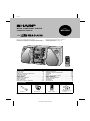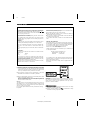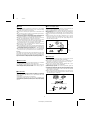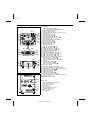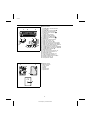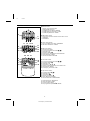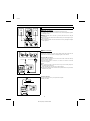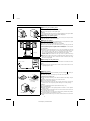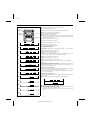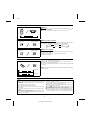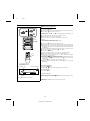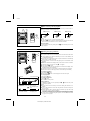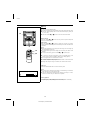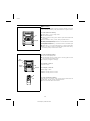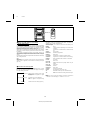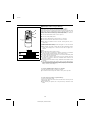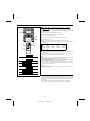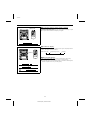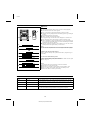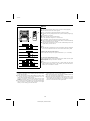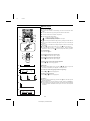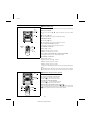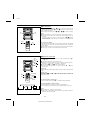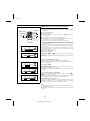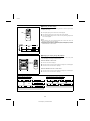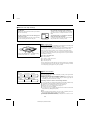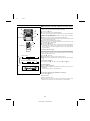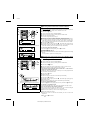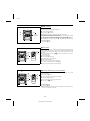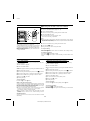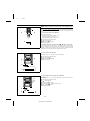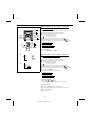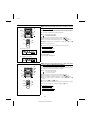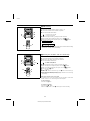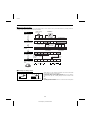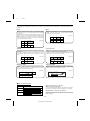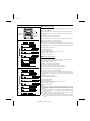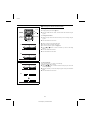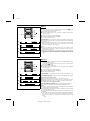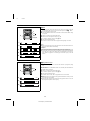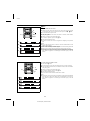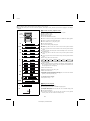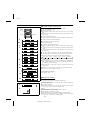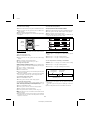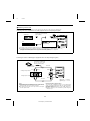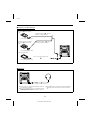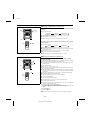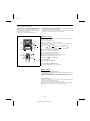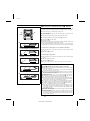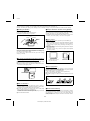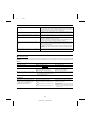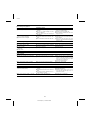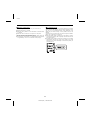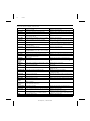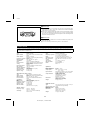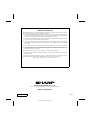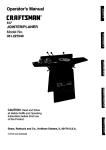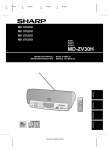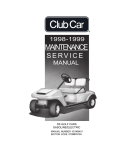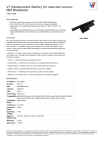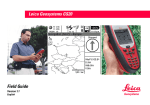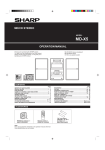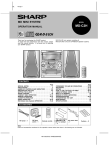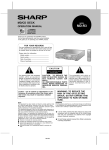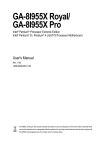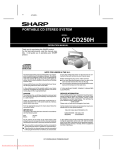Download Sharp MD-X60H Specifications
Transcript
YO
<P=001>
MD/CD COMPONENT SYSTEM
MODEL
MD-X60H
OPERATION MANUAL
Thank you for purchasing this SHARP product.
To obtain the best performance from this product, please read this manual carefully. It will guide you in operating your SHARP product.
MD-X60H MD/CD component system consisting of
MD-X60H MD/CD component system and
CP-X60H speaker system.
CONTENTS
Page
SPECIAL NOTES . . . . . . . . . . . . . . . . . . . . . . . . . . . . . . . . . . . . . . . . .1
PRECAUTIONS . . . . . . . . . . . . . . . . . . . . . . . . . . . . . . . . . . . . . . . . . . .2
NAMES OF CONTROLS AND INDICATORS . . . . . . . . . . . . . . . . . 3-5
PREPARATION FOR USE . . . . . . . . . . . . . . . . . . . . . . . . . . . . . . . . 6-7
SETTING THE CLOCK . . . . . . . . . . . . . . . . . . . . . . . . . . . . . . . . . . . . .8
SOUND CONTROL . . . . . . . . . . . . . . . . . . . . . . . . . . . . . . . . . . . . . . . . 9
DISPLAY SECTION . . . . . . . . . . . . . . . . . . . . . . . . . . . . . . . . . . . . . . .9
COMPACT DISC OPERATION . . . . . . . . . . . . . . . . . . . . . . . . . . . 9-11
MINIDISC OPERATION . . . . . . . . . . . . . . . . . . . . . . . . . . . . . . . . . . .11
RADIO OPERATION . . . . . . . . . . . . . . . . . . . . . . . . . . . . . . . . . . . 12-13
RDS (Radio Data System) OPERATION . . . . . . . . . . . . . . . . . . 14-19
Page
CASSETTE OPERATION . . . . . . . . . . . . . . . . . . . . . . . . . . . . . . . . . . 20
CONVENIENT CD AND MD OPERATIONS . . . . . . . . . . . . . . . . 21-24
RECORDING . . . . . . . . . . . . . . . . . . . . . . . . . . . . . . . . . . . . . . . . . 25-33
EDITING . . . . . . . . . . . . . . . . . . . . . . . . . . . . . . . . . . . . . . . . . . . . 34-40
HOW TO USE THE BUILT-IN TIMER . . . . . . . . . . . . . . . . . . . . 41-43
USING EXTERNAL UNITS . . . . . . . . . . . . . . . . . . . . . . . . . . . . . 44-48
WHAT IS A MINIDISC? . . . . . . . . . . . . . . . . . . . . . . . . . . . . . . . . . . . 49
MINIDISC SYSTEM LIMITATIONS . . . . . . . . . . . . . . . . . . . . . . . . . . 50
TROUBLESHOOTING . . . . . . . . . . . . . . . . . . . . . . . . . . . . . . . . . 50-53
MAINTENANCE . . . . . . . . . . . . . . . . . . . . . . . . . . . . . . . . . . . . . . . . . 54
SPECIFICATIONS . . . . . . . . . . . . . . . . . . . . . . . . . . . . . . . . . . . . . . . . 54
ACCESSORIES
FM aerial × 1
AM loop aerial × 1
Remote control × 1
Note:
Parts and accessories mentioned in this operation manual other than those in the drawing are not included.
MD-X60H(SUK) TINSE0227AWZZ
"AA" size battery
(UM/SUM-3, R6, HP-7
or similar) × 2
YO
<P=001>
SPECIAL NOTES
NOTE FOR USERS IN THE U.K.
Ensure that neither the brown nor the blue wire is connected to the
earth terminal in your three pin plug.
The mains lead of this product is fitted with a non-rewireable
(moulded) plug incorporating a 3A fuse. Should the fuse need to be
replaced, a BSI or ASTA approved BS 1362 fuse marked
or
and of the same rating as above, which is also indicated on the pin
face of the plug must be used.
Before replacing the plug cover, make sure that:
● If the new fitted plug contains a fuse, its value is the same as
that removed from the cut-off plug.
● The cord grip is clamped over the sheath of the mains lead and
not simply over the lead wires.
Always refit the fuse cover after replacing the fuse. Never use the
plug without the fuse cover fitted.
In the unlikely event of the socket outlet in your home not being
compatible with the plug supplied, cut-off the mains plug and fit an
appropriate type.
IF YOU HAVE ANY DOUBT, CONSULT A QUALIFIED ELECTRICIAN.
DANGER:
SERVICE INFORMATION
The fuse from the cut-off plug should be removed and the cut-off
plug destroyed immediately and disposed of in a safe manner.
In the unlikely event of your equipment requiring repair, please contact the dealer or supplier from whom it was purchased. Where this
is not possible, please contact the telephone number listed below.
You will then be given details of how to obtain service.
- 0345-125387 Please note; all calls will be charged at local rate.
Under no circumstances should the cut-off plug be inserted elsewhere into a 13A socket outlet as a serious electric shock may
occur.
To fit an appropriate plug to the mains lead, follow the instructions
below:
Certain replacement parts and accessories may be obtained from
our main parts distributor.
IMPORTANT:
WILLOW VALE ELECTRONICS LTD.
The wires in the mains lead are coloured in accordance with the
following code:
Blue
Brown
MANCHESTER 0161-682-1415
READING
01189-876444
: Neutral
: Live
As the colours of the wires in the mains lead of this product may
not correspond with the coloured markings identifying the terminals
in your plug, proceed as follows:
● The wire which is coloured blue must be connected to the plug
terminal which is marked N or coloured black.
● The wire which is coloured brown must be connected to the plug
terminal which is marked L or coloured red.
In the unlikely event of this equipment requiring repair during the
guarantee period, you will need to provide proof of the date of purchase to the repairing company.
Please keep your invoice or receipt, which is supplied at the time
of purchase.
● Recording and playback of any material may require consent, which
SHARP is unable to give. Please refer particularly to the provisions
of the Copyright Act 1956, the Dramatic and Musical Performers
Protection Act 1958, the Performers Protection Acts 1963 and 1972
and to any subsequent statutory enactments and orders.
● This equipment complies with the requirements of Directives
89/336/EEC and 73/23/EEC as amended by 93/68/EEC.
● When the ON/STAND-BY button is set at STAND-BY position, mains
voltage is still present inside the unit.
When the ON/STAND-BY button is set at STAND-BY position and
the clock is displayed, the unit may be brought into operation by
the timer mode or remote control.
CAUTION
Use the MD/CD component system only in accordance with the instructions given in this manual and do not attempt to interfere with the interlock switch or make any other adjustment as this may result in
exposure to hazardous radiation.
Warning:
This unit contains no user serviceable parts. Never remove covers unless qualified to do so. This unit contains dangerous voltages, always
remove mains plug from the socket before any service operation and
when not in use for a long period.
● Dolby noise reduction manufactured under license from Dolby
Laboratories Licensing Corporation.
● "DOLBY" and the double-D symbol
are trademarks of Dolby
Laboratories Licensing Corporation.
US and foreign patents licensed from Dolby Laboratories Licensing
Corporation.
G
1
MD-X60H(SUK) TINSE0227AWZZ
YO
<P=001>
PRECAUTIONS
■ General
■ Care of compact discs
● Please ensure that the equipment is positioned in a well ventilated
area and ensure that there is at least 5 cm (2") of free space along
the sides, top and back of the equipment.
● Do not use oil, solvents, petrol, paint thinners or insecticides on the
unit.
● Do not expose the unit to moisture, to temperatures higher than 60˚C
(140˚F) or to extreme low temperatures.
● Keep the unit away from direct sunlight, strong magnetic fields, excessive dust, humidity and electronic/electrical equipment (home
computers, facsimiles, etc.) which generates electrical noise.
● Hold the AC power plug by the head when removing it from the AC
socket, since pulling the lead can damage internal wires.
● When cleaning the heads, pinch rollers, etc, remove the AC power
plug from the wall socket as the unit contains high voltages.
Do not remove the outer cover, as this may result in electric shock.
Refer internal service to your local SHARP service facility.
● Use the unit on a firm, level surface free from vibration, and do not
place anything on the top of the unit.
● If the unit malfunctions whilst in use, press the ON/STAND-BY button
to enter the stand-by mode, then disconnect the AC power lead from
the AC socket. Plug the AC power lead back in, and then press the
ON/STAND-BY button to turn the power on.
● If an electrical storm is taking place near you, it is suggested that
you disconnect the AC power lead from the AC socket for safety.
Compact discs are fairly resistant to damage, however mistracking can
occur due to an accumulation of dirt on the disc surface.
Follow the guidelines below for maximum enjoyment from your CD collection and player.
● Do not write on either side of the disc, particularly the non-label side.
Signals are read from the non-label side. Do not mark this surface.
● Keep your discs away from direct sunlight, heat, and excessive moisture.
● Always hold the CDs by the edges. Fingerprints, dirt, or water on
the CDs can cause noise or mistracking. If a CD is dirty or does not
play properly, clean it with a soft, dry cloth, wiping straight out from
the centre, along the radius.
NO
YES
Correct
Warning:
The voltage used must be the same as that specified on this unit. Using
this product with a higher voltage other than which is specified is dangerous and may result in a fire or other type of accident causing damage. SHARP will not be held responsible for any damage resulting from
use of this unit with a voltage other than that which is specified.
■ Cassette tape
● This deck features an auto tape selector. Just load a tape, and the
tape formula being used will be sensed automatically.
● For playback, use normal (low-noise), CrO2 or metal tape for the
best sound. For recording, use normal (low-noise) or CrO2 tape.
Metal tape cannot be used for recording.
● Do not use C-120 tapes, tapes with large diameter reels, or poorquality tapes, as they may cause malfunctions.
● Before loading a tape into the cassette compartment, tighten the
slack with a pen or pencil.
● Cassettes have removable tabs which prevent accidental recording
or erasing from taking place. Removing the tab will protect the corresponding side from being erased. Cover the tab holes with adhesive
tape to erase or record again.
● When covering erasure prevention tab holes, do not cover the CrO2
and metal detection holes located between them. Otherwise, the deck
will sense the tape as normal tape.
■ Volume control
The sound level at a given volume setting depends on a combination
of speaker efficiency, location and various other factors.
It is advisable to avoid exposure to high volume levels, which occur
whilst turning the unit on with the volume control setting up high, or
whilst continually listening at high volumes.
■ Condensation
Sudden temperature changes, storage or operation in an extremely
humid environment may cause condensation inside the cabinet (CD
pickup, MD pickup, tape heads, etc.) or on the transmitter LED on the
remote control.
Condensation can cause the unit to malfunction.
If this happens, leave the power on with no disc (or cassette) in the
unit until normal playback is possible (about 1 hour). Wipe off any
condensation on the transmitter LED with a soft cloth before operating
the unit.
Side A (1)
Tab for side B (2)
Detection hole
2
MD-X60H(SUK) TINSE0227AWZZ
Tab for side A (1)
<P=002>
NAMES OF CONTROLS AND INDICATORS
■ Front panel
8 9
10
11
12
13
14
15
16
17
1
2
3
4
5
6
7
18
21 22 23 24
25
19
26
20
28 29 30 31 32
36
33
34
35
41
42
27
37
38
39
40
43
1
11.
12.
13.
14.
15.
16.
17.
18.
19.
10.
11.
12.
13.
14.
15.
16.
17.
On/Stand-by Button: ON/STAND-BY
Tuner Call (Band Select) Button: TUNER (BAND)
Preset Equalizer Button: PRE-EQ
Extra Bass Button: X-BASS
Auxiliary Input (Digital/Analogue) Select Button: AUX
MD Compartment
Sampling Frequency Indicators
(CD) Open/Close Buttons: 7
(CD) Play Buttons: 1 0, 2 0, 3 0
(CD) Play/Pause Button and Indicator: 0 6
(CD) Stop Button: ■
Volume Up/Down Buttons: VOLUME W / X
(MD) Record Button: ● REC
Sound Synchro Record Button
(MD) Play/Pause Button: 0 6
(MD) Stop Button: ■
(MD) Eject Button: 7
18.
19.
20.
21.
22.
23.
24.
25.
26.
27.
28.
29.
3
3
30.
31.
3
3
32.
CD 0 MD Edit Button: CD 0 MD
MD 0 MD Edit Button: MD 0 MD
TAPE 0 MD Edit Button: TAPE 0 MD
(CD/MD) Track Edit Button: TRACK EDIT
Timer/Delete Button: TIMER/DELETE
Display Button: DISPLAY
(MD) Record Mode Button: REC MODE
(MD) Pole Position Button: POLE POSITION
CD 0 TAPE Edit Button: CD 0 TAPE
MD 0 TAPE Edit Button: MD 0 TAPE
(MD) Name/TOC-Edit Button: NAME/TOC EDIT
(TUNER) Tuning Down Button: 3
(CD) Track Down/Review Button: 3
(MD) Track Down/Review/Cursor Button: 3
Jog Dial
(TUNER) Tuning Up Button: 2
(CD) Track Up/Cue Button: 2
(MD) Track Up/Cue/Cursor Button: 2
Enter Button: ENTER
33.
34.
35.
36.
37.
38.
39.
40.
41.
42.
43.
(TAPE) Dolby NR Button: DOLBY NR
(TAPE) Reverse Mode Button: REVERSE MODE
MD Edit/Auxiliary 1 (Analogue) Input Socket: MD IN/AUX 1
(TAPE) Fast Wind Buttons: 3 / 2
(TAPE) Forward Play Button: 0
(TAPE) Stop Button: ■
(TAPE) Reverse Play Button: 1
(TAPE) Record Pause Button: ● 6
Auxiliary Input Level (Analogue) Control: INPUT LEVEL
Cassette Compartment
Headphone Socket: PHONES
2
■ Rear panel
3
4
5
6
7
9
11.
12.
13.
14.
15.
16.
17.
18.
19.
Auxiliary Digital Input Socket (Optical)
FM 75 Ohms Aerial Socket
AM Loop Aerial Socket
Reset Button
Speaker Terminals
AUX 2 (Analogue) Input Sockets
Analogue Output Sockets
Beat Cancel Switch
AC Power Lead
8
3
MD-X60H(SUK) TINSE0227AWZZ
<P=003>
(Continued)
■ Display window
1
2
3
4
5
11
6
7
8
9
10
12
19
20
21
22 24 26 28 30
23 25 27 29
13
14
15
16
17
18
11.
12.
13.
14.
15.
16.
17.
18.
19.
10.
11.
12.
13.
14.
15.
16.
17.
18.
19.
20.
21.
22.
23.
24.
25.
26.
27.
28.
29.
30.
(CD/MD) Music Schedule Indicators
Level Meters
(CD/MD) More Tracks Indicator: C
Character Information Display
(TAPE) Direction Indicators: 1 / 0
CD Indicator
(TAPE) Loading Indicator
(TAPE) Recording Indicator
(TAPE) Reverse Mode Indicator
(TAPE) Dolby NR Indicator: G
MD Indicator
Pole Position Record Indicator
(MD) TOC Indicator: TOC
(MD) Record Indicator: REC
(MD) Sound Synchro Indicator: S.SYNC
(MD) Auto Mark Indicator: AUTO MARK
(MD) Recording Mode Indicator: MONO LP
Timer Play/Timer Record Indicator
(CD/MD) Programme Indicator: PROGRAM
(CD/MD) Random Play Indicator: RANDOM
(CD/MD) Repeat Indicator: R
RDS Indicator: RDS
Traffic Announcement Indicator: TA
Traffic Programme Indicator: TP
EON Indicator: EON
Programme Type Indicator: PTY
Traffic Information Indicator: TI
FM Stereo Mode Indicator: STEREO
FM Stereo Indicator: ST
Sleep Indicator: SLEEP
■ Speaker section
1
1
2
3
11.
12.
13.
14.
15.
16.
Bass Reflex Duct
Super Tweeter
Tweeter
Woofer
Speaker Grille
Speaker Wire
4
5
6
4
MD-X60H(SUK) TINSE0227AWZZ
YO
<P=001>
(Continued)
■ Remote control
1
11.
12.
13.
14.
15.
Remote Control Transmitter LED
(MD/CD/TUNER) Direct Key
(CD/MD) Programme Button: PROGRAM
(CD/MD) Programme Clear Button: CLEAR
(CD/MD) Play Mode Button: P-MODE
2
● RDS control section
9
10
3 4 5
6 7 8
11 12 13 14
16.
17.
18.
Programme Type/Traffic Information Search Button: PTY. TI
EON Button
ASPM Button
● Tuner control section
19.
10.
Tuner Call (Band Select) Button: TUNER/BAND
FM Stereo Mode Button: ST MODE
17
15
16
18
19
22
20
23 24
21
25 26 27
● MD control section
11.
12.
13.
14.
15.
16.
17.
Record Button: ● REC
Track Up,Cue/Down,Review Buttons: 5 / 4
Stop Button: ■
Play/Pause Button: 0 6
Sound Synchro Record Button: SOUND SYNCHRO
Auto Mark Button: A.MARK
Record Mode Button: REC MODE
28
29
31
32
30
33
34
● CD control section
18.
19.
20.
21.
22.
23.
24.
Track Up,Cue/Down,Review Buttons: 5 / 4
Play/Pause Button: 0 6
Stop Button: ■
Play Buttons: 1 0, 2 0, 3 0
Auxiliary Input (Digital/Analogue) Select Button: AUX
Display Button: DISPLAY
Time Display Select Button: TIME
● Tape control section
25.
26.
27.
28.
29.
30.
Fast Wind Buttons: 3 / 2
Stop Button: ■
Play Buttons: 1 / 0
Record Pause Button: ● 6
Dolby NR Button: DOLBY NR
Reverse Mode Button: REVERSE MODE
31.
32.
33.
34.
On/Stand-by Button: ON/STAND-BY
Extra Bass Button: X-BASS
Volume Up/Down Buttons:
/
Pre-programmed Equalizer Button: PRE-EQ
5
MD-X60H(SUK) TINSE0227AWZZ
<P=002>
PREPARATION FOR USE
Right speaker
Left speaker
● Unplug the AC power lead from the AC socket before connecting or disconnecting any component.
■ Speaker connection
Connect each speaker wire to the SPEAKER terminals as shown.
Use speakers with an impedance of 6 ohms or more, as lower impedance speakers
can damage the unit.
Caution:
● Connect the black wire to the minus (−) terminal, and the red wire to the plus
(+) terminal.
Red
Red
Black
Black
1
2
● Do not mix the right channel and left channel wiring when connecting the speakers to the unit.
● Do not let bare speaker wires touch each other as this may damage the amplifier
and/or speakers.
3
■ Aerial connection
1
2
3
Supplied FM aerial
Connect the FM aerial wire to the FM 75 OHMS terminal and position the FM
aerial wire in the direction where the strongest signal can be received.
Supplied AM loop aerial
FM aerial
AM loop aerial
Connect the AM loop aerial wire to the AM LOOP socket. Position the AM loop
aerial for optimum reception.
Place the AM loop aerial on a shelf, etc., or attach it to a stand or a wall with
screws (not supplied).
Notes:
● Do not place the aerial on the main unit as it may result in noise pickup from
the internal digital electronics.
Place the aerial away from the unit for better reception.
● If the AM loop aerial and the FM aerial wire are placed near the AC power lead,
interference may result.
External FM aerial
External FM aerial
Use an external FM aerial if you require better reception.
Consult your dealer.
6
MD-X60H(SUK) TINSE0227AWZZ
<P=003>
(Continued)
■ Removing the speaker grilles
1
2
Remove the lower part of the speaker grille first.
Remove the upper part of the speaker grille.
Caution:
When the speaker grilles are removed, the speaker diaphragms are exposed. Make
sure nothing comes into contact with the speaker diaphragms.
■ Mounting the speaker grilles
Fit the four posts on the speaker grille into the mounting holes and push them
lightly with the palm of your hand to secure.
5 cm (2")
■ Placing the system
5 cm (2")
,,,
,,,
,,,
5 cm (2")
5 cm (2")
AC 230 V, 50 Hz
● The left and right speakers have individual shapes. For best performance, place
the speakers according to the diagram to the left.
● Be sure to keep space between the units for ventilation.
● Keep the top, back and sides of this unit at least 5 cm (2") away from the wall.
● Do not place the system or speakers near the television set as the magnetic
fields produced may cause irregular colours to be displayed.
TV set location
● Depending on the particular location of a TV set, colour variations may be seen
on the TV screen. If this happens, move the system and its speakers away from
the TV and turn off the TV set. After 15 - 30 minutes, turn on the TV again.
The TV’s own demagnetising function should eliminate the variations.
However, if the colour still does not look right, move the system further away
from the TV set.
Note:
● A cooling fan is built into this product to avoid heat buildup. When the power is
turned on, the cooling fan will run. When the volume is increased, the cooling
fan will run at high speed.
■ Connecting the AC power lead
After connecting the speakers, plug the AC power lead into a convenient AC socket.
Note:
● Unplug the AC power lead from the AC socket if the unit will not be in use for
a prolonged period of time.
To an AC socket
■ Remote control
ë
● When inserting or removing the batteries, push them towards the battery terminals.
● Installing the batteries incorrectly may cause the unit to malfunction.
Precautions for battery use:
● 2 "AA" size batteries
(UM/SUM-3, R6, HP7 or similar)
● Insert the batteries according to the direction indicated in the battery compartment.
● Replace all old batteries with new ones at the same time.
● Do not mix old and new batteries.
● Remove the batteries if they are weak or if the unit will not be used for long
periods of time. This will prevent potential damage due to battery leakage.
Caution:
Do not use rechargeable batteries (nickel-cadmium battery, etc.).
15
0.2 m - 6 m
(8" - 20’)
Remote sensor
15
Notes concerning use:
● Replace the batteries if the operating distance is reduced or if the operation
becomes erratic.
● Periodically clean the transmitter LED on the remote control and the sensor on
the main unit with a soft cloth.
● Exposing the sensor on the main unit to strong light may interfere with operation.
Change the lighting or the direction of the unit.
● Keep the remote control away from moisture, excessive heat, shock, and vibrations.
7
MD-X60H(SUK) TINSE0227AWZZ
<P=004>
SETTING THE CLOCK
1
2
3
4
(Main unit operation)
ON/
STAND-BY
TIMER /
DELETE
Jog dial
ENTER
Press the TIMER/DELETE button.
Within 10 seconds, turn the jog dial until "TIME ADJUST" appears.
Within 10 seconds, press the ENTER button.
● The unit will enter the date setting mode.
5
Adjust the "day" using the jog dial.
● When you turn the jog dial by one click position the day will change up or down
by one. When you turn the jog dial continuously, the day will change repeatedly
until the jog dial is released.
6
7
8
9
2
Press the ON/STAND-BY button to turn the power on.
Press the ENTER button to set the "day".
Adjust the "month" using the jog dial.
Press the ENTER button to set the "month".
Adjust the "year" using the jog dial.
● The year 2000 or later is set as follows:
[00] indicates the year 2000.
[01] indicates the year 2001.
● The range of dates that can be entered is from January 1, 1997 to December
31, 2099.
3
Date setting mode
4
10Press the ENTER button to set the "year".
● The unit will enter the time setting mode.
11Adjust the "hour" using the jog dial.
● When you turn the jog dial and let go, the hour will change up or down by one.
When you turn and hold it, the hour will change continuously.
5
12Press the ENTER button to set the "hour".
13Adjust the "minute" using the jog dial.
6
14Press the ENTER button to set the "minute".
● The clock starts operating from "0" seconds. (Seconds are not displayed.)
7
Notes:
● In the event of a power failure or when the AC power lead is disconnected, the
clock setting will be lost. Reset the time.
● Whilst recording an MD, you cannot set the date and clock. Be sure to set the
date and clock before recording.
8
Resetting the date and time:
● Once you have set the date and time, "TIME ADJUST" will not be displayed in
step 2. Turn the jog dial to make the date and time appear.
● If you don’t need to change the settings, just press the ENTER button without
turning the jog dial again.
9
Checking the date and time:
10
Time setting mode
Press the TIMER/DELETE button. Then turn the jog dial until the date and time
are displayed.
● Press the DISPLAY button to switch between the date and the time.
11
12
13
● After about 10 seconds, the original display will appear.
● Once the date and the time have been set, this unit will normally display the
time when the unit is in the stand-by mode.
To check the date, press the DISPLAY button.
The display will switch between the date and the time each time you press the
button.
14
8
MD-X60H(SUK) TINSE0227AWZZ
<P=005>
SOUND CONTROL
(Main unit)
(Remote control)
■ Volume
Press the VOLUME
button to increase the volume and the VOLUME
ton to decrease the volume.
● The volume display can be changed within the range of "0" to "40".
but-
0 - 40
■ Pre-programmed equalizer
(Main unit)
(Remote control)
When the PRE-EQ button is pressed, the current mode setting will be displayed.
To change to a different mode, press the PRE-EQ button repeatedly.
FLAT
SOFT-1
HEAVY-2
SOFT-2
HEAVY-1
VOCAL
■ Extra bass (X-BASS)
(Main unit)
(Remote control)
Press the X-BASS button to emphasise the bass region of the frequency spectrum.
"X-BASS ON" will appear.
Press the X-BASS button again to cancel the extra bass mode.
"X-BASS OFF" will appear.
DISPLAY SECTION
(Main unit)
(Remote control)
You can change the brightness of the display.
When the power is on, press the DISPLAY button for at least two seconds.
● The display section will become brighter.
To return to the original brightness, press the DISPLAY button again for at least
two seconds.
Note:
● The brightness setting of the display is maintained even after the unit has entered
stand-by mode.
When bright
When dark
COMPACT DISC OPERATION
Caution:
● Do not carry the unit whilst CDs are in the trays or a MiniDisc is
loaded. The discs may come loose inside the unit and they may
be damaged or cause damage to the unit. This may also cause
malfunctions.
● Do not place two CDs in one disc position.
● Do not push the disc tray whilst it is moving.
● Do not attempt to push the disc tray by hand. This may cause
malfunctions.
● If the power fails whilst the tray is open, wait until the power is
restored.
● If the disc tray is stopped forcibly, "DISC ERR" will appear in the
display and the unit will not function.
If this occurs, press the ON/STAND-BY button to enter the stand-by
mode and turn it on again.
● If TV or radio interference occurs during CD operation, move the
unit away from the TV or radio.
● If a disc is damaged, dirty, or loaded upside down, the disc will be
skipped and the next disc will automatically play.
● If the CDs are dirty or have label adhesive on their surface, make
sure to clean them before loading.
● If the CD 0 6 button, any of the CD 1 0 - 3 0 buttons or the
7 button is pressed when a disc tray is open, the disc tray will
close automatically. Be careful not to catch your fingers.
● If the unit is shaken by impact or vibration, playback may be disrupted. If the playback volume of a CD is raised excessively, playback may be disrupted. If this occurs, lower the playback volume.
9
MD-X60H(SUK) TINSE0227AWZZ
YO
<P=001>
(Continued)
■ Loading and playing CDs
12 cm (5")
3
1
Press the CD ■ button.
● The power will be turned on automatically, and the unit will enter the CD mode.
2
8 cm (3")
Press the CD
7 button to open a disc tray.
0
0
● Press one of the CD 1
- CD 3
buttons depending on which disc tray you
want to load.
● You cannot open more than one disc tray at the same time.
3
5
Place the CD(s) on the disc tray, label side up.
● Be sure to place 8 cm (3") disc in the middle of the disc holder.
1
Caution:
Do not place more than one CD in any tray position.
This can damage the player and the CDs.
2,4
4
Press the CD
7
button of the disc tray that is open.
● Repeat steps 2 - 3 to load one disc each into the second and third disc trays.
● The total number of tracks and the total playing time on the selected disc will
be displayed. At this time, the blue frame that corresponds to the selected disc
tray will light up.
● The music schedule will be displayed only for the number of tracks on the disc.
● If the CD contains more than 21 tracks, "C" will appear.
5
0 6
button.
● Playback will begin from track 1 on the disc you have selected to play.
● After the disc finishes playing, the next disc will automatically play.
● When there is no CD in one of the disc 1 - 3 trays, that tray will be skipped
and the next CD will be played.
● When the CD 0 6 button is pressed after a track is selected (whilst the blue
frame mark of Disc 1 is lit), the track will be played.
If you press the CD 0 6 button and then the CD 2 0 button, discs 2 and 3
will be played.
If the CD 3 0 button is pressed, only disc 3 will be played.
● When the last track on the third disc has finished playing, the unit will stop
automatically.
1
5
The blue frame that corresponds to the selected CD
tray will light up.
Music schedule
Press the CD
To interrupt playback:
More tracks indicator
Press the CD
Press the CD
0 6
0 6
button.
button to resume playback from the same point.
To stop playback:
Press the CD ■ button.
To remove the CDs:
Total number of
tracks
Total playing time
Whilst in the stop mode, press the 7 button.
● When playing back a CD, it is possible to remove or change the other two discs.
The tray with a CD will be displayed.
After use:
Press the ON/STAND-BY button to enter the stand-by mode.
10
MD-X60H(SUK) TINSE0227AWZZ
<P=002>
(Continued)
■ When choosing a CD for playback
CD
1 -3
0
0
Press one of the CD 1
- 3
buttons to select the CD you want to listen to.
● Only the selected CD will be played back.
CD
When selecting
disc 1
When selecting
disc 2
When selecting
disc 3
CD
CD
1 -3
Notes:
● If any disc tray is open, it will be automatically closed.
● If the CD
6 button is pressed, continuous playback will begin from the first
track of disc 1, even after disc 2 or disc 3 has been selected.
0
Direct playback:
If a CD is loaded in the unit, pressing the CD
begins playback.
0 6
button turns the power on and
MINIDISC OPERATION
■ Loading and playing MiniDiscs
1
1
3
3
1
Press the MD ■ button.
● The power will be turned on automatically, and the unit will enter the MD mode.
2
Load a MiniDisc in the direction indicated by the arrow on the MiniDisc, with
the labeled side facing up.
● Even if the unit is in the stand-by mode, the power will be turned on automatically
when an MD is loaded into the unit.
● The total number of tracks and the total playing time on the MiniDisc will be
displayed.
● The music schedule will be displayed only for the number of tracks on the MiniDisc.
● If the MD contains more than 21 tracks, "C" will appear.
3
Press the MD
0 6
button.
● If the MD has a name, the name will appear and scroll across the display. Then,
the elapsed playing time will appear.
● If the MD has no disc or track names, the elapsed playing time will appear.
● When the last track has been played back, this unit will stop automatically.
To interrupt playback:
2
Press the MD 0 6 button.
● Press the MD 0 6 button to resume playback from the same point.
To stop playback:
Music schedule
More tracks indicator
Press the MD ■ button.
To remove a MiniDisc:
Press the 7 button.
● The MiniDisc will be ejected.
Direct playback:
If a MiniDisc is loaded in the unit, pressing the MD
on, and begins playback.
0 6
button turns the power
Disc name
(Displayed only when a disc name has been
programmed)
After scrolling the disc
name
Total number of tracks
Total playing time
Notes:
● The unit cannot enter the stand-by mode when reading the information on a
MiniDisc.
● If TV or radio interference occurs when using the MD, move the unit away from
the TV or radio.
● Although MiniDiscs will not normally skip due to vibration, you may hear a skip
in the sound if there is continuous vibration.
If the volume is turned up too high, a skip may occur depending on the contents
of the MD. If this happens, turn the volume down and the skipping should stop.
● If "DISC ERR" is displayed during MD operation, see "TROUBLESHOOTING"
on page 50, and try again.
11
MD-X60H(SUK) TINSE0227AWZZ
<P=003>
RADIO OPERATION
■ Tuning
1
Press the TUNER (BAND) button.
● The power will be turned on automatically, and the unit will enter the tuner mode.
2
1,2
3
Press the TUNER (BAND) button to select the desired frequency band. (FM
ST, FM or AM)
Press the TUNING (
Manual tuning:
3 2
) button to tune into the desired station.
3 2
Press the TUNING (
or
tuner to the desired station.
Auto tuning:
or
) button as many times as required to adjust the
3 2
When the TUNING (
or
) button is pressed for more than 0.5 seconds,
scanning will start automatically and the tuner will stop at the first receivable broadcast station.
3
1,2
Notes:
● When radio interference occurs during auto scan tuning, auto scan tuning may
stop automatically at that point.
● If a weak station signal is found during auto scan tuning, the station will be
skipped.
● To stop the auto tuning, press the TUNING (
or
) button again.
3 2
4,5
4
To receive an FM stereo transmission, press the ST-MODE button on the
remote control so that the "STEREO" indicator on the display lights up.
● "ST" will appear when an FM broadcast is in stereo.
5
If the FM reception is weak, press the ST-MODE button on the remote control
so that the "STEREO" indicator goes out.
● Although the reception changes to monaural, the sound becomes clearer.
After use:
Press the ON/STAND-BY button to enter the stand-by mode.
Notes:
● The tuner memory will store the last station you were listening to in each band,
even when the unit is in the stand-by mode.
● If the unit’s AM/FM tuner interferes with the reception of a nearby TV or radio,
move the unit as far away from these items as possible.
Direct playback:
Just pressing the TUNER (BAND) button will turn on the power automatically.
The radio station you were listening to last will be tuned in.
12
MD-X60H(SUK) TINSE0227AWZZ
<P=004>
(Continued)
■ Preset tuning
You can store up to 40 stations in memory (40 stations consisting of any combination of FM and AM stations you like) and recall them at the push of a button.
To enter stations into memory:
1
2
3
3
Perform steps 1 - 5 in the "Tuning" section.
Press the ENTER button.
Within 10 seconds, turn the jog dial to make the preset channel number flash
in the display.
● Store the stations in memory, in order, starting with preset channel 1.
2,4
4
Within 10 seconds, press the ENTER button to store that station in the selected
station preset number memory.
● If the preset number indicators go out before the station is memorised, repeat
the operation from step 2.
5
Repeat steps 1 - 4 to set other preset stations, or to change a preset station.
● When a new station is stored in the selected station preset number memory,
the contents previously memorised will be erased.
To recall a memorised station:
1
2
ON/
STAND-BY
Press the TUNER (BAND) button.
Press the DIRECT KEY on the remote control or turn the jog dial on the main
unit to recall the preset channel number.
● The frequency will appear in the display.
1
For example, to select 5:
TRACK
EDIT
2
Press the "5" button.
ENTER
For example, to select 23:
① Press the Y 10 button.
② Within 5 seconds, press the "2" button.
③ Within 5 seconds, press the "3" button.
2
1
To erase all memorised stations:
When the unit is in the stand-by mode, hold and press the TRACK EDIT and
ENTER buttons, and then press the ON/STAND-BY button.
● All of the memorised stations will be erased.
13
MD-X60H(SUK) TINSE0227AWZZ
YO
<P=001>
RDS (Radio Data System) OPERATION
DISPLAY
■ Receiving FM Stations with RDS
Descriptions of the PTY (Programme Type) codes, TP (Traffic Programme) and TA (Traffic Announcement)
With the MD-X60H, you can search for and receive the following PTY,
TP and TA signals.
(Radio Data System)
RDS is a broadcasting service which a growing number of FM stations
are now providing. It allows these FM stations to send additional signals
along with their regular programme signals. For example, the stations
send their station names, and information about what type of programme they broadcast, such as sports or music, etc.
When tuned to an FM station which provide the RDS service, the RDS
will appear, the station frequency (and then the station name if sent)
is displayed.
The TP (Traffic Programme) will appear on the display when the received broadcast carries traffic announcements, and the TA (Traffic
Announcement) will appear whilst a traffic announcement is being received.
EON will appear whilst the EON (Enhanced Other Networks information)
data is being broadcast.
AFFAIRS:
Topical programme expanding on the current news
or affairs
Programmes on medical service, weather forecast,
etc.
Sports events
SPORT:
EDUCATE:
DRAMA:
■ Information Provided by RDS
With the MD-X60H, you can display two types of RDS service. To show
them in the display, press the DISPLAY button.
Each time you press the DISPLAY button, the display will change to
show the following information.
PS (Programme Service): Station names commonly known will be
displayed. "NO PS" appears if no signal
is being sent.
Frequency:
News
INFO:
Note:
When the TP and TA appear at the same time, an announcement is
being made.
When only the TA appears, an announcement is not being made. (See
page 18.)
PTY (Programme Type):
NEWS:
Educational programmes
Radio plays
CULTURE:
Programmes on national or regional culture.
SCIENCE:
Programmes on national sciences and technology
VARIED:
Other programmes like comedies or ceremonies
POP M:
Pop music
ROCK M:
Rock music
M.O.R. M:
Middle-of-the-road music (usually called "easy listening")
LIGHT M:
Light music
CLASSICS:
Classics
OTHER M:
ALARM:
NONE:
Other music
TP:
Broadcasts which carry traffic announcements
TA:
Traffic announcements are being broadcast at present.
Emergency broadcasts
No programme type (receive only)
Note:
● When the unit is in the EON stand-by mode and a programme is
selected, the unit will display "TI" instead of "TP" or "TA".
Programme type will be displayed.
"NO PTY" appears if no signal is being
sent.
Channel number and tuning frequency.
14
MD-X60H(SUK) TINSE0227AWZZ
<P=002>
(Continued)
■ ASPM (Auto Station Program Memory)
(Remote control operation)
2
3
4
1
It is recommended that you store stations in memory using ASPM.
(This memory can be used for PTY searches and EON switching.)
When the ASPM button is pressed, whilst tuned to the FM band, the RDS (Radio
Data System) function will automatically search for new RDS stations. Up to 40
stations can be stored in memory. (If you have already stored some stations in
memory, the number of new stations you can store will be less.)
1 Press the ON/STAND-BY button to turn the power on.
2 Press the TUNER (BAND) button.
3 Press the ST-MODE button to select the FM ST or FM band.
4 Press and hold down the ASPM button for at least 3 seconds.
① After "ASPM" has flashed for about 4 seconds, scanning will start. (87.50 108.00 MHz )
② When an RDS station is found, the RDS will appear for a short time and the
station will be stored in memory.
③ After scanning, the number of stations that have been automatically stored in
memory will be displayed for 4 seconds, and then "END" will appear for 4
seconds.
4
(4 seconds)
Notes:
● Only RDS stations will be stored in memory.
● If the same station is broadcasting on different frequencies, the transmission
with the strongest broadcast frequency will be stored in memory.
● Any station which has the same frequency as one which has been already stored
in memory will not be stored again.
● If a 40th station is stored in memory during a scan, the scanning will stop at
that station. The number of stations and "**MEMORY END" will each be displayed for 4 seconds.
● If no stations have been stored in memory, "0MEMORY END" will flash for about
4 seconds.
● If 40 stations have already been stored in memory and the ASPM button is
pressed, "0MEMORY END" will appear immediately and the scan will be aborted.
If you want to redo the ASPM operation from the beginning, erase the preset
memory, and then perform steps 1 - 4.
To stop the ASPM operation before it is complete:
Press the ASPM button whilst it is scanning for stations.
● The stations that have already been stored in memory will be kept there.
To erase all of the contents of preset memory:
The unit is in the stand-by mode.
Hold down the TRACK EDIT button and the ENTER button, and then press the
ON/STAND-BY button.
● After performing this operation, all of the preset memory information will be
erased.
15
MD-X60H(SUK) TINSE0227AWZZ
<P=003>
(Continued)
■ To recall stations that have been stored in memory
(PTY search)
1
You can select a group of stations by specifying the programme type (news, sports,
traffic programme, etc. ... see page 14) from among the stations that have been
stored in memory.
(ASPM is convenient for storing stations in memory.)
2
6
5
1
2
3
4
Press the ON/STAND-BY button to turn the power on.
Press the TUNER (BAND) button.
Press the ST-MODE button to select the FM ST or FM band.
Press the PTY.TI button.
● "PTY.TI" and "SELECT" will appear alternately for about 4 seconds.
5
2
4
1
Within 4 seconds, turn the jog dial on the main unit to select the programme
type you want.
Programme type:
3
News
Drama
Rock M
Alarm
6
Affairs
Culture
M.o.R. M
TP✽
Info
Science
Light M
TA
Sport
Varied
Classics
Educate
Pop M
Other M
Whilst the selected programme type is flashing (within 4 seconds), press the
ENTER button.
● After the name of the selected programme type has been lit for 2 seconds,
"SEARCH" will appear, and the search operation will start.
4
5
6
Note:
If the programme type has changed from flashing to steadily lit and the jog dial is
turned, nothing will happen. In this case, start again from step 4.
Each time a station of the selected type is encountered the search will stop and
you can listen to the broadcast.
The station name will flash for 7 seconds, and then remain lit.
● If you want to listen to another station of that programme type, press the ENTER
button whilst the channel number or station name is flashing. The unit will look
for the next station of that type.
Note:
● If no station of the programme type you want can be found, "NOT FOUND" will
appear for 4 seconds.
✽ If you have selected the traffic programme:
If you select traffic programme (TP) as the programme type in step 5, to receive
only radio stations which broadcast traffic programmes, the TP will appear. (However, this does not necessarily mean that you will hear any traffic announcements
at that time.)
When a traffic announcement is actually being made, the TA will appear.
(When both the TP and TA will appear, an announcement is being made.)
16
MD-X60H(SUK) TINSE0227AWZZ
<P=004>
(Continued)
MD/CD/TUNER
DIRECT KEY
■ To manually recall the stations stored in memory
Each time you turn the jog dial one step, the channel number will change, or press
the MD/CD/TUNER DIRECT KEY.
● The preset channel number and frequency will appear.
Jog dial
■ To switch the display
Each time the DISPLAY button is pressed whilst a preset FM (RDS) station is
tuned in, the display will switch as follows:
Station name (PS)
Programme type (PTY)
Frequency
DISPLAY
■ Notes for RDS operation
If any of the following events occur, it does not mean that the unit is faulty.
● When the station name flashes, the unit does not operate properly.
● If a particular station is not broadcasting properly or a station is conducting tests,
the RDS reception function may not work properly.
17
MD-X60H(SUK) TINSE0227AWZZ
<P=005>
(Continued)
■ EON-PTY
2
1
2
Tune in the desired RDS station (when a PS name is being displayed).
Press the EON button when "EON" appears.
● "PTY.TI" and "SELECT" will appear alternately for about 4 seconds.
3
Whilst they are being displayed, select the desired programme type turning the
jog dial.
● The selected programme type will flash.
4
3
4
Within 4 seconds, press the ENTER button.
● The programme type and "WAITING" will be displayed for 2 seconds each.
● "PTY" will appear, and the unit will enter the EON-PTY stand-by mode.
5
6
1
When a programme of the type specified starts on an ON (other network) station, the unit will automatically switch to the station broadcasting the selected
programme type, and "PTY" will flash.
When the programme specified for the ON station is over, the unit will automatically return to the original station you were tuned to.
Note:
● If the EON button is pressed when "EON" is not displayed, "NO EON" will appear
for 4 seconds to indicate that the unit cannot enter the EON stand-by mode.
2
Checking the stand-by mode setting:
When in the EON stand-by mode, press the EON button. ("Programme type" →
"WAITING")
3
4
To cancel the EON stand-by mode:
When in the EON stand-by mode, press the EON button. Within 4 seconds, press
it again. The EON stand-by mode will be cancelled.
● "PTY" will go out.
Notes:
In the following cases, the EON stand-by mode will be cancelled.
● When the unit is in the stand-by mode.
● When the unit is switched to another band in the EON stand-by mode
● When you change the FM station whilst in the EON stand-by mode
● When an FM station is stored in preset memory.
5
About the TP and TA indicators
TP indicator
TA indicator
Meaning
Not lit
Not lit
This programme does not carry traffic announcements nor does it refer, via EON,
to a programme that does.
Not lit
Lit
This programme carries EON information about another programme which gives
traffic information.
Lit
Not lit
This programme carries traffic announcements but none are being broadcast at
present and may also carry EON information about other traffic announcements.
Lit
Lit
A traffic announcement is being broadcast on this programme at present.
18
MD-X60H(SUK) TINSE0227AWZZ
<P=006>
(Continued)
■ EON-TI
1
2
2
Tune in the desired RDS station (when a PS name is being displayed).
Press the EON button when "EON" appears.
● "PTY.TI" and "SELECT" will appear alternately for about 4 seconds.
3
Whilst they are being displayed, select the TI (Traffic Information) using the jog
dial.
● The selected "TI" will flash.
3
4
4
● "TI" and "WAITING" will appear for 2 seconds each.
● "TI" will appear, and the unit will enter the EON-TI stand-by mode.
5
1
2
3
Within 4 seconds, press the ENTER button.
6
When a TA specifed starts on another network station, the unit will automatically
switch to that station, and "TI" will flash.
When the traffic announcement is over, the unit will automatically return to the
original station you were tuned to.
Note:
● If the EON button is pressed when "EON" is not displayed, "NO EON" will appear
for 4 seconds to indicate that the unit cannot enter the EON stand-by mode.
Checking the stand-by mode setting:
When in the EON stand-by mode, press the EON button. ("TI" → "WAITING")
4
To cancel the EON stand-by mode:
When in the EON stand-by mode, press the EON button. Within 4 seconds, press
it again. The EON stand-by mode will be cancelled.
● "TI" will go out.
5
Note:
● If neither "TP" nor "TA" appear, then even if "EON" appears the unit cannot
enter the EON-TI stand-by mode. In this condition, even if the EON button is
pressed, "NO TI" will flash for 4 seconds.
Notes:
● During the same programme as the specified PTY (or TA) is being
broadcast on the station you are receiving, the unit will not switch
to other network station.
● If there are more than two other network stations you want to listen
to, compare the strength of each station’s signal and tune in the
station with the strongest signal. (EON-AF)
However, if the frequency of other network station has been stored
in the preset channel memory, the unit will switch to that preset
channel.
● If you want to cancel the reception of an ON (other network) station
which was tuned in by the EON system and return to the original
station you were receiving, press the EON button.
● After the unit returns to the original station, the stand-by mode will
still be active. (The "TI" or "PTY" will remain lit.)
● The unit will not switch from the ON station to another network station. The unit returns to the original station.
● When the unit switches automatically to other network station, if other
network station has any problem, or when the unit can no longer
receive that station with something wrong, "NO READY" will appear,
and then the unit will return to the original station.
19
MD-X60H(SUK) TINSE0227AWZZ
YO
<P=001>
CASSETTE OPERATION
■ Normal playback
1
Press the TAPE ■ button.
● The power will be turned on automatically, and the unit will enter the TAPE
mode.
1
6
5
4
2
3
4
5
Open the cassette door by pushing the area marked "PUSH OPEN".
Load the cassette into the cassette compartment.
Press the REVERSE MODE button.
... To listen to one side of the tape.
... To listen to both sides of the tape.
... For endless repeat play of both sides of the tape.
Select the Dolby Noise Reduction (NR) mode by pressing the DOLBY NR button.
● When a tape recorded with the Dolby NR system is used, turn on the Dolby NR
indicator.
● When a tape not recorded with the Dolby NR system is used, turn off the Dolby
NR indicator.
3
6
Press the
0 button to listen to side A (1), or the 1 button for side B (2).
● To play both sides of the tape ( ), start from side A (1). When the tape starts
playback from side B (2), side A (1) will not be played after side B (2) finishes.
2
To stop playback:
Press the TAPE ■ button.
1
6
4
5
To fast-wind the tape onto the left reel:
Press the
3 button when the tape is stopped.
To fast-wind the tape onto the right reel:
Press the
2 button when the tape is stopped.
Listening to the reverse side during playback:
Press the
1
1 or 0 button during playback.
Direct play:
1 0
● If a tape is already loaded, when you press the
or
button, the power will
be turned on automatically, and playback of the tape will start.
3
To restart the track being played from the beginning:
Press the
3 or 2 button during playback.
To listen to the next track:
Press the
4
3 or 2 button during playback.
Precautions:
● When removing the cassette tape, press the TAPE ■ button, and then open the
cassette compartment.
● Before changing from one tape operation to another, press the TAPE ■ button.
● If a power failure occurs during tape operation, the tape head will remain engaged
with the tape and the cassette door will not open. If this occurs, wait until power
is restored.
5
Dolby NR indicator
6
20
MD-X60H(SUK) TINSE0227AWZZ
<P=002>
CONVENIENT CD AND MD OPERATIONS
■ Direct-selection play
CD
1 -3
By using the DIRECT KEY on the remote control, you can play any track directly.
When CD is selected:
CD
1
MD
2
3
Press one of the CD 1
to.
0
- 3
0
buttons to select the CD you want to listen
Press the CD ■ button.
Use the DIRECT KEY to select the desired track number.
When MD is selected:
1
2
Press the MD ■ button.
Use the DIRECT KEY to select the desired track number.
A. To select track numbers 11 to 99
Press the
DIRECT
KEY
MD
Y
10 button first, then press the track number.
For example, to select 36:
CD
① Press the 10 button.
② Within 5 seconds, press the "3" button.
③ Within 5 seconds, press the "6" button.
Y
CD
1 -3
B. To select a track number 100 or higher (only for MDs)
Press the
Y
10 button twice, then press the track number.
For example, to select 128:
① Press the 10 button.
② Within 5 seconds, press the 10 button.
③ Within 5 seconds, press the "1" button.
④ Within 5 seconds, press the "2" button.
⑤ Within 5 seconds, press the "8" button.
Y
Y
The beginning of the selected track will be found, and play will begin automatically.
Notes:
● A track number higher than the number of tracks on the disc cannot be selected.
● During APMS play or random play, track number selection play is not possible.
■ APSS (Auto Program Search System)
CD
MD
Jog dial
APSS automatically locates the beginning of any track.
To move to the beginning of the next track:
During playback ... Turn the jog dial clockwise.
Or press the 4 button on the remote control.
To restart the track being played:
During playback ... Turn the jog dial anti-clockwise.
Or press the 5 button on the remote control.
When using the jog dial whilst in the stop mode:
MD
MD
Every time the jog dial is turned (or each time the 5 or 4 button on the remote
control is pressed), the track number will go up or down by one. If you press the
0 6 button, playback will begin from the track being displayed.
CD
CD
21
MD-X60H(SUK) TINSE0227AWZZ
<P=003>
(Continued)
■ Cue and review
2 34 5
2 34 5
During playback hold the
button (
button on the remote control) down for
audible fast forward, and hold the
button (
button on the remote control)
down for audible fast reverse.
Normal playback will resume when the
or
(
or
) button is released.
Notes:
● When the beginning of the first track is reached, normal playback will start.
● When the end of the last track is reached, "DISC END" will light, and the unit
will pause.
If you want to listen to a portion of a track again, press the 3 ( 5) button
to return to the point in the track you want to listen to. Normal playback will
start from that point.
MD
CD
To search very quickly:
When fast forward or fast reverse is used whilst in the pause mode, the playback
point will move more quickly than when using audible fast forward or audible fast
reverse playback.
● In this mode, no sound is heard. Therefore, you should refer to the time display.
● When you lift your finger, the unit will re-enter the pause mode.
■ Repeat and random play
CD
1 -3
1
CD
CD
2
MD
MD
Select the desired programme source, CD or MD, by pressing the CD ■ or
MD ■ button.
Press the P-MODE button on the remote control.
● Each time this button is pressed, the mode will change in the following order:
Repeat play → Random play → Normal play → Repeat play
3
Press the CD
0 6
or MD
0 6
button to start playback.
● To specify a disc from disc trays 1 - 3, press one of the CD 1
(only for CDs).
0
-3
0
buttons
Repeat play
After the last track has been played, playback will return to the first track and begin
again.
P-MODE
MD
MD
Random play
When the CD 0 6 or CD 1 0 - 3 0 buttons are pressed, all of the tracks will
be played at random, and then playback will stop. (The same track will not be
played back twice.)
CD
CD
CD
1 -3
To cancel repeat or random play:
Press the P-MODE button until the "R" or "RANDOM" display disappears.
To repeat playback of selected tracks:
Enter the programme for the tracks you want and start repeat play.
You can programme a single track and play it repeatedly (Refer to page 23).
Repeat indicator
Random indicator
Disappears
Notes:
● During APMS play, random play is not possible.
● When random or repeat play is selected during CD or MD playback, random or
repeat play will start at that point.
22
MD-X60H(SUK) TINSE0227AWZZ
<P=004>
(Continued)
■ APMS (Automatic Programmable Music Selector)
(Remote control operation)
1
DIRECT KEY
PROGRAM
MD
CD
CLEAR
MD
MD
CD
CD
CD
1 -3
2
Select the desired programme source, CD or MD, by pressing the CD ■ or
MD ■ button.
Press the PROGRAM button.
● "PROGRAM" will flash.
3
4
5
If you have selected CD, press one of the buttons (1
disc to be played.
0
- 3
0
) to select the
Use the DIRECT KEY to select the desired track number.
Repeat steps 3 and 4 for any other tracks. (Repeat step 4 only for MDs). Up
to 20 MD tracks or 32 CD tracks can be programmed.
● To select another track on an MD or on the same CD, skip step 3.
● The programmed playback order and the total playing time of the programmed
tracks will be automatically displayed, and only those track numbers will appear
in the music schedule.
● If the total playing time of the programmed tracks exceeds 999 minutes 59
seconds, "--:--" will be displayed. In this case, the programmed tracks are stored.
(only for CDs).
● If the total playing time of the programmed tracks exceeds 255 minutes 59
seconds, "255:59" will be displayed. In this case, the programmed tracks are
stored. (only for MDs).
2
6
Press the CD ■ or MD ■ button.
● "PROGRAM" will appear.
7
Press the CD
selections.
0 6
or MD
0 6
button to start playback of the programmed
● After all of the programmed tracks have finished playback, the unit will automatically stop.
Playback order
To clear the programmed selections:
4
Press the CLEAR button whilst the "PROGRAM" indicator is flashing.
● Each time the button is pressed, one track will be cleared, beginning with the
last track programmed.
To cancel the APMS:
Whilst the unit is stopped in the APMS mode, press the CLEAR button to turn off
the "PROGRAM" display.
● The programme contents will be erased.
● When you open the disc tray or a MiniDisc is removed, the APMS mode will be
cancelled.
To check which tracks are programmed:
6
Whilst the unit is stopped in the APMS mode, turn the jog dial. Or press the 5
or 4 button on the remote control.
● When the jog dial is turned clockwise, the next track number will appear. When
it is turned anti-clockwise, the previous track number will appear.
Adding tracks to the programme
If a programme has been previously stored, the "PROGRAM" indicator will be
displayed. Then follow steps 2 - 6 to add additional tracks, the newly selected
tracks will be stored after the last track of the original programme.
Notes:
● It is not possible to insert an additional track between programmed tracks that
have already been entered.
● Programming and cancelling are not possible during playback or in the pause
mode.
23
MD-X60H(SUK) TINSE0227AWZZ
<P=005>
(Continued)
■ Switching the time display
(Remote control operation)
Each time the TIME button is pressed during playback or when in the pause mode,
the display will change.
1
2
3
TIME
The elapsed playing time for each track will be displayed.
The remaining playing time for the current track will be displayed.
The total remaining playing time for the disc from the point being played at that
time will be displayed.
Notes:
● During random play, only the elapsed playing time for each track will be displayed. The display cannot be switched.
● Depending on a CD or MD to be played, the playing time display may not match
the total playing time which is indicated on the CD or MD jacket, as the time
between the tracks is not included.
1
2
3
■ Changing the display during MD playback
Each time the DISPLAY button is pressed during playback or when in the pause
mode, the display will change as described below.
When the MD has a track name:
DISPLAY
DISPLAY
1
2
3
The track name will be displayed.
The total number of tracks and the remaining recording time will be displayed.
The date and time recorded will be displayed.
When the MD does not have a track name:
1
2
The total number of tracks and the remaining recording time will be displayed.
The date and time recorded will be displayed.
When the MD has a track name
When the MD does not have a track name
1
Elapsed playing time
1
2
Elapsed playing time
2
3
After about 2 seconds
After about 2 seconds
24
MD-X60H(SUK) TINSE0227AWZZ
<P=006>
RECORDING
■ Differences from tape recordings
You cannot record music on the reverse side
of a MiniDisc.
You can check the total or remaining recordable
time (possible recording) before recording.
MiniDiscs are single sided and should only be inserted
with the correct side up.
This lets you plan a recording session so that the last
song will not come to an abrupt end before it has finished.
You don’t need to search for the starting point
at which to record.
The date and time of a recording are automatically saved with the recording.
The unit automatically finds the point at which recording
can start. Recording will start from that point.
If you have set the date and time, they will be automatically recorded when a recording is made.
■ Disc writing (TOC)
The TOC (Table of Contents) is information on track numbers and recording areas
to allow the unit to recognize musical selections or sounds.
The entire MD is controlled depending on this TOC, which enables the unit to find
the beginning of a track quickly or to automatically record in a vacant area.
Area for TOC (recording track
numbers, track names, etc.)
Area for recording
the sound
When you start recording or editing, "TOC" will appear in the display window.
This indicates that information in the TOC is now being changed according to
recording or editing being performed. (The changed TOC is not yet recorded on
the MiniDisc at this time.)
The TOC is recorded when
● you
● you
● you
● you
stop recording.
switch to another input source.
eject the MiniDisc.
turn the power off.
Do NOT unplug the power lead whilst the TOC is being recorded ("TOC" is flashing)
and do NOT impart shock to the unit. Otherwise, TOC will not be correctly recorded,
and consequently proper playback may not be possible.
■ About track numbers
CD
First track
Track A
MD
First track
Track A
Second track
Track B
Sec ond
track
Track B
Third track
Track C
Third track
When recording from a CD
New track numbers will be created automatically according to the original tracks
(Synchro mark function).
● When you record from a CD to a MiniDisc, the track numbers recorded on the
MiniDisc may not match the track numbers on the CD.
If this happens, correct the track numbers using the DIVIDE (page 38) and
COMBINE (page 38) functions after recording.
Track C
Recordings cannot be made in the following situations.
● If you try recording on a playback-only MiniDisc (commercially available music)
● If a MiniDisc is protected against accidental erasure (Page 49)
● If there is no more recording time left on the disc (Page 50)
● When the "TOC FULL" message appears (Page 50)
● If a disc’s TOC has been damaged
● If you are trying to copy a digital signal that has been encoded with the SCMS
signal (Serial Copy Management System)
Notes:
● When recording important selections, be sure to make a preliminary test to ensure that the desired material is being properly recorded.
● The VOLUME and X-BASS controls may be adjusted with no effect to the recorded signal. (Variable Sound Monitor)
25
MD-X60H(SUK) TINSE0227AWZZ
YO
<P=001>
(Continued)
■ Recording from a CD onto a MiniDisc (One-Touch Editing)
2
1
2
4
MD
3
DISPLAY
MD
DISPLAY
3
1
A CD can be recorded to a MiniDisc, starting from the first track, with a one-touch
operation. More than one CD can be recorded consecutively.
1
2
Press the CD ■ button.
Load a compact disc and a recordable MiniDisc.
● The total number of tracks and the total playing time on the CD will be displayed.
● When a new recordable MiniDisc is loaded, it will take about 15 seconds to
enter the recording stand-by mode.
3
Check the recording mode by pressing the REC MODE button.
● Each time the button is pressed, the display will switch between the stereo mode
and the monaural long-play mode.
● This mode cannot be changed whilst recording.
● When a track which was recorded in monaural sound is played back, "M" will
be displayed after the track number.
4
Press the CD
0 MD button.
● The compact discs loaded in DISC-1 - DISC-3 will be recorded in order, starting
from the first track on DISC-1. When a MiniDisc runs out of recording space or
when a compact disc has been completely recorded, the CD and the MD will
stop automatically.
If recording does not begin
When a disc is loaded in each of DISC-1 - DISC-3, if all of the tracks on the discs
cannot be recorded, the number of tracks that cannot be recorded will be displayed.
Next the number of tracks that can be recorded will appear. The unit will then
enter the recording stand-by mode.
3
Stereo recording
Monaural extended length recording Lit
0
Press the CD
MD button.
● Recording will begin, starting from the first track on DISC-1.
● After recording all of the tracks that can be recorded, the unit will stop automatically.
To cancel the operation:
Before pressing the CD
4
0 MD button, press the CD ■ or MD ■ button.
To stop recording:
Press the CD ■ or MD ■ button.
● Playback and recording will stop after the track numbers have been written to
the MiniDisc.
It is not possible to pause in the recording mode.
To check the remaining time available for recording:
① Press the MD ■ button.
② Load a MiniDisc.
③ Press the DISPLAY button.
● After the number of tracks are recorded, the available time remaining will be
displayed, Five seconds later, the unit will return to the original display.
26
MD-X60H(SUK) TINSE0227AWZZ
<P=002>
(Continued)
■ Recording desired tracks from a CD onto a MiniDisc
(Track Editing)
2
4,5
1
2
MD
6
Several consecutive tracks, starting from the first track on a CD (for example: from
the first track to the fourth track), can be recorded onto an MD.
MD
1
2
3
4
3
1
3
Press the CD ■ button.
Load a compact disc and a recordable MiniDisc.
Check the recording mode by pressing the REC MODE button.
Press the TRACK EDIT button.
● To record a single track, skip to step 6.
5
Select the last track to record by pressing the TRACK EDIT button.
● Each time you press the TRACK EDIT button, the track number will increase.
● If you select more than 100 tracks or more tracks than there are on the CD or
if the total recording time exceeds 150 minutes, "EDIT OVER" will be displayed.
Then, pressing the TRACK EDIT button will not select the next track number.
4
0
6
(Example)
When selecting all of the tracks up to the fourth track
5
0
Press the CD
MD button.
● If recording does not begin, press the CD
MD button again. (See page 26.)
● Recording will start from the tracks selected in disc 1, disc 2 and disc 3, in that
order. After recording, the CD and the MD will stop automatically.
To cancel the track edit operation:
Press the CD ■ button before pressing the CD
0 MD button.
To stop recording:
Total number
of tracks
Press the CD ■ or MD ■ button.
● After the track numbers have been written to the MiniDisc, playback and recording
will stop.
It is not possible to pause in the recording mode.
Last track Total recording time
number
6
■ Recording only your favorite tracks onto a MiniDisc whilst
listening to a CD (Hypertrack Editing)
4,7
1,6
2
2
7
3
3
1,6
4,7
5
1
2
3
4
5
Press the CD ■ button.
Load a compact disc and a recordable MiniDisc.
Check the recording mode by pressing the REC MODE button.
Press the CD
0
6
button.
Press the TRACK EDIT button whilst playing a track you want to record.
● Repeat this operation whilst continuing to listen to the CD.
If the number of programmed tracks exceeds 32 or if the total recording time exceeds 150 minutes:
Pressing the TRACK EDIT button will not add any track to the programme after
the track which encountered the limit.
6
5
Press the CD ■ button.
● Playback will stop.
● If the CD is played to the end, the unit will stop automatically.
Lit
7
Press the CD
0
MD button.
● If recording does not begin, press the CD 0 MD button again. (See page 26.)
● Recording will start.
● After recording is finished, the CD and the MD will stop automatically.
Hyper-music calendar
(You can check the programmed track numbers.)
7
To cancel a programmed track
Press the CD ■ button to stop playing the CD. Then, press the CD ■ button again.
To change a programmed track
Cancel the programmed track. Then perform the operation from step 4 again.
You can also perform the following operation.
When you know the track number you want to record, you can record it using the
Hypertrack Edit function whilst the CD is in the stop mode.
① Select the track number you want to record using the jog dial.
② Press the TRACK EDIT button.
● Repeat steps 1 and 2 to add other track numbers you want to record to the
programme.
③ Press the CD
0
MD button.
27
MD-X60H(SUK) TINSE0227AWZZ
<P=003>
(Continued)
■ APMS recording
2
1
2
3
MD
3
POLE
POSITION
Select tracks for APMS playback. (Page 23)
Load a recordable MiniDisc.
Press the CD
0 MD button.
● APMS playback will start, and recording will start automatically.
● Programmed tracks will be recorded in order. After the unit has finished recording
the last track, recording will stop automatically.
● If you press the POLE POSITION button before pressing the CD
MD button,
a recording can be made from the beginning of the MiniDisc. (Page 30)
● If recording does not begin, press the CD
MD button again. (See page 26.)
0
0
To stop recording:
Press the MD ■ button.
■ To re-record
2 2
1
MD
1
When you want to re-record, you can erase a track that is already recorded, starting
from any point in the old track, to begin a new recording. Be aware that when you
do this, all of the tracks and track names that follow the newly recorded track will
be erased.
1
During playback, press the MD
begin re-recording.
0
MD
● The unit will pause.
3
● "R. ERASE OK?" will be displayed.
2
3
6
button at the point where you want to
Press the MD ● REC button.
Press the ENTER button.
● This unit will be in the recording pause mode.
● To cancel the operation, press the MD ■ button.
4
Select the recording source and start recording.
■ To record without using One-Touch Editing
2
Without using one-touch recording, the following operation allows you to record
from the first track.
4
1
3 3
MD
MD
4
2
1
1
2
3
Press the CD ■ button.
Load a compact disc and a recordable MiniDisc.
Press the MD ● REC button.
● The unit will enter the recording stand-by mode.
4
Press the CD
0 6
button.
To stop recording:
Press the MD ■ button.
● After the track number has been written on the MiniDisc, the recording will stop.
However, CD playback will continue.
28
MD-X60H(SUK) TINSE0227AWZZ
<P=004>
(Continued)
■ Recording from the built-in radio onto a MiniDisc
MD
4
4
6
6
3
MD
1
2
3
4
Tune in to the desired station. (pages 12 - 13.)
Load a recordable MiniDisc.
Check the recording mode by pressing the REC MODE button.
Press the MD ● REC button.
● The unit will enter the recording stand-by mode.
At this time, auto tuning is impossible.
2 5
3
5
Note:
● Before recording an AM broadcast, enter the recording stand-by mode, and then
separate the AM loop aerial from the main unit. Adjust it so that the AM broadcast
can be tuned in most clearly.
To record the track number whilst recording:
The recording is performed as a single track.
To identify different sections of a recording you can increase
the track number at any point during the recording process.
To create a new track number, whilst in the recording mode,
press the MD ● REC button.
● The track number will increase by one, and then the recording will continue.
5
6
Check the recordable time by pressing the DISPLAY button.
Press the MD
0
6
button.
● During recording, you cannot change the station.
To stop recording:
Press the MD ■ button.
After the track number has been written on the MiniDisc, the recording will stop.
To interrupt recording:
Press the MD
Press the MD
crease.
■ Recording from a cassette onto a MiniDisc
When a tape is played, the MD recording will start simultaneously.
1
2
3
Load a cassette for playback.
Load a recordable MiniDisc.
Check the playback direction by pressing the REVERSE MODE button.
4
Select the DOLBY NR mode.
G
indicator.
5
6
7
Check the recording mode by pressing the REC MODE button.
Check the recordable time by pressing the DISPLAY button.
Press the TAPE
0
Load a cassette for playback.
Load a recordable MiniDisc.
Check the playback direction by pressing the REVERSE MODE button.
Select the DOLBY NR mode.
● When recording with the Dolby NR system, turn on the G indicator.
● When recording with the Dolby NR system, turn on the
5
6
7
button whilst recording.
button again to resume recording. The track number will in-
(MD Synchronised Recording System)
The contents of a tape recording can be recorded onto an MD with a
one-touch operation.
4
0 6
■ Recording from a cassette onto a MiniDisc
(One-Touch Editing)
1
2
3
0 6
MD button.
Check the recording mode by pressing the REC MODE button.
Check the recordable time by pressing the DISPLAY button.
Press the MD ● REC button.
● The unit will enter the recording stand-by mode.
● Recording will begin.
8
To stop recording:
● Recording will begin.
Press the TAPE
0
button.
Press the MD ■ or TAPE ■ button.
To stop recording:
What is the space-cut function?
Press the TAPE ■ button after pressing the MD ■ button.
If there is a silence in the playback signal that lasts 3 seconds during
a synchro recording, the recording will stop automatically and unit will
enter the recording stand-by mode. Then, when sound from the playback unit resumes, recording will automatically restart.
(A space of 3 seconds is placed between tracks.)
● If there is noise between tracks of the sound source, the synchro
recording or the space-cut function may not work properly.
If this happens, make the recording manually.
● When you need to record tracks or audio that include very quiet
passages lasting 3 seconds or more, manual recording is recommended.
To interrupt recording:
Press the MD 0 6 button whilst recording.
Press the MD 0 6 button again to resume recording. The track number
will increase.
Auto Mark function
If there is 1 second or more of silence, a new track number is created
automatically.
29
MD-X60H(SUK) TINSE0227AWZZ
YO
<P=001>
(Continued)
■ Recording a track you want to add at the beginning of a
MiniDisc (Pole Position Editing)
MD
When a track is added to an MD which already has recordings on it, and the POLE
POSITION button is pressed, the track can be recorded at the beginning of the
MD.
DISPLAY
2
3
MD
To record from a CD onto a MiniDisc:
1
DISPLAY
Prepare for recording.
One-Touch Editing: (Page 26. Steps 1 to 3)
Track Editing: (Page 27. Steps 1 to 5)
Hypertrack Editing: (Page 27. Steps 1 to 6)
2
Press the POLE POSITION button.
●"
3
2
" will be displayed.
Press the CD
0
MD button.
● Recording will begin.
If recording does not start when the CD
0
MD button is pressed:
If you cannot record all of the tracks you have selected from a CD, the number
of tracks and the amount of time that can be included on the recording, and the
number of tracks and the amount of time that cannot be included will both be
displayed. The unit will then enter the recording stand-by mode.
To record from a cassette tape:
1
2
●"
3
2
3
Perform steps 1 to 6 on page 29 "One-Touch Editing".
Press the POLE POSITION button.
" will be displayed.
Press the TAPE
0
MD button.
● Recording will begin.
2
3
To record from the built-in radio onto a MiniDisc:
1
3
4
2
2
●"
3
Perform steps 1 to 5 on page 29 "Recording from the built-in radio onto a
MiniDisc".
Press the POLE POSITION button.
" will be displayed.
Press the MD ●REC button.
● The unit will enter the recording stand-by mode.
4
Press the MD
0 6
button.
● Recording will begin.
2
3
30
MD-X60H(SUK) TINSE0227AWZZ
<P=002>
(Continued)
■ Recording from a CD or an MD to a cassette tape
(One-Touch Editing)
CD
A CD or an MD can be recorded, starting from the first track, with a one-touch
operation.
CD
MD
MD
CD TAPE
MD TAPE
DOLBY
NR
TAPE
TAPE
REVERSE
MODE
MD
TAPE
DOLBY
NR
1
Load a blank cassette into the cassette compartment.
● Wind past the tape leader which cannot be recorded on.
2
3
Press the REVERSE MODE button.
... To record on only one side.
... To record on both sides.
GG
Select the Dolby NR mode by pressing the DOLBY NR button.
● When recording with the Dolby NR system, turn on the
indicator.
● When not recording with the Dolby NR system, turn off the
indicator.
4
MD
CD
CD
REVERSE
MODE
Recording from a CD:
Press the CD
0 TAPE button.
Recording from a MiniDisc:
Press the MD
0 TAPE button.
To stop recording:
Press the CD ■ (MD ■) or TAPE ■ button.
2
■ Recording from a CD or an MD to a cassette tape
(Synchronised Recording System)
When a CD or an MD is played, recording will start automatically.
1
Load a blank cassette into the cassette compartment.
● Wind past the tape leader which cannot be recorded on.
2
3
Press the REVERSE MODE button.
... To record on only one side.
... To record on both sides.
3
GG
Select the Dolby NR mode by pressing the DOLBY NR button.
● When recording with the Dolby NR system, turn on the
indicator.
● When not recording with the Dolby NR system, turn off the
indicator.
4
Press the TAPE ●
6
button.
● The unit will enter the recording stand-by mode.
5
Recording from a CD:
Press the CD
0 6
button.
Recording from a MiniDisc:
Press the MD
0 6
button.
To interrupt recording:
Press the CD 0
Press the CD 0
6
6
(MD
(MD
0 6
) button.
) button again to resume recording.
0 6
To stop recording:
1
Press the CD ■ (MD ■) button, whilst recording.
● The CD or MD will stop, and the unit will enter the stand-by mode.
2
Press the TAPE ■ button.
● The tape will stop.
31
MD-X60H(SUK) TINSE0227AWZZ
<P=003>
(Continued)
■ Recording desired tracks from a CD or an MD to a cassette
tape (Track Editing)
4
5,6
4
7
7
3
2
1
1
2
3
4
3
7
Several consecutive tracks, starting from the first track on a CD or an MD (for
example: from the first track to the fourth track), can be recorded onto a tape.
Load a blank cassette into the cassette compartment.
Press the REVERSE MODE button.
... To record on only one side.
... To record on both sides.
GG
Select the Dolby NR mode by pressing the DOLBY NR button.
● When recording with the Dolby NR system, turn on the
indicator.
● When not recording with the Dolby NR system, turn off the
indicator.
4
2
4
5
6
7
Recording from a CD:
Select the desired source CD or MiniDisc by pressing the CD ■ or MD ■
button.
Press the TRACK EDIT button.
Select the last track to record by pressing the TRACK EDIT button.
Recording from a CD:
Press the CD
0 TAPE button.
Recording from a MiniDisc:
Press the MD
0 TAPE button.
To stop recording:
7
Press the CD ■ or TAPE ■ button.
Recording from a MiniDisc:
■ Recording only your favorite tracks on a tape whilst listening to a CD or an MD (Hypertrack Editing)
5
4,7
5
4,7
8
8
6
3
2
1
If you programme your favorite tracks whilst listening to a CD or an MD, you can
record the programmed tracks all together onto a tape after listening to the disc.
1
2
3
Load a blank cassette into the cassette compartment.
Press the REVERSE MODE button.
... To record on only one side.
... To record on both sides.
GG
Select the Dolby NR mode by pressing the DOLBY NR button.
● When recording with the Dolby NR system, turn on the
indicator.
● When not recording with the Dolby NR system, turn off the
indicator.
4
4
4
5
5
3
2
Select the desired source CD or MiniDisc by pressing the CD ■ or MD ■
button.
5 Press the CD
or MD
button.
6 Press the TRACK EDIT button whilst playing the track you want to record later.
7 Stop the CD or MiniDisc by pressing the CD ■ or MD ■ button.
8 Recording from a CD:
0 6
Press the CD
0 6
0 TAPE button.
Recording from a MiniDisc:
Press the MD
0 TAPE button.
32
MD-X60H(SUK) TINSE0227AWZZ
<P=004>
(Continued)
■ APMS recording
5
4
3
1
2
3
5
2
Select tracks for APMS playback. (Page 23. Steps 1 - 6.)
Load a blank cassette into the cassette compartment.
Press the REVERSE MODE button.
... To record on only one side.
... To record on both sides.
4
GG
Select the Dolby NR mode by pressing the DOLBY NR button.
● When recording with the Dolby NR system, turn on the
indicator.
● When not recording with the Dolby NR system, turn off the
indicator.
5
Recording from a CD:
Press the CD
Recording from a MiniDisc:
3
4
0 TAPE button.
Press the MD
0 TAPE button.
● Programmed tracks will be recorded in order. After the unit has finished recording
the last track, recording will stop automatically.
■ Recording from the built-in radio to a cassette tape
1
2
Tune in to the desired station. (Pages 12 - 13.)
Load a blank cassette into the cassette compartment.
● Wind past the tape leader which cannot be recorded on.
2
4
3
6
3
... To record on only one side.
... To record on both sides.
TAPE
6
5
4
5
4
6
3
GG
Select the Dolby NR mode by pressing the DOLBY NR button.
● When recording with the Dolby NR system, turn on the
indicator.
● When not recording with the Dolby NR system, turn off the
indicator.
5
TAPE
Press the REVERSE MODE button.
●"
6
Press the TAPE ●
6 button.
" will flash.
Press the
0 button to record side A (1), or the 1 button to record side B (2).
● To record on both sides, begin on side A (1).
When recording is finished on side A (1), the tape will switch over to side B (2)
automatically.
Beat cancel switch (on the rear panel)
If a whistling noise occurs when recording from an AM station, set the BEAT
CANCEL switch to A or B, whichever gives the best reception.
To stop recording:
Press the TAPE ■ button.
To interrupt recording:
6
Press the TAPE ●
button.
Press the TAPE
button or TAPE
0
33
MD-X60H(SUK) TINSE0227AWZZ
1 button again to resume recording.
<P=005>
EDITING
■ Using the editing function
We will show you some examples of how to use the editing functions. You can create a disc of your favorite selections by recording tracks from
a variety of input sources such as CDs and radio broadcasts.
Recording a
broadcast
Digital recording
from a CD
STEP 1
Recording tracks to be
edited on an MD
STEP 2
A
B
C
D
D
Talk
E
Live performance
A
B
C
D
D
Talk
E
Live performance
Putting the space between tracks in order
STEP 3
The tracks are comb i n e d u s i n g th e
combine function.
A
B
C
The tracks are
divided using the
divide function.
D
Talk
E
F
CM
G
H
Cutting unnecessary
sections
Cut using the
erase function.
STEP 4
A
Rearranging tracks in
your preferred order
STEP 5
B
C
D
E
F
The tracks are rearranged using the prog r a m me
move
function.
D
E
A
Cut using the
erase function.
G
H
The track is moved
using the move function.
C
B
H
F
G
F i n i s h b y p u t ti n g
names on the disc and
tracks
(Disc name)
(Track name)
■ Recording the editing results
Whilst editing, the "TOC" indicator is displayed. This means the edit results
have not been recorded on the MiniDisc.
To record the results, select another input or set the unit to the stand-by
mode. During writing, the "TOC" display will flash.
Once the "TOC" goes out, all editing changes have been recorded to the
disc.
TOC
Flashing during recording
Note:
● Storing the edited contents on the disc can be done after several pieces
of editing have been finished.
34
MD-X60H(SUK) TINSE0227AWZZ
YO
<P=001>
(Continued)
We will explain the 6 editing functions with which you can create your own original discs from recorded MiniDiscs. Playback-only MiniDiscs cannot
be edited.
DIVIDE
MOVE
A track can be divided into two tracks. If two selections were recorded as a single track because there was not enough silent space
between the pieces, you can use the DIVIDE function to separate
the selections.
This feature is also convenient for identifying specific points with one
selection so that you can locate those points easily whenever you
like.
This unit can hold up to 255 tracks. However, even if the number
of tracks assigned has not reached 255, it might not be possible to
make any further divisions of tracks.
1
2
A
3
C
2
A
2
3
A
1
B
2
4
C
3
C
A
(Page 39)
D
4
B
D
D
3
B
1
(Page 38)
B
1
The order of the recorded tracks can be changed. This feature is
different from programme play. A new track order can be recorded
directly on the disc. When the unit is in the stand-by mode, the
revised order will not be changed.
4
C
D
COMBINE
Programmed move
Two adjacent tracks (for example, the third and fourth tracks) can
be combined.
If there is a prolonged silent section in the middle of a selection that
is recorded, a single piece of music may be recorded as two tracks.
If this happens, these two tracks can be combined into a single
track.
1
2
A
3
4
B
1
C
2
A
This function allows the track numbers to be automatically rearranged in the order specified for programmed playback. The track
numbers will be adjusted as needed, automatically.
(The tracks that are not included in the programmed selections will
be put at the end of the new track numbers.)
1
(Page 38)
A
D
3
B
1
C
D
C
ERASE/ALL ERASE
2
A
1
3
B
A
4
C
2
B
2
A
3
4
C
D
3
4
D
B
(Page 39)
TRACK/DISC NAME
Tracks you want to erase can be erased one at a time or all at
once.
Once a track has been erased, it cannot be recovered. Doublecheck the track number before erasing it.
1
2
D
3
B
5
You can assign titles to recorded tracks and to discs. The characters
must be capital and lowercase letters, or symbols. Track and disc
names can use up to 100 characters per name.
(Page 40)
(Page 36)
E
4
D
E
■ Type of characters used
Type of
characters
Characters
A B C D E F G H
Number of characters you can enter
ZsymbolsY
I
J
K L
Capital letters
R S T U V W X Y Z
.
,
Lower-case
letters
a
b
c
d
e
f
g
h
i
j
k
l
r
s
t
u
v
w x
y
z
.
,
/
Symbols
1
(
2
)
3
4
5
6
7
8
9
0
!
"
+
,
-
.
/
:
;
● Disc names and track names
Up to 100 characters (including spaces) can be entered for each name.
If more than 100 characters are entered, "NAME FULL" will appear.
M N O P Q
/
m n
o
p
q
#
% &
'
< = > ? @ _
`
● Total number of characters per MiniDisc
$
A total of approximately 1700 characters can be used for all of the disc
and track names. If more than 1700 characters are entered, "TOC FULL
NAME" will appear.
35
MD-X60H(SUK) TINSE0227AWZZ
<P=002>
(Continued)
■ To create a disc name
A name for the whole disc. Disc names are displayed when an MD is inserted.
1
NAME/
TOC EDIT
● The total number of tracks and the total playing time on an MD will appear.
DISPLAY
2
ENTER
Jog dial
To create a disc name
2
Press the MD ■ button.
MD
3
Press the NAME/TOC EDIT button, and then select "DISC NAME" using the
jog dial.
Within 10 seconds, press the ENTER button.
● The unit will enter the character input mode.
4
5
6
Press the DISPLAY button to select the type of characters you want to use.
Select the character you want using the jog dial.
Press the ENTER button to enter the character.
● Repeat steps 4 to 6 above to enter the characters in the name. When the next
character’s type is the same as the previous character, step 4 can be skipped.
3
7
After entering all of the characters in the name, press the NAME/TOC EDIT
button.
● The disc name will be recorded.
4
To erase a disc name:
Letters (lower-case letters)
After performing steps 1 to 3.
① Press the TIMER/DELETE button for 2 seconds or more.
● "NAME CLEAR?" will appear.
Numbers, Symbols
② Press the ENTER button.
■ To create a track name
5
Name each track.
A track’s name will be displayed whenever you select it and during playback.
1
6
During playback, press the NAME/TOC EDIT button.
● "TRACK NAME" will appear.
2
7
Within 10 seconds, press the ENTER button.
● The unit will enter the character input mode.
● The track you are listening to will be played repeatedly.
To create a track name
1
3
4
5
Press the DISPLAY button to select the type of characters.
Select the character you want using the jog dial.
Press the ENTER button to enter the character.
● Repeat steps 3 to 5 above to enter the characters in the name. When the next
character’s type is the same as the previous character, step 3 can be skipped.
2
6
3
After entering all of the characters in the name, press the NAME/TOC EDIT
button.
● The track name will be recorded.
● The unit will return to normal playback.
Letters (lower-case letters)
To erase a track name:
After performing steps 1 to 2.
Numbers, Symbols
① Press the TIMER/DELETE button for 2 seconds or more.
● "NAME CLEAR?" will appear.
② Press the ENTER button.
4
5
6
Notes:
● This function cannot be used whilst a programme is being entered ("PROGRAM"
is lit: Page 23) or whilst in the random play mode ("RANDOM" is lit: Page 22).
First, cancel the programme or random play mode before trying to use this
function.
● The track name function can be used whilst in the stop mode (when selecting
a track), in the pause mode, or in the recording mode. (Select "TRACK NAME"
from the edit menu.)
● If you create a track name whilst recording the track, make sure you finish
entering the name before you finish recording the track.
If the end of the recording is reached before you have entered the complete
name, only the characters entered before the recording ended will be recorded.
36
MD-X60H(SUK) TINSE0227AWZZ
<P=003>
(Continued)
■ To change disc names and track names
To change disc names:
Jog dial
TIMER/
DELETE
NAME/
TOC EDIT
4
MD
ENTER
1
2
During playback, press the MD ■ button.
Press the NAME/TOC EDIT button, and then select "DISC NAME" using the
jog dial.
To change track names:
1
Whilst in the stop mode, select the track name you want to change, using the
jog dial.
2
Press the NAME/TOC EDIT button.
3
Within 10 seconds, press the ENTER button.
● The unit will enter the character input mode.
● To cancel the operation, press the MD ■ button.
4
5
6
Press the
flashing.
3
/
button to make the character you want to erase begin
2
Press the TIMER/DELETE button.
Press the NAME/TOC EDIT button.
5
To add a character:
4
After performing steps 1 to 3 above, do the following:
Example: To change "BET" to "BEST"
4
5
6
Press the 3 / 2 button to make the character at the place you want to add
a letter begin flashing.
Select the character you want to add, using the jog dial. Then, press the ENTER
button.
Press the NAME/TOC EDIT button.
5
37
MD-X60H(SUK) TINSE0227AWZZ
<P=004>
(Continued)
■ Divide
1
1
2
Play the track which you want to divide into two, and press the MD
at the point where you want to divide the track.
0 6
button
● The unit will enter the pause mode.
MD
2
3,4
2
3
Press the NAME/TOC EDIT button, and within 10 seconds, select "DIVIDE"
using the jog dial.
Within 10 seconds, press the ENTER button.
● To cancel the operation, press the MD ■ button.
4
Press the ENTER button again.
● The track is divided, and the unit is stopped at the beginning of the second of
the two tracks.
● The numbers of the tracks which come after the divided track are automatically
increased by one.
● When a track which has been given a name is divided, the two new tracks will
have the same name and date. If the "TOC FULL" message is seen, the second
track may not be given a name. (Page 50)
1
2
Notes:
● This unit can hold up to 255 tracks. However, even if the number of tracks
assigned has not reached 255, it might not be possible to make any further
divisions of tracks. (Page 50)
● This function cannot be used whilst a programme is being entered ("PROGRAM"
is lit: Page 23) or whilst in the random play mode ("RANDOM" is lit: Page 22).
First, cancel the programme or random play mode before trying to use this
function.
3
4
■ Combine
1
1
MD
2
3,4
1,2
● The unit will enter the pause mode.
2
3
2
3
Press the NAME/TOC EDIT button, and within 10 seconds, select "COMBINE"
using the jog dial.
Within 10 seconds, press the ENTER button.
● To cancel the operation, press the MD ■ button.
4
1
Whilst in the stop mode, select the second of the two adjacent tracks you want
to combine using the jog dial.
Or start playing the second of the two tracks you want to combine, and then
press the MD 0 6 button.
Press the ENTER button again.
● The two tracks are combined, and the unit is stopped at the beginning of the
combined track.
● The numbers assigned to the tracks following the combined track are automatically decreased by one.
When both tracks have a name:
● When only the first track has a name → That name will be used.
● When only the second of the two tracks has a name → That name will be used.
● When both tracks have a name → The name of the first track will be used.
To combine two non-contiguous tracks:
4
(Example: the first and third tracks)
Move the third track to the second track using the MOVE function. (Page 39)
Then, combine the first and second tracks using the COMBINE function.
Notes:
● Tracks recorded from analogue inputs cannot be combined with tracks recorded
from CDs or MDs using the digital inputs.
● Tracks recorded in the stereo mode cannot be combined with tracks recorded
in the monaural long-play mode.
● Tracks where either track’s recording time is less than 15 seconds may not be
combined.
● This function cannot be used whilst a programme is being entered ("PROGRAM"
is lit: Page 23) or whilst in the random play mode ("RANDOM" is lit: Page 22).
First, cancel the programme or random play mode before trying to use this
function.
38
MD-X60H(SUK) TINSE0227AWZZ
YO
<P=001>
(Continued)
■ Move
1
1
● The unit will enter the pause mode.
2
MD
2
3,5
1,2,4
Whilst in the stop mode, select the track you want to move using the jog dial.
Or start playing the track to be moved, and then press the MD 0 6 button.
3
4
Press the NAME/TOC EDIT button, and within 10 seconds, select "MOVE" using
the jog dial.
Within 10 seconds, press the ENTER button.
Select the new track position using the jog dial.
● To cancel the operation, press the MD ■ button.
5
Press the ENTER button again.
● The track is moved, and the unit is stopped at the beginning of the track.
1
Note:
● When a track has been moved, the other tracks which are affected will be assigned new track numbers automatically.
2
Example:
3
When moving the fifth track to the third track, the old third track will become the
new fourth track, and the old fourth track will become the new fifth track.
● This function cannot be used whilst a programme is being entered ("PROGRAM"
is lit: Page 23) or whilst in the random play mode ("RANDOM" is lit: Page 22).
First, cancel the programme or random play mode before trying to use this
function.
4
5
■ Programmed move
1
2
MD
Select the tracks you want to move and enter them into a programme. (Page
23)
Make sure that the "PROGRAM" indicator is lit, and then press the NAME/TOC
EDIT button.
● "PRGM MOVE" will appear.
2
3,4
3
Within 10 seconds, press the ENTER button.
● To cancel the operation, press the MD ■ button.
4
Press the ENTER button again.
● The tracks will be moved, and the programmed move mode will end.
2
Notes:
● The tracks that are not included in the programmed selections will be put at the
end of the new track numbers.
● When the same track has been entered into the programme twice or more, the
last programmed position will have priority.
3
4
39
MD-X60H(SUK) TINSE0227AWZZ
<P=002>
(Continued)
■ Erase
To erase tracks one at a time:
2
1
1
MD
● The unit will enter the pause mode.
3,4
2
1,2
3
Whilst in the stop mode, select the track you want to erase using the jog dial.
Or start playing the track to be erased, and then press the MD 0 6 button.
Press the NAME/TOC EDIT button, and within 10 seconds, select "ERASE"
using the jog dial.
Within 10 seconds, press the ENTER button.
● To cancel the operation, press the MD ■ button.
4
Press the ENTER button again.
● The track is erased, and the unit is stopped at the beginning of the previous
track.
1
Notes:
● Once a track has been erased, it cannot be recovered. Double-check the track
number before erasing it.
● When a track is erased, the numbers assigned to the tracks following the erased
track will be automatically decreased by one.
● When a track is erased, the track name will be erased at the same time.
● This function cannot be used whilst a programme is being entered ("PROGRAM"
is lit: Page 23) or whilst in the random play mode ("RANDOM" is lit: Page 22).
First, cancel the programme or random play mode before trying to use this
function.
2
3
4
To erase all of the tracks at once:
1
Press the MD ■ button.
● The total number of tracks and the total playing time on an MD will appear.
1
2
3,4
2
2
3
Press the NAME/TOC EDIT button, and within 10 seconds, select "ALL ERASE"
using the jog dial.
Within 10 seconds, press the ENTER button.
● To cancel the operation, press the MD ■ button.
4
Press the ENTER button again.
● All of the track numbers and track names will be erased.
2
Note:
● This function cannot be used whilst a programme is being entered ("PROGRAM"
is lit: Page 23) or whilst in the random play mode ("RANDOM" is lit: Page 22).
First, cancel the programme or random play mode before trying to use this
function.
3
4
40
MD-X60H(SUK) TINSE0227AWZZ
<P=003>
HOW TO USE THE BUILT-IN TIMER
● Before setting the timer, make sure that the clock setting is correct. (Page 8)
● The start time and stop time, which are set with this operation, will be kept in memory until the AC power lead is unplugged or the setting is
changed.
■ To select the timer playback mode
Before timer playback, the following preparations are required.
● Load a CD, MD or Tape.
● Select a CD to be played.
● Preset the radio station.
TIMER/
DELETE
Jog dial
ENTER
2
1
2
3
4
5
Press the TIMER/DELETE button.
Within 10 seconds, turn the jog dial so that the "TIMER SET" display appears.
Within 10 seconds, press the ENTER button.
Select "TIMER PLAY" by using the jog dial.
Press the ENTER button.
● The start time setting display will appear.
3,4
6
7
5
6
Turn the jog dial to set the hour at which to start, and then press the ENTER
button.
Turn the jog dial to set the minute at which to start, and then press the ENTER
button.
● If not set manually, the ending time will be automatically set for one hour after
the starting time.
8
9
Turn the jog dial to set the hour at which to stop, and then press the ENTER
button.
Turn the jog dial to set the minute at which to stop, and then press the ENTER
button.
10 Turn
7
8
9
10
the jog dial to select the function.
MD
CD
TAPE
TUNER
AUX 1
AUX 2
AUX OPT.
● If TUNER is selected, press the ENTER button, then select the preset number
using the jog dial.
● When no stations have been programmed, "NO PRESET" will be displayed, and
the programme operation will end. In this case, programme some stations and
then reprogramme from the beginning.
11 Press
the ENTER button.
12 Adjust
the sound level using the jog dial.
13 Press
the ENTER button.
● Be careful not to turn the volume up too high.
(When the start time is reached in timer playback, the volume will increase
gradually to the level previously set.)
To change the timer setting:
Start again from steps 1 - 13.
11,12
■ Setting timer playback
1
2
1
Press the TIMER/DELETE button.
● Turn the jog dial so that the "T-STANDBY" display appears.
● If the start and stop times have not been set, the "T-STANDBY" display does
not appear. Set the time.
2
Press the ENTER button.
● The settings will appear in order, and the unit will enter the timer playback
stand-by mode. (The unit will enter the stand-by mode.)
41
MD-X60H(SUK) TINSE0227AWZZ
<P=004>
(Continued)
■ To select the timer recording mode
TIMER/
DELETE
Jog dial
2
3,4
ENTER
Before timer recording, the following preparations are required.
● Load a recordable MD or Tape.
● Preset the radio station.
● Before making an MD recording, make sure that the unit is in the recording
mode.
● Before making a tape recording, select the recording system and set the Dolby
B NR on or off.
1
2
3
4
5
Press the TIMER/DELETE button.
Within 10 seconds, turn the jog dial so that the "TIMER SET" display appears.
Within 10 seconds, press the ENTER button.
Select "TIMER REC" by using the jog dial.
Press the ENTER button.
● The start time setting display will appear.
5
6
6
7
Turn the jog dial to set the hour at which to start, and then press the ENTER
button.
Turn the jog dial to set the minute at which to start, and then press the ENTER
button.
● If not set manually, the ending time will automatically be set for one hour after
the starting time.
7
8
9
Turn the jog dial to set the hour at to stop, then press the ENTER button.
Turn the jog dial to set the minute at to stop, then press the ENTER button.
10 Turn
the jog dial to select the function, and then press ENTER button.
MD
CD
TAPE
TUNER
AUX 1
AUX 2
AUX OPT.
8
● If TUNER is selected, press the ENTER button, then select the preset number
using the jog dial.
● When no stations have been programmed, "NO PRESET" will be displayed, and
the programme operation will end. In this case, programme some stations and
then reprogramme from the beginning.
9
11 Select
10
12 Adjust
"MD REC" or "TAPE REC" by using the jog dial and then press the
ENTER button.
the sound level using the jog dial and then press the ENTER button.
● Be careful not to turn the volume up too high.
To change the timer setting:
11
12
Start again from steps 1 - 12.
■ Setting timer recording
1
Press the TIMER/DELETE button.
● Turn the jog dial so that the "T-STANDBY" display appears.
● If the start and stop times have not been set, the "T-STANDBY" display does
not appear. Set the time.
1
2
2
Press the ENTER button.
● The settings will appear in order, and the unit will enter the timer recording
stand-by mode. (The unit will enter the stand-by mode.)
Caution:
In the following cases, the timer recording function will not work
● When a MiniDisc has not been inserted
● When a playback-only MiniDisc is inserted
● When the MiniDisc you inserted is protected against accidental erasure
● When there is no recording space left on the MiniDisc you have inserted (when
the "TOC FULL" or "DISC FULL" messages appear)
42
MD-X60H(SUK) TINSE0227AWZZ
<P=005>
(Continued)
To check the timer setting:
To cancel the timer operation:
① Whilst in the timer stand-by mode, press the TIMER/DELETE button.
② Within 10 seconds, turn the jog dial so that the "TIMER CALL"
If the power is turned on, the timer will be cancelled.
The timer operation can also be cancelled as follows.
① Whilst in the timer stand-by mode, press the TIMER/DELETE button.
② Turn the jog dial so that the "TIMER CANCEL" display appears.
③ Within 10 seconds, press the ENTER button.
display appears.
③ Within 10 seconds, press the ENTER button.
● The timer settings will appear in order, and then the original display
will reappear.
● The timer operation will be cancelled ("TIMER" or "TIMER REC" will
go off.) The start and stop times will be stored.
3
TIMER/
DELETE
Jog dial
4
ENTER
5
■ Sleep operation
■ Simultaneous sleep and timer operation
The radio, compact disc and MiniDisc can all be turned off automatically.
To use sleep and timer playback in combination:
1
2
3
4
① Perform steps 1 - 13 on page 41 "To select the timer playback
Play the desired sound source.
mode".
② Perform steps 1 - 5 on page 43 "Sleep operation".
③ Perform steps 1 - 2 on page 41 "Setting timer playback".
Press the TIMER/DELETE button.
Within 10 seconds, turn the jog dial so that the "SLEEP" display
appears.
Within 10 seconds, press the ENTER button.
To use sleep and timer recording in combination:
● If you do not need to change the time, go to step 5.
① Perform steps 1 - 12 on page 42 "To select the timer recording
To change the sleep time:
mode".
② Perform steps 1 - 5 on page 43 "Sleep operation".
③ Perform steps 1 - 2 on page 42 "Setting timer recording".
Whilst the sleep time is displayed, turn the jog dial to adjust the time.
(Maximum: 2 hours - Minimum: 1 minute)
The amount of sleep time can also be changed during the sleep operation.
● 2 hours - 5 minutes → 5-minute intervals
● 5 minutes - 1 minute → 1-minute intervals
5
6
Sleep timer setting
Press the ENTER button.
Timer playback
(record) setting
The unit will enter the stand-by mode automatically after the preset
sleep time has elapsed.
● The volume will decrease gradually 1 minute before the preset sleep
time has elapsed. At this time, you cannot change the volume.
Timer playback
(record) start
1 minute - 2 hours
To confirm the sleep timer setting:
Sleep operation will
automatically stop.
① Press the TIMER/DELETE button.
② Turn the jog dial so that the "SLEEP" display appears.
Desired time
End time
Notes:
● When the CD or MD is played to the end, playback will stop before
the stop time.
If you wish to play to the stop time, set repeat play for the CD or
MD.
● Timer recording starts about 15 seconds before the start time.
To cancel the sleep operation:
If the unit enters the stand-by mode, the sleep operation will be cancelled. The sleep operation can also be cancelled as follows if you
cannot set the unit to the stand-by mode during recording.
① Press the TIMER/DELETE button.
② Turn the jog dial so that the "SLEEP OFF" display appears.
③ Within 10 seconds, press the ENTER button.
● The sleep operation will be cancelled. ("SLEEP" will go off.)
Notes:
● Once the sleep time is set, it will remain the same duration until the
setting is changed.
● The sleep functions of this unit cannot be used to control equipment
connected to this unit. You must use the sleep functions of the other
equipment, if it has them.
43
MD-X60H(SUK) TINSE0227AWZZ
YO
<P=001>
USING EXTERNAL UNITS
■ Connecting external units
Before connecting external units, set this unit to the stand-by mode and turn off the power to the external units.
Connecting this unit to a CS/BS tuner or a DAT (equipment which can output digital signals)
Optical digital cable (AD-M3DC,
sold separately)
CS/BS tuner
Input socket for
the square plug
DAT
Optical digital cable (AD-M1DC,
sold separately)
This product can be connected to digital equipment such as DATs, CS/BS tuners, other CD players or MD recorders.
● The sampling frequency may be different, depending on the specific piece of digital equipment. (DATs, etc.)
This product automatically adjusts the sampling rate so that it can be used with such equipment.
(Sampling rate converter:32 kHz, 48 kHz → 44.1 kHz automatically adjusted)
Connecting to stereos or MD/CD players (equipment which can output analogue signals)
The other MD/CD player
Commercially available lead
with 3.5 mm (1/8") stereo
mini-plug and RCA plugs
RCA lead
To the output /
headphone socket
LEFT
RIGHT
RIGHT
LEFT
LEFT
RIGHT
RIGHT
LEFT
Analogue output sockets
Analogue input sockets
RCA lead
Notes:
● When audio input and output signals of an external unit are
connected to this unit, oscillation may occur. In such a case,
disconnect either the input or output connection.
● The signal input from the AUX 2 input sockets is not output
from the output sockets.
● Red plug → To RIGHT
● White plug → To LEFT
Note about making digital copies
This product has a mechanism to keep you from making digital
copies of a MiniDisc (digital input) that was originally recorded
from a CD. This is a requirement of the SCMS (Serial Copy
management System).
● Analogue recording of such a MiniDisc is possible using the
analogue input.
44
MD-X60H(SUK) TINSE0227AWZZ
<P=002>
(Continued)
■ Connecting a portable MD player
0
A portable MD player corresponds
with the MD
MD EDIT function.
(6 pin)
0
A proprietary cable for MD
MD EDIT
(AD-M4AC, available separately)
To the output/headphone socket
0
A portable MD player corresponds
with the MD
MD EDIT function.
(8 pin)
0
A proprietary cable for MD
MD EDIT
(AD-M5AC, available separately)
To the output/headphone socket
The other MD/CD player
A 3.5 mm (1/8") stereo mini-plug cable
To the output/headphone socket
■ Headphones
● Before plugging in or unplugging the headphones, make sure
the volume level is reduced.
● Be sure your headphones have a 3,5 mm diameter plug and
are between 16 ohms and 50 ohms impedance. The recommended impedance is 32 ohms.
● When headphones are connected, the speakers are disabled
automatically. Adjust the VOLUME control for the desired volume.
45
MD-X60H(SUK) TINSE0227AWZZ
<P=003>
(Continued)
■ Listening to sound from an external unit
VOLUME
AUX
To listen to sound from an external unit connected to the digital input
terminal:
1
Press the AUX button.
AUX 1
AUX 2
AUX OPT.
● Select "AUX OPT.".
2
3
Start playback on the external unit.
Adjust the sound level using the VOLUME buttons on this unit.
INPUT LEVEL
To listen to sound from an external unit connected to the analogue
input terminals:
AUX
VOLUME
1
Press the AUX button.
AUX 1
AUX 2
AUX OPT.
● Select "AUX 1" or "AUX 2".
2
Start playback on the external unit, and adjust the input sound level using the
INPUT LEVEL control.
● When the INPUT LEVEL control is set to Min, no sound is obtained.
● The maximum level should not exceed "0 dB".
3
Adjust the sound level using the VOLUME buttons on this unit.
■ Recording sound from an external unit
To start recording the moment the external unit starts playback
(synchro recording):
1
4
MD
3
2
MD recording will start automatically, as soon as playback starts on the external
unit. This applies to both digital inputs and analogue inputs.
● The space-cut function and auto-mark function will work automatically during
synchro recording.
1
Press the AUX button.
● Select "AUX 1", "AUX 2" or "AUX OPT.".
● Select the input that corresponds to the terminals where the external unit you
will record from is connected.
2
MD
4
1
Start the recording on the external unit, and adjust the recording level using
the INPUT LEVEL control. (This is only necessary when recording from analogue inputs.)
● In the case of digital inputs, it is not necessary to adjust the recording level.
● The maximum level should not exceed "0 dB".
● Adjust the recording level, and then stop the external unit.
3
4
5
Load a recordable MiniDisc.
Press the SOUND SYNCHRO button.
Start playing the music you want to record on the external unit.
● Recording will start automatically.
6
When playback has finished on the external unit, this unit will automatically
enter the recording stand-by mode.
● Cancel the mode by pressing the MD ■ button.
When the MD ■ button is pressed, the TOC will be recorded.
If you want to perform other operations at this point, wait until this display disappears.
To stop recording:
Press the MD ■ button.
Note:
● On some CD players, the track numbers cannot be recorded automatically.
46
MD-X60H(SUK) TINSE0227AWZZ
<P=004>
(Continued)
What is the space-cut function?
If there is a silence in the playback signal that lasts 3 seconds during a synchro recording, the recording will stop
automatically and unit will enter the recording stand-by
mode. Then, when sound from the playback unit resumes,
recording will restart automatically.
(A space of 3 seconds is placed between tracks.)
● If there is noise between tracks of the sound source, the synchro recording or
the space-cut function may not work properly.
If this happens, make the recording manually.
● When you need to record tracks or audio that include very quiet passages lasting
3 seconds or more, manual recording is recommended.
■ Manual recording
You can start recording by yourself whilst listening to the playback from other
equipment (tuner or CD).
3
6
2
1
MD
6
1
1
2
Load a recordable MD or Tape.
Press the AUX button to select the auxiliary input.
● Select the input that corresponds to the terminals where the external unit you
will record from is connected.
● Each time the button is pressed, the display will change as follows:
AUX 1
TAPE
3
5
3
A.MARK
2
3
3
4
AUX 2
Press the MD ● REC or TAPE ●
AUX OPT.
6 button.
Start playback on the external unit.
● To record analogue signals, perform steps 5 - 6.
● To record digital signals, perform step 6.
MD
6
6
5
Adjust the recording level using the INPUT LEVEL control.
● The maximum level should not exceed "0 dB".
6
Press the MD
0 6 or TAPE 0 button.
TAPE
To stop recording:
Press the MD ■ or TAPE ■ button.
To turn off the auto mark function:
● Press the A.MARK button on the remote control.
■ Track numbers
Recording CDs from a digital source:
Track numbers are automatically created to mark the beginning of each track in
the signal being recorded.
● When making digital recordings using a CD player as the source, track numbers
may not be created automatically, depending on the CD player used.
Other considerations:
When there is a period of silence of 1 second or longer in the playback signal, a
track number will be automatically created.
If there is no silence, tracks will be recorded as one track.
● If there is a lot of noise in the playback signal, track numbers may not be created.
● Recordings can be made without using the auto mark function.
47
MD-X60H(SUK) TINSE0227AWZZ
<P=005>
(Continued)
0 MD Edit)
■ Recording from a portable MD player (MD
0
By connecting a portable MD player which has an MD
MD Edit function, you
can easily record the sound and the character information all at the same time.
2
1
2
3
4,5
3
4
5
Connect the unit to a portable MD player. (Page 45)
Load a recordable MD into this unit, and load the MD to be played into the
portable MD player.
Check the recording mode by pressing the REC MODE button.
Check the recordable time by pressing the MD
Press the MD
0 MD button again.
0 MD button.
● Recording will begin.
● If the MiniDisc to be played has track names, "NAME READING" will flash and
then the track names will be displayed and recorded.
● If the playback MiniDisc has a disc name, after all of the tracks have been
recorded, the disc name will be recorded. Then, the unit will stop automatically.
4
● After the disc name of the MiniDisc to be played
has been displayed, the total number of tracks
and the total playing time will be displayed.
To record from a track which is in the middle of a MiniDisc:
1
2
● When there is not enough space to record all of
the tracks, the excess amount of time will be
displayed.
After performing step 4, select the track number you want to record using the
jog dial.
Press the MD
0 MD button.
To record only a single track:
1
2
3
After performing step 4, select the track number you want to record using the
jog dial.
Press the TRACK EDIT button.
Press the MD
0 MD button.
● When only a single track is recorded, the disc name will not be recorded.
Time that cannot be recorded
Before performing the MD
The MD
Disc name
5
0 MD Edit operation
0 MD Edit function makes analogue recordings.
● If the MiniDisc you are recording on already has a disc name, the disc name
cannot be recorded over.
If you want to record a new disc name, you must erase the existing disc
name before entering a new disc name.
● In the case of a commercially manufactured MD music disc, "PLAY BACK
MD" will be displayed. The sound will be recorded, however, the disc name
and track names will not be recorded.
● If the length of a track is very short, it may be impossible to record the
complete track name.
● A maximum of 100 characters can be recorded in the MD
MD Edit function, including both the disc name and all of the track names.
● The volume, sound quality and recording level will be adjusted automatically.
The level meter may swing to "OVER", depending on the sound to be played
whilst recording. However, this will not affect the recording.
● It is better to use the AC adaptor for the portable MD player. Otherwise,
the recording may be stopped if the batteries run down whilst recording.
● A MiniDisc containing 255 tracks cannot use the MD
MD Edit function.
To use it, first delete some tracks using the edit function.
● If you want to record a specific track, or if you start recording from a track
in the middle of the disc, the recordable time will not be displayed. If there
is not enough recordable time on the target MiniDisc, the recording will stop
in the middle of a track.
● The shorter the track names are, the shorter the period of time that "NAME
READING" will be displayed.
● If the MiniDisc has a scratch or is dirty, the disc name and the track names
may not be recorded.
In such a case, restart the recording again or add the disc name and track
names using the DISC NAME function and the TRACK NAME function, after
you are through recording.
0
0
48
MD-X60H(SUK) TINSE0227AWZZ
<P=006>
WHAT IS A MINIDISC?
The disc is stored in a cartridge. You can handle it easily without worrying about dust, fingerprints, etc.
However, dust entering the opening of the cartridge, dirt on the cartridge, warping, etc. may cause malfunctions. Please note the following.
■ Handling the MiniDisc
■ Adaptive TRansform Acoustic Coding [ATRAC]
Do not touch the disc directly!
The ATRAC (Adaptive TRansform Acoustic Coding) is a new technology that is designed to eliminate the information in sounds which you
can not hear and to compress the remaining sound data so that the
recording uses about 1/5 of the original sound information.
Sound data is analysed and filtered to take advantage of psycho acoustic masking. The acoustic quality of the sound is not impaired.
Do not open the shutter or touch the disc directly.
If the shutter is opened forcibly, it may break.
Disc
Shutter
Cartridge
■ Types of discs
There are two types of discs: playback-only and recordable type.
● Playback-only MiniDisc:
This type of MiniDisc is used for commercially available pre-recorded
music. This is the same kind of optical disc as CDs. Playback is
performed using an optical pickup. (Recording and editing are not
possible.)
● Recordable MiniDisc:
This is a "raw disc" on which recording can be performed. A magneto
optical disc is used.
Recordings are made using a laser and magnetic field. Repeated
recording is possible.
Where not to store discs:
Do not store discs in places with high temperatures or humidity. Specifically, do not leave discs in places exposed to direct sunlight or in
cars with doors and windows closed.
Do not leave discs in places where sand can get into the cartridge
easily (e.g., beaches).
■ To prevent recorded discs from being erased acA Shutter will be used on
only one side (back).
cidentally (accidental erasure prevention)
Shutters will be used on
both sides.
Slide the accidental erase prevention tab, located on the side of the
disc, in the direction indicated by the arrow.
● The disc will then be protected against accidental erasure.
● To add a recording to such a disc, slide the accidental erase prevention tab back to its original position.
■ How to apply labels
When sticking a label on an MD cartridge, be sure to observe the
following. If a label is not affixed properly, an MD may become jammed
in the unit such that it can not be removed.
● Stick a label correctly to the specified area.
(Do not stick labels to areas other than the specified one.)
● Do not stick one label upon another.
● If a label is peeling off or starts to come loose, replace it with a new
one.
Tab
Protected against
accidental erasure
■ What is a MiniDisc?
● A MiniDisc is a 64 mm (2-1/2") diameter disc which is stored in a
cartridge. MiniDiscs are easy to handle, compared to compact discs,
because they are protected against dust and scratches.
● Recording and playback use a digital system with a sound quality
that is similar to that found on compact discs.
MiniDiscs cannot twist or stretch like tapes. The quality of sound will
not deteriorate. MiniDiscs are extremely durable.
● Never disassemble MiniDiscs.
■ Shock Resistant Memory
During playback, approximately 10 seconds of information is stored in
the semiconductor memory. Therefore, even when the pickup cannot
read information for a second or two due to an external shock, the
sound continues without interruption because the information stored in
memory is output.
49
MD-X60H(SUK) TINSE0227AWZZ
YO
<P=001>
MINIDISC SYSTEM LIMITATIONS
Even if the maximum recording time of a MiniDisc has not
been reached, "TOC FULL" may be displayed.
In the MD system, the delimiter of the recording area on an MD is programmed
in a TOC. If partial erasing, recording and editing are repeated several times,
TOC information will fill up, even though the number of tracks has not reached
the limit (255 tracks), and further recording will be impossible. (If you use the all
erase function, this MD can be used from the beginning.)
Even if the maximum recording time of a MiniDisc has not
been reached, "DISC FULL" may be displayed.
If there is any flaw on the MiniDisc, that part is automatically excluded from the
space available for recording. Therefore, the recording time becomes shorter.
Even if several short tracks are erased, the remaining recording time may not show an increase.
When the remaining recording time of a disc is displayed, short tracks less than
12 seconds long may not be included in the total.
Two tracks may not be combined in editing.
For MiniDiscs on which repeated recording and editing operations were performed, the COMBINE function may not work.
A track recorded from a CD (digital recording) and a track recorded from a radio
or other equipment (analogue recording) cannot be combined.
The total of the recorded time and time remaining on a
disc may not add up to the maximum possible recording
time.
A cluster (about 2 seconds) is normally the minimum unit of recording. So, even
if a track is less than 2 seconds long, it will use about 2 seconds of space on
the disc. Therefore, the time actually available for recording may be less than
the remaining time displayed.
If there are scratches on discs, those sections will be automatically avoided (no
recording will be placed in those sections). Therefore, the recording time will be
reduced.
If recorded tracks are fast reversed or fast forwarded, the
sound may skip.
An MD which has been recorded or edited repeatedly may skip during fast reverse
or fast forward.
TROUBLESHOOTING
■ If a problem occurs
If this unit functions abnormally during operation, first check the following items. If the unit continues to function abnormally, or if an abnormality
appears other than listed below, set this unit to the stnad-by mode and disconnect the AC power plug, then consult your SHARP dealer or service
personnel.
General
SYMPTOM
● The clock is wrong.
POSSIBLE CAUSE
REMEDY
● Did a power failure occur?
● Try setting it again.
● When a button is pressed, the unit does
not respond.
● No sound is heard.
● Radios make unusual noise or the picture
on the TV screen is distorted.
CD playback
SYMPTOM
● Even though a disc has been loaded, "NO
DISC" or "ERR" is displayed.
● Playback stops in the middle of a track, or
playback is not performed properly.
● Playback sounds are skipped.
● Set this unit to the stand-by mode and then
turn it back on. Then, retry the operation.
● Is the volume level is set to "0"?
● Are the headphones connected?
● Are the speaker wires disconnected?
● Increase the volume level.
● Disconnect the headphones.
● Connect the wires securely.
● When a radio or TV which uses an indoor
aerial is placed near the unit, the picture on
the TV screen may be distorted or the radio
may not function properly.
● It is recommended that you use an external
aerial.
POSSIBLE CAUSE
REMEDY
● The disc is loaded up-side down.
● The disc is very dirty.
● The disc which does not satisfy the standards.
● Is the unit located near excessive vibrations?
● Has condensation formed inside the unit?
● Load the disc with the correct side up.
● Clean the disc.
● Load the correct disc.
● Place the unit on a firm, level surface free
from vibration.
● Remove the disc and leave the power
turned on. The unit should function properly
in about 1 hour.
50
MD-X60H(SUK) TINSE0227AWZZ
<P=002>
(Continued)
MD recording and playback
SYMPTOM
POSSIBLE CAUSE
REMEDY
● A recording cannot be made.
● Is the MiniDisc protected against accidental
erasure?
● Did you try to make recording on a playback-only MiniDisc?
● Can you see the "TOC FULL" message in
the display?
● Slide the accidental erase prevention tab
back to its original position.
● Replace it with a recordable disc.
● Put in another recordable disc with recording space on it.
● Even though a disc has been loaded, "NO
DISC" or "ERR" is displayed.
● Playback sounds are skipped.
● The disc is very dirty.
● Is the unit located near excessive vibrations?
● Has condensation formed inside the unit?
● Clean the disc.
● Place the unit on a firm, level surface free
from vibration.
● Remove the disc and leave the power
turned on. The unit should function properly
in about 1 hour.
POSSIBLE CAUSE
REMEDY
● A recording cannot be made.
● Is the tape protected against accidental
erasure?
● Cover the accidental erase prevention hole.
● Sound is skipped.
● Sound in high-frequency range cannot be
reproduced.
● Sound quivers.
● The tape is damaged.
● The capstan and pinch roller are very dirty.
● Replace the tape.
● Clean the capsten and pinch roller.
● The cassette cannot be ejected.
● Did a power failure occur?
● Wait until the power is supplied.
Radio reception
SYMPTOM
POSSIBLE CAUSE
REMEDY
● Radios make unusual noise consecutively.
● The unit is placed near the TV or computer.
● The aerial direction is not placed properly.
● When the unit receives a radio broadcast
near a TV set, a computer or a wordprocessor, it may pick up noise. If this happens, try to move the unit from the place
where the noise is picked up.
● Correct the aerial direction.
● The preset channel cannot be recalled.
● Did you erase the programmed station?
● Preset the channel again.
● Redo programming.
Remote control
SYMPTOM
POSSIBLE CAUSE
REMEDY
● The remote control does not function or
does not operate properly.
● The batteries (polarity) are not inserted
properly.
● The batteries inside the remote control are
dead.
● The remote control is operated from an incorrect distance or angle.
● Insert properly.
● Replace the batteries.
● Operate it within a range of 0.2 m (8") to
6 m (20’) and within an angle of 15 ° to
either side of centre.
● The power cannot be turned on from the
remote control.
● Is the AC power lead plugged in?
● Connect the AC power lead.
Tape recording and playback
SYMPTOM
51
MD-X60H(SUK) TINSE0227AWZZ
<P=003>
(Continued)
■ Moisture condensation
■ If a problem occurs
In the following cases, condensation may form inside the unit.
If this product is subjected to strong external interference (mechanical
shock, excessive static electricity, abnormal supply voltage due to lightning, etc.) or if it is operated incorrectly, it may malfunction or the
display may not function correctly. If such a problem occurs, do the
following:
● Shortly after turning on a heater.
● When the unit is placed in a room where there is excessive steam
or moisture.
● When the unit is moved from a cool place to a warm place.
Connect the AC power lead to the AC socket, and press the RESET
button once on the rear of the main unit.
When the unit has condensation inside, the disc signals cannot be
read, and the product may not function properly.
● If this happens, remove the disc. The condensation should evaporate
in approximately 1 hour. The unit will then function properly.
● When the RESET button is pressed, all of the contents in memory
(clock and timer settings, and CD presets) other than the tuner stations will be erased.
● If strange sounds, smells or smoke come out of the unit or if a foreign
object falls into the unit, turn off the power, unplug the AC power
lead from the AC socket, immediately. Contact the shop where you
purchased the unit.
52
MD-X60H(SUK) TINSE0227AWZZ
YO
<P=001>
(Continued)
When an error message is displayed, proceed as follows:
Meaning
Error messages
Remedy
BLANK MD
● Nothing is recorded.
● Replace it with another disc.
Can’t COPY
● You tried to record from a copy-protected disc.
● Replace it with a regular disc that can be copied.
Can’t EDIT
● A track cannot be edited.
● Change the stop position of the track and then try editing
it.
Can’t REC
● Recording cannot be performed correctly due to vibration or shock in the unit.
● Re-record.
Can’t T REC
● Timer recording is impossible or there is no available
space on the MD.
● Replace it with another disc.
CH ERROR
● There is something wrong with the CD changer.
● Set this unit to the stand-by mode and then back to on,
and press the
button.
CONNECT ERR
● Whilst an MD player is being edited on this unit, incorrect
digital signals are input from the portable MD player.
● Make sure the cable is connected correctly and that
power is being supplied to the portable MD player.
DEFECT
● Since this disc has scratches on it, the recording operation was skipped.
● Replace it with another disc.
Din UNLOCK
● Incorrect digital signals are input.
● Connect correct digital signals.
● Use the analogue input sockets.
DISC ERR
● The disc is damaged.
● A TOC is not written on the MD or there is something
wrong with data.
● Reload the disc or replace it.
DISC FULL
● The disc is out of recording space.
● Replace the disc with another recordable disc.
EDIT OVER
● There is no space to make CD editing on the disc.
● Replace it with a disc that has enough time to record.
FOCUS ERROR
● A disc has not been loaded.
● The disc data cannot be read.
● Reload the MiniDisc.
MD ERROR
● No operation.
● Contact the shop where you purchased the unit.
MECHA ERR∗
(∗:N umber or
symbol)
● There is a mechanical problem and the disc is not working properly.
● Set this unit to the stand-by mode and press the
ton.
NAME FULL
● The number of characters for the disc name or track
name exceeds 100.
● Shorten the disc or track name.
NO DISC
● A disc has not been loaded.
● The disc data cannot be read.
● Load a disc.
● Reload the disc.
NOT AUDIO
● The data recorded on this disc is not audio data.
● Select another track.
● Replace the disc.
PLAYBACK MD
● You tried to record on a playback-only disc.
● Replace it with another recordable disc.
PROTECT
● Trouble is found.
● Restart the unit. If the unit doesn’t work, contact a
SHARP Authorised Servicing Dealer or SHARP Authorised Service station.
PROTECTED
● The disc is write protected.
● The tape is protected against accidental erasure.
● Move the write protection tab back to its original position.
● Cover the accidental erase prevention hole.
TAPE ERROR
● The tape mechanism is defective.
● Try pressing the RESET button.
TEMP OVER
● The temperature is too high.
● Set this unit to the stand-by mode and wait for a while.
TOC ERR∗
(∗:Number or
symbol)
● The disc is damaged.
● TOC information cannot be read.
● MD not specified.
● Replace it with another disc.
TOC FULL∗
(∗:Number or
symbol)
● There is no space left for recording character information
(track names, disc names, etc.).
● Replace it with another recordable disc.
06
7 but-
TOC W ERROR
TRAY ERROR
● Recording is impossible.
● Contact the shop where you purchased the unit.
● The CD tray operates incorrectly.
● Unplug the AC power lead, plug it back, and then turn
the power on.
U TOC ERR∗
(∗:Symbol)
● TOC information recorded on the MD does not match
the MD specifications or it cannot be read.
U TOC W ERR
● The TOC information could not be created properly due
to a mechanical shock or to scratches on the disc.
? DISC
00:00
● The data contains an error.
● Replace it with another disc.
● Erase all of the track, and try recording.
● Set this unit to the stand-by mode and try to write the
TOC again.
(Remove any source of shock or vibration whilst writing.)
● Replace it with another disc.
● Music is not being recorded.
● Replace the disc with another recordable disc.
53
MD-X60H(SUK)
TINSE0227AWZZ
<P=002>
MAINTENANCE
■ Internal care
● Dirty heads, capstans or pinch rollers can cause poor sound and tape jams.
Clean these parts with a cotton swab moistened with commercial head/pinch
roller cleaner or isopropyl alcohol.
● After long use, the deck’s heads and capstans may become magnetised, causing
poor sound. Demagnetise these parts once every 30 hours of playing/recording
time by using a commercial tape head demagnetiser. Read the demagnetiser’s
instructions carefully before use.
■ External care
● Periodically wipe the cabinet with a soft cloth and a diluted soap solution, then
wipe with a dry cloth.
● Do not use chemically treated cleaning cloths or other chemicals.
SPECIFICATIONS
As part of our policy of continuous improvement, SHARP reserves the right to make design and specification changes for product improvement
without prior notice. The performance specification figures indicated are nominal values of production units. There may be some deviations
from these values in individual units.
● MiniDisc recorder section
● Cassette deck section
Type:
Signal readout:
Type:
Frequency response:
Audio channel:
Frequency response:
Rotation speed:
Quantization:
Filter:
Error correction:
Coding:
Recording method:
D/A converter:
Sampling frequency:
Wow and flutter:
Signal/noise ratio:
Dynamic range:
MiniDisc recorder
Non-contact, 3-beam semiconductor laser
pickup
Stereo; 2 channels
Monaural; 1 channel (long-time recording
mode)
20 - 20,000 Hz
400 - 900 rpm CLV, Approx
16-bit linear
8-times oversampling digital filter
ACIRC (Advanced Cross Interleave ReedSolomon Code)
ATRAC (Adaptive TRansformed Acoustic
Coding)
Magnetic modulation overwrite method
1-bit D/A converter
44.1 kHz
Unmeasurable
(less than 0.001% W. peak)
95 dB (1 kHz)
90 dB (1 kHz)
Motor:
Signal/noise ratio:
Bias and erasure
system:
Tape speed:
Wow and flutter:
Heads:
Power source:
Power consumption:
Output power:
● Compact disc player section
Rotation speed:
Error correction:
Quantization:
D/A converter:
Filter:
Frequency response:
Signal/noise ratio:
Dynamic range:
Wow and flutter:
Output terminals:
3-disc multi-play compact disc player
Non-contact, 3-beam semiconductor laser
pickup
200 - 500 rpm CLV, Approx.
CIRC (Cross Interleave Reed-Solomon
Code)
16-bit linear
1-bit D/A converter
8-times oversampling digital filter
20 - 20,000 Hz
95 dB (1 kHz)
90 dB (1 kHz)
Unmeasurable
(less than 0.001% W. peak)
Dimensions:
Weight:
Sensitivity:
FM;
AM;
FM;
AM;
Type:
3-way type [150 mm (6") woofer, 65 mm (21/2") tweeter and super tweeter]
Maximum input power: 100 W
Rated input power:
50 W
Impedance:
6 ohms
Dimensions:
Width; 205 mm (8-1/8")
Height; 332 mm (13-1/8")
Depth; 323 mm (12-3/4")
Weight:
4.2 kg (9.3 lbs.)/each
87.5 - 108 MHz
522 - 1,620 kHz
2.5 µV (75 ohms unbalanced)
650 µV/m
54
MD-X60H(SUK)
AC 230 V, 50 Hz
97 W
RMS; 100 W (50 W + 50 W)
(10 % T.H.D.)
MD IN/AUX (Analogue-1); 500 mV/47 kohms
Auxiliary (Analogue-2); 500 mV/47 kohms
Auxiliary (Digital); optical
Auxiliary; 2.0 V/1 kohm
Headphones; 16 - 50 ohms
(recommended; 32 ohms)
Speakers; 6 ohms
Width; 240 mm (9-1/2")
Height; 332 mm (13-1/8")
Depth; 325 mm (12-13/16")
8.6 kg (19.0 lbs.)
● Speaker section
● Tuner section
Frequency range:
AC
4.76 cm/sec. (1-7/8 ips.)
0.15 % (WRMS)
Record/playback × 1
Erase × 1
● General
Input terminals:
Type:
Signal readout:
Compact cassette tape
50 - 14,000 Hz (Normal tape)
50 - 15,000 Hz (CrO2 tape)
DC motor with electronic governor × 1
50 dB (Recording/Playback, Dolby NR off)
Dolby NR effect; 10 dB (at over 5 kHz)
TINSE0227AWZZ
TERMS OF GUARANTEE
Sharp Electronics (UK) Ltd. ("Sharp") guarantees to provide for the repair, or at its option the replacement, of this product subject to the conditions listed below:-
1. This guarantee shall only apply to faults which are due to inferior workmanship or materials. It does
not cover faults or damage caused by accident, misuse, fair wear and tear, neglect, tampering with
the product, or repair other than by a Service Facility appointed by Sharp.
2. As this product is intended for private domestic use only, the guarantee will not apply if the product
is used in the course of a business, trade or profession.
3. To benefit from this guarantee, any fault which occurs must be notified to Sharp, or its appointed
Service Facility within one year from the date this product was purchased. Proof of purchase must
be provided.
4. The guarantee does not cover carriage costs, jewelled styli, audio tapes, compact discs or batteries.
5. In the unlikely event of this product requiring repair, please contact the supplier from whom it was
purchased. Where this is not possible, please contact the Sharp Customer Information Centre on
the telephone number given below.
6. No person has any authority to vary the terms or conditions of this guarantee.
7. This guarantee is offered as an additional benefit to your statutory rights, and does not affect these
rights in any way.
If you have any difficulty operating this product, or would like information on other Sharp products,
please telephone the Sharp Customer Information Centre on the number given below.
Sharp Customer Information Centre - Telephone 0345 125387
SHARP ELECTRONICS (U.K.) LTD.
Sharp House, Thorp Road, Newton Heath, Manchester, M40 5BE
SHARP CORPORATION
A9805.YO
TINSE0227AWZZ
MD-X60H(SUK) TINSE0227AWZZ