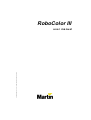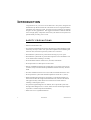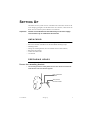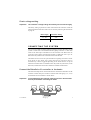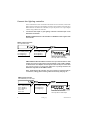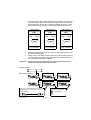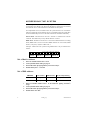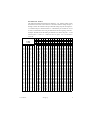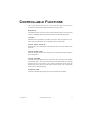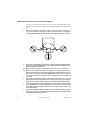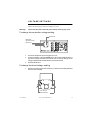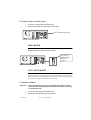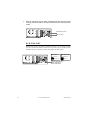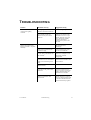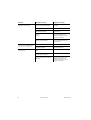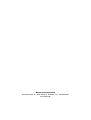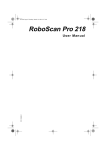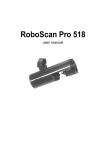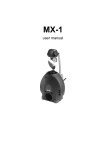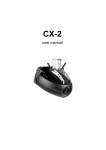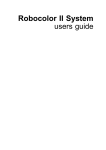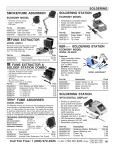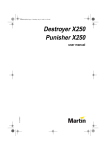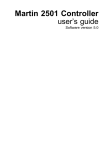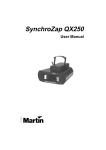Download Martin RoboColor III User manual
Transcript
P/N 35000050, Rev. B. © 1996 - 1999 Martin Professional A/S, Denmark RoboColor III user manu al INTRODUCTION Congratulations on your choice of the RoboColor III system, designed and manufactured by Martin Professional. The RoboColor III is a high performance, automated color changing system, providing exciting possibilities for lighting designers in many applications. The rugged construction combined with the choice of high quality components ensures that your RoboColor III system will perform reliably for many years to come. SAFETY PRECAUTIONS The RoboColor III is NOT for domestic use. • Read user manual before use. • For protection against dangerous electric shock, always ground (earth) the system electrically, use only a source of AC power that complies with local building and electrical codes, and do not expose the system to rain or moisture. • Disconnect the system from AC power before removing any cover or part. • Disconnect the system from AC power if the lamp blows. Allow the heads to cool for 15 minutes before installing a new lamp. • Do not illuminate surfaces within 30 cm (12 inches) of the heads. • Do not place filters or other objects over the lenses. • Keep all combustible materials (for example fabric, wood, paper) at least 30 cm (12 inches) away from the heads. Keep flammable materials well away from the heads. • Provide a minimum clearance of 10 cm (4 inches) around the fans and air vents. • Do not operate the system if the ambient temperature exceeds 40° C (104° F). • When suspending the system above ground level, verify that the structure can hold at least 10 times the weight of all installed devices, and secure the fixtures with approved safety cables. Block access below the work area whenever installing or removing the system. • For protection against dangerous UV radiation, never operate the system with missing and/or damaged covers or lenses, and do not stare into the light. Replace any broken or cracked component immediately. • Refer all service to a qualified technician. 2 Introduction RoboColor III SETTING U P The RoboColor III system consists of the RoboColor III heads, which are the color changing spotlights, and the RoboColor III controller, which drives the heads. You can connect up to four heads to one controller. Important! Do NOT connect RoboColor III heads directly to the mains supply. Connect them only to a RoboColor III controller. UNPACKING The RoboColor III system includes the following items: • • • • • • RoboColor III heads with Martin 150 W Metal Halide discharge lamps Mounting bracket Fittings for mounting bracket (two lever handles and two metal washers) RoboColor III controller 5 meter XLR-XLR cable User manual PREPARING HEADS Secure the mount ing bracket • The mounting bracket is already fitted onto the head. Secure it with the two metal washers and lever handles supplied. First, fit the metal washer. Then, secure the lever handle. User Manual Setting Up 3 Check volt age set t ing Important! The voltage setting of the heads must match your local AC mains supply. The RoboColor III head is supplied in a 50 Hz or 60 Hz version. It is not possible to rewire from 50 Hz to 60 Hz, or vice versa. • The factory setting is printed on a label on the back of the head. Check the setting against the table below and rewire if necessary, following the instructions on page 15. 50 Hz Model 60 Hz Model Mains supply Ballast tapping Mains supply Ballast tapping 210V - 235V 230V 200V - 215V 210V 235V - 245V 240V 215V - 225V 220V 245V - 255V 250V 225V - 235V 230V PREPARING THE CONTROLLER Inst al l a mains pl ug Warning! For protection from dangerous electric shock, the fixture must be grounded (earthed). The AC mains supply shall be have a fuse or circuit breaker, and ground-fault protection. The controller may be supplied without a plug on the mains cable. You will have to fit a plug that conforms to your local mains outlet before you can connect the unit to AC power. The double insulated mains cable contains three wires. 4 1 Connect the BROWN wire to the LIVE pin. 2 Connect the BLUE wire to the NEUTRAL pin. 3 Connect the YELLOW/GREEN wire to the EARTH pin. Wire Pin Marking Screw color (US) brown live “L” yellow or brass blue neutral “N” yellow/green ground Setting Up silver green RoboColor III Check volt age sett ing Important! The controller’s voltage setting must match your local mains supply. The factory setting is printed on a label on the back of the controller. Check the setting against the table below and rewire if necessary, following the instructions on page 15. Mains Supply Transformer Setting 210 - 240V 230V 240 - 255V 250V CONNECTING THE SYSTEM You can use any DMX or Martin lighting controller to operate the RoboColor III system. Control data is transmitted from the lighting controller via XLR data cables to the data input on the RoboColor III controller. The RoboColor III controller’s data output sends the data further to additional units: up to 32 RoboColor III systems can be connected on the same data link. The RoboColor III can also be operated without a lighting controller in standalone mode. In this mode, the system runs built-in sequences that are automatically or music triggered depending on the mode selected. A special master/slave feature allows several RoboColor III systems to synchronize (via the data link) in stand-alone mode. These features are further described later. Connect the RoboColor I II cont roller to t he heads The motor and lamp cables of each head must be connected to the RoboColor III controller. Connect each pair of cables to sockets of the same group (1, 2, 3 or 4) on the RoboColor III controller as shown below. Important! User Manual To avoid damaging the controller, make sure that it is disconnected from AC power before connecting the heads. Setting Up 5 Connect the lighting cont roller Once all heads have been connected to the RoboColor III controller, connect the RoboColor III controller to the lighting controller. The procedure is the same for a Martin RS-485 or DMX 512 controller, but you may need a 5-to-3-pin adapter cable if using a DMX 512 controller. 1 Connect the data output on your lighting controller to the data input on the RoboColor III controller. MARTIN CONTROLLER: Use the XLR-XLR or DSUB-XLR cable supplied with the controller. Martin Lighting Controller with 3 pin XLR output. 3 pin XLR male: Pin 1: GND (screen) Pin 2: Signal (+) Pin 3: Signal (-) 3 pin XLR female: Pin 1: GND (screen) Pin 2: Signal (+) Pin 3: Signal (-) RoboColor III Controller with 3 pin XLR in and output. DMX CONTROLLER: Most DMX controllers have 5-pin XLR sockets for data output. Use a 5-pin to 3-pin phase-reversing adaptor, such as P/N 11820003, as shown below. This adaptor connects pin 2 on one end to pin 3 on the other end, and vice versa, to correct the difference in polarity between the RoboColor III system and the DMX controller. Note: The RoboColor III controller also has an option to swap the XLR pin connections, making phase-reversing cables unnecessary. See page 18. DMX Lighting Controller with standard 5 pin XLR output. 5 pin XLR male: Pin 1: GND (screen) Pin 2: Signal (-) Pin 3: Signal (+) Pin 4: N/C Pin 5: N/C 6 3 pin XLR female: Pin 1: GND (screen) Pin 2: Signal (+) Pin 3: Signal (-) RoboColor III Controller with 3 pin XLR in and output. Setting Up RoboColor III 2 Connect the data output of the first RoboColor III controller to the data input of the next device. Use the XLR-XLR cable supplied when connecting to another RoboColor III controller or fixture with Martin polarity (pin 3 cold). Use a phase-reversing cable when connecting to a DMX device (pin 3 hot). 3-pin to 3-pin Phase-Reversing Cable 3-pin to 5-pin Phase-Reversing Cable Connections Connections 5-pin to 3-pin Phase-Reversing Cable Connections Male Female Male Female Male Female 1 2 3 1 2 3 1 2 3 1 2 3 4 5 1 2 3 4 5 1 2 3 P/N 11820006 P/N 11820002 P/N 11820003 3 Continue the link this way, connecting output to input (daisy-chaining), until all units are linked together. 4 Finally, insert a male XLR termination plug in the output socket of the last Ω resistor between pin 2 unit on the link. Use a 3 pin XLR male plug with a 120Ω and 3 (supplied with all Martin controllers). Important! Failure to use a termination plug can cause communication errors between the lighting controller and the units. Lighting controller RoboColor III controllers Use 3 pin XLR/XLR data cables to connect the units. Pin 1 = screen, pin 2 = signal (+), pin 3 = signal (-). User Manual Setting Up Insert a termination plug in the last unit on the data link. 7 ADDRESSING THE SYSTEM When using the RoboColor III with a lighting controller, you must set the DIPswitch to the start channel, also known as the address, which is the first channel the controller uses to send instructions to the RoboColor III system. For independent control, each RoboColor III system must have its own address and non-overlapping control channels. If two or more RoboColor III systems have the same address they will receive the same instructions and behave identically. Martin mode: The RoboColor III uses 1 channel to communicate with the controller. The address may be any channel between 1 and 32. DMX mode: The RoboColor III uses 5 consecutive DMX channels in tracking mode (DMX mode 1) and 6 consecutive DMX channels in vector mode (DMX mode 2). The factory default is DMX mode 1. 1 2 3 4 5 6 7 8 9 10 11 12 13 14 15 16 17 18 19 20 Example: 4 RoboColor III systems using DMX mode 1 may be addressed as follows: System 1 System 2 Address: 1 Address: 6 System 3 Address: 11 System 4 Address: 16 Set a Mart in address 1 Select an available address from 1 to 32. 2 Look up the DIP-switch setting on page 9. 3 Set the DIP-switch by flipping ON the pins found in step 2. 4 Set DIP-switch pins 7 - 10 to OFF. Set a DMX address DMX Mode Color Control DMX Channels PL113 Jumper Setting 1 Tracking 5 Channels No Jumper Tracking/Vector 6 Channels Pin 1 and 2 2 8 default 1 Select an available address from 1 to 507 within the lighting controller’s range. 2 Look up the DIP-switch setting on page 9. 3 Set the DIP-switch by flipping ON the pins found in step 2. 4 Set DIP-switch 10 to OFF. Setting Up RoboColor III DIP-SWITCH TABLE This table shows DIP-switch settings for channels 1- 511. To find a setting, locate the channel in the table. Follow the row to the left to find the settings for pins 1 through 5; follow the column to the top to find the settings for pins 6 through 9. A “0” indicates the pin is turned off and a “1” indicates the pin is turned on. Pin 10 is always switched OFF when using the RoboColor III with a lighting controller. Example: The table shows the setting for channel 212 is 00101 for pins 1 - 5 and 0110 for pins 6 - 9. Pins 3, 5, 7, and 8 are set to on; pins 1, 2, 4, 6, 9, and 10 are set to off. ',306ZLWFK#6HWWLQJ &4 3 4 3 4 3 4 3 4 3 4 3 4 3 4 3 4 3 4 3 4 3 4 3 4 3 4 3 4 3 4 3 4 3# #2)) 4# #21 &5 &6 &7 3 3 3 3 3 3 4 3 3 4 3 3 3 4 3 3 4 3 4 4 3 4 4 3 3 3 4 3 3 4 4 3 4 4 3 4 3 4 4 3 4 4 4 4 4 4 4 4 3 3 3 3 3 3 4 3 3 4 3 3 3 4 3 3 4 3 4 4 3 4 4 3 3 3 4 3 3 4 4 3 4 4 3 4 3 4 4 3 4 4 4 4 4 4 4 4 User Manual &8 3 3 3 3 3 3 3 3 3 3 3 3 3 3 3 3 4 4 4 4 4 4 4 4 4 4 4 4 4 4 4 4 &< &; &: &9 3 3 3 3 3 3 3 4 3 3 4 3 3 3 4 4 3 4 3 3 3 4 3 4 3 4 4 3 3 4 4 4 4 3 3 3 4 3 3 4 4 3 4 3 4 3 4 4 4 4 3 3 4 4 3 4 4 4 4 3 4 4 4 4 4 5 6 7 8 9 : ; < 43 44 45 46 47 48 49 4: 4; 4< 53 54 55 56 57 58 59 5: 5; 5< 63 64 65 66 67 68 69 6: 6; 6< 73 74 75 76 77 78 79 7: 7; 7< 83 84 85 86 87 88 89 8: 8; 8< 93 94 95 96 97 98 99 9: 9; 9< :3 :4 :5 :6 :7 :8 :9 :: :; :< ;3 ;4 ;5 ;6 ;7 ;8 ;9 ;: ;; ;< <3 <4 <5 <6 <7 <8 <9 <: <; << 433 434 435 436 437 438 439 43: 43; 43< 443 444 445 446 447 448 449 44: 44; 44< 453 454 455 456 457 458 459 45: 45; 45< 463 464 465 466 467 468 469 46: 46; 46< 473 474 475 476 477 478 479 47: 47; 47< 483 484 485 486 487 488 489 48: 48; 48< 493 494 495 496 497 498 499 49: 49; 49< 4:3 4:4 4:5 4:6 4:7 4:8 4:9 4:: 4:; 4:< 4;3 4;4 4;5 4;6 4;7 4;8 4;9 4;: 4;; 4;< 4<3 4<4 4<5 4<6 4<7 4<8 4<9 4<: 4<; 4<< 533 534 535 536 537 538 539 53: 53; 53< 543 544 545 546 547 548 549 54: 54; 54< 553 554 555 556 557 558 559 55: 55; 55< 563 564 565 566 567 568 569 56: 56; 56< 573 574 575 576 577 578 579 57: 57; 57< 583 584 585 586 587 588 589 58: 58; 58< 593 594 595 596 597 598 599 59: 59; 59< 5:3 5:4 5:5 5:6 5:7 5:8 5:9 5:: 5:; 5:< 5;3 5;4 5;5 5;6 5;7 5;8 5;9 5;: 5;; 5;< 5<3 5<4 5<5 5<6 5<7 5<8 5<9 5<: 5<; 5<< 633 634 635 636 637 638 639 63: 63; 63< 643 644 645 646 647 648 649 64: 64; 64< 653 654 655 656 657 658 659 65: 65; 65< 663 664 665 666 667 668 669 66: 66; 66< 673 674 675 676 677 678 679 67: 67; 67< 683 684 685 686 687 688 689 68: 68; 68< 693 694 695 696 697 698 699 69: 69; 69< 6:3 6:4 6:5 6:6 6:7 6:8 6:9 6:: 6:; 6:< 6;3 6;4 6;5 6;6 6;7 6;8 6;9 6;: 6;; 6;< 6<3 6<4 6<5 6<6 6<7 6<8 6<9 6<: 6<; 6<< 733 734 735 736 737 738 739 73: 73; 73< 743 744 745 746 747 748 749 74: 74; 74< 753 754 755 756 757 758 759 75: 75; 75< 763 764 765 766 767 768 769 76: 76; 76< 773 774 775 776 777 778 779 77: 77; 77< 783 784 785 786 787 788 789 78: 78; 78< 793 794 795 796 797 798 799 79: 79; 79< 7:3 7:4 7:5 7:6 7:7 7:8 7:9 7:: 7:; 7:< 7;3 7;4 7;5 7;6 7;7 7;8 7;9 7;: 7;; 7;< 7<3 7<4 7<5 7<6 7<7 7<8 7<9 7<: 7<; 7<< 833 834 835 836 837 838 839 83: 83; 83< 843 844 Setting Up 9 SWITCHING ON Having connected and addressed all units, you may now start operating these from the lighting controller. The RoboColor III controller does not have a power switch, hence the unit is switched ON when mains power is applied. N O T E : After switching on, the RoboColor III controller defaults to autodetection mode in order to determine whether a Martin RS-485 or DMX 512 controller is connected. To ensure correct protocol auto-detection, switch the lighting controller on before switching on the RoboColor III controller. If you are using a Martin controller then please refer to the controller’s manual for further instructions. If you are using a DMX 512 controller then please refer to the DMX 512 protocol listed in appendix A. All remotely controllable functions are briefly described starting on page 11. MASTER/SLAVE OPERATION Master/slave stand-alone operation means that you can have one RoboColor III system (master system) acting as a controller when set to stand-alone mode. Additional systems (slave systems), which all need to have DIP-switch setting 1 (i.e. switch 1 = ON), can then be connected as if the master system were a normal lighting controller. All RoboColor III system will then perform the same programs fully synchronized. To ensure error free communication between the master and the slave systems you will have to insert a female XLR termination plug (120Ω) in the free input socket of the master system and a male XLR termination plug (120Ω) in the free output socket of the last slave system on the data link. See page 20 for stand-alone DIP-switch settings. Important! Set one, and only one, RoboColor III system to stand-alone mode, otherwise damage may occur to the units. FOCUS When the heads are in their final positions and powered on, you can adjust the focus objective to achieve a sharp beam. 10 Setting Up RoboColor III CONTROLLABLE F UNCTIONS This section briefly describes the various functions that can be remotely controlled via the serial data input on the RoboColor III system. BLACKOUT The default position of the color wheel is the blackout position. This means that no light is emitted from the unit until the wheel is moved from this position. COLORS Each RoboColor III head has 11 dichroic colors plus white, all placed on a color wheel. You can select these colors individually on any of the heads. COLOR SPLIT EFFECTS By placing the color wheel between two adjacent colors, color split effects can be achieved. COLOR SCROLLING When switching from one color to another you can reduce the speed to emphasize the scrolling effect. COLOR STROBE Strobe between two adjacent colors is achieved by first selecting a color and then activating the strobe. The color wheel will then strobe between the color selected and the next color on the wheel. E.G. to make a black/white strobe, select the blackout position on the color wheel and activate the strobe. You can adjust the strobe rate to a desired frequency. STAND-ALONE The built-in stand-alone programs can be activated from the controller. User Manual Controllable Functions 11 SERVICE AND MAINTENANCE GENERAL MAINTENANCE Warning! Disconnect the system from AC power before removing any cover. To ensure optimum performance from the RoboColor III system, it is important to keep the heads clean. Dirty lenses and filters reduce the brightness and diffuse the beam. A fan blocked by dust may provoke overheating and cause the thermostat to cut out the lamp intermittently. Thanks to the mechanical construction of the RoboColor III, maintenance and cleaning can be done easily and requires no special tools. The RoboColor III controller should not require any maintenance. Clean the opt ics 1 To access the optical components inside head, remove the screws as shown and then lift and remove the bottom cover. 2 Use only a clean, soft and lint-free cloth to clean the color filters. You may need to wet the cloth in a nonaggressive glass cleaning liquid if the filters are greasy. Use th e same cl oth to cl ean the focus objective. Remove the 4 screws. Clean the cooling fan Then lift and remove the cover. • 12 For adequate cooling of the head, the fan must be free of dust. Clean the fan if the air flow seams to be reduced. The fan is located at the top of the unit as per the following figure. It is easiest to clean the fan using compressed air. Service and Maintenance Use compressed air to clean the fan. RoboColor III LAMP REPLACEMENT Warning! Disconnect the fixture from AC power before removing any cover. To reduce the risk of the lamp shattering, never exceed the average lamp life, listed below, by more than 25%. Disconnect the system from AC power if the lamp blows. Allow the heads to cool for 15 minutes before installing a new lamp. The RoboColor III comes with the Martin 150 W Metal Halide lamp installed. The Osram HTI 150 and GE CSS 150 may be used as well. Installing any other lamp may damage the fixture. Martin 150 W Metal Halide P/N Osram HTI 150 GE CSS 150 97010107 97010108 97010104 Average Life 2000 h 750 h 1000 h Color Temp. 5000K 6500K 5000K Output 900 lm 1200 lm 900 lm To change the lamp 1 Remove the 3 thumbscrews that secure the access plate of the lamp socket assembly at the rear of the head and withdraw the lamp socket assembly. 2 Remove the old lamp from the socket. Remove screws. 3 Holding the new lamp in a clean cloth (do not touch the glass), carefully insert it firmly and squarely into the lamp socket. Withdraw lamp socket assembly. 4 If your fingers touch the glass, clean the bulb with a clean, lint-free cloth wetted with alcohol. 5 Replace the lamp-socket assembly and tighten the thumbscrews. Do not touch the glass Hold only by the ceramic base. User Manual Service and Maintenance 13 Opti mizing the lamp f or maximum output The lamps are adjusted at the factory, however, fine adjustment of the lamp assembly may be necessary to achieve maximum light output and a minimum hotspot. 14 1 The lamp housing access plate is held in place by 3 screws. Another 3 screws, shown below, are used to adjust the lamp-holder. Turning these clockwise pulls the lamp towards the rear of the lamp housing and vice versa. 2 Select the 'Lamp Adjustment' DIP-switch setting by switching ON DIP-switch number 8 and 10, and apply power to the system. After finishing the reset the heads will produce white beams. 3 Move the head so the spot is projected on a flat surface. Focus the beam. 4 If there is an off-center “hot spot,” the lamp is not centered in the reflector. Pull the hot spot into the center of the field with small adjustments of one or more of the screws. Note: the Martin Metal Halide lamp is nearly as large as the reflector opening - very little side to side adjustment is possible or necessary. 5 If the light is significantly brighter in the center of the field than it is at the edge, the lamp is too far forward in the reflector. Pull the lamp in by turning all three screws clockwise 1/4-turn at a time until the light is evenly distributed. 6 If the light is brighter around the edge than it is in the center, or if light output is low, the lamp is too far back in the reflector. “Push” the lamp out by turning the screws counterclockwise 1/4-turn at a time until the light is bright and evenly distributed. 7 If you have made large sideways adjustments, disconnect the fixture from AC power, allow it to cool, and remove the lamp assembly to ensure that the lamp is still placed squarely in the socket. Service and Maintenance RoboColor III VOLTAGE SETTINGS It is essential that the voltage and frequency setting of your RoboColor III system matches the mains supply. Otherwise damage may occur. Warning! Disconnect the fixture from AC power before removing any cover. To change the controller vol tage sett ing Transformer NEUTRAL. Do NOT remove BLUE wire. 230V 250V 1 Access the transformer by removing the top cover. 2 On the transformer, move the BROWN wire to the correct voltage terminal. If the mains voltage is between 210 and 240 volt use the 230 volt tap. If the voltage is between 240 and 255 volt then use the 250 volt tap. 3 Re-assemble the unit. To change the head vol tage sett ing 1 Remove 6 screws from the back of the unit, as shown, and carefully withdraw the entire rear assembly. First, remove these 6 screws. User Manual Service and Maintenance 15 2 On the ballast, move the BLACK wire to the correct voltage terminal. Use the following table to select the correct voltage setting. 3 Re-assemble the unit. Ballast Ballast 230V/50Hz 210V/60Hz 240V/50Hz 220V/60Hz 250V/50Hz 230V/60Hz 60 Hz Version 50 Hz Version 50 Hz Model 60 Hz Model Mains supply Ballast tapping Mains supply Ballast tapping 210V - 235V 230V 200V - 215V 210V 235V - 245V 240V 215V - 225V 220V 245V - 255V 250V 225V - 235V 230V FUSES Should the RoboColor III system cease to work it may be due to a blown fuse. This section describes how to replace the fuses. To replace the pri mary fuse • The primary fuse is located inside the IEC mains input socket at the rear of the controller. Use a small screwdriver to pry open the fuse holder and replace the fuse with one of the same size and rating. The fuse rating is also printed on the serial number label. Mains fuse 6.3AT/250V (slow IEC mains input socket. 16 Service and Maintenance RoboColor III To replace the secondary f use 1 Access the circuit board as described earlier. 2 Replace the fuse with one of the same size and rating. F202, 3.15AT/250V (slow blow) DMX MODE • You can switch between DMX modes 1 and 2 by setting or removing the jumper between pin 1 and 2 on PL113 as shown. PL113 1 Set jumper between pin 1 and 2 to enable extended DMX mode (mode 2). CPU SOFTWARE The RoboColor III control software can be updated when new features become available. Software can be supplied by your Martin dealer as P/N 62122026. Please check with your Martin dealer to find out if the software upgrade requires any mechanical changes to the RoboColor III system. To update sof tware Important! To avoid damaging the CPU by electrostatic discharges, touch the heat sink of the voltage regulator (IC102) before and when removing or inserting the CPU. 1 Access the circuit board as described earlier. 2 Remove the existing CPU (IC101) from the PCB. User Manual Service and Maintenance 17 3 Place the new CPU in the IC socket, ensuring that all pins enter the socket correctly, and that the CPU is correctly oriented. Then press it firmly into the socket. Heat sink of IC102. CPU (IC101). XLR PIN-OUT If the RoboColor III is operated via a DMX controller, you can change the XLR pin-out to eliminate the need for phase-reversing cables. This can be done inside the RoboColor III controller by moving two jumpers as shown below. Reversed: - 3 2 + Pin 2 = Pin 3 = + Non-Reversed - 3 2 + Pin 2 = + Pin 3 = - Jumpers for swapping + and - signals on data in and output. 18 Service and Maintenance RoboColor III DMX PROTOCOL DMX channel Mode 1 Mode 2 1 2-5 (Head 1 - 4) - User Manual 6 Value Function 0 - 74 75 - 138 139 - 170 171 - 202 203 - 255 Strobe, Stand-Alone, Reset No function Strobe on (Fast Æ Slow) Remote Stand-alone auto-trigger Remote Stand-alone music-trigger Reset 0 - 15 16 - 30 31- 45 46 - 60 61 - 75 76 - 90 91 - 105 106 - 120 121 - 135 136 - 150 151 - 165 166 - 180 Color Wheel (Head 1, 2, 3, 4) Blackout Æ White White Æ Color 1 Color 1 Æ Color 2 Color 2 Æ Color 3 Color 3 Æ Color 4 Color 4 Æ Color 5 Color 5 Æ Color 6 Color 6 Æ Color 7 Color 7 Æ Color 8 Color 8 Æ Color 9 Color 9 Æ Color 10 Color 10 Æ Color 11 181 - 184 185 - 189 190 - 194 195 - 199 200 - 204 205 - 209 210 - 214 215 - 219 220 - 224 225 - 229 230 - 234 235 - 239 240 - 255 Color Wheel “Snaps” (Head 1 - 4) Color 11 Color 10 Color 9 Color 8 Color 7 Color 6 Color 5 Color 4 Color 3 Color 2 Color 1 White Blackout 0 1 - 255 Color Speed Tracking Speed (fast Æ slow) DMX Protocol 19 STAND-ALONE SEQUENCES The following table provides a description of the stand-alone sequences selectable via the DIP-switch. DIP-Switches ON Step All Protocol auto-detect (DMX512 / Martin RS-485) 2, 10 Stand Alone Sequence - Auto-trigger 1, 2, 10 Stand Alone Sequence - Music-trigger 2, 3, 10 Stand Alone Sequence - Auto-trigger (Head 1 - 4 same color) 1, 2, 3, 10 Stand Alone Sequence - Music-trigger (Head 1 - 4 same color) 8, 10 Lamp Adjust (color = white) (1), 5, 10 Adjustment sequence #1 Toggle DIP-switch #1 to advance through sequence. 1 Color Adjust Position #1 2 Color Adjust Position #2 4, 10 LED Chase - Auto-trigger 1, 4, 10 LED Chase - Music-trigger 20 Description Stand-alone Sequences RoboColor III TROUBLESHOOTING Problem Probable cause(s) Suggested remedy None of the RoboColor IIIs respond to the lighting controller. The lighting controller is disconnected from the data link. Connect the lighting controller. Use of incorrect cable between the controller and the first RoboColor III system on the data link. If using a DMX controller with standard 5-pin output socket, remember to use a 5 to 3-pin adapter cable that swaps pin 2 and 3, between the lighting controller and the first RoboColor III system on the data link. Bad data link connection. Check connections/cables in the data link and correct accordingly. Data link not terminated with termination plug. Insert termination plug in the last unit on the data link. Incorrectly addressing (DIPswitch setting) of the RoboColor III controller. Ensure that all lights are addressed in compliance with the lighting controller configuration. One or more RoboColor III controllers are set to stand-alone mode, thus transmitting on the link. Set the DIP-switch on the RoboColor III controller to the correct address. There is no power to the RoboColor IIIs. Apply power. The RoboColor III controllers have failed in the protocol autodetection. Switch off the RoboColor III controllers and then back on again. In general, switch on the lighting controller before the RoboColor III controllers. One of the units on the link is defective and disturbs data transmission. By-pass one unit at a time until normal operation is regained. Do this by unplugging the XLR in and out connectors and then connect them directly together. One or more of the RoboColor IIIs does not respond to the lighting controller or responds erratically. User Manual Troubleshooting 21 Problem Probable cause(s) Suggested remedy No light emission from some or all RoboColor III heads. The lamp is on but the color wheel is on blackout position. Change color via lighting controller. No lamp inserted. Insert lamp. Malfunctioning lamp. Replace lamp. No lamp strike due to too low mains voltage. Measure mains voltage and check against ballast and transformer tappings. Correct tappings if necessary. Head cables not connected to RoboColor III controller. Connect cables. Remember to switch off the RoboColor III controller first. The RoboColor III system appears to be completely dead (no reset when switching on). Mains fuse blown. Replace mains fuse. PCB fuse(s) blown. Replace PCB fuse(s). Lamp is cutting out intermittently. Ambient temperature is too high. Reduce room temperature. Fan speed is reduced due to fan covered by dirt and dust. Clean fan. Incorrect ballast and transformer tappings. Measure mains voltage and check against ballast and transformer tappings. Correct tappings if necessary. 22 Troubleshooting RoboColor III SPECIFICATIONS ELECTRICAL DATA (SYSTEM WITH 4 HEADS) • Power consumption: .....................................................................................680 W • Current consumption: ......................................................... 3.7 A @ 230 V / 50Hz • Power factor:.......................................................................................................0.8 COMPATIBLE LAMPS • Martin 150 W Metal Halide............................................................. P/N 97010107 • Osram HTI 150 ................................................................................ P/N 97010108 • GE CSS 150..................................................................................... P/N 97010104 PHOTOMETRIC DATA • Beam angle (standard): ...................................................................................... 17° • Beam angle (optional): ...................................................................................... 25° THERMAL DATA • Max ambient temperature: ............................................................................ 40° C MECHANICAL DATA • Weight (single RoboColor III head): ................................................... 6 kg (13 lb) 208 m m 8.2 " 267 m m 1 0.5" 1 65 m m 6 .5" ∅11 m m 1 90 m m 7.5" 3 00m m 11.8 " User Manual Specifications 23 0DUWLQ#3URIHVVLRQDO#$26 Olof Palmes Allé 18 8200 Aarhus N Denmark www.martin.dk Tel.: +45 8740 0000